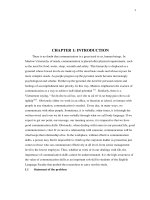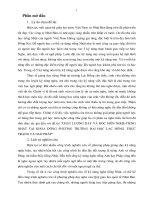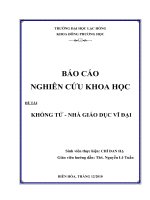Báo cáo nghiên cứu khoa học " Seeds Database User Guide " docx
Bạn đang xem bản rút gọn của tài liệu. Xem và tải ngay bản đầy đủ của tài liệu tại đây (1.64 MB, 73 trang )
Seeds Database User Guide
Written: 19 May 2000
Revised: 29 January 2000
17 September 2005
© CSIRO Forestry and Forest Products
Australian Tree Seed Centre
PO Box E4008 Kingston
Canberra ACT 2604
AUSTRALIA
1
Table of Contents
Before you start 1
Forms 1
Form Controls 2
Important Concepts 3
Terminology Used in System 7
Seedlots 7
Bulk and Individual Seed Collections 7
World Zones and Country Groups 7
Regions 8
Getting Started 9
Starting the Seed Database 10
Seeds Database Main Menu 11
Seed Store 12
Seedlot 13
Individual Tree Form 15
Taxa 16
Treatments 16
Collectors 17
Prices 17
Costs 18
Contacts 19
Customer/Contacts 20
Contacts 21
Countries/Regions 21
Region Form 22
Query Customer Form 23
Query Contacts 23
World Zones 24
Country Groups 24
Query/Report 26
Query Store by Seedlots or Species 27
Query Store by Selected Parameters 28
User Defined Query Report 30
Stock Management 35
Query Active Customers 35
Query Seedlot History 36
Query Taxa History 36
Query Shipments 37
Print or Email Seed Catalogue 38
Order Entry 40
Quote/Consign 41
Selecting customer's name and address 43
Create a quote 43
Enter the details for bulk seedlots 44
Enter the details for individual seedlots 45
Auto select individual tree numbers 45
Quote details 47
Print quote or order documents 49
Email a quote 49
Bulk Up 50
View a quote or order 51
Sponsors 51
Carriers 51
Charge Type 52
Print Tax Invoice 52
Viability Standards 54
Viability Test 55
Seed Database Manual v5VN.doc
2
Viability Test Schedule 56
Viability Tests per Year 56
Standards Query/Update 57
Standards Report 59
Seedlots in Standard 59
Recalculate Storage Statistics 60
Display Storage Statistics 60
Appendix 1 - Table Definitions 61
Table: Address 61
Table: Carrier 61
Table: ChargeType 61
Table: Collector 61
Table: Contact 61
Table: ContactType 61
Table: Country 61
Table: CountryGroup 62
Table: Customer 62
Table: CustomerAddress 62
Table: CustomerType 62
Table: DocHeader 62
Table: DocLine 63
Table: FixedCosts 63
Table: Genus 63
Table: IndividualTree 63
Table: Price 63
Table: Region 63
Table: Seedlot 63
Table: SeedlotHistory 64
Table: SeedlotStore 64
Table: Species 64
Table: SpeciesStore 65
Table: Sponsor 65
Table: TaxaHistory 65
Table: Treatment 65
Table: ViabilityTests 65
Table: Zone 66
Table: ZoneCountry 66
Appendix 2 - View Definitions 67
View: CustomerAddressView 67
View: DocumentExView 67
View: DocumentHeaderView 67
View: DocumentView 68
View: IndividualView 68
View: SeedlotView 69
View: ZoneDocView 69
View: ZoneView 70
Seed Database Manual v5VN.doc
3
Before you start
Before you start to use the Seeds Database, you should be familiar with the forms and form
controls used in the system. A form control is a component of a form like a button or text box.
The following sections will describe each of these components and describe how they
function in the system.
Apart from the functions of forms and form controls there are also a number of important
concepts about the way the systems works that you must fully understand. Read the section
on important concepts very carefully.
Forms
There are a number of types of forms used in the system but the two main types are menus
and data entry forms.
Some of the other types of forms used are -
Message boxes used to display system messages;
Dialogue boxes used to select options or gather parameters for reporting;
And Datasheets used to display information in a spreadsheet like style.
An example of a data entry form is shown below.
At the top of the form you will notice the form name is displayed in the title bar. This is the
name by which this form is referred to in this documentation. Below the title bar is an area in
black that contains a number of buttons each bearing a standard icon. Following the black
area is the main body of the form that has a number of form controls including, text boxes,
combo boxes, radio buttons and a standard button.
Seed Database Manual v5VN.doc
1
The following sections will list each of the controls used on the various types of forms and
describe how they function.
Form Controls
Control Description
Menu button:
The square button to the left of the text menu entry is the menu button.
Click on the menu button to move to a submenu or a form.
Exit button:
This button is located only in the Seeds Database Main Menu. Click on
this button to exit the system.
Clear Form button:
Use this to clear details on the form and reset any default values.
Save button:
This saves the data on the form to the back end database. If you don't
click the Save button, you will lose the data you have entered.
Delete Record button:
Use this button only if you are the authorised person to delete records.
Once a record is deleted it is gone, there is no way to undo a delete.
Exit Form button:
Use this button to exit a form and return to where you started from.
Execute button:
Click this button to execute a task eg. Run a query.
Text box:
This is where data can be entered or displayed.
Combo box:
A combo box is a text box with a drop down list attached.
Click on the arrow and the drop down list will become visible allowing
you to select a value from it. The drop down lists often display more
information than is required to fill the text box. This is to overcome the
Seed Database Manual v5VN.doc
2
fact that often the value for the text box alone may have duplicates or it
may be meaningless without this additional information.
Combo boxes often copy extra data to a form. This extra data is
sometimes visible and sometimes not, but it is always crucial to the
operation of the system. So if there is a combo box on a form then use it
to select the value you require rather than just typing it into the text box
part of the control.
Radio button:
Radio buttons are used where a data item can have only one of two
opposite values like "true" or "false". When you click in the circle the
black dot toggles to the opposite of what was displayed when you clicked
the control.
A black dot in the circle indicates that the value is switched to the
positive (or true) while an empty circle indicates the value is switched to
the negative (or false).
Standard button:
A button on the bottom of a form (such as the Contacts button on the left)
leads to another related form. When you exit from the related form you
return to the form that you started with.
Important Concepts
The Seeds Database is a client server computer system designed to assist in the collection,
storage and distribution of tree seeds. It may be installed as a single user system on a single
computer or it may be scaled up to a multi user system on a local area network.
Regardless of whether you have a single user or a multi user system, the architecture is
exactly the same. There is a back end database where your data will be stored and a front
end, or client application, consisting of menus and forms that are used to either enter data or
to access the information in the back end database.
The interaction between the client application and the backend database must be clearly
understood. When you select a record, say for example, details of a seedlot, the data for that
seedlot is retrieved from the back end database and displayed on your screen by the client
application. You may enter new data or amend the existing details on the screen but these
changes are not written to the back end database until you click the Save button.
When the client application retrieves a record it assumes you are working on that record
alone and it will apply all changes you make to the record that was retrieved. If you decide
you want to proceed to some other action, like entering a new record after you have retrieved
a record, then you must click the Clear Screen button to signal to the system that you have
finished with the record you retrieved. If you don't click the Clear Form button in this situation
you may cause unintentional updates to be written to the record you originally retrieved.
Seed Database Manual v5VN.doc
3
The Client application relies heavily on the use of Combo boxes and Defaults to speed up the
task of data entry and insure the consistency and integrity of your data.
The basic function of a Combo boxes has been described above however there are some
important performance issues relating to Combo boxes if you are running the Seeds
Database on a network. These issues are also relevant if you are running the system on a
single computer but they are of less importance.
The drop down list portion of a combo box is nearly always connected to a number of fields
from the rows of a table in the back end database. Usually, when you click on the arrow of a
drop down list all the fields from the rows of the table are retrieved from the back end
database and loaded into the rows of the drop down list. This is reasonably fast and efficient
if there are only a few records to retrieve but if there are a lot of records in the table then this
will impact your network performance and the speed of the client application. In addition to
these raw performance aspects you should also consider the prospects of having to scroll
through even a 100 records to find the one you want.
Obviously the optimum situation is to retrieve the minimum number of records possible to
satisfy your needs. To achieve this, enter the first few characters of the value you are
searching for in the text box portion of the combo box before you click the arrow of the drop
down list. It doesn't matter if you enter character data in upper or lower case as the back end
database has been configured to be case insensitive.
The example following demonstrates this technique using a section of the Seedlot form.
Fast Search Strategy
Enter the letter ‘a’ in the Genus text box and
then click the arrow of the drop down list.
This will show all the Genera starting with the
letter 'a'.
If the value 'Acacia' is selected from the drop
down list this value will be copied to the text
box.
In the Species text box enter the letters 'man'.
When the down arrow is clicked, the drop-
down list displays ‘mangium' the only species
beginning with the letters 'man' for the Genus
Acacia.
With both the Genus and the Species drop
down lists you can see that a code is
displayed along with the relevant names.
These codes are used by the system and
demonstrate you should select records rather
than just typing them in the text box.
As previously stated, drop down lists nearly always connects to a database table but
sometimes this isn't the case. Where there are only a few options for data values and these
don't change then they are contained within the client application. An example of this would
be the hemisphere codes for latitude. Regardless of whether the drop down list is connected
to a database table or the values are contained within the client application the control
behaves exactly the same.
Seed Database Manual v5VN.doc
4
When you enter some characters in the text box portion of a combo box then click the arrow
on the drop down list the system will either return values starting with the characters you have
typed when there is the potential to return a lot of records or it will position you in the list at the
record starting with the characters you have entered if there is only a small number of records
likely to be returned. The exception to this is rule is with Customer names. The characters
you enter in the text box portion can occur anywhere in the Customer name eg. 'smi' would
return:-
Mr John Smith
Smith and Jones Pty Ltd
Smithers Corporation
Ms Jane Smithers
The reason for this is that it is very difficult to devise a system where names are entered in a
consistent manner. In the list above Mr John Smith may be entered as John Smith, Mr John
Smith, Mr J. Smith, J Smith and J. Smith. All these names may be the same person but as far
as the system can determine they are different customers.
By constructing the search of customer names in this manner you should be able to locate the
record you want while avoiding duplication.
Where a List box has the potential to return a large amount of records the client application
will, where possible, fill in a default value for you if you click the arrow on the drop down list
before entering any characters in the text box portion. With the Genus and Species combo
box example used above the letter 'a' would be entered in the text box portion if you entered
nothing and immediately clicked the arrow.
The one place where a default has not been used is Seedlot. Given the potential for different
uses of this field, either numeric or alphanumeric, it is difficult to be prescriptive about the
default to be used. You must to remember to always to enter the starting characters of the
Seedlot before you attempt to select a Seedlot from a drop down list.
Combo boxes are not the only place default values are used. When a data entry form is in a
state ready to accept a new record i.e. when it is first opened or after you click the Clear Form
button, you will notice that sometimes a number of fields are filled in for you. The example
below illustrates the use of these default values.
Default Values
When you first open a form or when you click the Clear Form button you
will notice that some fields have values already entered. These values
are the defaults values for that field. You should either overtype these
fields with your real data or leave them alone if the data is missing for the
field in question.
Zeros in the field indicates that the program expects a numeric value. If
you remove the zero from the text box then the value of this field will be
set to "Null" or "Nothing" which is not interpreted as a valid numeric
value. This may cause unexpected problems in the system.
When you retrieve a record from the database a lock is placed on that record so that no one
else can change that record while you are working on it. If you attempt to access a quote that
somebody else has locked then the data will be retrieved but you will not be able to update it.
Seed Database Manual v5VN.doc
5
Seed Database Manual v5VN.doc
6
In the situation where you are trying to edit a quote you may come across two situations
where locked records prevent you from completing your task. The first is where the quote
itself is in use by somebody else and the second is where somebody else is updating a
seedlot you wish to include in the quote.
As the client application takes a snapshot of the back end database when you select a record
it cannot detect when a lock has been released. You must click the clear button and reselect
the record again once the other user has released the lock.
This locking mechanism is only applied to the sensitive areas of the database - seedlots, both
bulk and individual, and document (quotes and orders). It is important that you do not retrieve
records from these tables and get distracted with another task or walk away from your screen.
Obviously, if you have records locked for extended periods of time you will prevent other
people from doing their work.
To recap on what you should have learnt from this section: -
• Always click the Clear form button before you attempt to add a new record after you
have been updating existing records.
• If possible, always use values from the drop down list of a combo box.
• Always enter a few characters of the start of the value you are searching for in combo
boxes that have the potential the return a lot of data.
• Leave default values alone if your data is missing a value for that field.
• Click the Clear button and reselect the record if you encounter a lock applied by some
other user.
• Do not lock records from the Seedlot, Individual and Document tables for extended
periods of time.
Terminology Used in System
Within the Seeds Database there are a number of terms used that may require some
clarification.
Seedlots
A Seedlot is a collection of tree seed of a particular species, at a specific location, on a
specific date. Collections of the same species at the same location and a different date
should have a different seedlot number.
Bulk and Individual Seed Collections
Seed of a species is always collected from individual trees and it can be either kept separate
or mixed together to form a bulk quantity. The collection as a whole is allocated a Seedlot
number. If the collections from the individual trees are kept separate then the quantity from
each tree is allocated a separate Individual Tree number and these are referred to as
individuals. If the seed from each of the trees is mixed together then this is referred to as a
bulk.
The number of individuals mixed to make a bulk is always recorded. Bulks are identified by
seedlot number only but individuals are identified by seedlot number and individual tree
number. A seedlot can have bulk only seed, individual only seed or a combination of both bulk
and individual.
Tree breeders generally prefer to purchase individual seed in preference to bulk see as the
identity of one parent (the mother tree) is known. Bulk seed is normally used in the initial
stages of species introduction concentrating on the suitability of the species in the area.
World Zones and Country Groups
World zones and country groups are used for reporting of sales of seed if you are in the
business of exporting to different countries.
A World Zone is simply a name given to a particular set of country groupings. You may have
any number of World Zones with differing Country Groups for different reporting purposes. A
world zone may encompass the whole world of it may be a smaller section of it.
You could have a World Zone name of, say, "World Zone 1" which encompasses the entire
world.
A Country Group within this World Zone may be called "South Pacific" which, for example,
may contain the following countries:
American Samoa
Cook Islands
Fiji
Guam
Kiribati
New Caledonia
Niue
New Zealand
French Polynesia
Papua New Guinea
Pitcairn Islands
Solomon Islands
Tonga
Tuvalu
Vanuatu
Samoa
Seed Database Manual v5VN.doc
7
This would then enable you the answer such questions as "what have we shipped to the
South Pacific in the last 12 months use World Zone 1".
Regions
A region is a subdivision of a country. It can be a political boundary like a state or a province
or it can be any other sort of subdivision that you desire. If you are going to use political
boundaries it is advisable to use the ISO standard Country Subdivision Codes refer ISO
3166-2.
Subdividing your countries into regions makes it easier to organise your customer list when
you have a lot of customers in a particular country. Even in situations where you don't have a
lot of customers dividing countries into regions may still be of value for reporting purposes.
If you don't want to subdivide your countries then you must have a least one region that
covers the entire country e.g. -
Country Papua New Guinea
Region Papua New Guinea
Seed Database Manual v5VN.doc
8
Seed Database Manual v5VN.doc
9
Getting Started
There a two phases you will need to go through when setting up a new Seeds Database. The first
is to enter the data for all the secondary tables in the database. These secondary tables provide
the data for the combo boxes used in other parts of the system.
Taking the time to complete the entry of this secondary data will have a number of benefits:
It will greatly speed up the task of data entry in the major functions of the system;
It will reduce the likelihood of duplication and errors in the data entry process;
It will impose a level of standardization on your data;
And it will increase the integrity of you database.
Once you have populated the secondary tables you can move on to the next phase which is
performing the major functions of the system like entering seedlots, producing quotes and orders
and entering germination data.
There is no specific order that the secondary data should be entered in. This will depend largely
upon the availability of the data and the nature of your organization. As a guide, the lists following
show the prerequisites for entering data into the major parts of the system.
Before you start entering Seedlots you must:
• Enter your taxa (Genus & Species) data.
• Enter your collectors.
• Enter your price categories.
• Enter your pre-treatments (optional).
Before you start entering Customers you must:
• Enter or update countries and regions.
Before you start entering Quotes or Orders you must:
• Enter your customer names, addresses and optionally, contacts.
• Enter your carriers.
• Enter your sponsors.
• Enter your fixed costs.
• Enter your charge types.
Before you start entering Viability Tests data you must:
• Enter the relevant seedlot.
Starting the Seed Database
1 Select the Start button
, go to Programs menu then select Seeds Database.
Microsoft Access will start and the Seeds Database login screen below will be displayed.
2 Type in your Name and Password and click OK.
If you click Cancel at this screen the Seeds Database will shut down completely requiring you
to return to Step 1 above before you can continue. If you make a mistake then simply go back
and correct it, don't click Cancel.
Before you attempt to log in your Database Administrator will have to assign you your login
name and password.
User names and passwords are case sensitive so make sure Caps Lock and Num Lock are
turned off before you attempt to log in. You can tell if either Caps Lock or Num Lock is on if its
status light is lit. The Num Lock, Caps Lock and Scroll Lock status lights are located above the
numeric keypad to the right of your keyboard.
NB. For the demonstration version of Seeds Database, type Test for both your name and
password.
If you have entered a valid user name and password the Seeds Database Main Menu will be
displayed. If, however, you have made an error then you will be advised and requested to re-enter
a valid user name and password.
Seed Database Manual v5VN.doc
10
Seed Database Manual v5VN.doc
11
Seeds Database Main Menu
The Seeds Database main menu is the entry point into the system. It provides a number of
submenus that group the functions of the system that are common to each other.
The Seeds Database Main Menu has the six sub-menus:
• Seed Store Enter and view seedlots and related data.
• Contacts Enter customers and related data.
• Order Entry Seed quotations and orders and related data.
• Query/Report Query the database and produce reports.
• Viability Standards Germination test results and standards.
• Utilities Database administration.
To select a submenu click the square button to the left of the text label that describes the
option.
The Exit button on the top right hand corner is the only way you can exit from the Seeds
Database. Clicking this button will close the Seeds Database down completely.
Seed Database Manual v5VN.doc
12
Seed Store
The Seed Store submenu provides options to enter information on new seed collections and
related data.
The Seed Store submenu has six options:
• Seedlots Enter bulk and individual seed collection data.
• Taxa Enter Genus and Species names.
• Treatments Enter treatments for seed germination.
• Collectors Enter names of collectors.
• Prices Enter seed price brackets.
• Costs Enter fixed costs.
Seedlots is the major option and this is where new bulk and individual seed is entered. The
other options - Taxa, Treatments, Collectors, Prices and Costs allow you to enter secondary
data that is not expected to change greatly over time.
In a new system you will spend much more time entering the secondary data, especially the
Taxa data. As the system matures you will spend little or no time on these options and the
focus will move to entering Seedlot data.
Seedlot
The seedlot form is where you enter new seed collection data. Information about species
identity, source of seed, location of collections, collection details, germination details, and the
bulk and individual tree weights are entered. The individual button on the bottom left of the
screen brings you to another form where you can enter individual tree numbers.
Explanation of items in the form
Seedlot This is a unique ten-character number assigned to a new seedlot. If
you type a number that has already been assigned, the Database
will not accept the number. The seedlot number may be numeric or
alphanumeric.
Genus Type the first few characters of the genus then select the genus
from the drop-down list. The letter ‘a’ is the default search value but
it can be changed to any letter or combination of letters to narrow
down the search. Note that letters have to start from the left-most
end of the text box otherwise an error message box will pop up.
New Taxa cannot be entered here. This is done through the Taxa
Form on the Seed Store menu.
Species This text box is similar to Genus. Type the first few characters of
the species and select the species from the drop-down list. The list
displayed will only include those species you have entered for the
genus you have selected.
Latitude Latitude is entered as a six-digit number. The first two digits
represent degrees, the next two digits are minutes, and the last two
digits are seconds. Then select N or S according to which part of
the hemisphere the seedlot was collected from.
Seed Database Manual v5VN.doc
13
Longitude Longitude is entered as a seven-digit number. The first three digits
represent degrees, the next two digits are minutes, and the last two
digits are seconds. Then select E or W according to which part of
the hemisphere the seedlot was collected from.
Altitude This is the altitude of an area where a seed collection was made.
Location This is the general location where a seed collection was made
(proximity to nearest town, creek, road, forest or other geographical
entity).
Provenance This is a name that designates genetic commonality and it can be
used to group together different seedlots that share the same gene
pool.
Country Type the first few characters of the country and then select from the
drop name list.
State State or province name.
Initial Weight This is the weight of cleaned seed when it is first entered into the
Database. This weight is never altered.
Bulk Weight This is the weight of bulk seed. The default value is zero.
Reserved Bulk This is the total bulk weight of seed that has been reserved through
quotation for seed sales. The default value is zero.
Initial Individual This is the weight of individual trees when they are first entered into
the Database. The default value is zero.
Total Individual This is the current weight of all the individual trees in a seedlot. The
default value is zero.
Reserved Ind This is the total individual weight of seed that has been reserved
through quotations for seed sales. The default value is zero.
Collector Code linked to the name of seed collector or seed supplier.
Date Collected Date the seed was collected. Dates are in YYYYMMDD format.
Parents This is the number of individual trees that contributed to the bulk.
Individuals This is the number of individual trees in a seedlot.
Treatment This is the pre-treatment code. Type or select from the drop-down
list. Multiple treatments are allowed in the text box.
Viability This is the number of germinants per 10g of seed.
Year Tested This is the year the seedlot was last tested.
Retest If the radio button is checked, the seedlot has been retested
otherwise it is an initial test.
Store This is the code for the location where the seedlot is kept in the
seed store.
Price This is the price category allocated to the seedlot.
Restrict Check this radio button if the seedlot is restricted. Restricted
seedlots are those of special values or use for certain projects only.
Seed Orchard Check this radio button, if the seed was collected from a seed
orchard.
Seed Database Manual v5VN.doc
14
Individual Tree Form
The Individual form is accessed from the Seedlot form by clicking the Individual Button. You
cannot add individuals until you have saved the data on the main Seedlot form.
Explanation of items in the form
Seedlot Individual Trees are allocated the same seedlot number as the bulk
seed from the same location.
Tree Number This is the unique number given to seed collected from an individual
tree. If you click the down arrow, the drop down list of tree numbers
will appear displaying entered tree numbers and their respective
weights.
Initial Weight This is the weight of seed per individual tree when it is entered into
the Database. The default value is zero.
Stock Weight This is the current weight per individual tree number in the
Database.
Reserved Weight This is the weight of seed per individual tree reserved by quotations
for seed sales. The default value is zero.
Viability This is the number of germinants per 10 grams for the individual
tree.
Seed Database Manual v5VN.doc
15
Taxa
The Taxa Form is for entering, editing and displaying taxa names and codes.
Explanation of items in the form
Genus Type the first few characters of the genus, click the down arrow
button and then select the genus from the drop-down list.
Genus Id This is the genus code.
Species Type the first few characters of the species, click the down arrow
button and then select the species from the drop-down list.
Species Id This is the species code. Species codes must be unique by
themselves not in combination with the genus code.
Author This is the author of the currently accepted taxonomic description of
the taxa.
Rotap Code Australian standard code for rare and endangered plant species.
(Relevant to Australia only).
Treatments
The Treatment Form is for entering, editing and displaying pre-treatments applied to seed to
promote germination.
Explanation of items in the form
Treatment This is the pre-treatment code
Seed Database Manual v5VN.doc
16
Treatment Description This is the pre-treatment description
Collectors
The Collector Form is for entering, editing and displaying names and codes of collectors of
seed.
Explanation of items in the form
Collector Id Code to uniquely identify the seed collector.
Collector name Full name of the collector.
Prices
The Prices Form is for entering, editing and displaying price categories for the sale of seed.
You can specify different prices for bulk seed depending on the quantity purchased and you
can also set a minimum purchase price for individuals.
The prices entered here exclude the handling charge that must be entered in the Costs
section of the system.
Seed Database Manual v5VN.doc
17
Explanation of items in the form
Price Id Code used to link a price category set to a seedlot.
Price Category Weight range to which a price is assigned.
Limit Low The starting point of the weight range.
Limit High The end point of the weight range.
Price per gm Price per gram of seed.
Costs
The Cost Form is for entering; editing and displaying fixed costs for goods and services other
than the supply of seed.
Explanation of items in the form
Cost Description Description of the goods or service.
Cost Price charged for goods or service.
You must always have an entry for handling, as it is integral to the system. This is the cost of
selecting, packing and shipping a seedlot.
Seed Database Manual v5VN.doc
18
Seed Database Manual v5VN.doc
19
Contacts
The Contacts submenu provides options to enter customer names and addresses as well as
countries, regions, world zones and country groups.
The Contact sub-menu has six options:
• Customer/Contacts Enter names and addresses of customers.
• Countries/Regions Enter countries and regions within countries.
• Query Customers Query customers by country or region.
• Query Contacts Query contacts for a customer.
• World Zones Enter World Zones.
• Country Group within Zones Assign countries to groups within World Zones.
Customer/Contacts
The Customer form is where you enter customer names and addresses and optionally,
individual contacts for the customer.
Explanation of items in the form
Country Type the first few characters of a country and select from the
drop-down list.
Region Type the first few characters of a region and select from the
drop-down list. A region is an area that is a sub-division of the
country, e.g. State. If there is no requirement to sub-divide
the country, then enter the country name again.
Customer Customer refers to an individual and/or organisation. Type in
the new customer name then select the drop-down list to see
if the customer has already been entered (Note: It is better to
type in unique words that form part of the customer’s name. If
you type commonly used words, e.g. company, then you get
a lot of names in the drop-down list). If the customer has not
been entered then proceed, if the customer is already there
then exit from the form. It is important not to enter a
customer more than once.
Address Type new address, or if address has already been entered,
select from the drop-down list.
Restrict to region Check this radio button if you want to find the customer in a
particular region. If it is not checked, you will be given the
customer names from the entire database.
Phone 1 The main phone number for the customer.
Phone 2 The alternate phone number or mobile number.
Seed Database Manual v5VN.doc
20
Fax The fax number
Email The customers email address.
Contacts Button Opens the contacts form.
NB. The Phone, Fax and Email entries on the customer form are linked to the address for
that customer not the customer themselves. This allows you to establish different contact
numbers for the same customer at different addresses.
Contacts
The contacts form is where contact details for an individual from a customer's organisation
can be entered.
Explanation of items in the form
Contact Name The name of a person or job role within the customers
organisation.
Phone 1 The main phone number for the contact.
Phone 2 The alternate phone number or mobile number.
Fax The fax number
Email The contacts email address.
Contact Type Classification for the type of contact.
Countries/Regions
The Countries form is where you enter country names and information regarding
requirements for the export of seed to these countries.
When the Seeds Database is shipped it will include a Country Table populated with a list of
the two character Country Ids and Country Names conforming to International Standards
Organisation, (ISO), standard 3166-1.
You should review the details of the countries you do business with to ensure that the
additional parameters are correct for your organisation.
Seed Database Manual v5VN.doc
21
Explanation of items in the form
Country Name Type the first few characters of a country and select from the
drop-down list. If the country name is not in the list then enter
the new country name.
Country Id This is a two-character International Standards Organisation
(ISO) code for all countries (refer ISO 3166-1).
Permit Required Check this radio button if an import permit is required for seed
to be imported into to the selected country
Legals Required A few countries, especially South American countries, require
seed export documents be certified by officials from their
respective Embassy.
Phyto Certificate Required Check this radio button, if a phytosanitary certificate is
required to accompany the seed package.
Courier Zone This is the global regional zone used for courier companies.
Example: The form shown above is for India. India has a country id as ‘IN’. An import permit is
required for all seed imports to India from Australia and a phytosanitary certificate is required
to accompany the seed.
Region Form
The Region form is accessible through the Countries form. A region is an arbitrary area within
a country that is used to narrow down the search of customer details. Where no regions are
applicable the country name is entered again for region.
The example below shows a number of regions defined for India.
Seed Database Manual v5VN.doc
22