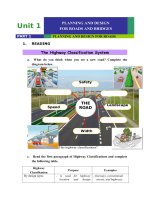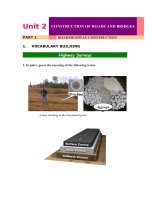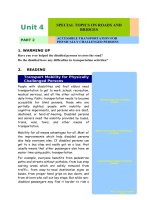Bài giảng tiếng anh chuyên ngành it01 Đại học mở hà nội
Bạn đang xem bản rút gọn của tài liệu. Xem và tải ngay bản đầy đủ của tài liệu tại đây (3.1 MB, 93 trang )
<span class="text_page_counter">Trang 1</span><div class="page_container" data-page="1">
<b>1.2 Computer Types </b>
In the 1970s and 1980s a new type of computer started to gain in popularity. It was called the PC or personal computer. For the first time in history, computers were now for everyone. The PC started a revolution which affects nearly everything we do today. The ways we work, play, communicate, and access information have all been radically reshaped due to the invention and evolution of the PC.
PCs are everywhere you look today. At home, at the office, and everywhere in between. Many people still mistakenly believe the term PC is synonymous with a desktop computer running Windows. This is not really true. Really, any computer
</div><span class="text_page_counter">Trang 2</span><div class="page_container" data-page="2"><b><small>Tiếng Anh chuyên ngành IT – Bài 1 </small></b> <small> Trang 2 </small>you use by yourself for general purposes could be called a PC. You probably already own at least one of these types of PCs:
But not all types of computers are as obvious as the ones above. There are still other kinds of computers that fit inside of other devices and control them. These computers are known as embedded systems.
Embedded systems can be found in traffic lights, TV sets, refrigerators, coffee machines and many more devices. Embedded systems are typically controlled by inexpensive, specialized processors which can only handle very specific tasks.
Types of computers go in and out of fashion as times changes. Older kinds of computers which were very popular in the 20th century (1900's) are now referred to as legacy systems. These include:
- Mainframes - Minicomputers - IBM clones
</div><span class="text_page_counter">Trang 3</span><div class="page_container" data-page="3">
<b>Mainframe Minicomputer IBM clone </b>
New types of computers are always coming out and replacing or augmenting existing computer types. Examples of new types of computers emerging would be netbooks, tablet PCs, and even wearable computers.
As you complete this unit, you will learn to differentiate between different computer types. Keep in mind that the lines between computer types are constantly being blurred. This phenomenon is known as convergence.
<b>1.3 Part of an Information System </b>
The way to think about a microcomputer is a part of an information system and not only as an equipment. An information system has five parts:
</div><span class="text_page_counter">Trang 4</span><div class="page_container" data-page="4"><b><small>Tiếng Anh chuyên ngành IT – Bài 1 </small></b> <small> Trang 4 </small>
<i><b>-Software: </b></i>
It is another name for a program. A program is step –by-step instructions that tell the computer how to do its work. The purpose of software is to convert data, that is, unprocessed facts into information (processed facts). As such there are 2 types of software: Application software and System software.
Application software may be described as end-user software, System software enables the application software to interact with the computer, System software is referred to as background software.
<i><b>-Hardware: </b></i>
The hardware consists of the physical equipment: keyboard, monitor, system unit and other devices. Hardware is controlled by software. It actually processes the data to create information. It falls into 5 categories: -input devices, system unit, secondary storage, output devices and communication devices. Other extra parts called peripheral components or devices include mouse, printers, modems, scanners, cards (sound, color, and video) and so on.
Thus hardware is divided into four basic categories:
<i>+input: keyboard and other devices </i>
<i>+processing: microprocessor chips and memory +storage: floppy and hard disk drives </i>
<i>+output: displays, monitors, printers and chips </i>
<i><b>-Data: </b></i>
Data consists of the raw, unprocessed facts. Examples of raw facts are hours worked. After data is processed through the computer it is called information. An example of such information is the total wages for a week’s work.
<b>Useful Vocabulary: 1. Convergence </b>
</div><span class="text_page_counter">Trang 5</span><div class="page_container" data-page="5">The evolution of devices towards common functionality
The iPhone is a good example of convergence. It has all the features of a
PDA, mobile phone, and an MP3 player in one package.
<b>2. Embedded system </b>
A computer using a relatively slow and specialized processor and ROM chip, normally used to control a particular device such as a washing machine or an MP3 player
<i>Nearly all electronics you can buy today are controlled by embedded systems. </i>
</div><span class="text_page_counter">Trang 6</span><div class="page_container" data-page="6"><b><small>Tiếng Anh chuyên ngành IT – Bài 1 </small></b> <small> Trang 6 </small>
<i>card in my netbook could only handle Solitaire. </i>
<b>6. PC ( personal computer) </b>
A computer designed for use by one person at a time
<i>When people use the term 'PC', they are often referring to a desktop computer running Windows. </i>
<b>7. PDA(personal digital assistant) </b>
A handheld computer about the size of wallet used as an organizer, web browser, game machine, mobile phone, or message
<b>recorder; also known as a hand-held computer </b>
<i>The modern traveling businessman depends on his PDA to organize all his contacts and appointments. </i>
<b>8. print server </b>
<b>A physical or software device connecting and facilitating a network with a printer </b>
<i>The secretary could not get a hard copy because the print server was broken. </i>
<b>9. router </b>
A specialized computer which connects two networks
<i>The DSL router allowed the entire office to share a single Internet connection. </i>
</div><span class="text_page_counter">Trang 7</span><div class="page_container" data-page="7">Refers to only the most powerful class of computer, typically designed to perform specialized tasks such as weather prediction, governmental financial calculations, or space research.
<i>A typical supercomputer may have up to 100 processors and have speeds measured in tens of gigaflops. </i>
</div><span class="text_page_counter">Trang 8</span><div class="page_container" data-page="8"><b><small>Tiếng Anh chuyên ngành IT – Bài 2 </small></b> <small> Trang 1 </small>
<b>2.1 What is a Central Processing Unit? </b>
In order to work, a computer needs some sort of “brain” or “calculator”. The Central Processing Unit (CPU) is the “brain” of the computer; it reads and executes program instructions, performs calculations, and makes decisions. The CPU is responsible for storing and retrieving information on disks and other media. It also handles information on from one part of the computer to another like a central switching station that directs the flow or traffic throughout the computer system. The central processing unit is the essential component of a computer because it is the part that executes the programs and controls the operation of all the hardware. Powerful computers may have several processors handling different tasks, although there will
</div><span class="text_page_counter">Trang 9</span><div class="page_container" data-page="9">need to be one central processing unit controlling the flow of instructions and data through the subsidiary processors.
The CPU resides inside a box, known as the system unit, along with various support devices and tools for storing information.
<b>2.2 Main Components and Structure of the CPU </b>
<i><b>What does the CPU do? </b></i>
It carries out instructions and tells the rest of the computer system what to do. This is done by the Control Unit of the CPU, which sends command signals to the other components of the system.
It performs arithmetic calculations and data
manipulations, e.g. comparisons, sorting, combining, etc. The computer’s calculator is a part of the CPU known as the Arithmetic Logic Unit. It holds data and instructions, which are in current use. These are kept in the Main Store or Memory.
To understand how the whole system works, consider the diagram shown in Figure 2.2. An actual CPU may have these components or other with different names that provide the same function.
<b>Control Unit </b>
The control unit of the CPU contains circuitry that uses electrical signals to direct the entire computer system to carry out, or execute, stored program instructions. Like an orchestra leader, the control unit does not execute program instructions; rather, it directs other parts of the system to do so. It is the “brain within the brain”, as it controls what
</div><span class="text_page_counter">Trang 10</span><div class="page_container" data-page="10"><b><small>Tiếng Anh chuyên ngành IT – Bài 2 </small></b> <small> Trang 3 </small>happens inside the processor, which in turn controls the rest of the PC. The control unit must communicate with both the arithmetic/logic unit and memory. The functions performed by the control unit vary greatly by the internal architecture of the CPU, since the control unit really implements this architecture. On a regular processor the control unit performs the tasks of fetching, decoding, managing execution and then storing results. The control unit uses the instruction contained in the Instruction Register to decide which circuits need to be activated. It co-ordinates the activities of the other two units as well as all peripherals and auxiliary storage devices linked to the computer. The control unit instructs the arithmetic logic unit which arithmetic operations or logical operation is to be performed. It is literally in contron.
<b>Memory Unit </b>
The Memory Unit is the part of the computer that holds data and instructions for processing. Although it is closely associated with the CPU, in actual fact it is separate from it. Memory associated with the CPU is also called primary storage, primary memory, main storage, internal storage and main memory. There are two types of computer memory inside the computer, RAM and ROM.
<b>RAM ( Random Access Memory) </b>
This is really the main store and is the place where the programs and software we load gets stored. When the Central Processing Unit runs a program, it fetches the program instructions from the RAM and carries them out. If the Central Processing Unit needs to store the results of calculations it can store them in RAM. Random Access Memory can have instructions read from it by the CPU and also it can have numbers or other computer data written to it by the CPU. The more RAM in your
</div><span class="text_page_counter">Trang 11</span><div class="page_container" data-page="11">computer, the larger the programs can run. When we switch a computer off, whatever is stored in the RAM gets erased.
<b>ROM ( Read Only Memory) </b>
ROM is “built-in” computer memory containing data that normally can only be read, not written to. ROM contains the programming that allows your computer to be “booted up” or regenerated each time you turn it on. The data in ROM is not lost when the computer power is turned off. The ROM is sustained by a small long-life battery in your computer. If you ever do the hardware setup procedure with your computer, you effectively will be writing to ROM.
<b>Arithmetic Logic Unit </b>
The arithmetic logic unit executes arithmetic and logical operations. Arithmetic operations include addition, subtraction, multiplication and division. Logical operations compare numbers, letters and special characters.
Comparison operations test for three conditions:
Equal –to condition: ALU compares two values to determine if they are equal. For example: If the number of tickets sold equal the number of seats in the auditorium, then the concert is declared sold out.
Less-then condition: The computer compares values to determine if one is less than another. For example: If the number of speeding tickets on a driver’s record is less than three, the insurance rates are $425; otherwise, the rate are $ 500.
Greater- than condition: The computer determines if one value is greater than another. For example: If the hours a person worked this week are greater than 40, then multiply every extra hour by 1.5 times the usual hourly wage to compute overtime pay.
Relational operations (=. <, >) are used to describe the comparison operations used by the arithmetic logic unit.
</div><span class="text_page_counter">Trang 12</span><div class="page_container" data-page="12"><b><small>Tiếng Anh chuyên ngành IT – Bài 2 </small></b> <small> Trang 5 </small>The arithmetic logic unit performs logic functions such as AND, OR and NOT.
The accumulator is used to accumulate results. It is the place where the answers from many operations are stored temporarily before being put out to the computer’s memory. The other general-purpose registers hold data on which operations are to be performed by the arithmetic logic unit.
<b>2.3 How the CPU works </b>
The CPU is centrally located on the mother board. Since the CPU carries out a large share of the work in the computer, data pass continually through it. The data come from the RAM and the units (keyboard, drives, etc.). After processing, the data is sent back to the RAM and the units. The CPU continually receives instructions to be executed. Each instruction is a data processing order. The work itself consists mostly of calculations and data transport.
The CPU performs four steps in executing and instruction: The control unit gets the instruction from memory.
The control unit decides what the instruction means and directs the necessary data to be moved from the memory to the arithmetic logic unit.
The arithmetic logic unit performs the actual operation on the data. The result of the operation is stored in memory or a register.
The first two instructions make up what is called the instruction time. The last two instructions make up what is called the execution time. The combination of these two is called a machine cycle. Each central processing unit has an internal clock (or system clock), which produces pulses at a fixed rate to synchronize all computer operations. A single machine cycle instruction is made up of a number of sub-instructions, each of which must take at least one clock cycle. Each type of CPU is designed to understand a specific group of instructions called the instruction set.
</div><span class="text_page_counter">Trang 13</span><div class="page_container" data-page="13"><b>2.4 Definition of a microprocessor </b>
In a microcomputer, the CPU is contained on a single silicon chip called the microprocessor. A microprocessor, as shown in figure, is a computer processor on a microchip. It’s sometime called a logic chip. It is the “engine” that goes into motion when you turn your computer on. A microprocessor is designed to perform arithmetic and logic
operations that make use of small number-holding areas called registers. Typical microprocessor operations include adding, subtracting, comparing two numbers, and fetching numbers from one area to another. When the computer is turned on, the microprocessor is designed to get the first instruction from the Basic Input/ Output System (BIOS) that comes with the computer as part of its memory
<b>2.5 Input and Output Devices </b>
<i>2.5.1 Input devices </i>
We use input devices every time we use a computer. Simply speaking, it is these devices which allow us to enter information. Without them, the computer would not know what we want it to do.
Some of the things we do with input devices are: move a cursor around the screen, enter alphanumeric text, draw pictures, and even enter binary data in the form of graphics or audio wave forms.
</div><span class="text_page_counter">Trang 14</span><div class="page_container" data-page="14"><b><small>Tiếng Anh chuyên ngành IT – Bài 2 </small></b> <small> Trang 7 </small>Input devices have a history as long as computers themselves. Perhaps the first input device was the simple electronic switch (similar to a light switch) which turned bits on or off. There were hundreds or even thousands of these switches on larger computers. It used to take a team of programmers hours or even days to set up a computer to perform a single calculation.
Switches and jumpers are still used today on computers. For instance the power button on the computer is a switch which is also an input device telling the computer to power on or power off. Tiny switches called jumpers are also widely used on mother boards to change important settings such as processor clock speed or memory speed.
Most likely in front of you right now are two of the most popular input devices: the keyboard and the mouse. And instead of a mouse on a laptop computer you normally have a touchpad.
As computers evolved throughout the late 20th century, computers became more and more interactive. Input devices came and went. Some lasted and some did not. The light pen and the joystick are almost unknown today, although they were popular before the mouse and the gamepad became well-known. Touch screens are already replacing keypads on mobile phones and may come to replace or augment keyboards and mice on PCs and laptops in the near future.
Different people prefer different input devices for doing same task. For instance, many graphic artists prefer to use a stylus and graphics tablet rather than a mouse. It might offer them a greater deal of artistic freedom, or precision while performing their work.
Sufferers of carpal tunnel syndrome often prefer a trackball or stylus to a mouse. Handicapped computer users have invented a wide array of input devices designed to replace the mouse including devices controlled by foot or even eye movement.
</div><span class="text_page_counter">Trang 15</span><div class="page_container" data-page="15">Not only PCs and mainframes use input devices. Almost all computers feature some kind of input devices. Special scanners are used in many stores and warehouses called barcode readers to enter stock and sell items at the cashier. These are input devices as well. Even microphones can technically be called input devices as a computer can respond to them and interpret them as incoming data.
Corporations and especially government institutions are already implementing the second generation of input devices to improve security. These include retina scanners and/or fingerprint readers to replace or improve accuracy of username and password authentication. You will be seeing more of this kind of biometric authentication in the coming years as a general remedy for weak passwords or leaked passwords.
In summary, input devices are how you interact with a computer. The computer responds to your input and hopefully does what you need it to do. It seems really simple, and that's the way it was meant to be!
<b>Useful Vocabulary: 1. Barcode reader </b>
A hardware peripheral designed to 'scan' products into an inventory tracking system.
<i>Harry got into trouble during inventory because he forgot to charge his remote barcode scanner. </i>
<b>2. Click </b>
To press and release the primary (left-side) mouse button
<i>The screen prompt read, "Click next to continue." </i>
<b>3. Double-click </b>
To depress and release the left mouse button twice in quick succession
<i>The Macintosh user did not know that in order to open a file in Windows you need to double-click it. </i>
</div><span class="text_page_counter">Trang 16</span><div class="page_container" data-page="16"><b><small>Tiếng Anh chuyên ngành IT – Bài 2 </small></b> <small> Trang 9 </small>
A peripheral used primarily to enter data into a computer
<i>The mouse and the keyboard are two examples of common input devices. </i>
</div><span class="text_page_counter">Trang 18</span><div class="page_container" data-page="18"><b><small>Tiếng Anh chuyên ngành IT – Bài 2 </small></b> <small> Trang 11 </small>The ability of a computer to determine standard letters and numbers based on
fuzzy logic
<i>Instead of retyping the stack of documents, the secretary decided to OCR them to save time. </i>
<b>13. Right-click </b>
To press the right-side mouse button
<i>Windows 95 was the first major operating system to popularize the click </i>
</div><span class="text_page_counter">Trang 19</span><div class="page_container" data-page="19">A display that also acts as an input device by allowing a user to navigate a program by touching specific locations of the screen.
<i>Most information kiosks in airports make use of touchscreens instead of keyboards or mice. </i>
<i>2.5.2 The keyboard entry </i>
The keyboard is the most common input device found on computers today. You should be familiar with all the keys in order to have a successful career in Information Technology.
Here are some common keys you should be familiar with in order to complete this unit:
</div><span class="text_page_counter">Trang 20</span><div class="page_container" data-page="20"><b><small>Tiếng Anh chuyên ngành IT – Bài 2 </small></b> <small> Trang 13 </small>
<i>The alternate key The control key The tab key The escape key The function key The arrow keys The page down key The page up key The delete key The print screen key The caps lock key The hash key The carpet key The tilde key The scroll lock key </i>
Please note: in the USA the ‘hash key’ is most often called the ‘pound sign’. This is very confusing because if you say 'pound key' to a British English speaker he will probably assume you are referring to the British pound currency symbol ( £ ).
<b>Hash key Caret key Tilde key Scroll lock key </b>
<b>Useful Vocabulary: 1. Alt (alternate key) </b>
</div><span class="text_page_counter">Trang 21</span><div class="page_container" data-page="21">A specific key on a computer keyboard that when pressed in conjunction with other keys produces a wider range of characters
<i>Pressing the alt key with another letter key can often result in a program shortcut. </i>
<b>2. Arrow keys </b>
A set of four input buttons on a keypad or keyboard often used for navigation in interfaces or applications.
<i>The girl used the arrow keys to move the space ship in the video game. </i>
<b>3. Caps lock key </b>
A key which when pressed will toggle characters in upper or lower case
<i>Users leaving Caps Lock on is a frequent problem when logging into secure systems. </i>
A computer key which changes the meaning of another key
<i>A popular shortcut in Microsoft Word is to hit Ctrl-S to save a document. </i>
<b>6. Del (delete key) </b>
A key which moves the cursor one space to the right deleting any character which might be there
<i>Jeremy accidentally fell asleep at his computer, his nose hitting the delete key, and his term paper was completely erased. </i>
</div><span class="text_page_counter">Trang 22</span><div class="page_container" data-page="22"><b><small>Tiếng Anh chuyên ngành IT – Bài 2 </small></b> <small> Trang 15 </small>
<b>7. Esc (escape key) </b>
A key normally in the upper left corner of a keyboard labeled with program specific functions such as backing out of a menu
<i>The student had never used the escape key before he started programming the Unix shell. </i>
<b>10. Pgdn (page down key) </b>
A key which jumps the cursor a preset amount of distance towards the bottom of a document
<i>Because of varying concepts of a 'page', many programs react differently to the page down key. </i>
<b>11. Pgup (page up key) </b>
A key which jumps the cursor a preset amount of distance towards the top of a document
</div><span class="text_page_counter">Trang 23</span><div class="page_container" data-page="23"><i>The teacher told the students to hit the page up key several times to get to the top of the document. </i>
<b>12. Pr Scr (print screen key) </b>
A key which normally captures the current screen to the clipboard to be pasted into an imaging program
<i>Many graphic designers use the print screen key to take screen shots of applications to be used in tutorials or brochures </i>
<b>13. Scroll lock key </b>
A key, normally with a corresponding LED light, which normally has no assigned use in modern computing.
<i>The computer operator suddenly realized after 10 years he had never used the Scroll Lock key for anything. </i>
<b>14. Tab key </b>
A key that, when pressed, moves the insertion point to the next preset marker.
<i>The usability expert showed the office workers how to save time by using tab instead of the mouse. </i>
</div><span class="text_page_counter">Trang 24</span><div class="page_container" data-page="24"><b><small>Tiếng Anh chuyên ngành IT – Bài 2 </small></b> <small> Trang 17 </small>
<i><b>2.5.3 Output devices </b></i>
<b>What is a Computer Output Device? </b>
In the world of computers, input/output (I/O) refers to the communication between a computer and the user. Input is the data sent to the system, whereas output is the data sent by the system to the outside world. Computer output devices are computer hardware equipments, that are used to communicate the results of data processing carried out by a computer to the user. There are a number of devices, which produce data in different forms, which includes audio, video or hard copy. Output device of computer are types of peripheral hardware connected that is connected to the computer, either using cables or over a wireless network. Immaterial whether you have desktop computers, laptop computers,
<b>supercomputers, etc., you will require at least one computer output device. </b>
<b>Which Devices are Computer Output Devices? </b>
An output given by the computer can be in the form of a display on the screen or a printed document or a song that is played. Most of the computer output devices are common to home as well as office environments. At the same time, there are some devices, which are not as commonly available. Having said that, let’s take a look at computer output devices list.
</div><span class="text_page_counter">Trang 25</span><div class="page_container" data-page="25"><b>Monitor </b>
A monitor is also called as video display terminal (VDT). The visual display of the processed data, which the users can view is got through the monitor. Computer monitors come in a variety of screen sizes and not to forget visual resolutions. There are two types of computer monitors available, namely CRT and flat panel. All monitors rely in a video card, which is located on the motherboard to display the information. It is the video card, which processes the data into images, which is eventually displayed on the monitor.
<b> Printer </b>
The next of the computer output devices is the printer, which is an external hardware device, which takes processed data from the computer to generate a hard copy of the data. After the monitors, printers are the most used peripherals on computers and they are commonly used to print text data, images, etc. There are three main types of computer printers, namely ink jet, laser printers and dot matrix. Each of these printers uses a different technology to print the data.
<b> Speaker </b>
A speaker is a hardware device, that is connected to a computer’s sound card, which outputs sound generated by the card. Audio data generated by the computer is sent to the audio card, that is located in the expansion slot. The card translates the data into audio signals, which are then sent to either the speakers or headphones. In the initial phase, computers had on-board speakers, which generated series of different tones and beeps. When the popularity of multimedia and computer games grew, higher quality computer
</div><span class="text_page_counter">Trang 26</span><div class="page_container" data-page="26"><b><small>Tiếng Anh chuyên ngành IT – Bài 2 </small></b> <small> Trang 19 </small>speakers came into the market. These new speakers were known for higher quality sound effects and music.
<b>Projector </b>
It is a hardware device, with which an image like a computer screen is projected onto a flat screen. Image data is sent to the video card, by the computer which is then translated into a video image and sent to the projector. A
projector is often used in meetings or to make presentations, because they allow for a large image to be shown, with which the display is available for a large audience.
<b>Plotter </b>
Plotters, like printers, create a hard copy rendition of a digitally rendered design. The design is sent to a plotter through a graphics card and the image is created using a pen. In simple words, plotters basically draw an image using a series of straight lines. This computer output device is used with engineering applications.
<b>Discs </b>
There are different types of discs, such as CDs, DVDs and floppy discs, which are output devices, that are also used to store data, hence they are also input devices at the same time. The data is sent to the disc and the data is embedded on the disc,
This is computer output devices information in short. All computers might not have all the computer output devices, but it certainly does have one of the visual output devices, namely either a monitor or projector.
<i><b>Chúc Anh/ Chị học tập tốt! </b></i>
</div><span class="text_page_counter">Trang 27</span><div class="page_container" data-page="27"><b>UNIT 3: STORAGE AND MEMORY </b>
<b>Nội dung </b>
<b>3.1 Main Memory </b>
Memory is used to store the information (programs and data) that the computer is currently using. It is sometimes called main or primary memory. One form of memory is called RAM, which stands for Random Access Memory. This means that any location in memory may be accessed in the same amount of time as any other location. The address of a memory cell is used when we wish to access that particular memory location. This means that we must know the address of a cell in memory before we can access its contents. A byte is a small unit of storage, capable of storing unsigned numbers in the range 0 to 255. In order to allow you to store larger quantities in memory, the hardware allows you to treat a number of consecutive cells as a unit. For example, by using two consecutive cells, 16 bits are available for storing information giving an unsigned number range from 0 to 2<small>16</small>-1 (65,535). By using 4 consecutive cells, 32 bits are available, allowing numbers in excess of 1 billion to be manipulated.
RAM is a form of short term of volatile memory. Information stored in short term storage is lost when the computer is switched off or when power fails. There is therefore a requirement for permanent or long term storage which is also referred to as secondary storage. This role is fulfilled by disk and tape storage.
</div><span class="text_page_counter">Trang 28</span><div class="page_container" data-page="28"><i><b> Tiếng Anh chuyên ngành IT – Bài 3 </b></i> <small>Trang 2 </small>
<b>3.2 Types of Main Memory </b>
<b>There are two major forms of RAM called static RAM (SRAM) and dynamic RAM (DRAM). </b>
<b>SRAM is the more expensive of the two as it is more complexly manufactured but it is </b>
considerably faster to access than DRAM. DRAM has an access time in the range of 100 nanoseconds upwards, while SRAM access times range from 4 or 5 nanoseconds upwards. It is not uncommon for a computer system to have a small amount of SRAM and a large volume of DRAM, making up its total RAM capacity. The SRAM is used to construct a cache memory which stores frequently accessed information and so speed up memory access for the system.
<b>60-3.3 Primary Memory </b>
<b>There are other forms of Primary memory such as ROM, PROM, EPROM, EEPROM and flash memory. </b>
<b>ROM (Read Only Memory): It is the same as RAM in so far as any location can </b>
be read from at random, but it cannot be written to. ROM is pre-programmed by the manufacturer and its contents cannot be changed, hence its name read only. This means that ROM is a form of permanent storage. However, since the user cannot store information in ROM, its usefulness is restricted. ROM is typically used to store programs and data that are required to start up a computer system. When a computer is powered on, its RAM will contain no useful information, but the processor is designed to runs programs that it finds in memory. One major use of ROM is to store the initial program used by the processor when the machine is started. Another use of ROM in personal computers is to store operating systems subprograms for carrying out I/O and other
<b>activities. The term firmware is used for combination of ROM and the software stored on </b>
it.
</div><span class="text_page_counter">Trang 29</span><div class="page_container" data-page="29"><b>PROM stands for programmable ROM, which means that the memory chip </b>
manufacturer provides a form of ROM that can be programmed via the use of a special hardware device. This allows computer system designers to place their own
<b>programs on the PROM chip. If their programs do not operate correctly, the designer can program another PROM chip, as opposed to getting the memory </b>
manufacturer to do it, as is the case when a designer uses ROM.
<b>EPROM is a form of ROM that is erasable which means that the contents of the EPROM chip can be erased in their entirety and the chip can be reprogrammed (a limited number of times). As in the case of PROM, EPROM can only be </b>
programmed and erased (via exposure to ultra violet light) by a special hardware device, outside the computer system.
<b>EEPROM is electrically erasable PROM. EEPROM can be erased inside </b>
the computer system using an electrical current. Its major advantage is that does not have to be removed from the computer system.
<b>NVRAM: in recent years work has advanced on such non-volatile RAM (NVRAM) devices. Flash memory is one such device. This memory can be accessed like RAM (read and written), but is non-volatile i.e. it is a form of </b>
permanent storage. At the time of writing flash memory is available in the 1 to 6
<b>Mb range. One disadvantage of current NVRAM is that they cannot be written to, as quickly as ordinary RAM. However, they are much faster to access than disk </b>
storage systems and they consume less power, so that in small portable computer systems they offer an alternative low-powered option to disk storage. However,
<b>NVRAMs are more expensive than disk storage devices. </b>
</div><span class="text_page_counter">Trang 30</span><div class="page_container" data-page="30"><i><b> Tiếng Anh chuyên ngành IT – Bài 3 </b></i> <small>Trang 4 </small>
<b>3.4 Computer memory and computer storage </b>
In this unit you will learn the differences between computer memory and computer storage. Memory and storage are important concepts to master in Information Technology. The two terms are sometimes used interchangeably, so it is important to understand some key differences.
Computer memory needs to be quick. It is constantly feeding the CPU with data to process. Since nobody likes to wait for a computer, high-quality computers will have fast processors and lots of quick memory.
Computers do not normally process all the information they have at once. They also need to save some data for long term use. This is where storage comes in. Think of all the video files, mp3s, photos, documents, etc on your PC. These files are not always being processed by the CPU, they are mostly just hanging around waiting to be used at some point. Storage does not need to be as quick as memory, but there does need to a lot more of it. This is a key difference between memory and storage.
Because memory needs to be much faster than storage, it is rather more expensive than storage per KB. A typical desktop computer today (in 2009) typically has between 512 MB and 8 GB of memory running at speeds of anywhere from 300 MHZ to 1.2 GHZ. Don't worry if you don't know what those measurements mean at this point. We will get to them in a later unit.
Memory is almost always based on semiconductor technology. Examples of common computer memory include RAM, ROM, and video memory. Memory is typically volatile in nature, meaning that it needs power in order to retain its state. There are exceptions however, such as EPROMs, which can retain their state even when the power is off.
Computer storage is typically cheaper, slower, and more plentiful than computer memory. Storage comes in many different types including magnetic storage, optical
</div><span class="text_page_counter">Trang 31</span><div class="page_container" data-page="31">storage, and more recently semiconductor storage. Storage is typically non-volatile in nature, meaning that it retains its state even when the power is off. A typical computer today comes with anywhere between 50 GB and 1 TB of computer storage.
The most popular example today of magnetic storage is the hard disk drive. These devices use rotating, magnetically-charged platters to store data. Hard disk drives are popular because they can store a lot of data very reliably with relatively quick access times. Other examples of magnetic storage devices include the tape drive and diskette. Tape drives and diskettes are both good examples of legacy devices. It's unlikely they will even be made much past 2010.
Trends in computer storage are always changing. Now it looks as if traditional magnetic hard disk drives might eventually be replaced by SSDs or solid state drives. SSDs have many key advantages over magnetic storage including 1) no moving parts and 2) less power consumption. This makes them very good for laptops where battery life and overall durability can be big issues. If the technology continues to improve, we may even see them in desktop computers as well.
Optical storage is another technology strategy used in computer storage, and is particularly useful for sharing audio, video, and larger programs. Optical storage works by a laser burning or reading data off a plastic disc coated with various types of light sensitive material in it. Due to reliability and space limitations, optical storage is seldom used as a primary means of data storage. You will learn more about optical storage in later units. In case you don't understand what optical storage is, look no further than your CD-ROM, or DVD-ROM drive. Here are some optical storage solutions in action!
Okay now you know the difference between memory and storage. That wasn't so hard, was it?
</div><span class="text_page_counter">Trang 32</span><div class="page_container" data-page="32"><i><b> Tiếng Anh chuyên ngành IT – Bài 3 </b></i> <small>Trang 6 </small>
<b>Discussion Questions </b>
<b>1. What are the major differences between memory and storage? How much memory does </b>
your computer have? How much storage does your computer have?
<b>2. Do you think semi-conductor storage will ever completely replace magnetic storage? </b>
When and why?
<b>3. What is meant above when the author says that volatile memory needs power in order to </b>
"retain it's state?"
<b>Useful Vocabulary: </b>
<b>1. EPROM (erasable programmable read only memory) </b>
Non-volatile (permanent) memory type that is erasable via ultra-violet light and reprogrammable
<i>EPROMs are popular for use in critical firmware applications, such as BIOS's, because they are both non-volatile and they can be updated when necessary. </i>
<b>2. Floppy disk drive </b>
A legacy storage device which can read and write data slowly from a removable magnetic medium (normally 3.5" in diameter and holding 1.44 MB of data)
<i>Floppy disk drives were once included with almost all computers, but are now considered obsolete. They have been gradually replaced by DVD-R and USB drive technology. </i>
<b>3. Hard disk drive </b>
a storage device using rotating magnetic platters to quickly store and retrieve digital data
<i>A hard disk drive can fail at any time, normally causing data corruption and loss. So it is vitally important to have a backup routine in place. </i>
<b>4. Magnetic storage </b>
</div><span class="text_page_counter">Trang 33</span><div class="page_container" data-page="33">A storage technique using patterns of magnetized particles on a metallic surface to store data; examples include hard disk drives, tape drives, floppy disk drives
<i>Magnetic drives have been around since the 1950's and are typically used to store large amounts of data. </i>
<b>6. RAM (random access memory) </b>
A type of computer memory known for being volatile (temporary) and fast.
<i>My computer was performing slowly when changing programs, so my technician installed more RAM and this solved the problem. </i>
<b>7. ROM (read-only memory) </b>
A type of memory which is manufactured with permanent contents which cannot be modified
<i>The boy gave a puzzled look when the man showed him an old Atari 800 computer ROM cartridge. </i>
</div><span class="text_page_counter">Trang 34</span><div class="page_container" data-page="34"><i><b> Tiếng Anh chuyên ngành IT – Bài 3 </b></i> <small>Trang 8 </small>
<b>9. SSD (solid state drive) </b>
A newer data storage device meant to replace a traditional hard disk drive; these are characterized by non-moving parts and lower energy consumption
<i>Many new laptop models use solid-state drives, although they are more expensive and have less capacity than traditional hard disk drives. </i>
<b>Optical storage Semiconductor storage Flash drive Diskette </b>
In this unit you will learn about removable storage.
</div><span class="text_page_counter">Trang 35</span><div class="page_container" data-page="35">The main idea behind removable storage is that data can be easily transferred between computers via a portable medium. For many years the diskette (also known as a floppy disk) was the best example of this kind of storage.
In recent years, you are much more likely to see optical storage devices such as CD-ROM, CD-R, DVD-ROM, and DVD-R devices being used to store larger software and data archives. These devices can store between 650 MB and 50 GB of data. But optical devices do have their drawbacks. As you probably know, these discs scratch easily. Also, optical drives have lower performance than hard disk drives, and they can normally only be written to one time with any degree of reliability.
Because of the need for ever greater capacity and performance for removable storage, a new device called the flash drive has taken over the industry by storm. Based on semiconductor storage technology, these devices can store up to 16 GB (or greater) of data. Data read and write times are very fast due to USB 2.0 technology.
As is true with most other types of computer equipment, the speed and capacity of removable storage is always increasing, while prices generally decrease for all but the newest technologies.
<b>Useful Vocabulary: 1. BD (Blu-Ray Dics) </b>
An optical read-only disc storage media format used for data or movie storage with same dimensions as a standard DVD or CD; holds up to 50 GB or 6 times the storage of a DVD.
<i>The name Blu-ray Disc comes from blue-ish colored laser used to read and write data to this type of disc. </i>
<b>2. BD-RE (Blu-Ray Disc Rewritable) </b>
</div><span class="text_page_counter">Trang 36</span><div class="page_container" data-page="36"><i><b> Tiếng Anh chuyên ngành IT – Bài 3 </b></i> <small>Trang 10 </small>
An optical disc format technology which can be re-recorded multiple times. Disc capacities are up to 50GB;
<i>Blu-Ray Disc Rewritable technology holds 6 times as much data as a traditional DVD-RW. They are used for high definition movie storage and to backup large file archives. </i>
<b>3. CD –ROM (compact disc read only memory) </b>
A storage medium popular in modern computers; one of these can hold approximately 650 MB of data
<i>The CD-ROM has almost been completely replaced by the much more efficient DVD-ROM technology. </i>
<b>4. CD-R (compact disc recordable) </b>
A recordable storage medium that allows a user to write one time up to 650 megabytes of data.
<i>The nervous author backed up his novel every day on a new CD-R. </i>
<b>5. DVD (digital versatile disc) </b>
A portable storage medium which can hold between 4.7 and 17 gigabytes of data, often used for storing movies, games, and operating systems
<i>The salesperson said that once he saw a film on DVD, he was never satisfied with VHS technology again. </i>
<b>6. DVD-R (digital versatile disc recordable) </b>
A portable recordable storage medium which allows a user to write one time up to 4.7 gigabytes of data.
<i>A DVD-R can store many times as much information as a CD-R, so they are great for making backups of larger files and folders. </i>
</div><span class="text_page_counter">Trang 37</span><div class="page_container" data-page="37">A physical transmission device or storage device of information.
<i>The purpose of software stays the same even though there is always a new medium every decade or so. </i>
<b>3.6 Units of memory </b>
<i><b>Bit-basic units of memory </b></i>
Information is processed and stored in computers as electrical signals. A computer contains thousands of electronic circuits connected by switches that can only be in one of two possible states: ON (the current is flowing through the wire) or OFF (the current is not flowing through the wire). To represent these two conditions we use binary notation in which 1 means ON and 0 means OFF. This is only way a computer can ‘understand’ any thing. Everything about computers is based upon this binary process. Each 1 or 0 is call a binary digit or bit.
</div><span class="text_page_counter">Trang 38</span><div class="page_container" data-page="38"><i><b> Tiếng Anh chuyên ngành IT – Bài 3 </b></i> <small>Trang 12 </small>
<i><b>Bytes and characters </b></i>
1s or 0s are grouped in to eight-digit codes that typically represent characters (letters, numbers and symbols) . Eight bits together are called a byte. Thus, each character in a keyboard has its own arrangement of eight bits. For example, 01000001 for the letter A, 01000010 for B and 01000011 for C.
<i><b>The ASCII code </b></i>
The majority of computers use a standard system for the binary representation of characters. This is the American Standard Code for Information Interchange, known popularly as ‘ASSCII’ (pronounced “ask-key’. There are 256 different ways of combining 0 and 1 bits in a byte. So they can give us 256 different signals. However, the ASCII code only uses 128 bytes to represent characters. The rest of the bytes are used for other purposes.
The first 32 codes are reserved for characters such as the Return key, Tab, Escape, etc. each letter of the alphabet, and many symbols (such as punctuation marks) as well as ten numbers, have ASCII representations. What makes this system powerful is that these codes and standard.
<i><b>Kilobytes, megabytes and gigabytes </b></i>
In order to avoid astronomical figures and sums in the calculation of bytes, we use units such as kilobytes, megabytes and gigabytes. One kilobyte is 1,024 bytes (2<small>10</small>) and it is represented as KB, or more informally as K. one megabyte is equivalent to 1,024KB, and one gigabyte is 1,024 MB.
</div><span class="text_page_counter">Trang 39</span><div class="page_container" data-page="39">We use these units (KB, MB, GB) to describe the RAM memory, the storage capacity of disks and the size of any application or document.
<i><b>Chúc Anh/ Chị học tập tốt! </b></i>
</div><span class="text_page_counter">Trang 40</span><div class="page_container" data-page="40"><b><small>Tiếng Anh chuyên ngành IT – Bài 4 </small></b> <small> Trang 1 </small>
<b>UNIT 4: SOFTWARE </b>
<b>Nội dung </b>
<b>4.1 Definition of Software </b>
As mentioned before, software is another name for
programs. Programs are the instructions that tell the computer how to process data into the form you want. A program is a sequence of related instructions, performed one step at a time by the CPU to accomplish some tasks. Programs determine how computers respond to input, what will be displayed and output. There are three types of programs: system software, language interpreters and compilers and application programs.
Therefore any document that you create, graphic, sound you compose, file you make, letter you write, email you send or anything that you create on your computer is referred to as software.
For as long as there has been computer hardware, there has also been computer software. But what is software? Software is just instructions written by programmer which tells the computer what to do. Programmers are also commonly known as 'software developers', or just plain 'developers'.
Nothing much is simple about software. Software programs can have millions of lines of code. If one line doesn't work, the whole program could break! Even the process of starting software goes by many different names in English. Perhaps the most correct technical term is ‘execute', as in "the man executed the computer program." Be careful,
</div>