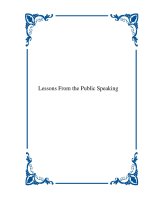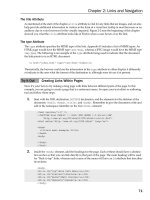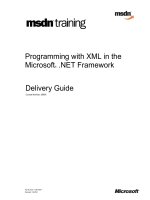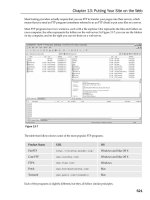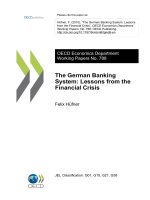Android Programming with Tutorials from the anddev.org-Community. ppt
Bạn đang xem bản rút gọn của tài liệu. Xem và tải ngay bản đầy đủ của tài liệu tại đây (1.7 MB, 62 trang )
andbook!
release.002
Android Programming
with Tutorials from the anddev.org-Community.
written by Nicolas Gramlich
Check for the latest version on
andbook - Android Programming
2
powered by anddev.org
Content
Foreword / How to read this doc 5
Introduction 6
What is Android – a GPhone? 7
Android from above 8
Openness 8
All applications are created equal 9
Breaking down application boundaries 9
Fast & easy application development 9
The first weeks 12
Dalvik.equals(Java) == false 13
Differences to a normal JavaVM 13
The Android Code Challenge 14
Creating Android Applications 15
Anatomy of an Android Application 15
Activity 15
Intent Receiver 17
Service 17
Content Provider 18
Android User Interfaces 19
Hierarchy of Screen Elements 19
Comparing Android UI Elements to Swing UI Elements 22
The AndroidManifest.xml 23
General 24
<manifest> 25
<uses-permission> 25
<permission> 25
<instrumentation> 25
<application> 25
andbook - Android Programming
3
powered by anddev.org
<meta-data> 27
<receiver> 27
<service> 27
<provider> 28
Resources and the magic R.java 29
Resources 29
List of resources 29
Using resources in code 30
Referencing Resources 31
Alternate Resources & Localization 32
The magic R.java 33
Hello World – The Android way. 34
Installing the Android SDK 35
The Android Development Tools (ADT) 35
Installation done, let’s do some code 37
Creating a new Android Project 37
Running your first application 43
UIs the Java way 45
System.out.println(…) ? 46
The LogCat 46
Using Intents 49
Starting (Sub)Activities 49
Finding XML-defined Views in Java-Code 52
Handling Clicks to Views 53
Returning values from SubActivities 56
Passing Data to (Sub)Activities 58
Important Layouts and ViewGroups 60
The RelativeLayout 60
andbook - Android Programming
4
powered by anddev.org
Bibliography 61
Lost chapters 62
The communities 62
andbook - Android Programming
5
powered by anddev.org
Foreword / How to read this doc
This document was written for developers who have worked with Java™
before and want to start developing for the Android Platform. I tried to
make this as much “hands on” as possible, placing example codes
everywhere it fit. Also I tried to insert as many picture as possible,
because they liven up the learning process and relax the reader’s eyes.
But unfortunately coding is not everything; one has to learn about
some basic facts of the Android Platform to fully understand. That is
what is described on the first ~XXX pages. It is not necessary to read all
those describing pages, but it is preferable. You could decide to treat it as
a kind of reference. What you would read there is also explained when it
occurs during the “hands on”-process. So you could directly start at Hello
World – The Android Way.
All codes you see in this document (the whole workspace) will be
available on:
Have fun reading…
andbook - Android Programming
6
powered by anddev.org
Introduction
The Open Handset Alliance (1) released the Google Android SDK on
November 12
th
, 2007, having announced it about a week before. The
impact was unbelievable, almost every IT/programming-related news-
page dumped a news-post about the SDK release – the Google Groups (2)
was overwhelmed with over 2000 Messages within the first two Days.
The idea of the Android Platform was and still is amazing and is of course
attracting more and more programmers every day. Especially the open
architecture based on Intents and the possibility to replace even the
Home-application grant a really large amount of flexibility to the whole
platform.
“Android – Imagination is the limit”
1
1
Nicolas Gramlich – anddev.org Site-Admin
andbook - Android Programming
7
powered by anddev.org
What is Android – a GPhone?
The weeks and months before Google released the Android SDK there
had been a lot of rumors about a so called GPhone. It was said to be a
mobile device manufactured by Google providing free communication by
showing context-sensitive advertisements to the user on the device
itself.
Picture 1 Render of a potential GPhone
But on November 5
th
2007 Andy Rubin
2
announced:
“[The] Android [Platform] – is more significant and ambitious than a single
phone.”
Google within the Open Handset Alliance (OHA) delivers a complete set
of software for mobile devices: an operating system, middleware and key
mobile applications. What was released a week later was not a final
product, but a “First Look SDK” what many did not realize. Major news
sites grabbed the discomforts of some developers who said that Android
is full of bugs and heavily lacks of documentation. But the majority says
that Android is not buggier than any other software at this stage.
2
Andy Rubin – Google Director of Mobile Platforms
andbook - Android Programming
8
powered by anddev.org
Android from above
Let’s take a look at what the OHA emphasizes on its Android Platform:
Openness
“Android was built from the ground-up to enable developers to create
compelling mobile applications that take full advantage of all a
handset has to offer. It is built to be truly open. For example, an
application could call upon any of the phone's core functionality such
as making calls, sending text messages, or using the camera, allowing
developers to create richer and more cohesive experiences for users.”
This is true, as a developer you can do everything, from sending short
messages with just 2 lines of code, up to replacing even the HOME-
Screen of your device. One could easily create a fully customized
operating system within weeks, providing no more of Google’s default
application to the user.
“Android is built on the open Linux Kernel. Furthermore, it utilizes a
custom virtual machine that has been designed to optimize memory
and hardware resources in a mobile environment. Android will be
open source; it can be liberally extended to incorporate new cutting
edge technologies as they emerge. The platform will continue to
evolve as the developer community works together to build innovative
mobile applications.”
Here Google is talking of the so called Dalvik virtual machine (DalvikVM),
which is a register based virtual machine, designed and written by Dan
Bornstein and some other Google engineers, to be an important part of
the Android platform. In the words “register based” we find the first
difference to normal Java virtual machines (JVM) which are stack based.
See the “Dalvik.equals(Java) == false”-chapter for more details on that
issue.
andbook - Android Programming
9
powered by anddev.org
All applications are created equal
“Android does not differentiate between the phone's core applications
and third-party applications. They can all be built to have equal access
to a phone's capabilities providing users with a broad spectrum of
applications and services. With devices built on the Android Platform,
users will be able to fully tailor the phone to their interests. They can
swap out the phone's home screen, the style of the dialer, or any of
the applications. They can even instruct their phones to use their
favorite photo viewing application to handle the viewing of all
photos.”
Once again this is all true. Developers can 100% customize their Android-
Device. The Android System Communication is based on so called Intents,
which are more or less just a String (with some data attached) which
defines an action that needs to be handled. An example for this is:
”android.provider.Telephony.SMS_RECEIVED”
One can simply listen on that Intent by writing about 5 lines of
definitions. The system would then recognize that there is more than one
application that wants to handle that Intent and ask the user to choose
which one he or she would like to handle the Intent.
Breaking down application boundaries
“Android breaks down the barriers to building new and innovative
applications. For example, a developer can combine information from
the web with data on an individual's mobile phone - such as the user's
contacts, calendar, or geographic location - to provide a more relevant
user experience. With Android, a developer could build an application
that enables users to view the location of their friends and be alerted
when they are in the vicinity giving them a chance to connect.”
Fast & easy application development
“Android provides access to a wide range of useful libraries and tools
that can be used to build rich applications. For example, Android
andbook - Android Programming
10
powered by anddev.org
enables developers to obtain the location of the device, and allows
devices to communicate with one another enabling rich peer-to-peer
social applications. In addition, Android includes a full set of tools that
have been built from the ground up alongside the platform providing
developers with high productivity and deep insight into their
applications.”
Since the Web 2.0 revolution, making content rich applications within
minutes is no more illusion. Android has brought developing to unknown
speeds. Let me provide an example:
Someday I stumbled over the Buzzword ‘DrivingDirections’ within the
Android-Documentation.
Thought – done.
Picture 2 Google DrivingDirections implementation in Android
The development process of the application in the picture above took
about 1½ hours! (Including the simple user interface and all images you
see). Could one create such a sophisticated application on any other
mobile-platform? – No.
andbook - Android Programming
11
powered by anddev.org
Additionally this application could be enriched with the current GPS-
position of the device within a handful of code-lines.
Google emphasizes Androids power of providing location-based-services.
Google Maps are so neat within Android as if it was just developed for
Android. One can integrate a fully zoom and drag enabled map by adding
just 3(!) characters in the Java-Code of the Android-Default-Application
and 3 lines of XML-Code.
Other nice features that are easy to use with Android are Animations and
media-playback. Since version m5, the Android SDK contains functions
for straight and reverse GeoCoding and in addition to mp3, playback of:
ogg-Vorbis, MIDI and a bunch of other formats.
andbook - Android Programming
12
powered by anddev.org
The first weeks
Unfortunately the developers had to deal with a not fully implemented
preview-SDK (initially released build: ‘m3-rc20’), where even some key-
parts of the SDK were poorly documented. The lack of documentation
leaded to an explosion of the Android-Developer-Group within the
Google-Groups. Sooner or later one had to respect the statement from
Google:
“If it is not documented it is not meant to work yet.“
Many developers did not realize that fact that the first SDK released were
first-looks or developer-previews, where changes in the API had to be
awaited.
Another annoying bug was the choppy emulator-sound, which was said
fixed with the release of build ‘m3-rc37a’ about 4 weeks later, but still
happened on some setups up to m5.
andbook - Android Programming
13
powered by anddev.org
Dalvik.equals(Java) == false
Why “Dalvik”? – The Dalvik virtual machine was named by Bornstein after
the fishing village of Dalvík in Eyjafjörður (Iceland), where some of his
ancestors lived.
As you may have heard of, Dalvik is the name of Android's virtual
machine. It is an interpreter-only virtual machine that executes files in
the Dalvik Executable (*.dex) format, a format that is optimized for
efficient storage and memory-mappable execution. The virtual machine
is register-based, and it can run classes compiled by a Java language
compiler that have been transformed into its native format using the
included "dx" tool. The VM runs on top of a Linux 2.6 kernel, which it
relies on for underlying functionality (such as threading and low level
memory management). The DalvikVM was also optimized to be running
in multiple instances with a very low memory-footprint. Several VMs
protect ones application from being dragged down by another crashed
Application.
Differences to a normal JavaVM
JavaVM’s one can find on almost any desktop computer nowadays are
Stack-based Virtual Machines (VM).The DalvikVM on the other hand is
register based, because on mobile-processors are optimized for register-
based execution. Also of register-based VMs allow faster execution times
at the expense of programs which are larger after compilation.
andbook - Android Programming
14
powered by anddev.org
The Android Code Challenge
The Android Code Challenge (ADC) is an idea of Google to encourage the
community to build cool applications for the Android Platform by
rewarding the 50 most promising applications submitted.
Picture 3 Android Developer Challenge Logo
Of course the Android Developers Challenge, with its overall 10 Million
Dollars of prize money, was attracting even more software-developers to
create a bunch of really useful applications. On the other side many
voices said, that this was no good choice from Google, because it would
lead to less code-sharing, as many would fear sharing their ideas with a
community, during the first important months after the SDK release.
There were two Challenges planned:
Android Developer Challenge I: Submissions up to April 14, 2008
Android Developer Challenge II: This part will launch after the
first handsets built on the platform become available in the
second half of 2008.
In the Android Developer Challenge I, the 50 most promising entries
submitted by April 14 will each receive a $25,000 award to fund further
development. Those selected will then be eligible for even greater
recognition via ten $275,000 awards and ten $100,000 awards.
Applications submitted to the Challenge were supposed to be innovative
and demonstrate all the capabilities of the Android platform, like location
based services, media consumption, gaming and social networking, to
enrich mobile experience.
andbook - Android Programming
15
powered by anddev.org
Creating Android Applications
In this chapter we will concentrate on the specialties in creating any
Android-Application.
Anatomy of an Android Application
There are four building blocks to an Android application:
Activity
Intent Receiver
Service
Content Provider
Not every application needs to have all four, but your application will be
written with some combination of these.
Once you have decided what components you need for your application,
you should list them in a file called AndroidManifest.xml. This is an
XML file where you declare the components of your application and what
their capabilities and requirements are. We will discuss soon, what the
AndroidManifest.xml is responsible for.
Activity
Activities are the most common of the four Android building blocks. An
activity is usually a single screen in your application. Each activity is
implemented as a single class that extends the Activity base class. Your
class will display a user interface composed of Views and respond to
events. Most applications consist of multiple screens. For example, a text
messaging application might have one screen that shows a list of
contacts to send messages to, a second screen to write the message to
the chosen contact, and other screens to review old messages or change
settings. Each of these screens would be implemented as an activity.
Moving to another screen is accomplished by a starting a new activity. In
some cases an Activity may return a value to the previous activity - for
andbook - Android Programming
16
powered by anddev.org
example an activity that lets the user pick a photo would return the
chosen photo to the caller.
When a new screen opens, the previous screen is paused and put onto a
history stack. The user can navigate backward through previously opened
screens in the history. Screens can also choose to be removed from the
history stack when it would be inappropriate for them to remain.
Android retains history stacks for each application launched from the
home screen.
Intent and Intent Filters
Android uses a special class called Intent to move from screen to
screen. Intent describe what an application wants done. The two most
important parts of the intent data structure are the action and the data
to act upon. Typical values for action are MAIN (the front door of the
application), VIEW, PICK, EDIT, etc. The data is expressed as a Uniform
Resource Indicator (URI). For example, to view a website in the browser,
you would create an Intent with the VIEW action and the data set to a
Website-URI.
new Intent(android.content.Intent.VIEW_ACTION,
ContentURI.create(""));
There is a related class called an IntentFilter. While an intent is
effectively a request to do something, an intent filter is a description of
what intents an activity (or intent receiver, see below) is capable of
handling. An activity that is able to display contact information for a
person would publish an IntentFilter that said that it knows how to
handle the action VIEW when applied to data representing a person.
Activities publish their IntentFilters in the AndroidManifest.xml
file.
Navigating from screen to screen is accomplished by resolving intents. To
navigate forward, an activity calls startActivity(myIntent). The
system then looks at the intent filters for all installed applications and
andbook - Android Programming
17
powered by anddev.org
picks the activity whose intent filters best matches myIntent. The new
activity is informed of the intent, which causes it to be launched. The
process of resolving intents happens at run time when startActivity is
called, which offers two key benefits:
Activities can reuse functionality from other components simply
by making a request in the form of an Intent
Activities can be replaced at any time by a new Activity with an
equivalent IntentFilter
Intent Receiver
You can use an IntentReceiver when you want code in your
application to execute in reaction to an external event, for example,
when the phone rings, or when the data network is available, or when it's
midnight. Intent receivers do not display a UI, although they may display
Notifications to alert the user if something interesting has
happened. Intent receivers are also registered in
AndroidManifest.xml, but you can also register them from code
using Context.registerReceiver(). Your application does not
have to be running for its intent receivers to be called; the system will
start your application, if necessary, when an intent receiver is triggered.
Applications can also send their own intent broadcasts to others with
Context.broadcastIntent().
Service
A Service is code that is long-lived and runs without a UI. A good
example of this is a media player playing songs from a play list. In a
media player application, there would probably be one or more activities
that allow the user to choose songs and start playing them. However, the
music playback itself should not be handled by an activity because the
user will expect the music to keep playing even after navigating to a new
screen. In this case, the media player activity could start a service using
Context.startService() to run in the background to keep the
music going. The system will then keep the music playback service
andbook - Android Programming
18
powered by anddev.org
running until it has finished. (You can learn more about the priority given
to services in the system by reading Life Cycle of an Android Application.)
Note that you can connect to a service (and start it if it's not already
running) with the Context.bindService() method. When
connected to a service, you can communicate with it through an
interface exposed by the service. For the music service, this might allow
you to pause, rewind, etc.
Content Provider
Applications can store their data in files, a SQLite database, preferences
or any other mechanism that makes sense. A content provider, however,
is useful if you want your application's data to be shared with other
applications. A content provider is a class that implements a standard set
of methods to let other applications store and retrieve the type of data
that is handled by that content provider.
andbook - Android Programming
19
powered by anddev.org
Android User Interfaces
User Interfaces (UI) in Android can be built within two ways, by defining
XML-Code or by writing Java-Code. Defining the GUI structure in XML is
highly preferable, because as one knows from the Model-Viewer-Control
principle that the UI should always be separated from the program-logic.
Additionally adapting a program from one screen-resolution to another is
a lot easier.
Defining a UI in XML is very similar to creating a common HTML-
document, where you have i.e. such a simple file:
<html>
<head>
<title>Page Title</title>
</head>
<body>
The content of the body element.
</body>
</html>
Just the same as in Android’s XML-Layouts. Everything is well structured
and can be expressed by tree-structures:
<?xml version="1.0" encoding="utf-8"?>
<LinearLayout
xmlns:android="
android:orientation="vertical"
android:layout_width="fill_parent"
android:layout_height="fill_parent">
<TextView
android:layout_width="wrap_content"
android:layout_height="wrap_content"
android:text="Hello World"/>
</LinearLayout>
Hierarchy of Screen Elements
The basic functional unit of an Android application is the activity-an
object of the class android.app.Activity. An activity can do many
things, but by itself it does not have a presence on the screen. To give
your activity a screen presence and design its UI, you work with views
andbook - Android Programming
20
powered by anddev.org
and viewgroups - basic units of user interface expression on the Android
platform.
Views
A view is an object extending the base class android.view.View. It's
a data structure whose properties store the layout and content for a
specific rectangular area of the screen. A View object handles measuring,
its layout, drawing, focus changes, scrolling, and key/gestures for the
screen area it represents.
The View class serves as a base class for all widgets - a set of fully
implemented subclasses that draw interactive screen elements. Widgets
handle their own measuring and drawing, so you can use them to build
your UI more quickly. The list of widgets available includes i.e. TextView,
EditText, Button, RadioButton, Checkbox, ScrollView, …
Viewgroups
A viewgroup is an object of class android.view.Viewgroup. As its
name indicates, a viewgroup is a special type of view object whose
function is to contain and manage a subordinate set of views and other
viewgroups, Viewgroups let you add structure to your UI and build up
complex screen elements that can be addressed as a single entity.
The Viewgroup class serves as a base class for layouts - a set of fully
implemented subclasses that provide common types of screen layout.
The layouts give you a way to build a structure for a set of views.
A Tree-Structured UI
On the Android platform, you define an Activity's UI using a tree of view
and viewgroup nodes, as shown in the diagram below. The tree can be as
simple or complex as you need to make it, and you can build it up using
Android's set of predefined widgets and layouts or custom view types
that you create yourself.
andbook - Android Programming
21
powered by anddev.org
Picture 4 Android UI - Tree structure
To attach the tree to the screen for rendering, your Activity calls its
setContentView() method and passes a reference to the root node
object. Once the Android system has the reference to the root node
object, it can work directly with the node to invalidate, measure, and
draw the tree. When your Activity becomes active and receives focus, the
system notifies your activity and requests the root node to measure and
draw the tree. The root node then requests that its child nodes draw
themselves - in turn, each viewgroup node in the tree is responsible for
drawing its direct children.
As mentioned previously, each view group has the responsibility of
measuring its available space, laying out its children, and calling draw()
on each child to let it render itself. The children may request a size and
location in the parent, but the parent object has the final decision on
where how big each child can be.
andbook - Android Programming
22
powered by anddev.org
Comparing Android UI Elements to Swing UI Elements
As some developers who are reading this have probably coded UIs with
Swing before here are some similarities between Android and Swing.
Activities in Android refers almost to a (J)Frame in Swing.
Views in Android refers to (J)Components in Swing.
TextViews in Android refers to a (J)Labels in Swing.
EditTexts in Android refers to a (J)TextFields in Swing.
Buttons in Android refers to a (J)Buttons in Swing.
Setting listeners to a View is nearly the same in Android than in Swing.
// Android
myView.setOnClickListener(new OnClickListener(){
// Swing
myButton.addActionListener(new ActionListener() {
andbook - Android Programming
23
powered by anddev.org
The AndroidManifest.xml
The AndroidManifest.xml is a required file for every Android
application. It is located in the root folder of the application, and
describes global values for your package, including the application
components (activities, services, etc) that the package exposes to the
‘outer world’, what kind of data each of our Activities and co. can handle,
and how they can be launched.
An important thing to mention of this file are its so called IntentFilters.
These filters describe where and when that activity can be started. When
an activity (or the operating system) wants to perform an action such as
open a Web page or open a contact picker screen, it creates an Intent
object. This Intent-object can hold several information describing what
you want to do, what data is needed to accomplish it and other bits of
information. Android compares the information in an Intent object with
the intent filter exposed by every application and finds the activity most
appropriate to handle the data or action specified by the caller. If there it
more than one application capable of handling that Intent, the user gets
asked, which app he would prefer handling it.
Besides declaring your application's Activities, Content Providers,
Services, and Intent Receivers, you can also specify permissions in
AndroidManifest.xml.
andbook - Android Programming
24
powered by anddev.org
General
A very simple AndroidManifest.xml looks like this:
<?xml version="1.0" encoding="utf-8"?>
<manifest xmlns:android="
package="org.anddev.android.hello_android">
<application android:icon="@drawable/icon">
<activity android:name=".Hello_Android"
android:label="@string/app_name">
<intent-filter>
<action android:name="android.intent.action.MAIN" />
<category android:name="android.intent.category.LAUNCHER" />
</intent-filter>
</activity>
</application>
</manifest>
Almost every AndroidManifest.xml (as well as many other
Android XML files) will include the namespace declaration
(xmlns:android=
in its first element. This makes a variety of standard Android
attributes available in the file, which will be used to supply most
of the data for elements in that file.
Almost every manifest includes a single <application> tag,
which itself contains several tags describing Applications,
IntentReceivers, etc… that are available in this application.
If you want to make an Activity launchable directly through the
user, you will need to make it support the MAIN action and
LAUNCHER category, what result as shown here:
Picture 5 Directly launchable Activity
andbook - Android Programming
25
powered by anddev.org
What follows is a detailed list of the structure of an
AndroidManifest file, describing all available <tags>, with an
Example for each:
<manifest>
This is the root node of each AndroisManifest.xml. It contains the
package-attribute, which points to any package in out Activity. Other
Activities-path will base relative to its value.
<manifest xmlns:android="
package="org.anddev.android.smstretcher">
<uses-permission>
Describes a security permission, which your package must be
granted in order for it to operate correctly (i.e. when you want to send
SMS or use the Phone-Contacts). The permissions get granted by the user
during installation of your application. Quantity: 0
+
<uses-permission android:name=" android.permission.RECEIVE_SMS"/>
<permission>
Declares a security permission that can be used to restrict which
applications can access components or features in your (or another)
package. Quantity: 0
+
<instrumentation>
Declares the code of an instrumentation component that is
available to test the functionality of this or another package. See
Instrumentation for more details. Quantity: 0
+
<application>
Root element containing declarations of the application-level
components contained in the package. This element can also include
global and/or default attributes for the application, such as a label, icon,
theme, required permission, etc. Quantity: 0 or 1.
<application android:icon="@drawable/icon">