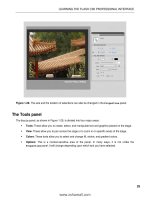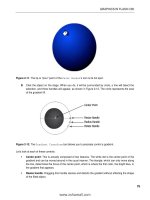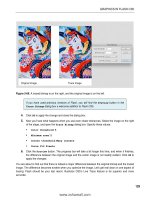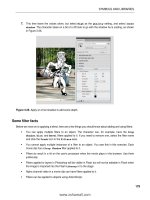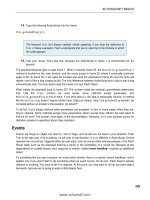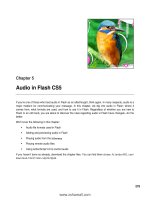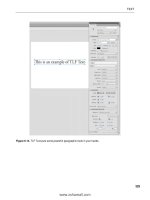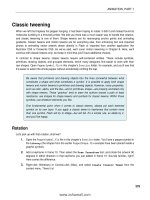Foundation Flash CS4 for Designers- P22 doc
Bạn đang xem bản rút gọn của tài liệu. Xem và tải ngay bản đầy đủ của tài liệu tại đây (1.14 MB, 30 trang )
626
CHAPTER 14
bqj_pekjnaoqiaRe`ak$%6rke`w
jo*naoqia$%7
re`ak?kjpnkho*^pjLh]u*ckpk=j`Opkl$l]qoa%7
re`ak?kjpnkho*gjk^*]``ArajpHeopajan$Arajp*AJPAN[BN=IA(
±oaagGjk^Ql`]pa%7
y7
bqj_pekjl]qoaRe`ak$%6rke`w
jo*l]qoa$%7
re`ak?kjpnkho*^pjLh]u*ckpk=j`Opkl$lh]u%7
re`ak?kjpnkho*gjk^*naikraArajpHeopajan$Arajp*AJPAN[BN=IA(
±oaagGjk^Ql`]pa%7
y7
Here are two custom functions that help thin out the code a bit for the remaining event handlers.
Because of the animated slider knob and toggleable
Play/Pause button, the act of pausing and resum-
ing video playback requires more than just a reference to JapOpna]i*l]qoa$% or JapOpna]i*naoqia$%.
To save keystrokes down the line, these functions invoke the relevant JapOpna]i methods and, in
addition, update the
Play/Pause button icon, and then either add or remove the custom oaagGjk^Ql)
`]pa$% function as a listener of the Arajp*AJPAN[BN=IA event.
Note that the gjk^ instance—the
knob movieclip in the library—is nested inside the re`ak?kjpnkho
instance (
controls in the library). Nesting the symbols makes it easy to move around all of the playback
controls as a single group while on the main timeline.
Handling the button events
It’s already time for the buttons! Nothing to it, but to do it.
In the
Actions panel, type the following ActionScript beneath what’s already there:
++lnal
sepd$re`ak?kjpnkho%w
^pjIqpa*opkl$%7
^pjIqpa*^qppkjIk`a9pnqa7
^pjNasej`*^qppkjIk`a9pnqa7
^pjLh]u*opkl$%7
^pjLh]u*^qppkjIk`a9pnqa7
^pjB]opBkns]n`*^qppkjIk`a9pnqa7
^pjLnar*^qppkjIk`a9pnqa7
^pjJatp*^qppkjIk`a9pnqa7
y7
++arajpo
sepd$re`ak?kjpnkho%w
^pjIqpa*]``ArajpHeopajan$IkqoaArajp*?HE?G(iqpaD]j`han%7
^pjNasej`*]``ArajpHeopajan$IkqoaArajp*IKQOA[@KSJ(
±ns@ksjD]j`han%7
627
BUILDING STUFF
^pjNasej`*]``ArajpHeopajan$IkqoaArajp*IKQOA[QL(nsQlD]j`han%7
^pjLh]u*]``ArajpHeopajan$IkqoaArajp*?HE?G(lh]uD]j`han%7
^pjB]opBkns]n`*]``ArajpHeopajan$IkqoaArajp*IKQOA[@KSJ(
±bb@ksjD]j`han%7
^pjB]opBkns]n`*]``ArajpHeopajan$IkqoaArajp*IKQOA[QL(bbQlD]j`han%7
^pjLnar*]``ArajpHeopajan$IkqoaArajp*?HE?G(lnarD]j`han%7
^pjJatp*]``ArajpHeopajan$IkqoaArajp*?HE?G(jatpD]j`han%7
y7
The sepd$% statement is new, but it’s an easy concept to grasp, and useful in situations like this one.
Basically, it’s a programmer’s shortcut. All of these movieclip buttons are nested inside the _kjpnkho
symbol, whose instance name is re`ak?kjpnkho. Rather than referring tediously to each nested mov-
ieclip like this:
re`ak?kjpnkho*^pjIqpa*opkl$%7
re`ak?kjpnkho*^pjIqpa*^qppkjIk`a9pnqa7
re`ak?kjpnkho*^pjNasej`*^qppkjIk`a9pnqa7
++***
the sepd$% statement allows us to skip the formalities and let the compiler know that, while we’re inside
those curly brackets (w***y), we’re talking about objects inside the re`ak?kjpnkho instance.
With that explained, the ActionScript itself should make perfect sense. In the first several lines, the
symbols’ ^qppkjIk`a property is set to pnqa, to make these movieclips respond visually like buttons. In
addition, ^pjIqpa and ^pjLh]u are instructed to stop their timelines (these are the two symbols with
more than one frame apiece).
The second group of lines wires up all the corresponding event handlers. Most of the buttons need
to respond only to the IkqoaArajp*?HE?G event, but the rewind and fast- forward buttons require the
use of click and hold. For this reason, those movieclips are associated with IkqoaArajp*IKQOA[@KSJ to
begin the rewind or fast- forward routine, and IkqoaArajp*IKQOA[QL to cancel it.
Here’s the code for the
Mute button. Type this beneath the existing ActionScript:
bqj_pekjiqpaD]j`han$arp6IkqoaArajp%6rke`w
tbkni9jo*okqj`Pn]jobkni7
eb$re`ak?kjpnkho*^pjIqpa*_qnnajpH]^ah99kj%w
re`ak?kjpnkho*^pjIqpa*ckpk=j`Opkl$kbb%7
tbkni*rkhqia9,7
yahoaw
re`ak?kjpnkho*^pjIqpa*ckpk=j`Opkl$kj%7
tbkni*rkhqia9-7
y
jo*okqj`Pn]jobkni9tbkni7
y7
The mechanism here is identical to the way the
Play/Pause button works for the MP3 player: the mov-
ieclip’s current label is consulted, and if it’s showing “on,” the playhead is shifted to the “off” frame
(and vice versa). Based on this information, the tbkni instance’s rkhqia property is set to either ,
(silent) or - (full volume).
628
CHAPTER 14
Here are the “down” and “up” handlers for the
Rewind button. Once you grasp this one, you’ll be able
to understand the
Fast- Forward button as well. Type this beneath the existing ActionScript:
bqj_pekjns@ksjD]j`han$arp6IkqoaArajp%6rke`w
nsPeian*op]np$%7
y7
bqj_pekjnsQlD]j`han$arp6IkqoaArajp%6rke`w
nsPeian*opkl$%7
y7
When users want to rewind, they click and hold the
Rewind button. This triggers the ns@ksjD]j`han$%
function, which starts the nsPeian instance. The timer is what performs the actual rewinding, and
you’ll see how that works at the end of this exercise. When the user releases the button, the nsQlD]j)
`han$% function stops the nsPeian. It’s as simple as that.
Type the companion “up” and “down” handlers for the
Fast- Forward button as well:
bqj_pekjbb@ksjD]j`han$arp6IkqoaArajp%6rke`w
bbPeian*op]np$%7
y7
bqj_pekjbbQlD]j`han$arp6IkqoaArajp%6rke`w
bbPeian*opkl$%7
y7
The code for the
Play button is just as self- explanatory. Enter its event handler beneath the existing
ActionScript:
bqj_pekjlh]uD]j`han$arp6IkqoaArajp%6rke`w
eb$re`ak?kjpnkho*^pjLh]u*_qnnajpH]^ah99lh]u%w
l]qoaRe`ak$%7
yahoaw
naoqiaRe`ak$%7
y
y7
The code for the
Prev and Next buttons is so similar to the MP3 player’s version, we’re confident you’ll
be able to connect the dots. Type the following ActionScript after the existing code:
bqj_pekjlnarD]j`han$arp6Arajp%6rke`w
_qnnajpRe`ak))7
eb$_qnnajpRe`ak8,%w
_qnnajpRe`ak9re`akHeop*re`ak*hajcpd$%)-7
y
jo*lh]u$re`akHeop*re`akW_qnnajpRe`akY*<beha*pkOpnejc$%%7
naoqiaRe`ak$%7
y7
629
BUILDING STUFF
bqj_pekjjatpD]j`han$arp6Arajp9jqhh%6rke`w
_qnnajpRe`ak''7
eb$_qnnajpRe`ak:re`akHeop*re`ak*hajcpd$%)-%w
_qnnajpRe`ak9,7
y
jo*lh]u$re`akHeop*re`akW_qnnajpRe`akY*<beha*pkOpnejc$%%7
naoqiaRe`ak$%7
y7
As with the MP3 player, the jatpD]j`han$% function’s arp parameter is given a jqhh value by default, and
for the same reason: this function is invoked as an event handler and also as a stand- alone function.
Programming the slider
We hope you’re beginning to notice a theme here. Maybe a sense of déjà vu? The concepts we’re
discussing may not quite roll off the tongue just yet, but we hope some of these trees start look-
ing familiar—that you get some comfort from the sense that Lake Nanagook seems to have a few
well- worn landmarks. Let’s take a look at the slider code for this video player.
Continuing with the existing code, type the following new ActionScript beneath the >qppkjo block:
++++++++++++++++++++++++++++++++++++++++
++Oaagohe`an
++++++++++++++++++++++++++++++++++++++++
++lnal
re`ak?kjpnkho*gjk^*^qppkjIk`a9pnqa7
++arajpo
re`ak?kjpnkho*gjk^*]``ArajpHeopajan$IkqoaArajp*IKQOA[@KSJ(
±oaagOp]np@n]c%7
This is old hat, by now. The knob is instructed to respond to the mouse cursor like a button, and a cus-
tom oaagOp]np@n]c$% function is associated with the IkqoaArajp*IKQOA[@KSJ event.
Here’s that oaagOp]np@n]c$% function. Type the following ActionScript beneath what’s already there:
bqj_pekjoaagOp]np@n]c$arp6IkqoaArajp%6rke`w
re`ak?kjpnkho*gjk^*naikraArajpHeopajan$Arajp*AJPAN[BN=IA(
±oaagGjk^Ql`]pa%7
na_p9jasNa_p]jcha$re`ak?kjpnkho*^]n*t(re`ak?kjpnkho*gjk^*u(
±re`ak?kjpnkho*^]n*se`pd(,%7
re`ak?kjpnkho*gjk^*op]np@n]c$pnqa(na_p%7
op]ca*]``ArajpHeopajan$IkqoaArajp*IKQOA[QL(oaagOpkl@n]c%7
y7
The instance names may have changed, but the dance is still the same.
When the user presses the mouse over the knob in order to drag it, the oaagGjk^Ql`]pa$% func-
tion, which animates its movement, needs to be halted. If not, the knob will skip around frantically,
trying to obey both the op]np@n]c$% method (which happens in this very event handler) and the
630
CHAPTER 14
looping oaagGjk^Ql`]pa$% function. The very first line of this function—naikraArajpHeopajan$%—
accomplishes this need perfectly. Why not instead use the custom l]qoaRe`ak$% function, which also
invokes the same naikraArajpHeopajan$%? It’s a matter of choice. You certainly could. To mix things
up, we decided to let the video continue while the user scrubs around.
The na_p variable is assigned a new Na_p]jcha instance, which is employed, as before, to constrain the
area of the dragging. To wrap up the function, the stage is asked to keep an ear open for IkqoaArajp*
IKQOA[QL.
Let’s go ahead and write the event handler for that IKQOA[QL listener. Type in the following new code:
bqj_pekjoaagOpkl@n]c$arp6IkqoaArajp%6rke`w
re`ak?kjpnkho*gjk^*opkl@n]c$%7
jo*oaag$`qn]pekj&$re`ak?kjpnkho*gjk^*t)re`ak?kjpnkho*^]n*t%+
±re`ak?kjpnkho*^]n*se`pd%7
eb$re`ak?kjpnkho*^pjLh]u*_qnnajpH]^ah99l]qoa%w
re`ak?kjpnkho*gjk^*]``ArajpHeopajan$Arajp*AJPAN[BN=IA(
±oaagGjk^Ql`]pa%7
y
op]ca*naikraArajpHeopajan$IkqoaArajp*IKQOA[QL(oaagOpkl@n]c%7
y7
Compare this with the version in the MP3 player, and you’ll see how similar they are. When the user
releases the mouse—either over the knob or accidentally off of it—the opkl@n]c$% method halts the
dragging. The location of the knob, in collaboration with the location of the bar and its width, is mul-
tiplied against the duration of the video—remember that this was gathered thanks to the kjIap]@]p]
event handler—to determine the numeric value fed into the JapOpna]i*oaag$% method. The oaag$%
method sends the video to the nearest video keyframe specified by its parameter, provided that portion
of the video has already downloaded.
The eb statement checks if the video is currently playing, and if so, reassigns the Arajp*AJPAN[BN=IA
event handler that animates the knob’s position. Finally, because the stage listener is no longer needed,
this function unhooks its IkqoaArajp*IKQOA[QL association.
And here’s the oaagGjk^Ql`]pa$% function, which moves the knob in correspondence with the pro-
gression of the video. Type the following ActionScript under the existing code:
bqj_pekjoaagGjk^Ql`]pa$arp6Arajp9jqhh%6rke`w
r]nlko6Jqi^an9re`ak?kjpnkho*^]n*se`pd&jo*peia+`qn]pekj7
eb$eoJ]J$lko%%w
re`ak?kjpnkho*gjk^*t9re`ak?kjpnkho*^]n*t'lko7
yahoaw
re`ak?kjpnkho*gjk^*t9re`ak?kjpnkho*^]n*t7
y
y7
This function operates just like its cousin in the MP3 player. Note that its arp parameter is set to jqhh
by default, which makes it optional. This happens here for the same reason you’ve seen the technique
used elsewhere in this chapter: this function needs to be called either as an event handler or on its
own. The on-its- own part happens in the Peian event handlers, which are coming up next.
631
BUILDING STUFF
Using timers to rewind and fast- forward
In the JapOpna]i*oaag$% method used in the previous section, the knob’s position determined the
time offset in which the video should play. Rewinding and fast- forwarding is nothing more than
a repeat performance of the same functionality. The Peian instances you declared at the beginning of
this exercise—nsPeian and bbPeian—and the oaagN]pa variable, are about to give you everything you
need to accomplish these features.
In the
Actions panel, enter the following ActionScript beneath what’s already there:
++++++++++++++++++++++++++++++++++++++++
++Peiano
++++++++++++++++++++++++++++++++++++++++
++arajpo
nsPeian*]``ArajpHeopajan$PeianArajp*PEIAN(nasej`%7
bbPeian*]``ArajpHeopajan$PeianArajp*PEIAN(b]opbkns]n`%7
When the nsPeian and bbPeian instances were declared, they were told to dispatch the PeianArajp*
PEIAN event every 100 milliseconds. Here, that event is associated with respective event handler func-
tions for each timer. All you need to do now is write those functions.
Here’s the first one of those, nasej`$%. Type the following ActionScript after the existing code:
bqj_pekjnasej`$arp6PeianArajp%6rke`w
eb$jo*peia)oaagN]pa:,%w
jo*oaag$jo*peia)oaagN]pa%7
yahoaw
jo*oaag$,%7
y
oaagGjk^Ql`]pa$%7
y7
Remember, when requested, this function executes every tenth of a second. The first thing it does is
check the JapOpna]i*peia property, to see where the video currently is. Maybe it has been playing
for 25 seconds, and if so, the peia property would be .1. An eb statement determines if the current
video’s peia property minus oaagN]pa (which happens to be 10) is greater than 0. At 25 seconds in,
the answer is indeed yes, and if so, the jo instance is instructed to seek to that point in the video. Why
check with an eb statement? Because you don’t want to seek to a negative number.
If the subtraction would, in fact, seek to a negative number, jo is told to seek to 0. Finally, the oaag)
Gjk^Ql`]pa$% function updates the position of the knob to match the current time offset of the
video.
With the code as it stands—specifically, a oaagN]pa value of -,—the act of rewinding repeatedly sends
the video playhead back 10 seconds at a time, which is a fairly hefty number. What if you want to seek
to a finer degree? Just change oaagN]pa to a smaller number—say, 1, ., or maybe even ,*1. But watch
out, if you do: unless you’re using RTMP, as you would with Flash Media Server, you can only seek
to video keyframes. The frequency of your keyframes (not timeline keyframes, but video keyframes)
determines how successfully you can rewind or fast- forward. In the video files included with this
632
CHAPTER 14
chapter, you’ll find that EjgOkjc*il0, which has many keyframes, handles a much smaller oaagN]pa
value than either of the FLVs. When you have a mix of videos, you’ll need to go with the lowest com-
mon denominator, which in this case means the highest common oaagN]pa value. How do you figure
that value out? With good, old- fashioned testing.
To wrap it up, type these final lines at the very bottom of your script:
bqj_pekjb]opbkns]n`$arp6PeianArajp%6rke`w
eb$jo*peia'oaagN]pa8`qn]pekj%w
jo*oaag$jo*peia'oaagN]pa%7
y
oaagGjk^Ql`]pa$%7
y7
As you can see, this b]opbkns]n`$% code is nothing more than the opposite of its companion, nasej`$%.
The reason there isn’t an ahoa clause in this one—it would have been ahoa w jo*oaag$`qn]pekj%
y—is that seeking to the very end of a video file is often a dicey thing. The `qn]pekj value retrieved
from the kjIap]@]p] handler is one of those “close, but not necessarily a cigar” things. Sometimes
metadata isn’t as truthful as it should be, and rather than accidentally make the attempt to seek too
far past the duration of the file (which generates an error), this function puts the video as near the
end of the video as it safely can.
As before, the oaagGjk^Ql`]pa$% function keeps the knob up-to- date on where it needs to be as
fast- forwarding occurs. Remember that these timers are started and stopped in the event handlers
triggered by mouse presses and releases to the
Rewind and Fast- forward buttons.
Test the movie and enjoy the show (see Figure 14-17).
Figure 14-17. Take a bow.You now know how to create your own
personal video controller!
633
BUILDING STUFF
After being mesmerized by the musical ink blots—truly an inventive and gorgeous combi-
nation of the visual and musical arts—you might be wondering what made us choose the
particular videos we did to wrap up this chapter. There are a number of reasons, actually.
First and foremost, these videos are flat- out interesting.
Second, they’re an inspiration. Chen Zhou, who created the “Ink’s song” video, has accom-
plished with splashes of ink what Robert Bringhurst (quoted in Chapter 6) admonishes
typographers to endeavor with text. The authors would like to thank the China Central
Academy of Fine Arts’ Media Lab in Beijing for permission to use Chen’s video in this book.
In the other two files, Greg Pattillo breaks the mold by performing his own interpretation
of well- known tunes on the flute—while beatboxing at the same time. Recognized by the
New York Times as “the best person in the world at what he does,” Greg makes it clear
that truly cool things can come from trying something new. We thank Greg for his permis-
sion to include his videos (collectively viewed online over 20 million times) with this book.
Third, these files are interesting from a technical standpoint. Why’s that? The MP4 is an HD
H.264- encoded file, while the FLVs are standard batch- encoded YouTube files. Why is this
interesting? It demonstrates Flash Player’s flexibility in a compelling way. Using a smatter-
ing of XML and less than 200 lines of ActionScript, you’re able to build an insanely small
(3KB!) video player that handles anything from 73MB HD video to popular YouTube per-
formances. Now think back to Chapter 10. The
BHRLh]u^]_g component does all of this,
but the resulting SWF weighs in at 52KB. Use the drawing tools to create the assets, write
a couple hundred lines of code to do it yourself, and your SWF sheds 49KB.
We think that’s about as neat as it gets.
If you’re interested in more beatbox flute, head over to dppl6++_`^]^u*_ki+_`+
lnkfa_piqoe_, where Greg collaborates with Eric Stephenson (cello) and Peter Seymour
(bass) in their genre- defying ensemble, PROJECT.
634
CHAPTER 14
What you have learned
Rather than list what we covered in this chapter, we think it is more important to take a broader view
of that statement. Step back for a moment and think about what you knew when you first laid this
book on your desk and flamed up Flash CS4. The answer, we suspect, is “Not a lot.”
Now think about your working through this chapter. The odds are pretty good you were able to follow
along, and we are willing to bet there were a couple of points where you may have asked us to “move
along a little quicker.” This says to us that we have done our job, and that you may just know a lot
more than you are aware of. Congratulations.
We were also a little sneaky with this chapter. If you follow the flow from the start to the end, you will
see it actually follows the structure of this book: each exercise is designed to add to your knowledge
base by building upon what you learned in the preceding exercise and, as we kept pointing out, in
preceding chapters.
Finally, this chapter expanded on practically every concept presented in this book. If you have com-
pleted the exercises, then you have quite a bit of practical experience using Flash CS4.
Now that you’ve learned the ropes and have practiced numerous techniques, let’s concentrate on the
end game of the Flash design and development process: publishing your file.
637
When it comes to Flash on the Web, a common user experience is sitting around
waiting for the movie to start. From your perspective, as the artist who designed the
site, this may seem odd. After all, when you tested the movie in the authoring envi-
ronment, it was seriously fast and played flawlessly. What happened? To be succinct,
the Web happened. Your movie may indeed be cool, but you made a fundamental
mistake: you fell in love with the technology, not the user. In this chapter, we’ll talk
about how to improve the user experience.
Here’s what we’ll cover in this chapter:
Understanding how Flash movies are streamed to a web page
Using the Bandwidth Profiler to turbo- charge movies
Optimizing Flash movies
Converting a Flash movie to a QuickTime video
Choosing web formats
Publishing a SWF for web playback
Dealing with remote content
OPTIMIZING AND PUBLISHING FLASH MOVIES
Chapter 15
638
CHAPTER 15
The following files are used in this chapter (located in ?d]lpan-1+Atan_eoaBehao[?d-1+Atan_eoa+):
U]sjejcL]nnkp*bh]
>]j`se`pdPaop-*bh]
>]j`se`pdPaop.*bh]
>aab_]ga*bh]
>aab_]ga@eopne^qpa`-*bh]
>aab_]ga@eopne^qpa`.*bh]
L]nnkpBS*ceb
IkkjKranH]gaJ]j]ckkg*bh]
Pej>]jco*bh]
The source files are available online from either of the following sites:
dppl6++sss*Bkqj`]pekjBh]od?O0*_ki
dppl6++sss*bneaj`okbA@*_ki+`ksjhk]`*dpih;eo^j9534-0/, ,5/-
Flash’s love- hate Internet relationship
Back in the early days of Flash, when we really didn’t know better, Flash designers would prepare these
really “cool” intros to the site, which played while the rest of the site loaded. The problem was they
were large and, in many cases, the intro seemed to take almost as long to load as the site. The solution
was the infamous
Skip Intro button, as shown in Figure 15-1. The intro would start playing and, after
a couple of seconds, the
Skip Intro button would appear. The user would click it, only to discover the
site hadn’t quite loaded. Users were left to sit there, drumming their fingers on their desk. So, users
began to see the button not as a
Skip Intro option, but as a Skip Site warning. This resulted in Flash
gaining a rather nasty reputation for bloat, which it still has not shaken entirely.
Of course, the Flash community does have quite a sense of humor. One of the
more popular Flash sites of the time was named “Skip Intro.” You can watch
it via ]n_dera*knc’s Wayback Machine, dppl6++sa^*]n_dera*knc+sa^+
.,, 0,,141,+dppl6++sss*ogelejpnk*jh+ogelejpnk+ogelejpnk54*dpi.
When you launch the site, make sure to click the phrase “Play Ball” (hip for
“Enter this site”) to start the never- ending Flash intro.
To deal with the bloat issue, it is critical that you understand the underlying technology behind your
Flash movie. This means we need to revisit what the Web really is, so you can become familiar with
many of the terms commonly used in the Flash design and developer community.
639
OPTIMIZING AND PUBLISHING FLASH MOVIES
Figure 15-1. Welcome to “Skip Intro” hell.
This “Internet” thing
The Internet’s roots go back to the U.S. Department of Defense’s need to create a bulletproof means
of maintaining communications among computers. This involved such things as file transfers, messag-
ing, and so on. At the time, computers were a virtual Tower of Babel, which meant different computer
types and operating systems rarely, if ever, could talk to each other. As well, in battle conditions, the
needed system would have to carry on even if a piece of it was knocked out, and it had to be acces-
sible to everything from portable computers to the big, honking mainframes in “clean rooms” around
the world.
The solution was an enabling technology called the Internet Protocol suite, though we know it by a far
sexier name: TCP/IP. This is how data moves from your computer to our computers, or from your web
server to our computers and, as you may have guessed, the slash character indicates that it comes in
two parts.
640
CHAPTER 15
IP (Internet Protocol): How data gets from here to there by using an address called the IP
address. This address is a unique number used to identify any computer currently on the
Internet. This protocol creates little bundles of information, called packets, which can then be
shot out through the Internet to your computer. Obviously, the route is not a straight line. The
packets pass through special computers called routers, and their job is to point those packets
to your computer. Depending on the distance traveled, there could be any number of routers,
which check your packets and send them either directly to your computer or to the next
router along the line.
TCP (Transmission Control Protocol): The technology that verifies all of the data packets got
to your computer. The IP portion of the trip couldn’t care less if packet 10 arrives at your com-
puter before packet 1, or even that it got there at all. This is where TCP comes in. Its job is to
ensure that all of the packets get to where they are supposed to go.
Once all of this got the kinks worked out, the US military had quite the communications system on
its hands.
Enter the World Wide Web
Although straight data transmission was interesting, once the cool factor wore off, people started
wondering how it would be possible to use this communication network to access files containing
images, audio, and video. The solution was the World Wide Web—a network of networks, which is
commonly seen as web pages and hyperlinks.
A web page is a simple text file, which uses HTML—a formatting language of tags and text—to define
how a page should look and behave. This is important, because your Flash movies should always be
found in an HTML wrapper.
The concept of hyperlinks and hypertext was around long before the Internet.
The gentleman who managed the atomic bomb project for the United States
during World War II, Vannevar Bush, wrote an article for the Atlantic Monthly in
July 1945 that proposed a system of linking all information with all other infor-
mation. The article was entitled “As We May Think,” and you can still read it at
dppl6++sss*pda]ph]jpe_*_ki+`k_+-501,3+^qod.
An HTML page may be nothing more than a text file, but it can contain links to other assets, such as
CSS files, JPGs, GIFs, and your Flash movies. These links take the form of a URL (Uniform Resource
Locator) and specify the location of the assets requested by the HTML document. When Firefox,
Internet Explorer, or any other graphical browser translates the page, those addresses are used to
load the external assets and display them on your computer screen. Thus, the Web is really composed
of two parts: browsers that request files and servers that store files and make them available when
a browser asks for them.
As you can see, the infrastructure that moves your SWF files from a server to thousands of browsers is
already in place. Where your pain and heartache arise is from something called bandwidth.
641
OPTIMIZING AND PUBLISHING FLASH MOVIES
Bandwidth
In the early days of Flash, around the year 1999, one of the authors read an article written by a New
York Flash designer, Hillman Curtis, and one phrase leaped out of the article and has been glued to the
front of his cerebral cortex ever since. What’s that phrase? “Keep an eye on the pipe.”
The “pipe” is bandwidth. Bandwidth is a measure of how much data will move along a given path at
a given time or how much information can be downloaded through a modem and how fast. One of
the authors, when speaking on this topic at conferences or in class, uses a rather amusing analogy that
will help you to understand this topic. Imagine trying to push the amount of data contained in your
favorite TV show through a modem. When that modem is connected to a telephone line, the effort is
no different from “trying to push a watermelon through a worm.”
Bandwidth is measured in bits per second (bps), usually in the thousands (Kbps) or millions (Mbps).
A bit is either a one or a zero, so ultimately, bandwidth is a measure of how many ones and zeros
can be fed through a modem each second. The higher the number, the greater the bandwidth, and
the faster things get from here to there. But bandwidth is not constant. It requires more bandwidth
to move a video from here to there than it does to transfer a page of text. The issue is not “here
to there.” The issue is the modem’s capacity to manage the data. This is the “pipe.” Users with 56K
dial- up modems have a pipe that has the diameter of a garden hose. Users with cable modems have
a pipe that has the diameter of a fire hose. Connect the tiny garden hose to the fire hydrant in front
of your house, and you will get a graphic demonstration of data flow and the pipe when you turn on
the hydrant.
As we pointed out earlier, the data packets sent to your computer get there eventually, and the route
is never a straight line. Over time, TCP/IP ensures that the transmission rate averages to a more or
less constant rate, but this is technology we’re dealing with here. It is the prudent Flash designer who
approaches technology with a dose of pragmatism and does not assume a constant flow. This has
implications for your design efforts, and we will get into those shortly.
You need to regard the pipe and data transmission in much the same manner you regard your local
highway. It may have six lanes for traffic and a posted speed limit of 60 mph or 100 kph, but all of that
becomes irrelevant during rush hour. Traffic moves at the pace of the slowest car. It is no different
with the Internet. Servers can become overloaded.
A powerful example of this in recent history is the infamous event known as 9/11. On that day, the
Internet essentially ground to halt as it seemed like every computer on the planet was attempting to
get the latest information on the tragedy. What people overlooked on that day was that a server is
only a computer, and can only reply to a finite number of requests at a set rate. If the browser can’t
get the information, it will assume the assets are not there. As a consequence, the requested page will
either not be displayed or will be displayed with information missing. It got so bad for CNN and the
BBC that they were forced to post a message that essentially told people “come back later.” Even the
people lucky enough to make a connection experienced pauses in the download and frequent discon-
nects, which are the hallmarks of an overloaded server.
What you need to take away from this story is that the time it takes to download and play your Flash
movie is totally dependent on the contents of your Flash movie and traffic flow on the Internet. This
means you need to not only concentrate on what is in your movie, but also on who wants to access it.
This is where you fall in love with the user and not the technology.
642
CHAPTER 15
So who are these folks we call users?
The Flash community is an oddball collection of people, ranging from those who ride skateboards for
entertainment to the classic nerd working in a corporate cubicle farm. This disparity, which actually
is the strength of the Flash community, has resulted in a bit of a split between those who use super-
charged computers to develop their content, and take a “Sucks to be you” attitude if you can’t revel
in their work, and the corporate types who operate within strict standards set by their IT department.
This standard is usually in the form of the following commandment:
Thou shalt develop to a Flash Player 7 standard, and may whatever god you worship have
mercy upon your miserable soul if you step outside this stricture.
So, what do you really need to know before putting your work out there? Here are some general
guidelines:
Small means fast. Studies show you have 15 seconds to hook the user. If nothing is happening
or is appealing to your users, they’re gone. Small SWFs mean fast download. The days of intro-
ductory eye candy for your Flash movies are over. If the content they see within that 15- second
window is not relevant to the site or the experience, users leave.
If a bleeding- edge Flash site isn’t viewable on a two-year- old computer with a standard operat-
ing system and hardware, it’s time to go back to the drawing board.
For a commercial site, you may have to go back three years. Corporations are relatively slow to
upgrade hardware because of the significant cost to do so. Old hardware means slower com-
puters.
If your target audience is urban and in a developed country, assume they have, at minimum,
a cable connection.
If your audience is the world, develop to the lowest common denominator, which is a dial- up
modem.
Now that we have provided some background, let’s look at how your Flash file actually gets from here
to there.
Streaming
As you have discovered by this point in the book, simply tossing a bunch of audio, images, and video
into your movie is not a good thing. They take an inordinate amount of time to download. In fact, toss
all of that content into frame 1, and you can kiss your 15- second window of opportunity good- bye.
In the previous chapter, we looked at ways to prevent bulking up frame 1, by preloading the SWF itself
and by externalizing assets and loading them at runtime. In this chapter, you’ll learn how to optimize
the rest of your timeline, to help balance out and redistribute the load of a SWF’s assets. Your goal will
be to facilitate Flash Player’s natural tendency to stream.
Please understand that streaming doesn’t make things faster. What it does is give you the opportunity to
intelligently organize the timeline so the movie starts playing in very short order. Used wisely, streaming
can ensure that everything in the Flash movie is downloaded before it is needed. The result is a Flash
movie that seems to start playing almost immediately and moves “as smooth as the hair on frog’s back.”
643
OPTIMIZING AND PUBLISHING FLASH MOVIES
So, what happens when a web page requests your movie? Two things are sent to the browser:
The movie’s timeline, including ActionScript and the stuff that is not in the library, such as text
and shapes that haven’t been converted to symbols
The library, including audio, video, images, and symbols
When your Flash movie is shot through the Net to the user’s browser, the movie is received in
frame-by- frame order. If the movie is split into scenes (a relatively rare practice today), the scenes will
be sent in the order they appear in the
Scenes panel, which is effectively in sequential order of the
main timeline. The library is also sent, but the library items are not received in the order they appear
in the
Library panel. They are received in the sequence in which they appear on the timeline. To rein-
force what we have just said, let’s take a look at a typical file.
Open the U]sjejcL]nnkp*bh] file in the Atan_eoa folder for this chapter. As shown in Figure 15-2, the
timeline is linear, but there are a lot of layers. Your first reaction might be, “Man, that is going to take
a while to load.” But that’s not really the case.
Figure 15-2. Streaming plays a movie in frame order and loads library content in the order in which it appears on
the timeline.
644
CHAPTER 15
Open the
Library panel. You’ll notice there is a lot less content in the library than in the timeline
layers—only 13 library assets versus 22 layers. This is because the symbols in the library are reused
and repurposed. The “finger feathers,” for example, all use the same
feather asset. All six claws use
the same
toe symbol; they’re just arranged differently (horizontal flips and tints, all performed on the
stage).
When this particular movie loads, because of how the parrot is constructed, all of its parts are loaded
in frame 1 and composed of all of the objects in the library. These library objects are purposely
designed to be lightweight. They’re vector shapes with few anchor points, which means they equate
to a relatively small file size. As a result, little bandwidth is required to load them and get the movie
playing.
To make sense of how this movie streams, consider adding an imaginary extra playhead to the time-
line When the movie starts. Both playheads are in frame 1, but only one of them starts moving. That’s
the imaginary one. Let’s call it the streamhead (just a made- up name), which advances ahead of the
actual playhead. The streamhead’s position on the timeline indicates how much of the movie has been
downloaded. In contrast, the playhead indicates which frame is currently displayed on the stage. It
should make sense that the playhead can never get ahead of the streamhead. That would be like writ-
ing a check for more money than you have in your account.
Now let’s assume that you toss in a movieclip, containing a 3- second FLV file embedded in the sym-
bol’s timeline, and this movieclip is added to frame 10. The odds are really good that the streamhead
will stay put on frame 10 for a few seconds, while that frame’s movieclip (complete with its video)
loads. The playhead will catch up pretty quickly, especially with a default 24 fps frame rate. Until the
embedded FLV loads, the playhead has no choice but to stay put. Essentially, the whole movie stops
dead at frame 10, until the streamhead restarts its journey along the timeline.
To avoid this nastiness, you’ll want to use a strategy called a streaming buffer. This could be in the
form of a preloader or any other technique that keeps the playhead in place (in an interesting way) or
smoothes out its path in order to let the streamhead do its job and load content.
In case you’re having difficulty visualizing two heads on the timeline, Flash has a tool that lets you
see how these two heads work, and how the pipe can affect the delivery of your Flash movie to the
browser. What is this tool? It’s called the Bandwidth Profiler.
The Bandwidth Profiler
In many respects, the Bandwidth Profiler is similar to what you see in Device Central when you test
a mobile movie. In Device Central, the movie opens up in a mock device that emulates the perfor-
mance of your movie in the chosen device. Likewise, the Bandwidth Profiler emulates how your movie
will behave when it downloads from a remote server. Though the Bandwidth Profiler is an extremely
useful tool, keep in mind that it is nothing more than an emulator. It won’t mimic the real- life ebb
and flow of network traffic, and it assumes a constant transfer rate into the browser. That noted, the
Bandwidth Profiler can give you a good idea of where streaming bottlenecks are likely to occur. This
can be an invaluable aid in relieving the “data jam” and solving a problem before it becomes a major
one.
645
OPTIMIZING AND PUBLISHING FLASH MOVIES
Simulating a download
Let’s see how the Bandwidth Profiler works.
1. Open the >]j`se`pdPaop-*bh] file in the Chapter 15 Atan_eoa folder. You will see that we
have placed an audio file on the timeline, and embedded an FLV into a movieclip and placed it
in frame 1. Scrub over to frame 2, and you will see that we have added some text to the stage.
If you open the library, you will see the text is actually a graphic symbol. Just by looking at the
timeline, you can see that the movieclip with the FLV and the audio file will be the first pieces
of content to load, and then the text will load.
2. Test the movie. When the SWF opens, select View ° Bandwidth Profiler from the SWF’s File
menu. A graph appears above the movie, as shown in Figure 15-3.
Figure 15-3. The Bandwidth Profiler
On the left side of the window are three headings: Movie, Settings, and State. To the right is
a frame-by- frame representation of the data downloading into each frame. Notice the spike in frame
1. This is understandable, because the audio file and the FLV need to load in this frame. The trouble is
that this spike happens right at the beginning of the movie.
Under the
Settings heading on the left, take a look at the Bandwidth entry: 4800 B/s (400 B/fr). Now
look at the bottommost line on the right side. That red line is the bandwidth limit and represents
the maximum throughput the selected modem emulation can handle. Notice that it matches the
Bandwidth value on the left. Bars under the line are handled quickly. Bars that rise above the line
indicate potential bottlenecks.
3. Select View ° Download Settings. The drop- down menu you see allows you to choose from
among various modem speeds, as shown in Figure 15-4.
646
CHAPTER 15
Figure 15-4. You can change the emulated modem speed.
4. Select the DSL (32.6 KB/s) choice from the drop- down menu and scroll back to the start of the
movie. You will notice the bandwidth limit has increased from 400 bytes to 2.78KB, and the
markings on the graph have changed to reflect your selection.
You are most likely looking at that spike in the first frame and thinking, “Yeah, so? What’s the deal?”
Rather than having us explain it, we are going to let you experience it.
5. Change back to the 56K modem choice and this time select View ° Simulate Download.
Let us guess. You sat around for about 20 seconds waiting for the movie to start? What you have just
experienced is the other, and most important, half of the Bandwidth Profiler. You just sat through
what a person with a 56K modem will experience—under ideal circumstances. Let’s take a minute and
talk about this.
When you selected
Simulate Download, you essentially re- created how the movie will load into a 56K
modem. The other thing that happened is the profiler developed a green bar at the top of the graph,
as shown in Figure 15-5, which held steady until the movie started to play.
Figure 15-5. You can experience
the user’s issue with the movie’s
first frame by simulating the
download.
647
OPTIMIZING AND PUBLISHING FLASH MOVIES
The green bar is important. It’s the imaginary streamhead we mentioned earlier. You are seeing what
happens when the playhead catches up to the streamhead. If you wait long enough, the streamhead will
suddenly rocket off to the right, and the playhead will follow behind, sticking to a rate no faster than the
frame rate specified in the FLA (which happens to be 12 fps for this file). You can scrub that playhead, by
the way. Drag it around as you would in the
Timeline panel to view content on any of the frames.
On the left side of the Bandwidth Profiler, under the
Movie heading, you’ll see a value called Preload,
which in this example is
233 fr or 19.4 s. When you started emulating the movie, the Settings area
became active (to see this, you may need to increase the size of the Bandwidth Profiler window by
dragging the bottom edge down). The
Preload value tells you it will take about 19.4 seconds to load in
all of the content in the first frame.
6. Change the Download Settings to DSL and select Simulate Download.
You should find that you still had a short delay, but there was a marked decrease in how long you had to
wait. The
Preload setting should show you 33 fr (2.8 s). That’s dramatically less than the almost 20 seconds
you had to wait using a 56K modem.
If you want to emulate a modem not represented in the list, choose
Customize, which opens the
Custom Download Settings dialog box, as shown in Figure 15-6. You can edit any of the existing entries,
three of which are set aside for custom values. To return to the original values at any time, click the
Reset button.
Figure 15-6. The Custom Download Settings dialog
box lets you tailor your emulated modems.
As you can see, the Bandwidth Profiler is a rather powerful tool that you need to master. With it,
you can tailor your movie to the bandwidth constraints of your user and ensure that you meet that
15- second window of opportunity that will open to you.
Pinpointing problem content
With the Download Settings option, not only do you get to see how bandwidth will affect your movie,
but you also get to actually experience it, which isn’t always fun. At this point, you may be thinking
“Shoot, I can cut back the preload value by using ActionScript to play the sound!” Doing that means
the sound can be removed from the SWF altogether. Let’s see if it works.
648
CHAPTER 15
Open the >]j`se`pdPaop.*bh] file in this chapter’s Atan_eoa folder. Open the library, and you will see
the sound file is absent. Open the code in frame 3 of the
scripts layer, and you will see we have added
the ActionScript necessary to load to the sound from an external MP3.
Test the movie and select
Simulate Download. The graph has significantly changed, as shown in
Figure 15-7. The overall size of the SWF has gone from 149KB—see the
Size value in the Movie
heading—down to 94KB, Yet the spike in frame 1 hasn’t changed much at all, and the same nearly
20- second delay is still there. What gives?
Figure 15-7. Use the Bandwidth Profiler to identify the content
causing the delay.
Part of the answer is that the audio, previously attached to the timeline, had its Sync property set
to
Stream. Remember that the Stream setting keeps the audio from having to load all at once, as it
does with, say, the
Event setting. Because the audio’s file size was spread out, only 1/300 of its weight
appeared in frame 1 (because the timeline is roughly 300 frames long). This tells you the issue really
isn’t the sound in this case, but rather the FLV embedded into the movieclip.
You have just discovered another use for the Bandwidth Profiler. Not only can it show you where the
problem is, but it can even be used to isolate the content causing the delay.
How would we fix this? First off, bear in mind there will always be a spike in frame
1 of any movie you create. The goal is to get that spike to do the limbo—to get it
as close to the red line as possible, if not below it. For this example, one approach
would be to reduce the time of the curtains effect from its current 46 frames sec-
onds to 23 frames in the
background movieclip. Do this, and the preload time
drops to 9.7 seconds. Another approach would be to use a percentage- based
preloader like the one demonstrated in Chapter 14.
649
OPTIMIZING AND PUBLISHING FLASH MOVIES
Can I get that in writing?
The Bandwidth Profiler’s right- hand graph gives you a quick bird’s- eye view of your worst bandwidth
offenders. If you want to dial in to the exact numbers, drag the playhead to any of your graph spikes
and keep an eye on the
State heading on the left side. The Frame value of that heading tells you which
frame you’re on and exactly how many bytes that frame contains.
If you really want to crunch the numbers, Flash will even create a log file for you. Head over to
File °
Publish Settings ° Flash
and put a check mark in the Generate size report check box. When you next
test your movie, look in the
Output panel. You’ll see a detailed analysis of the timeline, with columns
for
Frame #, Frame Bytes (per- frame bytes), Total Bytes (cumulative total), and more, including item-
ized byte weights at the bottom for fonts, shapes, and symbols. This report is also saved as a simple
text file in the same folder as the FLA. In the case of >]j`se`pdPaop.*bh], the report’s name is
>]j`se`pdPaop.Nalknp*ptp.
Now that you know what the spikes mean, your goals are to minimize them when you can and to
distribute their weight when possible. The next section tells you how.
Optimizing and fine- tuning your Flash movies
As you saw in the previous example, a simple thing like reducing the number of frames in an FLV can
have a dramatic impact on how the movie loads. In this section, we’ll outline a few tips, tricks, and
techniques you can use to make your Flash movies leaner, meaner, and faster.
Surprisingly, the first mistake most people make often happens before a single pixel is lit up. That
mistake is to not plan the movie.
Planning your movie
That old adage “Plan your work and work your plan” is especially true when working with Flash. You
can’t make it up as you go along. You need to take the time before you start to think about what
the user sees, and in what order, before you starting firing content into the library and then onto the
stage. For example, a video site that lets the user choose from a number of videos would probably
involve the following:
Preloader
Intro screen
Main movie screen where the videos are chosen and viewed
A set of links to other video sites you may have created
This means when users arrive at the site, they would usually proceed as follows:
See the preloader for a few seconds and then be taken to the Intro frame.
From there, choose to read the information and then move to the video picker screen by click-
ing a button. The video frame would load.
Click a series of buttons to view the videos associated with the buttons,
Choose to return to the Intro screen or go to a frame that contains a series of interactive links.
650
CHAPTER 15
Now that you have an idea of what will happen, you might even want to put together a small flow-
chart that shows the purpose of each frame in the movie, as shown in Figure 15-8. Having one of these
charts handy allows you to see how the user will move around the movie and provides a broad view
of the content of each frame.
Figure 15-8. Map out your plan.
In fact, if you have arrived at Flash CS4 through the Adobe Web Premium Bundle, you have an ideal
tool for this process at your disposal. Fireworks CS4 has been repositioned as a rapid prototyping
tool. If you open that application and select
Window ° Common Library, you will see bunch of folders
that contain symbols for a variety of rapid prototyping tasks. The Flow Diagram symbols, shown in
Figure 15-9, are ideal for planning a Flash or HTML project.
Figure 15-9. Use Fireworks CS4 as a planning aid.
651
OPTIMIZING AND PUBLISHING FLASH MOVIES
By writing out what each frame does, you are ordering the content on the timeline. By “falling in love
with the user” and streaming the content into the movie in that order, your site will meet the needs of
your users. If you haphazardly place the content on the timeline, you have no way of ensuring it will
load in any meaningful manner. The result is a site that must download in its entirety before the user
can interact with it smoothly.
Though many sites go the haphazard route, it is not considered a best practice within the Flash design
community. Instead, you’ll want to be mindful of balance.
Distributing the weight
It isn’t always possible to eliminate your bandwidth spikes, even when planning ahead, but you can
usually spread out the assets that cause them. If you’ve ever witnessed the sport known as curling—
something like shuffleboard, but on ice (celebrated in Canada)—then you’ve seen how the team
members clear the way. They run ahead of the traveling stone as it glides across the curling sheet,
feverishly sweeping the ice a few feet ahead, minimizing irregularities in the path. That’s sort of what
you can do with the main timeline.
Usually, it means making a few test runs with the Bandwidth Profiler to see where your culprits are.
You might, for example, have a dozen symbols make their first appearance in frame 300, suddenly
giving that frame a spike. Meanwhile, the previous 100 frames might be very lean in terms of bytes
per frame. To diminish streamhead blockage on frame 300, you could place copies of those dozen
symbols in earlier frames, just off the stage (on the pasteboard). Simply drag out another instance of
each symbol as needed.
For example, let’s say you’re aiming for 56K modems. That means your bandwidth limit, as indicated
by the Bandwidth Profiler’s red horizontal line, is set to 200 bytes per frame. You essentially have
a budget of 200 bytes to spend per frame. In order to minimize the spike in frame 300, you could drag
a couple 100- byte symbols from the library and place them on frame 200. Drag a handful of 30- byte
symbols to frame 220, another 180- byte symbol to frame 240, and so on. Make sure to position these
symbols off the stage or use the
Property inspector to set their Alpha property to 0%. Arranged like
this, each symbol makes its presence known before it is actually seen. By the time the streamhead hits
frame 300, each of those symbols has already loaded, and the streamhead breezes right on by—the
ice is smooth—clearing the path for the playhead.
How can you tell how much each symbol weighs? Unfortunately, the
Library panel doesn’t tell you,
outside of the
Bitmap Properties dialog box for imported graphics files. You’ll need to do your best to
distribute weight based on common sense, and some trial and error with the Bandwidth Profiler. The
extent to which you rearrange things depends on deadlines, budget, and your own personal predilec-
tion for anal- retentiveness. Just be aware of this strategy, because it really can make a difference.
Sometimes your assets aren’t so easy to redistribute. Consider an imported BMP. In cases like that,
you’ll need to get creative. To see what we mean, open the >aab_]ga*bh] file from the Atan_eoa
folder for this chapter. Test the movie and take a look at the Bandwidth Profiler. As Figure 15-10
shows, there’s a spike at frame 50, right on a photo of one of the authors. Any content after that
frame will be delayed until that 60KB has loaded. A possible solution is a preloader, displaying percent
loaded of the SWF itself or percent loaded of the image as an external JPG.
652
CHAPTER 15
Figure 15-10. There’s a bandwidth bottleneck in frame 50.
Another possibility is to divide the bitmap into smaller pieces, and distribute those as hidden symbols
among previous frames. Let’s see how that works. Open >aab_]ga@eopne^qpa`-*bh] in this chapter’s
Atan_eoa folder and scrub the timeline. In this version, a new layer named
hidden contains four quar-
ters of the photo among four of its earlier frames, each set to
0% Alpha, (see Figure 15-11). In frame
50, where the full photo originally appeared, the four quarters are arranged to look like the complete
image. Test the movie and look at the Bandwidth Profiler. This time, instead of a 60KB spike in a single
frame, you have four approximately 15KB spikes. This is still not ideal, because the bandwidth limit is
200 bytes—but it’s an improvement.