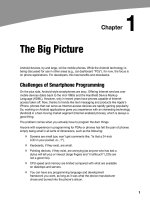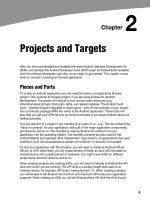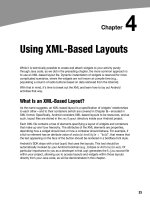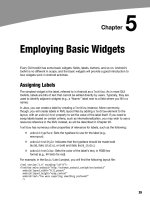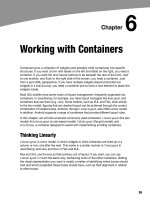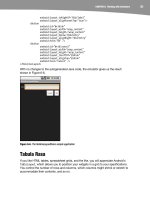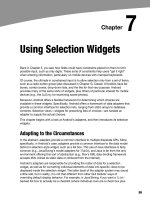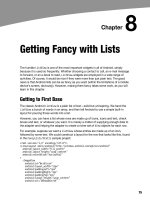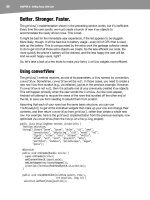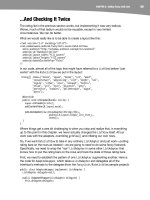Lập trình Androi part 22 potx
Bạn đang xem bản rút gọn của tài liệu. Xem và tải ngay bản đầy đủ của tài liệu tại đây (238.75 KB, 6 trang )
155
155
Chapter
Dealing with Threads
Ideally, you want your activities to be downright snappy, so your users don’t feel that
your application is sluggish. Responding to user input quickly (e.g., within in 200
milliseconds) is a fine goal. At minimum, though, you need to make sure you respond
within 5 seconds, lest the ActivityManager decide to play the role of the Grim Reaper
and kill off your activity as being nonresponsive.
Of course, your activity might have real work to do, which takes nonnegligible amount of
time. This invariably involves the use of a background thread. Android provides a
veritable cornucopia of means to set up background threads, yet allow them to safely
interact with the UI on the UI thread.
The “safely interact” concept is crucial. You cannot modify any part of the UI from a
background thread. That must be done on the UI thread. This generally means that there
will need to be some coordination between background threads doing the work and the
UI thread showing the results of that work.
This chapter covers how to work with background and UI threads in your Android
applications.
Getting Through the Handlers
The most flexible means of making an Android-friendly background thread is to create
an instance of a Handler subclass. You need only one Handler object per activity, and
you do not need to manually register it. Merely creating the instance is sufficient to
register it with the Android threading subsystem.
Your background thread can communicate with the Handler, which will do all of its work
on the activity’s UI thread. This is important, as UI changes, such as updating widgets,
should occur only on the activity’s UI thread.
You have two options for communicating with the Handler: messages and Runnable
objects.
15
CHAPTER 15: Dealing with Threads
156
Messages
To send a Message to a Handler, first invoke obtainMessage() to get the Message object
out of the pool. There are a few flavors of obtainMessage(), allowing you to create empty
Message objects or ones populated with message identifiers and arguments. The more
complicated your Handler processing needs to be, the more likely it is you will need to
put data into the Message to help the Handler distinguish different events.
Then you send the Message to the Handler via its message queue, using one of the
sendMessage () family of methods, such as the following:
sendMessage(): Puts the message on the queue immediately.
sendMessageAtFrontOfQueue(): Puts the message on the queue
immediately, placing it at the front of the message queue, so your
message takes priority over all others.
sendMessageAtTime(): Puts the message on the queue at the stated
time, expressed in the form of milliseconds based on system uptime
(SystemClock.uptimeMillis()).
sendMessageDelayed(): Puts the message on the queue after a delay,
expressed in milliseconds.
To process these messages, your Handler needs to implement handleMessage(), which
will be called with each message that appears on the message queue. There, the
handler can update the UI as needed. However, it should still do that work quickly, as
other UI work is suspended until the Handler is finished.
For example, let’s create a ProgressBar and update it via a Handler. Here is the layout
from the Threads/Handler sample project:
<?xml version="1.0" encoding="utf-8"?>
<LinearLayout xmlns:android="
android:orientation="vertical"
android:layout_width="fill_parent"
android:layout_height="fill_parent"
>
<ProgressBar android:id="@+id/progress"
style="?android:attr/progressBarStyleHorizontal"
android:layout_width="fill_parent"
android:layout_height="wrap_content" />
</LinearLayout>
The ProgressBar, in addition to setting the width and height as normal, also employs the
style property. This particular style indicates the ProgressBar should be drawn as the
traditional horizontal bar showing the amount of work that has been completed.
And here is the Java:
package com.commonsware.android.threads;
import android.app.Activity;
import android.os.Bundle;
import android.os.Handler;
CHAPTER 15: Dealing with Threads
157
import android.os.Message;
import android.widget.ProgressBar;
public class HandlerDemo extends Activity {
ProgressBar bar;
Handler handler=new Handler() {
@Override
public void handleMessage(Message msg) {
bar.incrementProgressBy(5);
}
};
boolean isRunning=false;
@Override
public void onCreate(Bundle icicle) {
super.onCreate(icicle);
setContentView(R.layout.main);
bar=(ProgressBar)findViewById(R.id.progress);
}
public void onStart() {
super.onStart();
bar.setProgress(0);
Thread background=new Thread(new Runnable() {
public void run() {
try {
for (int i=0;i<20 && isRunning;i++) {
Thread.sleep(1000);
handler.sendMessage(handler.obtainMessage());
}
}
catch (Throwable t) {
// just end the background thread
}
}
});
isRunning=true;
background.start();
}
public void onStop() {
super.onStop();
isRunning=false;
}
}
As part of constructing the Activity, we create an instance of Handler, with our
implementation of handleMessage(). Basically, for any message received, we update the
ProgressBar by 5 points, and then exit the message handler.
In onStart(), we set up a background thread. In a real system, this thread would do
something meaningful. Here, we just sleep 1 second, post a Message to the Handler, and
repeat for a total of 20 passes. This, combined with the 5-point increase in the
CHAPTER 15: Dealing with Threads
158
ProgressBar position, will march the bar clear across the screen, as the default
maximum value for ProgressBar is 100. You can adjust that maximum via setMax(). For
example, you might set the maximum to be the number of database rows you are
processing, and update once per row.
Note that we then leave onStart(). This is crucial. The onStart() method is invoked on
the activity UI thread, so it can update widgets and such. However, that means we need
to get out of onStart(), both to let the Handler get its work done and also so Android
does not think our activity is stuck.
The resulting activity is simply a horizontal progress bar, as shown in Figure 15–1.
Figure 15–1. The HandlerDemo sample application
Note, though, that while ProgressBar samples like this one show your code arranging to
update the progress on the UI thread, for this specific widget, that is not necessary. At
least as of Android 1.5, ProgressBar is now UI thread-safe, in that you can update it
from any thread, and it will handle the details of performing the actual UI update on the
UI thread.
Runnables
If you would rather not fuss with Message objects, you can also pass Runnable objects to
the Handler, which will run those Runnable objects on the activity UI thread. Handler
offers a set of post () methods for passing Runnable objects in for eventual
processing.
CHAPTER 15: Dealing with Threads
159
Running in Place
Just as Handler supports post() and postDelayed() to add Runnable objects to the
event queue, you can use those same methods on View. This slightly simplifies your
code, in that you can then skip the Handler object. However, you lose a bit of flexibility.
Also, the Handler has been in the Android toolkit longer, and it may be more tested.
Where Oh Where Has My UI Thread Gone?
Sometimes, you may not know if you are currently executing on the UI thread of your
application. For example, if you package some of your code in a JAR file for others to
reuse, you might not know whether your code is being executed on the UI thread or
from a background thread.
To help combat this problem, Activity offers runOnUiThread(). This works similar to the
post() methods on Handler and View, in that it queues up a Runnable to run on the UI
thread, if you are not on the UI thread right now. If you are already on the UI thread, it
invokes the Runnable immediately. This gives you the best of both worlds: no delay if
you are on the UI thread, yet safety in case you are not.
Asyncing Feeling
Android 1.5 introduced a new way of thinking about background operations: AsyncTask.
In one (reasonably) convenient class, Android will handle all of the chores of doing work
on the UI thread versus on a background thread. Moreover, Android itself allocates and
removes that background thread. And it maintains a small work queue, further
accentuating the fire-and-forget feel to AsyncTask.
The Theory
There is a saying, popular in marketing circles: “When a man buys a 1/4-inch drill bit at a
hardware store, he does not want a 1/4-inch drill bit—he wants 1/4-inch holes.”
Hardware stores cannot sell holes, so they sell the next-best thing: devices (drills and
drill bits) that make creating holes easy.
Similarly, Android developers who have struggled with background thread management
do not strictly want background threads. Rather, they want work to be done off the UI
thread, so users are not stuck waiting and activities do not get the dreaded “application
not responding” (ANR) error. And while Android cannot magically cause work to not
consume UI thread time, it can offer things that make such background operations
easier and more transparent. AsyncTask is one such example.
To use AsyncTask, you must:
Create a subclass of AsyncTask, commonly as a private inner class of
something that uses the task (e.g., an activity).
CHAPTER 15: Dealing with Threads
160
Override one or more AsyncTask methods to accomplish the
background work, plus whatever work associated with the task that
needs to be done on the UI thread (e.g., update progress).
When needed, create an instance of the AsyncTask subclass and call
execute() to have it begin doing its work.
What you do not need to do is:
Create your own background thread.
Terminate that background thread at an appropriate time.
Call all sorts of methods to arrange for bits of processing to be done
on the UI thread.
AsyncTask, Generics, and Varargs
Creating a subclass of AsyncTask is not quite as easy as, say, implementing the
Runnable interface. AsyncTask uses generics, and so you need to specify three data
types:
The type of information that is needed to process the task (e.g., URLs
to download)
The type of information that is passed within the task to indicate
progress
The type of information that is passed when the task is completed to
the post-task code
What makes this all the more confusing is that the first two data types are actually used
as varargs, meaning that an array of these types is used within your AsyncTask subclass.
This should become clearer as we work our way toward an example.
The Stages of AsyncTask
There are four methods you can override in AsyncTask to accomplish your ends.
The one you must override, for the task class to be useful, is doInBackground(). This will
be called by AsyncTask on a background thread. It can run as long as necessary in order
to accomplish whatever work needs to be done for this specific task. Note, though, that
tasks are meant to be finite; using AsyncTask for an infinite loop is not recommended.
The doInBackground() method will receive, as parameters, a varargs array of the first of
the three data types listed in the preceding section—the data needed to process the
task. So, if your task’s mission is to download a collection of URLs, doInBackground()
will receive those URLs to process. The doInBackground() method must return a value
of the third data type listed—the result of the background work.