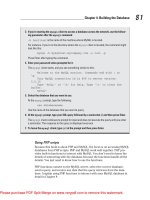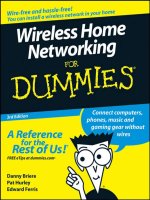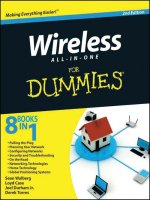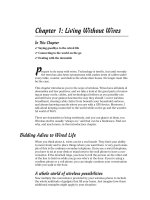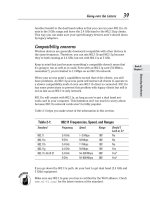Wireless all- In-One for Dummies- P16 pptx
Bạn đang xem bản rút gọn của tài liệu. Xem và tải ngay bản đầy đủ của tài liệu tại đây (547.18 KB, 30 trang )
Book VIII
Chapter 1
Getting Uncle Sam
to Ante Up
429
Making a Connection with Your PC
GPS mapping programs for laptop PCs generally offer the option to print out
both ordinary maps and those that show your selected route. These printed
copies can serve as an excellent backup for your GPS unit and save you a
trip to the auto club office.
Making a Connection with Your PC
There are quite a few reasons why I think you’ll find that having a connec-
tion between your GPS receiver and your PC awfully handy. Examine a few
of them.
Upgrading software and maps
As I mentioned in the previous section, once you move beyond the most
basic portable GPS receivers, you quickly get into units that display maps
rather than simply numbers to indicate your position. You may have
noticed, however, that maps have a certain amount of obsolescence built
in. For some reason people want to build new roads, change the course of
old ones, or even just rename existing roads. That’s one reason many GPS
receivers offer the option to connect to your PC — so you can update the
maps in the GPS receiver.
Downloading your life’s movements
Virtually all GPS units can store some record of where they’ve been. By
downloading this tracking information to your PC, you can map out the
route you took in getting somewhere. Here are some possible uses for this
type of information:
✦ Imagine how useful it would be to be able to print out maps of the trail
to some hidden but beautiful picnic spot so that you could share those
maps with your friends.
✦ If you have a consulting business where you must visit your client’s loca-
tions, you could use your GPS track to justify the travel expenses you
bill to the customers or that you claim on your tax returns.
✦ Because the GPS track also includes information about the speed of travel,
you might try to beat an unwarranted speeding ticket by convincing a
judge that the GPS track is an accurate representation of how you were
driving. I don’t think I’d bet on that working, but you’re welcome to try.
(Just don’t blame me if the judge throws the book at you — remember, I’m
not offering anything resembling legal advice here.)
✦ You could put your GPS receiver in your car before you let your teen-
ager drive to the library and remind him or her that the unit tracks both
speed and location. Who knows? It might just make your kid drive a bit
more carefully.
430
Making a Connection with Your PC
Using your GPS with your laptop
Don’t you just love it when you can get the best of both worlds out of a
product? Well, when it comes to GPS, it’s entirely possible for you to do so.
There’s no reason why you can’t buy a small, portable GPS receiver that’s
perfect for taking on hikes and then connect that same GPS receiver to your
laptop PC to use with the far more comprehensive PC-based GPS mapping
software for trip navigation in your vehicle.
Sure, you probably have to buy a portable GPS receiver that’s slightly above
the bottom of the line, but virtually any of the portable units that include a
PC connection cable as standard equipment can likely do the job. (You can
check the PC-based GPS mapping software manufacturer’s Web site to verify
if a particular portable GPS unit is considered compatible.)
GPS receivers work the best in vehicles when the receiver has a clear view of
the sky. The optimal location in most cars is at the front of the dashboard as
close to the windshield as possible. A small piece of rubberized drawer liner
(like you find in the housewares section at your local store) goes a long way
toward preventing the GPS receiver from sliding around as you drive.
Contents
Chapter 1: Getting Uncle Sam
to Ante Up 419
Knowing Where You Are 420
Achieving Missile Precision — Almost 421
Exploring Your Options 425
Using GPS with a PDA 427
Saying Goodbye to AAA 428
Making a Connection with Your PC 429
Chapter 2: Finding Your
Way in the World
In This Chapter
✓ Taking a quick mapping course
✓ Coordinating your coordinates
✓ Deciphering a GPS display
✓ Understanding waypoints
I
n the preceding chapter, I give you an overview of the global positioning
system (GPS). Hopefully, that chapter gives you a good understanding
of what GPS is, how you can use it, and how to pick a GPS receiver. It also
shows you a number of different options to fit different circumstances so
you also realize that GPS isn’t something just for a few dedicated hobbyists.
Now I’m going to take you to the next step, which is understanding how to
read a GPS display. Most importantly, I give you a quick lesson in longitude,
latitude, and related mapping terms so you know what your GPS receiver
is telling you. You probably learned most of this in school, but if you’re like
me, you slept through most of it.
Still, while this information is interesting, it’s more important to understand
your GPS receiver so you can figure out how to get found when you’ve
become lost. After all, it’s unlikely a latitude and longitude reading will help
much when you’re lost in the middle of, say, the Adirondack National Park
without any idea of how you got to wherever it is you are.
Giving Some Latitude to Your Longitude
Maybe you remember latitude and longitude from geography class, maybe
you don’t. It’s an international way to indicate your location in the world. I
don’t think in international terms too much, though, so let’s take a few min-
utes to review what latitude and longitude mean.
Figure 2-1 shows a world map divided by latitude and longitude lines. If you
know the latitude and longitude values of any location on the planet, you
can use those values to find that location on the map.
A GPS receiver does its magic by listening to signals from the GPS satellites and
then tells you where you stand, also in the geographic sense, by determining
432
your precise latitude and longitude. In fact, that’s how a GPS receiver is able to
display your location on a map. It simply takes your latitude and longitude num-
bers and figures out where that position is on the map.
Figure 2-1:
Latitude and
longitude
lines
help you
find your
location on
Earth.
A Quick Course on Mapping
This isn’t a book on mapping or geography or even GPS, so this is a very
short introduction to the three things you should know about: latitude,
longitude, and elevation. Even so, this basic information should enable you
to begin using your GPS receiver for simple navigation. It also helps you
remember a few easily confusing facts.
A bit of simple geometry
Okay, you knew this was coming, didn’t you? Yes, it’s necessary to have just
a brief review of geometry to make certain that we’re all speaking the same
language:
✦ When you divide a circle into degrees, there are 360 degrees in a com-
plete circle.
✦ Both latitude and longitude are measured in degrees, which is often
shown using the ° symbol.
✦ For the purposes of navigation, the Earth is considered to be essentially
round. Flat Earth societies don't have a leg to stand on.
✦ Because latitude and longitude both indicate a position on a round
planet, the total number of degrees around the Earth in either latitude
or longitude is 360 (even though, as you discover shortly, the values are
expressed a bit differently, they do add up to 360).
✦ Fractions of degrees are measured in minutes, with 60 minutes in 1
degree. The symbol for minutes is '. Don't get geometrical minutes mixed
up with temporal minutes.
A Quick Course on Mapping
Book VIII
Chapter 2
Finding Your Way
in the World
433
✦ Likewise, fractions of minutes are measured in seconds, with 60 sec-
onds in a minute. The symbol for seconds is ". That's to further confuse
people who use the clock on their GPS devices.
✦ Sometimes, though, fractions of degrees are expressed using decimal
values rather than minutes and seconds. The results are the same,
but just a bit of math is involved in converting between the two. For
example, 39 degrees and 30 minutes could also be shown as 39.5 degrees
(because 30 minutes is one-half of a degree). It could also be shown as
39° 30'.
That wasn’t too bad, was it? Now that you’ve got the simple geometry out of
the way, see how it applies to latitude and longitude.
Latitude
The lines of latitude run east and west around the globe. The equator is basi-
cally a line of latitude. Latitude is shown as degrees north in the Northern
Hemisphere and as degrees south in the Southern Hemisphere. Starting at
the equator, which is zero, when you go north, the north latitude rises to 90
degrees when you reach the North Pole. When you go south of the equator,
the south latitude reaches 90 degrees when you hit the South Pole.
So, for example, Reno, Nevada, is located at approximately 39 degrees and 30
minutes north latitude, while Los Angeles, California, is at about 34 degrees
north latitude. From these two values you can tell that Reno is farther north
than Los Angeles — and that’s without looking at a map.
Longitude
The imaginary lines of longitude run north and south. The zero-degrees
longitude line runs through Greenwich, England, which is called the prime
meridian. If you went west of the prime meridian and a friend went east,
you’d eventually meet up at the International Date Line. You would go 180
degrees in both directions. (Remember how I told you the numbers would
add up to 360?)
In the Eastern Hemisphere, the longitude is given as degrees east. In the
Western Hemisphere, longitude is given as degrees west. You may also see
west longitude expressed as a negative value. That is, W119° is the same
as –119°.
Going back to the earlier example, you find that Reno is at about W119° 50’
while Los Angeles is approximately W118° 15’. Hey, wait a minute! That puts
Reno west of Los Angeles, doesn’t it? Well, yes it does, and that’s exactly
why understanding a little bit of geometry is so important. (Go ahead, look
on a map and you see that Reno actually is farther west than Los Angeles —
you can win a bar bet with this one.)
A Quick Course on Mapping
434
Elevation
Elevation is basically the distance you’re standing above the level of the
world’s oceans, called sea level. If you’re on a high mountain, you’re obvi-
ously at an elevation much higher than sea level.
When using a GPS, you must receive signals from a fourth satellite to mea-
sure your elevation. You only need three visible satellites if all you need is
your two-dimensional position in the world. GPS receivers typically display
2D to indicate a two-dimensional fix and 3D to indicate a three-dimensional
fix. A fix is simply the navigational term for knowing your precise location.
Coordinating Your Coordinates
Latitude lines are always parallel to the equator and to each other.
Longitude lines, however, are not really parallel to each other because they
meet at the north and south poles.
One important result regarding the difference between latitude and longi-
tude lines is that a one-degree change of latitude is always equal to the same
distance (ignoring elevation differences, of course), but a one-degree change
of longitude varies. Look at how this can be:
✦ Going directly north or south changes your latitude but not your lon-
gitude. One degree of latitude change equals just about 70 miles. You
could figure out the circumference of the Earth and divide that by 360 to
verify this, but your number comes pretty close if you do.
✦ Going one degree east or west at the equator changes your longitude
but not your latitude. Again, if you’re at the equator, one degree of lon-
gitude change is also about 70 miles (because the Earth is round, so the
circumference around the equator is virtually the same as it is on one of
the longitude lines).
✦ Now, to blow your mind. Imagine that you are standing exactly at the
north pole. Take one step south (that’s any direction from where you
are). That places you about 3 feet away from the north pole. If you stay
the same distance out and walk all the way around the pole, you’ll go
about 20 feet. But that 20 feet brought you all the way around the world
so you traveled through 360 degrees of longitude! A little math tells you
that one degree of longitude change here is a bit less than an inch. How
can this be? Well, the latitude lines are parallel (running east and west,
remember), so the circles going entirely around the world are much
shorter than they are at the equator. Because the longitude lines all
meet at the poles, each of them is exactly the same length.
Coordinating Your Coordinates
Book VIII
Chapter 2
Finding Your Way
in the World
435
It’s easy to see how this could be confusing, so aren’t you glad that your GPS
receiver does all of the math for you? And aren’t you glad that I went to the
north pole to do the measurements so you wouldn’t have to?
Explaining How GPS Works
I’m not an engineer or anything close, but I think I can describe in simple
terms how the GPS system works. It’s not like it’s — well, actually, in this
case it really is — rocket science, but the general idea is fairly easy to
understand.
Imagine for a moment that you have found three posts pounded into the
ground in a triangular pattern somewhere in your yard. One day you’re
down at the library, and you come across some historical records that men-
tion that the town recluse used to live on your property and that before he
died he told someone that he had buried some treasure exactly 100 feet from
the posts. Can you figure out where to dig without ruining all of the land-
scaping you’ve so carefully added to your yard?
Actually, that’s a pretty simple problem because there’s only one solution.
If you tie a 100-foot string to each post and then see where the three ends
meet, you’ve found the spot because there is no other place that’s exactly
100 feet from all of the posts (as shown in Figure 2-2).
The GPS system works something like those three strings. Of course, it
uses satellites instead of posts, but using several satellites, it can determine
where you are, as you see in Figure 2-3. The rocket scientists figured out how
to calculate the precise position of each GPS satellite, all of which are in geo-
synchronous orbit, at each point in time, and they know that radio signals
travel at the speed of light, so throw in a little fancy math, and bingo!
Now, it takes not three, but four GPS satellites to fix your location. That’s
because you need one more measurement than the number of dimensions to
rule out multiple positions in the remaining dimension. Get it?
In the example of using three strings to find the buried treasure in your yard,
you assumed that where the three strings touched the ground was where
the treasure was buried. If you held onto those three strings and raised them
up above the ground, you would find that they would still meet, even if you
held them above your head. The same thing happens with the GPS satellite
signals, but once you add a fourth signal there’s only one point that can be
your location.
Explaining How GPS Works
436
Figure 2-2:
You can
locate a
point by
carefully
measuring
the distance
from known
points.
100 foot strings
Buried treasure!
Figure 2-3:
You can
locate your
position by
carefully
measuring
the distance
from
the GPS
satellites.
You are here
Figure 2-4 shows an example of how a GPS receiver shows a display of the
satellites that are being tracked. In this case the display symbols indicate that
four satellites are being used for navigation, and the 3D indicator near the
upper right of the display tells you that the unit has a 3D fix. GPS receivers
Explaining How GPS Works
Book VIII
Chapter 2
Finding Your Way
in the World
437
often have more satellites in view than are being used for navigation simply
because the data from some of the satellites might not be coming through reli-
ably enough for navigation purposes.
Figure 2-4:
The GPS
receiver
is tracking
seven GPS
satellites
and using
four of
them for
navigation.
Reading a GPS Display
I own a Sony NV-U44 GPS device, but these examples are from my old Garmin
eTrex GPS receiver. Like most modern GPS receivers, you can choose how
to display your coordinates. That is, you can choose degrees, minutes, and
seconds or you can opt for degrees and decimal fractions.
For example, my location in a digital format, according to the display on my
GPS receiver, is this:
N 42.96506 W 085.92599
Using the degrees, minutes, and seconds display, the following represents
the same location:
42° 57’ 54.4” N 85° 55’ 33.6” W
That means I’m in the Northern and Western hemispheres. To be exact, I’m
in this location:
42 degrees, 57 minutes, and 54.4 seconds north of the equator
85 degrees, 55 minutes, and 33.6 seconds west of the prime meridian
Reading a GPS Display
438
That puts me in West Michigan. If you look at the digital equivalent of my
location you can see how the 42 degrees, 57 minutes, and 54.4 seconds were
simply converted to 42.96506:
N 42.96506 W 085.92599
The same was done with the second half of the coordinates. It’s 57 minutes
of one way and 0.96 of the other. In other words, they’re the same coordi-
nates, just expressed differently.
That’s important to know because you may see coordinates expressed one
way, but your GPS receiver may be set to display them another way. Usually,
you can make a quick conversion to the coordinates of your choice by going
into your receiver’s setup menu and selecting Units or something similar.
Figure 2-5 shows how a GPS receiver display might look using the degrees
and decimal degrees option, and Figure 2-6 shows the display when the
degrees, minutes, and seconds option is selected. Note that these two read-
ings do not show precisely the same location.
Figure 2-5:
The GPS
receiver is
displaying
coordinates
using
degrees
and decimal
degrees.
Due to rounding errors, you may not get precisely the same values when you
try to convert between the two types of display. It’s always best to pick one
method and stick with it to avoid these types of errors.
Figure 2-7 shows one very good reason why you may prefer to use a GPS
receiver that displays your position on a map rather than using latitude and
longitude coordinates. I don’t know about you, but it’s a lot easier for me
to determine my location by looking at the map display than by reading the
coordinate display.
Reading a GPS Display
Book VIII
Chapter 2
Finding Your Way
in the World
439
Figure 2-6:
The GPS
receiver is
displaying
coordinates
using
degrees,
minutes,
and
seconds.
Figure 2-7:
The GPS
receiver is
my current
location
using a map
display.
Finding Your Waypoints
Waypoints are the essence of basic GPS navigation. At the simplest level
waypoints are just the various points along the route between where you are
and where you want to go. Even if you’ve never used a GPS receiver before,
you’ve certainly used waypoints — you probably just didn’t use that name
for them.
Understanding how waypoints work
To understand how waypoints work, consider the following set of directions:
Finding Your Waypoints
440
1. Take Highway 395 south to the junction of Highway 341.
2. Turn left on Highway 341.
3. Turn left at the intersection with Cartwright Road.
Those directions seem clear enough, don’t they? Well, waypoints work
pretty much the same way except that waypoints are often indicated using
geographical coordinates in place of the names or numbers of roads or other
physical objects. In fact, that same set of directions could be expressed
using two waypoints (because the directions tell you to turn in two places)
as in the following:
1. Go to N39° 24’ 10.1”, W119° 44’ 46”.
2. Go to N39° 21’ 59.1”, W119° 39’ 59”.
3. Turn left.
Although it’s true that both sets of directions get you to the same place, the
directions that use waypoints offer one distinct advantage over the direc-
tions that use highway names and numbers. Can you spot the important
difference? The first set of directions is pretty useless without additional
information — such as an assumed starting point. The sets of directions
using waypoints need no other details because anyone with a GPS receiver
can follow them, no matter where the trip began.
Even though this example only uses two waypoints, that doesn’t mean that
you necessarily want to set off on a cross-country hike directly between
the two waypoints. You might find a number of obstacles in your path that
prevent that sort of straight-line approach. If you use a GPS receiver that dis-
plays maps, you might want to choose the option to create a route that uses
roads rather than to create a direct route. (The method for choosing this
varies according to the type of GPS receiver you use.) But even if you choose
the direct route option, your GPS receiver shows you the distance and direc-
tion to your next waypoint, just as you see in Figure 2-8. This means that
if you have to navigate around a steep hill, a lake, or even a large building,
your GPS receiver shows you how to reach the waypoint.
Creating waypoints
You can create your own waypoints a number of ways. The precise methods
depend on your particular GPS receiver, of course, but generally you’ll prob-
ably find that you have at least some of these options available:
✦ Enter waypoints manually by entering latitude and longitude coordi-
nates before you set out with your GPS receiver. This method requires
that you know the coordinates, of course, but it allows you to set very
accurate waypoints.
Finding Your Waypoints
Contents
Chapter 2: Finding Your
Way in the World 431
Giving Some Latitude to Your Longitude 431
A Quick Course on Mapping 432
Coordinating Your Coordinates 434
Explaining How GPS Works 435
Reading a GPS Display 437
Finding Your Waypoints 439
Book VIII
Chapter 2
Finding Your Way
in the World
441
✦ The manual process may also be as simple as clicking points on an
on-screen map. This generally won’t be quite as accurate as entering
specific latitude and longitude values, but it’s far more convenient.
✦ Most GPS receivers allow you to manually set waypoints at your current
location. This method is very handy if you’re out for a walk in a strange
city and want to be sure that you can find the way back to your starting
point.
✦ Many GPS receivers offer an automatic tracking option. Typically, this
option creates waypoints at specific time intervals so you can later play
back a record of your travels. If you use this option it’s a good idea to
learn how to set the recording interval. That way, you can set a value
appropriate to your mode of travel — shorter intervals for vehicular
travel and longer intervals when you’re on foot.
Portable GPS receivers typically have a limited amount of available memory.
If you set the recording interval too short you can lose your earlier recorded
waypoints when the memory becomes full. As you can imagine, this could
make it difficult for you to backtrack in unfamiliar terrain.
The popularity of GPS receivers has generated a whole new hobby —
exchanging lists of useful and interesting waypoints. Web sites such as GPS
Waypoint Registry (www.waypoint.org) are dedicated to collecting and
sharing lists of these waypoints.
This chapter has helped you understand a bit more about how to use your
GPS receiver. Although there wasn’t room for an entire course on the finer
points of GPS usage, I’m sure that you’re far more comfortable about how
you can use your GPS receiver to get from where you are to where you want
to be.
Figure 2-8:
The next
waypoint
is a half-
mile to the
northeast
from my
current
position.
Finding Your Waypoints
442
Book VIII: The Global Positioning System
Chapter 3: Exploring with
the Rest of GPS
In This Chapter
✓ Exploring geocaching
✓ Using GPS to find cemeteries
✓ Finding your ancestors’ homesteads
A
popular hobby called geocaching uses your GPS receiver to track
down plots of small prizes hidden around the globe. GPS stands for
Global Positioning System, and it can be used for more than simply finding
your way out of the forest.
The second use is a more practical one. You can use GPS coordinates in
genealogy research, both for finding cemeteries (and even specific grave-
stones) and your ancestors’ old homesteads, schools, churches, and other
sites.
Seeking and Hiding with Geocaching
GPS is not only about using the technological equivalent of bread crumbs to
find your way out of the forest. It also helps provide the basic navigational
tools for geocaching, helping you pinpoint within feet the location of hidden
caches that others have left for you to find.
When you’ve mastered the seeking, you may want to try the hiding part.
You can create your own caches, maybe right in your backyard, that others
can seek. There are even groups and Web sites dedicated to this hobby.
Here are some popular geocaching Web sites:
✦ www.geocaching.com
✦ www.navicache.com
✦ www.terracaching.com
✦ www.earthcache.com
Check these out, lurk in their communities, and see which one is most
exciting for you.
444
Nabbing the cache
Given the choice, you probably would rather nab cash. But geocaching leads
to its own treasures, many of them you keep while others you take to the
next cache location and exchange for something else. You can do this on
and on, traveling across the United States and other countries (but mind the
oceans, lest you find yourself with some wet cache).
For those who love technology, the outdoors, and a good quest, it’s a perfect
hobby. It’s a little like a modern-day version of scouting, where you might
have earned an orienteering badge for your skills with a map and compass.
Now you’re using your map, compass, and GPS navigational skills. You can
do it with friends and family; you breathe the clean air of mostly remote
areas and improve your navigational skills for the day you might need them.
(On the other hand, staying inside is safer and dryer. But I’m assuming you
like the outdoors.)
In most instances the hidden caches are tucked away in a hidden location in
a public place. Don’t expect to be digging for buried treasure in someone’s
yard — if you do, you’re probably looking in the wrong place, and you’re
likely to get arrested, to boot.
You don’t need an expensive GPS receiver for geocaching. An inexpensive
model that’s $75 or even less is enough to get you going. Later, if you want
a better GPS receiver that allows you to carry pictures and music and stuff,
you always can spend a little more money ($150 to $200) for an advanced
model. See Book VIII, Chapter 1, for more information about your options in
buying a GPS receiver.
Having fun shouldn’t lead to forgetting about
good old common sense. Consider these things
before heading off:
✓ Travel in pairs.
✓ Let someone know where you’re going if
you go out to look or hide a cache.
✓ Carry ID, water, and a flashlight if you’re
hiking.
✓ Make sure you get permissions to hide a
cache on property if it’s not yours.
✓ Make sure you know what the park rules
are for hiding things.
✓ Follow your instincts, and don’t do some-
thing if your gut is saying not to.
Playing it safe while playing
Seeking and Hiding with Geocaching
Book VIII
Chapter 3
Exploring with the
Rest of GPS
445
You can find nearby caches by searching on the one of the Web sites listed
above. At most such sites, you can search by ZIP code, state, country, and
other variables. Once you find a cache you want to find, www.geocaching.
com, for example, has some suggestions for hunting it down:
✦ Research the cache location. Buy a topographical map for remote
cache locations. Use services like Google Maps (maps.google.com) or
MapQuest (www.mapquest.com) to get driving directions for more
easily accessible ones. Google Maps even has street level views of many
locations, so you can familiarize yourself with the terrain in advance.
✦ If you’re familiar with the area, navigate there using mostly the readings
from your GPS unit. The site www.geocaching.com doesn’t recommend
this for first-time hunters. However, you may need to use a combination
of all three strategies to find a cache. Bringing along a compass is a good
idea, too.
✦ Drive as close to the cache location as you can. When you get within
300 feet, check your GPS receiver’s margin of error. It could be between
25 and 200 feet. The smaller the error, the more you can rely on your
receiver’s reading. For the last 30 feet or so, circle the area to find the
cache. For higher error rates, the circle is larger.
✦ When you find the cache, at least write your name in the enclosed log
book. If you want to take an item from the cache and replace it with
another, that’s great, too. This is all done under the honor system, of
course. You’re not supposed to find the cache, take all the loot, and run
off for an early retirement.
✦ When you leave your car, mark a waypoint on your GPS receiver. This
way, you can find your way back to the car. Otherwise, you may need
to wait for the next person who finds the cache, so they can lead you
back to civilization. (For more information on waypoints, see Book VIII,
Chapter 2.)
Hiding the bounty
Once you have mastered the art and science of geocaching, you may want to
try your hand at hiding your very own cache.
As for goodies, you can put just about anything in your cache. Yes, even
cash — which would make you a very popular person indeed on the geo-
caching circuit! Many caches contain inexpensive toys, CDs, and any other
knickknacks you can imagine and that fit into the container used in the
Seeking and Hiding with Geocaching
446
cache. Some people even include one-time-use cameras, asking all the find-
ers to take a photo of themselves (and, of course, then leave the camera for
the cacher).
The site www.geocaching.com makes these recommendations for hiding
your own cache:
✦ Research the location. Look for someplace that may require some
hiking, rather than an easy-to-find place close to well-traveled areas
where someone may discover the cache accidentally.
✦ Prepare your cache. Your best bet is a waterproof container. You can
place the actual items inside sealable plastic bags like those you use
for sandwiches. Include a log book (small spiral notebook) and pen or
pencil so seekers can record their find. Consider including a goodie that
finders can take with them, and asking them to leave something behind,
via a note in the cache container.
✦ Hide the goods. This is where you use your GPS receiver. Get the cache’s
coordinates by taking a waypoint reading. For better accuracy, you
should average the waypoints. If you’re using a low-end GPS model, this
may require taking a waypoint up to ten times — you take a waypoint
and then walk away, returning to do another one — and then finding the
average waypoint measurement. This average is what you write on your
container and in the log book, keeping a copy for the next cache you find.
✦ Leave a note. Figure 3-1 shoes a typical geocache note.
✦ Report the cache. This involves filling out an online form on www.
geocaching.com or another site. Information includes cache type, size,
coordinates (of course!), overall difficulty and terrain ratings, a descrip-
tion, and optionally, hints.
What do you get if you take geocaching and
substitute the GPS receiver with a compass?
Letterboxing, a low-tech version of geocach-
ing. And in this case, letterboxing has nothing
to do with black bars on your TV set.
Instead of taking a trinket and leaving one, as
you do in geocaching, letterboxing involves
leaving your mark at every treasure location by
stamping a log book with your own customized
rubber stamp. You use another rubber stamp,
stored in the cache box, to stamp your own
book, like a passport.
If you wake up one Saturday morning and find
your GPS receiver’s batteries are dead, a simi-
lar hobby awaits you. That is, if you’re handy
with a compass.
You can read more about letterboxing at www.
letterboxing.org.
Letterboxing: Geocaching sans batteries
Seeking and Hiding with Geocaching
Book VIII
Chapter 3
Exploring with the
Rest of GPS
447
Figure 3-1:
A copy of
a letter you
can leave in
your cache
box.
Finding Your Ancestors
GPS receivers can help you find your way, plot your course, and always let
you know where you stand in the world. One thing it can’t do is help you find
your soul. Believe me, if it could, I’d be in better shape.
Enough about lost souls. I have something pretty close to a soul, and that’s
discovering my past by tracking down where my ancestors have tread. Even
if you know where deceased relatives lived, it’s often difficult to find their
old homesteads.
A very grave matter
Speaking of souls, you can use your GPS receiver to find burial sites. Some
kind people have already logged the latitudinal and longitudinal positions of
some cemeteries and share them with others on a Web site called The U.S.
GeoGen Project (www.geogen.org).
In many cases, it’s an even more difficult task to find old cemeteries, some of
which aren’t as preened and tended to as those where our closest relatives
rest. They may be in heavily wooded areas. Or, worst of all, vandals or devel-
opers may have tipped over or removed headstones so that you’re not even
sure that what you’re visiting is a cemetery. If you have a map that lists the
cemetery, have jotted down its longitude and latitude coordinates, and are
heading there with a GPS receiver, you have a much better chance of actu-
ally finding it, like the person shown in Figure 3-2.
Finding Your Ancestors
448
Figure 3-2:
Your GPS
receiver
can help
you find an
ancestor’s
grave or
homestead.
Satellite Satellite
Satellite
Headstones
Right One
Cemetery
The original author of the first edition of this book enlisted his adventure-
some mother in a quest for a great-grandfather’s grave. They knew the
cemetery, but not the location of the gravestone.
The author had the cemetery’s name, so I bet you’re thinking the rest
was easy. Far from it. It was a large cemetery. There were thousands of
gravestones, many of them flat against the ground so you could see them
only after walking up to each and every one. And just finding the cemetery
wasn’t easy.
Now imagine you have the GPS coordinates for the cemetery and that,
maybe from another genealogist’s efforts, you even have the latitude and
longitude of the actual grave. Now that’s something! Imagine the time you’d
save. Even with GPS readings that have a margin of error of 20 feet or so, you
have narrowed down the search considerably.
This isn’t a book on genealogy, and I’m assuming you can figure out how
to narrow down your search of cemeteries where your ancestors may be
buried. GPS technology isn’t going to help you find these sites unless you
know they are places to look for family headstones.
Finding Your Ancestors
Book VIII
Chapter 3
Exploring with the
Rest of GPS
449
Once you have a good idea of which cemeteries are good bets, either
because they are close to where ancestors lived or are located on the family
land, you can use maps and other tools to find the coordinates. From there,
it’s a matter of using your GPS navigational skills to reach each one and
check them out.
In addition to the U.S. GeoGen Project’s Web site mentioned earlier, a
good place to look for coordinates of cemeteries is the Geographic Names
Information System (GNIS). The GNIS contains information about nearly 2
million U.S. physical and cultural geographic features. Many of these include
associated latitudinal and longitudinal coordinates to enter into your GPS
receiver to help you find them.
Here’s how you do a quick search of the GNIS:
1. Point your browser at /> The GNIS home page appears.
2. On the top, click Search Domestic Names (if you are looking for U.S.
landmarks).
A query form appears.
3. You can search many different ways. To search for a specific cemetery,
as shown in Figure 3-3, do the following:
1. Type in the name of the cemetery.
2. To narrow it down a bit, type in the county name and choose the
proper state.
3. Select Cemetery under Feature Type.
4. Click Send Query.
The site can sometimes take a painfully long time to search, but eventu-
ally it displays a list of search results, as shown in Figure 3-4.
Where is (old) home sweet home?
As I do a bit of genealogical research to find the source of my genes, I some-
times come across confusing maps showing where this or that ancestor
made his home. I can’t go to the grocery store without getting lost, so you
can imagine my confusion when reading these homestead maps, let alone
actually traveling to an old homestead.
Wouldn’t it be easier if I knew the longitude and latitude of places I want
to visit and then use my GPS receiver to find them? Why, yes, it would be
easier.
Finding Your Ancestors
450
Finding Your Ancestors
Figure 3-3:
Searching
for a
particular
cemetery
Figure 3-4:
A list of
cemeteries
in New York
State with
the name
Mount
Hope.
Contents
Chapter 3: Exploring with
the Rest of GPS 443
Seeking and Hiding with Geocaching 443
Finding Your Ancestors 447
Book VIII
Chapter 3
Exploring with the
Rest of GPS
451
Finding Your Ancestors
Just like finding cemeteries with Uncle Sam’s (celestial) help, you can use
GPS coordinates to help locate where your relatives migrated within the
United States. Why not just use a map? Like I said, I get lost on the way to
the bathroom, so simply finding a location on a map, perhaps in another
state, and driving there is not a reasonable expectation.
Instead, you can use the GPS navigation skills you discovered in the pre-
ceding chapter to travel to locations you want to visit as part of your
genealogy research. Remember, these towns may be so small that they are
difficult enough to find on a map. By using your GPS receiver, especially one
designed for automobile use, you can find those homesteads quicker by fol-
lowing the coordinates.
Don’t forget to write down and make available the locations’ coordinates to
genealogists, homesteads, farms, county courthouses, and local libraries.
452
Book VIII: The Global Positioning System
Glossary
802.11 series: Wireless standards that include 802.11a, 802.11b, 802.11g,
802.11n, and other current and future related standards. Generally, 802.11g
and 802.11n are used for Wi-Fi hotpots.
802.11a: The first 802.11 standard in the 5 GHz range, which offers
54 Mbit/sec.
802.11b: The original 11Mbit/sec wireless standard in the 2.4 GHz spectrum.
802.11g: An improvement on 802.11b that gives 54 Mbit/sec.
802.11i: A standard that dictates how wireless security is to be handled. This
is currently implemented in WPA2.
802.11n: The latest wireless standard that, as of this book’s publishing, is
still a draft standard. When the standard is complete, you might need a
firmware upgrade to your router to comply.
802.1x: An authentication scheme for Wi-Fi. Mostly used in corporate
environments.
access point: A wireless device that serves as a communications hub for
Wi-Fi clients.
ad hoc mode: A mode in Wi-Fi networking where one computer connects
directly to another computer, bypassing a central access point.
adware: Software that interferes with Internet advertising, or that which
inserts extra advertising into your Web browser.
analog: Something that relies on wave forms that can take on many values,
such as human speech or radio waves.
antenna: A metal rod or wire used to transmit and receive radio signals.
All wireless technologies use some kind of antenna, even if it’s so small you
cannot see it.
band: A group of frequencies.
BlackBerry: A handheld device made by Research in Motion (RIM) that
lets you access your e-mail and browse the Web anywhere there is wireless
coverage.