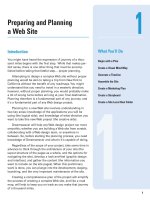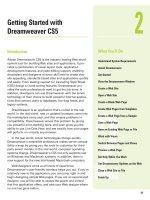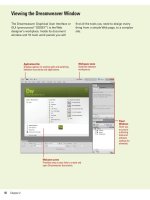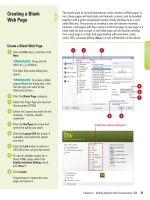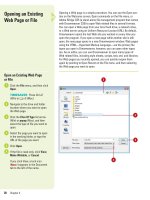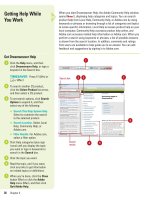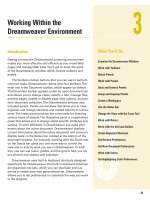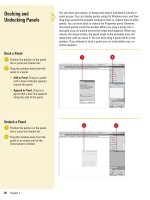adobe dreamweaver cs5 on demand part 52 docx
Bạn đang xem bản rút gọn của tài liệu. Xem và tải ngay bản đầy đủ của tài liệu tại đây (945.49 KB, 5 trang )
ptg
14
14
What You’ll Do
321
Viewing the HTML Behind
the Page
Introduction
In the world of the Internet, the graphics, text, animation, and
all the "stuff" that the visitor sees displayed in their browser
is the front end of a Web page, and the power behind the
page is the HTML code. The HTML code sits quietly behind
the scenes, letting the front end get all the credit; however,
without the code, the Internet would fall apart. It's the cosmic
glue that holds the whole thing together.
Designers, like myself, remember when there were no
graphical design interfaces (like Dreamweaver), and all Web
pages were designed code line, by tedious code line. I
remember working by candlelight into the wee hours of the
morning, until I thought my head was going to burst… okay,
so maybe I didn't use candles, but it was a lot of painstaking
work. Although Dreamweaver changed all of that with its
intuitive graphical design interface, the code is still there.
However, we're not the ones doing the coding, Dreamweaver
is… and isn't that nice?
What You’ll Do
Understand HTML
Use the Reference Panel
Use Code View
Use Live Code View
Set Code View Options
Enter HTML Code
Use Code Hints
Work with HTML Head Tags
Insert HTML Comments
Use the Coding Toolbar
Use Quick Tag Editor
Use the Tag Inspector and Chooser
Open Related Files
Navigate to Related Code
Set Site Specific Code Hints
Set Code Hint Preferences
Set Code Format Preferences
Set Code Rewriting Preferences
Set Code Color Preferences
From the Library of Wow! eBook
ptg
322 Chapter 14
HTML stands for the HyperText Markup
Language. HTML code is the major language
of the Internet's World Wide Web. Web sites
and Web pages are written in HTML code.
With HTML code and the World Wide Web,
you have the ability to bring together text,
pictures, sounds, and links all in one place!
HTML code files are plain text files, so they
can be composed and edited on any type of
computer Windows, Mac, UNIX, whatever.
HTML documents look a lot like word pro-
cessing documents. You can have text that's
bold and italicized, larger and smaller, or it
can look typewritten. The HTML code might
look something like this:
You can have <b>bold</b> and <i>itali-
cized</i>, <font size=+2>Larger</font> and <font
size=-2>Smaller</font>, or it could look <tt>type-
written</tt>.
Most HTML code is enclosed within braces
< >, and when you place the code between
the braces it's said to be a tag. An HTML
tag
is code inserted in a document that specifies
how the document, or a portion of the docu-
ment, should be formatted. For example, the
<b> tag is saying to start bold text, and the
</b> tag is saying to stop bold text. The tag
with the slash (/) is known as the closing tag.
Many opening tags require a following clos-
ing tag, but not all do. Tags make up the
entire structure of an HTML document.
HTML files are just normal text files; they
usually have the extension of .htm, .html, or
.shtml. HTML documents have two parts, the
head and the body. The body is the larger part
of the document, as the body of a letter you
would write to a friend. The head of the docu-
ment contains the document's title and simi-
lar information, and the body contains most
everything else.
Here’s an example of a basic HTML docu-
ment:
<html>
<head><title>Title goes
here</title></head><body>Body goes here</body>
</html>
You may find it easier to read if you add
extra blank lines such as follows
<html>
<head>
<title>Title goes here</title>
</head>
<body>
Body goes here
</body>
</html>
Understanding HTML
Symbol Defines
<html> Start of the HTML document
<head> The document heading
<body> The body of the document
<title> The document title
<div> A section in a document
<span> A section in a document
<h1> Text heading
<p> A paragraph
<style> Format of text
<img> An image placeholder
<a> A hyperlink
<iframe> An inline frame
<! comment > A comment
Common Tags
From the Library of Wow! eBook
ptg
Chapter 14 Viewing the HTML Behind the Page 323
HTML page in Code view
HTML page in Design mode
Extra spaces and line breaks (blank lines) are
ignored when the HTML is interpreted (dis-
played) by a Web browser, such as Microsoft
Explorer or Apple Safari so add them if you
wish.
When working with HTML code, it's all
about the tags. The HTML tags instruct the
text how to look and how it's formatted. In
addition, tags control graphics, animation, in
short… everything. For example the following
uses the <b> or bold tag:
The cow jumped <b>OVER</b> the moon.
When displayed within a browser it would
look like this:
The cow jumped OVER the moon.
The start tag <b> instructs the text follow-
ing the tag to use boldface; the end tag </b>
instructs the text to stop boldface and return
to normal.
From the Library of Wow! eBook
ptg
324 Chapter 14
Using the Reference
Panel
Access the Reference Panel
Open Dreamweaver (do not open a
document).
Click the Window menu, point to
Results, and then click Reference.
Select information based on the
following options:
◆ Click the Select Book list arrow
to select from the list of
available reference manuals.
◆ Click the Select Tag list arrow
to select from a list of available
HTML tags.
◆ Click the Select Attribute icon
to choose from a list of
available attributes for the
selected tag.
The reader window displays the
information based on your
selections.
3
2
1
It doesn't matter whether you're an experienced Web designer, or a
newcomer to the field. Sooner or later you're going to need a bit of
help, in the form of reference material. I'll admit that I'm a big reader…
I love to read. I have a library full of books on creativity and design.
Unfortunately, I can't carry all those books with me when I'm on a lec-
ture tour. That's why one of my favorite features in Dreamweaver is the
Reference panel. The Reference panel gives you instant (on screen)
access to 10 O'Reilly reference manuals, 2 Adobe manuals, and a
UseableNet Accessibility Reference. Now that's a lot of reading mate-
rial, and instant information at your fingertips. For example, you're cod-
ing a page, and you need a bit more information on the HTML body
tag… it's there, or you need a bit of help with the new syntax of
XHTML… it's there. As a matter of fact, when you first open the
Reference panel, the information displayed is based on the selected
element on the active Web page.
3
2
Reference information
From the Library of Wow! eBook
ptg
Chapter 14 Viewing the HTML Behind the Page 325
Access Specific Information
Open the Web page you want to
access specific information.
Perform one of the following:
◆ Code View. Select a specific
HTML tag, CSS style rule, or
other HTML text.
◆ Split View. Select an item in
the Code pane or select an
object or text in the Design
pane.
◆ Design View. Select an object,
graphic, or portion of text.
Select the element for which you
want specific information.
Press Shift+F1 (Shortcut for
accessing the Reference panel).
The panel opens and displays
information about the selected
page element.
4
3
2
1
1
Reference information for
the selected element
3
2
Did You Know?
You can search for tags, attributes, or
text in code.
Click the Edit menu, click
Find And Replace, specify the Find in
document, select Source Code in the
Search list arrow, enter the text you
want to find, enter the replace text
(optional), specify any options, and
then click the Find or Replace buttons
you want.
You can save and reuse searches.
Click the Edit menu, click Find And
Replace, set the search criteria you
want, click the Save Query button (the
disk icon), navigate to the folder where
you want to save the search, and then
click Save. To reuse a search, click the
Load Query button (the folder icon),
navigate to the folder with the saved
search query file, select it, click Open,
and then use the Find or Replace but-
tons you want.
From the Library of Wow! eBook