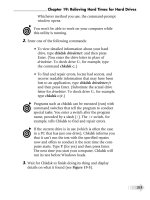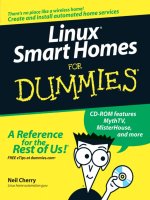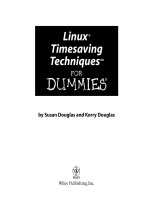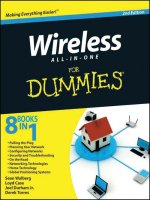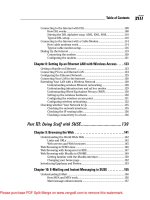Suse Linux 9.3 For Dummies- P24 docx
Bạn đang xem bản rút gọn của tài liệu. Xem và tải ngay bản đầy đủ của tài liệu tại đây (402.33 KB, 15 trang )
SUSE’s Increasing Popularity
Don’t you just love to be part of a trend? I do. SUSE is on the rise and we can
ride high — at least, while the ride lasts. SUSE Linux is already popular in
Europe and is continuing to improve. SUSE Linux’s fortunes are on the rise
following Novell’s acquisition of Germany’s SUSE Linux AG for $210 million.
SUSE Linux is poised for more growth in the U.S. marketplace, helped in part
by IBM’s $50 million investment in Novell as part of the SUSE acquisition deal.
Recently, Novell announced that SUSE’s YaST installation and configuration
tool will become open source, licensed under the GNU General Public License.
All these recent developments have generated a distinct “buzz” around SUSE
Linux as the up and coming Linux distribution for everyone from home users
to enterprise servers. And the nice thing is that you and I — we — are part of
the crowd that’s contributing to SUSE’s popularity.
325
Chapter 21: The Ten Best Things about SUSE
Please purchase PDF Split-Merge on www.verypdf.com to remove this watermark.
326
Part V: The Part of Tens
Please purchase PDF Split-Merge on www.verypdf.com to remove this watermark.
Chapter 22
Ten Great Web Sites
for SUSE Maniacs
In This Chapter
ᮣ www.suse.com
ᮣ portal.suse.com/sdb/en/index.html
ᮣ distrowatch.com/table.php?distribution=suse
ᮣ www.suseforums.net
ᮣ www.linuxquestions.org/questions/f60
ᮣ www.linuxforums.org/forum/forum-36.html
ᮣ www.linux-laptop.net/
ᮣ packman.links2linux.org
ᮣ www.tldp.org/
ᮣ www.linuxhq.com/guides/
I
n this age of the Internet, we look to Web sites when we need any informa-
tion about virtually anything. For SUSE maniacs — those of us always
trying to find the latest news and information about SUSE Linux and things
related — there are enough Web sites out there to satisfy everyone’s informa-
tion needs. From all the available SUSE and Linux-related Web sites, I have
culled ten Web sites that I consider most useful for SUSE Linux users. I pre-
sent these ten Web sites in this chapter.
For anything related to SUSE Linux, you’ve got to start here — the official
SUSE Linux Web site. You will be redirected to the SUSE Linux page at
www.
novell.com/linux/suse/
. You can browse this Web site for latest news
about SUSE Linux, Novell’s Linux products, and the support and services
Novell offers.
Please purchase PDF Split-Merge on www.verypdf.com to remove this watermark.
From Novell’s SUSE Linux page, you can search the SUSE knowledgebase —
click Support and select knowledgebase. Search the knowledgebase for
answers to your SUSE Linux questions.
/>This is the English page at the SUSE portal. If you want to use the site in other
languages such as German, French, or Spanish, click the appropriate link
along the top of the page.
The SUSE portal gives you access to the SUSE support database (or SDB, for
short). You can search the SDB by keyword or browse the database by cate-
gory. There is a link to the main SUSE FTP server (
ftp.suse.com/pub) as
well as a list of mirror sites from which you can download SUSE Linux.
From the SUSE portal, you can also access and search the SUSE Linux hard-
ware database to see information about how well SUSE Linux supports a spe-
cific hardware device such as a graphics card, networking card, printer,
modem, and so on.
/>php?distribution=suse
This Web page provides summary information about the latest SUSE Linux
release as well as lots of links to news, reviews, forums, and documentation
about SUSE. By following links at this Web site, you can also buy SUSE Linux
on CDs and DVDs at a reasonably low cost (this can be convenient if you don’t
have high-speed Internet access and cannot easily download huge ISO files).
This is an online forum for SUSE Linux. You can register as a user for free and
then post questions or search the forums for previously posted questions
and answers. You can browse the forum without registering.
328
Part V: The Part of Tens
Please purchase PDF Split-Merge on www.verypdf.com to remove this watermark.
/>questions/f60
LinuxQuestions.org has a number of forums on Linux, including one for SUSE
Linux. I show the URL that takes you directly to the SUSE Linux forum.
You can browse and search the forums for answers to questions on topics
such as installation, networking, and security. To post a question on the
forum, you must register as a member (you don’t have to pay to become a
member).
/>forum/forum-36.html
This is another SUSE online forum where you can search for answers to your
SUSE Linux questions. As with other forums, you have to register and log in
before you can post your questions. You also must log in before you can
search the forums. You can, however, browse the postings at the forum with-
out logging in as a registered user.
/>This Web site chronicles the experiences of many users who have installed
various Linux distributions (including many versions of SUSE Linux) on their
laptops. You can browse the information by the make and model of laptops.
The information is useful if you are considering installing SUSE Linux on a
laptop.
From this site, you can download software for SUSE Linux — in the form of
RPMs — from this Web site. You can browse the RPMs by category, look at a
complete index, or search by keyword.
329
Chapter 22: Ten Great Web Sites for SUSE Maniacs
Please purchase PDF Split-Merge on www.verypdf.com to remove this watermark.
/>This is the famous Linux Documentation Project Web site. Here you can find
links to HOWTO documents, guides, Frequently Asked Questions (FAQs),
man
pages with help on Linux commands, the Linux Gazette magazine, and much
more. This site is not SUSE-specific; rather, it provides general Linux informa-
tion. Nevertheless, it’s a treasure trove of information for anyone who wants
to learn Linux.
/>This Web page offers a collection of guides on Linux topics such as getting
started, system and network administration, and programming. You can
browse the guides and tutorials. Who knows? You may very well find a guide
that addresses exactly what you want to know.
330
Part V: The Part of Tens
Please purchase PDF Split-Merge on www.verypdf.com to remove this watermark.
Chapter 23
Ten Most Commonly Used
SUSE Commands
In This Chapter
ᮣ apropos
ᮣ man
ᮣ ls
ᮣ cat
ᮣ grep
ᮣ locate
ᮣ chmod
ᮣ rpm
ᮣ tar
ᮣ pico
O
ne of these days, you’ll become a SUSE Linux expert, and then you’ll
want to use cryptic commands for everything. Yeah, right! Seriously:
Sometimes you do end up having to use some Linux commands either
because you are stuck at a text console (X is on the fritz) or there’s no quick
way in a GUI to do what you want. I’m going to show you the ten most com-
monly used SUSE Linux commands. (I didn’t do a survey to find the ten most-
used commands — these are simply the ones I use most often.)
Linux commands are case-sensitive and all commands are in lowercase. Of
course, directory and filenames can be in mixed case.
Before I forget . . . if you are wondering where you use these commands, you
type these commands at a shell prompt in a text console or in a terminal
window, which you can open from the GUI desktop. See Chapter 16 for more
information about shells and the syntax of commands.
Please purchase PDF Split-Merge on www.verypdf.com to remove this watermark.
apropos: Finding Commands
Based on a Keyword
Sometimes you might be at a loss to find a command that does something
specific like how to print from the command line. That’s when you can turn
to the lifesaver command —
apropos. The apropos command looks up the
keyword in a database of all online manual pages (called man pages) and dis-
plays all Linux commands whose description contains the keyword.
The syntax of the
apropos command is the following:
apropos keyword
This command displays all Linux commands whose man pages include key-
word
. By the way, I don’t show the more command as a top ten command, but
you often need to use
more to view output one page at a time. In this case, if
the output of
apropos is too long, simply type a vertical bar followed by
more (| more) after the
apropos command. For example, type apropos print
| more and see what you get. Press the spacebar to continue.
As much as
apropos can be useful, when you try apropos with a simple key-
word such as
find, you may end up with a long listing of man pages because
the word find appears in many man pages. Your best bet is to try
apropos
with as unique a keyword as possible. For example, to look up commands
that relate to MP3 files, try typing apropos MP3. Here’s what I get when I type
apropos MP3 on my SUSE Linux system:
plaympeg (1) - MPEG audio (MP3) and video (MPEG-1) player
normalize-mp3 (1) - adjust levels of mp3 or ogg files by running normal-
ize(1), then re-encoding
What you get on your system might be different, but, as you can see, apro-
pos
displays the commands related to a keyword.
man: Reading Online Man Page
The man command is for viewing online manual pages (also called man
pages). The simplest form of the
man command looks like this:
man commandname
332
Part V: The Part of Tens
Please purchase PDF Split-Merge on www.verypdf.com to remove this watermark.
This causes man to display the man page (think of it as the online help) for the
command you specify by
commandname. For example, if you want to know
how to use the
man command itself, type man man.
When you first read a
man page, it can be somewhat daunting because a typi-
cal
man page has lots of information. However, after a while, you get the idea
how they are organized and which parts you need to read to understand
what the command does.
You can use
man in combination with apropos. First, use apropos to look up
the commands for a keyword. Then select the command that seems most
appropriate and use
man to look up the description of that command.
Use the
man command to read the man page of each of the Linux commands
I list in this chapter. That way, you’ll become familiar with these oft-used
commands.
ls: Listing Files and Directories
The ls command displays the contents of a specified directory. If you omit
the directory name,
ls displays the contents of the current directory. By
default,
ls does not list files whose names begin with a period (.); to see all
files, type
ls -a. You can see full details of files (including size, user and group
ownership, and read-write-execute permissions) with the
ls -l command.
cat: Feeding Input to Commands
The cat command is deceptive when you find out what it does literally —
it copies the contents of a file to the standard output (which means the text
console or the terminal window). So what’s so great about it? Well, to see why
cat is useful, you have to use cat together with the output redirection feature
of the shell. Basically, you can feed the output of
cat as input to other com-
mands. For example, suppose you have several MP3 files that you want to
consolidate into a single big MP3 file. You can type the following
cat com-
mand to perform that task:
cat *.mp3 > bigone.mp3
This command concatenates all the files with names ending in .mp3 and cre-
ates the
bigone.mp3 file in the current directory. Incidentally, that greater-than
333
Chapter 23: Ten Most Commonly Used SUSE Commands
Please purchase PDF Split-Merge on www.verypdf.com to remove this watermark.
sign (>) is the output redirection character that causes the output of the cat
command to go to the bigone.mp3 file.
You can use
cat to make an ISO image file of any CD. Assuming that the
CD-ROM drive’s device name is
/dev/cdrom, just type the following cat com-
mand to create the ISO image file named
cdimage.iso (you can use any file-
name you want):
cat /dev/cdrom > cdimage.iso
How’s that for a multipurpose tool?
grep: Searching for Text in Files
If you have used Linux (or any variant of UNIX) for a while, you probably
know about the
grep command, which enables you to search files for a pat-
tern of strings. Here is a typical use of
grep to locate all files that have any
occurrences of the string
ethernet or Ethernet — on any line of all files
with names that end in
.h:
cd /usr/include
grep “[eE]thernet” *.h
The last command finds all occurrences of ethernet or Ethernet in the files
with names ending in
.h.
The
grep command’s “[eE]thernet” argument is known as a regular expres-
sion, a pattern that matches a set of strings. You construct a regular expres-
sion with a small set of operators and rules that resemble the ones for writing
arithmetic expressions. A list of characters inside brackets ([ ]), for exam-
ple, matches any single character in the list. Thus, the regular expression
“[eE]thernet” is a set of two strings, as follows:
ethernet Ethernet
There are many more ways to construct regular expressions, but I won’t go
into that. Even if you don’t know much about regular expressions, you can
use
grep perfectly well to search for a specific sequence of characters in one
or more text files. Later on, you can gradually learn more complex search
patterns.
Setting aside the regular expressions for the time being, here is the syntax of
a typical use of
grep:
grep [options] pattern files
334
Part V: The Part of Tens
Please purchase PDF Split-Merge on www.verypdf.com to remove this watermark.
This grep command searches for the pattern in the specified files, and
[options] denote one or more single-character options that begin with a
hyphen. Here are the options and their meanings:
-N (where N is a number) displays N lines around the line containing the
pattern.
-c shows the number of lines that contain the search pattern.
-f reads options from a specified file.
-i ignores case.
-l displays the filenames that contain the pattern.
-n displays a line number next to lines that contain the pattern.
-q returns a status code but does not display any output.
-v displays the lines that do not contain a pattern.
-w matches only whole words.
locate: Finding Files and
Directories the Easy Way
The locate command searches a database of filenames for any name that
matches a specified pattern. If you are not sure about the location of a file,
just type
locate followed by a part of the filename. For example, here’s how
you can search for the
XF86Config file:
locate XF86Config
This causes locate to display all file or directory names that contain
XF86Config in their names.
I love the
locate command. I use it all the time whenever I want to check if a
certain file exists somewhere in my system. Sometimes a huge number of files
and directories might contain the search word. You can send the output of
locate through more by typing locate keyword | more and browsing the
output a page at a time. Another trick is to send the output through the
grep
command and look for some other word that helps you find a specific file. For
example, when I want to see if there is a binary (executable) file with rpm in
its name, I type locate rpm | grep bin because I know that the binary files
would be in a directory whose name contains bin (for example,
/bin,
/usr/bin or /sbin, and so on).
The
locate command isn’t installed by default in SUSE Linux.
335
Chapter 23: Ten Most Commonly Used SUSE Commands
Please purchase PDF Split-Merge on www.verypdf.com to remove this watermark.
chmod: Changing Permissions
You use the chmod command to change the permission settings of one or
more files. The syntax is as follows:
chmod [-cfvR] perm files
The command changes the permission settings of files to what you specify
in the
perm argument. The characters within square brackets are the options
and they have the following meanings:
-c lists only files whose permissions have changed.
-f stops any error message displays.
-v verbosely displays permission changes.
-R recursively changes permissions of files in all subdirectories.
To use
chmod effectively, you have to learn how to specify the permission set-
tings. One way is to concatenate one letter from each column of the following
table in the order shown (Who/Action/Permission):
Who Action Permission
u user + add r read
g group - remove w write
o others = assign x execute
a all s set user ID
For example, to give everyone read access to all files in a directory, type
chmod a+r *. On the other hand, to permit everyone to execute a specific
file, type chmod +x filename.
Another way to specify a permission setting is to use a three-digit sequence
of numbers. In a detailed listing of a file that you get when you use the com-
mand
ls -l, the read, write, and execute permission settings for the user,
group, and others appear as the sequence
rwxrwxrwx (with dashes in place
of letters for disallowed operations). Think of
rwxrwxrwx as three occur-
rences of the string
rwx. Now, assign the values:
r = 4
w = 2
x = 1
- = 0
336
Part V: The Part of Tens
Please purchase PDF Split-Merge on www.verypdf.com to remove this watermark.
With these numerical assignments, to get the value of the sequence rwx,
simply add the values of
r, w, and x. Thus, rwx = 4+2+1 = 7. Similarly, rw-
would be 4+2+0 = 6.
Using this formula, you can assign a three-digit value to any permission set-
ting. For example, if the user can read and write the file but everyone else can
only read the file, the permission setting is
rw-r r (that’s how it appears
in the listing shown by
ls -l), and the value is 644. Thus, if you want all files
in a directory to be readable by everyone but writable by only the user, type
chmod 644 *.
rpm: Taming RPM Packages
The rpm command is useful because most SUSE software comes in RPM files.
You can use the
rpm command to install these files and find out information
about packages that are already installed. I cover the
rpm command in
Chapter 18.
tar: Packing and Unpacking Archives
The tar command creates an archive file that can contain other directories
and files and (optionally) compress the archive for efficient storage. The
tar
command can write the archive to a specified device such as a floppy, or you
can use
tar to package a whole set of files and directories in a single file.
In fact, many software packages are distributed in the form of a compressed
tar file.
The command syntax of the
tar program is as follows:
tar options destination source
Here, options are usually specified by a sequence of single letters, with each
letter specifying what
tar should do. destination is the device name of the
backup device. And
source is a list of file or directory names denoting the
files to back up. Optionally, you can add a hyphen prefix for the options.
For example, suppose you want to archive the contents of the
/etc/X11
directory in a file. To do this, type the following command:
tar zcvf /tmp/etcX11bkup.tar.gz /etc/X11
The tar command displays a list of filenames as each file is copied to the
compressed
tar archive. In this case, the options are zcvf, the destination is
etcX11bkup.tar.gz (in the /tmp directory), and the source is the /etc/X11
337
Chapter 23: Ten Most Commonly Used SUSE Commands
Please purchase PDF Split-Merge on www.verypdf.com to remove this watermark.
directory (which implies all its subdirectories and their contents). The z
option causes tar to compress the archive. The c option creates an archive,
f specifies the filename, and v instructs tar to be verbose (which means
show lots of information as it works).
I show
.tar.gz as the file extension for the archive file because that’s the
customary way to indicate that it’s a compressed
tar archive. For an uncom-
pressed
tar archive, the customary file extension is .tar. The .gz part is
added when the
z option is used to compress the archive. The .gz comes
from
gzip — the Linux command to compress a file. Sometimes compressed
tar archives also use the .tar.Z extension.
Open source software source files are typically distributed in compressed
tar archives. These files with the .tar.gz or .tar.Z extension are often
referred to as a compressed tarball. If you want the software, you have to
download the compressed tarball, unpack it, and build it.
To view the contents of the compressed tarball
/tmp/etcX11bkup.tar.gz
that you created earlier, type the following command:
tar ztf /tmp/etcX11bkup.tar.gz
You should see a list of the filenames (each begins with /etc/X11) indicating
what’s in the backup. In this
tar command, the t option lists the contents of
the
tar archive and z takes care of uncompressing the archive.
To extract the files from a tarball, follow these steps:
1. Change the directory to
/tmp by typing this command:
cd /tmp
2. Type the following command:
tar zxvf etcX11bkup.tar.gz
This tar command uses the x option to extract the files from the
archive stored in the tarball
etcX11bkup.tar.gz.
If you check the contents of the
/tmp directory, you should see that the tar
command creates an etc/X11 directory tree in /tmp and extracts all the files
from the
tar archive into that directory.
That gives you an idea of how the
tar command is used. Now you know what
to do to a tarball, if you ever come across one!
338
Part V: The Part of Tens
Please purchase PDF Split-Merge on www.verypdf.com to remove this watermark.
pico: Editing Text Files
The pico command runs a text editor that comes with SUSE Linux. It’s easier
to learn than the
vi and ed text editors and handy when you need to edit text
configuration files.
If you plan to edit any system configuration file (such as
/etc/fstab), start
by making a backup copy of the file. For example, to save a copy of the
/etc/
fstab
file, become root by typing su - and then type cp /etc/fstab /etc/fstab.
saved. After editing the original
/etc/fstab file, if you have any problems, you
can revert back to the saved version by typing cp /etc/fstab.saved /etc/fstab.
To edit a file with
pico (or create a new text file), just type pico filename in a
terminal window. Figure 23-1 shows the typical text-mode display of the
pico
editor.
To add text, simply start typing. You can move the cursor by using the arrow
keys. The last two lines (see the bottom of the window in Figure 23-1) give
you hints about other
pico commands. For example, to save the file, press
Ctrl+O (hold down the Ctrl key and then press O). To exit, press Ctrl+X. I’m
confident that you can practice with
pico and learn it fairly quickly.
Figure 23-1:
Edit text
files in the
pico editor.
339
Chapter 23: Ten Most Commonly Used SUSE Commands
Please purchase PDF Split-Merge on www.verypdf.com to remove this watermark.