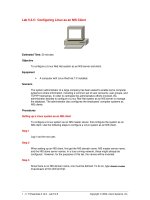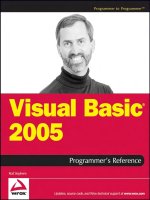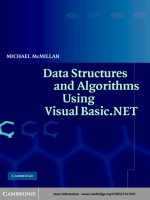Using Visual Basic As An OPC Client ppt
Bạn đang xem bản rút gọn của tài liệu. Xem và tải ngay bản đầy đủ của tài liệu tại đây (296.66 KB, 31 trang )
Using Visual Basic As
An OPC Client
John Weber
President & Founder
Software Toolbox, Inc.
website:
Your OPC Server
Copyright Software Toolbox, 1999,2000,2001 All Rights Reserved Worldwide. Software Toolbox is a registered trademark of Software Toolbox, Inc.
Presentation Updated 3/2001
Copyright Software Toolbox, 1999,2000,2001 All Rights Reserved Worldwide. Software Toolbox is a registered trademark of Software Toolbox, Inc.
VB
OPC
Agenda
•
OPC - Review of the Basics
•
OPC - Terminology
•
OPC & VB 101 - Automation Wrapper & Object Model
•
Building Your VB Client - Read data - 7 easy steps with
code from start to finish
•
Housekeeping
•
Handles Handles Everywhere - how the server and client
correlate the data each is managing in your program
•
Writing Data
•
Future ideas to consider
•
New developments since original presentation in 10/99
•
Resources for future learning
Copyright Software Toolbox, 1999,2000,2001 All Rights Reserved Worldwide. Software Toolbox is a registered trademark of Software Toolbox, Inc.
VB
OPC
OPC - Review of the Basics
•
OPC is based on the Microsoft Component
Object Model (COM)
•
OPC stands for OLE for Process Control
•
OPC is managed by the independent OPC
Foundation (www.opcfoundation.org)
•
There are over 200 member companies
supporting the OPC specification
•
OPC defines a standard method for
connecting automation application software
Copyright Software Toolbox, 1999,2000,2001 All Rights Reserved Worldwide. Software Toolbox is a registered trademark of Software Toolbox, Inc.
VB
OPC
OPC and VB 101 - Terminology
•
OPC Server - a piece of software supporting the OPC
specification - an OPC Data Access Server is a driver that
handles connectivity to PLCs or other automation
hardware
•
OPC Item - A single tag or data point managed by the
OPC server - i.e. one data point in a PLC
•
OPC Group - a user defined grouping of OPC items.
Created by the OPC client as a way of organizing data
items around logical process areas or equipment.
•
Collection - a grouping of objects of the same data type -
for example, each OPC server has an OPC items collection
containing one software object for each OPC item.
Copyright Software Toolbox, 1999,2000,2001 All Rights Reserved Worldwide. Software Toolbox is a registered trademark of Software Toolbox, Inc.
VB
OPC
OPC and VB 101
•
Visual Basic supports COM
•
COM implementations from Visual Basic
use what is called an “Automation”
interface
•
The OPC Foundation supplies the source
code to an “Automation Wrapper” DLL -
most OPC vendors provide a compiled
version
•
Automation Wrapper connects VB to OPC
Copyright Software Toolbox, 1999,2000,2001 All Rights Reserved Worldwide. Software Toolbox is a registered trademark of Software Toolbox, Inc.
VB
OPC
OPC and VB 101
•
Automation Wrapper DLL lets VB access
OPC Servers and their underlying Groups
and Items
OPC Server Object
OPC Groups Collection
OPC Group Objects
OPC Items Collection
OPC Items Objects
OPC Browse Object
Object model for the Automation Wrapper - the wrapper lets the VB user connect to
an OPC server using standard Object.property and Object.method syntaxes
Copyright Software Toolbox, 1999,2000,2001 All Rights Reserved Worldwide. Software Toolbox is a registered trademark of Software Toolbox, Inc.
VB
OPC
OPC and VB 101
OPC Server Object
OPC Groups Collection
OPC Group Objects
OPC Items Collection
OPC Items Objects
OPC Browse Object
OPC Server Object
OPC Groups Collection
OPC Group Objects
OPC Items Collection
OPC Items Objects
Your VB Program
with the Automation
Wrapper object
included in it
Your OPC Server
and it’s object model
COM/DCOM
The Automation Wrapper
connects to the OPC server
and creates the groups and
items in the server and gives
you references to them in your
VB program in an Object
model that mirrors that of the
server
Copyright Software Toolbox, 1999,2000,2001 All Rights Reserved Worldwide. Software Toolbox is a registered trademark of Software Toolbox, Inc.
VB
OPC
OPC & VB - Making The
Connections
Connect to the
OPC Server
Add Group(s)
Add Item(s)
to Group(s)
Activate
Groups & Items
Data Change
Events Fire
De-Activate
Groups & Items
Remove Item(s)
from Group(s)
Remove Group(s)
Disconnect from
the OPC Server
User Program Handles Data -
Log, Display, Graph, etc
Optional - your program can add/remove
items and groups and activate/deactive items
at runtime based on user defined conditions
Copyright Software Toolbox, 1999,2000,2001 All Rights Reserved Worldwide. Software Toolbox is a registered trademark of Software Toolbox, Inc.
VB
OPC
Tools You’ll Need To Build Your
Application
•
If you want to build an OPC client in VB and test
it, you’ll need the following tools:
–
Visual Basic 5 or 6 running on Windows 95, 98, or NT
any VB edition will do the job
–
An OPC Server
–
The OPC Automation Wrapper
•
You can get the last two items including a sample
test OPC server at softwaretoolbox.com (see last
slide for exact link). There is no charge for the
Automation Wrapper and sample OPC
demonstration servers are free also.
Copyright Software Toolbox, 1999,2000,2001 All Rights Reserved Worldwide. Software Toolbox is a registered trademark of Software Toolbox, Inc.
VB
OPC
Building Your VB Client - Step 1
•
Install the OPC
Automation Wrapper DLL
on your PC
•
Start a new VB project
•
In VB, click on Project >
References on the VB
menu bar
•
The OPC Automation
Wrapper appears on the
dialog as “OPC
Automation 2.0” - select it
as shown here.
Copyright Software Toolbox, 1999,2000,2001 All Rights Reserved Worldwide. Software Toolbox is a registered trademark of Software Toolbox, Inc.
VB
OPC
Building Your VB Client - Step 2
•
First you need to declare some variables in the VB
code window in the General Declarations area as
shown here
Option Explicit
Option Base 1 ‘Makes all arrays start with an index of 1
Dim WithEvents AnOPCServer As OPCServer
Dim WithEvents ConnectedOPCServer As OPCServer
Dim ConnectedServerGroup As OPCGroups
Dim WithEvents ConnectedGroup As OPCGroup
Dim OPCItemCollection As OPCItems
Dim ItemCount As Long
Dim OPCItemIDs(10) As String
Dim ItemServerHandles() As Long
Dim ItemServerErrors() As Long
Dim ClientHandles(10) As Long
These lines create objects you will
use to manage your OPC server
connection and a group - you could
add more than one group if you
wanted to
These lines create objects you
will use to manage your OPC
Items - we are setting up our
sample to read 10 items - you
setup as many as you need
Copyright Software Toolbox, 1999,2000,2001 All Rights Reserved Worldwide. Software Toolbox is a registered trademark of Software Toolbox, Inc.
VB
OPC
Building Your VB Client - Step 3
•
If you want your VB project to connect to your server at
startup, use the name of your server (ask your server vendor)
and enter the following code in the Form Load subroutine for
your project - our server name is “KepServer”
Dim ConnectedServerName As String
'Create a new OPC Server object
Set ConnectedOPCServer = New OPCServer
'Load the selected server name to start the interface
ConnectedServerName = “Developer - Enter Your OPC Server Name Here in quotes”
'Attempt to connect with the server (Local only in this example)
ConnectedOPCServer.Connect (ConnectedServerName)
Copyright Software Toolbox, 1999,2000,2001 All Rights Reserved Worldwide. Software Toolbox is a registered trademark of Software Toolbox, Inc.
VB
OPC
Building Your VB Client - Step 4
•
Next, you’ll go ahead and add a group right after you get your
connection to the OPC server. Enter this code right after your code for
connecting to the server in the Form Load subroutine of your project
'Prepare to add a group to the current OPC Server
' Get the group interface from the server object
Set ConnectedServerGroup = ConnectedOPCServer.OPCGroups
' Set the desire active state for the group
ConnectedServerGroup.DefaultGroupIsActive = True
'Set the desired percent deadband - enter an integer from 0 to 100 for the deadband
ConnectedServerGroup.DefaultGroupDeadband = 0
' Add the group and set its update rate - enter whatever group name you want in place of “DataGroup1”
Set ConnectedGroup = ConnectedServerGroup.Add(“DataGroup1”)
' Set the update rate for the group - enter an long integer value representing the millisecond group update rate
ConnectedGroup.UpdateRate = 500
‘ The following line is crucial without it you won’t be subscribed to the server and DataChange events will not fire!
ConnectedGroup.IsSubscribed = True
Copyright Software Toolbox, 1999,2000,2001 All Rights Reserved Worldwide. Software Toolbox is a registered trademark of Software Toolbox, Inc.
VB
OPC
Building Your VB Client - Step 5
•
Next you’ll go ahead and add some items. This code follows right
after the group add code in the Form Load subroutine
•
For the item names, enter valid item names for your OPC server.
Refer to your OPC server’s documentation for valid item naming
conventions. We are going to be reading some data from a GE PLC
here so we will use their memory conventions. The OPC server we
are using uses the syntax “itemname@updaterate”
ItemCount = 4
Dim i As Integer
For i = 0 To 3
‘This line builds a string like “GE9030.R1@10” - a valid item name for the OPC server we are using
OPCItemIDs(i + 1) = “GE9030.R” & (I + 1) & “@10”
ClientHandles(i + 1) = I ‘ Sets a reference pointer number for this point
OPCItemActiveState(i).Value = 1 ‘ Tells the server we want this item to be active
Next I
Set OPCItemCollection = ConnectedGroup.OPCItems ‘Gets an items collection from the current Group
OPCItemCollection.DefaultIsActive = True ‘Sets the items collection to active
‘This line adds the items we’ve chosen to the items collection and in turn to the group in the OPC Server
OPCItemCollection.AddItems ItemCount, OPCItemIDs, ClientHandles, ItemServerHandles, ItemServerErrors
Copyright Software Toolbox, 1999,2000,2001 All Rights Reserved Worldwide. Software Toolbox is a registered trademark of Software Toolbox, Inc.
VB
OPC
Building Your VB Client - Step 6
•
Now, assuming you have all valid item names and your
OPC server is ready to go, all you need to do is add code to
react to the DataChange events that your OPC server will
fire back to the Automation DLL, which in turn will fire an
event in VB for you
•
In your program, you created an object variable called
“ConnectedGroup” in step 2 this object will fire an event
called “DataChange” for anytime one of the items in your
group has new data for you
•
The DataChange event tells you how many items changed,
gives you back the client handles so you know which ones
changed, and the data, quality, and timestamp information
Copyright Software Toolbox, 1999,2000,2001 All Rights Reserved Worldwide. Software Toolbox is a registered trademark of Software Toolbox, Inc.
VB
OPC
Building Your VB Client - Step 6
•
Go ahead and build the objects on your form to display your
data.
•
For our form, we built one with 3 arrays of text boxes one
each for the data, quality, and timestamp information. We
named them txtData, txtQuality, txtTimeStamp respectively.
Copyright Software Toolbox, 1999,2000,2001 All Rights Reserved Worldwide. Software Toolbox is a registered trademark of Software Toolbox, Inc.
VB
OPC
Building Your VB Client - Step 6
Dim i As Integer
For i = 1 To NumItems
txtData(ClientHandles(i)).Text = ItemValues(i)
If Qualities(i) And &HC0 Then
txtQuality(ClientHandles(i)).Text = "Quality Good"
Else
txtQuality(ClientHandles(i)).Text = "Quality Bad"
End If
txtTimeStamp(ClientHandles(i)).Text = TimeStamps(i)
Next i
•
Now in the VB Code window, use the combo boxes at the top to go to the
ConnectedGroup object’s DataChange event subroutine enter this code to
update your text boxes.
•
Note this code assumes you have named your text boxes as we have in our
example and built an array of text boxes as we have in our form. If you named
your text boxes differently, then you will need to adjust this code accordingly.
•
The variables ItemValues, Qualities, ClientHandles, and TimeStamps are all
variables passed to you by the Automation Wrapper DLL and your Connected
Group object when the DataChange event fires
The Qualities data array can
contain a variety of very
hardware specific data about
why communications failed - a
value of Hex C0 is returned
when everything is OK
Timestamps are returned in
GMT or Universal Time
Copyright Software Toolbox, 1999,2000,2001 All Rights Reserved Worldwide. Software Toolbox is a registered trademark of Software Toolbox, Inc.
VB
OPC
Building Your VB Client - Step 7
•
Now if you have not done so, save your project and form
in VB
•
Run your project. If you have specified a valid OPC server
and Item names and your OPC server is running and ready,
then when you run your project, it should immediately start
updating the text boxes on your form
Copyright Software Toolbox, 1999,2000,2001 All Rights Reserved Worldwide. Software Toolbox is a registered trademark of Software Toolbox, Inc.
VB
OPC
If things aren’t working . . .
•
If you do not have communications, check
the following
–
Do you have the OPC server name specified
correctly in the form load routine ? Check with
your OPC server vendor for the right name to
use
–
Are you using valid item naming syntaxes for
your pariticular OPC server?
–
Do you have the cabling and hardware setup
right between your OPC server and your
hardware?
Copyright Software Toolbox, 1999,2000,2001 All Rights Reserved Worldwide. Software Toolbox is a registered trademark of Software Toolbox, Inc.
VB
OPC
Housekeeping
•
This program was a very basic one in reality you need to add at least
one more section of code in order to make sure you clean up your
connections to the OPC server before you exit your program.
•
Otherwise the OPC server will still think you are connected and hold
open memory to service you that it could otherwise release.
•
Enter the code on the following slide in the Click ( ) event on the
“Disconnect and Exit” command button you put on your form
•
This code makes sure you remove the item, items collection, group,
and groups collections from the server then disconnect from the server
upon exit.
Good memory management dictates that you “undo”
everything that you “do”
Copyright Software Toolbox, 1999,2000,2001 All Rights Reserved Worldwide. Software Toolbox is a registered trademark of Software Toolbox, Inc.
VB
OPC
Housekeeping - Exit & Cleanup
Code
'========== First Remove All of Our Items ============='
ItemCount = 1
' Provide an array to contain the ItemServerHandles of the item
' we intend to remove
Dim RemoveItemServerHandles(10) As Long
Dim RemoveItemServerErrors() As Long
' Get the Servers handle for the desired items. The server handles
' were returned in add item subroutine. In this case we need to get
' only the handles for item that are valid.
Dim i As Integer
For i = 1 To 3 ' We have 3 data points we are reading
' In this example if the ItemServerHandle is non zero it is valid
If ItemServerHandles(i) <> 0 Then
RemoveItemServerHandles(ItemCount) = ItemServerHandles(i)
ItemCount = ItemCount + 1
End If
Next i
' Item count is 1 greater than it needs to be at this point
ItemCount = ItemCount - 1
' Invoke the Remove Item operation. Remember this call will
' wait until completion
OPCItemCollection.Remove ItemCount, RemoveItemServerHandles, RemoveItemServerErrors
' Clear the ItemServerHandles and turn off the controls for interacting
' with the OPC items on the form.
For i = 0 To 2
ItemServerHandles(i + 1) = 0 'Mark the handle as empty
Next i
Set OPCItemCollection = Nothing
'======= Now remove the group ===========
' Remove the group from the server
ConnectedServerGroup.Remove (Groupname)
' Release the group interface and allow the server to cleanup the resources
used
Set ConnectedServerGroup = Nothing
Set ConnectedGroup = Nothing
'======= Now Disconnect from the OPC Server ===========
ConnectedOPCServer.Disconnect
' Release the old instance of the OPC Server object and allow the
resources
' to be freed
Set ConnectedOPCServer = Nothing
'====== Now exit the program =============
End
Copyright Software Toolbox, 1999,2000,2001 All Rights Reserved Worldwide. Software Toolbox is a registered trademark of Software Toolbox, Inc.
VB
OPC
Handles Handles Everywhere
•
In the preceding program, you probably saw that we used the ClientHandles
and ItemServerHandles variables a lot. Just what are these “handles”
•
A handle is an identifier assigned in software to point to a memory location or
data point.
•
When you connect to an OPC Server and create items, the OPC Server assigns
a handle for each item - a large number.
•
Likewise, when your OPC client connects to the server, it needs to have a
handle to uniquely identify each item.
•
Handles as numbers are much easier for code to deal with quickly and
efficiently behind the scenes than long names.
•
Refer to Step 5 when you added items, you set your handles for the client
side in the array variable ClientHandles ( )
•
When you invoked the .AddItems method, you passed the server your list of
ClientHandles( ) the OPC server returns a list of the corresponding handles
it assigns in the array variable ItemServerHandles( )
•
You use the ItemServerHandles() to tell the server which item you are
interested in for future synchronous read and write operations on a single item.
Copyright Software Toolbox, 1999,2000,2001 All Rights Reserved Worldwide. Software Toolbox is a registered trademark of Software Toolbox, Inc.
VB
OPC
Handles Handles Everywhere
•
The following picture should help you understand what handles look
like inside the program.
•
The numbers used here are actual numbers that were assigned in
running the program created by this tutorial.
•
Your ItemServerHandles will be different as each server on each PC
assigns handles differently to assure uniqueness.
Array Index ClientHandles( ) ItemServerHandles( )
1
2
3
4
0
1
2
3
38145856
38145968
38146080
38146192
Assigned by the OPC Server and
passed back to your program by the
Automation Wrapper DLL when the
AddItems method completes and
returns
Assigned by your program and passed to the
OPC Server when you call the .AddItems
method. Should be numbers that are useful
to you in your code in working with and
manipulating the data
Copyright Software Toolbox, 1999,2000,2001 All Rights Reserved Worldwide. Software Toolbox is a registered trademark of Software Toolbox, Inc.
VB
OPC
Writing a Value - Step 1
•
Of course now that you are reading data, you want to write some data.
Add a text boxes and an array of command buttons to your form as
shown below. Name your text boxe txtValueToWrite and the
command button array cmdWriteValue. For simplicity, we will stick
to just writing items that you already subscribed to when we loaded
the form.
Copyright Software Toolbox, 1999,2000,2001 All Rights Reserved Worldwide. Software Toolbox is a registered trademark of Software Toolbox, Inc.
VB
OPC
Writing a Value - Step 2
•
When you click on the write command buttons, the event handler in
VB hands you an index from 0 to 3 which matches up to the items that
we added when the form loaded. The following code performs an OPC
Synchronous Write to the chosen item - place this code in the
cmdWriteClick event in your VB program
' Write only 1 item this time
ItemCount = 1
' Create some local scope variables to hold the value to be sent.
' These arrays could just as easily contain all of the item we have added.
Dim SyncItemValues(1) As Variant
Dim SyncItemServerHandles(1) As Long
Dim SyncItemServerErrors() As Long
' Get the Servers handle for the desired item. The server handles
' were returned when we loaded the form. We use the index of the command button clicked to tell us which item to change
SyncItemServerHandles(1) = ItemServerHandles(Index + 1)
' Load the value to be written from our text box
SyncItemValues(1) = Val(txtValueToWrite.Text)
' Invoke the SyncWrite operation. Remember this call will wait until completion
ConnectedGroup.SyncWrite ItemCount, SyncItemServerHandles, SyncItemValues, SyncItemServerErrors