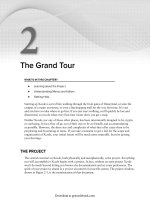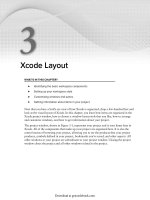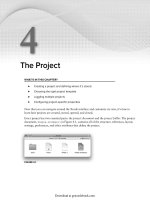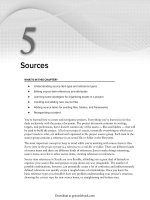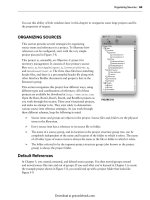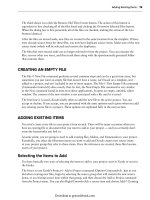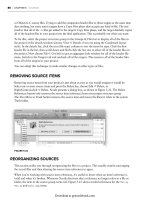Lập trình Wrox Professional Xcode 3 cho Mac OS part 73 doc
Bạn đang xem bản rút gọn của tài liệu. Xem và tải ngay bản đầy đủ của tài liệu tại đây (1.45 MB, 6 trang )
21
Sharing Source
WHAT'S IN THIS CHAPTER?
Creating source trees
Confi guring source control
Adding a project to source control
Checking out a project
Sharing, checking in, comparing, and merging project fi les
Software development has always been characterized as a rather solitary vocation. The
stereotype of a single programmer working into the wee hours of the night, isolated in a
basement or attic room, is now mostly the purview of fi ction writers. Most modern
development is done in teams — even when those teams are scattered across the globe and
connected only by the Internet. Members of a team need ready access to the assets of projects
they are working on. They need to collaborate on changes and distribute their work to other
team members.
Software projects themselves may also need to share resources. A suite of applications
developed for a single corporation might need to include a common set of graphics, or share
a set of preprocessor defi nitions. It ’ s impractical to put all of the applications into a single
project, and (as you saw in Chapter 5) source fi le references outside the project folder can be
problematic. Projects need a way to share common assets rationally.
Closely related to the subject of sharing source fi les is the concept of source control
management (SCM), or just source control . Source control systems store and track the
changes made to source fi les over time. It is usually the basis of a collaboration system among
multiple developers, acting as a mediator between developers, arbitrating changes, and
communicating those changes to others. Individual developers have come to appreciate the
➤
➤
➤
➤
➤
c21.indd 577c21.indd 577 1/21/10 4:34:47 PM1/21/10 4:34:47 PM
Download at getcoolebook.com
578
❘
CHAPTER 21 SHARING SOURCE
discipline, security, and accountability that source control systems bring to their development. Even
if you are a single programmer working on a single project, you may still want to set up a source
control system.
Source control is used for many, if not most, open source projects. If you want to participate in an
open source project, you ’ ll want to plug your Xcode project directly into the source control system
used by that project. After it is confi gured, you ’ ll be able to browse the comments and revisions for
the project right in the Xcode interface. You can see what new fi les are available and immediately
update your local copy.
SHARING VIA XCODE
Xcode provides two facilities for sharing source fi les between projects and developers: source trees
and source control .
Source Tree Basics
Source trees defi ne folder locations where shared source fi les reside. There is no restriction on where
these are located or on how the source fi les are maintained. An earlier chapter mentioned a suite of
application projects that all need to include the same corporate artwork; a source tree folder could
be defi ned for those graphic fi les.
Any number of projects can refer to the fi les in a source tree ’ s location. Changing the location of
the source tree changes all of the references in all of your projects simultaneously. For example,
if the graphics art department sends you a new CD with updated artwork, all you have to do is pop
the disc into the CD - ROM drive, point that source tree to a folder on the CD, and rebuild your
projects. Source tree locations are defi ned individually for each user, so a different programmer can
use the same project with source tree locations specifi c to their environment.
Source Control Basics
Source control, often referred to as version control, is the principal method of tracking historical
changes made to source fi les and sharing source fi les among a group of developers. It provides three
important services:
A centralized repository
Security
Change history
The fi rst service stores the master copy of all source fi les in a central repository. Changes made to
a source fi le by one developer are sent back to the central repository, where those changes can then
be distributed to other developers. This allows multiple developers to work on the same project in a
rational manner.
➤
➤
➤
c21.indd 578c21.indd 578 1/21/10 4:34:50 PM1/21/10 4:34:50 PM
Download at getcoolebook.com
The second service provides a degree of security, protecting against accidental damage to local
project fi les and providing a point for centralized backups.
The third service, and probably the most important, keeps a record of all changes made to a project
over time. Developers can quickly see exactly what has changed in each fi le, and review comments
made by the programmer that explain why. Source control can also be used like a time machine.
You can reconstruct the state of a project at any point during its lifetime. You don ’ t need to archive
a copy of your entire project at every point in its development. For example, if you ’ re working on
version 1.6 of your application, but suddenly need to debug version 1.2, simply query the source
control system for a copy of your project as it existed on the day you fi nished version 1.2.
Source trees and source control serve different needs and each is designed to solve a different
problem. Some aspects overlap, but generally they complement each other. They can be used
independently or in combination. For example, a project from one source control repository can
refer to fi les in a source tree that ’ s being maintained in a different source control repository. What
source fi le sharing and control techniques you employ will depend entirely on your needs and work
environment.
SOURCE TREES
A source tree is a named path to a folder on your system. A source tree consists of a
Symbolic name
Display name
Path to the tree ’ s location on your system
Any source fi le reference in a project can be relative to a source tree location. The location of the
tree is independent of the location of the project folder.
For example, if you defi ne a source tree named “ buttons ” and set it to the location ~/Development/
Common/Buttons , any project that has a source reference relative to the “ buttons ” source tree will
look for that fi le in the Buttons folder inside your local Development folder. If you move that
folder, or decide to use a different folder, you simply redefi ne the “ buttons ” source tree and every
source fi le reference based on that tree changes.
The “ your ” in “ a source tree . . . on your system ” is important. Source trees are defi ned individually
for each user account. For someone else to use a project that refers to fi les in the buttons source tree,
they must also have defi ned a source tree named “ buttons. ” It doesn ’ t have to have the same display
name or be the same path, but it does have to have the same symbolic name. In fact, it makes sense
that it wouldn ’ t have the same path — another developer wouldn ’ t have access to your
/Users/
yourname /Development/Common/Buttons folder.
The source trees defi ned for your account are global to all Xcode projects that you open. Consider
this when deciding on a name for your source tree.
➤
➤
➤
Source Trees
❘
579
c21.indd 579c21.indd 579 1/21/10 4:34:50 PM1/21/10 4:34:50 PM
Download at getcoolebook.com
580
❘
CHAPTER 21 SHARING SOURCE
Defi ne a Source Tree
Open the Source Tree tab of the Xcode Preferences, as shown in Figure 21 - 1.
FIGURE 21-1
Click the + button below the list to defi ne a new source tree. Give it a symbolic name or key, a
display name, and a path where the tree can be accessed on your system.
The symbolic name is how Xcode identifi es a source tree. It should be simple and must be unique.
I prefer to use so - called “ reverse DNS ” notation, like com.wiley.proXcode3.shared . The symbolic
name is stored in each project fi le reference that ’ s relative to a source tree. Any other developers you
share the project with must defi ne a source tree with the exact same symbolic name, or their project
fi le references will be broken.
The display name is how the source tree will appear in the Xcode user interface. It can be anything
you want, should be descriptive, and can be changed later. Different users can have different display
names for the same source tree.
To delete a tree, select it in the list and click the – button.
Source Tree References
After you ’ ve defi ned a tree, use it to refer to source fi les in your project. The source trees you ’ ve
defi ned automatically appear in all dialogs that add an existing fi le, folder, or framework to your
project, as shown in Figure 21 - 2.
c21.indd 580c21.indd 580 1/21/10 4:34:51 PM1/21/10 4:34:51 PM
Download at getcoolebook.com
Source trees also appear in the reference section of every source fi le ’ s Info window, as shown in
Figure 21 - 3. You can make any source fi le ’ s path type relative to any source tree that you ’ ve defi ned.
If you are reorganizing a project to use source trees, select a group of source fi le references and
change their path type to the new source tree as a group. Typically, you would set the path type of
a group folder to that of a source tree, and leave the members of that group as Relative to
Enclosing Group.
FIGURE 21-2
FIGURE 21-3
Source Trees
❘
581
c21.indd 581c21.indd 581 1/21/10 4:34:52 PM1/21/10 4:34:52 PM
Download at getcoolebook.com
582
❘
CHAPTER 21 SHARING SOURCE
If you open a project that refers to a source tree that is not defi ned on your system, Xcode attempts
to locate the fi le at the same path it used the last time that tree was defi ned. If this path is wrong,
the fi le will turn red, indicating that it cannot be located. Defi ne the required source tree, then close
and reopen the project to resolve the reference.
To redefi ne your source trees, close all projects, redefi ne your source trees, and open the projects
again. Xcode resolves the source fi le paths using the new source tree locations.
SOURCE CONTROL
Source control systems work by storing the master copies of your project fi les in a repository .
A repository is a database of fi les. A repository might be on the same fi le system or on a remote
system. Xcode might access a repository using direct fi le access or by sending requests over a
network to a source control server . Regardless of the confi guration, you interact with the source
control system through Xcode or via a source control client installed on your system.
A fi le stored in a repository is called a managed fi le . When you want to work with a managed fi le,
you check out the fi le from the repository. The copy of the fi le you checked out is called the working
copy . If you make changes to the working copy, you later check in the fi le to record those changes in
the repository.
After the changes have been recorded, other developers can check out the fi le to incorporate your
changes into their working projects. You can compare your working copy with other versions in the
repository to see exactly what has changed. You can also check out an earlier version of any fi le and
use it instead — maybe because you don ’ t like the changes made by another developer.
Xcode has integrated support for three major source control systems: Concurrent Versions System
(CVS), Subversion, and Perforce. CVS was the reigning king of open source control systems but has
since been usurped by Subversion. An installation of Subversion is included in the Xcode Developer
Tools.
You can get more information about CVS at
.
Learn more about Subversion at . You ’ ll also want to
read Version Control with Subversion , available at . You
can purchase a printed copy of the book or download an electronic version for free.
Perforce is a commercial source control system available from Perforce Software Inc. If you
need a commercial source control management system, you ’ ll want to check out Perforce at
.
This chapter concentrates on setting up Subversion and confi guring Xcode to use it. Subversion was
chosen for this book over CVS and Perforce for four reasons:
Subversion is, in many ways, superior to CVS — which it was designed to replace.
Subversion is less expensive than Perforce (it ’ s free).
Subversion is very popular among open source projects.
Subversion comes pre - installed with Snow Leopard and is the de facto standard for Xcode
source control.
➤
➤
➤
➤
➤
➤
➤
c21.indd 582c21.indd 582 1/21/10 4:34:53 PM1/21/10 4:34:53 PM
Download at getcoolebook.com