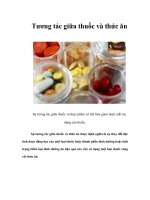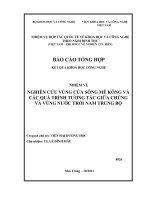Tương tác giữa PHP và jQuery - part 24 doc
Bạn đang xem bản rút gọn của tài liệu. Xem và tải ngay bản đầy đủ của tài liệu tại đây (370.88 KB, 10 trang )
CHAPTER 6 ■ PASSWORD PROTECTION SENSITIVE ACTIONS AND AREAS
231
include_once 'assets/common/footer.inc.php';
?>
Now save this code and try to directly access http://localhost/confirmdelete.php while logged out.
As expected, you’ll be redirected to http://localhost/ instead.
Summary
In this chapter, you learned how to add user authorization to your calendar app, which means only
authorized users can now make modifications to the calendar. You learned how to create the Admin
class, check login credentials, display admin tools to admins only, and limit access to admin pages.
In the next chapter, you’ll start integrating jQuery into the application to progressively enhance the user
experience.
P A R T 3
■ ■ ■
Combining jQuery with PHP
Applications
With the calendar running properly, you can now enhance the application with jQuery
to improve the user experience. In the following chapters, you’ll create a layer of
JavaScript that will sit on top of your app to add AJAX functionality.
C H A P T E R 7
■ ■ ■
235
Enhancing the User Interface
with jQuery
The application as it stands now is fully functional. Events can be viewed, and users with administrative
clearance can log in to create, edit, or delete events.
The next step is to add a layer of polish to the app that creates that finished look-and-feel, which
you’ll accomplish using a technique called progressive enhancement to add AJAX functionality to the
app.
Adding Progressive Enhancements with jQuery
Progressive enhancement is a term originally coined by Steven Champeon
1
in 2003 to describe a web-
development technique in which applications are designed to be accessible to any Internet connection
and browser using semantic HTML and other technologies that are applied in layers (such as CSS files
and JavaScript markup).
For an application to follow the principles of progressive enhancement, it must adhere to the
following guidelines:
• Basic content is accessible to all browsers using the simplest, most semantic
HTML markup possible.
• All of the basic functionality of the app works in all browsers.
• The user’s preferences are respected; this means that the web app doesn’t
override browser settings (such as window size).
• Externally linked CSS handles the styling and presentation of the document.
• Externally linked JavaScript enhances the user experience, but it remains
unobtrusive, or non-essential to the application’s operation.
Your application already meets the first four guidelines (it’s not pretty, but the application will work
with styles disabled). So as long as your JavaScript doesn’t create any new functionality that can’t be
accessed with JavaScript disabled, you will have successfully created a progressively enhanced web
application.
1
CHAPTER 7 ■ ENHANCING THE USER INTERFACE WITH JQUERY
236
Setting Progressive Enhancement Goals
Using the principles of progressive enhancement, you’ll add the ability to view event information
without a page refresh in a modal window, a content area that sits on top of existing markup to display
additional information. Such windows are usually triggered by JavaScript, and they are used on many of
today’s most popular web sites.
In your calendar application, you’ll use a modal window to display event details after a user clicks
the event title. This will be done without a page refresh using AJAX.
Include jQuery in the Calendar App
As you learned in the introduction to jQuery earlier in this book, using jQuery syntax requires that you
first include the jQuery library. Because JavaScript files should be the last thing in your HTML markup
before you the close body tag (</body>), you’ll include the jQuery library and all subsequent files in
footer.inc.php (/public/assets/common/footer.inc.php). Begin by including the latest version of jQuery
in your app; you accomplish this by adding the following bold lines to footer.inc.php:
<script type="text/javascript"
src="
<script type="text/javascript">
google.load("jquery", "1");
</script>
</body>
</html>
Save this code, then load http://localhost/ in your browser. Open the Firebug console and execute
the following command to ensure that jQuery is loaded in your app:
$("h2").text();
After running this command, the console will display the following output:
>>> $("h2").text();
"January 2010"
■ Note Because you’re using the Google JSAPI, you need to have an Internet connection available, in addition to
your Apache server. If you do not have access to an Internet connection or prefer not to use one, download the
latest version of jQuery from
and include it instead.
CHAPTER 7 ■ ENHANCING THE USER INTERFACE WITH JQUERY
237
Create a JavaScript Initialization File
Your app is following progressive enhancement guidelines, so all scripts will be housed in an external file
called init.js. It will reside in the public js folder (/public/assets/js/init.js), and it will contain all of
the custom jQuery code for your app.
Include the Initialization File in the Application
Before any of your scripts will be available to your app, you will need to include the initialization file in
the application. Your app will use jQuery syntax, so the initialization file needs to be included after the
script that loads the jQuery library in footer.inc.php.
You include the file in your app by inserting the following bold code into footer.inc.php:
<script type="text/javascript"
src="
<script type="text/javascript">
google.load("jquery", "1");
</script>
<script type="text/javascript"
src="assets/js/init.js"></script>
</body>
</html>
Ensuring the Document Is Ready Before Script Execution
After creating init.js, use the document.ready shortcut from jQuery to ensure that no scripts execute
before the document is actually ready to be manipulated. Insert the following code into init.js:
// Makes sure the document is ready before executing scripts
jQuery(function($){
// A quick check to make sure the script loaded properly
console.log("init.js was loaded successfully.");
});
Save this file and load http://localhost/ in your browser with the Firebug console open. After the
file is loaded, you should see the following result appear in the console:
init.js was loaded successfully.
Creating a New Stylesheet for Elements Created by jQuery
To ensure the elements created with jQuery look right when you start building them, you’re going to
jump a bit ahead here and create a new CSS file to store styling information for the elements you’ll create
with the jQuery scripts you’re about to write.
CHAPTER 7 ■ ENHANCING THE USER INTERFACE WITH JQUERY
238
This file will be called ajax.css, and it will reside in the css folder (/public/assets/css/ajax.css).
After creating it, place the following style rules inside it:
.modal-overlay {
position: fixed;
top: 0;
left: 0;
bottom: 0;
width: 100%;
height: 100%;
background-color: rgba(0,0,0,.5);
z-index: 4;
}
.modal-window {
position: absolute;
top: 140px;
left: 50%;
width: 300px;
height: auto;
margin-left: -150px;
padding: 20px;
border: 2px solid #000;
background-color: #FFF;
-moz-border-radius: 6px;
-webkit-border-radius: 6px;
border-radius: 6px;
-moz-box-shadow: 0 0 14px #123;
-webkit-box-shadow: 0 0 14px #123;
box-shadow: 0 0 14px #123;
z-index: 5;
}
.modal-close-btn {
position: absolute;
top: 0;
right: 4px;
margin: 0;
padding: 0;
text-decoration: none;
color: black;
font-size: 16px;
}
.modal-close-btn:before {
position: relative;
top: -1px;
content: "Close";
text-transform: uppercase;
font-size: 10px;
}
CHAPTER 7 ■ ENHANCING THE USER INTERFACE WITH JQUERY
239
Including the Stylesheet in the Index File
Next, open index.php and include the new stylesheet in the $css_files array by adding the line in bold:
<?php
/*
* Include necessary files
*/
include_once ' /sys/core/init.inc.php';
/*
* Load the calendar
*/
$cal = new Calendar($dbo, "2010-01-01 12:00:00");
/*
* Set up the page title and CSS files
*/
$page_title = "Events Calendar";
$css_files = array('style.css', 'admin.css', 'ajax.css');
/*
* Include the header
*/
include_once 'assets/common/header.inc.php';
?>
<div id="content">
<?php
/*
* Display the calendar HTML
*/
echo $cal->buildCalendar();
?>
</div><! end #content >
<?php
/*
* Include the footer
*/
include_once 'assets/common/footer.inc.php';
?>
CHAPTER 7 ■ ENHANCING THE USER INTERFACE WITH JQUERY
240
Creating a Modal Window for Event Data
The modal window you’ll create for this app will be fairly simple; the script to create it will follow these
steps:
1. Prevent the default action (opening the detailed event view in view.php).
2. Add an active class to the event link in the calendar.
3. Extract the query string from the event link’s href attribute.
4. Create a button that will close the modal window when clicked.
5. Create the modal window itself and put the Close button inside it.
6. Use AJAX to retrieve the information from the database and display it in the
modal window.
All of the preceding steps will be carried out when the click event is fired for an event title link.
Binding a Function to the Click Event of Title Links
Begin by adding a new selector to init.js that selects all anchor elements that are direct descendants of
list items (li>a) and use the .live() method to bind a handler to the click event. Insert the following
bold code into init.js:
// Makes sure the document is ready before executing scripts
jQuery(function($){
// Pulls up events in a modal window
$("li>a").live("click", function(event){
// Event handler scripts go here
});
});
Preventing the Default Action and Adding an Active Class
Next, you need to prevent the default action by using .preventDefault(), then add an active class to the
clicked element using .addClass().
This is accomplished by adding the following bold code:
// Makes sure the document is ready before executing scripts
jQuery(function($){
// Pulls up events in a modal window
$("li>a").live("click", function(event){
// Stops the link from loading view.php