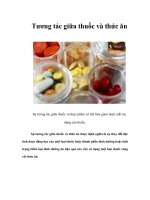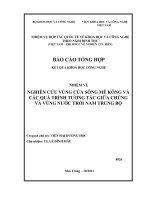Tương tác giữa PHP và jQuery - part 28 pptx
Bạn đang xem bản rút gọn của tài liệu. Xem và tải ngay bản đầy đủ của tài liệu tại đây (424.7 KB, 10 trang )
CHAPTER 8 ■ EDITING THE CALENDAR WITH AJAX AND JQUERY
271
event_title=Test+Event&event_start=2010-01-04+08%3A00%3A00&event_end=2010-01-04+10%3A00
%3A00&event_description=This+is+a+test+description.&event_id=&token=a52412c2e7bfb993844
0dc9d4e0867370e350134&action=event_edit
Submitting the Serialized Form Data to the Processing File
Now that the form data is serialized, you’re ready use $.ajax() to send the data to the processing file.
Use the POST method to submit the serialized data to ajax.inc.php, and then fade out the modal
window and overlay using fx.boxout() on a successful submission. Also, log a confirmation message in
the Firebug console and append the following bold code to init.js:
// Edits events without reloading
$(".edit-form input[type=submit]").live("click", function(event){
// Prevents the default form action from executing
event.preventDefault();
// Serializes the form data for use with $.ajax()
var formData = $(this).parents("form").serialize();
// Sends the data to the processing file
$.ajax({
type: "POST",
url: processFile,
data: formData,
success: function(data) {
// Fades out the modal window
fx.boxout();
// Logs a message to the console
console.log( "Event saved!" );
},
error: function(msg) {
alert(msg);
}
});
});
At this point, the script is ready to save new events. First, however, you need to modify ajax.inc.php
to accept this data.
Modifying the AJAX Processing File to Handle New Submissions
Getting ajax.inc.php ready to accept submissions from the event editing form is as easy as adding a new
element to the lookup array:
CHAPTER 8 ■ EDITING THE CALENDAR WITH AJAX AND JQUERY
272
<?php
/*
* Enable sessions
*/
session_start();
/*
* Include necessary files
*/
include_once ' / / /sys/config/db-cred.inc.php';
/*
* Define constants for config info
*/
foreach ( $C as $name => $val )
{
define($name, $val);
}
/*
* Create a lookup array for form actions
*/
$actions = array(
'event_view' => array(
'object' => 'Calendar',
'method' => 'displayEvent'
),
'edit_event' => array(
'object' => 'Calendar',
'method' => 'displayForm'
),
'event_edit' => array(
'object' => 'Calendar',
'method' => 'processForm'
)
);
/*
* Make sure the anti-CSRF token was passed and that the
* requested action exists in the lookup array
*/
if ( isset($actions[$_POST['action']]) )
{
$use_array = $actions[$_POST['action']];
$obj = new $use_array['object']($dbo);
/*
* Check for an ID and sanitize it if found
*/
if ( isset($_POST['event_id']) )
CHAPTER 8 ■ EDITING THE CALENDAR WITH AJAX AND JQUERY
273
{
$id = (int) $_POST['event_id'];
}
else { $id = NULL; }
echo $obj->$use_array['method']($id);
}
function __autoload($class_name)
{
$filename = ' / / /sys/class/class.'
. strtolower($class_name) . '.inc.php';
if ( file_exists($filename) )
{
include_once $filename;
}
}
?>
Save this file and reload http://localhost/. Next, click the Add a New Event button to bring up the
form in a modal window, and then enter a new event with the following information:
• Event Title: Test Event
• Event Start: 2010-01-04 08:00:00
• Event End: 2010-01-04 10:00:00
• Event Description: This is a test description.
Now click the Create a New Event button; the modal window will fade out, and the following
message will be logged into the console:
Event saved!
Note that the new event does not appear in the calendar unless the page is refreshed. This may
confuse users, so in the next section you’ll modify the app to add newly created events into the calendar
after a successful save.
Adding Events Without Refreshing
Adding the new events to the calendar is fairly involved; after the event is saved, you need to take the
following steps:
1. Deserialize the form data.
2. Create date objects for both the currently displayed month and the new event.
3. Make sure the month and year match up for the new event.
CHAPTER 8 ■ EDITING THE CALENDAR WITH AJAX AND JQUERY
274
4. Get the new event’s ID.
5. Determine on what day of the month the event falls.
6. Generate a new link with the proper event data and insert it into the
corresponding calendar day.
This functionality will be enclosed in a new addition to the fx object literal called addevent, which
will accept the returned data from ajax.inc.php (data), as well as the serialized form data (formData).
To begin, modify the fx object literal in init.js by inserting the following bold code:
jQuery(function($){
var processFile = "assets/inc/ajax.inc.php",
fx = {
"initModal" : function() { },
"boxin" : function(data, modal) { },
"boxout" : function(event) { },
// Adds a new event to the markup after saving
"addevent" : function(data, formData){
// Code to add the event goes here
}
};
$("li>a").live("click", function(event){ });
$(".admin").live("click", function(event){ });
$(".edit-form input[type=submit]")
.live("click", function(event){ });
$(".edit-form a:contains(cancel)")
.live("click", function(event){ });
});
Deserializing the Form Data
The first step when adding a new event is to deserialize the form data. Because this action can stand
alone, you’ll handle this step by creating an additional function in the fx object literal called deserialize
that accepts a string (str):
fx = {
"initModal" : function() { },
"boxin" : function(data, modal) { },
"boxout" : function(event) { },
// Adds a new event to the markup after saving
"addevent" : function(data, formData){
// Code to add the event goes here
CHAPTER 8 ■ EDITING THE CALENDAR WITH AJAX AND JQUERY
275
},
// Deserializes the query string and returns
// an event object
"deserialize" : function(str){
// Deserialize data here
}
};
As you learned earlier in this book, a serialized string is a series of name-value pairs connected by an
equals sign (=) and separated by ampersands (&). An example of two serialized name-value pairs might
look like this:
name1=value1&name2=value2
To deserialize these values, start by splitting the string at each ampersand using the native
JavaScript function, .split(). This function breaks the string into an array of name-value pairs:
Array
(
0 => "name1=value1",
1 => "name2=value2"
)
Next, you need to loop through the array of name-value pairs. Inside this loop, split the pairs at the
equals sign and store the array in a variable called pairs. This means each name-value pair is split into
an array, with the first index containing the name and the second index containing the value. The array
follows this format:
Array
(
0 => "name1",
1 => "value1"
)
Store these values in variables called key and val, respectively, and then store them in a new object
called entry as properties.
When the loop is completed, return the deserialized data object.
Next, add the following bold code inside fx.deserialize:
fx = {
"initModal" : function() { },
"boxin" : function(data, modal) { },
"boxout" : function(event) { },
// Adds a new event to the markup after saving
"addevent" : function(data, formData){
// Code to add the event goes here
},
// Deserializes the query string and returns
CHAPTER 8 ■ EDITING THE CALENDAR WITH AJAX AND JQUERY
276
// an event object
"deserialize" : function(str){
// Breaks apart each name-value pair
var data = str.split("&"),
// Declares variables for use in the loop
pairs=[], entry={}, key, val;
// Loops through each name-value pair
for ( x in data )
{
// Splits each pair into an array
pairs = data[x].split("=");
// The first element is the name
key = pairs[0];
// Second element is the value
val = pairs[1];
// Stores each value as an object property
entry[key] = val;
}
return entry;
}
};
Decode Any URL-Encoded Characters in Form Values
Before fx.deserialize is officially ready for use, you must first modify it to decode any URL-encoded
entities. When data is serialized, string values are encoded so that they can be passed in the query string.
This means that the string “I'm testing & logging!” will be converted to the following when it is serialized:
I'm+testing+%26+logging!
To reverse this, replace all plus signs (+) with spaces using the regular expression /\+/g; this
expression matches only plus signs. The g following the expression’s closing delimiter makes the regular
expression search globally, so more than one match will be replaced.
Next, you need to use the native, stand-alone JavaScript function, decodeURIComponent(). You will
create a new function in fx called urldecode and insert the following code:
fx = {
"initModal" : function() { },
"boxin" : function(data, modal) { },
"boxout" : function(event) { },
// Adds a new event to the markup after saving
"addevent" : function(data, formData){
CHAPTER 8 ■ EDITING THE CALENDAR WITH AJAX AND JQUERY
277
// Code to add the event goes here
},
// Deserializes the query string and returns
// an event object
"deserialize" : function(str){
// Breaks apart each name-value pair
var data = str.split("&"),
// Declares variables for use in the loop
pairs=[], entry={}, key, val;
// Loops through each name-value pair
for ( x in data )
{
// Splits each pair into an array
pairs = data[x].split("=");
// The first element is the name
key = pairs[0];
// Second element is the value
val = pairs[1];
// Stores each value as an object property
entry[key] = val;
}
return entry;
},
// Decodes a query string value
"urldecode" : function(str) {
// Converts plus signs to spaces
var converted = str.replace(/\+/g, ' ');
// Converts any encoded entities back
return decodeURIComponent(converted);
}
};
Next, you implement fx.urldecode in fx.deserialize by adding the following code in bold:
fx = {
"initModal" : function() { },
"boxin" : function(data, modal) { },
"boxout" : function(event) { },
// Adds a new event to the markup after saving
"addevent" : function(data, formData){
// Code to add the event goes here
},
CHAPTER 8 ■ EDITING THE CALENDAR WITH AJAX AND JQUERY
278
// Deserializes the query string and returns
// an event object
"deserialize" : function(str){
// Breaks apart each name-value pair
var data = str.split("&"),
// Declares variables for use in the loop
pairs=[], entry={}, key, val;
// Loops through each name-value pair
for ( x in data )
{
// Splits each pair into an array
pairs = data[x].split("=");
// The first element is the name
key = pairs[0];
// Second element is the value
val = pairs[1];
// Reverses the URL encoding and stores
// each value as an object property
entry[key] = fx.urldecode(val);
}
return entry;
},
"urldecode" : function(str) { }
};
Bring It All Together
With fx.deserialize and fx.urldecode in place, you can now modify fx.addevent by adding a variable
(entry) to store the deserialized event data:
fx = {
"initModal" : function() { },
"boxin" : function(data, modal) { },
"boxout" : function(event) { },
// Adds a new event to the markup after saving
"addevent" : function(data, formData){
// Converts the query string to an object
var entry = fx.deserialize(formData);
},
CHAPTER 8 ■ EDITING THE CALENDAR WITH AJAX AND JQUERY
279
"deserialize" : function(str){ },
"urldecode" : function(str) { }
};
Creating Date Objects
Because only events created for the month being displayed should be added to the calendar, you need to
determine what month and year is being displayed, as well as the month and year that the event occurs.
■ Note For this step you’ll take advantage of JavaScript’s built-in Date object, which provides methods to simplify
many date-related operations. For a full explanation of all available methods associated with the Date object, visit
Modifying the Calendar Class with an ID
To generate a Date object for the currently displayed month, you need to add an ID to the h2 element
that displays the month above the calendar. To ensure cross-browser compatibility, modify the
buildCalendar() method in the Calendar class with the following bold code:
public function buildCalendar()
{
/*
* Determine the calendar month and create an array of
* weekday abbreviations to label the calendar columns
*/
$cal_month = date('F Y', strtotime($this->_useDate));
$cal_id = date('Y-m', strtotime($this->_useDate));
$weekdays = array('Sun', 'Mon', 'Tue',
'Wed', 'Thu', 'Fri', 'Sat');
/*
* Add a header to the calendar markup
*/
$html = "\n\t<h2 id=\"month-$cal_id\">$cal_month</h2>";
for ( $d=0, $labels=NULL; $d<7; ++$d )
{
$labels .= "\n\t\t<li>" . $weekdays[$d] . "</li>";
}
$html .= "\n\t<ul class=\"weekdays\">"
. $labels . "\n\t</ul>";
// For brevity, the remainder of this method has been omitted
}
CHAPTER 8 ■ EDITING THE CALENDAR WITH AJAX AND JQUERY
280
■ Note Using the “month-” prefix for the ID means that you stay compliant with W3 standards, which state that
element IDs must begin with a letter.
Building Date Objects in JavaScript
To ensure that the new event falls within the current month, create two empty Date objects: one for the
current month and one for the new event.
To set the value of the current month’s Date object, retrieve the ID attribute from the H2 element
using the .attr() method, split it at the hyphens, and store it in the cdata variable.
For the new event, split the value of entry.event_start at the spaces and take the first array element
(which is the date in the format of YYYY-MM-DD) and store it in a variable called date. Next, split the
information at the hyphens and store the array in a variable called edata.
To set the Date objects, use the data from cdata and edata to set the date in cal and event,
respectively.
Finally, modify fx.addevent with the following bold code:
fx = {
"initModal" : function() { },
"boxin" : function(data, modal) { },
"boxout" : function(event) { },
// Adds a new event to the markup after saving
"addevent" : function(data, formData){
// Converts the query string to an object
var entry = fx.deserialize(formData),
// Makes a date object for current month
cal = new Date(NaN),
// Makes a date object for the new event
event = new Date(NaN),
// Extracts the calendar month from the H2 ID
cdata = $("h2").attr("id").split('-'),
// Extracts the event day, month, and year
date = entry.event_start.split(' ')[0],
// Splits the event data into pieces
edata = date.split('-');
// Sets the date for the calendar date object
cal.setFullYear(cdata[1], cdata[2], 1);
// Sets the date for the event date object
event.setFullYear(edata[0], edata[1], edata[2]);
},