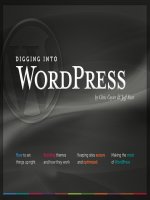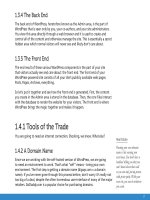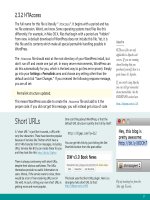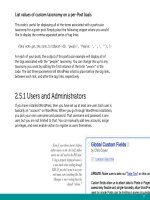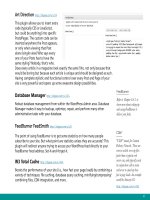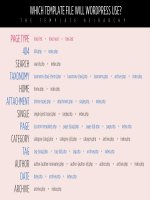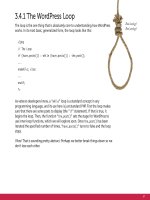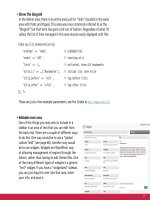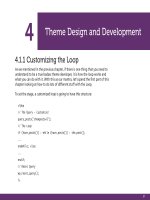Tìm Hiểu về Wordpress - part 1 ppt
Bạn đang xem bản rút gọn của tài liệu. Xem và tải ngay bản đầy đủ của tài liệu tại đây (1.32 MB, 10 trang )
Acknowledgements
Thank you to Thane Champie and James Starr for their help with proofreading.
Thank you to everyone who allowed screenshots to be printed in this book.
Thank you to the incredible WordPress community for making WordPress #1.
And most of all, thanks to you, the reader, for sharing this adventure with us.
Chris would like to thank
My mom for all the excellent printing advice (and for being a good mom).
Jeff Penman for insisting the book was a good idea.
Tim Chatman for giving me the time and assistance I needed to get it finished.
Je would like to thank
My wife, Jennifer, for her loving support and encouragement.
My two children, Josh and Lorelei, for being so awesome.
DIGGING INTO
CHRIS COYIER & JEFF STARR
See that? That’s dog food. It’s a metaphor.
We, the authors of Digging Into WordPress, eat our own dog food. We aren’t just here to
stand on a pedestal and preach about how you should do things. We practice these things
in the sites we work on every day.
Much of what you will read in this book is put into practice on the WordPress blog that
accompanies this book.
3.0.1
That is the current version of WordPress at
the time this book was published. So if we say
something like “ the current version of WordPress,”
we are talking about 3.0.1. If we need to mention an
older version, we’ll be specific about that.
So what if you are reading this and 3.2 is already out?
Don’t worry about it! The information in here will
still be valid. WordPress does a good job about not
breaking existing stuff for new versions.
But there will be changes, and we intend to
keep this book updated with those new
things. All current owners of this book
will get free PDF updates as it
is updated!
Short URLs
The URLs in this book are so called “short URLs.”
They look like this: – When you
click on one (PDF people) or enter one into a browser
(Book people), you will be instantly redirected to the
URL we are trying to get you to. What’s up with that?
Are we trying to drive traffic to our own site? Nope,
we are trying to do two things:
1) Make it easier for you (you don’t need to
type in long awkward URLs)
2) Make it easy for us (it is easier to
typeset and design around short
URLs than long ones)
1 Welcome to WordPress
1.1.1 Welcome 9
1.1.2 Why WordPress is Amazing 9
1.1.3. How to Set up and Configure WordPress 10
1.1.4 How to Implement Advanced Functionality 10
1.1.5 How to Optimize and Secure WordPress 11
1.1.6 How to Maintain Your WordPress Site 12
1.1.7 Don’t Worry 12
1.2.1 So, You’ve Never Heard of WordPress 12
1.2.2 One Template, Many Pages 14
1.2.3 Powerful, Flexible and Extensible 14
1.3.1 Key Components of a WordPress Site 15
1.3.2 WordPress Core Files 15
1.3.3 The WordPress Database 15
1.3.4 The Back End 17
1.3.5 The Front End 17
Contents
1.4.1 Tools of the Trade 17
1.4.2 A Domain Name 17
1.4.3 Web Host / Server 18
1.4.4 Text / Code Editor 19
1.4.5 FTP Program 19
2 Setting Up WordPress
2.1.1 The Famous Five Minute Install 23
2.1.2 Where To Install? 23
2.1.3 Checking Default Performance and Proper Functionality 24
2.2.1 OK, I’m In. Now What? 25
2.2.2 Just Publish Something! 25
2.2.3 Go Look At It! 25
2.2.4 The Plan 26
2.3.1 Permalinks: Your URL Structure 26
2.3.2 HTAccess 27
2.3.3 Which Style of Permalinks? 28
2.3.4 Pick One and Stick With It 29
2.3.5 SEO Consideration: Mind Your Post “Slugs” 29
2.4.1 Categories and Tags 30
2.4.2 They Are Basically the Same 32
2.4.3 Use Only One Category Per Post 32
2.4.4 Use Multiple Tags Per Post 33
2.4.5 Don’t Go Overboard! 33
2.4.6 You Don’t Need to Use Them At All 33
2.4.7 Custom Taxonomies 34
2.5.1 Users and Administrators 37
2.5.2 Add a New Account for Yourself 37
2.6.1 Choosing the Perfect Theme 39
2.6.2 Where to Find Awesome Themes 40
2.6.3 Previewing Themes 41
2.6.4 Key Things to Look For in a Theme 41
2.7.1 Getting Started with Plugins 44
2.7.2 Installing and Activating Plugins 44
2.7.3 Dierence Between Disabling and Uninstalling 45
2.7.4 Recommended Plugins 46
3 Anatomy of a WordPress Theme
3.1.1 Understanding Theme Files 51
3.1.2 Every Theme is Dierent 51
3.1.3 Commonly Used Theme Files 53
4
3.1.4 How Theme Files Work Together 54
3.2.1 Understanding Dierent Page Views 54
3.2.2 Page Views are for Pages 55
3.2.3 Single Views are for Posts 55
3.2.4 The Many Faces of Archive Views 56
3.2.5 How WordPress Decides which File to use for Rendering the View 56
3.3.1 Kicking It O with the Header 58
3.3.2 The DOCTYPE and HTML Attributes 58
3.3.3 META Elements 59
3.3.4 The Title 59
3.3.5 Link Elements 61
3.3.6 The wp_head() Function 64
3.3.7 Template Tags 64
3.4.1 The WordPress Loop 68
3.4.2 The Loop in Plain English 68
3.4.3 The Loop Just Knows 69
3.4.4 Some Common “Loop Only” Functions 70
3.4.5 Some Common “Outside Loop” Functions 71
3.5.1 Comments 71
3.5.2 The comments.php File 71
3.5.3 Selective Inclusion for Dierent Views 72
3.6.1 The Sidebar 74
3.6.2 Purpose and Placement 74
3.6.3 Popular Sidebar Functions 75
3.6.4 Widgets, Widgets, Widgets 78
3.7.1 The Search Form 79
3.7.2 Why is This a Separate File? 79
3.7.3 Alternatives to WordPress Search 79
3.8.1 The Footer 81
3.8.2 The wp_footer() Hook 81
3.8.3 Mini Footers / Mega Footers 83
3.9.1 Theme Functions 83
3.9.2 Functions are for Specific Themes 83
3.9.3 Advantage Over Core Hacks 84
4 Theme Design and Development
4.1.1 Customizing the Loop 87
4.1.2 The Loop Doesn’t Care About Markup 88
4.1.3 The Power of query_posts 90
4.1.4 Displaying Dierent Numbers of Posts 91
4.1.5 Excluding Specific Categories 91
4.1.6 Changing the Sort Order 92
4.1.7 Show Specific Pages, Embed a Page within a Page 92
4.1.8 Using Multiple Loops 92
4.2.1 Sidebars and Footers 96
4.3.1 Menus, Archive Lists & Tag Clouds 99
4.3.2 Page-Specific Menu Styles 101
4.3.3 Create the Perfect Archives Page 103
4.3.4 Impress Your Visitors with a Tag Cloud 105
4.4.1 Side Content and Useful Menu Items 105
4.4.2 Displaying Recent Comments 106
4.4.3 Displaying Recent Posts 107
4.4.4. Listing Popular Posts 108
4.4.5 Listing Recently Modified Posts 109
4.4.6 Listing Random Posts 110
4.4.7 Import and Display Twitter 110
4.4.8 Import and Display Delicious 113
4.4.9 Import and Display Other Content 114
4.5.1 Creating and Using Child Themes 117
4.6.1 Styling Your Theme 118
4.6.2 Dierent Inclusion Methods 119
4.6.3 To Reset or Not To Reset? 120