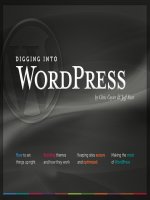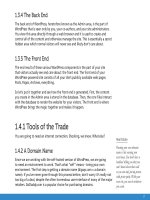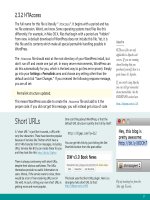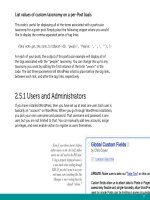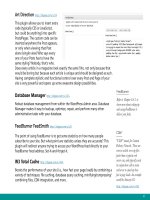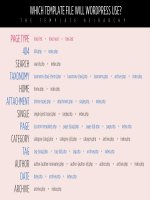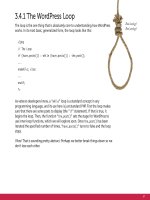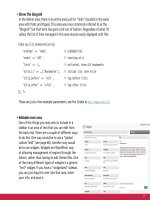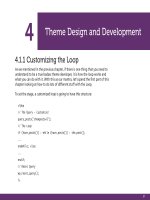Tìm Hiểu về Wordpress - part 5 ppsx
Bạn đang xem bản rút gọn của tài liệu. Xem và tải ngay bản đầy đủ của tài liệu tại đây (1.72 MB, 10 trang )
27
2.3.2 HTAccess
The full name for this file is literally “.htaccess”. It begins with a period and has
no file extension. Weird, we know. Some operating systems treat files like this
differently. For example, in Mac OS X, files that begin with a period are “hidden”
from view. A default download of WordPress does not include this file. Yet, it is
this file and its contents which make all special permalink handling possible in
WordPress.
The .htaccess file should exist at the root directory of your WordPress install, but
don’t run off and create one just yet. In many server environments, WordPress can
do this automatically for you, which is the best way to go (less error-prone). Simply
go into your Settings > Permalinks area and choose any setting other than the
default and click “Save Changes.” If you received the following response message,
you are all set:
Permalink structure updated.
This means WordPress was able to create the .htaccess file and add to it the
proper code. If you did not get this message, you will instead get a box of code
Short URLs
A “short URL” is just like it sounds, a URL with
very few characters. These have become popular
because of services like Twitter which have a
strict 140-character limit on messages, including
URLs. Services like Bit.ly can create these for you
and they look like this: />There is always controversy with short URLs,
despite their obvious usefulness. The URLs
themselves provide no useful information to
users. Worse, if the service were to close, there
would be a ton of non-resolving URLs out in
the wild. As such, rolling your own short URLs is
getting more and more popular.
One cool thing about WordPress, is that the
default URL structure is pretty short all by itself:
You can get this link by just clicking the Get
Shortlink button from the post editor.
This book uses the Short URL plugin. Here is a
strangely meta short URL to that:
/>Apache
HTAccess les are only
applicable to Apache web
servers. If you are running
shared hosting that you
purchased yourself, there is a
good chance it’s Apache.
If you aren’t using Apache,
you can still get somewhat
decent permalinks. See the
PATHINFO section here:
/>Pop up tweeting box from the
Mac app Tweetie.
28
that literally tells you to update the .htaccess file manually. If this is the case, you
will actually need to do the grunt work yourself. If so, don’t panic. Simply create a
new .htaccess file in the root directory of your WordPress install, and then insert
the HTAccess code that WordPress provides. It’s going to look something like this:
# BEGIN WordPress
<IfModule mod_rewrite.c>
RewriteEngine On
RewriteBase /
RewriteCond %{REQUEST_FILENAME} !-f
RewriteCond %{REQUEST_FILENAME} !-d
RewriteRule . /index.php [L]
</IfModule>
# END WordPress
2.3.3 Which Style of Permalinks?
WordPress enables you to choose your own permalink structure. Although the
format you pick for your permalinks is largely a matter of personal style, you
should consider carefully the context of your site when making your decision. For
example, Is your site clearly a blog with frequent postings? Perhaps a “/%year%/%mo
nthnum%/%day%/%postname%/” structure is best for you. Let’s say you are planning to
have a site full of record reviews. The date may not matter as much, so picking a
structure more like “/%category%/%postname%/” makes more sense. Planning on very
few posts with “timeless” content? Maybe “/%postname%/” is sufficient all by itself.
Examples of dierent permalink structures
On digwp.com, we use a URL structure with partially dated permalinks:
/>Obscure Bug
If you use %category%
to start your permalinks,
pagination of those actual
category pages may not work
correctly. There is a plugin x:
/>%postname% woes
Using ONLY the postname
in the permalink structure
apparently has some
performance issues:
/>Although to be honest, that's
what CSS-Tricks.com uses
and it has never seemed to be a
big deal.
29
On QuotesOnDesign.com, the date is less important and the permalink is simply the
author of the quote:
On EnvisionCad.com, the posts are categorized into just a few major categories, so
permalinks like this make the most sense:
/>2.3.4 Pick One and Stick With It
Once you have decided on an optimal permalink structure, do your site a favor and
stick with it for the life of your site. People use these links to link directly to your
site, and up and changing them down the line isn’t a good idea. While modern
versions of WordPress are typically smart enough to get modified URLs redirected
to the right place, it doesn’t look nice in people’s browsers and isn’t doing any
favors for your search engine optimization (SEO) efforts.
2.3.5 SEO Consideration: Mind Your Post “Slugs”
As it is called, the “slug” of a WordPress URL is a special string of characters that
represents each post in a URL-friendly way. To illustrate, if you write a post called
“57 Ways to Cook a Gizzard, Plus One Way You should Definitely not Cook a
Gizzard,” the slug that WordPress will auto-generate for your post will look like
this:
57-ways-to-cook-a-gizzard-plus-one-way-you-should-denitely-not-cook-a-gizzard
That is going to be one heck of a URL if you use /%postname%/ in your permalink
structure. Most research suggests that incredibly long URLs like this are undesirable
for SEO. Fortunately, you aren’t stuck with your slugs! After your post has been
saved at least once, you’ll see a small area right underneath the box where you
enter the post title in the post-editing screen. There, you can change the post slug
Optimizing Permalinks
For more information on how
to create and optimize your
site’s permalinks, check out
Chapter 8.3.1, Optimizing
Permalink Structure and also
this comprehensive overview on
our own blog:
/>Cool URLs Don’t Change
Don’t believe us? Here it is
straight from the horse’s mouth:
/>Old Slugs
There are plugins out there
that help handle redirecting old
links to new links should the
slug of the page change or the
permalink structure change.
That's awesome, but just not
changing links is even better.
30
to anything you would like, but remember to avoid any strange characters. Stick
with lowercase letters, numbers, and dashes or underscores. Here is a much better
“slug” for our example:
Good: />Bad: />sat-on-a-dollar-and-made-four-quarters
But hey, even at its worst, WordPress isn’t that bad. It certainly could be worse.
Really Bad: />uctId=39222§ion=wicked&brand=582&template=532
Takeaway tips for creating optimal permalinks:
• Short is good
• Keep the overall URL structure relevant to the site
• Make the slug a memorable representation of the post
2.4.1 Categories and Tags
WordPress Posts and Pages will be the new home for loads and loads of your
content. We already know that each of them has a unique ID, slug, and date stamp.
That helps a bit in terms of organization and archiving, but WordPress has better
methods in store for us. There are no pre-set categories or tags in WordPress. For
example, the default “Hello, World!” post in WordPress is by default categorized
as “Uncategorized” and has no tags. Thus, you’ll need to create your own set of
categories as you begin working with WordPress and as needed anytime thereafter.
In the old days, there was no way to “mass” assign or remove categories so adding
a new category that old content fit into was a matter of going back and editing
lots of posts one-by-one. Nowadays, you can click the checkboxes on the Edit Posts
screen, check multiple boxes, and select Edit > Apply and get a screen for mass
editing. Still, we generally believe you should put some thought into your category
Always There
Keep in mind that, even when
you can’t see them or don’t
use them in your permalink
structure, IDs, dates, and
other post- and page-specic
information is always
associated with your posts
and pages from within
the database.
But really, we’re sure your
mother is very good looking.
31
plan early on, just to help make sure things don’t get out of
hand later on.
In addition to categories, each post may also be assigned any
number of Tags. Tags are used to further categorize content at a
more specific level. A real world example will serve us well here,
so let’s take a look at a Post on the DigWP.com website:
Title: Custom WordPress Title Tags
As you may have guessed, the content of this post is about
how to create great titles in WordPress (see section 3.3.4). You
might think we’d categorize this as “WordPress,” but in fact our
entire site is about WordPress so that would be quite pointless.
Instead, we have categorized this post as “PHP,” since it
specifically deals with PHP functions to accomplish what we are
writing about. “PHP” is the primary subject of this article, hence
its designated category, but it isn’t the only subject that the
post talks about. Thus, we specify several Tags to indicate that
content also contains information about “headers,” “titles,”
and “tags.” Indeed, these are the Tags chosen for that article.
If that example is too specific and self-referential, think of the
example of a photograph of a tree. You would categorize this
as “Photograph,” or if your site was all photographs, “Tree.”
You then might tag the photo as “fall,” “leaves,” “sunset,” and
“beautiful” – assuming those things accurately described
the photos.
Remember that the purpose for all of this categorizing
and tagging is ultimately to assist visitors (and yourself) in
navigating your site and what is sure to be a huge amount
of content. The larger your site grows, the more difficult it
becomes to organize your content such that it is easily findable.
Categories and tags offer your visitors a way to navigate your
content in a conceptually logical way. For example, if the viewer
Eliminating
“Uncategorized”
WordPress comes with a single post already
published on your site when you install it:
“Hello, World!” Because all posts need to
have at least one category, it is assigned to the
default category, “Uncategorized.”
Uncategorized is rather unsightly, but
unfortunately you can’t delete this category.
The reason for this, as mentioned above, is that
all posts need to be assigned to at least one
category, so there had better be at least one
category that can never get deleted!
Your best bet is to edit this category, and name
it something more appropriate for your site.
Is your site about dogs? Maybe just edit this
category and call it “Dogs.” Just be sure to
categorize your posts more appropriately as
you start writing.
There is no checkbox for Uncategorized
32
of our “Custom WordPress Title Tags” post was interested in reading more articles
about PHP, they could click on the link for the “PHP” category to see a list of more
posts on the topic.
2.4.2 They are Basically the Same
Categories and tags are treated slightly different in the admin panels. Tags you
type in one by one (or choose from the tag cloud) whereas Categories you pick
from the list of checkboxes. Don’t be fooled though, on a purely functional basis
Categories and Tags have no significant difference. The URLs that point to their
respective archives, however, are slightly different:
/> />Each of these URLs commonly use the same theme file (archive.php) to display a
list or summary of each of their included posts. These URL structures are able to
be customized (go to Settings > Permalinks), but they will by default use the same
archive.php theme file to display the posts that belong to the specific Category or
Tag. The way in which these posts are displayed on the front end depends on the
actual contents of your theme’s archive.php file. We’ll elaborate further on this
concept in the next chapter.
2.4.3 Use Only One Category Per Post
It is generally considered best practice to only categorize each of your Posts with
one category. This will serve you in two ways. First of all it is less confusing for
people browsing your content by category, as they won’t find any cross-over and
potentially confusing situations where they aren’t sure if an article they found in
two places is really the same or not. The other is potential duplicate content issues,
where search engines may find your post in several different places and think you
are trying to game the system by adding lots of similar content all over.
Function Dierences
While it’s true that tags
and categories are largely
interchangeable, there are some
functions which use them in
different ways. For example, it
is easier to exclude a category
from the loop with query_posts
than it is to exclude a tag.
query_posts('cat=-3');
There is no similar parameter
for excluding tags.
33
Another advantage to using single categories is that you may wish to style posts in
different categories in different ways. The most sure-fire way to accomplish this is
to make sure Posts only have one so you don't have to deal with conflicts.
2.4.4 Use Multiple Tags Per Post
The default wisdom for tags is to use them to identify sub-topics or minor points of
interest inside the Post. So lets say you were publishing a Post that was a review of
a 1969 Martin Acoustic Guitar. If your site was based on music in general, this Post
might be categorized as “Instrument Review,” but with tagging, we can get more
specific. We might tag this “martin,” “1969,” and “guitar.” Then later you write a
review of The Who’s first rock opera, Tommy. This might be categorized as “Album
Review,” and then tagged as “the who,” “rock opera” and… “1969.” So these two
posts share the same tag, “1969.”
Now we are starting to build some fun navigational possibilities for our users. If
we build some Tag-based navigation, people could click the 1969 tag and see all
the Posts of things related to that year. This will get more and more interesting as
you continue to publish and tag, and may even open up some connections that you
didn’t think about.
2.4.5 Don’t Go Overboard!
The whole point of using Categories and Tags is to assist human beings in
navigating your site in intuitive ways. If you have 350 different categories on your
site and use all of them lightly, this is well beyond the point of useful scanning and
browsing. Our advice is to keep the number of your categories around 15 or less
and that of your tags at around 100 or less.
Duplicate Content
We show you how to control
duplicate content in Chapter
8.2.1.
34
2.4.6 You Don’t Need to Use Them At All
Keep in mind that you don’t need to categorize or tag your Posts at all. It is
very common practice and can be very useful, but it is not required. This is a
classic example of considering your audience over the technology. If you think it
would mostly be clutter and doesn’t make sense for your site, just don’t bother
categorizing or tagging at all. You can easily remove any referencing links that
might appear in your themes.
2.4.7 Custom Taxonomies
Remember how we just said categories and tags are basically the same? They
are. They are two different “taxonomies,” that is, ways to classify a post. It is
a somewhat of an advanced technique, but WordPress allows you to create
additional taxonomies for classification purposes.
A perfect example is a site that was built to review movies. Movie reviews are
classifiable in so many ways: by Date, Actors, Genre, Director, Producer, and the
list could go on and on. Categories and Tags alone
are insufficient to create the ideal navigational
structure for this site. What we could do is
create new taxonomies for all these different
classifications. Behaviorally, and interface-wise, they
behave just like tags.
Now take a practical example, a movie review for
“Sleepy Hollow.”
Here is a summary:
Post Title: Review of Sleepy Hollow
Category: Review
Tags: Ichabod Crane, New York, Gothic
Actors: Johnny Depp, Christina Ricci
ACTION!
PopCritics.com is a very
awesome example of custom
taxonomies in action. It’s a bit
like IMDb in that everything
is cross-referenced… only
the design is cleaner and the
URLs are nicer.
No Categories
CSS-Tricks.com doesn’t use
any categories or tags at all.
There are dated archives, but
otherwise relies heavily on
search to allow people to nd
things they are looking for.
Nobody seems to mind.
35
Producer: Scott Rudin, Adam Schroeder
Director: Tim Burton
Genre: Horror/Suspense
Permalink: />The idea is that you can attach all this data to the movie review in
the same normal, natural way as you would attach ordinary tags.
In order to do this, you need to “register” some new taxonomies,
which you can do by adding some code to your functions.php file.
function create_my_taxonomies() {
register_taxonomy('actors', 'post', array(
'hierarchical' => false, 'label' => 'Actors',
'query_var' => true, 'rewrite' => true));
register_taxonomy('producers', 'post', array(
'hierarchical' => false, 'label' => 'Producers',
'query_var' => true, 'rewrite' => true));
}
add_action('init', 'create_my_taxonomies', 0);
With this code in place, now you’ll see some new tagging boxes
show up to the right of the content box when creating a new Post in the Admin
area. You use them in the exact same way as tags.
What we get now, automatically, are new URLs that go along with our new
taxonomy:
/> /> />NOTE
Custom taxonomies are only
available in WordPress 2.8
and above and signicantly
improved in 2.9 and 3.0
36
/> /> />These URLs would use the archive.php file to display all Posts that are tagged in
that way. In order to create a truly cross-referenced system like this (hey, we could
build our own IMDb!) we’ll need to know how to display this custom taxonomy
information in our themes. It’s a little different than using regular tags.
Display a custom taxonomy tag cloud in your theme
If you would like to display a “tag cloud” containing all of the items in a specific,
custom taxonomy, insert the following code anywhere in your theme files:
<?php wp_tag_cloud(array('taxonomy' => 'people', 'number' => 45)); ?>
Remember to edit the “people” term to match the name of the desired taxonomy.
You may also want to edit the “number” parameter, which specifies how many tags
are to be shown. To display all tags from the “people” taxonomy, use “0”.
Query for posts using a particular custom tag
To display only posts that have a specific tag from one of your custom taxonomies,
place the following code before the loop in one of your theme files:
<?php query_posts(array('people' => 'will-smith', 'showposts' => 10)); ?>
You display posts belonging to any tag from any taxonomy by simply editing the
taxonomy name, “people”, and the tag name, “will-smith”. Lastly, you can choose
to display any number of posts by editing the value “10”. Remember that this code
must be placed before the loop in order to work. We’ll be getting to the loop in
Chapter 4.
More on Taxonomies
We discuss taxonomies a little
further in Chapter 5.5.5.