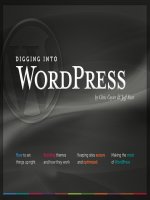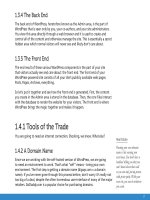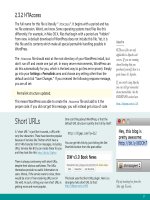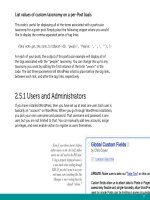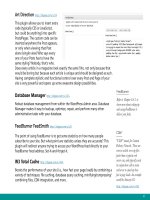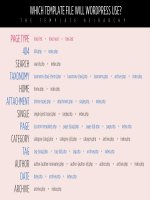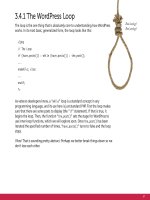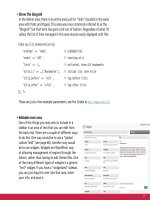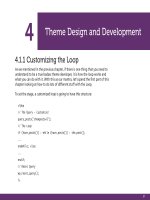Tìm Hiểu về Wordpress - part 27 ppsx
Bạn đang xem bản rút gọn của tài liệu. Xem và tải ngay bản đầy đủ của tài liệu tại đây (1.23 MB, 10 trang )
247
</ol>
<?php else : // this is displayed if there are no comments so far ?>
<?php if ('open' == $post->comment_status) : ?>
<! if comments are open, but there are no comments >
<p class="nocomments">Somebody say something!</p>
<?php else : // comments are closed ?>
<! if comments are closed >
<p class="nocomments">Comments are closed.</p>
<?php endif; ?>
<?php endif; ?>
That's all there is to it, really. Of course, like all things WordPress, there are
a gazillion different ways to customize things, change the design, enhance
functionality, and so on. Once you have threaded comments set up, they are easily
styled with the following CSS selectors:
.commentlist li.depth-1 {}
.commentlist li.depth-2 {}
.commentlist li.depth-3 {} /* and so on */
Reply-To for Non-JavaScript Users
To accommodate those without JavaScript, replace your crusty old “Leave a Comment” text with something
more dynamic by using this instead:
<?php comment_form_title('Leave a Reply', 'Leave a Reply to %s'); ?>
This tag will output “Leave a Reply” by default, but as soon as someone without JavaScript clicks to reply to
a comment, the page refreshes and the output changes to “Leave a Reply to Whoever.” You can customize
the text to whatever you want. The “%s” will dynamically output the name of the person being replied to.
Threaded Plugins
If your version of WordPress
does not support threaded
comments, upgrade. If
upgrading is not on the menu,
you can get threaded comments
by using one of these
ne plugins:
/>248
You can then target any element for a specific comment level like so:
.commentlist li.depth-1 div {}
This CSS would target any <div> elements within any first-level comment.
7. 3.5 Separating Comments, Pingbacks, and Trackbacks
When displaying the responses to your posts, an effective way to reduce the
clutter and keep things organized is to separate the comments from the pingbacks
and trackbacks. This not only keeps the conversation flowing smoothly, it also
emphasizes the ping/trackback responses by displaying them in a continuous list.
Even More Comments Styling
The new comment-display functionality generates a ton of context-specific classes, making it easy to style your comments however
you wish. Each comment is surrounded by an element (<li> by default) that will include the following classes, depending on page
view:
• 'comment', 'trackback', 'pingback'
• 'byuser' for any registered user
• 'comment-author-authorname' for specific registered user
• 'bypostauthor' for comments by the post author
• 'odd' and 'even' for odd and even numbered comments
• 'alt' for every other comment
• 'thread-odd', 'thread-even', 'thread-alt' for the top-level comment in a thread
• 'depth-1', 'depth-2', 'depth-3', etc. applied according to the level of comment nesting
249
This is one of the oldest tricks in the WordPress book, and there are as many
different ways to approach it as there are different comments.php files. Here is a
method for separating comments and ping/trackbacks that is as widely applicable,
adaptable, and flexible as possible.
Thanks to the “type” parameter of the wp_list_comments() template tag,
separating your comments, pingbacks, and trackbacks is a breeze. Here are some
examples to give you a general idea. Once you see the pattern, you can set things
up however you like.
Separate comments from both pingbacks and trackbacks
<h3>Comments</h3>
<ol class="comments">
<?php wp_list_comments('type=comment'); ?>
</ol>
<h3>Pingbacks/Trackbacks</h3>
<ol class="pingbacks-trackbacks">
<?php wp_list_comments('type=pings'); ?>
</ol>
Separate comments, pingbacks, and trackbacks
<h3>Comments</h3>
<ol class="comments">
<?php wp_list_comments('type=comment'); ?>
</ol>
<h3>Pingbacks</h3>
250
<ol class="pingbacks">
<?php wp_list_comments('type=pingback'); ?>
</ol>
<h3>Trackbacks</h3>
<ol class="trackbacks">
<?php wp_list_comments('type=trackback'); ?>
</ol>
And finally, here is the code required to separate comments from pingbacks and
trackbacks using the old-school, foreach loop:
<h3>Comments</h3>
<?php foreach ($comments as $comment) : ?>
<?php $comment_type = get_comment_type(); ?>
<?php if($comment_type == 'comment') { ?>
Display Clean Pingbacks and Trackbacks
When listing your pings using the default loop, you will see a link followed by a snippet of text from the page that pinged your
post. These snippets can vary in size, and are difficult to control because you never know what to expect from them. Fortunately,
we can clean up the default display of pings by removing the text snippet and listing only a nice, clean link back to the pinging
site. To do this, we need to add the following callback function to your theme's functions.php file:
// clean pingbacks and trackbacks
function cleanPings($comment, $args, $depth) {
$GLOBALS['comment'] = $comment;
echo '<li>'.comment_author_link().'</li>';
}
Then, add the required callback parameter to the wp_list_comments function like so:
<?php wp_list_comments('type=pings&callback=cleanPings'); ?>
Feature / Bury
This simple plugin will allow
you to click links from the
front or back end to "feature"
or "bury" a comment. This
doesn't do anything by itself,
but adds those class names to
the comment <li> so you can
style them appropriately.
/>251
<div class="comment">
<p><?php comment_author_link(); ?></p>
<?php comment_text(); ?>
</div>
<?php } ?>
<?php endforeach; ?>
<h3>Pingbacks/Trackbacks</h3>
<ol>
<?php foreach ($comments as $comment) : ?>
<?php $comment_type = get_comment_type(); ?>
<?php if($comment_type != 'comment') { ?>
<li><?php comment_author_link(); ?></li>
<?php } ?>
<?php endforeach; ?>
</ol>
You will inevitably want to customize the markup, template tags,
and other functionality, but the central technique is all there.
We are segregating the previous single comment loop with two
individual loops that target comments and ping/trackbacks,
respectively. Within each of these two loops, we are testing for the
comment type and only displaying the preferred type within
each loop.
Along the way, we season the script with some modest HTML
markup to keep things readable on the page. Once you establish
core functionality on your site, you should customize the code
according to your needs.
Keep 'em Separated
As you can see, displaying comments and ping/
trackbacks separately helps keep your comments
clean and organized. Otherwise, pingbacks and
trackbacks get mixed up in your comment thread
and ruin the conversation.
252
7.3.6 Eliminating Pingbacks and Trackbacks
It may be impossible to stop people from linking to your site (and why would you
want to?), but you don’t have to show their pingbacks and trackbacks on your site.
At best, pingbacks are still used around the Web, but trackbacks are slowly going
extinct. Most trackbacks are spam anyway, so there is good reason to stop them
from showing on your site.
Indeed, there are many sites that wish not to display their incoming pingbacks and
trackbacks along with their comments, or anywhere else for that matter. If this
sounds like you, there are several ways to go about it.
Only Display Pingbacks/Trackbacks Markup if They Exist
In the previous code example showing how to display separate comments, pingbacks, and trackbacks, the headings for each
section will be displayed even if there are no responses. To prevent this from happening, we ensure that all ping/trackback-related
code is displayed only if some ping/trackbacks actually exist. Here’s the code to do this:
<?php if (!empty($comments_by_type['comment'])) : ?>
<h3>Comments</h3>
<ol class="comments">
<?php wp_list_comments('type=comment'); ?>
</ol>
<?php endif; ?>
<?php if (!empty($comments_by_type['pings'])) : ?>
<h3>Trackbacks/Pingbacks</h3>
<ol class="pingbacks-trackbacks">
<?php wp_list_comments('type=pings'); ?>
</ol>
<?php endif; ?>
253
Disable ping/trackbacks from the Admin area
In the Admin area, go to “Settings > Discussion” and uncheck the option for
“Allow link notifications from other Weblogs.” This will disable pingbacks and
trackbacks on your site for all posts going forward. This global setting may be
overridden on a post-by-post basis by checking “Allow Pings” on the Post Write/
Edit page.
Omit ping/trackbacks from the comments loop
Using the wp_list_comments tag to display your comments, simply set the “type”
parameter as described in section 7.3.2. With the following code, for example, no
pingbacks or trackbacks will be displayed – only comments:
<h3>Comments</h3>
<ol class="comments">
<?php wp_list_comments('type=comment'); ?>
</ol>
Delete the wp-trackback.php file from the root directory
This is a very effective way of permanently disabling pingbacks and trackbacks.
It is a totally safe thing to do, just remember to re-delete the file after
upgrading WordPress.
Globally disabling via plugin
To globally disable trackbacks only, we can use Viper007Bond’s Disable Trackbacks
plugin Since this is a very simple plugin, we can just add it to
our active theme’s functions.php file (code modified/formatted for clarity):
Save the Juice
Pingbacks may represent a
reciprocal linking affair, but
trackbacks are generally free
links to the referring site. Why
waste the juice on a site that
can't spare an actual link?
254
// Disable Trackbacks />class DisableTrackbacks {
// initialize plugin
function DisableTrackbacks() {
add_action('pings_open', array(&$this, 'pings_open'));
}
// if trackback, close pings
function pings_open($open) {
return ('1' == get_query_var('tb')) ? FALSE : $open;
}
}
// load after all other plugins
add_action('plugins_loaded', create_function('', 'global
$DisableTrackbacks; $DisableTrackbacks = new DisableTrackbacks();'));
Once in place, the DisableTrackbacks function will effectively eliminate all
trackbacks from registering with your site. To ensure that no existing trackbacks
are displayed, you should also omit them from the comment loop as described in
the previous section.
Note that pingbacks will still be processed even with the Disable Trackbacks script
in place.
7.3.7 Control Comments, Pingbacks, and Trackbacks
Directly with the Database
WordPress provides several ways of controlling which posts are open to comments,
pingbacks, and trackbacks. In the Admin Settings Discussion area, you can disable
all responses on a sitewide basis for all future comments. You may also control
responses for each post via the “Discussion” panel in the post-management screen.
255
Beyond these methods, you can either use a plugin such as the Auto Moderate
Comments plugin or else save time and effort by simply
querying the database directly. Querying the database is a great way to control
responses on existing posts. Here is a collection of quick, copy-&-paste SQL recipes
for controlling comments, pingbacks, and trackbacks:
Globally enable pingbacks/trackbacks for all users
UPDATE wp_posts SET ping_status = 'open';
Globally disable pingbacks/trackbacks for all users
UPDATE wp_posts SET ping_status = 'closed';
Globally disable pingbacks/trackbacks before a certain date
For this query, specify the ping_status as either open or closed. Also, specify the
date by editing the date, “2009-09-09”, to suit your needs.
UPDATE wp_posts SET ping_status = 'closed' WHERE post_date < '2009-09-09'
AND post_status = 'publish';
Complete, one-step discussion management
Given the queries described above, we may fashion the following “one-step” SQL
queries, perfect for complete, plugin-free discussion management:
Globally enable/disable all discussion: comments, pingbacks and trackbacks
For this query, specify the comment_status as either open, closed, or registered_only.
Also, specify the ping_status as either open or closed.
UPDATE wp_posts SET comment_status = 'open', ping_status = 'open'
WHERE comment_status = 'closed' AND post_status = 'publish';
Back that DB Up!
Before running any SQL
queries or doing any other work
on your database, remember to
make a backup copy or two.
The database stores all of
your information and data – it
would suck royally to lose it.
Quick and Easy
These SQL queries are perfect
for managing discussion a few
times a year without using
another plugin.
256
Globally enable/disable comments, pingbacks and trackbacks before a certain date
For this query, specify the comment_status as either open, closed, or registered_only.
Also, specify the ping_status as either open or closed. Finally, specify the date by
editing the “2009-09-09” to suit your needs.
UPDATE wp_posts SET comment_status = 'closed', ping_status = 'closed'
WHERE post_date < '2009-09-09' AND post_status = 'publish';
7.4.1 Customizing Comment Display
Even if your theme is already configured to display comments in a useful and
visually appealing way, there is always something that may be improved. In this
section, we’ll show you some awesome ways to completely trick out the visual
presentation of your WordPress comments area.
7.4.2 Numbering Comments Globally and Locally
There are basically two different ways to number your comments: globally and
locally. Global numbering of comments happens automatically as comments are
added to the WordPress database. The number of each comment on your site
represents its position within the comments database table. Global comment
numbers are called via the comment_ID template tag. This tag may be used to
identify individual comments with their associated comment ID, like so:
<a href="#comment-<?php comment_ID(); ?>"
id="comment-<?php comment_ID(); ?>">Permalink for this comment</a>
Identifying each comment with its global ID via the markup makes it easy for
people to refer and link to any specific comment on your site. And, while you
may also label each comment as it appears on the page with its corresponding
global ID, you may want to use local numbering of comments instead. Why?