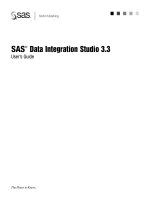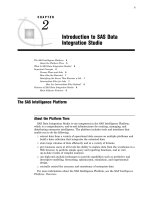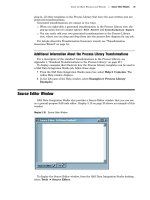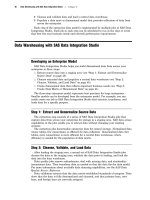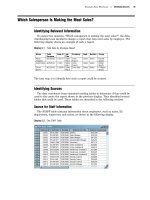SAS Data Integration Studio 3.3- P3 ppsx
Bạn đang xem bản rút gọn của tài liệu. Xem và tải ngay bản đầy đủ của tài liệu tại đây (512.67 KB, 5 trang )
5
CHAPTER
2
Introduction to SAS Data
Integration Studio
The SAS Intelligence Platform
5
About the Platform Tiers
5
What Is SAS Data Integration Studio?
6
Important Concepts
6
Process Flows and Jobs
6
How Jobs Are Executed 7
Identifying the Server That Executes a Job
7
Intermediate Files for Jobs
7
How Are Intermediate Files Deleted?
8
Features of SAS Data Integration Studio
9
Main Software Features
9
The SAS Intelligence Platform
About the Platform Tiers
SAS Data Integration Studio is one component in the SAS Intelligence Platform,
which is a comprehensive, end-to-end infrastructure for creating, managing, and
distributing enterprise intelligence. The platform includes tools and interfaces that
enable you to do the following:
extract data from a variety of operational data sources on multiple platforms and
build a data collection that integrates the extracted data
store large volumes of data efficiently and in a variety of formats
give business users at all levels the ability to explore data from the warehouse in a
Web browser, to perform simple query and reporting functions, and to view
up-to-date results of complex analyses
use high-end analytic techniques to provide capabilities such as predictive and
descriptive modeling, forecasting, optimization, simulation, and experimental
design
centrally control the accuracy and consistency of enterprise data
For more information about the SAS Intelligence Platform, see the SAS Intelligence
Platform: Overview.
6 What Is SAS Data Integration Studio? Chapter 2
What Is SAS Data Integration Studio?
SAS Data Integration Studio is a visual design tool that enables you to consolidate
and manage enterprise data from a variety of source systems, applications, and
technologies. This software enables you to create process flows that accomplish the
following tasks:
extract, transform, and load (ETL) data for use in data warehouses and data marts
cleanse, migrate, synchronize, replicate, and promote data for applications and
business services
SAS Data Integration Studio enables you to integrate information from any platform
that is accessible to SAS and from any format that is accessible to SAS.
Note: SAS Data Integration Studio was formerly named SAS ETL Studio.
Important Concepts
Process Flows and Jobs
In SAS Data Integration Studio, a job is a metadata object that specifies processes
that create output. Each job generates or retrieves SAS code that reads data sources
and creates data targets in physical storage. To generate code for a job, you create a
process flow diagram that specifies the sequence of each source, target, and process in
the job. For example, the following display shows the process flow for a job that will
read data from a source table named STAFF, sort the data, then write the sorted data
to a target table named Staff Sorted.
Display 2.1 Process Flow Diagram for a Job
Each process in the flow is specified by a metadata object that is called a
transformation. In the previous figure, SAS Sort and Loader are transformations. A
Introduction to SAS Data Integration Studio Intermediate Files for Jobs 7
transformation specifies how to extract data, transform data, or load data into data
stores. Each transformation generates or retrieves SAS code. In most cases, you will
want SAS Data Integration Studio to generate code for transformations and jobs, but
you can specify user-written code for any transformation in a job, or for the entire job.
How Jobs Are Executed
In SAS Data Integration Studio, you can execute a job in the following ways:
use the
Submit Job
option to submit the job for interactive execution
use the
Deploy for Scheduling
option to generate code for the job and save it to
a file; the job can be executed later in batch mode
use the
Stored Process
option to generate a stored process for the job and save it
to a file; the job can be executed later in batch mode by a stored process server
Identifying the Server That Executes a Job
In SAS Open Metadata Architecture applications such as SAS Data Integration
Studio, a SAS Application Server is a metadata object that can provide access to several
servers, libraries, schemas, directories, and other resources. An administrator typically
defines this object and then tells the SAS Data Integration Studio user which object to
select as the default.
Behind the scenes, when you submit a SAS Data Integration Studio job for execution,
it is submitted to a SAS Workspace Server component of the relevant SAS Application
Server. The relevant SAS Application Server is one of the following:
the default server that is specified on the
SAS Server
tab in the Options window
in SAS Data Integration Studio
the SAS Application Server to which a job is deployed with the
Deploy for
Scheduling
option
It is important for administrators to know which SAS Workspace Server or servers will
execute a job in order to do the following tasks:
store data where it can be accessed efficiently by the transformations in a SAS
Data Integration Studio job, as described in “Supporting Multi-Tier (N-Tier)
Environments” on page 64
locate the SAS Work library where the job’s intermediate files are stored by default
specify SAS options that you want to apply to all jobs that are executed on a given
server, as described in “Setting SAS Options for Jobs and Transformations” on
page 189
To identify the SAS Workspace Server or servers that will execute a SAS Data
Integration Studio job, administrators can use SAS Management Console to examine
the metadata for the relevant SAS Application Server.
Intermediate Files for Jobs
Transformations in a SAS Data Integration Studio job can produce three kinds of
intermediate files:
procedure utility files that are created by the SORT and SUMMARY procedures, if
these procedures are used in the transformation
transformation temporary files that are created by the transformation as it is
working
8 Intermediate Files for Jobs Chapter 2
transformation temporary output tables that are created by the transformation
when it produces its result; the output for a transformation becomes the input to
the next transformation in the flow
For example, suppose that you executed the job with the process flow that is shown in
Display 2.1 on page 6. When the Sort transformation is finished, it creates a temporary
output table. The default name for the output table is a two-level name with the Work
libref and a generated member name, such as
work.W54KFYQY. This output table
becomes the input to the next step in the process flow.
By default, procedure utility files, transformation temporary files, and
transformation temporary output tables are created in the Work library. You can use
the WORK invocation option to force all intermediate files to a specified location, or you
can use the UTILLOC invocation option to force only utility files to a separate location.
Knowledge of intermediate files helps you to do the following tasks:
view or analyze the output tables for a transformation, and verify that the output
is correct, as described in “Analyzing Transformation Output Tables” on page 192
manage disk space usage for intermediate files, as described in “Managing Disk
Space Use for Intermediate Files” on page 184
How Are Intermediate Files Deleted?
Procedure utility files are deleted by the SAS procedure that created them. Any
transformation temporary files are deleted by the transformation that created them.
When a SAS Data Integration Studio job is executed in batch, transformation
temporary output tables are deleted when the process flow ends or the current server
session ends.
When a job is executed interactively in SAS Data Integration Studio, the temporary
output tables for transformations are retained until the Process Designer window is
closed or the current server session is ended in some other way (for example, by
selecting
Process
Kill from the menu bar).
The temporary output tables for transformations can be used to debug the
transformation, as described in “Analyzing Transformation Output Tables” on page 192.
However, as long as you keep the job open in the Process Designer window, the output
tables remain in the Work library on the SAS Workspace Server that executed the job.
If this is not what you want, you can manually delete them, or you can close the
Process Designer window and reopen it. This deletes the temporary output tables.
Introduction to SAS Data Integration Studio Main Software Features 9
Features of SAS Data Integration Studio
Main Software Features
The next table describes the main features that are available in SAS Data
Integration Studio.
Table 2.1 Main Features of SAS Data Integration Studio
Feature Related Documentation
Capture source data from SAS, database
management systems, and enterprise resource
planning systems.
See “Registering Sources and Targets” on page
97.
Import or design metadata for targets in SAS,
database management systems, and enterprise
resource planning systems.
See “Registering Sources and Targets” on page
97 and “Importing and Exporting Metadata” on
page 98.
Build process flows, view results, and capture
run-time information.
See “Working With Jobs” on page 99 and
“Analyzing Process Flow Performance” on page
187.
Provide a multi-user development environment. See “Working with Change Management” on
page 113.
Deploy completed process flows into a test
environment or a production environment.
See “Deploying a Job for Scheduling” on page
102, “Generating a Stored Process for a Job” on
page 103, “Metadata Administration” on page
71, and “Importing and Exporting Metadata”
on page 98.
Manage large data collections such as data
warehouses, receive logs and events, update
metadata.
See “ Importing Metadata with Change
Analysis” on page 99, Chapter 11, “Optimizing
Process Flows,” on page 181, and “Updating
Metadata” on page 105.