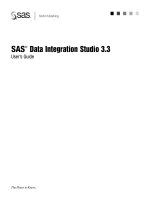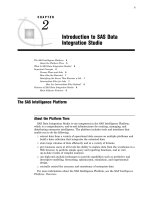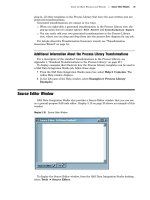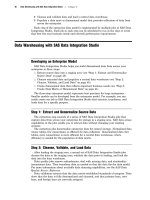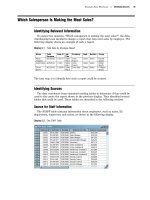SAS Data Integration Studio 3.3- P5 pdf
Bạn đang xem bản rút gọn của tài liệu. Xem và tải ngay bản đầy đủ của tài liệu tại đây (515.79 KB, 5 trang )
About the Main Windows and Wizards Job Status Icon 15
Change management options are available from the Project
drop-down menu and from
pop-up menus.
See also “Process Library” on page 23.
Default SAS Application Server
This pane displays the default SAS application server, if you have selected one. The
message
No Default Application Server
indicates that you need to select a default
SAS Application server. If you double-click this pane, the Default SAS Application
Server window opens. From that window, you can select a default server or test your
connection to the default server. Alternatively, you can select the default SAS
application server from the Options window, as described in “Options Window” on page
19. For more information about the impact of the default SAS application server, see
“Selecting a Default SAS Application Server” on page 96.
User ID and Identity
This pane displays the domain, login user ID, and metadata identity that are
specified in the current metadata profile.
Metadata Server and Port
This pane displays the name and port of the SAS Metadata Server that is specified in
the current metadata profile.
Job Status Icon
You can right-click this icon to display a list of the last five unique jobs that were
submitted in the current SAS Data Integration Studio session and the status for each of
them.
Note: The appearance of the icon changes to indicate changes in the status of the
jobs that you submitted in the current session. The icon appearance returns to normal
when you right-click the icon.
16 Expression Builder Window Chapter 3
Expression Builder Window
Use the Expression Builder to create SAS expressions that aggregate columns,
perform conditional processing, and perform other tasks. For example, the following
display shows an expression that sums the values in a column named
Total_Retail_Price.
Display 3.2 Expression Builder Window with a SUM Expression
The Expression Builder is displayed from tabs in the property windows of many SAS
Data Integration Studio transformations. For an example of how the Expression
Builder can be displayed and used in the context of a job, see “Change One Column to a
Calculated Column” on page 157.
The Expression Builder is used to add or update expressions in SAS, SQL, or MDX.
The expression can transform columns, provide conditional processing, calculate new
values, and assign new values. The expressions specify the following elements, among
others:
column names
SAS functions
constants (fixed values)
sequences of operands (something to be operated on like a column name or a
constant) and operators, which form a set of instructions to produce a value
An expression can be as simple as a constant or a column name, or an expression can
contain multiple operations connected by logical operators. For example, an expression
to define how the values for the column COMMISSION are calculated could be
amount
About the Main Windows and Wizards Open a Metadata Profile Window 17
* .01. An example of conditional processing to subset data could be
amount > 10000
and region = ’NE’
. Other examples could be an expression to convert a character
date into a SAS date or an expression to concatentate columns. For details about SAS
expressions, see
SAS Language Reference: Concepts in SAS OnlineDoc.
Job Properties Window
Use the properties window for a job to view or update its basic metadata. For
example, you can specify whether the code for the current job will be generated by SAS
Data Integration Studio or will be retrieved from a specified location. You can also use
this window to specify code that should be run before or after a job executes. The
following display shows a typical window.
Display 3.3 Job Properties Window
If you want to specify user-written code for the Sort Staff job that is described in
“Process Flows and Jobs” on page 6, you can enter metadata that is similar to the
metadata that is shown in the previous display. In the job properties window shown in
the previous display, the
User written option has been selected, and the physical path
to a source code file has been specified.
If you wanted to execute code before or after the Sort Staff job is executed, you can
click the
Pre and Post Process tab and specify the code. For example, you might
want to issue a SAS LIBNAME statement before the job is run.
For a summary of how to use the job properties window, see “Updating Metadata for
Jobs” on page 105 and “Viewing Metadata for Jobs” on page 111.
Open a Metadata Profile Window
A metadata profile is a client-side definition of where a metadata server is located.
The definition includes a host name, a port number, and a list of one or more metadata
repositories. In addition, the metadata profile can contain a user’s login information and
instructions for connecting to the metadata server either automatically or manually.
18 Open a Metadata Profile Window Chapter 3
When you start SAS Data Integration Studio, the Open a Metadata Profile window
displays in front of the desktop. The following display shows an example of this window.
Display 3.4 Open a Metadata Profile Window
Use the Open a Metadata Profile window to open an existing metadata profile, edit an
existing metadata profile, or add a new metadata profile. You must open a metadata
profile before you can do any work in SAS Data Integration Studio.
About the Main Windows and Wizards Options Window 19
Options Window
Use the Options window to specify options for SAS Data Integration Studio. The
following display shows an example of this window.
Display 3.5 Options Window
The Options window contains the following tabs:
General specifies general user interface options for SAS Data Integration
Studio, such as desktop colors or whether to show the SAS Log tab
in the Process Designer.
Process specifies options for the Process Editor tab in the Process Designer.
These options control how process flow diagrams display.
Editor specifies options for the Source Editor tab in the Process Designer.
These options control the appearance and behavior of the Source
Editor.
Metadata Tree specifies what types of metadata are displayed in the Metadata tree
on the SAS Data Integration Studio desktop.
SAS Server specifies the default SAS application server for SAS Data
Integration Studio.
Data Quality specifies options for Data Quality transformation templates that are
available in the Process Library tree.
View Data specifies options for the View Data window that is available for
tables, external files, and selected transformations.
Code Generation specifies options for code generation and parallel processing.