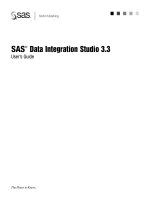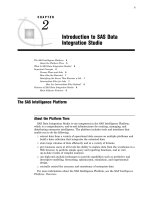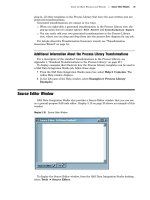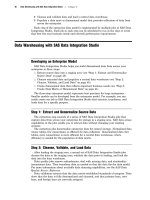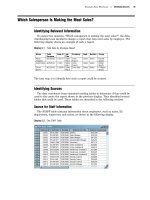SAS Data Integration Studio 3.3- P8 pptx
Bạn đang xem bản rút gọn của tài liệu. Xem và tải ngay bản đầy đủ của tài liệu tại đây (596.32 KB, 5 trang )
30 Overview of the Main Wizards Chapter 3
Wizard Description
Metadata Export Exports the default metadata repository that is
specified in your metadata profile. You can
export metadata in Common Warehouse
Metamodel (CWM) format or in formats that are
supported by the optional Meta Integration
Model Bridges (MIMBs) from Meta Integration
Technology, Inc. See “Importing and Exporting
Metadata” on page 98.
Metadata Import Imports table metadata in CWM format or in
formats that are supported by the optional
MIMBs from Meta Integration Technology, Inc.
You have the option of comparing the imported
metadata to existing metadata. You can view
any changes in the Differences window and
choose which changes to apply. See “Importing
and Exporting Metadata” on page 98.
Process Designer Displays the New Job wizard. The New Job
wizard enables you to specify one or more tables
as the targets (outputs) of a job. This wizard can
also be used to create an empty job, into which
you can drag and drop tables and transformation
templates. See “New Job Wizard” on page 32.
Source Designers Generate metadata for one or more selected
tables, based on the physical structure of the
table(s). See “Example: Using a Source Designer
to Register SAS Tables” on page 120.
Target Designers Two target designer wizards are provided with
SAS Data Integration Studio. The Cube
Designer adds and maintains a cube, a data
store that supports Online Analytical Processing
(OLAP). See “Working with OLAP Cubes” on
page 116.
The Target Table Designer generates metadata
for a single table that does not yet exist in
physical storage, such as a table that will be
created when a SAS Data Integration Studio job
is executed for the first time. Other target
designer wizards can be licensed for your site.
See “Example: Using the Target Table Designer
to Register SAS Tables” on page 140.
Transformation Exporter Exports a generated transformation that is
registered in your metadata repository. For
more information, see “Exporting a Generated
Transformation” on page 87.
About the Main Windows and Wizards Overview of the Main Wizards 31
Wizard Description
Transformation Generator Enables you to create a generated
transformation and make it available in the
Process Library tree. See “Transformation
Generator Wizard” on page 34.
Transformation Importer Imports one or more generated transformations
that have been exported as XML files. These
transformations will be registered in your
default metadata repository. For more
information, see “Importing a Generated
Transformation” on page 87.
The Stored Process wizard is available when an administrator right-clicks a job in a
tree view and selects Stored Process
New from the pop-up menu. For details about
stored processes in SAS Data Integration Studio, see “Converting Jobs into Stored
Processes” on page 69.
The following wizards are available from the New Object wizard selection window.
This window is displayed by selecting File
New Object from the SAS Data
Integration Studio desktop. Some of these wizards are also available from the
properties windows for some objects, as described in the following table.
Table 3.3 Wizards That Are Accessible from New Object Wizard Selection Window
Wizard Description
Cube Designer Enables you to add and maintain a cube, a data
store that supports OLAP. See “Working with
OLAP Cubes” on page 116.
New Document Creates a document that you can associate with
one or more objects in a metadata repository. For
more information, see the Help for this wizard.
External Files Enables you to register external files in a
metadata repository. Separate wizards are
provided for delimited files, fixed-width files,
and for user-written access to external files. For
more information, see the Help for these wizards.
See also “Example: Using a Source Designer to
Register an External File” on page 126.
New Group Adds a user-defined group to the Custom tree on
the SAS Data Integration Studio desktop. For
more information, see the Help for this wizard.
32 New Job Wizard Chapter 3
Wizard Description
New Library Registers a SAS library in a metadata repository.
See “Registering Libraries” on page 59.
New Note Creates a note that you can associate with one
or more objects in a metadata repository. For
more information, see the Help for this wizard.
New Job Wizard
Use the New Job wizard to select one or more tables as the targets (outputs) of a job.
This wizard can also be used to create an empty job into which you can drag and drop
tables and transformation templates.
One way to display the New Job wizard is to select
Tools
Process Designer from
the menu bar on the SAS Data Integration Studio desktop. The first window in the
wizard is shown in the following display.
Display 3.14 New Job Wizard
The first window enables you to enter a name and description for the new job.
About the Main Windows and Wizards New Job Wizard 33
The second window of the wizard enables you to select one or more tables as the
targets (outputs) of a job, as shown in the following display.
Display 3.15 New Job Wizard, Second Window
The wizard uses the selected table(s) to generate a transformation template—a process
flow diagram that includes drop zones for metadata that the user must supply. For
example, if the Staff Sorted table is selected as the target, the wizard would generate
the transformation template that is shown in the following display.
Display 3.16 Transformation Template for Sort Staff Job
34 Transformation Generator Wizard Chapter 3
To update a process flow diagram, drag and drop tables from the Inventory tree or from
another tree in the tree view. Drag and drop transformation templates from the Process
Library tree.
Alternatively, in the second window of the New Job wizard, you can select no targets
and click
Finish
after entering a name for the job. The wizard will open an empty job
in the Process Designer window. After you have an empty job, you can create a process
flow diagram by dragging and dropping tables and transformations into the Process
Designer window. This is the approach that is described in “Create and Populate the
New Job” on page 100.
Transformation Generator Wizard
One of the easiest ways to customize SAS Data Integration Studio is to create your
own generated transformations. Unlike Java-based plug-ins that require software
development, generated transformations are created with a wizard.
The Transformation Generator wizard guides you through the steps of specifying
SAS code for a generated transformation and saving the transformation to the current
metadata repository. After the transformation is saved, it is displayed in the Process
Library tree, where it is available for use in any job.
To display the Transformation Generator wizard, go to the SAS Data Integration
Studio desktop, then select
Tools
Transformation Generator from the menu bar.
The general information window of the wizard is displayed, as shown in the following
display.
Display 3.17 General Information Window, Transformation Generator Wizard
The general information window enables you to enter a name and description for the
new transformation. It also enables you to specify the folder where the new
transformation will appear in the Process Library tree.