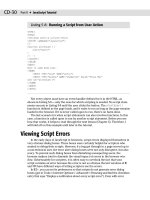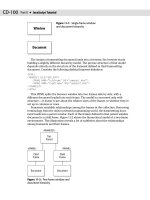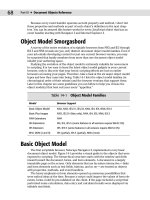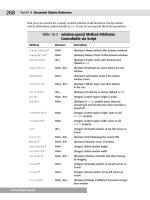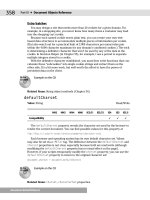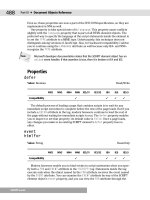JavaScript Bible, Gold Edition part 11 ppt
Bạn đang xem bản rút gọn của tài liệu. Xem và tải ngay bản đầy đủ của tài liệu tại đây (591.68 KB, 10 trang )
CD-30
Part II ✦ JavaScript Tutorial
Listing 5-8: Running a Script from User Action
<HTML>
<HEAD>
<TITLE>An onClick script</TITLE>
<SCRIPT LANGUAGE=”JavaScript”>
<!
function alertUser() {
alert(“Ouch!”)
}
// >
</SCRIPT>
</HEAD>
<BODY>
Here is some body text.
<FORM>
<INPUT TYPE=”text” NAME=”entry”>
<INPUT TYPE=”button” NAME=”oneButton” VALUE=”Press Me!”
onClick=”alertUser()”>
</FORM>
</BODY>
</HTML>
Not every object must have an event handler defined for it in the HTML, as
shown in Listing 5-8 — only the ones for which scripting is needed. No script state-
ments execute in Listing 5-8 until the user clicks the button. The
alertUser()
function is defined as the page loads, and it waits to run as long as the page remains
loaded in the browser. If it is never called upon to run, there’s no harm done.
The last scenario for when script statements run also involves functions. In this
case, a function is called upon to run by another script statement. Before you see
how that works, it helps to read through the next lesson (Chapter 6). Therefore, I
will hold off on this example until later in the tutorial.
Viewing Script Errors
In the early days of JavaScript in browsers, script errors displayed themselves in
very obvious dialog boxes. These boxes were certainly helpful for scripters who
wanted to debug their scripts. However, if a bug got through to a page served up to
a non-technical user, the error alert dialog boxes were not only disruptive, but also
scary. To prevent such dialog boxes from disturbing unsuspecting users, the
browser makers tried to diminish the visual impact of errors in the browser win-
dow. Unfortunately for scripters, it is often easy to overlook the fact that your
script contains an error because the error is not so obvious. Recent versions of IE
and NN have different ways of letting scripters see the errors.
In IE5+, you can set its preferences so that scripts do not generate error dialog
boxes (got to Tools ➪ Internet Options ➪ Advanced ➪ Browsing and find the checkbox
entry that says “Display a notification about every script error”). Even with error
CD-31
Chapter 5 ✦ Scripts and HTML Documents
dialog boxes turned off, error indications are displayed subtly at the left edge of the
browser window’s status bar. An alert icon and message (“Error on page.”) appear in
the status bar. If you double-click the icon, the error dialog box appears (see Figure
5-1). Be sure to expand the dialog box by clicking the Show Details button. Unless you
turn on script error dialog boxes and keep them coming, you have to train yourself to
monitor the status bar when a page loads and after each script runs.
Figure 5-1: The expanded IE error dialog box
For NN 4.07 and later, the status bar is also your first indication of a script error.
A message appears in the status bar that instructs you to go to the location
javascript: to see the error details. Viewing the details of the error requires dif-
ferent steps, depending on the Navigator version. For NN 4.07 and all subsequent
4.x versions, choose File ➪ Open and enter
javascript:
For NN6, choose Tasks ➪ Tools ➪ JavaScript Console. The JavaScript console
window (a separate window from the Java console) opens to reveal the error mes-
sage details (see Figure 5-2). You can keep this window open all the time if you like.
Unless you clear the window, subsequent error messages are appended to the
bottom of the window.
Understanding error messages and doing something about them is a very large
subject, reserved for advanced discussion in Chapter 45. During this tutorial, how-
ever, you can use the error messages to see if you have perhaps mistyped a script
from a listing in the book.
CD-32
Part II ✦ JavaScript Tutorial
Figure 5-2: The NN6 JavaScript Console window
Scripting versus Programming
You may get the impression that scripting is easier than programming. “Scripting”
simply sounds easier or more friendly than “programming.” In many respects, this is
true. One of my favorite analogies is the difference between a hobbyist who builds
model airplanes from scratch and a hobbyist who builds model airplanes from com-
mercial kits. The “from scratch” hobbyist carefully cuts and shapes each piece of
wood and metal according to very detailed plans before the model starts to take
shape. The commercial kit builder starts with many prefabricated parts and assem-
bles them into the finished product. When both builders are finished, you may not
be able to tell which airplane was built from scratch and which one came out of a
box of components. In the end, both builders used many of the same techniques to
complete the assembly, and each can take pride in the result.
As you’ve seen with the document object model, the browser gives scripters
many prefabricated components with which to work. Without the browser, you’d
have to be a pretty good programmer to develop from scratch your own application
that served up content and offered user interaction. In the end, both authors have
working applications that look equally professional.
Beyond the document object model, however, “real programming” nibbles its
way into the scripting world. That’s because scripts (and programs) work with
CD-33
Chapter 5 ✦ Scripts and HTML Documents
more than just objects. When I said earlier in this lesson that each statement of a
JavaScript script does something, that “something” involves data of some kind.
Data is the information associated with objects or other pieces of information that a
script pushes around from place to place with each statement.
Data takes many forms. In JavaScript, the common incarnations of data are num-
bers; text (called strings); objects (both from the object model and others you can
create with scripts); and
true and false (called Boolean values).
Each programming or scripting language determines numerous structures and
limits for each kind of data. Fortunately for newcomers to JavaScript, the universe
of knowledge necessary for working with data is smaller than in a language such as
Java. At the same time, what you learn about data in JavaScript is immediately
applicable to future learning you may undertake in any other programming lan-
guage — don’t believe for an instant that your efforts in learning scripting will be
wasted.
Because deep down scripting is programming, you need to have a basic knowl-
edge of fundamental programming concepts to consider yourself a good JavaScript
scripter. In the next two lessons, I set aside most discussion about the document
object model and focus on the programming principles that will serve you well in
JavaScript and future programming endeavors.
Exercises
1. Write the complete script tag set for a script whose lone statement is
document.write(“Hello, world.”)
2. Build an HTML document and include the answer to the previous question
such that the page executes the script as it loads. Open the document in your
browser.
3. Add a comment to the script in the previous answer that explains what the
script does.
4. Create an HTML document that displays an alert dialog box immediately after
the page loads and displays a different alert dialog box when the user clicks a
form button.
5. Carefully study the document in Listing 5-9. Without entering and loading the
document, predict
a. What the page looks like
b. How users interact with the page
c. What the script does
Then type the listing into a text editor as shown (observe all capitalization
and punctuation). Do not type a carriage return after the “=” sign in the
upperMe function statement; let the line word-wrap as it does in the follow-
ing listing. It’s okay to use a carriage return between attribute name/value
pairs, as shown in the first
<INPUT> tag. Save the document as an HTML file,
and load the file into your browser to see how well you did.
CD-34
Part II ✦ JavaScript Tutorial
Listing 5-9: How Does This Page Work?
<HTML>
<HEAD>
<TITLE>Text Object Value</TITLE>
<SCRIPT LANGUAGE=”JavaScript”>
<!
function upperMe() {
document.converter.output.value =
document.converter.input.value.toUpperCase()
}
// >
</SCRIPT>
</HEAD>
<BODY>
Enter lowercase letters for conversion to uppercase:<BR>
<FORM NAME=”converter”>
<INPUT TYPE=”text” NAME=”input” VALUE=”sample”
onChange=”upperMe()”><BR>
<INPUT TYPE=”text” NAME=”output” VALUE=””>
</FORM>
</BODY>
</HTML>
✦✦✦
Programming
Fundamentals,
Part I
T
he tutorial breaks away from HTML and documents for a
while as you begin to learn programming fundamentals
that apply to practically every scripting and programming lan-
guage you will encounter. Here, you start learning about vari-
ables, expressions, data types, and operators — things that
might sound scary if you haven’t programmed before. Don’t
worry. With a little practice, you will become quite comfort-
able with these terms and concepts.
What Language Is This?
The language you’re studying is called JavaScript. But the
language has some other names that you may have heard.
JScript is Microsoft’s name for the language. By leaving out
the “ava,” the company doesn’t have to license the “Java”
name from its trademark owner: Sun Microsystems.
A standards body called ECMA (pronounced ECK-ma) now
governs the specifications for the language (no matter what
you call it). The document that provides all of the details
about the language is known as ECMA-262 (it’s the 262nd stan-
dard published by ECMA). Both JavaScript and JScript are
ECMA-262 compatible. Some earlier browser versions exhibit
very slight deviations from ECMA-262 (which came later than
the earliest browsers). The most serious discrepancies are
noted in the core language reference in Part IV of this book.
Working with Information
With rare exception, every JavaScript statement you write
does something with a hunk of information — data. Data may
be text information displayed on the screen by a JavaScript
statement or the on/off setting of a radio button in a form.
Each single piece of information in programming is also called
6
6
CHAPTER
✦✦✦✦
In This Chapter
What variables are
and how to use them
Why you must learn
how to evaluate
expressions
How to convert data
from one type to
another
How to use basic
operators
✦✦✦✦
CD-36
Part II ✦ JavaScript Tutorial
a value. Outside of programming, the term value usually connotes a number of
some kind; in the programming world, however, the term is not as restrictive. A
string of letters is a value. A number is a value. The setting of a check box (whether
it is checked or not) is a value.
In JavaScript, a value can be one of several types. Table 6-1 lists JavaScript’s
formal data types, with examples of the values you will see displayed from time
to time.
Table 6-1 JavaScript Value (Data) Types
Type Example Description
String “Howdy” A series of characters inside quote marks
Number 4.5 Any number not inside quote marks
Boolean true A logical true or false
Null null Completely devoid of any value
Object A software “thing” that is defined by its properties and
methods (arrays are also objects)
Function A function definition
A language that contains these few data types simplifies programming tasks,
especially those involving what other languages consider to be incompatible types
of numbers (integers versus real or floating-point values). In some definitions of
syntax and parts of objects later in this book, I make specific reference to the type
of value accepted in placeholders. When a string is required, any text inside a set of
quotes suffices.
You will encounter situations, however, in which the value type may get in the
way of a smooth script step. For example, if a user enters a number into a form’s
text input field, the browser stores that number as a string value type. If the script
is to perform some arithmetic on that number, you must convert the string to a
number before you can apply the value to any math operations. You see examples
of this later in this lesson.
Variables
Cooking up a dish according to a recipe in the kitchen has one advantage over
cooking up some data in a program. In the kitchen, you follow recipe steps and
work with real things: carrots, milk, or a salmon fillet. A computer, on the other
hand, follows a list of instructions to work with data. Even if the data represents
something that looks real, such as the text entered into a form’s input field, once
the value gets into the program, you can no longer reach out and touch it.
In truth, the data that a program works with is merely a collection of bits (on
and off states) in your computer’s memory. More specifically, data in a JavaScript-
enhanced Web page occupies parts of the computer’s memory set aside for exclu-
sive use by the browser software. In the olden days, programmers had to know the
numeric address in memory (RAM) where a value was stored to retrieve a copy of it
CD-37
Chapter 6 ✦ Programming Fundamentals, Part I
for, say, some addition. Although the innards of a program have that level of
complexity, programming languages such as JavaScript shield you from it.
The most convenient way to work with data in a script is to first assign the data
to a variable. It’s usually easier to think of a variable as a basket that holds informa-
tion. How long the variable holds the information depends on a number of factors.
But the instant a Web page clears the window (or frame), any variables it knows
about are immediately discarded.
Creating a variable
You have a couple of ways to create a variable in JavaScript, but one covers you
properly in all cases. Use the
var keyword, followed by the name you want to give
that variable. Therefore, to declare a new variable called
myAge, the JavaScript
statement is
var myAge
That statement lets the browser know that you can use that variable later to
hold information or to modify any of the data in that variable.
To assign a value to a variable, use one of the assignment operators. The most
common one by far is the equal sign. If I want to assign a value to the
myAge vari-
able at the same time I declare it (a combined process known as initializing the
variable), I use that operator in the same statement as the
var keyword:
var myAge = 45
On the other hand, if I declare a variable in one statement and later want to
assign a value to it, the sequence of statements is
var myAge
myAge = 45
Use the var keyword only for declaration or initialization — once for the life of
any variable name in a document.
A JavaScript variable can hold any value type. Unlike many other languages, you
don’t have to tell JavaScript during variable declaration what type of value the vari-
able will hold. In fact, the value type of a variable can change during the execution
of a program. (This flexibility drives experienced programmers crazy because
they’re accustomed to assigning both a data type and a value to a variable.)
Variable names
Choose the names you assign to variables with care. You’ll often find scripts that
use vague variable names, such as single letters. Other than a few specific times
where using letters is a common practice (for example, using
i as a counting vari-
able in repeat loops in Chapter 7), I recommend using names that truly describe a
variable’s contents. This practice can help you follow the state of your data through
a long series of statements or jumps, especially for complex scripts.
A number of restrictions help instill good practice in assigning names. First, you
cannot use any reserved keyword as a variable name. That includes all keywords
currently used by the language and all others held in reserve for future versions of
JavaScript. The designers of JavaScript, however, cannot foresee every keyword
that the language may need in the future. By using the kind of single words that cur-
rently appear in the list of reserved keywords (see Appendix B), you always run a
risk of a future conflict.
CD-38
Part II ✦ JavaScript Tutorial
To complicate matters, a variable name cannot contain space characters.
Therefore, one-word variable names are fine. Should your description really benefit
from more than one word, you can use one of two conventions to join multiple
words as one. One convention is to place an underscore character between the
words; the other is to start the combination word with a lowercase letter and capi-
talize the first letter of each subsequent word within the name — I refer to this as
the interCap format. Both of the following examples are valid variable names:
my_age
myAge
My preference is for the second version. I find it easier to type as I write
JavaScript code and easier to read later. In fact, because of the potential conflict
with future keywords, using multiword combinations for variable names is a good
idea. Multiword combinations are less likely to appear in the reserved word list.
Variable names have a couple of other important restrictions. Avoid all punctua-
tion symbols except for the underscore character. Also, the first character of a vari-
able name cannot be a numeral. If these restrictions sound familiar, it’s because
they’re identical to those for HTML element identifiers described in Chapter 5.
Expressions and Evaluation
Another concept closely related to the value and variable is expression evalua-
tion — perhaps the most important concept of learning how to program a computer.
We use expressions in our everyday language. Remember the theme song of The
Beverly Hillbillies?
Then one day he was shootin’ at some food
And up through the ground came a-bubblin’ crude
Oil that is. Black gold. Texas tea.
At the end of the song, you find four quite different references (“crude,” “oil,”
“black gold,” and “Texas tea”). They all mean oil. They’re all expressions for oil. Say
any one of them and other people know what you mean. In our minds, we evaluate
those expressions to mean one thing: oil.
In programming, a variable always evaluates to its contents, or value. For exam-
ple, after assigning a value to a variable, such as
var myAge = 45
anytime the variable is used in a statement, its value (45) is automatically
applied to whatever operation that statement calls. Therefore, if you’re 15 years my
junior, I can assign a value to a variable representing your age based on the evalu-
ated value of
myAge:
var yourAge = myAge - 15
CD-39
Chapter 6 ✦ Programming Fundamentals, Part I
The variable, yourAge, evaluates to 30 the next time the script uses it. If the
myAge value changes later in the script, the change has no link to the yourAge vari-
able because
myAge evaluated to 45 when it was used to assign a value to yourAge.
Expressions in script1.htm
You probably didn’t recognize it at the time, but you saw how expression
evaluation came in handy in your first script of Chapter 3. Recall the second
document.write() statement:
document.write(“ of “ + navigator.appName + “.”)
The document.write() method (remember, JavaScript uses the term method to
mean command) requires a parameter in parentheses: the text string to be dis-
played on the Web page. The parameter here consists of one expression that joins
three distinct strings:
“ of “
navigator.appName
“.”
The plus symbol is one of JavaScript’s ways of joining strings. Before JavaScript
can display this line, it must perform some quick evaluations. The first evaluation is
the value of the
navigator.appName property. This property evaluates to a string
of the name of your browser. With that expression safely evaluated to a string,
JavaScript can finish the job of joining the three strings in the final evaluation. That
evaluated string expression is what ultimately appears on the Web page.
Expressions and variables
As one more demonstration of the flexibility that expression evaluation offers, this
section shows you a slightly different route to the
document.write() statement.
Rather than join those strings as the direct parameter to the
document.write()
method, I can gather the strings in a variable and then apply the variable to the
document.write() method. Here’s how that method looks, as I simultaneously
declare a new variable and assign it a value:
var textToWrite = “ of “ + navigator.appName + “.”
document.write(textToWrite)
This method works because the variable, textToWrite, evaluates to the com-
bined string. The
document.write() method accepts that string value and does its
display job. As you read a script or try to work through a bug, pay special attention
to how each expression (variable, statement, object property) evaluates. I guaran-
tee that as you learn JavaScript (or any language), you will end up scratching your
head from time to time because you haven’t stopped to examine how expressions
evaluate when a particular kind of value is required in a script.