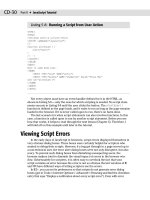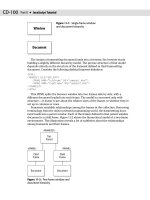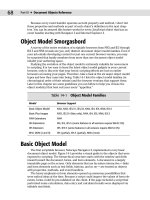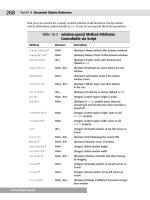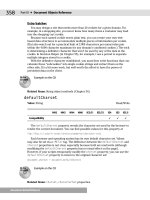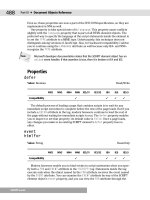JavaScript Bible, Gold Edition part 196 ppt
Bạn đang xem bản rút gọn của tài liệu. Xem và tải ngay bản đầy đủ của tài liệu tại đây (89.91 KB, 10 trang )
CD-442
Part VI ✦ Appendixes
Listing 19-11 (continued)
document.all.counter.innerText = i
}
// BEGIN UNDO BUFFER CODE
// buffer global variables
var newRanges = new Array()
var origSearchString
// store original search string and bookmarks of each replaced range
function pushUndoNew(rng, srchString, replString) {
origSearchString = srchString
rng.moveStart(“character”, -replString.length)
newRanges[newRanges.length] = rng.getBookmark()
}
// empty array and search string global
function clearUndoBuffer() {
document.all.counter.innerText = “0”
origSearchString = “”
newRanges.length = 0
}
// perform the undo
function undoReplace() {
if (newRanges.length && origSearchString) {
for (var i = 0; i < newRanges.length; i++) {
rng.moveToBookmark(newRanges[i])
rng.text = origSearchString
}
document.all.counter.innerText = i
clearUndoBuffer()
}
}
</SCRIPT>
</HEAD>
<BODY>
<H1>TextRange.findText() Method</H1>
<HR>
<FORM>
<P>Enter a string to search for in the following text:
<INPUT TYPE=”text” NAME=”searchString” SIZE=20 VALUE=”Law”>
<INPUT TYPE=”checkbox” NAME=”caseSensitive”>Case-sensitive
<INPUT TYPE=”checkbox” NAME=”wholeWord”>Whole words only</P>
<P>Enter a string with which to replace found text:
<INPUT TYPE=”text” NAME=”replaceString” SIZE=20 VALUE=”legislation”></P>
<P><INPUT TYPE=”button” VALUE=”Search and Replace (with prompt)”
onClick=”sAndR(this.form)”></P>
<P><INPUT TYPE=”button” VALUE=”Search, Replace, and Count (no prompt)”
onClick=”sAndRCount(this.form)”>
TextRange.findText()
CD-443
Appendix F ✦ Examples from Parts III and IV
<SPAN ID=”counter”>0</SPAN> items found and replaced.</P>
<P><INPUT TYPE=”button” VALUE=”Undo Search and Replace”
onClick=”undoReplace()”></P>
</FORM>
<DIV ID=”rights”>
<A NAME=”article1”>
<H2>ARTICLE I</H2>
</A>
<P>
Congress shall make no law respecting an establishment of religion, or
prohibiting the free exercise thereof; or abridging the freedom of speech, or of
the press; or the right of the people peaceably to assemble, and to petition the
government for a redress of grievances.
</P>
[The rest of the text is snipped for printing here, but it is on the CD-ROM
version.]
</DIV>
</BODY>
</HTML>
Having a search and replace function available in a document is only one-half of the
battle The other half is offering the facilities to undo the changes. To that end,
Listing 19-11 includes an undo buffer that accurately undoes only the changes made
in the initial replacement actions.
The undo buffer stores its data in two global variables. The first,
origSearchString, is simply the string used to perform the original search. This
variable is the string that has to be put back in the places where it had been
replaced. The second global variable is an array that stores
TextRange bookmarks
(see
getBookmark() later in this chapter). These references are string values that
don’t mean much to humans, but the browser can use them to recreate a range
with its desired start and end point. Values for both the global search string and
bookmark specifications are stored in calls to the
pushUndoNew() method each
time text is replaced.
A perhaps unexpected action of setting the
text property of a text range is that the
start and end points collapse to the end of the new text. Because the stored book-
mark must include the replaced text as part of its specification, the start point of
the current range must be adjusted back to the beginning of the replacement text
before the bookmark can be saved. Thus, the
pushUndoNew() function receives the
replacement text string so that the
moveStart() method can be adjusted by the
number of characters matching the length of the replacement string.
After all of the bookmarks are stored in the array, the undo action can do its job in a
rather simple
for loop inside the undoReplace() function. After verifying that the
TextRange.findText()
CD-444
Part VI ✦ Appendixes
undo buffer has data stored in it, the function loops through the array of book-
marks and replaces the bookmarked text with the old string. The benefit of using
the bookmarks rather than using the replacement function again is that only those
ranges originally affected by the search-and-replace operation are touched in the
undo operation. For example, in this document if you replace a case-sensitive
“states” with “States” two replacements are performed. At that point, however, the
document has four instances of “States,” two of which existed before. Redoing the
replacement function by inverting the search and replace strings would convert all
four back to the lowercase version — not the desired effect.
getBookmark()
NN2 NN3 NN4 NN6 IE3/J1 IE3/J2 IE4 IE5 IE5.5
Compatibility ✓✓ ✓
Example
Listing 19-11 earlier in this chapter shows how the getBookmark() method is used
to preserve specifications for text ranges so that they can be called upon again to
be used to undo changes made to the text range. The
getBookmark() method is
used to save the snapshots, while the
moveToBookmark() method is used during
the undo process.
inRange(otherRangeRef)
NN2 NN3 NN4 NN6 IE3/J1 IE3/J2 IE4 IE5 IE5.5
Compatibility ✓✓ ✓
Example
Use The Evaluator (Chapter 13) to see the inRange() method in action. The follow-
ing statements generate two distinct text ranges, one for the
myP paragraph ele-
ment and the other for the
myEM element nested within.
a = document.body.createTextRange()
a.moveToElementText(myP)
b = document.body.createTextRange()
b.moveToElementText(myEM)
TextRange.inRange()
CD-445
Appendix F ✦ Examples from Parts III and IV
Because the myP text range is larger than the other, invoke the inRange() method
on it, fully expecting the return value of
true
a.inRange(b)
But if you switch the references, you see that the larger text range is not “in” the
smaller one:
b.inRange(a)
isEqual(otherRangeRef)
NN2 NN3 NN4 NN6 IE3/J1 IE3/J2 IE4 IE5 IE5.5
Compatibility ✓✓ ✓
Example
Use The Evaluator (Chapter 13) to try the isEqual() method. Begin by creating
two separate
TextRange objects, one for the myP element and one for myEM.
a = document.body.createTextRange()
a.moveToElement(myP)
b = document.body.createTextRange()
b.moveToElement(myEM)
Because these two ranges encompass different sets of text, they are not equal, as
the results show from the following statement:
a.isEqual(b)
But if you now adjust the first range boundaries to surround the myEM element,
both ranges are the same values:
a.moveToElement(myEM)
a.isEqual(b)
move(“unit”[, count])
NN2 NN3 NN4 NN6 IE3/J1 IE3/J2 IE4 IE5 IE5.5
Compatibility ✓✓ ✓
TextRange.move()
CD-446
Part VI ✦ Appendixes
Example
Use The Evaluator (Chapter 13) to experiment with the move() method. To see how
the method returns just the number of units it moves the pointer, begin by creating
a text range and set it to enclose the
myP element:
a = document.body.createTextRange()
a.moveToElementText(myP)
Now enter the following statement to collapse and move the range backward by 20
words.
a.move(“word”, -20)
Continue to click the Evaluate button and watch the returned value in the Results
box. The value shows
20 while it can still move backward by 20 words. But eventu-
ally the last movement will be some other value closer to zero. And after the range
is at the beginning of the BODY element, the range can move no more in that direc-
tion, so the result is zero.
moveEnd(“unit“[, count])
moveStart(“unit”[, count])
NN2 NN3 NN4 NN6 IE3/J1 IE3/J2 IE4 IE5 IE5.5
Compatibility ✓✓ ✓
Example
Use The Evaluator (Chapter 13) to experiment with the moveEnd() and
moveStart() methods. Begin by creating a text range and set it to enclose the
myEM element:
a = document.body.createTextRange()
a.moveToElementText(myEM)
To help you see how movements of the pointers affect the text enclosed by the
range, type
a into the bottom text box and view all the properties of the text range.
Note especially the
htmlText and text properties.
Now enter the following statement to move the end of the range forward by one
word.
a.moveEnd(“word”)
TextRange.moveEnd()
CD-447
Appendix F ✦ Examples from Parts III and IV
Click on the List Properties button to see that the text of the range now includes
the word following the EM element. Try each of the following statements in the top
text box and examine both the integer results and (by clicking the List Properties
button) the properties of the range after each statement:
a.moveStart(“word”, -1)
a.moveEnd(“sentence”)
Notice that for a sentence, a default unit of 1 expands to the end of the current sen-
tence. And if you move the start point backward by one sentence, you’ll see that
the lack of a period-ending sentence prior to the
myP element causes strange
results.
Finally, force the start point backward in increments of 20 words and watch the
results as the starting point nears and reaches the start of the BODY:
a.moveStart(“word”, -20)
Eventually the last movement will be some other value closer to zero. And as soon
as the range is at the beginning of the BODY element, the range can move no more
in that direction, so the result is zero.
moveToBookmark(“bookmarkString”)
NN2 NN3 NN4 NN6 IE3/J1 IE3/J2 IE4 IE5 IE5.5
Compatibility ✓✓ ✓
Example
Listing 19-11 earlier in this chapter shows how to use the moveToBookmark()
method to restore a text range so that changes that created the state saved by the
bookmark can be undone. The
getBookmark() method is used to save the snap-
shots, while the
moveToBookmark() method is used during the undo process.
moveToElementText(elemObjRef)
NN2 NN3 NN4 NN6 IE3/J1 IE3/J2 IE4 IE5 IE5.5
Compatibility ✓✓ ✓
TextRange.moveToElement()
CD-448
Part VI ✦ Appendixes
Example
A majority of examples for other TextRange object methods in this chapter use the
moveToElementText() method. Listings 19-10 and 19-11 earlier in this chapter
show the method within an application context.
moveToPoint(x, y)
NN2 NN3 NN4 NN6 IE3/J1 IE3/J2 IE4 IE5 IE5.5
Compatibility ✓✓ ✓
Example
Use The Evaluator to see the moveToPoint() method in action. Begin by creating a
text range for the entire BODY element:
a = document.body.createTextRange()
Now, invoke the moveToPoint() method to a location 100, 100, which turns out to
be in the rectangle space of the Results textarea:
a.moveToPoint(100,100)
If you type a into the bottom text box and view the properties, both the htmlText
and text properties are empty because the insertion point represents no visible
text content. But if you gradually move, for example, the start point backward one
character at a time, you will see the
htmlText and text properties begin to fill in
with the body text that comes before the TEXTAREA element, namely the “Results:”
label and the
<BR> tag between it and the TEXTAREA element. Enter the following
statement into the top text box and click the Evaluate button several times.
a.moveStart(“character”, -1)
Enter a into the bottom text box after each evaluation to list the properties of the
range.
parentElement()
NN2 NN3 NN4 NN6 IE3/J1 IE3/J2 IE4 IE5 IE5.5
Compatibility ✓✓ ✓
TextRange.parentElement()
CD-449
Appendix F ✦ Examples from Parts III and IV
Example
Use The Evaluator (Chapter 13) to experiment with the parentElement() method.
Begin by setting the text range to the
myEM element:
a = document.body.createTextRange()
a.moveToElementText(myEM)
To inspect the object returned by the parentElement() method, enter the follow-
ing statement in the lower text box:
a.parentElement()
If you scroll down to the outerHTML property, you see that the parent of the text
range is the
myEM element, tag and all.
Next, extend the end point of the text range by one word:
a.moveEnd(“word”)
Because part of the text range now contains text of the myP object, the outerHTML
property of a.parentElement() shows the entire myP element and tags.
pasteHTML(“HTMLText”)
NN2 NN3 NN4 NN6 IE3/J1 IE3/J2 IE4 IE5 IE5.5
Compatibility ✓✓ ✓
Example
Use The Evaluator (Chapter 13) to experiment with the pasteHTML() method. The
goal of the following sequence is to change the
<EM> tag to a <SPAN> tag whose
STYLE attribute sets the color of the original text that was in the EM element.
Begin by creating the text range and setting the boundaries to the
myEM element:
a = document.body.createTextRange()
a.moveToElementText(myEM)
While you can pass the HTML string directly as a parameter to pasteHTML(),stor-
ing the HTML string in its own temporary variable may be more convenient (and
more easily testable), such as:
b = “<SPAN STYLE=’color:red’>” + a.text + “</SPAN>”
TextRange.pasteHTML()
CD-450
Part VI ✦ Appendixes
Notice that we concatenate the text of the current text range, because it has not yet
been modified. Now we can paste the new HTML string into the current text range
a.pasteHTML(b)
At this point the EM element is gone from the object model, and the SPAN element
is in its place. Prove it to yourself by looking at the HTML for the
myP element:
myP.innerHTML
As noted earlier, the pasteHTML() method is not the only way to insert or replace
HTML in a document. This method makes excellent sense when the user selects
some text in the document to be replaced, because you can use the
document.selection.createRange() method to get the text range for the selec-
tion. But if you’re not using text ranges for other related operations, consider the
other generic object properties and methods available to you.
select()
NN2 NN3 NN4 NN6 IE3/J1 IE3/J2 IE4 IE5 IE5.5
Compatibility ✓✓ ✓
Example
See Listing 19-11 earlier in this chapter for an example of the select() method in use.
setEndPoint(“type”, otherRangeRef)
NN2 NN3 NN4 NN6 IE3/J1 IE3/J2 IE4 IE5 IE5.5
Compatibility ✓✓ ✓
Example
Use The Evaluator to experiment with the setEndPoint() method. Begin by creat-
ing two independent text ranges, one for the
myP element and one for myEM:
a = document.body.createTextRange()
a.moveToElementText(myP)
b = document.body.createTextRange()
b.moveToElementText(myEM)
TextRange.setEndPoint()
CD-451
Appendix F ✦ Examples from Parts III and IV
Before moving any end points, compare the HTML for each of those ranges:
a.htmlText
b.htmlText
Now, move the start point of the a text range to the end point of the b text range:
a.setEndPoint(“StartToEnd”, b)
If you now view the HTML for the a range,
a.htmlText
you see that the <P> tag of the original a text range is nowhere to be found. This
demonstration is a good lesson to use the
setEndPoint() method primarily if you
are concerned only with visible body text being inside ranges, rather than an ele-
ment with its tags.
TextRectangle Object
Properties
bottom
left
right
top
NN2 NN3 NN4 NN6 IE3/J1 IE3/J2 IE4 IE5 IE5.5
Compatibility ✓✓
Example
Listing 19-12 lets you click one of four nested elements to see how the
TextRectangle is treated. When you click one of the elements, that element’s
TextRectangle dimension properties are used to set the size of a positioned ele-
ment that highlights the space of the rectangle. Be careful not to confuse the visible
rectangle object that you see on the page with the abstract
TextRectangle object
that is associated with each of the clicked elements.
TextRectangle.bottom