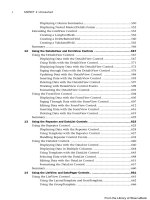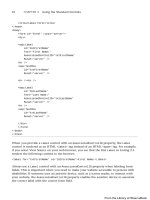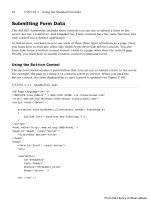ASP.NET 4 Unleased - p 4 potx
Bạn đang xem bản rút gọn của tài liệu. Xem và tải ngay bản đầy đủ của tài liệu tại đây (1 MB, 10 trang )
ptg
This page intentionally left blank
From the Library of Wow! eBook
ptg
CHAPTER 1
Overview of the
ASP.NET Framework
IN THIS CHAPTER
. ASP.NET and the.NET
Framework
. Understanding ASP.NET
Controls
. Understanding ASP.NET Pages
. Installing ASP.NET
. Summary
Let’s start by building a simple ASP.NET page.
NOTE
For information on installing ASP.NET, see the last sec-
tion of this chapter.
If you use Visual Web Developer or Visual Studio, you first
need to create a new website. Start Visual Web Developer and
select File, New Web Site. The New Web Site dialog box
appears (see Figure 1.1). Enter the folder in which you want
your new website to be created (such as “Chapter1”) in the
Location field and click the OK button.
NOTE
When you create a new website, you might receive an
error message warning you that you need to enable
script debugging in Internet Explorer. You need to
enable script debugging to build Ajax applications. We
discuss Ajax later in the book.
After you create a new website, you can add an ASP.NET
page to it. Select Web Site, Add New Item. Select Web Form
and enter the value FirstPage.aspx in the Name field.
Make sure that both the Place Code in Separate File and
Select Master Page check boxes are unchecked, and click the
Add button to create the new ASP.NET page (see Figure 1.2).
From the Library of Wow! eBook
ptg
6
CHAPTER 1 Overview of the ASP.NET Framework
Make sure that your code for FirstPage.aspx looks like the code contained in Listing 1.1.
FIGURE 1.1 Creating a new website.
FIGURE 1.2 Adding a new ASP.NET page.
From the Library of Wow! eBook
ptg
7
Overview of ASP.NET
LISTING 1.1 FirstPage.aspx
<%@ Page Language=”C#” %>
<!DOCTYPE html PUBLIC “-//W3C//DTD XHTML 1.0 Transitional//EN”
“
<script runat=”server”>
void Page_Load()
{
lblServerTime.Text = DateTime.Now.ToString();
}
</script>
<html xmlns=” >
<head>
<title>First Page</title>
</head>
<body>
<form id=”form1” runat=”server”>
<div>
Welcome to ASP.NET 4.0! The current date and time is:
<asp:Label
id=”lblServerTime”
Runat=”server” />
</div>
</form>
</body>
</html>
NOTE
The book’s website contains all the code samples found in this book in both C# and
VB.NET.
The ASP.NET page in Listing 1.1 displays a brief message and the server’s current date and
time. You can view the page in Listing 1.1 in a browser by right-clicking the page and
selecting View in Browser (see Figure 1.3).
1
From the Library of Wow! eBook
ptg
8
CHAPTER 1 Overview of the ASP.NET Framework
The page in Listing 1.1 is an extremely simple page. However, it does illustrate the most
common elements of an ASP.NET page. The page contains a directive, a code declaration
block, and a page render block.
The first line, in Listing 1.1, contains a directive that looks like this:
<%@ Page Language=”C#” %>
A directive always begins with the special characters <%@ and ends with the characters %>.
Directives are used primarily to provide the compiler with the information it needs to
compile the page.
For example, the directive in Listing 1.1 indicates that the code contained in the page is
C# code. The page is compiled by the C# compiler and not another compiler, such as the
Visual Basic .NET (VB.NET) compiler.
The next part of the page begins with the opening <script runat=”server”> tag and ends
with the closing </script> tag. The <script> tag contains the code declaration block.
The code declaration block contains all the methods used in the page. It contains all the
page’s functions and subroutines. The code declaration block in Listing 1.1 includes a
single method named Page_Load(), which looks like this:
void Page_Load()
{
lblServerTime.Text = DateTime.Now.ToString();
}
This method assigns the current date and time to the Text property of a Label control
contained in the body of the page named lblServerTime.
The Page_Load() method is an example of an event handler. This method handles the
Page Load event. Every time the page loads, the method automatically executes and
assigns the current date and time to the Label control.
FIGURE 1.3 Viewing FirstPage.aspx in a browser.
From the Library of Wow! eBook
ptg
9
ASP.NET and the .NET Framework
The final part of the page is called the page render block, which contains everything
rendered to the browser. In Listing 1.1, the render block includes everything between the
opening and closing <html> tags.
The majority of the page render block consists of everyday HTML. For example, the page
contains the standard HTML <head> and <body> tags. In Listing 1.1, two special things are
contained in the page render block.
First, notice that the page contains a <form> tag that looks like this:
<form id=”form1” runat=”server”>
This is an example of an ASP.NET control. Because the tag includes a runat=”server”
attribute, the tag represents an ASP.NET control that executes on the server.
ASP.NET pages are often called web form pages because they almost always contain a
server-side form element.
The page render block also contains a Label control. The Label control is declared with the
<asp:Label> tag. In Listing 1.1, the Label control is used to display the current date and
time.
Controls are the heart of ASP.NET Framework. Most of the ink contained in this book is
devoted to describing the properties and features of ASP.NET controls. Controls are
discussed in more detail shortly; however, first you need to understand .NET Framework.
NOTE
By default, ASP.NET pages are compatible with the XHTML 1.0 Transitional standard.
The page in Listing 1.1 includes an XHTML 1.0 Transitional DOCTYPE. For details on
how ASP.NET Framework complies with both XHTML and accessibility standards, see
the article at the Microsoft MSDN website (msdn.Microsoft.com), “Building ASP.NET 2.0
Web Sites Using Web Standards.”
ASP.NET and the .NET Framework
ASP.NET is part of the Microsoft .NET Framework. To build ASP.NET pages, you need to
take advantage of the features of .NET Framework, which consists of two parts: the
Framework Class Library and the Common Language Runtime.
Understanding the Framework Class Library
The .NET Framework contains thousands of classes that you can use when building an
application. Framework Class Library was designed to make it easier to perform the most
common programming tasks. Following are just a few examples of the classes in the
framework:
1
From the Library of Wow! eBook
ptg
10
CHAPTER 1 Overview of the ASP.NET Framework
. File class—Enables you to represent a file on your hard drive. You can use the File
class to check whether a file exists, create a new file, delete a file, and perform many
other file-related tasks.
. Graphics class—Enables you to work with different types of images such as GIF,
PNG, BMP, and JPEG. You can use the Graphics class to draw rectangles, arcs,
ellipses, and other elements on an image
. Random class—Enables you to generate a random number.
. SmtpClient class—Enables you to send email. You can use the SmtpClient class to
send emails that contain attachments and HTML content.
Framework has only four examples of classes. The .NET Framework contains more than
13,000 classes you can use when building applications.
You can view all the classes contained in the framework by opening the Microsoft .NET
Framework SDK documentation on Microsoft’s .NET Framework Developer Center website
and expanding the Class Library node (see Figure 1.4). The SDK documentation website is
located at />Each class in the Framework can include properties, methods, and events. The properties,
methods, and events exposed by a class are the members of a class. For example, following
is a partial list of the members of the SmtpClient class:
. Properties
. Host—The name or IP address of your email server
. Port—The number of the port to use when sending an email message
. Methods
. Send—Enables you to send an email message synchronously
. SendAsync—Enables you to send an email message asynchronously
. Events
. SendCompleted—Raised when an asynchronous send operation completes
If you know the members of a class, you know everything that you can do with a class.
For example, the SmtpClient class includes two properties named Host and Port, which
enable you to specify the email server and port to use when sending an email message.
The SmtpClient class also includes two methods you can use to send an email: Send() and
SendAsync(). The Send method blocks further program execution until the send operation
is completed. The SendAsync() method, on the other hand, sends the email asynchro-
nously. Unlike the Send() method, the SendAsync() method does not wait to check
whether the send operation was successful.
From the Library of Wow! eBook
ptg
11
ASP.NET and the .NET Framework
FIGURE 1.4 The online Microsoft .NET Framework SDK documentation.
Finally, the SmtpClient class includes an event named SendCompleted, which is raised
when an asynchronous send operation completes. You can create an event handler for the
SendCompleted event that displays a message when the email has been successfully sent.
The page in Listing 1.2 sends an email by using the SmtpClient class and calling its
Send() method.
LISTING 1.2 SendMail.aspx
<%@ Page Language=”C#” %>
<%@ Import Namespace=”System.Net.Mail” %>
<!DOCTYPE html PUBLIC “-//W3C//DTD XHTML 1.0 Transitional//EN”
“
<script runat=”server”>
void Page_Load()
{
SmtpClient client = new SmtpClient();
client.Host = “localhost”;
client.Port = 25;
client.Send(“nate@somewhere”, “”,
“Beware!”, “Watch out for zombies!”);
1
From the Library of Wow! eBook
ptg
12
CHAPTER 1 Overview of the ASP.NET Framework
}
</script>
<html xmlns=” >
<head id=”Head1” runat=”server”>
<title>Send Mail</title>
</head>
<body>
<form id=”form1” runat=”server”>
<div>
Email sent!
</div>
</form>
</body>
</html>
The page in Listing 1.2 calls the SmtpClient Send() method to send the email. The first
parameter is the from: address; the second parameter is the to: address; the third parame-
ter is the subject; and the final parameter is the body of the email.
WARNING
The page in Listing 1.2 sends the email by using the local SMTP Server. If your SMTP
Server is not enabled, you receive the error An Existing Connection Was Forcibly Closed
by the Remote Host. You ca n enable your local SMTP Ser ver by opening Inter net
Information Services, right-clicking Default SMTP Virtual Server, and selecting Start.
Understanding Namespaces
There are more than 13,000 classes in .NET Framework. This is an overwhelming number.
If Microsoft simply jumbled all the classes together, you would never find anything.
Fortunately, Microsoft divided the classes in the framework into separate namespaces.
A namespace is simply a category. For example, all the classes related to working with the
file system are located in the System.IO namespace. All the classes for working a Microsoft
SQL Server database are located in the System.Data.SqlClient namespace.
Before you can use a class in a page, you must indicate the namespace associated with the
class. There are multiple ways of doing this.
First, you can fully qualify a class name with its namespace. For example, because the File
class is contained in the System.IO namespace, you can use the following statement to
check whether a file exists:
System.IO.File.Exists(“SomeFile.txt”)
From the Library of Wow! eBook
ptg
13
ASP.NET and the .NET Framework
Specifying a namespace every time you use a class can quickly become tedious. (It
involves a lot of typing.) A second option is to import a namespace.
You can add an <$I<%@ Import % directive><%@ Import %> directive to a page to import a
particular namespace. In Listing 1.2, we imported the System.Net.Mail namespace
because the SmtpClient is part of this namespace. The page in Listing 1.2 includes the
following directive near the top of the page:
<%@ Import Namespace=”System.Net.Mail” %>
After you import a particular namespace, you can use all the classes in that namespace
without qualifying the class names.
Finally, if you discover that you use a namespace in multiple pages in your application, you
can configure all the pages in your application to recognize the namespace.
NOTE
A web configuration file is a special type of file that you can add to your application to
configure your application. Be aware that the file is an XML file and, therefore, all the
tags contained in the file are case-sensitive. You can add a web configuration file to
your application by selecting Web Site, Add New Item Web Configuration File. Chapter
34, “Configuring Applications,” discusses web configuration files in detail.
If you add the web configuration file in Listing 1.3 to your application, you do not need
to import the System.Net.Mail namespace in a page to use the classes from this name-
space. For example, if you include the Web.config file in your project, you can remove
the <%@ Import %> directive from the page in Listing 1.2.
LISTING 1.3 Web.Config
<?xml version=”1.0”?>
<configuration>
<system.web>
<pages>
<namespaces>
<add namespace=”System.Net.Mail”/>
</namespaces>
</pages>
</system.web>
</configuration>
1
From the Library of Wow! eBook