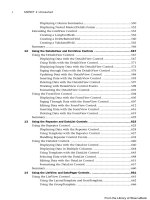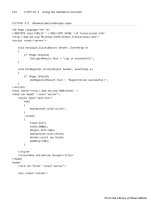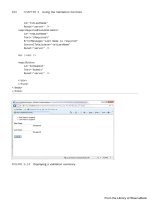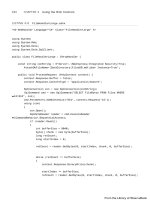ASP.NET 4 Unleased - p 6 doc
Bạn đang xem bản rút gọn của tài liệu. Xem và tải ngay bản đầy đủ của tài liệu tại đây (916.62 KB, 10 trang )
ptg
24
CHAPTER 1 Overview of the ASP.NET Framework
In Design view, you can double-click a control to add a handler for the control’s default
event. Double-clicking a control switches you to Source view and adds the event handler.
Finally, from Design view, after selecting a control on the designer surface, you can add an
event handler from the Properties window by clicking the Events button (the lightning
bolt) and double-clicking next to the name of any of the events (see Figure 1.7).
FIGURE 1.7 Adding an event handler from the Properties window.
FIGURE 1.6 Adding an event handler from Source view.
From the Library of Wow! eBook
ptg
25
Understanding ASP.NET Controls
1
You need to understand that all ASP.NET control events happen on the server. For
example, the Click event is not raised when you actually click a button. The Click event
is not raised until the page containing the Button control is posted back to the server.
The ASP.NET Framework is a server-side web application framework. The .NET Framework
code that you write executes on the server and not within the web browser. From the
perspective of ASP.NET, nothing happens until the page is posted back to the server and
can execute within the context of .NET Framework.
Notice that two parameters are passed to the btnSubmit_Click() handler in Listing 1.6.
All event handlers for ASP.NET controls have the same general signature.
The first parameter, the object parameter named sender, represents the control that raised
the event. In other words, it represents the Button control that you clicked.
You can wire multiple controls in a page to the same event handler and use this first para-
meter to determine the particular control that raised the event. For example, the page in
Listing 1.7 includes two Button controls. When you click either Button control, the text
displayed by the Button control is updated (see Figure 1.8).
FIGURE 1.8 Handling two Button controls with one event handler.
LISTING 1.7 ButtonCounters.aspx
<%@ Page Language=”C#” %>
<!DOCTYPE html PUBLIC “-//W3C//DTD XHTML 1.0 Transitional//EN”
“
<script runat=”server”>
protected void Button_Click(object sender, EventArgs e)
From the Library of Wow! eBook
ptg
26
{
Button btn = (Button)sender;
btn.Text = (Int32.Parse(btn.Text) + 1).ToString();
}
</script>
<html xmlns=” >
<head id=”Head1” runat=”server”>
<title>Button Counters</title>
</head>
<body>
<form id=”form1” runat=”server”>
<div>
First Counter:
<asp:Button
id=”Button1”
Text=”0”
OnClick=”Button_Click”
Runat=”server” />
<br /><br />
Second Counter:
<asp:Button
id=”Button2”
Text=”0”
OnClick=”Button_Click”
Runat=”server” />
</div>
</form>
</body>
</html>
The second parameter passed to the Click event handler, the EventArgs parameter named
e, represents any additional event information associated with the event. No additional
event information is associated with clicking a button, so this second parameter does not
represent anything useful in either Listing 1.6 or Listing 1.7.
When you click an ImageButton control instead of a Button control, on the other hand,
additional event information is passed to the event handler. When you click an ImageButton
control, the X and Y coordinates of where you clicked are passed to the handler.
CHAPTER 1 Overview of the ASP.NET Framework
From the Library of Wow! eBook
ptg
27
Understanding ASP.NET Controls
1
The page in Listing 1.8 contains an ImageButton control that displays a picture. When you
click the picture, the X and Y coordinates of the spot you clicked display in a Label
control (see Figure 1.9).
LISTING 1.8 ShowEventArgs.aspx
<%@ Page Language=”C#” %>
<!DOCTYPE html PUBLIC “-//W3C//DTD XHTML 1.0 Transitional//EN”
“
<script runat=”server”>
protected void btnElephant_Click(object sender, ImageClickEventArgs e)
{
lblX.Text = e.X.ToString();
lblY.Text = e.Y.ToString();
}
</script>
<html xmlns=” >
<head id=”Head1” runat=”server”>
<title>Show EventArgs</title>
</head>
<body>
<form id=”form1” runat=”server”>
<div>
<asp:ImageButton
id=”btnElephant”
ImageUrl=”Elephant.jpg”
Runat=”server” OnClick=”btnElephant_Click” />
<br />
X Coordinate:
<asp:Label
id=”lblX”
Runat=”server” />
<br />
Y Coordinate:
<asp:Label
id=”lblY”
Runat=”server” />
</div>
</form>
</body>
</html>
From the Library of Wow! eBook
ptg
28
CHAPTER 1 Overview of the ASP.NET Framework
The second parameter passed to the btnElephant_Click() method is an
ImageClickEventArgs parameter. Whenever the second parameter is not the default
EventArgs parameter, you know that additional event information is passed to the
handler.
Understanding View State
The HTTP protocol, the fundamental protocol of the World Wide Web, is a stateless proto-
col. Each time you request a web page from a website, from the website’s perspective, you
are a completely new person.
The ASP.NET Framework, however, manages to transcend this limitation of the HTTP
protocol. For example, if you assign a value to a Label control’s Text property, the Label
control retains this value across multiple page requests.
Consider the page in Listing 1.9. This page contains a Button control and a Label control.
Each time you click the Button control, the value displayed by the Label control is incre-
mented by 1 (see Figure 1.10). How does the Label control preserve its value across post-
backs to the web server?
FIGURE 1.9 Clicking an ImageButton.
From the Library of Wow! eBook
ptg
29
Understanding ASP.NET Controls
1
LISTING 1.9 ShowViewState.aspx
<%@ Page Language=”C#” %>
<!DOCTYPE html PUBLIC “-//W3C//DTD XHTML 1.0 Transitional//EN”
“
<script runat=”server”>
protected void btnAdd_Click(object sender, EventArgs e)
{
lblCounter.Text = (Int32.Parse(lblCounter.Text) + 1).ToString();
}
</script>
<html xmlns=” >
<head id=”Head1” runat=”server”>
<title>Show View State</title>
</head>
<body>
<form id=”form1” runat=”server”>
<div>
<asp:Button
id=”btnAdd”
Text=”Add”
OnClick=”btnAdd_Click”
Runat=”server” />
<asp:Label
id=”lblCounter”
Text=”0”
Runat=”server” />
</div>
</form>
</body>
</html>
From the Library of Wow! eBook
ptg
30
CHAPTER 1 Overview of the ASP.NET Framework
FIGURE 1.10 Preserving state between postbacks.
The ASP.NET Framework uses a trick called View State. If you open the page in Listing 1.9
in your browser and select View Source, you notice that the page includes a hidden form
field named __VIEWSTATE that looks like this:
<input type=”hidden” name=”__VIEWSTATE” id=”__
VIEWSTATE” value=”/wEPDwUKLTc2ODE1OTYxNw9kFgICBA9kFgIC
Aw8PFgIeBFRleHQFATFkZGT3tMnThg9KZpGak55p367vfInj1w==” />
This hidden form field contains the value of the Label control’s Text property (and the
values of any other control properties stored in View State). When the page is posted back
to the server, ASP.NET Framework rips apart this string and re-creates the values of all the
properties stored in View State. In this way, ASP.NET Framework preserves the state of
control properties across postbacks to the web server.
By default, View State is enabled for every control in ASP.NET Framework. If you change
the background color of a Calendar control, the new background color is remembered
across postbacks. If you change the selected item in a DropDownList, the selected item is
remembered across postbacks. The values of these properties are automatically stored in
View State.
View State is a good thing, but sometimes it can be too much of a good thing. The
__VIEWSTATE hidden form field can become large. Stuffing too much data into View State
can slow down the rendering of a page because the contents of the hidden field must be
pushed back and forth between the web server and web browser.
You can determine how much View State each control contained in a page is consuming
by enabling tracing for a page (see Figure 1.11). The page in Listing 1.10 includes a
Trace=”true” attribute in its <%@ Page %> directive, which enables tracing.
From the Library of Wow! eBook
ptg
31
Understanding ASP.NET Controls
1
LISTING 1.10 ShowTrace.aspx
<%@ Page Language=”C#” Trace=”true” %>
<!DOCTYPE html PUBLIC “-//W3C//DTD XHTML 1.0 Transitional//EN”
“
<script runat=”server”>
void Page_Load()
{
Label1.Text = “Hello World!”;
Calendar1.TodaysDate = DateTime.Now;
}
</script>
<html xmlns=” >
<head id=”Head1” runat=”server”>
<title>Show Trace</title>
</head>
<body>
FIGURE 1.11 Viewing View State size for each control.
From the Library of Wow! eBook
ptg
32
CHAPTER 1 Overview of the ASP.NET Framework
<form id=”form1” runat=”server”>
<div>
<asp:Label
id=”Label1”
Runat=”server” />
<asp:Calendar
id=”Calendar1”
TodayDayStyle-BackColor=”Yellow”
Runat=”server” />
</div>
</form>
</body>
</html>
When you open the page in Listing 1.10, additional information about the page is
appended to the bottom of the page. The Control Tree section displays the amount of
View State used by each ASP.NET control contained in the page.
Every ASP.NET control includes a property named EnableViewState. If you set this prop-
erty to the value False, View State is disabled for the control. In that case, the values of
the control properties are not remembered across postbacks to the server.
For example, the page in Listing 1.11 contains two Label controls and a Button control.
The first Label has View State disabled, and the second Label has View State enabled.
When you click the button, only the value of the second Label control is incremented
past 1.
LISTING 1.11 DisableViewState.aspx
<%@ Page Language=”C#” %>
<!DOCTYPE html PUBLIC “-//W3C//DTD XHTML 1.0 Transitional//EN”
“
<script runat=”server”>
protected void btnAdd_Click(object sender, EventArgs e)
{
Label1.Text = (Int32.Parse(Label1.Text) + 1).ToString();
Label2.Text = (Int32.Parse(Label2.Text) + 1).ToString();
}
</script>
<html xmlns=” >
<head id=”Head1” runat=”server”>
<title>Disable View State</title>
</head>
From the Library of Wow! eBook
ptg
33
Understanding ASP.NET Controls
1
<body>
<form id=”form1” runat=”server”>
<div>
Label 1:
<asp:Label
id=”Label1”
EnableViewState=”false”
Text=”0”
Runat=”server” />
<br />
Label 2:
<asp:Label
id=”Label2”
Text=”0”
Runat=”server” />
<br /><br />
<asp:Button
id=”btnAdd”
Text=”Add”
OnClick=”btnAdd_Click”
Runat=”server” />
</div>
</form>
</body>
</html>
Sometimes, you might want to disable View State even when you aren’t concerned with
the size of the __VIEWSTATE hidden form field. For example, if you use a Label control to
display a form validation error message, you might want to start from scratch each time
the page is submitted. In that case, simply disable View State for the Label control.
NOTE
The ASP.NET Framework version 2.0 introduced a new feature called Control State, which
is similar to View State except that it is used to preserve only critical state information.
For example, the GridView control uses Control State to store the selected row. Even if
you disable View State, the GridView control remembers which row is selected.
From the Library of Wow! eBook