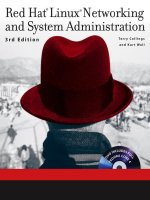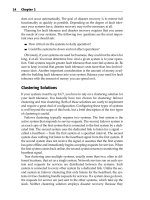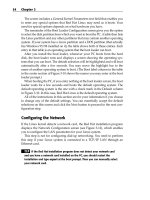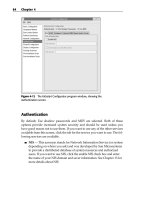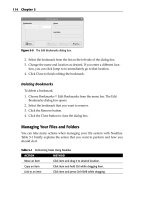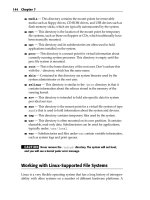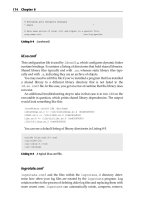Red Hat Linux Networking , System Administration (P16) ppsx
Bạn đang xem bản rút gọn của tài liệu. Xem và tải ngay bản đầy đủ của tài liệu tại đây (674.25 KB, 30 trang )
Summary
For LANs that need to keep accurate time or if having 50 LAN clients each
with a slightly different idea of what time it is offends your sense of order, the
Network Time Protocol, NTP, is for you. NTP is easy to configure, brain-dead
simple to use, and remarkably accurate and reliable. Perhaps the hardest part
is deciding which remote time servers to use as reference clocks. Another use-
ful, albeit infrequently requested, service is a caching proxy server. If you have
limited bandwidth, Squid’s caching capabilities can reduce bandwidth con-
sumption, especially for sites that are more static than dynamic. Squid can also
be used (or misused, perhaps) to limit who can access the Web.
414 Chapter 17
23_599496 ch17.qxd 8/30/05 6:42 PM Page 414
415
Optimizing
Network Services
IN THIS CHAPTER
■■ Getting the X Window System
■■ Optimizing NFS
■■ Optimizing NIS
■■ Optimizing Samba Networking
■■ Getting More from a Database Server
This chapter offers some tips for optimizing the performance of network ser-
vices running on Fedora Core and RHEL systems. For example, X Window
system desktops run faster when you reduce the amount of eye candy because
giving up eye-popping graphics results in less bandwidth consumption when
you run X applications across a network. Print queues can be configured to
send large print jobs to high-speed printers. NFS disk farms can be designed to
spread the load across multiple disks. The information in this chapter is only a
starting point, however, and does not address larger issues of performance
tuning, such as establishing a baseline, identifying performance goals, and
ongoing performance monitoring. Rather, this chapter concerns itself with
specific steps you can take to address known causes of slow performance.
Chapter 32 goes into more of the theory behind performance tuning. As you
read the tips and ideas in this chapter, bear in mind that you always have to
balance your efforts along three axes: performance, usability, and security.
Indeed, when it comes to server or application tuning, the pithy epigram
might be, “Convenient, secure, fast. Pick any two.”
CHAPTER
18
24_599496 ch18.qxd 8/30/05 6:46 PM Page 415
Optimizing the X Window System
Optimizing the X Window system is not easy. The core X protocol, despite
what its detractors say, is actually pretty well tuned. Of course, as Keith
Packard and Jim Gettys point out in their Usenix paper, “X Window Sys-
tem Network Performance,” (see />/usenix2003/html/net.html), protocol improvements are under way
that should make X more efficient at the wire level. Nonetheless, the garden-
variety system administrator usually lacks the time, not to mention the desire,
to hack X at the level described in Packard’s and Gettys’ paper.
What exactly does “performance” mean vis-à-vis the X Window system?
Depending on whom you ask, the phrase “X performance” might mean one or
more of:
■■ Drawing and refresh speed, which refers to the time taken to render com-
plex graphics (including 3-D graphics) on-screen
■■ Startup and initialization time, which refers to how long it takes the X
Window System as a whole and, more pertinently, X applications to
start and become ready to accept user input
■■ Application responsiveness, which refers to the user’s perception of how
quickly or slowly an application responds to mouse and keyboard input
■■ Client-server communication speed, which refers to the round-trip time
between an X client and an X server
For the most part, this section addresses the first three measurements of per-
formance. The fourth metric, client-server communication speed, is difficult to
address without either rewriting the X application in question or making sig-
nificant changes in your network infrastructure. There are, naturally, some
steps you can take to improve the performance of X or, more specifically, the
Xorg system running on Fedora Core or RHEL.
■■ The biggest improvement comes from beefing up the hardware on
which you are running X. There is simply no way around the fact that
a faster CPU, a faster GPU (graphics processing unit) that supports hard-
ware acceleration, more RAM, and more video RAM do more than any-
thing else to speed up X. Naturally, hardware upgrades are not always
an option, but they are the best option you have.
■■ Use a lightweight window manager. The eye candy and functionality
provided by desktop environments such as GNOME and KDE carry a
heavy price tag in terms of overall system performance. If, like us, you
use X mostly as a platform for running xterms, a Web browser, and
other graphical applications, you might not even miss the integration
between applications that the desktop environments provide.
416 Chapter 18
24_599496 ch18.qxd 8/30/05 6:46 PM Page 416
■■ Consider reducing the color depth at which you run X.org. Obviously, if
you need millions of colors for heavy-duty image processing or video
editing, 16-bit color will result in poor-quality images. An awful lot of the
computing that takes place on a Fedora Core and RHEL systems is text
processing, programming, and email. Twenty-four-bit and 32-bit color
are computationally intensive; 16-bit color is much less demanding.
■■ Reduce the amount of eye candy on your desktop. A solid-color back-
ground is much less memory-intensive than a full-color wallpaper
image. Transparent backgrounds in terminal emulators are cool but
usually impose overhead on the windowing system to keep the back-
ground properly rendered and up to date. Shaped windows and bor-
ders are aesthetically pleasing but somewhat expensive in terms of
resources.
■■ Run a local font server. Doing so makes the fonts you want available
locally, so they do not have to be sent across the network. Similarly, you
can free up memory and speed up the server’s font handling by getting
rid of fonts (that is, not loading them in /etc/X11/xorg.conf) that
you do not use. For example, on a laptop computer, you can probably
disable the 100-dpi fonts because you cannot run the X server at a high
enough resolution to get any benefit from the better-quality fonts. Simi-
larly, if you don’t use the CID fonts and Cyrillic fonts, don’t load them.
■■ Actively seek out lightweight X-based applications. We no longer use
Mozilla, for example, because we have found that Firefox, the browser-
only replacement for Mozilla, provides everything we need in a Web
browser.
■■ Make sure that the X server is up-to-date. The X.org project is working
to separate drivers from the rest of the system, which will enable you to
download and install an updated driver for your card without having
to refresh the entire X.org installation. Drivers sometimes improve dra-
matically from release to release, so stay informed about the driver for
you card.
■■ Unload modules you do not use. The standard X.org installation, for
example, loads the RECORD and XTRAP extensions. Edit /etc/X11
/xorg.conf and comment out the lines that read:
Load “record”
Load “xtrap”
Granted, these are only two modules with negligible memory and CPU
impact, but every little bit helps.
■■ If you are motivated enough, consider recompiling X or at least the X
applications you use most often for your specific system.
Optimizing Network Services 417
24_599496 ch18.qxd 8/30/05 6:46 PM Page 417
■■ Run X at a lower nice value, thereby increasing its priority relative to
other processes. By increasing X’s priority over other processes, you get
a more responsive system. One way to do this is to start X using the
command nice -n -10 X :0. You need root access to use the nice
command to increase a process’s priority. If you run X using one of
the display managers (xdm, gdm, or kdm), modify the Xservers file
(/etc/X11/xdm/Xservers). Find the line that resembles the
following:
:0 local /usr/X11R6/bin/X
Change the line so that it looks like the following, and then exit and
restart X:
:0 local nice -n -10 /usr/X11R6/bin/X
TIP Counterintuitively, lowering a process’s nice value increases its priority
relative to other processes. Think of it this way: the lower a process’s nice
value, the less nice it is to other processes.
■■ If you run X for long periods of time, memory gets tied up as cache.
Occasionally restarting X refreshes potentially stale caches and also
frees up memory that might have been lost to leaks.
Don’t try all of these suggestions at once because doing so will make it dif-
ficult, if not impossible, to pinpoint the change or changes that had the most
affect. Rather, make one change and then test and record the result. Add each
change incrementally, making sure to test and record the result, if any. At the
end of the process, compare the results of your efforts to the pretuning perfor-
mance to obtain a measure of how things have changed. The principle
involved is to have a known baseline against which to measure the impact a
given tuning measure makes.
Optimizing NFS
The subject of performance tuning deserves its own book, and, indeed numerous
books exist on the general topic of performance tuning. Nevertheless, we can pro-
vide some general guidelines for improving NFS’s performance and offer a few
tips for maintaining a responsive NFS environment. The suggestions are far from
exhaustive, and you must also take into account the needs and requirements of
your network. To make the point that we make throughout this chapter, test your
assumptions and tuning methods against baseline performance metrics taken
from an untuned system. Comparing pre- with posttuning performance is the
only way to ensure that your efforts make a positive difference.
418 Chapter 18
24_599496 ch18.qxd 8/30/05 6:46 PM Page 418
NFS is sensitive to network performance, more specifically to network con-
gestion and bandwidth problems. As a general rule, if NFS performance starts
to degrade, you can be reasonably certain that heavy network traffic is the cul-
prit. However, NFS traffic, especially at the server, tends to be “bursty,” char-
acterized by periods of relative quiescence broken up with sharp upward
spikes in activity. As a result, tuning efforts need to take into account such
uneven access patterns to ensure optimal performance under load and during
less strenuous periods.
Here are a few general suggestions you can apply to improve a system’s
performance overall and the performance of an NFS server in particular. While
most of these tips address a server system, they also have beneficial effects on
a client system. Bear in mind that the impact of any changes will be more
noticeable in large, heavily used NFS installations than in small installations
where the total number of clients and servers is counted in single digits.
■■ Using a journaling file system offers two clear advantages for an NFS
server. First, in the event of a crash, journaling file systems recover
much more quickly than nonjournaling file systems. If you value your
data, use a journaling file system on an NFS server. Second, journaling
file systems need only update the journal to maintain data integrity, so
an NFS server running a journaling file system “completes” I/O much
faster because only the journal needs to be updated. After updating the
journal, the server can safely issue an I/O completed reply to the
clients. Meanwhile, the actual file system update occurs when the
server is less busy.
■■ Spread NFS exported file systems across multiple disks and, if possible,
multiple disk controllers. The purpose of this strategy is to avoid disk
hot spots, which occur when I/O operations concentrate on a single disk
or a single area of a disk. Similarly, distribute disks containing NFS
exported file systems across multiple disk controllers. This measure
reduces the amount of I/O traffic on any single controller, which
improves the overall performance of the I/O subsystem.
■■ Replace IDE disks with serial ATA disks. If you have the budget for it,
use FibreChannel disk arrays. FibreChannel, although markedly more
expensive than IDE, serial ATA, and even SCSI, offers even faster per-
formance. However, in small shops and for small servers, using
FibreChannel is akin to killing gnats with a howitzer.
■■ If your NFS server is using RAID, use RAID 1/0 to maximize write speed
and to provide redundancy in the event of a disk crash. RAID 5 seems
compelling at first because it ensures good read speeds, which is impor-
tant for NFS clients, but RAID 5’s write performance is lackluster, and
good write speeds are important for NFS servers. Write performance is
Optimizing Network Services 419
24_599496 ch18.qxd 8/30/05 6:46 PM Page 419
critical because Linux’s NFS implementation now defaults to synchro-
nous mode (and has since about kernel version 2.4.7), meaning that NFS
operations do not complete until the data is actually synced to disk.
CROSS-REFERENCE For more information about configuring NFS,
particularly how to disable synchronous I/O, see Chapter 12.
■■ Consider replacing 10-Mbit Ethernet cards with 100-Mbit Ethernet cards
throughout the network. Although only slightly more expensive than
their 10-Mbit cousins, 100-Mbit cards offer considerably more through-
put per dollar. The faster cards result in better network performance
across the board, not just for NFS. Of course, to reap the benefits of 100-
Mbit cards, they need to be used on clients and servers, and the gate-
ways, routers, and switches must be capable of handling 100-MB speeds.
■■ In situations in which performance is the paramount concern, Gigabit
Ethernet (1000 Mbit) is available, although expensive. Other high-
performance network options, such as Myrinet and SONET (Synchro-
nous Optical Networking), exist as well but are typically used as cluster
interconnect solutions rather than as the underlying protocols for gen-
eral purpose LANS or intranets.
■■ Replace hubs with switches. Network hubs, while less expensive than
switches, route all network traffic across the same data channel. During
periods of heavy activity, this single data channel can easily become sat-
urated. Switches, on the other hand, transmit network packets across
multiple data channels, reducing congestion and packet collisions and
resulting in faster overall throughput.
■■ If necessary, dedicate one or more servers specifically to NFS work.
CPU or memory-intensive processes, such as Web, database, and
compute servers, can starve an NFS server for needed CPU cycles or
memory pages.
■■ An increasingly inexpensive alternative is adding a NAS, or network-
attached storage, device to the network. A NAS device is effectively a
large box of disks attached to the network by assigning the NAS its
own IP address. NAS devices speed up file access because file I/O is
moved off the departmental or workgroup server and because NAS
devices usually have special-purpose high-speed I/O chips. Parking
NFS exports on a NAS can improve NFS performance significantly.
■■ A common NFS optimization is to minimize the number of write-
intensive NFS exports. Automounted homes are useful, expected,
420 Chapter 18
24_599496 ch18.qxd 8/30/05 6:46 PM Page 420
and therefore hard to eliminate, but for other exports it might be opti-
mal to stop sharing heavily used project directories and require people
to access the remote system that houses them via SSH or Telnet to mini-
mize network traffic.
■■ In extreme cases, resegmenting the network might be the answer to
NFS performance problems. Resegmenting the network to isolate NFS
traffic on its own network segment reduces network saturation and
congestion and allocates dedicated bandwidth to NFS traffic.
A good place to start evaluating NFS performance is to use the nfsstat
command, which prints the NFS statistics maintained by the kernel. You can
use nfsstat output to establish baseline performance metrics; to measure the
effects, if any, of configuration changes; and to diagnose specific NFS perfor-
mance problems. nfsstat’s general syntax is:
nfsstat [-acnrsz] [-o facility]
Table 18-1 explains nfsstat’s options.
By default, nfsstat displays statistics for both NFS and the underlying
RPC service. Use the -n option to display on NFS statistics or the -r option to
print only RPC statistics. Likewise, nfsstat displays client and server statis-
tics unless you specify -c for client statistics (which makes little sense because
the client does not maintain statistics in the current implementation) or -s to
for server statistics. The following listing displays NFS statistics only for an
NFS server:
$ /usr/sbin/nfstat -n -s
Server nfs v2:
null getattr setattr root lookup readlink
0 0% 0 0% 0 0% 0 0% 0 0% 0 0%
read wrcache write create remove rename
0 0% 0 0% 0 0% 0 0% 0 0% 0 0%
link symlink mkdir rmdir readdir fsstat
0 0% 0 0% 0 0% 0 0% 0 0% 0 0%
Server nfs v3:
null getattr setattr lookup access readlink
0 0% 10861 43% 297 1% 6305 25% 95 0% 0 0%
read write create mkdir symlink mknod
4151 16% 912 3% 621 2% 0 0% 0 0% 0 0%
remove rmdir rename link readdir readdirplus
1236 4% 0 0% 0 0% 615 2% 0 0% 0 0%
fsstat fsinfo pathconf commit
9 0% 9 0% 0 0% 91 0%
Optimizing Network Services 421
24_599496 ch18.qxd 8/30/05 6:47 PM Page 421
Table 18-1 nfsstat Command Options
OPTION DESCRIPTION
-a Prints all (NFS, RPC, and network) statistics for NFS clients and
servers
-c Prints NFS client statistics
-n Prints only NFS statistics
-r Prints only RPC statistics
-s Prints only NFS server statistics
-z Resets the kernel’s NFS statistics counters to zero (not currently
supported)
-o facility Displays statistics for the specified facility
Notice that the statistics for NFS version 2 are all zeroes. This is so because
this particular server is running NFS version 3. The displayed information
shows the type of operation performed (arranged by RPC call), such as
getattr, read, or write, the number of such operations performed, and the
distribution of each operation. For example, 10,861 getattr operations have
been performed, which represents 43 percent of all NFS server operations.
The facility argument for the -o option enables you to fine-tune the
type of information nfsstat displays. facility can have one of the follow-
ing values:
■■ fh — Displays utilization data on the server’s file handle cache, includ-
ing the total number of lookups and the number of cache hits and misses
■■ net — Shows network layer statistics, such as the number of received
packets or number of TCP connections
■■ nfs — Displays NFS protocol statistics categorized by RPC call
■■ rc — Prints utilization data on the server’s request reply cache, includ-
ing the total number of lookups and the number of cache hits and misses
■■ rpc — Prints general RPC information
For additional information about improving the performance of NFS, see
the Linux NFS-HOWTO on the NFS Web page at rce
forge.net/nfs-howto/. The NFS-HOWTO dedicates an entire section to
performance tuning the Linux NFS implementation. Another valuable source
of general performance tuning information, not only for NFS but also for all
varieties of Linux issues, is the Linux Performance Tuning Web site at
/>422 Chapter 18
24_599496 ch18.qxd 8/30/05 6:47 PM Page 422
Optimizing NIS
How do you know when you have an NIS performance problem? If you issue
a command that touches NIS-maintained information (such as yppasswd)
that takes longer than you expect to complete, NIS might have problems.
Other symptoms of NIS stumbling include error messages with phrases like
“Busy try again later” or “Not responding.” Another sign of NIS problems is
slow login times or apparent system hangs when you are logged in.
Frankly, with NIS+ for Linux no longer in development and traditional NIS
in maintenance mode, not much can be done to improve NIS’s performance.
Nevertheless, the following tips should help you avoid common problems
with NIS’s speed.
■■ Make sure that your problem is with NIS and not with NFS-mounted
exports. This is especially true when you are using automounted home
directories, because problems that seem to be caused by NIS (such as
slow login times) might actually be the result of problems mounting an
exported home directory from a busy NFS server.
■■ Do not use recursive netgroups. A recursive netgroup is an NIS group
defined in terms of other NIS groups. Recursive groups are quite conve-
nient for administrators because they limit the maintenance burden,
but resolving group names is time-consuming and thus slows down the
server.
In large NIS installations, set up slave servers to reduce the load on the
master server. Slave servers work best in situations in which the NIS
maps are relatively static.
■■ Partition big NIS domains into smaller so-called subdomains. The idea
here is to reduce the number of authoritative maps served by any single
master server. This reduces the overall load on any one NIS server and
minimizes the size of NIS maps that have to be pushed around.
As awful as doing so may sound, the best way to optimize NIS’s perfor-
mance might be to replace it with something else, such as LDAP.
Optimizing Samba Networking
Probably the most important consideration for optimizing Samba perfor-
mance is file transfer speed between the Samba server and clients. There are
options that can be set in the /etc/samba/smb.conf file that will increase
file transfer performance between the client and server. You can try them to
determine if your performance increases after implementing them.
Optimizing Network Services 423
24_599496 ch18.qxd 8/30/05 6:47 PM Page 423
■■ socket options — These are controls on the networking layer of the
operating system that enable tuning of the connection. For a complete
list of options, refer to the smb.conf man page. A good choice for tun-
ing your local network is to use socket options = IPTOS_LOWDELAY
TCP_NODELAY.
■■ dns proxy — This option should be set to no unless your Samba
server is acting as a WINS server. Setting this option to no prevents
the server from doing unnecessary name lookups and increases system
performance.
■■ debug level — This option should be set to 2 or less. Setting the
debug level higher than 2 causes the server to flush the log file after
each operation, a time-consuming process indeed.
■■ level2 oplocks — This option provides for caching of downloaded
files on the client machine. Setting this option to true can increase sys-
tem performance.
Getting More from a Database Server
Like the topic of performance tuning in general, database performance tuning
would also require book-length treatment for fuller coverage. The following
tips and references will get you started:
■■ Use a different scheduler — The Linux kernel supports four different
process schedulers, each of which excel at handling certain types of
workloads. Although you will want to test the results, the preferred and
recommended scheduler to use for database systems is the so-called cfq
scheduler. To use it, pass the following boot parameter to the kernel at
boot time:
elevator=cfq
■■ Use raw disk partitions — Oracle supports storing data on raw or
unformatted disk partitions. The advantage of using raw partitions is
that Oracle’s I/O processes bypass the kernel’s data caches and buffers,
significantly speeding up disk I/O.
■■ Add memory — Up to the limit supported by the underlying RDBMS
and the kernel, database servers almost always benefit from adding
RAM and/or swap.
424 Chapter 18
24_599496 ch18.qxd 8/30/05 6:47 PM Page 424
■■ Follow RDBMS vendor recommendations — For the most up-to-date
database server tuning techniques and suggestions, the RDBMS ven-
dors are likely the best source of information. The following links will
take you to the server optimization tips for the database server software
discussed in this book:
■■ MySQL — ”Optimizing the MySQL Server”: ql
.com/doc/mysql/en/optimizing-the-server.html
■■ PostgreSQL — ”PostgreSQL Hardware Performance Tuning”:
www.postgresql.org/files/documentation/books
/aw_pgsql/hw_performance
■■ Oracle — ”Tuning the Oracle 9i Database on Linux”: www.oracle
.com/technology/oramag/webcolumns/2003/techarticles
/scalzo_linux03.html
Summary
This chapter gave you some hints for improving the performance of Fedora
Core and RHEL networking services. Although not strictly necessary on a
server system, you learned some steps to take to speed up the X Window sys-
tem. All of these suggestions boiled down to eliminating or at least reducing
graphical eye candy. We also highlighted the performance issues that can arise
with NFS and the measures you can implement to solve some of these prob-
lems. NIS can also be fixed, although the best “fix” is often to replace NIS with
LDAP because LDAP is actively developed, whereas NIS is largely in mainte-
nance mode. The Samba optimization tips largely centered around reducing
the number and frequency of round trips to the server. Finally, we offered
some suggestions to get better out of a database server, which mostly involved
addressing I/O bottlenecks and using a different kernel process scheduler.
Candidly, performance tuning requires a book all its own; we hope we have
given you a good start.
Optimizing Network Services 425
24_599496 ch18.qxd 8/30/05 6:47 PM Page 425
24_599496 ch18.qxd 8/30/05 6:47 PM Page 426
PART
Three
Internet Services
Chapter 19: What Are Internet Services?
Chapter 20: Configuring BIND: The Domain Name System
Chapter 21: Configuring Mail Services
Chapter 22: Configuring FTP Services
Chapter 23: Configuring a Web Server
Chapter 24: Providing Web Services
Chapter 25: Optimizing Internet Services
25_599496 pt03.qxd 8/30/05 7:12 PM Page 427
25_599496 pt03.qxd 8/30/05 7:12 PM Page 428
429
What Are
Internet Services?
IN THIS CHAPTER
■■ Learning about Secure Services
■■ Avoiding Less Secure Internet Protocols
■■ Using Your Linux Machine as a Server
■■ Configuring the xinetd Server
■■ Comparing xinetd with Standalone
■■ Configuring Linux Firewall Packages
An Internet Service can be defined as any service that can be accessed through
TCP/IP-based networks, whether an internal network (intranet) or external
network (Internet). Actually, TCP and IP are two of the protocols that are
included in a group of protocols sometimes known as the Internet protocols.
Since the two most frequently used or discussed protocols of the suite are TCP
and IP, the entire suite is often referred to as just TCP/IP. Internet services can
be provided through either secure or nonsecure TCP/IP connections. Com-
mon services are Telnet, FTP, SMTP, HTTP, ICMP, ARP, DNS, SSH, scp, sftp,
and others.
The significance of TCP/IP as the basis for these services cannot be over-
looked. TCP/IP provides a platform- and operating-system-independent pro-
tocol for these services. Any computer, running any operating system, can
communicate with any other computer on the network if they both use
TCP/IP protocols for establishing and maintaining the connection and for-
matting and transmitting the data.
The availability of a wide range of Internet services makes Linux machines
versatile workhorses that can fulfill many different functions in a company’s
network. This chapter covers the wide range of common services that come
standard with every Red Hat system.
CHAPTER
19
26_599496 ch19.qxd 8/30/05 7:12 PM Page 429
CROSS-REFERENCE Chapter 11 explains the TCP/IP suite of protocols.
Chapter 21 discusses mail transfer and SMTP. Chapter 22 explains setting up
and using FTP. Chapter 23 covers HTTP and setting up an HTTP server.
Learning about Secure Services
Common services, such as Telnet and FTP, were written in the days when
everyone trusted everybody else on the Internet. These services send all their
traffic in plain text, including passwords. Plain-text traffic is extremely easy to
eavesdrop on by anyone between the traffic’s source and destination. Since the
Internet has exploded in popularity, running insecure services such as these is
not a good idea. That’s why secure replacements have been developed. These
replacements provide stronger authentication controls and encrypt all their
traffic to keep your data safe. You should always run secure services instead of
nonsecure services.
SSH
Secure Shell, also known as SSH, is a secure Telnet replacement that encrypts
all traffic, including passwords, using a public/private encryption key
exchange protocol. It provides the same functionality of Telnet, plus other use-
ful functions, such as traffic tunneling.
This is what it looks like to SSH into a machine for the first time:
[vnavrat@buffy vnavrat$ ssh
The authenticity of host ‘woolf.xena.edu (123.456.789.65)’
can’t be established.
RSA key fingerprint is
b2:60:c8:31:b7:6b:e3:58:3d:53:b9:af:bc:75:31:63.
Are you sure you want to continue connecting (yes/no)? yes
Warning: Permanently added ‘woolf.xena.edu,123.456.789.65’
(RSA) to the list of known hosts.
’s password:
Welcome to woolf
Unauthorized usage prohibited. Please check your quotas.
vnavrat:~>
SSH asks you if you want to accept and trust the host key being sent to you
as being the real key. This question is asked only once when you log in to a
machine for the first time. After this first login, SSH behaves exactly like
Telnet — you start SSH, it asks for your password, and then you see a regular
terminal screen.
430 Chapter 19
26_599496 ch19.qxd 8/30/05 7:12 PM Page 430
In addition to providing terminal access, SSH tunnels almost any other proto-
col through it. So, it is possible to tunnel POP, RCP, and other protocols through
SSH to turn them into encrypted, more secure protocols. With enough imagina-
tion and practice, you can make almost anything more secure with SSH.
Following is an example of how to tunnel your mail through SSH to keep your
password and mail encrypted and secure during transit. In this example, you use
POP3 to retrieve your mail from the remote machine buffy.xena.edu. Nor-
mally you would tell your POP3 software to connect from your localhost to port
110 (the POP port) of buffy.xena.edu.
But in this example the first step is to configure your POP mailer to connect to
port 16510 of your own machine, and put in the password for your account on
buffy.xena.edu. The second step is to set up the SSH tunnel, which encrypts
and forwards the traffic over the network to terry.muhlenberg.edu’s
POP port.
To set up the SSH tunnel, type the following at the command line:
ssh -N -L 16510:127.0.0.1:110
And voilà! You are now sending and receiving your mail through an
encrypted SSH tunnel.
scp
Secure Copy, also known as scp, is part of the SSH package. It is a secure alter-
native to RCP and FTP, because, like SSH, the password is not sent over the
network in plain text. You can scp files to any machine that has an ssh daemon
running.
The syntax of scp is
scp user@host:file1 user@host:file2
To see an example of copying a file named camcontrol.doc to remote
host main from local host terry see Listing 19-1.
[terry@terry ~]$ scp camcontrol.doc terry@main:/home/terry
terry@main’s password:
camcontrol.doc 100% 117KB 117.0KB/s 00:00
Listing 19-1 Using the scp command to copy a file from the local PC to a remote PC.
And to copy a file named nasatoc.doc from remote host main to your
current directory on local host terry, see Listing 19-2.
What Are Internet Services? 431
26_599496 ch19.qxd 8/30/05 7:12 PM Page 431
[terry@terry ~]$ scp main:/home/terry/nasatoc.doc .
terry@main’s password:
nasatoc.doc 100% 20KB 20.0KB/s 00:00
Listing19-2 Using the scp command to copy a file from the remote PC to a local PC.
If you have KDE installed on your system, you can use the Konqueror
browser and the fish protocol to establish an SSH connection to a remote PC.
Then you can drag and drop the files or directories you want to copy between
the remote and local machine. Follow the steps here:
1. Open the Konqueror browser, enter fish://<name or IP address
of remote PC> into the browser location field and press Enter. If this is
the first time you are connecting to the remote host, you will be
prompted about the connection, as shown in Figure 19-1. Click Enter to
accept the information.
2. When prompted, enter the username and password and click OK to
connect. Figure 19-2 shows the contents of my home directory on my
home PC.
3. To copy or move files or directories from the remote PC to the local PC,
select the files or directories you want to copy or move, right-click the
selected items and either copy to or move the selected items from the
pop-up menu, and browse to where you want to place them.
Figure 19-1 Using fish to make an SSH connection to a remote PC.
432 Chapter 19
26_599496 ch19.qxd 8/30/05 7:12 PM Page 432
Figure 19-2 Using fish to display the directory contents of a remote PC.
sftp
Secure File Transfer Program, also known as sftp, is an FTP client that per-
forms all its functions over SSH.
The syntax for sftp is:
sftp user@host:file file
For example, Listing 19-3 shows copying the file tcres.pdf from the
remote PC main to the localPC.
[terry@terry ~]$ sftp terry@main:tcres.pdf tcres.pdf
Connecting to main
terry@main’s password:
Fetching /home/terry/tcres.pdf to tcres.pdf
/home/terry/tcres.pdf 100% 222KB 73.9KB/s 00:03
Listing 19-3 Using sftp to transfer files between a remote and local PC.
What Are Internet Services? 433
26_599496 ch19.qxd 8/30/05 7:12 PM Page 433
Less Secure Services
These are nonsecure services that should not be used, since they trust that the
network is absolutely secure. Their secure equivalents should be used instead.
Using these services should be discouraged, because all their traffic is sent
over the network in plain text. This means that anyone with a common sniffer
such as tcpdump can see every keystroke that is typed in the session, includ-
ing your users’ passwords.
Telnet
Telnet is a protocol and application that enables someone to have access to a
virtual terminal on a remote host. It resembles text-based console access on a
UNIX machine.
Telnet is an application that’s available almost everywhere. Because of this
distribution, most beginning UNIX users use Telnet exclusively to communi-
cate with other UNIX and NT machines. Since all Telnet traffic, including pass-
words, is sent in plain text, the Secure Shell (ssh) command should be used
instead, if at all possible. SSH provides an equivalent interface to Telnet, with
increased features, and most importantly, encrypted traffic and passwords.
This is what it looks like when you log into a machine with Telnet:
[terry@terry ~]$ telnet terry
Trying 127.0.0.1
Connected to xena.
Escape character is ‘^]’.
Welcome to terry.muhlenberg.edu
login:
FTP
FTP is a ubiquitous file transfer protocol that runs over ports 20 and 21. For
transferring software packages from anonymous FTP repositories, such as
ftp.redhat.com, FTP is still the standard application to use. However, for
personal file transfers, you should use scp. scp encrypts the traffic, including
passwords. Once you have successfully logged on to an FTP server, you can
type help for a list of available commands. Two important commands to
remember are put to move a file from your machine to the remote machine,
and get to pull a file from the remote server to your machine. To send multiple
files you can use mput, and to retrieve multiple files you can use mget. ls or
dir gives you a listing of files available for downloading from the remote site.
434 Chapter 19
26_599496 ch19.qxd 8/30/05 7:12 PM Page 434
CROSS-REFERENCE To learn more about FTP commands, see Chapter 22.
rsync
rsync is an unencrypted file transfer program that is similar to RCP. It includes
the added feature of allowing just the differences between two sets of files on
two machines to be transferred across the network. Because it sends traffic
unencrypted, it should be tunneled through SSH. Otherwise, don’t use it. The
rsync server listens on port 873.
rsh
rsh is an unencrypted mechanism for executing commands on remote hosts.
Normally you specify a command to be run on the remote host on rsh’s com-
mand line, but if no command is given, you are logged into the remote host
using rlogin. rsh’s syntax is
rsh remotehostname remotecommand
rlogin
rlogin is a remote login program that connects your terminal to a remote
machine’s terminal. rlogin is an nonsecure protocol, because it sends all infor-
mation, including passwords, in plain text. It also enables an implicit trust
relationship to exist between machines, so that you can use rlogin without a
password.
finger
finger enables users on remote systems to look up information about users on
another system. Generally finger displays a user’s login name, real name, ter-
minal name, idle time, login time, office location, and phone number. You
should disable finger outside of your local network, because user information
gathered from it could be used to compromise your system. The finger dae-
mon listens on port 79.
talk and ntalk
talk and ntalk are real-time chat protocols. The talk server runs on port 517 and
the ntalk server runs on port 518. To send someone else a talk request, type
What Are Internet Services? 435
26_599496 ch19.qxd 8/30/05 7:12 PM Page 435
talk or ntalk username@hostname. If that person’s server is running a
talk or ntalk daemon and the person is logged in, he or she will see an invita-
tion to chat with you. talk and ntalk aren’t as popular as they once were, since
instant messenger clients have become very popular.
Using Your Linux Machine as a Server
The following sections give you an overview of what common server proto-
cols are available on Linux.
HTTP
The most common Web server used on Linux is Apache. Apache is started out
of a system’s rc scripts. Apache is easily configurable, and its configuration
files live in /etc/httpd/conf/. While Apache can be set to listen to many
different network ports, the most common port it listens on is port 80.
CROSS-REFERENCE For more information on installing and configuring
the Apache Web server, see Chapter 23.
sshd
The secure shell daemon (sshd) is started out of the system’s rc scripts. Its
global system configuration files are in /etc/ssh, and users’ SSH configura-
tion files are in $HOME/.ssh/. The SSH server listens on port 22.
TIP sshd can be configured to run on an alternative port. Running SSH on a
port other than 22 comes in handy if port 22 is being blocked by a firewall.
Running SSH on a different port also adds a small measure of security through
obscurity. Automatic scanners used by hackers will miss that SSH is running on
your machine if they don’t find it running on the standard port they expect.
ftpd
The FTP daemon uses ports 20 and 21 to listen for and initiate FTP requests. Its
configuration files ftpaccess, ftpconversions, ftpgroups, ftphosts,
and ftpusers, are located in the /etc directory.
CROSS-REFERENCE You can find more information on setting up the FTP
daemon in Chapter 22.
436 Chapter 19
26_599496 ch19.qxd 8/30/05 7:12 PM Page 436
DNS
The Domain Name Service (DNS), which maps IP addresses to hostnames, is
served by the named program on port 53. Its configuration file is named.conf
in the /etc directory.
CROSS-REFERENCE To read more about setting up DNS on your Linux
machine, see Chapter 20.
Configuring the xinetd Server
xinetd is a replacement for inetd that adds more security and functionality.
inetd is the old workhorse of the Linux networking world, and xinetd is an
improvement on an important program that has been around for several years.
It incorporates new features that have been desired by system administrators
for a few years now.
xinetd starts at system boot time, and waits and listens for connections to
come in on the ports to which they are assigned in their conf files. After a con-
nection request is made, if the service requested requires that a new server be
spawned, then xinetd spawns a new server and keeps listening for new con-
nection requests on the service port.
One of the most notable improvements of xinetd over inetd is that anyone
can start network services. With inetd, only root can start a network service,
and that restriction leads to a host of security problems.
xinetd supports encrypting plain-text services such as the ftp command
channel by wrapping them in stunnel.
xinetd also enables you to do access control on all services based on differ-
ent criteria, such as remote host address, access time, remote hostname, and
remote host domain. In the past this kind of access control could be accom-
plished only with tools like tcpwrappers, or firewall software. Even then,
tcpwrappers could only reliably control TCP traffic.
xinetd also takes the extra security step of killing servers that aren’t in the con-
figuration file and those that violate the configuration’s access criteria. It can
help prevent denial of service (DOS) attacks by limiting normal functions that
can cripple the machine if there are too many of them occurring at the same time.
For example, xinetd can limit the number of incoming connections to the
whole machine or from a single host to prevent network overflow attacks. It can
limit the number of processes that are forked by a network service. To prevent
the machine from being slowed to a crawl because of the incoming network traf-
fic, xinetd can also stop a service if it is driving the machine’s load up too high.
Log capabilities have also been improved in xinetd. For each service it runs,
it can log the remote user and host address, the length of time the service has
been running, and failed access control attempts.
What Are Internet Services? 437
26_599496 ch19.qxd 8/30/05 7:12 PM Page 437
xinetd is flexible enough to enable you to utilize increased security mea-
sures such as chrooted environments.
You may notice that the xinetd.conf file (see Listing 19-4) is much shorter
than inetd.conf, making it easier to read through and customize. The last line
says that all the files in the /etc/xinetd.d directory are read into the
xinetd.conf file as well. Each service started by xinetd gets its own dedicated
file in the /etc/xinetd.d directory. This way you can tell, with a glance at the
xinetd.d file listing, what services are being started by it. You can easily enable
or disable a service by setting the value of disable = to either yes or no.
#
# Simple configuration file for xinetd
#
# Some defaults, and include /etc/xinetd.d/
defaults
{
instances = 60
log_type = SYSLOG authpriv
log_on_success = HOST PID
log_on_failure = HOST
cps = 25 30
}
includedir /etc/xinetd.d
Listing 19-4 The xinetd.conf file.
The last line of the xinetd.conf file shown in Listing 19-4 shows the direc-
tory location of the individual configuration files for the services that use
xinetd. Listing 19-5 shows the Krb5-telnet configuration file that is located
in the /etc/xinet.d directory.
# default: off
# description: The kerberized telnet server accepts normal telnet sessions, \
# but can also use Kerberos 5 authentication.
service telnet
{
flags = REUSE
socket_type = stream
wait = no
user = root
server = /usr/kerberos/sbin/telnetd
log_on_failure += USERID
disable = yes
}
Listing 19-5 The xinetd config file entry required to set up a Kerberos 5 Telnet daemon.
438 Chapter 19
26_599496 ch19.qxd 8/30/05 7:12 PM Page 438