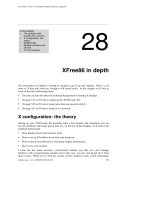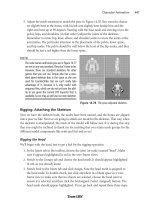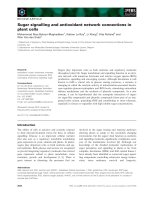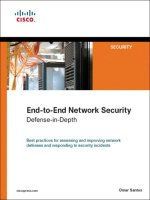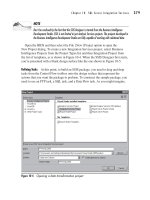Network+ 2005 In Depth (P19) ppt
Bạn đang xem bản rút gọn của tài liệu. Xem và tải ngay bản đầy đủ của tài liệu tại đây (617.38 KB, 30 trang )
Voice signals can be carried over TCP/IP networks in a variety of configurations. To converse,
VoIP callers can use either a traditional telephone, which uses analog signals, a telephone spe-
cially designed for TCP/IP transmission, or a computer equipped with a microphone, speaker,
and VoIP client software. And on any VoIP network, a mix of these three types of clients is
possible.
If a VoIP caller uses a traditional telephone, signals issued by the telephone must be converted to dig-
ital form before being transmitted on a TCP/IP-based network.This conversion can be accomplished
in several ways. One way is by using an adapter card within a computer workstation. The traditional
telephone line connects to an RJ-11 port on the adapter card. The adapter card, along with its device
drivers and software on the computer, converts the voice signals to IP packets, and then issues the
packets to the data network.
A second way to achieve this conversion is by connecting the traditional telephone to a switch
or router capable of accepting traditional voice signals, converting them into packets, then
issuing the packets to a data network. One example of such a switch is a digital PBX or, more
commonly, an IP-PBX.(PBX stands for private branch exchange, which is the term used to
describe a telephone switch used to connect calls within a private organization.) In general, an
IP-PBX is a private switch that accepts and interprets both analog and digital voice signals.
Thus, it can connect with both traditional PSTN lines and data networks. An IP-PBX trans-
mits and receives IP-based voice signals to and from other network connectivity devices, such
as routers or gateways.
In a third scenario, the traditional telephone connects to an analog PBX, which then connects
to a voice-data gateway. In this case, the gateway connects the traditional telephone circuits
with a TCP/IP network (such as the Internet or a private WAN). The gateway digitizes incom-
ing analog voice signals, compresses the data, assembles the data into packets, and then issues
the packets to the packet-switched network. This process relies on special VoIP compression
and digitizing protocols. In addition, to translate between the PSTN and VoIP networks,
gateways follow special VoIP signaling protocols. A discussion of these protocols is beyond the
scope of this book. However, if you choose to specialize in VoIP networking, you need to under-
stand such protocols thoroughly. When transferring calls from a packet-switched network to
a circuit-switched network (for example, if you call your home telephone number from your
office’s IP telephone), a gateway performs the same functions in the reverse order.
Figure 11-16 depicts the different ways traditional telephones can be used to access a VoIP
network.
Rather than traditional telephones, most new VoIP installations use IP telephones (or IP
phones), which transmit and receive only digital signals. When a caller uses an IP telephone,
his voice is immediately digitized and issued from the telephone to the network in packet form.
To communicate on the network, each IP telephone must have a unique IP address, just as any
client connected to the network has a unique IP address. The IP telephone looks like a tradi-
tional touch-tone phone, but connects to an RJ-45 wall jack, like a computer workstation.Then,
its connection may pass through a connectivity device, such as a hub or switch, before reach-
ing the IP-PBX. An IP-PBX may contain its own voice-data gateway, or it may connect to a
512 Chapter 11
IN-DEPTH TCP/IP NETWORKING
separate voice-data gateway, which is then connected to the network backbone. Figure 11-17
illustrates different ways IP telephones can connect with a data network.
IP telephones act much like traditional telephones. For example, they feature speed-dialing,
call hold, transfer, and forwarding buttons, conference calling, voice mail access, speakers and
microphones, and an LCD screen that displays caller ID and call hold information. They come
in both mobile and wire-bound styles. More sophisticated IP telephones offer features not avail-
able with traditional telephones. Because IP telephones are essentially network clients, like
workstations, the number and types of customized features that can be programmed for use with
these phones is limitless. Makers of IP telephones include Alcatel, Avaya, Cisco, Mitel, NEC,
Nortel, and Siemens. In the United States, an IP telephone can cost between $150 and $750.
Rather than using traditional telephones or IP telephones, a third option is to use a computer
programmed to act like an IP telephone, otherwise known as a softphone. Softphones and IP tele-
phones provide the same calling functions; they simply connect to the network and deliver services
in different manners. Before it can be used as a softphone, a computer must meet minimum hard-
ware requirements (which any new workstation purchased at an electronics store would likely meet),
be installed with an IP telephony client, and communicate with a digital telephone switch. In addi-
tion, softphone computers must have a sound card capable of full-duplex transmission, so that both
Chapter 11 513
VOIP (VOICE OVER IP)
FIGURE 11-16 Accessing a VoIP network from traditional telephones
the caller and the called party can speak at the same time. Finally, a softphone also requires a micro-
phone and speakers or a headset.
Despite all the advantages to using VoIP, it is more difficult to transmit voice signals over a
packet-switched network than data signals, which are designed for packet-switched transmis-
sion. First, more so than data transmissions, voice conversations can easily be distorted by a
connection’s quality of service. When you talk with your friend, you need to hear his syllables
in the order in which he mouthed them, and preferably, without delay. Therefore, packets car-
rying voice signals must be received in the same order in which they were issued and reassem-
514 Chapter 11
IN-DEPTH TCP/IP NETWORKING
FIGURE 11-17 Accessing a VoIP network from IP phones
bled quickly. (In contrast, data packets do not necessarily have to be received in the same order
in which they were transmitted, because the destination node will sort the information when
it arrives.) Also, voice transmissions are subject to distortion if the connection becomes too
noisy. In general, to prevent delays, disorder, and distortion, a voice connection requires more
dedicated bandwidth than a data connection.
When VoIP is carried via the Internet, it is often called Internet telephony. But not all VoIP
calls are carried over the Internet. In fact, VoIP over private lines is an effective and econom-
ical method of completing calls between two locations within an organization. And because
the line is private, its network congestion can be easily controlled, thus resulting in better sound
quality than an Internet telephone call can provide. But given the Internet’s breadth and low
cost, it is appealing to consider the Internet for carrying conversations that we currently trans-
mit over the PSTN.
Chapter Summary
◆ Subnetting separates one network or segment into multiple logically defined seg-
ments, or subnets. A network administrator might subnet a network to achieve sim-
pler troubleshooting, enhanced security, improved performance, and easier network
management.
◆ A subnet mask provides clues about the location of network information in an IP
address. Bits in a subnet mask that equal 1 indicate that corresponding bits in an IP
address contain network information. Bits in a subnet mask that equal 0 indicate
that corresponding bits in an IP address contain host information.
◆ To create subnets, some of an IP address’s bits that would, by default, represent host
information are changed to represent network information instead. The change is
indicated by a change in the subnet mask’s bits.
◆ If you use subnetting on your LAN, only your LAN’s devices need to interpret your
devices’ subnetting information. External routers, such as those on the Internet, pay
attention to only the network portion of your devices’ IP addresses—not their subnet
masks—when transmitting data to them.
◆ A newer variation on traditional subnetting is provided by CIDR (Classless Inter-
Domain Routing). CIDR offers additional ways of arranging network and host informa-
tion in an IP address. In CIDR, conventional network class distinctions do not exist.
◆ CIDR allows the creation of supernets, or subnets established by using bits that nor-
mally would be reserved for network class information. By moving the subnet
boundary to the left, more bits are made available for host information, thus increas-
ing the number of usable host addresses on a subnetted network.
◆ Gateways facilitate communication between different subnets. Because one device on the
network cannot send data directly to a device on another subnet, a gateway (usually in the
form of a router interface) must intercede and hand off the information.
Chapter 11 515
CHAPTER SUMMARY
◆ Every device on a TCP/IP-based network has a default gateway, the gateway that first
interprets its outbound requests to other subnets, and then interprets its inbound requests
from other subnets.
◆ Internet gateways maintain default routes to known addresses to expedite data transfer.
The gateways that make up the Internet backbone are called core gateways.
◆ NAT (Network Address Translation) allows a network administrator to “hide”
IP addresses assigned to nodes on a private network. In NAT, gateways assign trans-
missions valid Internet IP addresses when the transmission is sent to the Internet.
◆ ICS (Internet Connection Sharing) is a service, included with Windows 98, Me,
2000, and 32-bit versions of XP operating systems, that allows a network of com-
puters to share a single Internet connection through an ICS host computer.
◆ Many private organizations use browser-based services for communication among autho-
rized employees of the organization over an intranet. For communication with authorized
personnel both from the organization and external to the organization, they may use an
extranet.
◆ All Internet mail services rely on the same principles of mail delivery, storage, and pickup,
though they may use different types of software to accomplish these functions.
◆ Mail client software can communicate with various types of mail server software,
because the TCP/IP Application layer protocols used for this communication are
standard.
◆ SMTP (Simple Mail Transfer Protocol) is responsible for moving messages from
one e-mail server to another over TCP/IP-based networks. SMTP operates through
port 25, with requests to receive mail and send mail going through that port on the
SMTP server. SMTP is used in conjunction with either POP or IMAP. MIME
operates over SMTP to enable mail messages to contain non-ASCII content, such
as graphics, audio, video, and binary files. Most modern e-mail clients support
MIME encoding.
◆ POP (Post Office Protocol) is a mail retrieval protocol. The most current and com-
monly used version of POP is called POP3. Using POP3, messages are downloaded
from the mail server to a client workstation each time the user retrieves messages.
◆ IMAP (Internet Message Access Protocol) is another mail retrieval protocol. Its
most current version is IMAP4. IMAP4 differs from POP3 in that it allows users to
store messages on the mail server, rather than always having to download them to
the local machine. This is an advantage for users who do not always check mail from
the same computer.
◆ The netstat utility displays TCP/IP statistics and the state of current TCP/IP com-
ponents and connections. It also displays ports, which can signal whether services are
using the correct ports.
◆ The nbtstat utility provides information about NetBIOS names and their addresses.
If you know the NetBIOS name of a workstation, you can use nbtstat to determine
the workstation’s IP address.
516 Chapter 11
IN-DEPTH TCP/IP NETWORKING
◆ The nslookup utility allows you to look up the DNS host name of a network node
by specifying the node’s IP address, or vice versa. Nslookup is useful for trou-
bleshooting host configuration and DNS resolution problems.
◆ The dig utility, like nslookup, queries the network’s DNS database to return infor-
mation about a host given its IP address, or vice versa. In its simplest form, or when
used with one of its many switches, dig provides more information than nslookup.
◆ The whois utility allows you to obtain DNS registration information for a second-
level domain.
◆ The traceroute utility, known as tracert on Windows-based systems, uses ICMP to
trace the path from one networked node to another, identifying all intermediate
hops between the two nodes. This utility is useful for determining router or subnet
connectivity problems.
◆ Typing ipconfig at the command prompt of a system running Windows NT, 2000,
XP, or Server 2003 reveals the TCP/IP settings for that computer.
◆ You can view TCP/IP settings on a system that uses the Windows 9x or Me operat-
ing system by typing winipcfg at the command prompt.
◆ Ifconfig is the utility that establishes and allows management of TCP/IP settings on
a UNIX-type of system.
◆ VoIP (voice over IP) is the use of packet-switched TCP/IP-based networks to carry
voice signals. An organization may use VoIP to save money on telephone calls, cen-
tralize management of voice and data services, or take advantage of customizable call
features.
◆ Many types of clients and network designs are available with VoIP networks. Clients
can be traditional telephones, IP telephones, or softphones (a computer running
telephony software and connected to a microphone and headphones).
◆ Analog VoIP clients may connect to traditional PBXs (private telephone switches),
which then connect to a voice-data gateway that digitizes call information. Digital
VoIP clients typically connect to a digital PBX or a router with VoIP capabilities.
Key Terms
ANDing—A logical process of combining bits. In ANDing, a bit with a value of 1 plus another
bit with a value of 1 results in a 1. A bit with a value of 0 plus any other bit results in a 0.
CIDR (Classless Inter-domain Routing)—An IP addressing and subnetting method in
which network and host information is manipulated without adhering to the limitations
imposed by traditional network class distinctions. CIDR is also known as classless routing or
supernetting. Older routing protocols, such as RIP, are not capable of interpreting CIDR
addressing schemes.
Chapter 11 517
KEY TERMS
CIDR block—In CIDR notation, the number of bits used for an extended network prefix.
For example, the CIDR block for 199.34.89.0/22 is /22.
CIDR notation—In CIDR, a method of denoting network IDs and their subnet boundaries.
Slash notation takes the form of the network ID followed by a /, followed by the number of bits that
are used for the extended network prefix.
classful addressing—An IP addressing convention that adheres to network class distinctions, in
which the first 8 bits of a Class A address, the first 16 bits of a Class B address, and the first 24 bits
of a Class C address are used for network information.
Classless Inter-domain Routing—See CIDR.
classless routing—See CIDR.
convergence—The use of packet-switched networks to carry data, plus video and voice sig-
nals.
core gateway—A gateway that operates on the Internet backbone.
default gateway—The gateway that first interprets a device’s outbound requests, and then
interprets its inbound requests to and from other subnets. In a Postal Service analogy, the
default gateway is similar to a local post office.
default router—See default gateway.
dig (domain information groper)—A TCP/IP utility that queries the DNS database and
provides information about a host given its IP address or vice versa. Dig is similar to the
nslookup utility, but provides more information, even in its simplest form, than nslookup can.
digital PBX—See IP-PBX.
domain information groper—See dig.
extended network prefix—The combination of an IP address’s network ID and subnet infor-
mation. By interpreting the address’s extended network prefix, a device can determine the sub-
net to which an address belongs.
extranet—A network that uses browser-based services to exchange information within an orga-
nization and with certain, authorized users outside of that organization.
HTML (Hypertext Markup Language)—The language that defines formatting standards for
Web documents.
Hypertext Markup Language—See HTML.
ICS (Internet Connection Sharing)—A service provided with Windows 98, Me, 2000 and
32-bit versions of XP operating systems that allows one computer, the ICS host, to share its
Internet connection with other computers on the same network.
518 Chapter 11
IN-DEPTH TCP/IP NETWORKING
ICS host—On a network using the Microsoft Internet Connection Sharing service, the com-
puter whose Internet connection other computers share. The ICS host must contain two net-
work interfaces: one that connects to the Internet and one that connects to the LAN.
ifconfig—A utility that establishes and allows management of TCP/IP settings on UNIX-
type of systems.
IMAP (Internet Message Access Protocol)—A mail retrieval protocol that improves on the
shortcomings of POP. The single biggest advantage IMAP4 has relative to POP is that it
allows users to store messages on the mail server, rather than always having to download them
to the local machine. The most current version of IMAP is version 4 (IMAP4).
IMAP4 (Internet Message Protocol, version 4)—The most commonly used form of the
Internet Message Access Protocol (IMAP).
Internet Connection Sharing—See ICS.
Internet Message Access Protocol—See IMAP.
Internet Message Access Protocol, version 4—See IMAP4.
Internet telephony—The provision of telephone service over the Internet.
intranet—A network or part of a network that uses browser-based services to exchange infor-
mation within an enterprise. Intranets may be contained within a LAN or may be accessible
via a WAN or the Internet.
IP-PBX—A private switch that accepts and interprets both analog and digital voice signals
(although some IP-PBXs do not accept analog lines). It can connect with both traditional
PSTN lines and data networks. An IP-PBX transmits and receives IP-based voice signals to
and from other network connectivity devices, such as a router or gateway.
IP phone—See IP telephone.
IP telephone—A telephone used for VoIP on a TCP/IP-based network. IP telephones are
designed to transmit and receive only digital signals.
IP telephony—See Voice over IP.
MIME (Multipurpose Internet Mail Extensions)—A standard for encoding and interpret-
ing binary files, images, video, and non-ASCII character sets within an e-mail message.
Multipurpose Internet Mail Extensions—See MIME.
NAT (Network Address Translation)—A technique in which IP addresses used on a private
network are assigned a public IP address by a gateway when accessing a public network.
nbtstat—A TCP/IP troubleshooting utility that provides information about NetBIOS names
and their addresses. If you know the NetBIOS name of a workstation, you can use nbtstat to
determine its IP address.
Chapter 11 519
KEY TERMS
netstat—A TCP/IP troubleshooting utility that displays statistics and the state of current
TCP/IP connections. It also displays ports, which can signal whether services are using the cor-
rect ports.
Network Address Translation—See NAT.
network number—See network ID.
network prefix—See network ID.
nslookup—A TCP/IP utility that allows you to look up the DNS host name of a network node
by specifying its IP address, or vice versa. This ability is useful for verifying that a host is con-
figured correctly and for troubleshooting DNS resolution problems.
PBX (private branch exchange)—A telephone switch used to connect calls within a private
organization.
POP (Post Office Protocol)—An Application layer protocol used to retrieve messages from
a mail server. When a client retrieves mail via POP, messages previously stored on the mail
server are downloaded to the client’s workstation, and then deleted from the mail server.
POP3 (Post Office Protocol, version 3)—The most commonly used form of the Post Office
Protocol.
Post Office Protocol—See POP.
Post Office Protocol, version 3—See POP3.
private branch exchange – See PBX.
Simple Mail Transfer Protocol—See SMTP.
slash notation—See CIDR notation.
SMTP (Simple Mail Transfer Protocol)—The Application layer TCP/IP subprotocol respon-
sible for moving messages from one e-mail server to another.
softphone—A computer programmed to act like an IP telephone. Softphones present the caller
with a graphical representation of a telephone dial pad and can connect to a network via a LAN,
WAN, PPP dial-up connection, or leased line.
supernet—A type of subnet that is created using bits that normally would be reserved for net-
work class information—by moving the subnet boundary to the left.
supernet mask—A 32-bit number that, when combined with a device’s IP address, indicates
the kind of supernet to which the device belongs.
supernetting—See CIDR.
toll bypass—A cost-savings benefit that results from organizations completing long-distance
telephone calls over their packet-switched networks, thus bypassing tolls charged by common
carriers on comparable PSTN calls.
520 Chapter 11
IN-DEPTH TCP/IP NETWORKING
traceroute (tracert)—A TCP/IP troubleshooting utility that uses ICMP to trace the path from
one networked node to another, identifying all intermediate hops between the two nodes.
Traceroute is useful for determining router or subnet connectivity problems. On Windows-
based systems, the utility is known as tracert.
Voice over IP (VoIP)—The provision of telephone service over a packet-switched network
running the TCP/IP protocol suite. One form of VoIP (pronounced “voyp”) is Internet tele-
phony, though VoIP is frequently used over private networks to circumvent long-distance toll
charges.
VoIP – See voice over IP.
winipcfg—The TCP/IP configuration and management utility for use with Windows 9x and
Me systems. Winipcfg differs from ipconfig in that it supplies a graphical user interface.
whois—The utility that allows you to query ICANN’s DNS registration database and find the
information as a domain.
Review Questions
1. _________________________ separates a network into multiple logically defined
segments.
a. Classless routing
b. Subnetting
c. ANDing
d. Classful addressing
2. A(n) _________________________ facilitates communication between different net-
works or subnets.
a. gateway
b. switch
c. IP telephone
d. CIDR block
3. _________________________ is a simple subprotocol, incapable of doing anything
more than transporting mail or holding it in a queue.
a. NAT
b. VoIP
c. TCP/IP
d. SMTP
Chapter 11 521
REVIEW QUESTIONS
4. The _________________________ utility displays TCP/IP statistics and details
about TCP/IP components and connections on a host.
a. nbtstat
b. ipconfig
c. netstat
d. winipcfg
5. On networks that run NetBIOS over TCP/IP, the _________________________
utility can provide information about NetBIOS statistics and resolve NetBIOS names
to their IP addresses.
a. nbtstat
b. winnipcfg
c. ipconfig
d. netstat
6. True or false? By making bits that previously were used for host information represent
network information, you reduce the number of bits available for identifying hosts.
7. True or false? One reason for hiding IP addresses is to add a marginal amount of
security to a private network when it is connected to a public network.
8. True or false? A network that uses Internet-like services and protocols to exchange
information within an organization and with certain authorized users outside of that
organization is known as an intranet.
9. True or false? The Post Office Protocol is a Transport layer protocol used to retrieve
messages from a mail server.
10. True or false? Voice over IP is the use of packet-switched networks and the TCP/IP
protocol to transmit voice conversations.
11. To calculate a host’s network ID given its IP address and subnet mask, you follow a
logical process of combining bits known as _________________________.
12. A network or part of a network that uses browser-based services to exchange informa-
tion within an enterprise is known as a(n) _________________________.
13. The utility that allows you to query the DNS registration database and obtain infor-
mation about a domain name is called _________________________.
14. The _________________________ utility uses ICMP to trace the path from one net-
worked node to another, identifying all intermediate hops between the two nodes.
15. On Unix-type systems, the _________________________ utility allows you to mod-
ify TCP/IP settings for a network interface, release and renew DHCP-assigned
addresses, or simply check the status of your machine’s TCP/IP settings.
522 Chapter 11
IN-DEPTH TCP/IP NETWORKING
Troubleshooting
Network Problems
Chapter 12
After reading this chapter and completing the exercises, you will be able to:
■ Describe the steps involved in an effective troubleshooting
methodology
■ Follow a systematic troubleshooting process to identify and resolve
networking problems
■ Document symptoms, solutions, and results when troubleshooting
network problems
■ Use a variety of software and hardware tools to diagnose problems
B
y now, you know how networks should work. Like other complex systems, however, they
don’t always work as planned. Many things can go wrong on a network, just as many things
can go wrong with your car, your house, or a project at work. In fact, a network professional
probably spends more time fixing network problems than designing or upgrading a network.
Some breakdowns (such as an overtaxed processor) come with plenty of warning, but others
(such as a hard disk controller failure) can strike instantly.
The best defense against problems is prevention. Just as you maintain your car regularly, you
should monitor the health of your network regularly. Of course, even the most well-monitored
network will sometimes experience unexpected problems. For example, a utility company
could dig a new hole for its cable and accidentally cut your dedicated link to the Internet. In
such a situation, your network can go from perfect to disastrous performance in an instant. In
this chapter, you learn how to diagnose and solve network problems in a logical, step-by-step
fashion, using a variety of tools.
Troubleshooting Methodology
Successful troubleshooters proceed logically and methodically. This section introduces a basic
troubleshooting methodology, leading you through a series of general problem-solving steps.
These steps follow the recommendations specified in CompTIA’s Network+ exam objectives.
Bear in mind that experience in your network environment may prompt you to follow the
steps in a different order or to skip certain steps entirely. For example, if you know that one
segment of your network is poorly cabled, you may try replacing a section of cable in that area
to solve a connectivity problem before attempting to verify the physical and logical integrity of
the workstation’s NIC. In general, however, it is best to follow each step in the order shown.
Such a logical approach can save you from undertaking wasteful, time-consuming efforts such
as unnecessary software or hardware replacements.
Steps for troubleshooting network problems are as follows:
1. Identify the symptoms and potential causes. Record what you learn from people or
systems that alerted you to the problem and keep that documentation handy.
2. Identify the affected area. Are users across the entire network experiencing the prob-
lem at all times? Or, is the problem limited to a specific geographic area of the net-
work, to a specific demographic group of users, or to a particular period of time? Are
all of the symptoms related to a single problem, or are you dealing with multiple
problems?
NET+
4.9
3. Establish what has changed. Recent hardware or software changes may be causing the
symptoms.
4. Select the most probable cause. To find the probable cause, you may need to complete
the following:
a. Verify user competency.
b. Recreate the problem, and ensure that you can reproduce it reliably.
c. Verify the physical integrity of the network connection (such as cable connec-
tions, NIC installations, and power to devices), starting at the affected nodes
and moving outward toward the backbone.
d. Verify the logical integrity of the network connection (such as addressing, pro-
tocol bindings, software installations, and so on).
5. Implement an action plan and solution and be prepared for all potential effects. For
example, if you have to reassign IP addresses, how will the change of an IP address on
a server affect its clients? Or, in another case, if you upgrade the type of client soft-
ware used on a workstation, how will that affect a user’s daily routine?
6. Test the result. Has your solution been implemented successfully?
7. Identify the results and effects of the solution.
8. Document the solution and process. Make sure that both you and your colleagues
understand the cause of the problem and how you solved it. This information should
be kept in a centrally available repository, such as an online database.
Chapter 12 525
TROUBLESHOOTING METHODOLOGY
In addition to the organized method of troubleshooting described in this section, a
good, general rule for troubleshooting can be stated as follows: Pay attention to the
obvious! Although some questions may seem too simple to bother asking, don’t dis-
count them. You can often save much time by checking cable connections first. Every
networking professional can tell a story about spending half a day trying to figure out
why a computer wouldn’t connect to the network, only to discover that the network
cable was not plugged into the wall jack or the device’s NIC.
TIP
Identify the Symptoms and Potential Causes
When troubleshooting a network problem, your first step is to identify the specific symptoms
of the problem. After you identify the problem’s symptoms, you can begin to deduce its cause.
For example, suppose you have identified a user’s inability to access a network drive as a symp-
tom. At that point, you can list several potential causes, including a faulty NIC, cable, hub, or
router; an incorrect client software configuration; a server failure; or a user error. On the other
hand, you can probably rule out a power failure, a printer failure, an Internet connectivity fail-
ure, an e-mail server failure, and a host of other problems.
NET+
4.9
NET+
4.9
Answering the following questions may help you identify symptoms of a network prob-
lem that aren’t immediately obvious:
◆ Is access to the network affected?
◆ Is network performance affected?
◆ Are data or programs affected? Or are both affected?
◆ Are only certain network services (such as printing) affected?
◆ If programs are affected, does the problem include one local application, one net-
worked application, or multiple networked applications?
◆ What specific error messages do users report?
◆ Is one user or are multiple users affected?
◆ Do the symptoms manifest themselves consistently?
One danger in troubleshooting technical problems is jumping to conclusions about the symp-
toms. For example, you might field 12 questions from users one morning about a problem print-
ing to the network printer in the Facilities Department. You might have already determined
that the problem is an addressing conflict with the printer and be in the last stages of resolv-
ing the problem. Minutes later, when a 13th caller says, “I’m having problems printing,” you
might immediately conclude that she is another Facilities staff member and that her inability
to print results from the same printer addressing problem. In fact, this user may be in the
Administration Department, and her inability to print could represent a symptom of a larger
network problem.
Take time to pay attention to the users, system and network behaviors, and any error messages.
Treat each symptom as unique (but potentially related to others). In this way, you avoid the
risk of ignoring problems or—even worse—causing more problems.
526 Chapter 12
TROUBLESHOOTING NETWORK PROBLEMS
Take note of the error messages reported by users. If you aren’t near the users, ask
them to read the messages to you directly off their screens or, better yet, print the
screens that contain the error messages. (On some computers, pressing the Print
Screen button—which is sometimes labeled “Print Scrn” or “PrtSc”—will issue a copy
of what’s on the screen to the computer’s clipboard, after which it can be printed or
saved as a file. On other computers, you can use the Shift+Print Screen or Alt+Print
Screen keystroke combinations.) Keep a record of these error messages along with
your other troubleshooting notes for that problem.
TIP
Identify the Affected Area
After you have identified the problem’s symptoms, you should determine whether the problem
affects only a certain group of users or certain areas of the organization, or if the problem occurs
NET+
4.9
at certain times. For example, if a problem affects only users on a wireless network segment,
you may deduce that the problem lies with that segment’s access point. On the other hand, if
symptoms are limited to one user, you can typically narrow down the cause of the problem to
a single piece of hardware (for example, a workstation’s NIC), software configuration, or user.
To begin, you must ascertain how many users or network segments are affected. For example, do
the symptoms apply to:
◆ One user or workstation?
◆ A workgroup?
◆ A department?
◆ One location within an organization?
◆ An entire organization?
In addition, it is useful to narrow down the time frame during which the problem occurred.
The following questions can help you determine the chronological scope of a problem:
◆ When did the problem begin?
◆ Has the network, server, or workstation ever worked properly?
◆ Did the symptoms appear in the last hour or day?
◆ Have the symptoms appeared intermittently for a long time?
◆ Do the symptoms appear only at certain times of the day, week, month, or year?
Like identifying symptoms, narrowing down the area affected by a problem can eliminate some
causes and point to others. In particular, it can help distinguish workstation (or user) problems
from network problems. If the problem affects only a department or floor of your organization,
for example, you probably need to examine that network segment, its router interface, its cabling,
or a server that provides services to those users. Or, you might trace a problem to a single user
in that area—for example, an employee who watches video news reports from the Internet on
his lunch hour, thereby consuming most of that segment’s shared bandwidth. If a problem
affects users at a remote location, you should examine the WAN link or its router interfaces. If
a problem affects all users in all departments and locations, a catastrophic failure has occurred,
and you should assess critical devices such as central switches and backbone connections.
With all network problems, including catastrophic ones, you should take the time to trou-
bleshoot them correctly, by asking specific questions designed to identify their scope. For exam-
ple, suppose a user complains that his mail program isn’t picking up e-mail. You should begin
by asking when the problem began, whether it affects only that user or everyone in his depart-
ment, and what error message (or messages) the user receives when he attempts to pick up mail.
In answering your questions, he might say, “The problem began about 10 minutes ago. Both
my neighbors are having problems with e-mail, too. And as a matter of fact, a network tech-
nician was working on my machine this morning and installed a new graphics program.”
As you listen to the user’s response, you may need to politely filter out information that is
unlikely to be related to the problem. In this situation, the user relayed two significant pieces
of information: (1) The scope of the problem includes a group of users, and (2) the problem
Chapter 12 527
TROUBLESHOOTING METHODOLOGY
NET+
4.9
began 10 minutes ago. With this knowledge, you can then delve further in your troubleshoot-
ing. In this example, you would proceed by focusing on the network segment rather than on
one workstation.
Discovering the time or frequency with which a problem occurs can reveal more subtle net-
work problems. For example, if multiple users throughout the organization experience poor per-
formance when attempting to log on to the server at 8:05 A.M., you may deduce that the server
needs additional resources to handle the processing burden of accepting so many requests. If a
network fails at noon every Tuesday, you may be able to correlate this problem with a test of
your building’s power system, which causes a power dip that affects the servers, routers, and
other devices.
Identifying the affected area of a problem leads you to your next troubleshooting steps. The
path may not always be clear-cut, but as the flowcharts in Figures 12-1 and 12-2 illustrate,
some direction can be gained from narrowing both the demographic (or geographic) and the
chronological scopes of a problem. Notice that these flowcharts end with the process of fur-
ther troubleshooting. In the following sections, you will learn more about these subsequent
troubleshooting steps.
528 Chapter 12
TROUBLESHOOTING NETWORK PROBLEMS
FIGURE 12-1 Identifying the area affected by a problem
NET+
4.9
Chapter 12 529
TROUBLESHOOTING METHODOLOGY
FIGURE 12-2 Identifying the chronological scope of a problem
One fascinating example of troubleshooting that began with determining a problem’s
chronological scope was experienced by a wireless networking engineer working on
a small metropolitan area network. His spread-spectrum RF network links, which con-
nected businesses to a carrier’s facility via a transmitter and receiver on a hospital’s
roof, worked perfectly all day, but failed when the sun went down. When the sun came
up the next morning, the wireless links worked again. The engineer confirmed that
the equipment was fully operational (as he suspected), then talked with the hospital
personnel. The hospital’s director informed him that the hospital had installed security
cameras on the outside of the building. The cameras used the same RF frequency as
the network’s wireless links. When the security cameras were activated at sunset,
their signals interfered with the wireless network’s signals, preventing data from
reaching its destination.
NOTE
NET+
4.9
Establish What Has Changed
One could argue that considering recent network changes is not a separate step, but rather a
continual and integral part of the troubleshooting process. As you begin troubleshooting, you
should be aware of any recent changes to your network. The following questions may help
you pinpoint a problem that results from a network change:
◆ Did the operating system or configuration on a server, workstation, or connectivity
device change?
◆ Were new components added to a server, workstation, or connectivity device?
◆ Were old components removed from a server, workstation, or connectivity device?
◆ Were new users or segments added to the network?
◆ Was a server, workstation, or connectivity device moved from its previous location to
a new location?
◆ Was a server, workstation, or connectivity device replaced?
◆ Was new software installed on a server, workstation, or connectivity device?
◆ Was old software removed from a server, workstation, or connectivity device?
If you suspect that a network change has generated a problem, you can react in two ways: you
can attempt to correct the problem that resulted from the change, or you can attempt to
reverse the change and restore the hardware or software to its previous state. Both options come
with hazards. Of the two, reverting to a previous state is probably less risky and less time-con-
suming.
However, correcting the problem is sometimes the best solution. For example, if you immedi-
ately suspect that a change-related problem can be fixed easily, try correcting the problem first.
If it is impossible to restore a software or hardware configuration to its previous state, your
only choice is to solve the problem.
530 Chapter 12
TROUBLESHOOTING NETWORK PROBLEMS
Before changing a network device or configuration, develop a plan and gather the
proper resources for reversing the change in case things go wrong. For example, if
you upgrade the memory module in a server, you should keep the old memory mod-
ule handy in case the new one has flaws. In another situation, you might keep a
backup of device or application configurations—perhaps by making a copy of the
directory that stores the target configuration.
TIP
To track what has changed on a network, you and your colleagues in the IT Department should
keep complete network change records. The more precisely you describe a change, its purpose,
and the time and date when it occurred in your records, the easier your troubleshooting will be
if the change subsequently causes problems.
NET+
4.9
In addition to keeping thorough records, you must make them available to staff members who
might need to reference them. For example, you might want to keep a record of changes in a
database on a file server, and then use a Web-based form to retrieve and submit information
from and to the database. That way, no matter where a network technician works in the orga-
nization, she can retrieve the information from any Web-enabled workstation. A simpler alter-
native is to keep a clipboard in the computer room with notes about changes.
Often, network changes cause unforeseen problems. For example, if you have narrowed a con-
nectivity problem to a group of six users in the Marketing Department, you might refer to
your network’s change log and find that a switch in the Marketing Department’s telecommu-
nications closet was recently moved from one end of the closet to another. Reviewing the record
of this change can help you more quickly pinpoint the switch as a possible cause of the prob-
lem. Perhaps the switch was incorrectly reconnected to the backbone after the move, or per-
haps it became damaged in the move or lost its configuration.
Select the Most Probable Cause
After you have identified the scope of the problem and analyzed recent changes to the network,
you are close to determining the problem’s cause. The following sections provide techniques on
how to zero in on the most likely cause among several plausible scenarios.
Verify User Competency
You have probably experienced a moment in your dealings with computers in which you were
certain you were doing everything correctly, but still couldn’t access the network, save a file, or
pick up your e-mail. For example, you may have typed your case-sensitive network password
without realizing that the Caps Lock function was turned on. Even though you were certain
that you typed the right password, you received a “password incorrect” error message each time
you tried to enter it. All users experience such problems from time to time.
It’s natural for human beings to make mistakes. Thus, as a troubleshooter, one of your first steps
is to ensure that human error is not the source of the problem. This approach saves you time
and worry. In fact, a problem caused by human error is usually simple to solve. It’s much quicker
and easier to assist a user in remapping a network drive, for example, than to perform diag-
nostics on the file server.
Sometimes, an inability to log on to the network results from a user error. Users become so
accustomed to typing their passwords every morning and logging on to the network that, if
something changes in the logon process, they don’t know what to do. In fact, some users might
never log out, so they don’t know how to log on properly. Although these kinds of problems
may seem simple to solve, unless a user receives training in the proper procedures and under-
stands what might go wrong, she will never know how to solve a logon problem without assis-
tance. Even if the user took a computer class that covered logging on, she may not remember
what to do in unfamiliar situations.
Chapter 12 531
TROUBLESHOOTING METHODOLOGY
NET+
4.9
The best way to verify that a user is performing network tasks correctly is to watch the user. If
this tactic isn’t practical, the next best way is to talk with the user by phone while she tries to
replicate the error. At every step, calmly ask the user to explain what appears on the screen and
what, exactly, she is doing. Urge the user to proceed slowly, according to your prompts, so that
she doesn’t rush ahead. After every keystroke or command, ask the user again what appears on
the screen. With this methodical approach, you will have a good chance at catching user-gen-
erated mistakes. At the same time, if the problem does not result from human error, you will
gain important clues for further troubleshooting.
Recreate the Problem
An excellent way to learn more about the causes of a problem is to try to recreate the symp-
toms yourself. If you cannot reproduce the symptoms, you may suspect that a problem was a
one-time occurrence or that a user performed an operation incorrectly.
You should try to reproduce symptoms both while logged on as the user who reported the prob-
lem and while logged on under a privileged account (such as an administrator-equivalent user
name). If the symptoms appear only when you’re logged on as the user, you may suspect that
the problem relates to the user’s limited rights on the network. For example, a user may com-
plain that he could edit a particular spreadsheet in the Accounting directory on the file server
on Friday, but was unable to open the file on Monday. When you visit his workstation, you
can verify this sequence of events while logged on with his user name. When you then log on
as Administrator, however, you may be able to open and edit the file. The difference in your
experiences points to a user rights problem. At that point, you should check the user’s privi-
leges—especially whether they have changed since he could last retrieve the file. Perhaps some-
one removed him from a group that had Read and Modify rights to the Accounting directory.
Answering the following questions may help you determine whether a problem’s symptoms
are truly reproducible and, if so, to what extent:
◆ Can you make the symptoms recur every time? If symptoms recur, are they consis-
tent?
◆ Can you make the symptoms recur some of the time?
◆ Do the symptoms happen only under certain circumstances? For instance, if you log
on under a different user name or try the operation from a different machine, do the
symptoms still appear?
◆ In the case of software malfunctions, are the symptoms consistent no matter how
many and which programs or files the user has open?
◆ Do the symptoms ever happen when you try to repeat them?
When attempting to reproduce the symptoms of a problem, you should follow the same steps
that the person reporting the symptoms followed. As you know, many computer functions can
be achieved through different means. For example, in a word-processing program, you might
save a file by using the menu bar, using a keystroke combination, or clicking a button on a
toolbar. All three methods result in the same outcome. Similarly, you might log on to the net-
532 Chapter 12
TROUBLESHOOTING NETWORK PROBLEMS
NET+
4.9
work from a command prompt, from a predefined script inside a batch file, or from a window
presented by the client software. If you attempt to reproduce a problem by performing differ-
ent functions than those employed by the user, you may not be able to reproduce a legitimate
problem and thus might assume that the symptoms resulted from user error. In fact, you may
be missing a crucial clue to solving the problem.
To reproduce a symptom reliably, ask the user precisely what she did before the error appeared.
For example, if a user complains that her network connection mysteriously drops when she’s
in the middle of surfing the Web, try to replicate the problem at her workstation; also, find out
what else was running on the user’s workstation or what kind of Web sites she was surfing.
Chapter 12 533
TROUBLESHOOTING METHODOLOGY
Use good judgment when attempting to reproduce problems. In some cases, repro-
ducing a problem could wreak havoc on the network, its data, and its devices; you
should not attempt to reproduce such a problem. An obvious example involves a
power outage in which your backup power source failed to supply power. After your
network equipment comes back online, you would not cut the power again simply to
verify that the problem derived from a faulty backup power source.
CAUTION
Verify Physical Connectivity
By some estimates, more than half of all network problems occur at the Physical layer of the
OSI Model, which includes cabling, network adapters, repeaters, and hubs. The Physical layer
also controls signaling—both wire-bound and wireless. Because Physical layer faults are so
common (and are often easily fixed), you should be thoroughly familiar with the symptoms of
such problems.
Symptoms of Physical Layer Problems
Often, physical connectivity problems manifest as a continuous or intermittent inability to con-
nect to the network and perform network-related functions. Causes of unreliable network con-
nectivity may include the following:
◆ Segment or network lengths that exceed the IEEE maximum standards (for exam-
ple, an Ethernet 100BASE-TX segment that exceeds 100 meters)
◆ Noise affecting a wireless or wire-bound signal (from EMI sources, improper
grounding, or crosstalk)
◆ Improper terminations, faulty connectors, loose connectors, or poorly crimped con-
nections
◆ Damaged cables (for example, crushed, bent, nicked, or partially severed)
◆ Faulty NICs
NET+
4.9
NET+
4.8
4.9
Physical connectivity problems do not typically (but occasionally can) result in software appli-
cation anomalies, the inability to use a single application, poor network performance, protocol
errors, software licensing errors, or software usage errors. Some software errors, however, point
to a physical connectivity problem. For example, a user might be able to log on to his file server
without problems. When he chooses to run a query on a database, however, his report soft-
ware might produce an error message indicating that the database is unavailable or not found.
If the database resides on a separate server, this symptom could point to a physical connectiv-
ity problem with the database server.
Diagnosing Physical Layer Problems
Answering the following questions may help you identify a problem pertaining to physical con-
nectivity:
◆ Is the device turned on?
◆ Is the NIC properly inserted?
◆ In the case of wireless NICs, is the antenna turned on?
◆ Is a device’s network cable properly (that is, not loosely) connected to both its NIC
and the wall jack?
◆ Do patch cables properly connect punch-down blocks to patch panels and patch
panels to hubs or switches?
◆ Is the hub, router, or switch properly connected to the backbone?
◆ Are all cables in good condition (without signs of wear or damage)?
◆ Are all connectors (for example, RJ-45) in good condition and properly seated?
◆ Do network (maximum and segment) lengths conform to the IEEE 802 specifications?
◆ Are all devices configured properly to work with your network type or speed?
534 Chapter 12
TROUBLESHOOTING NETWORK PROBLEMS
A first step in verifying the physical integrity of a connection is to follow that connection
from one endpoint on the network to the other. For example, if a workstation user can-
not log on to the network, and you have verified that he is typing his password correctly,
check the physical connectivity from his workstation’s NIC and patch cable. Follow his
connection all the way through the network to the server that he cannot reach.
TIP
In addition to verifying the connections between devices, you must verify the soundness of the
hardware used in those connections. A sound connection means that cables are inserted firmly
in ports, NICs, and wall jacks; NICs are seated firmly in the system board; connectors are not
broken; and cables are not damaged. Damaged or improperly inserted connectivity elements
may result in only occasional (and therefore difficult-to-troubleshoot) errors.
NET+
4.8
4.9
Swapping Equipment
If you suspect a problem lies with a network component, one of the easiest ways to test your
theory is to exchange that component for a functional one. In many cases, such a swap resolves
the problem very quickly, so you should try this tactic early in your troubleshooting process. It
won’t always work, of course, but with experience you will learn what types of problems are
most likely due to component failure.
For example, if a user cannot connect to the network, and you have checked to make sure all
the connections are secure and the logical connectivity elements are sound, you might consider
swapping the user’s network cable with a functional one. As you know, network cables must
meet specific standards to operate properly. If one becomes damaged (for example, by a chair
repeatedly rolling over it), it will prevent a user from connecting to the network. Swapping an
old network cable with a new one is a quick test that may save you further troubleshooting.
In addition to swapping network cables, you might need to change a patch cable from one port
in a switch to another, or from one data jack to another. Ports and data jacks can be operational
one day and faulty the next. You might also swap a network adapter from one machine to
another, or try installing a new network adapter, making sure it’s compatible with the client.
Obviously, it’s more difficult to swap a switch or router because of the number of nodes ser-
viced by these components and the potentially significant configuration they require; if net-
work connectivity has failed for an entire segment or network, however, this approach may
provide a quicker answer than attempting to troubleshoot the faulty device.
Chapter 12 535
TROUBLESHOOTING METHODOLOGY
A better—albeit more expensive—alternative to swapping parts is to have redun-
dancy built into your network. For example, you might have a server that contains two
network adapters, allowing one network adapter to take over for the other if one
adapter should fail. If properly installed and configured, this arrangement results in no
downtime; in contrast, swapping parts requires at least a few minutes of service dis-
ruption. In the case of swapping a router, the downtime might last for several hours.
NOTE
Before swapping any network component, make sure that the replacement has
exactly the same specifications as the original part. By installing a component that
doesn’t match the original device, you risk thwarting your troubleshooting efforts
because the new component might not work in the environment. In the worst case,
you may damage existing equipment by installing a component that isn’t rated for it.
CAUTION
NET+
4.8
4.9
The flowchart in Figure 12-3 illustrates how logically assessing Physical layer elements can help
you solve a network problem. The steps in this flowchart apply to a typical problem: a user’s
inability to log on to the network. They assume that you have already ruled out user error and
that you have successfully reproduced the problem under both your and the user’s logon ID.
536 Chapter 12
TROUBLESHOOTING NETWORK PROBLEMS
FIGURE 12-3 Verifying physical connectivity
Verify Logical Connectivity
After you have verified the physical connections, you must examine the firmware and software
configurations, settings, installations, and privileges. Depending on the type of symptoms, you
may need to investigate networked applications, the network operating system, or hardware
configurations, such as NIC IRQ settings. All of these elements belong in the category of “log-
ical connectivity.”
NET+
4.8
4.9
NET+
4.6
4.9