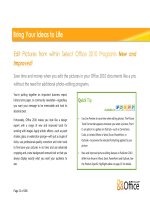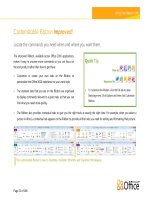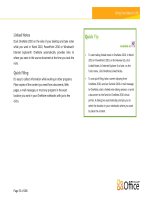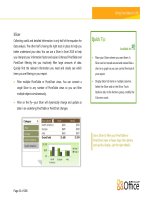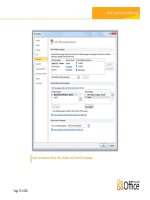Microsoft Office Mobile 2010 Product Guide
Bạn đang xem bản rút gọn của tài liệu. Xem và tải ngay bản đầy đủ của tài liệu tại đây (745.77 KB, 20 trang )
Microsoft Office Mobile 2010
Product Guide
Microsoft Office Mobile 2010: An Overview 1
Office Mobile: 2010 At-a-Glance 2
Office Mobile 2010: A Closer Look 4
An intuitive, touch-friendly user interface. 4
Enjoy an integrated mobile application experience. 5
View and update your Office documents on the go—no learning curve required. 6
Word Mobile 7
Excel Mobile 7
PowerPoint Mobile 8
Outlook Mobile 8
OneNote Mobile 9
Search, access, synchronize, and share documents via SharePoint 2010 sites 10
Connect your e-mail accounts and stay up to date. 10
Keep your notes organized and in sync. 11
Stay in the communication loop. 11
Edit and save your documents with confidence. 13
Mobile access to your security-enhanced information. 13
Conclusion 14
Office Mobile 2010 FAQ 15
Feature Availability / Disclosures 18
1
These days, you may rely on a mobile device to stay connected to business, family, friends, and
the world at large. Whether you’re waiting for a flight, reading a book in a coffee house, or
leaving a meeting with a client, you want to be able to work your schedule, not your location.
With Microsoft® Office Mobile 2010, companions for your favorite Microsoft
Office applications
are never farther away than your Windows® phone.
1
With a familiar look and easy-to-use tools it’s easier than ever to stay on top of your personal
and business information and extend the reach of Office 2010 virtually anytime, anywhere.
Perform light weight editing on your Office documents, stay on top of your schedule and e-mail,
or take notes on-the-go using a rich interface designed for small devices. Work with Office
documents stored on your phone, sent to you via e-mail attachment, or browse, edit, and
update documents stored on a Microsoft SharePoint® 2010 site. You can also download Office
documents saved in your Windows Live™ SkyDrive™ from your mobile browser.
2
Office Mobile
2010 helps you stay connected and enables you to work at your convenience.
Welcome to Office Mobile 2010—the perfect mobile companion to Office 2010.
1
Microsoft Office Mobile 2010 includes Microsoft Word Mobile 2010, Microsoft Excel Mobile 2010, Microsoft PowerPoint Mobile 2010,
Microsoft OneNote Mobile 2010, and Microsoft SharePoint Workspace Mobile 2010. Microsoft Outlook Mobile 2010 comes pre-
installed on Windows phones (Windows Mobile
®
6.5 or later) and will be the default e-mail client at the general availability of Microsoft
Office 2010. Office Mobile 2010 is not included in Office 2010 applications, suites, or Office Web Apps. There are some differences
between the features of Office Mobile 2010 and the Office 2010 applications.
2
An Internet connection, appropriate device, and supported browser, such as Internet Explorer
®
on Windows Mobile 6.5, are required.
2
Take a glance at how Office Mobile 2010 is designed to give you the best productivity
experience on your Windows phone. Get a closer look at the new and improved features in the
sections that follow.
It’s easy to take action on the road with Office Mobile and your Windows phone.
Work more efficiently on your touch phone with improved gesture support and more easily
select content and navigate with precision.
Easily share information across your Windows phone and the Office Mobile applications.
View, edit, and manage files in all Office Mobile applications and use several familiar
formatting and productivity tools that you already know.
Office Mobile 2010 makes it easier than ever to stay on top of your personal and business
information by connecting your device with other servers and services.
Work offline and then synchronize your documents with SharePoint Server 2010 when
you’re reconnected.
Stay on top of your e-mail communications and synchronize your e-mail accounts through
Microsoft Outlook® Mobile 2010.
If you’re a Microsoft Exchange user, it’s easy to stay in sync with your colleagues and your
work. Receive updated content automatically, get a voice-to-text preview of a recorded
voice message delivered to your inbox, connect to your global address lists, and more.
3
3
Voice mail previews require Microsoft Exchange 2010 and Exchange Unified Messaging.
3
Office Mobile provides you with both high fidelity of your document content and seamless
access to your private data.
Edit and save your Office documents in Office Mobile 2010 without compromise to your
formatting.
4
Obtain remote access to corporate resources behind a firewall and utilize Information
Rights Management (IRM) technology in your Office Mobile applications.
5
4
If unsupported content is encountered you will be informed of the exception and given the option to save your changes as a new
file to preserve the original content.
5
Requires Windows Rights Management Server SP1 for Windows Server System™ 2003 or later. Information Rights Management
(IRM) must be activated on your device in order to utilize IRM technology.
4
Explore new ways Office Mobile 2010 can help you get things done whether you’re working on
your ideas on your own or together on the go.
An intuitive, touch-friendly user interface.
When using a touch screen on your Windows phone, you can take advantage of improved
support for gestures across the Office Mobile applications and simplify your touch experience.
Use natural gestures to touch through menus and easily flick your way through a file for
quick navigation with clicks, drags, and taps.
Newly added selection mode for Microsoft
Word Mobile 2010, Microsoft
Excel® Mobile
2010, and Outlook Mobile 2010 simplifies touch actions. Now you can more easily convey
when you are using touch to navigate or to select content. And, in Outlook Mobile, use
selection mode to select multiple messages, such as for deletion, even if they aren’t beside
each other.
Tap Menu, tap Select Messages, and then
tap Several to select multiple messages more
easily in Outlook Mobile 2010.
5
Enjoy an integrated mobile application experience.
With Office Mobile, it’s simple to share content between your mobile applications on your
smartphone. It’s just as simple to share your files between your Office Mobile applications and
Microsoft Office desktop applications—and even SharePoint Server.
Seamlessly cut, copy, and paste across the applications through the improved clipboard on
your Windows phone.
Files created on the Office 2010 desktop applications can be opened in your Office Mobile
2010 applications without requiring add-ons or additional modification.
Distribute your files right from your smartphone. Send documents by e-mail or beam them
via Bluetooth from Word Mobile 2010, Excel Mobile 2010, and Microsoft
PowerPoint®
Mobile 2010. Or, save them directly back to a SharePoint 2010 site with Microsoft
SharePoint
Workspace Mobile 2010.
Tap Menu and then tap File to send your
Office documents by e-mail or beam them
via Bluetooth without switching to another
application.
Use your smartphone as a presentation aid. With PowerPoint Mobile 2010 and the
Presentation Companion, you can control your presentation right from your smartphone.
6
You can now connect your Windows phone wirelessly to your PC via Bluetooth and use
PowerPoint Mobile 2010 to advance your slides or jump to a specific slide in your
presentation.
6
Your smartphone can even be used to view your presentation notes. When
you advance your slides the notes on your phone also advance, keeping your presentation
and your notes synchronized.
View and update your Office documents on the go—no learning
curve required.
Office Mobile 2010 provides you with the richest viewing and editing experience for Office
applications found on any mobile device. Find a familiar editing environment with a selection of
features that you already know how to use in Microsoft Office to help you get your work done
virtually wherever and whenever you choose.
Open Office documents created on a desktop application and view them on your
smartphone with high-fidelity, using Text Reflow technology in Office Mobile 2010.
View rich graphics across your Office Mobile documents. And, in PowerPoint Mobile 2010,
SmartArt® graphics are better supported when compared to previous versions.
Distinctions by product are listed in the Product-Specific Highlights table that follows.
6
The Presentation Companion requires a Windows phone that utilizes Microsoft Bluetooth stack.
7
Product-Specific Highlights
Word Mobile
Essential authoring capabilities include font
formatting, bullets, numbering, and paragraph
formatting, such as alignment and indents.
Take advantage of Microsoft Office ease-of-
use benefits such as AutoCorrect and spell
check.
Use the Find feature to easily search and
navigate your documents or use the Replace
feature to quickly update text.
Stay on top of your word and character count
with the Word Count feature.
Excel Mobile
Create, update, and instantly recalculate your
workbooks on the go. Add or edit formulas and
take advantage of over 100 functions.
Essential cell formatting options include font
styles, borders, shading, alignment—you can
even create your own custom number formats.
Insert charts or symbols, and efficiently sort and
filter your worksheet.
Use the Fill feature to Autofill a range of cells with
a series, such as the days of the week or months
of the year, or use a numeric interval for quick
value population.
Easily manage workbooks with multiple worksheets, including renaming, adding, or deleting.
8
PowerPoint Mobile
Edit and save your presentations—including your
notes—on your Windows phone.
View your presentations full screen with rich
graphic effects. Find more support for slide
transitions and animations—including motion
paths.
Use the new Slide Manager to get a quick
overview of your presentation and easily view,
edit, delete, or hide any slide.
Find playback options, such as loop continuously,
or selectively suppress slide animation, transition,
and automatic timings.
Display and review Custom Shows stored in your presentation.
Zoom in on your slides and then easily pan to view the smaller details.
Outlook Mobile
When connected to Exchange Server 2010,
newly added Conversation View helps you
manage your e-mail with ease. View only
the latest message in a discussion or move,
flag for follow up, or delete entire
conversations in just a few taps.
7
Use smart filtering and locate messages or
contacts by typing a few search characters
and the results will automatically display.
7
Conversation View is available on devices running Windows Mobile 6.1 or later when connected to Exchange 2010.
9
Work with essential authoring capabilities that include AutoCorrect and spell check.
Don’t have the time to type a message? Record a voice note directly in a message and
automatically create an attachment.
Compose your e-mails faster with frequently-used text snippets. Select from built-in samples
or create your own.
OneNote Mobile
Review or take notes on your phone with
ease—insert voice clips, pictures, or make a
quick list.
Capture pictures in your notes with your
camera phone while on the go.
Use AutoCorrect and essential authoring
capabilities, such as bullets, numbering, and
font formatting.
View rich graphics captured in your notes full
screen. Easily pan and zoom or export the
image for use in other applications.
10
Search, access, synchronize, and share documents via
SharePoint 2010 sites.
Expand the boundaries of collaboration and take your SharePoint 2010 files offline on your
phone with SharePoint Workspace Mobile 2010, a new application in Office Mobile 2010.
Easily browse SharePoint sites, document
libraries, and other lists right from your
smartphone.
Open your Office documents directly for
viewing or editing in Word Mobile, Excel
Mobile, and PowerPoint Mobile and save
your changes directly back to the server.
Send your colleagues a link to a shared
document via e-mail or text message without
leaving SharePoint Workspace Mobile.
Quickly sync documents on your smartphone
with SharePoint using a single touch.
Pin your favorite document libraries and lists to quickly access them when you need them.
For your important documents, you can specify you want to always keep them on your
phone so they’re readily accessible.
Connect your e-mail accounts and stay up to date.
These days, communication extends beyond a single mailbox. You may have e-mail accounts
from a variety of Web providers or a personal e-mail account and an Exchange Server account.
With Outlook Mobile, it’s easy to stay connected.
Send and receive e-mail from almost any e-mail account, including your Exchange account,
your Internet Service Provider, or an Internet-hosted e-mail account, such as Windows Live
Hotmail® or Gmail.
11
Keep your notes organized and in sync.
Capture your notes whenever they occur to you in OneNote Mobile—without the worry of
maintaining multiple sets of notes.
Easily synchronize your notes with OneNote 2010 on your PC using the Windows Mobile
Device Center, available for download on Windows 7 or Windows Vista®.
8
Stay in the communication loop.
When you travel from location to location, you need to remain in contact with your colleagues
and business associates. With Outlook Mobile and Exchange Server, you can stay connected and
seamlessly share information.
Get online access to your e-mail, calendar, contacts, and tasks from anywhere, anytime.
With new technology in Exchange Server 2010, a voice-to-text preview of a recorded voice
message is automatically sent along with the voice mail recording directly to your inbox.
9
Access voice mail previews from your
inbox.
Search your global address list or view free/busy status for other people in your organization
directly from your smartphone.
10
8
Windows Mobile Device Center is compatible with most versions of Windows 7 and Windows Vista.
9
Requires Exchange Server 2010 and Exchange Unified Messaging.
12
With direct push e-mail access, get new e-mail or changes in your calendar, tasks, and
contacts on Exchange Server immediately so you can be more responsive and quickly take
action.
11
If you receive an e-mail with a link to an Office document stored within your corporate
network you can easily retrieve the file simply by tapping the link.
10
Microsoft Exchange Server 2007 or later is required.
11
Requires Microsoft Exchange Server 2003 or later.
13
Edit and save your documents with confidence.
A frequent concern when working with Word, Excel, or PowerPoint files created using a desktop
application on a mobile device is that the content could be lost during editing. In Office Mobile
2010, when you edit and save your file, rich formatting, such as tables, charts, and SmartArt
graphics, will be preserved. With Office Mobile 2010, you can be confident that your content will
not be compromised.
12
Mobile access to your security-enhanced information.
Office Mobile 2010 provides you with the latest technologies in information security.
Stay productive from more places through Forefront Unified Access Gateway (UAG). Access
Word, Excel, and PowerPoint files behind a firewall and hosted on SharePoint Server 2010
through SharePoint Workspace Mobile 2010.
View and edit Microsoft Information Rights Management (IRM) protected Office documents.
You can also encrypt and help protect your sensitive e-mail messages with IRM technology
or add a digital signature to authenticate and certify your messages.
13
12
If unsupported content is encountered you will be informed of the exception and given the option to save your changes as a new
file to preserve the original content.
13
Adding a digital signature to an e-mail requires a digital certificate from a certification authority to be installed on the device.
14
From viewing and editing your Office documents with high-fidelity to taking notes while on the
go, Office Mobile provides you with a world-class experience to help keep you productive,
synchronized, and protected with advanced security, wherever and whenever you do your best
work, no desktop required.
15
1. What's new in Microsoft Office Mobile 2010?
The latest version of Office Mobile allows you to work with all popular Microsoft Office
document formats, including those created with Microsoft Office 2010 without requiring
add-ons or additional modification.
Using the new version of Microsoft Office Mobile you can:
Use PowerPoint Mobile 2010 as a presentation aid. You can connect your Windows
phone to your PC via Bluetooth and use the Presentation Companion in PowerPoint
Mobile to advance your slides while viewing your presentation notes.
Manage your e-mail more easily with Conversation View when connected to Microsoft
Exchange Server 2010. Conversation View groups related messages into a single view
and displays the latest message in a discussion. With a grouped view, you can easily
move, flag for follow up, or delete entire conversations in just a few taps.
Take your SharePoint 2010 files offline on your phone with SharePoint Workspace
Mobile 2010, a new application in Office Mobile 2010. Browse document libraries and
other lists right from your smartphone. Open documents directly from Microsoft
SharePoint Server for viewing or editing, in Word Mobile 2010, Excel Mobile 2010, and
PowerPoint Mobile 2010, and save them directly back to the server.
2. Will I be able to work with documents created in earlier versions of Microsoft Office
and Microsoft Office Mobile?
Yes, the new version of Microsoft Office Mobile allows you to work with documents created
in previous versions of Microsoft Office and Microsoft Office Mobile.
Microsoft Office Mobile 2010 also allows you to view documents created in Pocket Word
and Pocket Excel.
16
3. Will Microsoft Office Mobile 2010 work on my Windows Mobile device?
The latest version of Microsoft Office Mobile is designed to work on:
Windows Mobile 6.5 or higher touch screen devices. Office Mobile 2010 will also be
released for non-touch devices but with limited functionality.
Note: Don’t know what version of Windows Mobile you have? On your phone, tap Start, tap
Settings, and then tap About.
4. Can I use Microsoft Office Mobile 2010 on my Windows Mobile 6.0 non-touch screen
device?
Office Mobile 2010 is only supported on Windows Mobile 6.5 devices.
5. How do I get Microsoft Office Mobile 2010 on my Windows phone?
To download the Office Mobile 2010, simply visit the Windows Marketplace for Mobile on
your Windows phone. You can access the Marketplace by tapping on the Start button on
your phone, then selecting the Marketplace app. From there, you’ll get a list of all the great
applications available for your Windows phone, including Office Mobile 2010.
6. Do I need to install Microsoft OneNote Mobile separately on my mobile device like
previous versions of Microsoft Office Mobile?
No. OneNote Mobile 2010 is now installed as part of Office Mobile 2010.
7. I had to restore my device to factory settings. Now I cannot view Microsoft Office 2010
documents on my device. What happened?
Restoring your device to factory settings removes the new version of Office Mobile from
your device.
To reinstall Office Mobile on your device:
You can reinstall Office Mobile 2010 by visiting Windows Marketplace for Mobile on your
Windows phone. Access the Marketplace by tapping on the Start button on your phone,
then selecting the Marketplace app. From there, you’ll get a list of all the great applications
available for your Windows phone, including Office Mobile 2010.
17
8. I need further assistance with installation or use of Microsoft Office Mobile 2010.
Whom do I call?
Answers to most questions can be found at
9. When installing, I get an error that says, “Installation was unsuccessful. The program
or setting cannot be installed because it does not have sufficient system permissions.”
What do I do?
First try rebooting your device. If you continue to encounter the error then some mobile
operators may not allow installation of certain applications. Contact your phone service
provider for more information.
10. I uninstalled Office Mobile 2010 from my Windows phone but I can still see a blank
Office Mobile folder. Did the uninstall fail?
No. In certain cases, uninstalling Office Mobile might leave an empty folder. This folder can
be deleted.
11. After installing Office Mobile on my Windows phone, I see an Office Mobile folder
with the applications inside it, but I also see the old icons in the list of Programs.
Which one is the new version of Office Mobile?
If you had a previous version of Office Mobile on your Windows phone, the old Office
Mobile icons might not have been removed and you might see two sets of icons. Either set
will launch the new version of Office Mobile.
12. Why are some of the charts in my Excel 2003 workbook not displayed in Excel Mobile?
Charts in an Excel 2003 workbook that include the "Data as values" option cannot be
displayed in Excel Mobile. If you are creating an Excel workbook to be viewed on a mobile
device, you can avoid this issue by using the "Data by reference" option when creating charts
on your computer.
18
Available programs, features, and functionality vary by device, Windows Mobile operating
system version and version of Exchange Server used. Connectivity and synchronization may
require separately purchased equipment and/or wireless products (e.g., WiFi card, network
software, server hardware, and/or redirector software). Service plans are required for Internet,
WiFi, and phone access. Features and performance may vary by service provider and are subject
to network limitations. See device manufacturer, service provider and/or corporate IT
department for details.
Office Mobile 2010 is not included in Office 2010 applications, suites, or Web Apps.
There are some differences in the features of the Office 2010 client applications and Office
Mobile 2010 applications.
Office Mobile 2010 will be released on Windows phones (Windows Mobile 6.5 or above) by
the general availability of Office 2010.
Using Office Mobile 2010 on a non-touch screen device will result in limited functionality.
Windows Mobile Device Center 6.1 works with the following versions of Windows:
Windows 7 Ultimate, Windows 7 Professional, Windows 7 Home Premium, Windows 7
Starter, Windows Vista Ultimate, Windows Vista Enterprise, Windows Vista Business,
Windows Vista Home Premium, Windows Vista Home Basic, and Windows Server 2008.
Some links provided in this guide will not be available until after the general availability of
Microsoft Office 2010.
This document is provided “as-is.” Information and views expressed in this document, including
URL and other Internet Web site references, may change without notice. You bear the risk of
using it.
Some examples depicted herein are provided for illustration only and are fictitious. No real
association or connection is intended or should be inferred.
This document does not provide you with any legal rights to any intellectual property in any
Microsoft product. You may copy and use this document for your internal, reference purposes.
© 2010 Microsoft Corp. All rights reserved.