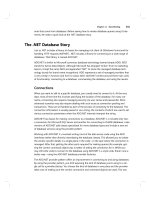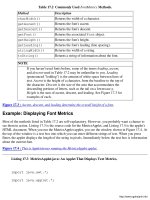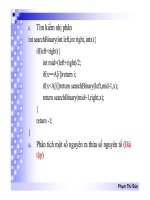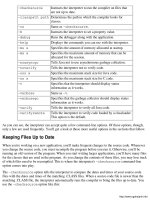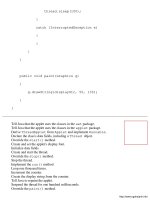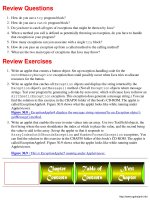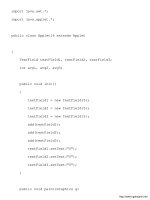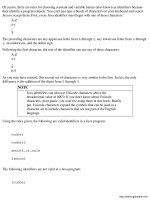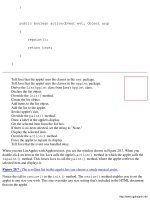giáo trình Java By Example phần 10 pps
Bạn đang xem bản rút gọn của tài liệu. Xem và tải ngay bản đầy đủ của tài liệu tại đây (218.06 KB, 75 trang )
-checksource
Instructs the interpreter to run the compiler on files that
are not up to date.
-classpath path
Determines the path in which the compiler looks for
classes.
-cs Same as -checksource.
-D
Instructs the interpreter to set a property value.
-debug
Runs the debugger along with the application.
-help
Displays the commands you can use with the interpreter.
-ms x
Specifies the amount of memory allocated at startup.
-mx x
Specifies the maximum amount of memory that can be
allocated for the session.
-noasyncgc
Tells Java not to use asynchronous garbage collection.
-noverify
Tells the interpreter not to verify code.
-oss x
Specifies the maximum stack size for Java code.
-ss x
Specifies the maximum stack size for C code.
-v
Specifies that the interpreter should display status
information as it works.
-verbose Same as -v.
-verbosegc
Specifies that the garbage collector should display status
information as it works.
-verify
Tells the interpreter to verify all Java code.
-verifyremote
Tells the interpreter to verify code loaded by a classloader.
This option is the default.
As you can see, the interpreter can accept quite a few command-line options. Of these options, though,
only a few are used frequently. You'll get a look at those more useful options in the sections that follow.
Keeping Files Up to Date
When you're working on a new application, you'll make frequent changes to the source code. Whenever
you change the source code, you must recompile the program before you run it. Otherwise, you'll be
running an old version of the program. When you start writing larger applications, you'll have many files
for the classes that are used in the program. As you change the contents of these files, you may lose track
of which files need to be recompiled. This is where the interpreter's -checksource command-line
option comes into play.
The -checksource option tells the interpreter to compare the dates and times of your source-code
files with the dates and times of the matching .CLASS files. When a source-code file is newer than the
matching .CLASS file, the interpreter automatically runs the compiler to bring the files up to date. You
use the -checksource option like this:
o
java -checksource appname
Here, appname is the name of the class you want the interpreter to run.
NOTE
When running a standalone application, any arguments that you place
after the name of the file to execute are passed to the application's
main() method. For more information on handling these application
arguments, please refer to Chapter 32, "Writing Java Applications."
Setting the Class Path
In order to run a standalone application, the interpreter usually needs to load class files that are used by
the program. These files might be files that you've created for custom classes or they may be the class
files that make up the class hierarchy of the class you're executing. When you derive your applet from
Java's Applet class, for example, the interpreter needs to load the Applet class, as well as Applet's
superclasses, in order to run your application. Before the interpreter can access these class files, it has to
know where they are.
Normally, when you run a program, the interpreter finds classes using the current setting of your system's
CLASSPATH variable, whose default value is the folder that contains Java's classes. Java will also look
in the active folder (the one you're in when you type the java command line). However, you can
change the setting of CLASSPATH temporarily for the current program run by using the -classpath
option, like this:
java -classpath path FileName
In the preceding line, path is the path you want to include, each separated by a semicolon. For
example, assuming that you installed Java in a folder called C:\JAVA and that your own classes are in
the C:\CLASSES folder, the following line runs your program using the same settings the interpreter
would use by default:
java -classpath c:\java\lib\classes.zip;c:\classes FileName
Notice that Java's classes are in a file called CLASSES.ZIP. You must include this file name in the path
in order for the interpreter to find the classes it needs to successfully run your applet.
o
Switching On Verbose Output
When you run the Java interpreter with no command-line option, the compiler runs and performs its task
without displaying information on the screen. Sometimes, though, you may want to know what files the
interpreter is loading and where those files are being loaded from. You can make the interpreter report to
you as it works by using the -verbose option, like this:
java -verbose applet.java
Example: Running an Application with Verbose Output
To see what happens when you use the -verbose (or -v) command-line option, copy the
SimpleApp.class file from the CHAP35 folder of this book's CD-ROM to your CLASSES folder. Then
start an MS-DOS session and type the following command at the prompt:
java -verbose SimpleApp
When you press Enter, the interpreter runs, loading the application and displaying all the additional files
it has to access in order to run the application. Figure 35.3 shows a portion of this output. Bet you didn't
expect such a simple program could make the interpreter work so hard!
Figure 35.3 : The -verbose option enables you to see what files are being loaded by the interpreter.
TIP
A special version of the Java interpreter can trace and display every
command that's executed in your application. (You can find this tool
in your JAVA\BIN folder, along with the other Java tools.) To invoke
this special option, type java_g -t AppName at your system
prompt. The AppName portion of the command is the name of the
.CLASS file you want to run, without the file extension. Figure 35.4
shows a small portion of the output generated by this command. Even
a small application results in many pages of trace information.
Figure 35.4 : The java_g -t command displays every command executed in your application.
Getting Help
The Java interpreter has a long list of command, so you'll probably have a hard time remembering them
all. Luckily, you can get a quick reminder of what the commands are and what they do. To get this
information, type the following command:
o
java -help
When you do, you'll see the display shown in Figure 35.5. For more information than is displayed in the
help listing, check this chapter or your online Java documentation.
Figure 35.5 : The Java interpreter features a built-in help display.
Summary
When you are using a Java-compatible Web browser to view applets, you don't need to be concerned
with the Java interpreter. The browser displays the applets for you automatically. However, if you want
to run a standalone Java application, you must invoke the interpreter from your system's command line.
The interpreter accepts over a dozen different command-line options, although only a few are regularly
useful to novice and intermediate Java programmers.
Review Questions
What happens if you fail to include the file extension when specifying your source-code file to the
interpreter?
1.
What extension do byte-code files-the files that the interpreter understands- have?2.
What are the two ways you can specify the verbose interpreter option?3.
When writing a Java application, what do you use first, the compiler or the interpreter?4.
How can you get a list of commands that the interpreter understands?5.
Why do you need to use an interpreter?6.
What does the -checksource command-line option do?7.
Review Exercises
Run one of the applications from Chapter 32, instructing the interpreter to check whether the
.CLASS file is up to date with the .java file.
1.
Run an application with the verbose setting, and study the information the interpreter displays on
the screen.
2.
o
Chapter 36
The Java Class Libraries
CONTENTS
The Packages●
The java.lang Package
Data-Type Wrappers❍
Example: Using the Data-Type Wrappers❍
The System Class❍
Example: Getting System Properties❍
The Math Class❍
The String Class❍
Example: Using the String Class❍
●
The io Package
Example: Reading a File❍
●
The awt Package●
Summary●
Review Questions●
Review Exercises●
This book has given you a peek into the process of creating applets with Java. However, the key word is
"peek" because Java is a huge development system that couldn't be fully covered in a book twice this
size. For this reason, now that you have some Java programming experience under your belt, it's time to
set off on your own to discover how much more you can do with Java. The first step in that journey is to
explore the class libraries that come with Java. You'll discover all sorts of treasures there.
To give you a nudge in the right direction, this final chapter provides a brief overview of Java's most
important class libraries. However, you should take it upon yourself to explore the latest documentation
available from Sun at their Web site, as well as to peruse Java's source code. The language and its classes
are changing constantly, so you have to make an effort to keep up.
o
The Packages
The Java class libraries are divided into two groups. The first group is the Java packages, which include
the libraries for the Java programming language. These packages include the following:
java.lang●
java.util●
java.io●
The second group is called the HotJava packages and includes the libraries needed to create applets and
to communicate over the Internet. The HotJava packages include the following:
java.awt●
java.applet●
java.net●
In this chapter, you'll get a brief look at some of these packages and the classes they contain.
The java.lang Package
Although you may not been aware of it, you've been using the lang package since the beginning of this
book. That's because this is the one package that Java automatically imports into every program. Without
the lang package, you wouldn't be able to write Java programs, because this package contains the
libraries that make Java what it is. Table 36.1 is a list of the commonly used classes included in the lang
package.
Table 36.1 Commonly Used Classes in the java.lang Package.
Class Description
Boolean Represents the boolean data type.
Character Represents the char data type.
Double Represents the double data type.
Float Represents the float data type.
Integer Represents the int data type.
Long Represents the long data type.
Math
Contains methods that implement mathematical functions.
Number The superclass for all number-related classes, such as Float
and Integer.
Object
The root of the entire class library. All Java classes can trace
their ancestry back to Object.
String
Represents text strings.
StringBuffer
Represents a string buffer that can grow dynamically.
System
Contains methods for performing system-level function calls.
o
Thread
The superclass from which thread objects are derived.
Of these classes, the ones that are most useful to you at this time are the data-type wrappers-Boolean,
Character, Double, Float, Integer, Long-, as well as String, Math, System, and Thread.
The following sections provide general descriptions and usage tips for these classes-except for Thread,
which you learned about in Chapter 31, "Threads."
NOTE
The java.lang package also includes the Runnable interface, which
is used to convert classes into threads. For more information on this
topic, see Chapter 31, "Threads."
Data-Type Wrappers
The data-type wrapper classes enable you to perform various operations on values in your programs. For
example, in previous programs in this book, you've used the Integer.parseInt() method to
convert strings containing digits to integer values, like this:
int value = Integer.parseInt(str);
Often, you can call static methods of the class, like parseInt(), to perform an operation on a value.
But, you can also create objects of the class and operate directly on that object's value. To give you some
idea of what you can do with the wrapper classes, table 36.2 lists the methods of the Integer class.
Table 36.2 Methods of the Integer Class.
Method Description
Integer(int)
One of the class's constructors.
Integer(String)
One of the class's constructors.
doubleValue()
Returns the integer as a double value.
equals(Object)
Compares the integer to another object.
floatValue()
Returns the integer as a float value.
getInteger()
Gets a property of an integer.
hashCode()
Returns a hashcode for the integer.
intValue()
Returns the integer as an int value.
longValue()
Returns the integer as a long value.
parseInt(String, int)
Converts a string to an int value.
parseInt(String)
Converts a string to an int value.
toString(int, int)
Converts an integer to a string.
toString(int)
Converts an integer to a string.
o
toString()
Converts an integer to a string.
valueOf(String, int)
Creates an Integer object from a string.
valueOf(String)
Creates an Integer object from a string.
Example: Using the Data-Type Wrappers
Suppose that you need an integer data field in a class, but you want to be able to use all of the Integer
class's methods in order to manipulate that value. First, you declare an object of the Integer class and
then call the class's constructor. Then, you can access the class's methods, as shown in Listing 36.1.
Figure 36.1 shows the applet running under Appletviewer.
Figure 36.1 : This is IntApplet running under Appletviewer.
Listing 36.1 IntApplet.java: Using the Integer Class.
import java.awt.*;
import java.applet.*;
public class IntApplet extends Applet
{
public void paint(Graphics g)
{
Integer value = new Integer(125);
long longValue = value.longValue();
float floatValue = value.floatValue();
String str = value.toString() + " " +
String.valueOf(longValue) + " " +
o
String.valueOf(floatValue);
g.drawString(str, 50, 75);
}
}
Tell Java that the applet uses the classes in the awt package.
Tell Java that the applet uses the classes in the applet package.
Derive the IntApplet class from Java's Applet.
Override the paint() method.
Create an Integer object with a value of 125.
Convert the integer to long and float values.
Create a display string and display it.
The System Class
The System class enables you to make system-level function calls to do things like perform simple I/O,
get the current time, handle directories, copy arrays, get environment variables, get information about
memory, and so on. You would use the class's I/O methods, for example, in a standalone applet in order
to display text on the screen. Table 36.3 lists the more useful of the System class's methods and their
descriptions.
NOTE
In addition to its many methods, the System class also defines
standard input and output streams that you can use in your programs.
For example, when you call the println() method, you're using an
output stream.
Table 36.3 The Most Useful Methods of the System Class.
Method Description
arraycopy()
Copies an array.
CurrentTimeMillis()
Gets the current time in milliseconds.
ex0it(int)
Ends the program.
GetProperties()
Returns the current system properties.
GetProperty()
Returns a specific property.
load()
Loads a dynamic library.
setProperties()
Set the system properties.
o
Example: Getting System Properties
Frequently, it's handy to know something about the system on which your application is running. That's
why the System class makes it easy for you to find this information. Listing 36.2, for example, is a
stand-alone application that displays Java's version, Java's class path, the OS name, and the OS version.
Figure 36.2 shows the output from the program.
Figure 36.2 : The SystemApp application displays system properties
Listing 36.2 SystemApp.java: An Application That Displays SystemInformation.
public class SystemApp
{
public static void main(String args[])
{
System.out.println("");
System.out.println(" ");
String str = "Java Version: " +
System.getProperty("java.version");
System.out.println(str);
str = "Java Class Path: " +
System.getProperty("java.class.path");
System.out.println(str);
str = "OS Name: " +
o
System.getProperty("os.name");
System.out.println(str);
str = "OS Version: " +
System.getProperty("os.version");
System.out.println(str);
System.out.println(" ");
}
}
Declare the SystemApp.
Define the main() method.
Display blank and dashed lines.
Get and display the Java version number.
Get and display Java's class path setting.
Get and display the OS name.
Get and display the OS version number.
Display an ending dashed line.
NOTE
The System class's getProperty() method accepts a string identifier for
the property you want. The strings you can use are file.separator,
java.class.path, java.class.version, java.home, java.vendor,
java.vendor.url, java.version, line.separator, os.arch, os.name,
os.version, path.separator, user.dir, user.home, and user.name.
The Math Class
If you need to do a lot of mathematical work in your applets and applications, you'll be glad to have the
Math class at your disposal. Using the Math class, you can perform many types of calculations just by
calling the appropriate methods. Table 36.4 lists the Math class's methods and their descriptions:
Table 36.4 Methods of the Math Class.
o
Method Description
abs()
Returns the absolute value of a given number.
Acos()
Returns the arc cosine of a value.
asin()
Returns the arc sine of a value.
atan()
Returns the arc tangent of a value.
atan2()
Converts rectangular coordinates to polar coordinates.
ceil()
Returns the smallest whole number greater than or equal to
the given value.
cos()
Returns the cosine of an angle.
floor()
Returns the largest whole number less than or equal to the
given value.
IEEEremainder()
Returns the remainder of a floating-point division.
log()
Returns the natural log of a value.
max()
Returns the greater of two values.
min()
Returns the smaller of two values.
random()
Returns a random number between 0.0 and 1.0.
round()
Rounds a floating-point or double number.
sin()
Returns the sine of an angle.
sqrt()
Returns the square root of a value.
tan()
Returns the tangent of an angle.
To call any of the math methods, reference them through the Math class, like this:
Math.Method()
For example, to get the square root of 10, you use this line:
double result = Math.sqrt(10);
The String Class
You're no stranger to the String class. You've used it in a number of programs in order to store and
manipulate text strings. However, because this class is so useful to a programmer, you'll take a closer
look at it here. As you'll see, the String class is powerful, enabling you to manipulate strings in more
ways than you may have realized. Table 36.5 shows the most commonly used methods of the String
class.
o
Table 36.5 Methods of the String Class.
Method Description
charAt()
Returns the character at the given string index.
compareTo()
Compares a string to another string.
concat()
Joins two strings.
copyValueOf()
Copies a character array to a string.
endsWith()
Checks a string for the given suffix.
equals()
Compares a string to another object.
equalsIgnoreCase()
Compares a string to another object with no regard for
upper- or lowercase.
getBytes()
Copies selected characters from a string to a byte
array.
getChars()
Copies selected characters from a string to a character
array.
hashCode()
Returns a string's hashcode.
indexOf()
Finds the index of the first occurrence of a given
character or substring in a string.
lastIndexOf()
Finds the index of the last occurrence of a given
character or substring in a string.
length()
Returns the length of a string.
regionMatches()
Compares a portion of a string to a portion of another
string.
replace()
Replaces all occurrences of a given character with a
new character.
startsWith()
Checks a string for the given prefix.
substring()
Returns a substring of a string.
toCharArray()
Converts a string to a character array.
toLowerCase()
Converts all characters in the string to lowercase.
toUpperCase()
Converts all characters in the string to uppercase.
trim()
Removes whitespace characters from the beginning
and end of a string.
valueOf()
Returns a string representation of an object.
o
Example: Using the String Class
Listing 36.3 is an applet that shows you how a few of the String methods you haven't tried yet work.
When you run the applet with Appletviewer, you see the window shown in Figure 36.3. The applet takes
whatever text strings you type in the two text boxes, and compares them for equality without considering
upper- or lowercase. It then concatenates the strings and displays the new concatenated string along with
its length.
Figure 36.3 : This is StringApplet running under Appletviewer.
Listing 36.3 StringApplet.java: An Applet That Manipulates Strings.
import java.awt.*;
import java.applet.*;
public class StringApplet extends Applet
{
TextField textField1;
TextField textField2;
public void init()
{
textField1 = new TextField(20);
textField2 = new TextField(20);
textField1.setText("STRING");
textField2.setText("String");
o
add(textField1);
add(textField2);
}
public void paint(Graphics g)
{
String str1 = textField1.getText();
String str2 = textField2.getText();
boolean equal = str1.equalsIgnoreCase(str2);
if (equal)
g.drawString("The strings are equal.", 70, 100);
else
g.drawString("The strings are not equal.", 70, 100);
String newStr = str1.concat(str2);
g.drawString("JOINED STRINGS:", 70, 130);
g.drawString(newStr, 80, 150);
g.drawString("STRING LENGTH:", 70, 180);
int length = newStr.length();
String s = String.valueOf(length);
o
g.drawString(s, 80, 200);
}
public boolean action(Event evt, Object arg)
{
repaint();
return true;
}
}
Tell Java that the application uses the awt package.
Tell Java that the application uses the applet package.
Derive the StringApp class from Applet.
Declare the class's data fields.
Override the init() method.
Create two TextField controls.
Set the controls' contents.
Add the controls to the applet's layout.
Override the paint() method.
Get the contents of the two text boxes.
Compare the two strings.
Display the appropriate message about the strings' equality.
Concatenate the two strings.
Display the joined strings.
Get and display the new string's length.
Override the action() method.
Force Java to repaint the applet.
Tell Java that the action was handled okay.
The io Package
Although Java applets are extremely limited in their I/O abilities, Java applications are free to create,
load, and save files just like any other application. All of Java's file-handling abilities are housed in the
io package. This package includes many classes that enable you to handle files and other types of input
and output streams. Table 33.6 lists the more commonly used of these classes and their descriptions:
o
Table 36.6 Commonly Used Classes in the io Package.
Class Description
BufferedInputStream
An input stream that buffers data.
BufferedOutputStream
An output stream that buffers data.
DataInputStream
An input stream for reading primitive Java data
types.
DataOutputStream
An output stream for writing primitive Java
data types.
File
Represents a file.
FileInputStream
An input stream associated with a file.
FileOutputStream
An output stream associated with a file.
InputStream
The superclass from which input classes are
derived.
OutputStream
The superclass from which output classes are
derived.
PrintStream
An output stream that can be used for printing.
PushbackInputStream
An input stream that enables a program to
return read values back into the stream.
RandomAccessFile
Represents random-access files.
StringBufferInputStream
An input stream whose data source is a string.
Example: Reading a File
There are many ways to read files using Java's I/O classes. The most basic, however, is to read a file
byte-by-byte. Suppose, for example, you wanted to display on the screen the source code in the file
test.java. Listing 33.4 shows such an application. Although this example is very basic, it demonstrates
how to use one of Java's I/O classes, FileInputStream. Creating a file using an output stream isn't
much different; you just need to create an output stream object and write, rather than read, data. Figure
36.4 shows FileApp's output.
Figure 36.4 : The FileApp application reads and displays a text file.
Listing 36.4 FileApp.java: An Application That Reads a File.
import java.io.*;
public class FileApp
o
{
public static void main(String args[])
{
System.out.println("");
System.out.println(" ");
System.out.println("");
try
{
FileInputStream inputStream =
new FileInputStream("test.java");
String str = "";
int b = 0;
while(b != -1)
{
b = inputStream.read();
str += (char)b;
}
inputStream.close();
System.out.println(str);
o
}
catch (FileNotFoundException e)
{
System.out.println("File not found!");
}
catch (IOException e)
{
System.out.println("I/O Error!");
}
System.out.println(" ");
}
}
Tell Java that the application uses the io package.
Declare the FileApp class
Define the main() method.
Display blank and dashed lines.
Create a FileInputStream object.
Initialize the input variable and buffer.
Loop until the last byte in the file is read.
Read a byte from the input stream.
Add the byte as a character to the string buffer.
Close the input stream.
Display the data read from the stream.
Catch any exceptions and print error messages.
Display the bottom dashed line.
o
The awt Package
You're already familiar with the awt package, which contains the classes you need to create and run
applets in windowed environments. The awt package contain the Graphics class that you used to
create displays for your applets, and all the control classes you used throughout the book to handle user
interactions with applets. The awt package even has the classes for handling events and creating
windows with menus. You've already explored much of the awt library, but for your reference table 36.7
lists the package's classes and their descriptions. Feel free to explore any of the classes with which you're
not familiar.
Table 36.7 Classes of the AWT Package.
Class Description
BorderLayout
One of Java's layout managers.
Button
Represents button controls.
Canvas
Represents a surface on which a program can draw.
CardLayout
One of Java's layout managers.
Checkbox
Represents a checkbox control.
CheckboxGroup
Represents a group of check boxes used as "radio
buttons."
CheckboxMenuItem
A menu entry that can be checked.
Choice
A type of pop-up menu.
Color
Represents color values in Java programs.
Component
The superclass from which all Java components are
derived.
Container
Represents an object that can hold Java components.
Dialog
A dialog-box type of window.
Dimension
Represents the width and height of an object.
Event
Represents various system and user events.
FileDialog
A dialog box for selecting files.
FlowLayout
One of Java's layout managers.
Font
Represents a character style.
FontMetrics
The attributes of a font.
Frame
A main window that can contain a menu and other
window controls.
Graphics
Contains methods for drawing various shapes and
controllong graphical attributes like color, fonts,
clipping rectangles, etc.
GridBagConstraints
Used in conjunction with GridBagLayout managers.
o
GridBagLayout
One of Java's layout managers.
GridLayout
One of Java's layout managers.
Image
Represents graphical images, usually in GIF format.
Insets
Used as spacers for components in a container.
Label
Represents text labels.
LayoutManager
The superclass from which all layout managers are
derived.
List
Represents a list box control.
MediaTracker
A class for organizing multiple images.
Menu
Represents menus in a menu bar.
MenuBar
Represents menu bars in frame windows.
MenuComponent
The superclass from which all menu components are
derived.
MenuContainer
The superclass from which all menu containers are
derived.
MenuItem
Represents an item in a pop-up menu.
Panel
A simple container class.
Point
Represents an X,Y coordinate.
Polygon
A list of coordinates for outlining a polygon.
Rectangle
An object the represents the X,Y coordinate and width
and height of a rectangle.
Scrollbar
A scrollbar control.
TextArea
A simple text edit box.
TextComponent
A component for editing text.
TextField
A one-line text component.
Window
A general window class.
Summary
The Java Developers Kit is comprised of dozens of classes that do everything from define the basic
language to enable programmers to create applets and applications for windowed environments. These
classes are organized into six main packages: lang, util, io, awt, applet, and net. For the novice
and intermediate Java programmer, the lang and awt packages, which define the Java language and
supply classes for operating under a windowed environment, respectively, are by far the most important.
Although the io class enables the programmer to create various types of input and output streams, due to
security considerations, Java applets are restricted on the types of I/O they can perform. For that reason,
you'll probably use I/O methods mostly in Java standalone applications, if you are even interested in
o
building applications rather than applets. Applets, of course, rely on the few classes that make up the
applet package for the functionality that sets them apart from regular applications.
Finally, the util and net packages contain little of interest to any except advanced Java programmers.
The util package contains classes that support the other Java classes by providing helper classes such
as Properties, Stack, and Vector. Finally, the net package features the classes that enable
programmers to include communication protocols for use with Internet connections in their applets and
applications.
Review Questions
What are the six main packages of the Java classes?1.
Which package contains classes for operating in a windowed environment?2.
When would you use the Math class?3.
What's the advantage of using the String class to handle text?4.
How do you join two strings?5.
Do you need to instantiate an object of the Math class in order to call its methods?6.
What are data-type wrapper classes and how are they used?7.
How can you get information about the system on which your applet or application is currently
running?
8.
How can you write file-handling code for a standalone application?9.
Review Exercises
Write an applet that accepts a value from the user, and then displays the value's square root,
logarithm, and absolute value.
1.
Write an application called SystemApp2 that displays all system properties. Figure 36.5 shows
what the program's output looks like. (You canfind the solution for this exercise in the CHAP36
folder of this book's CD-ROM.)
2.
Figure 36.5 : The SystemApp2 application should display all of the system properties.
o
Appendix A
Answers to Review Questions
CONTENTS
Chapter 1●
Chapter 2●
Chapter 3●
Chapter 4●
Chapter 5●
Chapter 6●
Chapter 7●
Chapter 8●
Chapter 9●
Chapter 10●
Chapter 11●
Chapter 12●
Chapter 13●
Chapter 14●
Chapter 15●
Chapter 16●
Chapter 17●
Chapter 18●
Chapter 19●
Chapter 20●
Chapter 21●
Chapter 22●
Chapter 23●
Chapter 24●
Chapter 25●
Chapter 26●
o
Chapter 27●
Chapter 28●
Chapter 29●
Chapter 30●
Chapter 31●
Chapter 32●
Chapter 33●
Chapter 34●
Chapter 35●
Chapter 36●
Chapter 1
Probably the three most important reasons that Java is so suitable for Internet applications are the
language's robustness, simplicity, and, most importantly, its security features.
1.
A Java applet is a small program that is embedded in an HTML document and is run when the
document is loaded. A Java standalone application doesn't need to be embedded in an HTML
document and can be run just like any other application.
2.
Java applets are compiled into byte-code files that can be executed by any computer that has a Java
interpreter.
3.
Applets are handled in an HTML document similarly to elements like images. The applet is
referenced in the HTML document, which causes the HTML document to load and run the applet.
4.
Java is platform-independent so that it can run on any system. Java is also multithreaded, which
means it can handle multiple tasks concurrently and run fast.
5.
Chapter 2
Use the Appletviewer tool included with the JDK.1.
The required attributes are code, width, and height.2.
The codebase attribute specifies the location of an applet's code (the .CLASS file). The given
folder is relative to the folder of the HTML document that contains the reference to the applet.
3.
Other optional attributes include alt, align, name, hspace, and vspace.4.
Applet parameters enable a user to configure an applet to fit his specific needs.5.
You can provide alternate content for non-Java browsers. You do this by placing standard HTML
script commands for the alternate content right before the ending </applet> tag.
6.
o
Chapter 3
A local applet is located on your computer system.1.
A remote applet is located on another computer system and must be downloaded onto your
computer before it can be run.
2.
The client is the computer that requests information (in this case, an applet) from another
computer. The computer that supplies the information is the server.
3.
Once applets can flow both from and to a remote computer, the client/server relationship will
become less important. This is because computers will keep switching from being a client and a
server.
4.
The Java interpreter validates every applet before the applet is run. This prevents applets that have
been modified (maybe by having a virus attached) from affecting the destination system. The
validation process also ensures that an applet cannot crash the system.
5.
Chapter 4
When you use top-down programming, you divide a program up such that the detail goes from
general to specific as you work your way down the program.
1.
Top-down programming enables you to separate the general tasks that must be completed by a
program from the details that implement those tasks, making a program easier to understand and
organize.
2.
OOP offers another organizational level to the programmer. Not only can the programmer divide
tasks up into logical chunks in top-down, structured fashion, but he can also separate logical
elements of the program into objects.
3.
The two main elements of a class are data fields and the methods that operate on the data fields.4.
A class is like a template or blueprint for an object. An object is an instance of the class.5.
The three main OOP concepts are encapsulation, inheritance, and polymorphism.6.
Encapsulation is the act of enclosing both the data and the functions that act on the data within the
object. Inheritance is the ability of a new object (a derived object) to inherit data and functions
from a base object. Polymorphism is the ability of a derived object to implement a function of the
base class in a different way.
7.
Chapter 5
A constant is a value that can't be changed during a program's execution. Constants have symbolic
names like PI or NUMBEROFITEMS.
1.
A variable is a value that can be changed as much as needed during a program's execution. Like
constants, variables have symbolic names. Examples of variable names are count and
area_of_circle.
2.
Constants and variables replace hard-to-understand values with English-like names. Moreover,
variables enable you to name a value that must change many times during program execution.
3.
o