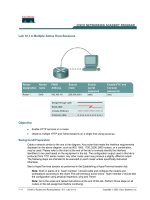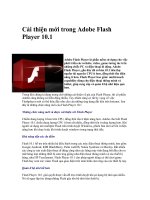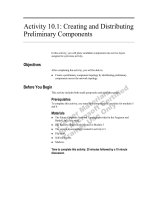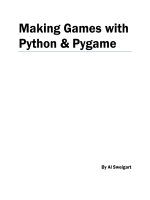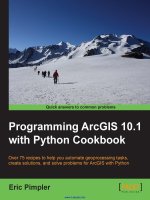programming arcgis 10.1 with python cookbook
Bạn đang xem bản rút gọn của tài liệu. Xem và tải ngay bản đầy đủ của tài liệu tại đây (6.47 MB, 304 trang )
www.it-ebooks.info
Programming
ArcGIS 10.1 with
Python Cookbook
Over 75 recipes to help you automate geoprocessing
tasks, create solutions, and solve problems
for ArcGIS with Python
Eric Pimpler
BIRMINGHAM - MUMBAI
www.it-ebooks.info
Programming ArcGIS 10.1 with Python
Cookbook
Copyright © 2013 Packt Publishing
All rights reserved. No part of this book may be reproduced, stored in a retrieval system,
or transmitted in any form or by any means, without the prior written permission of the
publisher, except in the case of brief quotations embedded in critical articles or reviews.
Every effort has been made in the preparation of this book to ensure the accuracy of the
information presented. However, the information contained in this book is sold without
warranty, either express or implied. Neither the author, nor Packt Publishing, and its dealers
and distributors will be held liable for any damages caused or alleged to be caused directly
or indirectly by this book.
Packt Publishing has endeavored to provide trademark information about all of the
companies and products mentioned in this book by the appropriate use of capitals.
However, Packt Publishing cannot guarantee the accuracy of this information.
First published: February 2013
Production Reference: 1120213
Published by Packt Publishing Ltd.
Livery Place
35 Livery Street
Birmingham B3 2PB, UK.
ISBN 978-1-84969-444-5
www.packtpub.com
Cover Image by Sujay Gawand ()
www.it-ebooks.info
Credits
Author
Eric Pimpler
Reviewers
Alissa Bickar
Ann Stark
Tripp Corbin, CFM, GISP
Acquisition Editor
Andrew Duckworth
Lead Technical Editor
Dayan Hyames
Technical Editor
Lubna Shaikh
Project Coordinator
Amey Sawant
Proofreaders
Chris Brown
Sandra Hopper
Indexer
Tejal Soni
Graphics
Aditi Gajjar
Production Coordinators
Manu Joseph
Nitesh Thakur
Cover Work
Nitesh Thakur
www.it-ebooks.info
About the Author
Eric Pimpler is the founder and owner of GeoSpatial Training Services
(geospatialtraining.com) and has over 20 years of experience in implementing
and teaching GIS solutions using ESRI technology. Currently, Eric focuses on ArcGIS scripting
with Python, and the development of custom ArcGIS Server web and mobile applications
using JavaScript.
Eric has a Bachelor’s degree in Geography from Texas A&M University and a Master’s of
Applied Geography degree with a concentration in GIS from Texas State University.
www.it-ebooks.info
About the Reviewers
Alissa Bickar is a GIS Analyst and instructor who has a large interest in geospatial
technologies and projects. She has developed various courses as an instructor for GeoSpatial
Training Services and has been appointed as the ArcGIS Desktop Training Program Manager
with GTS. She is responsible for developing and updating course materials for the program, as
well as assisting clients with their course and annual subscriptions.
She has extensive experience in the GIS eld as a consultant to federal and local
governments, environmental engineering rms, and many clients in the Oil and Gas
industry. She also has experience as a college professor and has helped develop GIS
and Geography courses for higher education.
Alissa has both a Bachelor’s and Master’s degree in Geography from California University
of Pennsylvania.
Ann Stark, a GISP since 2005, has been active in the GIS profession for 15 years. She is
passionate about GIS and is an active and engaging member of the GIS community in the Pacic
Northwest of the United States, coordinating local user groups and serving as the President
of the region’s GIS professional group. She is an enthusiastic teacher who explains how to
effectively use Python with ArcGIS and maintains a blog devoted to the topic at GISStudio.
wordpress.com
. She co-owns a GIS consulting business, called Salish Coast Sciences, which
provides strategic planning, process automation, and GIS development services.
To unwind from technology, Ann enjoys spending time with her husband and son at their
urban farm in the heart of a city where they seek to live sustainably and as self-sufciently
as an urban farm allows.
www.it-ebooks.info
Tripp Corbin, CFM, GISP is the CEO and a Co-founder of eGIS Associates, Inc. He has
over 20 years of surveying, mapping, and GIS-related experience. Tripp is recognized as an
industry expert with a variety of geospatial software packages including Esri, Autodesk, and
Trimble products. He holds multiple certications including Microsoft Certied Professional
(MCP), Certied Floodplain Manager (CFM), Certied GIS Professional (GISP), Comptia
Certied Technical Trainer (CTT+), and Esri Certied Trainer.
As a GIS Instructor, Tripp has taught students from around the world the power of GIS. He has
authored many classes on topics ranging from the beginner level, such as Introduction to GIS,
GIS Fundamentals to more advanced topics such as ArcGIS Server Installation, Congurations
and Tweaks. Tripp recently helped the University of North Alabama Continuing Studies Center
develop an online GIS Analyst Certicate Program.
Tripp believes in giving back to the profession that has given him so much. As a result, he is
heavily active in multiple GIS-oriented professional organizations. He is a past President of
Georgia, URISA, and was recently the Keynote Speaker for the Georgia Geospatial Conference.
Tripp also serves on the URISA International Board of Directors, in addition to being a member
of the GISP Application Review committee and an At-Large GITA Southeast Board Member.
Other contributions Tripp has made to the GIS Profession include helping to draft the new
Geospatial Technology Competency Model that was adopted by the US Department of Labor,
presenting at various conferences and workshops around the US, and providing help to other
GIS professionals around the world on various blogs, lists, and forums.
www.it-ebooks.info
www.PacktPub.com
Support les, eBooks, discount offers and more
You might want to visit www.PacktPub.com for support les and downloads related to
your book.
Did you know that Packt offers eBook versions of every book published, with PDF and ePub
les available? You can upgrade to the eBook version at
www.PacktPub.com and as a print
book customer, you are entitled to a discount on the eBook copy. Get in touch with us at
for more details.
At
www.PacktPub.com, you can also read a collection of free technical articles, sign up
for a range of free newsletters and receive exclusive discounts and offers on Packt books
and eBooks.
TM
Do you need instant solutions to your IT questions? PacktLib is Packt’s online digital book
library. Here, you can access, read and search across Packt’s entire library of books.
Why Subscribe?
f Fully searchable across every book published by Packt
f Copy and paste, print and bookmark content
f On demand and accessible via web browser
Free Access for Packt account holders
If you have an account with Packt at www.PacktPub.com, you can use this to access
PacktLib today and view nine entirely free books. Simply use your login credentials for
immediate access.
www.it-ebooks.info
www.it-ebooks.info
Table of Contents
Preface 1
Chapter 1: Fundamentals of the Python Language for ArcGIS 7
Using IDLE for Python script development 8
Python language fundamentals 11
Summary 28
Chapter 2: Writing Basic Geoprocessing Scripts with ArcPy 29
Introduction 29
Using the ArcGIS Python window 30
Accessing ArcPy with Python 32
Executing tools from a script 35
Using ArcGIS Desktop help 39
Using variables to store data 42
Accessing ArcPy modules with Python 44
Chapter 3: Managing Map Documents and Layers 47
Introduction 47
Referencing the current map document 48
Referencing map documents on a disk 50
Accessing a data frame 51
Getting a list of layers in a map document 52
Restricting the list of layers 54
Changing the map extent 56
Getting a list of tables 58
Adding layers to a map document 59
Inserting layers into a map document 61
Updating layer symbology 64
Updating layer properties 66
www.it-ebooks.info
ii
Table of Contents
Chapter 4: Finding and Fixing Broken Data Links 73
Introduction 73
Finding broken data sources in your map document and layer les 74
Fixing broken data sources with MapDocument.
ndAndReplaceWorkspacePaths() 76
Fixing broken data sources with MapDocument.replaceWorkspaces() 79
Fixing individual Layer and Table objects with replaceDataSource() 82
Finding all broken data sources in all map documents in a folder 85
Chapter 5: Automating Map Production and Printing 89
Introduction 89
Creating a list of layout elements 90
Assigning a unique name to layout elements 92
Restricting the layout elements returned by ListLayoutElements() 97
Updating layout element properties 98
Getting a list of available printers 101
Printing maps with PrintMap() 102
Exporting a map to a PDF le 103
Exporting a map to an image le 105
Creating a map book with
PDFDocumentCreate() and PDFDocumentOpen() 106
Chapter 6: Executing Geoprocessing Tools from Scripts 109
Introduction 109
Finding geoprocessing tools 110
Retrieving a toolbox alias 114
Executing geoprocessing tools from a script 117
Using the output of a tool as an input to another tool 120
Setting environment variables and examining tool messages 122
Chapter 7: Creating Custom Geoprocessing Tools 125
Introduction 125
Creating a custom geoprocessing tool 125
Chapter 8: Querying and Selecting Data 143
Introduction 143
Constructing proper attribute query syntax 144
Creating feature layers and table views 150
Selecting features and rows with the Select Layer by Attribute tool 154
Selecting features with the Select by Location tool 157
Combining a spatial and attribute query with the Select by Location tool 161
www.it-ebooks.info
iii
Table of Contents
Chapter 9: Using the ArcPy Data Access Module to Select, Insert,
and Update Geographic Data and Tables 165
Introduction 166
Retrieving features from a feature class with a SearchCursor 168
Filtering records with a where clause 170
Improving cursor performance with geometry tokens 172
Inserting rows with InsertCursor 175
Updating rows with an UpdateCursor 180
Deleting rows with an UpdateCursor 184
Inserting and updating rows inside an edit session 186
Reading geometry from a feature class 190
Chapter 10: Listing and Describing GIS Data 193
Introduction 194
Getting a list of feature classes in a workspace 194
Restricting the list of feature classes returned with a wildcard 196
Restricting the list of feature classes returned with a feature type 197
Getting a list of elds in a feature class or table 198
Using the Describe() function to return descriptive information
about a feature class 201
Using the Describe() function to return descriptive information
about an image 204
Returning workspace information with the Describe() function 206
Chapter 11: Customizing the ArcGIS Interface with Add-Ins 209
Introduction 209
Downloading and installing the Python Add-In wizard 210
Creating a button add-in 213
Installing and testing an add-in 223
Creating a tool add-in 227
Chapter 12: Error Handling and Troubleshooting 233
Introduction 233
Exploring the default Python error message 234
Adding Python exception handling structures (try/except/nally) 235
Retrieving tool messages with GetMessages() 237
Filtering tool messages by severity level 238
Testing for and responding to specic error messages 240
Returning individual messages with GetMessage() 242
www.it-ebooks.info
iv
Table of Contents
Appendix A: Automating Python Scripts 245
Introduction 245
Running Python scripts from the command line 246
Using sys.argv[ ] to capture command-line input 251
Adding Python scripts to batch les 253
Scheduling batch les to run at prescribed times 254
Appendix B: Five Things Every GIS Programmer Should Know
How to Do with Python 263
Introduction 263
Reading data from a delimited text le 264
Sending e-mails 267
Retrieving les from an FTP server 271
Creating ZIP les 275
Reading XML les 278
Index 281
www.it-ebooks.info
Preface
ArcGIS is an industry-standard geographic information system from ESRI.
This book will show you how to use the Python programming language to create geoprocessing
scripts, tools, and shortcuts for the ArcGIS Desktop environment.
This book will make you a more effective and efcient GIS professional, by showing you how
to use the Python programming language with ArcGIS Desktop to automate geoprocessing
tasks, manage map documents and layers, nd and x broken data links, edit data in feature
classes and tables, and much more.
Programming ArcGIS 10.1 with Python Cookbook starts by covering fundamental Python
programming concepts in an ArcGIS Desktop context. Using a how-to instruction style, you'll
then learn how to use Python to automate common important ArcGIS geoprocessing tasks.
In this book, you will also cover specic ArcGIS scripting topics that will help save you time and
effort when working with ArcGIS. Topics include managing map document les, automating
map production and printing, nding and xing broken data sources, creating custom
geoprocessing tools, and working with feature classes and tables, among others.
In Programming ArcGIS 10.1 with Python Cookbook, you'll learn how to write geoprocessing
scripts using a pragmatic approach designed around accomplishing specic tasks in a
cookbook style format.
www.it-ebooks.info
Preface
2
What this book covers
Chapter 1, Fundamentals of the Python Language for ArcGIS, will cover many of the basic
language constructs found in Python. Initially, you'll learn how to create new Python scripts
or edit existing scripts. From there, you'll get into language features, such as adding
comments to your code, variables, and the built-in typing systems that makes coding with
Python easy and compact. Furthermore, we'll look at the various built-in data-types that
Python offers, such as strings, numbers, lists, and dictionaries. In addition to this, we'll cover
statements, including decision support and looping structures for making decisions in your
code and/or looping through a code block multiple times.
Chapter 2, Writing Basic Geoprocessing Scripts with ArcPy, will teach the basic concepts
of the ArcPy Python site package for ArcGIS, including an overview of the basic modules,
functions, and classes. The reader will be able write a geoprocessing script using ArcPy
with Python.
Chapter 3, Managing Map Documents and Layers, will use the Arcpy Mapping module to
manage map document and layer les. You will learn how to add and remove geographic layers
from map document les, insert layers into data frames, and move layers around within the
map document. The reader will also learn how to update layer properties and symbology.
Chapter 4, Finding and Fixing Broken Data Links, will teach how to generate a list of broken
data sources in a map document le and apply various Arcpy Mapping functions to x these
data sources. The reader will learn how to automate the process of xing data sources across
many map documents.
Chapter 5, Automating Map Production and Printing, will teach how to automate the process
of creating production-quality maps. These maps can then be printed, exported to image le
formats, or exported to PDF les for inclusion in map books.
Chapter 6, Executing Geoprocessing Tools from Scripts, will teach how to write scripts that
access and run geoprocessing tools provided by ArcGIS.
Chapter 7, Creating Custom Geoprocessing Tools, will teach how to create custom
geoprocessing tools that can be added to ArcGIS and shared with other users. Custom
geoprocessing tools are attached to a Python script that process or analyze geographic
data in some way.
Chapter 8, Querying and Selecting Data, will teach how to execute the Select by Attribute
and Select by Location geoprocessing tools from a script to select features and records.
The reader will learn how to construct queries that supply an optional where clause for the
Select by Attribute tool. The use of feature layers and table views as temporary datasets
will also be covered.
www.it-ebooks.info
Preface
3
Chapter 9, Using the ArcPy Data Access Module to Select, Insert, and Update Geographic
Data and Tables, will teach how to create geoprocessing scripts that select, insert, or update
data from geographic data layers and tables. With the new ArcGIS 10.1 Data Access module,
geoprocessing scripts can create in-memory tables of data, called cursors, from feature
classes and tables. The reader will learn how to create various types of cursors including
search, insert, and update
Chapter 10, Listing and Describing GIS Data, will teach how to obtain descriptive information
about geographic datasets through the use of the Arcpy Describe function. As the rst step
in a multi-step process, geoprocessing scripts frequently require that a list of geographic
data be generated followed by various geoprocessing operations that can be run against
these datasets.
Chapter 11, Customizing the ArcGIS Interface with Add-Ins, will teach how to customize the
ArcGIS interface through the creation of Python add-ins. Add-ins provide a way of adding user
interface items to ArcGIS Desktop through a modular code base designed to perform specic
actions. Interface components can include buttons, tools, toolbars, menus, combo boxes, tool
palettes, and application extensions. Add-ins are created using Python scripts and an XML le
that dene how the user interface should appear.
Chapter 12, Error Handling and Troubleshooting, will teach how to gracefully handle errors and
exceptions as they occur while a geoprocessing script is executing. Arcpy and Python errors
can be trapped with the Python
try/except structure and handled accordingly.
Appendix A, Automating Python Scripts, will teach how to schedule geoprocessing scripts to run
at a prescribed time. Many geoprocessing scripts take a long time to fully execute and need to
be scheduled to run during non-working hours on a regular basis. The reader will learn how to
create batch le containing geoprocessing scripts and execute these at a prescribed time.
Appendix B, Five Things Every GIS Programmer Should Know How to Do with Python, will
teach how to write scripts that perform various general purpose tasks with Python. Tasks,
such as reading and writing delimited text les, sending e-mails, interacting with FTP servers,
creating ZIP les, and reading and writing JSON and XML les are common. Every GIS
programmer should know how to write Python scripts that incorporate this functionality.
What you need for this book
To complete the exercises in this book, you will need to have installed ArcGIS Desktop 10.1
at either the Basic, Standard, or Advanced license level. Installing ArcGIS Desktop 10.1 will
also install Python 2.7 along with the IDLE Python code editor.
www.it-ebooks.info
Preface
4
Who this book is for
Programming ArcGIS 10.1 with Python Cookbook is written for GIS professionals who wish to
revolutionize their ArcGIS workow with Python. Whether you are new to ArcGIS or a seasoned
professional, you almost certainly spend time each day performing various geoprocessing
tasks. This book will teach you how to use the Python programming language to automate
these geoprocessing tasks and make you a more efcient and effective GIS professional.
Conventions
In this book, you will nd a number of styles of text that distinguish between different kinds of
information. Here are some examples of these styles, and an explanation of their meaning.
Code words in text are shown as follows: " we have loaded the ListFeatureClasses.py
script with IDLE."
A block of code is set as follows:
import arcpy
fc = "c:/ArcpyBook/data/TravisCounty/TravisCounty.shp"
# Fetch each feature from the cursor and examine the extent properties
and spatial reference
for row in arcpy.da.SearchCursor(fc, ["SHAPE@"]):
# get the extent of the county boundary
ext = row[0].extent
# print out the bounding coordinates and spatial reference
print "XMin: " + ext.XMin
print "XMax: " + ext.XMax
print "YMin: " + ext.YMin
print "YMax: " + ext.YMax
print "Spatial Reference: " + ext.spatialReference.name
When we wish to draw your attention to a particular part of a code block, the relevant lines
or items are set in bold:
import arcpy
fc = "c:/data/city.gdb/streets"
# For each row print the Object ID field, and use the SHAPE@AREA
# token to access geometry properties
with arcpy.da.SearchCursor(fc, ("OID@", "SHAPE@AREA")) as cursor:
for row in cursor:
print("Feature {0} has an area of {1}".format(row[0], row[1]))
www.it-ebooks.info
Preface
5
Any command-line input or output is written as follows:
[<map layer u'City of Austin Bldg Permits'>, <map layer u'Hospitals'>,
<map layer u'Schools'>, <map layer u'Streams'>, <map layer u'Streets'>,
<map layer u'Streams_Buff'>, <map layer u'Floodplains'>, <map layer
u'2000 Census Tracts'>, <map layer u'City Limits'>, <map layer u'Travis
County'>]
New terms and important words are shown in bold. Words that you see on the screen, in
menus or dialog boxes for example, appear in the text like this: "go to Start | Programs |
ArcGIS | Python 2.7 | IDLE".
Warnings or important notes appear in a box like this.
Tips and tricks appear like this.
Reader feedback
Feedback from our readers is always welcome. Let us know what you think about this
book—what you liked or may have disliked. Reader feedback is important for us to develop
titles that you really get the most out of.
To send us general feedback, simply send an e-mail to , and
mention the book title in the subject of your message.
If there is a book that you need and would like to see us publish, please send us a note in
the SUGGEST A TITLE form on www.packtpub.com or e-mail
If there is a topic that you have expertise in and you are interested in either writing or
contributing to a book, see our author guide on www.packtpub.com/authors.
Customer support
Now that you are the proud owner of a Packt book, we have a number of things to help you
to get the most from your purchase.
www.it-ebooks.info
Preface
6
Downloading the example code
You can download the example code les for all Packt books you have purchased from your
account at . If you purchased this book elsewhere, you can
visit and register to have the les e-mailed directly
to you.
Errata
Although we have taken every care to ensure the accuracy of our content, mistakes do happen.
If you nd a mistake in one of our books—maybe a mistake in the text or the code—we would be
grateful if you would report this to us. By doing so, you can save other readers from frustration
and help us improve subsequent versions of this book. If you nd any errata, please report them
by visiting selecting your book, clicking on the errata
submission form link, and entering the details of your errata. Once your errata are veried, your
submission will be accepted and the errata will be uploaded on our website, or added to any
list of existing errata, under the Errata section of that title. Any existing errata can be viewed by
selecting your title from />Piracy
Piracy of copyright material on the Internet is an ongoing problem across all media. At Packt,
we take the protection of our copyright and licenses very seriously. If you come across any
illegal copies of our works, in any form, on the Internet, please provide us with the location
address or website name immediately so that we can pursue a remedy.
Please contact us at with a link to the suspected pirated material.
We appreciate your help in protecting our authors and our ability to bring you valuable content.
Questions
You can contact us at if you are having a problem with any
aspect of the book, and we will do our best to address it.
www.it-ebooks.info
1
Fundamentals of the
Python Language for
ArcGIS
Python supports many of the programming constructs found in other languages. In this
chapter, we'll cover many of the basic language constructs found in Python. Initially, we'll
cover how to create new Python scripts and edit existing scripts. From there, we'll delve into
language features, such as adding comments to your code, creating and assigning data to
variables, and built-in variable typing with Python, which makes coding with Python easy
and compact.
Next, we'll look at the various built-in data-types that Python offers, such as strings, numbers,
lists, and dictionaries. Classes and objects are a fundamental concept in object-oriented
programming and in the Python language. We'll introduce you to these complex data
structures, which you'll use extensively when you write geoprocessing scripts with ArcGIS.
In addition, we'll cover statements including decision support and looping structures for making
decisions in your code and/or looping through a code block multiple times along with with
statements, which are used extensively with the new cursor objects in the Arcpy Data Access
module. Finally, you'll learn how to access modules that provide additional functionality to the
Python language. By the end of this chapter, you will have learned the following:
f How to create and edit new Python scripts
f Python language features
f Comments and data variables
f Built-in datatypes (Strings, Numbers, Lists, and Dictionaries)
f Complex data structures
f Looping structures
f Additional Python functionality
www.it-ebooks.info
Fundamentals of the Python Language for ArcGIS
8
Using IDLE for Python script development
As I mentioned in the preface, when you install ArcGIS Desktop, Python is also installed along
with a tool called IDLE that allows you to write your own code. IDLE stands for Integrated
DeveLopment Environment. Because it is available with every ArcGIS Desktop installation,
we'll use the IDLE development environment for many of the scripts that we write in this
book along with the Python window embedded in ArcGIS Desktop. As you progress as a
programmer, you may nd other development tools that you prefer over IDLE. You can
write your code in any of these tools.
The Python shell window
To start the IDLE development environment for Python, you can go to Start | Programs |
ArcGIS | Python 2.7 | IDLE. Please note that the version of Python installed with ArcGIS will
differ depending upon the ArcGIS version that you have installed. For example, ArcGIS 10.0
uses Python 2.6 while ArcGIS 10.1 uses Python 2.7.
A Python shell window similar to the screenshot will be displayed:
The Python shell window is used for output and error messages generated by scripts. A
common mistake for beginners is to assume that the geoprocessing scripts will be written
in this shell window. That is not the case. You will need to create a separate code window
to hold your scripts.
Although the shell window isn't used to write entire scripts, it can be used to interactively write
code and get immediate feedback. ArcGIS has a built-in Python shell window that you can use
in much the same way. We'll examine the ArcGIS Python window in the next chapter.
The Python script window
Your scripts will be written in IDLE inside a separate window known as the Python script
window. To create a new code window, select File | New Window from the IDLE shell window.
A window similar to that in the following screenshot will be displayed:
www.it-ebooks.info
Chapter 1
9
Your Python scripts will be written inside this new code window. Each script will need to be
saved to a local or network drive. By default, scripts are saved with a .py le extension.
Editing existing Python scripts
Existing Python script les can be opened from Windows Explorer by right-clicking on the le
and selecting Edit with IDLE, which brings up a new shell window along with the script loaded
in the Python script editor. You can see an example of this in the following screenshot:
www.it-ebooks.info
Fundamentals of the Python Language for ArcGIS
10
In this instance, we have loaded the ListFeatureClasses.py script with IDLE. The code is
loaded inside the script window:
Now that the code window is open, you can begin writing or editing code. You can also
perform some basic script debugging with the IDLE interface. Debugging is the process
of identifying and xing errors in your code.
Executing scripts from IDLE
Once you've written a geoprocessing script in the IDLE code window or opened an existing
script, you can execute the code from the interface. IDLE does provide functionality that allows
you to check the syntax of your code before running the script. In the code window, select Run
| Check Module to perform a syntax check of your code.
Any syntax errors will be displayed in the shell window. If there aren't any syntax errors, you
should just see the prompt in the shell window. While the IDLE interface can be used to check
for syntax errors, it doesn't provide a way of checking for logical errors in your code nor does
it provide more advanced debugging tools found in other development environments, such as
PythonWin or Wingware.
Once you're satised that no syntax errors exist in your code, you can run the script. Select
Run | Run Module to execute the script:
Any error messages will be written to the shell window along with output from print statements
and system-generated messages. The print statement simply outputs a string to the shell
window. It is often used for updating the status of a running script or for debugging the code.
www.it-ebooks.info
Chapter 1
11
Python language fundamentals
To effectively write geoprocessing scripts for ArcGIS, you are going to need to understand
at least the basic constructs of the Python language. Python is easier to learn than most
other programming languages, but it does take some time to learn and effectively use it.
This section will teach you how to create variables, assign various datatypes to variables,
understand the different types of data that can be assigned to variables, use different types
of statements, use objects, read and write les, and import third-party Python modules.
Commenting code
Python scripts should follow a common structure. The beginning of each script should
serve as documentation detailing the script name, author, and a general description of the
processing provided by the script. This documentation is accomplished in Python through
the use of comments. Comments are lines of code that you add to your script that serve as
a documentation of what functionality the script provides. These lines of code begin with a
single pound sign (#) or a double pound sign (##), and are followed by whatever text you need
to document the code. The Python interpreter does not execute these lines of code. They are
simply used for documenting your code. In the next screenshot, the commented lines of code
are displayed in red. You should also strive to include comments throughout your script to
describe important sections of your script. This will be useful to you (or another programmer)
when the time comes to update your scripts.
Downloading the example code
You can download the example code les for all Packt books you have
purchased from your account at . If you
purchased this book elsewhere, you can visit ktPub.
com/support and register to have the les e-mailed directly to you.
www.it-ebooks.info
Fundamentals of the Python Language for ArcGIS
12
Importing modules
Although Python includes many built-in functions, you will frequently need to access specic
bundles of functionality, which are stored in external modules. For instance, the Math module
stores specic functions related to processing numeric values and the R module provides
statistical analysis functions. Modules are imported through the use of the import statement.
When writing geoprocessing scripts with ArcGIS, you will always need to import the ArcPy
module, which is the Python package for accessing GIS tools and functions provided by ArcGIS.
import statements will be the rst lines of code (not including comments) in your scripts:
import arcpy, os
Variables
At a high level, you can think of a variable as an area in your computer's memory reserved for
storing values while the script is running. Variables that you dene in Python are given a name
and a value. The values assigned to variables can then be accessed by different areas of your
script as needed, simply by referring to the variable name. For example, you might create a
variable that contains a feature class name, which is then used by the Buffer tool to create
a new output dataset. To create a variable, simply give it a name followed by the assignment
operator, which is just an equal sign (=), and then a value:
fcParcels = "Parcels"
fcStreets = "Streets"
The following table illustrates the variable name and values assigned to the variable using the
preceding code example:
Variable name Variable value
fcParcels Parcels
fcStreets Streets
There are certain naming rules that you must follow when creating variables, including
the following:
f Can contain letters, numbers, and underscores
f First character must be a letter
f No special characters in variable name other an underscore
f Can't use Python keywords
There are a few dozen Python keywords that must be avoided including class, if, for,
while, and others.
www.it-ebooks.info