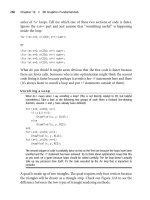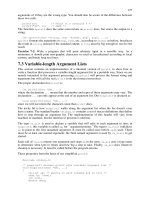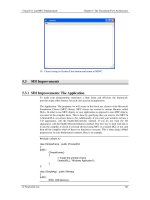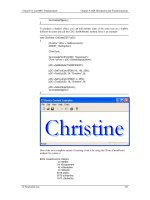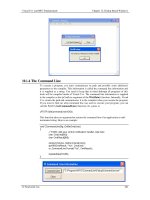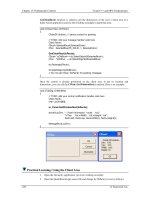Visual C++ and MFC Fundamentals programming phần 7 pot
Bạn đang xem bản rút gọn của tài liệu. Xem và tải ngay bản đầy đủ của tài liệu tại đây (1.04 MB, 70 trang )
Chapter 15: Fundamental Controls Visual C++ and MFC Fundamentals
426 © FunctionX, Inc.
GetClientRect() function is called to get the dimensions of the view’s client area of a
frame-based application and use the resulting rectangle to paint that area:
void CCView1View::OnPaint()
{
CPaintDC dc(this); // device context for painting
// TODO: Add your message handler code here
CRect Recto;
CBrush SelectedBrush(SelectedColor);
CPen SelectedBlue(PS_SOLID, 1, SelectedColor);
GetClientRect(&Recto);
CBrush *pOldBrush = dc.SelectObject(&SelectedBrush);
CPen *pOldPen = dc.SelectObject(&SelectedBlue);
dc.Rectangle(Recto);
dc.SelectObje ct(pOldBrush);
// Do not call CView::OnPaint() for painting messages
}
Once the control is already positioned on the client area, to get its location and
dimensions, you can call the CWnd::GetWindowRect() method. Here is an example:
void CTabDlg::OnBtnInfo()
{
// TODO: Add your control notification handler code here
CRect Recto;
char LocDim[80];
m_Panel.GetWindowRect(&Recto);
sprintf(LocDim, " - Panel Information -\nLeft: %d,"
"\nTop: %d,\nWidth: %d,\nHeight: %d",
Recto.left, Recto.top, Recto.Width(), Recto.Height());
MessageBox(LocDim);
}
Practical Learning: Using the Client Area
1. Open the Geometry application you were working on earlier
2. Open the Quadrilateral.cpp source file and change its OnPaint() event as follows:
Visual C++ and MFC Fundamentals Chapter 15: Fundamental Controls
© FunctionX, Inc. 427
void CQuadrilateral::OnPaint()
{
CPaintDC dc(this); // device context for painting
CRect Recto;
// Create a light green brush
CBrush BrushLightGreen(RGB(212, 235, 235));
// Create a navy pen
CPen PenNavy(PS_SOLID, 1, RGB(0, 0, 128));
// Create a green brush
CBrush BrushGreen(RGB(100, 175, 180));
// Create a dark green pen
CPen PenGreen(PS_SOLID, 2, RGB(0, 115, 115));
// Get the location and dimensions of the client rectangle
GetClientRect(&Recto);
// Select the light green brush
CBrush *pOldBrush = dc.SelectObject(&BrushLightGreen);
// Select the navy pen
CPen *pOldPen = dc.SelectObject(&PenNavy);
// Draw a rectangular shape on the left side of the property page
dc.Rectangle(0, 0, 162, Recto.Height());
// Select the green brush
pOldBrush = dc.SelectObject(&BrushGreen);
// Select the dark green pen
pOldPen = dc.SelectObject(&PenGreen);
// Draw the square
dc.Rectangle(40, 40, 120, 100);
// Draw the rectangle
dc.Rectangle(20, 170, 140, 240);
// Set the back mode to transparent for the text
dc.SetBkMode(TRANSPARENT);
// Display indicative labels
dc.TextOut(60, 105, "Square");
dc.TextOut(45, 250, "Rectangle");
// Restore the old GDI tools
dc.SelectObject(pOldPen);
dc.SelectObject(pOldBrush);
if (IsIconic())
{
SendMessage(WM_ICONERASEBKGND,
reinterpret_cast<WPARAM>(dc.GetSafeHdc()), 0);
// Center icon in client rectangle
int cxIcon = GetSystemMetrics(SM_CXICON);
int cyIcon = GetSystemMetrics(SM_CYICON);
CRect rect;
GetClientRect(&rect );
int x = (rect.Width() - cxIcon + 1) / 2;
int y = (rect.Height() - cyIcon + 1) / 2;
Chapter 15: Fundamental Controls Visual C++ and MFC Fundamentals
428 © FunctionX, Inc.
// Draw the icon
dc.DrawIcon(x, y, m_hIcon);
}
else
{
CPropertyPage::OnPaint();
}
}
3. Test the application:
4. Close the application and return to MSVC
14.2.3 The Screen and Client Coordinates
When calling either the GetClientRect() or the GetWindowRect() methods to get the
location and the dimensions of a control or another object, it is important to know the
origin of the produced rectangle. By default, the rectangle returned by the
GetWindowRect() method called by a control has its origin on the top left corner of the
monitor and not on the top-left corner of the parent window. Consider the following
event. It gets the location and dimensions of a control and stores them in a CRect
variable. Then it paints a rectangle (it is supposed to paint the control) located on, and
equal to the dimensions of, the control:
void CTabDlg::OnBtnInfo()
{
// TODO: Add your control notification handler code here
CRect Recto;
m_Panel.GetWindowRect(&Recto);
CClientDC dc(this);
CBrush BlueBrush(RGB(0, 128, 192));
CBrush *pOldBrush = dc.SelectObject(&BlueBrush);
dc.Rectangle(Recto);
Visual C++ and MFC Fundamentals Chapter 15: Fundamental Controls
© FunctionX, Inc. 429
dc.SelectObject(pOldBrush);
}
After executing the program and moving the dialog box somewhere to the middle center
of the screen and clicking the button, the result is as follows:
After moving the dialog box close to the top-left section of the screen and clicking the
button again, the result is the following:
This demonstrates that, although the control is a child of the dialog box, the rectangle
returned by the GetWindowRect() method is based on the screen and not the client
coordinates of the parent window. This is not an anomaly. It is purposely done so you can
specify what origin you want to consider.
As seen in previous lessons, the origin of the screen is positioned on the top-left corner of
the monitor. This is referred to as, or is said that the location uses, screen coordinates.
The origin of a client area is placed on its top-left corner. This is referred to as, or is said
that the location uses, client coordinates. For example, the origin used by the above
GetWindowRect() method is based on the screen. If you want the rectangle resulting
from a call to either the GetClientRect() or the GetWindowRect() methods to be based
on the client area (on client coordinates) of the control that called it, you can transfer the
origin from the screen to the client. This is conveniently done with a call to the
CWnd::ClientToScreen() method. It is overloaded as follows:
void ClientToScreen(LPPOINT lpPoint) const;
void ClientToScreen(LPRECT lpRect) const;
If the location you had requested is a point, pass its POINT or its CPoint variable to the
ClientToScreen() method. If the value you requested is a rectangle, pass its RECT or its
CRect variable. Here is an example:
void CTabDlg::OnBtnInfo()
{
// TODO: Add your control notification handler code here
Chapter 15: Fundamental Controls Visual C++ and MFC Fundamentals
430 © FunctionX, Inc.
CRect Recto;
m_Panel.GetWindowRect(&Recto);
CClientDC dc(this);
CBrush BlueBrush(RGB(0, 128, 192));
CBrush *pOldBrush = dc.SelectObject(&BlueBrush);
ScreenToClient(Recto);
dc.Rectangle(Recto);
dc.SelectObject(pOldBrush);
}
This time, even if the dialog box moves, the GetWindowRect() method returns the same
rectangle.
If the location and/or dimension are given in client coordinates, to convert them to screen
coordinates, call the ScreenToClient() method. It is overloaded as follows:
void ScreenToClient(LPPOINT lpPoint) const;
void ScreenToClient(LPRECT lpRect) const;
This method follows the opposite logic of the ClientToScreen() method.
Practical Learning: Using Client and Screen Coordinates
1. The Geometry application should still be opened.
From the Resource View tab open the IDD_CIRCULAR dialog box
2. On the Controls toolbox, click the Picture control and draw a rectangular shape
on the left side of the dialog box
Visual C++ and MFC Fundamentals Chapter 15: Fundamental Controls
© FunctionX, Inc. 431
3. Change the ID of the new control to IDC_SHP_CIRCULAR and Add a Control
Variable for it named m_ShapeCircular
4. Access the OnPaint event of the CCircular class and implement it as follows:
void CCircular::OnPaint()
{
CPaintDC dc(this); // device context for painting
// TODO: Add your message handler code here
// Do not call CPropertyPage::OnPaint() for painting messages
// The location and dimension variable for the control
CRect ShapeRect;
// Create a cream color brush
CBrush BrushCream(RGB(255, 230, 205));
// Create an orange brush
CBrush BrushOrange(RGB(255, 128, 64));
// Create a brown pen
CPen PenBrown(PS_SOLID, 2, RGB(128, 0, 0));
// Get the location and dimension of the control
m_ShapeCirc.GetWindowRect(&ShapeRect);
// Convert the location and dimensions to client coordinates
ScreenToClient(&ShapeRect);
// Select the cream brush to use
CBrush *pOldBrush = dc.SelectObject(&BrushCream);
// Paint the control's background to light blue
dc.Rectangle(ShapeRect);
// Select the brown pen to paint
CPen *pOldPen = dc.SelectObject(&PenBrown);
// Select an orange brush
pOldBrush = dc.SelectObject(&BrushOrange);
// Draw the circle
dc.Ellipse(40, 30, 120, 110);
Chapter 15: Fundamental Controls Visual C++ and MFC Fundamentals
432 © FunctionX, Inc.
// Draw the ellipse
dc.Ellipse(20, 170, 140, 240);
// Set the back mode to transparent for the text
dc.SetBkMode(TRANSPARENT);
// Display indicative labels
dc.TextOut(60, 115, "Circle");
dc.TextOut(55, 250, "Ellipse");
// Dismiss the GDI objects and restore the originals
dc.SelectObject(pOldBrush);
dc.SelectObject(pOldPen);
}
5. Test the application
6. Close it and return to MSVC
14.2.4 The Window: Its Location and Dimensions
We have reviewed various ways of specifying a control’s location and its dimensions,
eitther at design or run time. Once a window or a control has been positioned on the
screen or in its confined client area, it keeps these attributes until specified otherwise.
When dealing with a main window, such as the frame of an application, a dialog box, a
property sheet, or a wizard, the user can move it around the screen as necessary and if
possible. This is usually done by dragging the title bar.
When the user grabs the title bar of a window and starts dragging to move it, the window
sends the WM_MOVING message as we saw in Lesson 4. The WM_MOVING event
fires the OnMoving() event. This event is usually left alone as it allows the user to use an
application as regularly as possible. The syntax of the OnMoving() event is:
afx_msg void OnMoving(UINT nSide, LPRECT lpRect);
The OnMoving() event fires while the window is being moved. The nSide argument
specifies the side of window that is moving. As the window is moving, this event returns
its location and dimensions as the values of the lpRect member variables.
Visual C++ and MFC Fundamentals Chapter 15: Fundamental Controls
© FunctionX, Inc. 433
If you create a certain type of window and you do not want the user to move it around,
you can write code for the WM_MOVING message. In the following example, the user
cannot move the window as its location and dimensions are restored with any attempt to
move it (if you want to write the OnMoving event for a dialog box in MSVC 6, you may
have to manually declare and define the event as follows):
class CTabDlg : public CDialog
{
// Construction
public:
CTabDlg(CWnd* pParent = NULL); // standard constructor
. . .
// Implementation
protected:
// Generated message map functions
//{{AFX_MSG(CTabDlg)
virtual BOOL OnInitDialog();
afx_msg void OnMoving(UINT nSide, LPRECT lpRect);
//}}AFX_MSG
DECLARE_MESSAGE_MAP()
};
. . .
BEGIN_MESSAGE_MAP(CTabDlg, CDialog)
//{{AFX_MSG_MAP(CTabDlg)
ON_WM_MOVING()
//}}AFX_MSG_MAP
END_MESSAGE_MAP()
. . .
void CTabDlg::OnMoving(UINT nSide, LPRECT lpRect)
{
CRect CurRect;
// Find out the location and the dimensions of the window
GetWindowRect(&CurRect);
// You ain't moving nothin'
lpRect->left = CurRect.left;
lpRect->top = CurRect.top;
lpRect->right = CurRect.right;
lpRect->bottom = CurRect.bottom;
}
To programmatically move a window, call the CWnd::SetWindowPos() method. Its
syntax is:
BOOL SetWindowPos(const CWnd* pWndInsertAfter,
int x, int y, int cx, int cy, UINT nFlags);
The pWndInsertAfter argument is used to specify the window that will positioned in the Z
coordinate on top of the window that called this method. If you have the class name or
the CWnd name of the other window, pass it as the pWndInsertAfter argument.
Otherwise, this argument can have one of the following values:
Chapter 15: Fundamental Controls Visual C++ and MFC Fundamentals
434 © FunctionX, Inc.
Value Description
wndBottom This window will be positioned under all the other windows, unless
it is already at the bottom. If this window is a topmost window, it
will not be anymore
wndTop This window will be positioned on top of all the other windows,
unless it is already on top
wndTopMost This window becomes positioned on top of all other window as if it
were created with the WS_EX_TOPMOST extended style. In
other words, even if its parent window is sent under other window,
this particular one stays on top.
wndNoTopMost If this window is not a top most window, it becomes positioned on
top of all other windows, except the window that is top most.
If this window was top most when it called this method, it is not
top most anymore. If there is another top most window on the
screen, that one becomes top most but this one becomes positioned
under that one.
If you are not trying to reposition the window in the Z coordinate, pass this argument as
NULL or include the SWP_NOZORDER value for the nFlags argument.
The nFlags argument is used to define how the location arguments (x and y) and the
dimensions (cx and cy) will be dealt with. These other arguments have the following
roles:
Argument Description
The argument is
ignored if nFlags has
the following value
x This specifies the new distance from the left
border of the parent to the left border of this
window. This depends on the type of window
and the type of parent.
SWP_NOMOVE
y This specifies the new distance from the top
border of the parent to the top border of this
window. This depends on the type of window
and the type of parent.
SWP_NOMOVE
cx This is the new width of this window SWP_NOSIZE
cy The argument is the new height of this
window
SWP_NOSIZE
Additionally, the nFlags argument can have one of the following values or one of the
above nFlags values can be combined with the following values:
Value Description
SWP_DRAWFRAME Draws a frame around the window
SWP_FRAMECHANGED This value sends a WM_NCCALCSIZE message to the
window
SWP_HIDEWINDOW Hides this window
SWP_NOACTIVATE If the pWndInsertAfter value specified that the window
should be reposositioned and activated, which is done if
the window is to be positioned on top of another, this
Visual C++ and MFC Fundamentals Chapter 15: Fundamental Controls
© FunctionX, Inc. 435
value lets the pWndInsertAfter be performed but the
window will not be activated
SWP_NOCOPYBITS Normally, after a window has been repositioned, its
controls are restored to their corresponding relative
locations and dimensions. It you want this validation to
be ignored, pass this value
SWP_NOOWNERZORDER
SWP_NOREPOSITION
If this value is passed, this method will not reposition
the windows in the z coordinate
SWP_NOREDRAW When this value is set, the client area of the window
will not be redrawn
SWP_NOSENDCHANGING When this value is set, the window cannot receive a
WM_WINDOWPOSCHANGING message
SWP_SHOWWINDOW Displays the window
In the following example, a window named m_Panel is repositioned and resized:
void CTestDialog::OnBtnMovePanel()
{
// TODO: Add your control notification handler code here
m_Panel.SetWindowPos(NULL, 40, 72, 100, 86, SWP_NOZORDER);
}
14.2.5 The Handle or Pointer to a Window
Once a control has been created, its identifier set, its location and its dimensions
specified, you and your users can exploit it. On one hand, the user can type a value, select
text, scroll or control or click something. One of your jobs as a programmer is to predict
as many actions as the user may want to perform on your control(s) and take appropriate
actions. We have learned that one good way you can refer to a control in your code
consists of first providing it with an identifier. Another prerequisite you can take is to
declare and associate a control and/or a value variable for your control. Sometimes you
will not have declared a control variable for a control but at one time you need to refer to
it. One way you can do this is to use the control’s identifier and cast it to its
corresponding class. This can be taken care of by calling the CWnd::GetDlgItem()
method. It comes in two versions as follows:
CWnd* GetDlgItem(int nID) const;
void CWnd::GetDlgItem(int nID, HWND* phWnd) const;
By providing the nID argument as the identifier of the control to this method, you can
get a pointer to its class. To do this, you can declare a pointer to the class of the control,
then call the GetDlgItem() method. Because GetDlgItem() returns a CWnd pointer, using
the features of inheritance, cast this return value to the class of the control.
Practical Learning: Accessing a Window’s Handle
1. The Geometry application should still be opened.
Open the OnClickedBnUcalc() event of the CGeom3D class
2. To get handles to the edit boxes on the dialog, implement the event as follows:
void CGeome3D::OnBnClickedBtnUcalc()
{
// TODO: Add your control notification handler code here
// Related Calculations of the cube
Chapter 15: Fundamental Controls Visual C++ and MFC Fundamentals
436 © FunctionX, Inc.
CEdit *edtCubeSide, *edtCubeArea, *edtCubeVolume;
edtCubeSide = reinterpret_cast<CEdit *>(GetDlgItem(IDC_EDT_USIDE));
edtCubeArea = reinterpret_cast<CEdit *>(GetDlgItem(IDC_EDT_UAREA));
edtCubeVolume = reinterpret_cast<CEdit *>(GetDlgItem(IDC_EDT_UVOL));
}
3. Change the content of theOnBnClickedBcalc event as follows:
void CGeome3D::OnBnClickedBtnBcalc()
{
// TODO: Add your control notification handler code here
// Related Calculations of the box
CEdit *edtBoxLength, *edtBoxWidth, *edtBoxHeight,
*edtBoxArea, *edtBoxVolume;
edtBoxLength = reinterpret_cast<CEdit *>(GetDlgItem(IDC_EDT_BLENGTH));
edtBoxWidth = reinterpret_cast<CEdit *>(GetDlgItem(IDC_EDT_BHEIGHT));
edtBoxHeight = reinterpret_cast<CEdit *>(GetDlgItem(IDC_EDT_BWIDTH));
edtBoxArea = reinterpret_cast<CEdit *>(GetDlgItem(IDC_EDT_BAREA));
edtBoxVolume = reinterpret_cast<CEdit *>(GetDlgItem(IDC_EDT_BVOL));
}
4. Save All
14.2.6 The Text of a Control
For you the programmer, the control identifier may be one of the most important
properties of a window. For the user, this is not the case. For a text-based control, the
most important part, as far as the user is concerned, may be its text. For example, if the
user is filling an employment application, the text entered on the fields is what would
make the difference. Many controls use text. In fact, one of the most obvious items on
most windows such as frames or dialog-based objects is the text they display. This text
allows the user to identify a window or an object on the screen.
Some controls only display text that the user can/must read in order to use an application.
Some other controls allow the user to change their text. Regardless of what such text is
used for, you should exercise a good deal of control on the text that a control would
display or receive.
When we started reviewing controls, we saw that some of the controls that use text would
allow you to change the Caption property at design time. On the other hand, while a using
is interacting with your application, depending on various circumstances, at a certain time
you may want to change the text that a window or control is displaying or holding; that is,
if the control is meant to display text. Changing the text of a window or a control can be
taken care of by calling the CWnd::SetWindowText() method. Its syntax is:
void SetWindowText(LPCTSTR lpszString);
The lpszString argument is a null-terminated string that holds the value you want to
display. It can be configured using any of the valid null-terminated string operations
available. Here is an example that changes the title of a dialog box when the window
displays. The text is provided as a null-terminated string passed to the method:
BOOL CDismissDlg::OnInitDialog()
{
Visual C++ and MFC Fundamentals Chapter 15: Fundamental Controls
© FunctionX, Inc. 437
CDialog::OnInitDialog();
// TODO: Add extra initialization here
SetWindowText("Windows Fundamentals");
return TRUE; // return TRUE unless you set the focus to a control
// EXCEPTION: OCX Property Pages should return FALSE
}
Another technique you can use consist of first declaring a null-terminated string variable,
assign it a value, and then pass it the lpszString argument to the SetWindowText()
function.
If you are using resources in your MFC application, you can also create a global value in
the string table to be used as the window name:
You can call the string of such an identifier, store it in a CString variable, and then pass
it to the CWnd::SetWindowText() method. Here is an example:
CMainFrame::CMainFrame()
{
// Declare a window class variable
WNDCLASS WndCls;
const char *StrWndName = "Application Name";
. . .
const char *StrClass = AfxRegisterWndClass(WndCls.style, WndCls.hCursor,
WndCls.hbrBackground, WndCls.hIcon);
Create(StrClass, StrWndName);
CString Str;
Str.LoadString(IDS_CURAPPNAME);
SetWindowText(Str);
}
To change the name of a window, instead of calling SetWindowText(), you can call the
CWnd::SendMessage() method. Since you want to change the text, the message
argument must be WM_SETTEXT. The wParam argument is not used. The lParam
argument holds the string that will be the new value of the window name. You must cast
the string to LPARAM. Here is an example that allows the user to click a menu item that
changes the title of the frame window:
void CMainFrame::OnEditChangeTitle()
Chapter 15: Fundamental Controls Visual C++ and MFC Fundamentals
438 © FunctionX, Inc.
{
// TODO: Add your command handler code here
char NewTitle[] = "Introduction to Windows Programming";
SendMessage(WM_SETTEXT, NULL, reinterpret_cast<LPARAM>(NewTitle));
}
To retrieve the name of a window (always remember that the name of a window is not
the name of a class) or the text stored in a control, you can call the
CWnd::GetWindowText() function. Its syntax is:
int GetWindowText(LPTSTR lpszStringBuf, int nMaxCount) const;
The lpszStringBuf is the null-terminated string that will store the window name. The
nMaxCount is the minimum number of characters of the lpszStringBuf. If you specify
more characters than the name is made of, the compiler would reduce this number to the
actual length of the string. Therefore, it is safe to provide a high number.
Practical Learning: Changing a Control’s Text
1. The Geometry application should still be opened.
To perform window text operations, change the Quadrilateral.cpp source file as
follows:
// Quadrilateral.cpp : implementation file
//
. . .
// CQuadrilateral message handlers
BOOL CQuadrilateral::OnInitDialog()
{
CPropertyPage::OnInitDialog();
// Set the icon for this dialog. The framework does this automatically
// when the application's main window is not a dialog
SetIcon(m_hIcon, TRUE); // Set big icon
SetIcon(m_hIcon, FALSE); // Set small icon
// TODO: Add extra initialization here
m_SquareSide.SetWindowText("0.00");
m_SquarePerimeter.SetWindowText("0.00");
m_SquareArea.SetWindowText("0.00");
m_RectLength.SetWindowText("0.00");
m_RectHeight.SetWindowText("0.00");
m_RectPerimeter.SetWindowText("0.00");
m_RectArea.SetWindowText("0.00");
return TRUE; // return TRUE unless you set the focus to a control
}
. . .
void CQuadrilateral::OnBnClickedBtnScalc()
{
Visual C++ and MFC Fundamentals Chapter 15: Fundamental Controls
© FunctionX, Inc. 439
// TODO: Add your control notification handler code here
double SquareSide, SquarePerimeter, SquareArea;
char StrSquareSide[10], StrSquarePerimeter[10], StrSquareArea[10];
m_SquareSide.GetWindowText(StrSquareSide, 10);
SquareSide = atof(StrSquareSide);
SquarePerimeter = SquareSide * 4;
SquareArea = SquareSide * SquareSide;
sprintf(StrSquarePerimeter, "%.3f", SquarePerimeter);
sprintf(StrSquareArea, "%.3f", SquareArea);
m_SquarePerimeter.SetWindowText(StrSquarePerimeter);
m_SquareArea.SetWindowText(StrSquareArea);
}
void CQuadrilateral::OnBnClickedBtnRcalc()
{
// TODO: Add your control notification handler code here
double RectLength, RectHeight, RectPerimeter, RectArea;
char StrRectLength[10], StrRectHeight[10],
StrRectPerimeter[10], StrRectArea[10];
m_RectLengt h.GetWindowText(StrRectLength, 10);
RectLength = atof(StrRectLength);
m_RectHeight.GetWindowText(StrRectHeight, 10);
RectHeight = atof(StrRectHeight);
RectPerimeter = 2 * (RectLength + RectHeight);
RectArea = RectLength * RectHeight;
sprintf(StrRectPerimeter, "%.3f", RectPerimeter);
sprintf(StrRectArea, "%.3f", RectArea);
m_RectPerimeter.SetWindowText(StrRectPerimeter);
m_RectArea.SetWindowText(StrRectArea);
}
2. Completer the controls events of the Geome3D.cpp source as follows:
// Geome3D.cpp : implementation file
//
. . .
// CGeome3D message handlers
void CGeome3D::OnBnClickedBtnUcalc()
{
// TODO: Add your control notification handler code here
// Related Calculations of the cube
double CubeSide, CubeArea, CubeVolume;
CEdit *edtCubeSide, *edtCubeArea, *edtCubeVolume;
char StrCubeSide[10], StrCubeArea[10], StrCubeVolume[10];
edtCubeSide = reinterpret_cast<CEdit *>(GetDlgItem(IDC_EDT_USIDE));
edtCubeArea = reinterpret_cast<CEdit *>(GetDlgItem(IDC_EDT_UAREA));
edtCubeVolume = reinterpret_cast<CEdit *>(GetDlgItem(IDC_EDT_UVOL));
edtCubeSide->GetWindowText(StrCubeSide, 10);
Chapter 15: Fundamental Controls Visual C++ and MFC Fundamentals
440 © FunctionX, Inc.
CubeSide = atof(StrCubeSide);
CubeArea = CubeSide * 6;
CubeVolume = CubeSide * CubeSide * CubeSide;
sprintf(StrCubeArea, "%.3f", CubeArea);
sprintf(StrCubeVolume, "%.3f", CubeVolume);
edtCubeArea->SetWindowText(StrCubeArea);
edtCubeVolume->SetWindowText(StrCubeVolume);
}
void CGeome3D::OnBnClickedBtnBcalc()
{
// TODO: Add your control notification handler code here
// Related Calculations of the box
double BoxLength, BoxWidth, BoxHeight, BoxArea, BoxVolume;
CEdit *edtBoxLength, *edtBoxWidth, *edtBoxHeight,
*edtBoxArea, *edtBoxVolume;
char StrLength[10], StrWidth[10], StrHeight[10],
StrArea[10], StrVolume[10];
edtBoxLength = reinterpret_cast<CEdit *>(GetDlgItem(IDC_EDT_BLENGTH));
edtBoxWidth = reinterpret_cast<CEdit *>(GetDlgItem(IDC_EDT_BHEIGHT));
edtBoxHeight = reinterpret_cast<CEdit *>(GetDlgItem(IDC_EDT_BWIDTH));
edtBoxArea = reinterpret_cast<CEdit *>(GetDlgItem(IDC_EDT_BAREA));
edtBoxVolume = reinterpret_cast<CEdit *>(GetDlgItem(IDC_EDT_BVOL));
edtBoxLength->GetWindowText(StrLength, 10);
edtBoxWidth->GetWindowText(StrWidth, 10);
edtBoxHeight->GetWindowText(StrHeight, 10);
BoxLength = atof(StrLength);
BoxWidth = atof(StrWidth);
BoxHeight = atof(StrHeight);
BoxArea = 2 * ((BoxLength + BoxWidth) +
(BoxLength + BoxHeight) +
(BoxWidth + BoxHeight));
BoxVolume = BoxLength * BoxWidth * BoxHeight;
sprintf(StrArea, "%.3f", BoxArea);
sprintf(StrVolume, "%.3f", BoxVolume);
edtBoxArea->SetWindowText(StrArea);
edtBoxVolume->SetWindowText(StrVolume);
}
3. Execute the application. Test the controls in the Quadrilateral property page by
providing numeric values in the Side, the Length, and the Height edit boxes before
clicking their corresponding button
Visual C++ and MFC Fundamentals Chapter 15: Fundamental Controls
© FunctionX, Inc. 441
4. Also test the calculations of the 3-Dimensions property page
5. After using it, close the application and return to MSVC
14.2.7 Controls Values Update
The controls used in your application are designed to work as an ensemble, exchanging
data with one another and with the window that hosts them. For their various operations
to work, the dialog-based object that is hosting the controls needs to be able to update
their values. If you are using control variables, because these controls are based on
CWnd, they can perform their own validations.
If you are using value controls, and if the user must be able to change the values held by a
dialog’s controls, you can decide how and when the values should be updated by the
parent window. This can be done by calling the CWnd::UpdateData() method. Its
syntax is:
BOOL UpdateData(BOOL bSaveAndValidate = TRUE);
The bSaveAndValidate argument specifies whether the parent window, usually a dialog-
based object, must update the values of variables at the time this method is called. This
member variable works in conformance with the CDialog::DoDataExchange() event of
the dialog that owns the controls. If it is called with no argument or the TRUE default
value, this indicates that the dialog is ready to communicate with the variables mapped in
DoDataExchange(). After such a call, you can let the user do what is necessary on the
controls. When this method is called a FALSE value for the bSaveAndValidate argument,
it indicates that the dialog box can take ownership of operations and the controls have
stopped updating their information.You can handle this when the user clicks a button
such as Submit or OK after changing values on controls. Normally, the call with a
FALSE argument means that the dialog box is being either initialized or reinitialized,
which is done when its OnInitDialog() event fires.
Chapter 15: Fundamental Controls Visual C++ and MFC Fundamentals
442 © FunctionX, Inc.
Practical Learning: Updating Controls Data
1. To see examples of updating data, implement the events of the Circular.cpp source
file as follows:
// Circular.cpp : implementation file
//
#include "stdafx.h"
#include "Geometry1.h"
#include "Circular.h"
const double PIValue = 3.14159;
// CCircular dialog
IMPLEMENT_DYNAMIC(CCircular, CPropertyPage)
CCircular::CCircular()
: CPropertyPage(CCircular::IDD)
, m_szCircleRadius(_T("0.00"))
, m_szCircleCircumference(_T("0.00"))
, m_szCircleArea(_T("0.00"))
, m_szEllipseradius(_T("0.00"))
, m_szEllipseRadius(_T("0.00"))
, m_szEllipseCircumference(_T("0.00"))
, m_szEllipseArea(_T("0.00"))
{
}
CCircular::~CCircular()
{
}
void CCircular::DoDataExchange(CDataExchange* pDX)
{
CPropertyPage::DoDataExchange(pDX);
DDX_Text(pDX, IDC_EDT_CRADIUS, m_szCircleRadius);
DDX_Text(pDX, IDC_EDT_CCIRC, m_szCircleCircumference);
DDX_Text(pDX, IDC_EDT_CAREA , m_szCircleArea);
DDX_Text(pDX, IDC_EDT_VRADIUS, m_szEllipseradius);
DDX_Text(pDX, IDC_EDT_HRADIUS, m_szEllipseRadius);
DDX_Text(pDX, IDC_EDT_CCIRC2, m_szEllipseCircumference);
DDX_Text(pDX, IDC_EDT_EAREA, m_szEllipseArea);
}
BEGIN_MESSAGE_MAP(CCircular, CPropertyPage)
ON_BN_CLICKED(IDC_BTN_CCALC, OnBnClickedBtnCcalc)
ON_BN_CLICKED(IDC_BTN_ECALC, OnBnClickedBtnEcalc)
END_MESSAGE_MAP()
// CCircular message handlers
void CCircular::OnBnClickedBtnCcalc()
{
// TODO: Add your control notification handler code here
UpdateData();
double Radius, Circumference, Area;
Radius = atof(m_szCircleRadius);
Visual C++ and MFC Fundamentals Chapter 15: Fundamental Controls
© FunctionX, Inc. 443
Circumference = Radius * 2 * PIValue;
Area = Radius * Radius * PIValue;
m_szCircleCircumference.Format("%.3f", Circumference);
m_szCircleArea.Format("%.3f", Area);
UpdateData(FALSE);
}
void CCircular::OnBnClickedBtnEcalc()
{
// TODO: Add your control notification handler code here
UpdateData();
double radius, Radius, Circumference, Area;
radius = atof(m_szEllipseradius);
Radius = atof(m_szEllipseRadius);
Circumference = (radius + Radius) * PIValue;
Area = radius * Radius * PIValue;
m_szEllipseCircumference.Format("%.3f", Circumference);
m_szEllipseArea.Format("%.3f", Area);
UpdateData(FALSE);
}
2. Test the application by changing the values of the Circular property pages
3. After using it, close the application and return to MSVC
14.2.8 Window’s Focus
A control is said to have focus if it is ready to receive input from the user. For example, if
a text control, such as an edit box, has focus and the user presses a character key, the
corresponding character would be displayed in the control.
Controls show different ways of having focus. For example, when an edit box has focus,
a caret is blinking in it:
When a button has focus, it displays a dotted rectangle around its caption:
There are two main ways a control receives focus: based on a user’s action or an explicit
request from you. To give focus to a control, the user usually presses Tab, which allows
navigating from one control to another. To programmatically give focus to a control, call
the CWnd::SetFocus() method.
CWnd* SetFocus( );
Chapter 15: Fundamental Controls Visual C++ and MFC Fundamentals
444 © FunctionX, Inc.
This method gives focus to the control that called it. In the following example, an edit
box identified as IDC_EDIT1 will receive focus when the user clicks the button:
void CFormView1View::OnButton2()
{
// TODO: Add your control notification handler code here
CButton *btnFirst;
btnFirst = (CButton *)GetDlgItem(IDC_EDIT1);
btnFirst->SetFocus();
}
Once a control receives focus, it initiates a WM_SETFOCUS message, which fires an
OnSetFocus() event. The syntax of the CWnd::OnSetFocus() event is:
afx_msg void OnSetFocus( CWnd* pOldWnd );
You can use this event to take action when, or just before, the control receives focus. In
the following example, when an edit box receives focus, a message box is displayed:
void CFormView1View::OnSetFocusEdit3()
{
// TODO: Add your control notification handler code here
MessageBox("The Result edit box should not receive focus!!!");
}
At anytime, to find out what control has focus, call the CWnd::GetFocus() method. Its
syntax is:
static CWnd* PASCAL GetFocus();
This method returns a handle to the control that has focus at the time the method is called.
While the user is interracting with your application, the focus changes constantly. For this
reason, you should avoid using the return type of this method from various events or
member functions. In other words, do not globally declare a CWnd variable or pointer,
find out what control has focus in an event Event1 and use the returned value in another
event Event2 because, by the time you get to Event2, the control that had focus in Event1
may have lost focus. In fact, the dialog box that holds the control or the main application
may have lost focus. Therefore, use the GetFocus() method only locally.
14.2.9 The Window’s Visibility
After a window or a control has been created, for the user to take advantage of it, it must
be made visible. As we will learn in other lessons, when it comes to their visibility, there
are two types of windows: those the user can see and interact with, and those invisible
conttrols that work only behind the scenes and cannot be displayed to the user.
During control design and when we reviewed their styles, we saw that a window can be
made displayed to the user by setting its Visible property to True or by adding it the
WS_VISIBLE style.
If you did not set the Visible property to True or did not add the WS_VISIBLE style, the
control would be hidden (but possibly available). Therefore, if at any time a window is
hidden, you can display it by calling the CWnd::ShowWindow() method. Its syntax is:
Visual C++ and MFC Fundamentals Chapter 15: Fundamental Controls
© FunctionX, Inc. 445
BOOL ShowWindow(int nCmdShow );
This method is used to display or hide any window that is a descendent of CWnd. Its
argument, nCmdShow, specifies what to do with the appearance or disappearance of the
object. Its possible values are:
Value Description
SW_SHOW Displays a window and makes it visible
SW_SHOWNORMAL Displays the window in its regular size. In most
circumstances, the operating system keeps track of the
last location and size a window such as Internet
Explorer or My Computer had the last time it was
displaying. This value allows the OS to restore it
SW_SHOWMINIMIZED Opens the window in its minimized state, representing
it as a button on the taskbar
SW_SHOWMAXIMIZED Opens the window in its maximized state
SW_SHOWMINNOACTIVE
Opens the window but displays only its icon. It does
not make it active
SW_SHOWNA As previous
SW_SHOWNOACTIVATE Retrieves the window's previous size and location and
displays it accordingly
SW_HIDE Used to hide a window
SW_MINIMIZE shrinks the window and reduces it to a button on the
taskbar
SW_RESTORE If the window was minimized or maximized, it would
be restored to its previous location and size
To use one of these constants, pass it to the ShowWindow() method. For example, to
minimize a window that is minimizable, you would use code as follows:
ShowWindow(SW_SHOWMINIMIZED);
Remember that this method is used to either hide or to display a control by passing the
appropriate constant, SW_HIDE to hide and SW_SHOW to display it. Here is an
example that displays a control that missed the WS_VISIBLE property when it was
created:
void CSecondDlg::OnFirstControl()
{
// TODO: Add your control notification handler code here
CWnd *First = new CWnd;
CString StrClsName = AfxRegisterWndClass(CS_VREDRAW | CS_HREDRAW,
LoadCursor(NULL, IDC_CROSS),
(HBRUSH)GetStockObject(BLACK_BRUSH),
LoadIcon(NULL, IDI_WARNING));
First->Create(StrClsName, NULL, WS_CHILD);
First->ShowWindow(SW_SHOW);
}
When the ShowWindow() method is called with the SW_SHOW value, if the control
was hidden, it would become visible; if the control was already visible, nothing would
Chapter 15: Fundamental Controls Visual C++ and MFC Fundamentals
446 © FunctionX, Inc.
happen. In the same way, when this method is called with the SW_HIDE argument, the
control would be hidden, whether it was already hidden or not.
If you want to check the visibility of a control before calling the ShowWindow() method,
you can call the CWnd::IsWindowVisible() method. Its syntax is:
BOOL IsWindowVisible() const;
This method returns TRUE if the control that called it is already visible. If the control is
hidden, the method returns FALSE.
14.2.10 The Window’s Availability
We saw that when a control has been created, it is available to the user who can interact
with its value. This is because a control usually has its Disable property to False or
unchecked. A control is referred to as disabled if the user can see it but cannot change its
value.
If for any reason a control is disabled, to enable it, you can call the
CWnd::EnableWindow() method. In fact, the EnableWindow() method is used either
to enable or to disable a window. Its syntax is:
BOOL EnableWindow(BOOL bEnable = TRUE);
Here is an example that disables a control called Memo:
void CSecondDlg::OnDisableMemo()
{
// TODO: Add your control notification handler code here
Memo->EnableWindow(FALSE);
}
When calling the EnableWindow() method, if you pass the FALSE value, the control is
disabled, whether it was already disabled or not. If you pass the TRUE constant, it gets
enabled even it was already enabled. Sometimes you may want to check first whether the
control is already enabled or disabled. This can be accomplished by calling the
CWnd::IsWindowEnabled(). Its syntax is:
BOOL IsWindowEnabled( ) const;
This method checks the control that called it. If the control is enabled, the member
function returns TRUE. If the control is disabled, this method returns FALSE. Here is an
example:
void CSecondDlg::OnDisableMemo()
{
// TODO: Add your control notification handler code here
if( Memo->IsWindowEnabled() == TRUE )
Memo->EnableWindow(FALSE);
else // if( !Memo ->IsWindowEnabled() )
Memo->EnableWindow();
}
Here is a simplified version of the above code:
Visual C++ and MFC Fundamentals Chapter 15: Fundamental Controls
© FunctionX, Inc. 447
void CSecondDlg::OnDisableMemo()
{
// TODO: Add your control notification handler code here
Memo->EnableWindow(!Memo->IsWindowEnabled());
}
14.3 Access to a Controls Instance and Handle
14.3.1 The Instance of an Application
When you create a Win32 application using the WinMain() function, or if you create an
MFC application using the CWinApp class, when the application comes up, it creates an
instance, which is usually the hInstance argument of the WinMain() function. In the
same way, when you create an MFC application, which is done using a class based on
CWinApp, and when the application comes up, it creates an instance. Sometimes you
will need to refer to the instance of your application. We have already mentioned that
you can do this by calling the CWinApp::m_hInstance member variable. Alternatively,
for an MFC application, you can call the AfxGetInstanceHandle() global function to get
a handle to the instance of your application. This could be accessed as follows:
BOOL CDialog1Dlg::OnInitDialog()
{
CDialog::OnInitDialog();
// Set the icon for this dialog. The framework does this automatically
// when the application's main window is not a dialog
SetIcon(m_hIcon, TRUE); // Set big icon
SetIcon(m_hIcon, FALSE); // Set small icon
// TODO: Add extra initialization here
HINSTANCE InstanceOfThisApp = AfxGetInstanceHandle();
return TRUE; // return TRUE unless you set the focus to a control
}
14.3.2 The Handle to a Window
We saw with Win32 applications that, when creating a parent window, if you want to
refer to that parent control, you should use the value returned by the CreateWindow() or
the CreateWindowEx() function, which is an HWND value. If you are creating an MFC
application, you usually call the Create() method of the window you are creating. As the
parent of all window classes of an MFC application, CWnd provides a member variable
called m_hWnd. It is defined as follows:
HWND m_hWnd;
This public variable is inherited by all classes that are based on CWnd, which includes
all MFC window objects. Consequently, m_hWnd gives you access to the handle to the
window you have created. For example, the CDialog class, which is based on CWnd but
is the most used host of Windows controls, can provide its m_hWnd variable as the
parent of its control. Here is an example:
Chapter 15: Fundamental Controls Visual C++ and MFC Fundamentals
448 © FunctionX, Inc.
BOOL CClientAreaDlg::OnInitDialog()
{
CDialog::OnInitDialog();
SetIcon(m_hIcon, TRUE); // Set big icon
SetIcon(m_hIcon, FALSE); // Set small icon
// TODO: Add extra initialization here
CWnd* stcLogo = new CWnd;
stcLogo->CreateEx(WS_EX_DLGMODA LFRAME, "STATIC", NULL,
WS_CHILD | WS_VISIBLE | WS_BORDER,
240, 90, 90, 40, m_hWnd, 0x1888);
return TRUE; // return TRUE unless you set the focus to a control
}
In the same way, to get a handle to any control of your application, access its m_hWnd
member variable.
If you had created a window using the Win32 API’s CreateWindow() or
CreateWindowEx() function, or if for any reason an HWND object exists in your
application, you can convert such a window to a CWnd pointer using the
CWnd::FromHandle() method. Its syntax is:
static CWnd* PASCAL FromHandle(HWND hWnd);
Here is an example:
BOOL CDialog1Dlg::OnInitDialog()
{
CDialog::OnInitDialog();
// Set the icon for this dialog. The framework does this automatically
// when the application's main window is not a dialog
SetIcon(m_hIcon, TRUE); // Set big icon
SetIcon(m_hIcon, FALSE); // Set small icon
// TODO: Add extra initialization here
HWND ThisWnd;
ThisWnd = CreateWindow("EDIT", NULL,
WS_CHILD | WS_VISIBLE | WS_BORDER,
20, 100, 140, 200, m_hWnd, NULL, AfxGetInstanceHandle(), NULL);
CWnd *NewWnd;
NewWnd->FromHandle(ThisWnd);
return TRUE; // return TRUE unless you set the focus to a control
}
14.4 Getting Access to a Control
Visual C++ and MFC Fundamentals Chapter 15: Fundamental Controls
© FunctionX, Inc. 449
14.4.1 Retrieving Control Information
To get information about a control, you can call the GetWindowLong() function. Its
syntax is:
LONG GetWindowLong(HWND hWnd, int nIndex );
After this function executes, it returns a LONG value. If you prefer to get a pointer and if
you are working on a 64-bit environ, use the GetWindowLongPtr() function instead. Its
syntax is:
LONG_PTR GetWindowLongPtr(HWND hWnd, int nIndex);
The first argument, hWnd, is a handle to the control whose information you are seeking.
The nIndex argument specifies the type of information you are looking for. Its possible
values are:
nIndex Value
GetWindowLong() GetWindowLongPtr()
Description
GWL_EXSTYLE
This is used to get information about the extended
style(s) used on the control
GWL_STYLE
This is used to get information about the style(s)
used on the control
GWL_WNDPROC GWLP_WNDPROC Remember that a window procedure is a function
pointer. If such a procedure was used to handle the
message(s) for the hWnd control, use this constant
to get the address of that procedure
GWL_HINSTANCE GWLP_HINSTANCE This gives access to the handle to the current
application
GWL_HWNDPARENT GWLP_HWNDPARENT
This constant can be used to get a handle to the
parent window. For example, you can use it the
get a handle to a dialog box that is hosting the
hWnd control.
GWL_ID GWLP_ID This gives you the ID of the hWnd control
GWL_USERDATA GWLP_USERDATA This gives you a 32-bit value used by the current
application
If the hWnd argument represents a dialog box, nIndex can use the following values:
nIndex Value
GetWindowLong GetWindowLongPtr
Description
DWL_DLGPROC DWLP_DLGPROC This provides the address of, or a pointer, to the
procedure of the dialog box
DWL_MSGRESULT DWLP_MSGRESULT This provides the return value of the dialog box’
procedure
DWL_USER DWLP_USER This provides additional information about the
application
After calling this function and specifying the type of information you need, it returns a
(constant) value you can use as you see fit. Here are two methods of getting a handle to
the instance of the application. The second example uses the GetWindowLong()
function:
BOOL CDialog1Dlg::OnInitDialog()
{
CDialog::OnInitDialog();
Chapter 15: Fundamental Controls Visual C++ and MFC Fundamentals
450 © FunctionX, Inc.
// Set the icon for this dialog. The framework does this automatically
// when the application's main window is not a dialog
SetIcon(m_hIcon, TRUE); // Set big icon
SetIcon(m_hIcon, FALSE); // Set small icon
// TODO: Add extra initialization here
HINSTANCE Instance1 = AfxGetInstanceHandle();
LONG Instance2 = GetWindowLong(m_hWnd, GWL_HINSTANCE);
m_Instance1.Format("%ld", Instance1);
m_Instance2.Format("%ld", Instance2);
UpdateData(FALSE);
return TRUE; // return TRUE unless you set the focus to a control
}
14.4.2 Changing Control Information
We have seen how easy it can be to define the properties, styles, and other characteristics
when creating a control. While the user is interacting with the computer using your
application, you may need to change some of these attributes of a window. To change the
value of an aspect of the window, you can call the SetWindowLong() function. Its
syntax is:
LONG SetWindowLong(HWND hWnd, int nIndex, LONG dwNewLong);
If you want to work with a pointer instead of a value, you can use the
SetWindowLongPtr() function. Its syntax is:
LONG_PTR SetWindowLongPtr(HWND hWnd, int nIndex, LONG_PTR dwNewLong);
The hWnd argument is a handle to the window whose informtation you want to change.
The value of nIndex species the type of information you want to change. It can have the
following values:
nIndex Value
GetWindowLong GetWindowLongPtr
Description
GWL_EXSTYLE
Allows changing the extended style(s) of the
window or control
GWL_STYLE
Allows changing the style(s) of the window or
control
GWL_WNDPROC GWLP_WNDPROC Allows changing the procedure of the control
GWL_HINSTANCE GWLP_HINSTANCE Changes the application instance of the control
GWL_ID GWLP_ID Allows changing the ID value of the control
GWL_USERDATA GWLP_USERDATA Gives access to a 32-bit value associated with the
window, allowing it to be changed
If the hWnd argument represents a dialog box, the nIndex argument can also have the
following values:
nIndex Value
GetWindowLong GetWindowLongPtr
Description
DWL_DLGPROC DWLP_DLGPROC Allows changing the procedure of the dialog box
DWL_MSGRESULT DWLP_MSGRESULT Allows changing the return value of the procedure