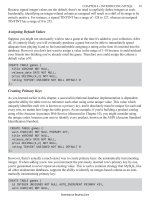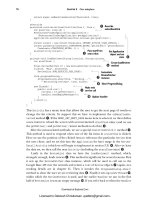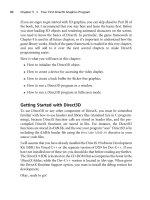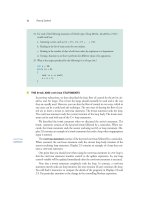Apress Pro PHP-GTK phần 3 pps
Bạn đang xem bản rút gọn của tài liệu. Xem và tải ngay bản đầy đủ của tài liệu tại đây (1.02 MB, 40 trang )
CHAPTER 4 ■ HANDLING EVENTS AND SIGNALS58
click, you are actually clicking the event box. You have basically put the button behind a glass
case. You can see it, but you can’t touch it.
■Note Listing 4-8 is just an example. In a real application, there would be no reason to put a GtkLabel
inside a GtkEventBox just to achieve a mouse-over effect. Chapter 16 shows a more appropriate method
for achieving a mouse-over effect.
Because putting a widget inside an event box basically cuts it off from the user, it may not
always be the best solution. Sometimes you need to keep the responsiveness of a widget. Also,
a GtkEventBox does not automatically listen for some events.
Adding Events to a Widget
A vast majority of the times a widget is used in an application, it already listens for all of the
signals that it will need. However, you may need to add another event to the set of events that
will cause a widget to react to the user. You have seen that using an event box can add func-
tionality to a widget, but that it also blocks off the widget from the user. If a widget needs to
listen for a new set of events and retain its current level of responsiveness, you can add new
events with the add_events method. add_events will make the widget listen for new signals
generated by the events that are passed to it.
Before adding events to a widget, you should know which events the widget already listens
for. Signal reflection—knowing which signals a widget listens for by default—is one of the built-
in features of PHP-GTK. Because signals are not part of PHP proper, the reflection class is not
able to grab or display them. Therefore, PHP-GTK must handle this on its own.
The signal_list_ids and signal_list_names methods list the IDs and names, respectively,
of the signals that a widget listens for immediately after it is constructed. These methods expect
either a class name or a class instance as the only parameter. Each returns an array of the signal
data. Both methods are defined by the GObject class and can be called statically. signal_list_ids
is not really that useful of a method. It can be used to programmatically compare a list of signal
IDs with the signals that a widget listens for, but using it requires you to know which signal names
match with which signal IDs. Usually, it is much easier to compare names. Using signal_list_names
is a little easier because you know the names of the signals. The names are the values that are
passed to connect.
Listing 4-9 shows the use of signal_list_names, as well as add_events. Before any new
events are added, the code checks to see that the events are not listed in the array returned by
signal_list_names. If not, the events are added. add_events is called with an integer passed as
the only argument. The integer value is used as a mask to tell PHP-GTK which events should be
captured by the widget. The values are more easily represented by Gdk constants. The masks
make it easy to do bitwise comparison and track all of the events that a widget listens for in
one value.
Listing 4-9. Using signal_list_names and add_events to Enhance an Entry’s Functionality
<?php
class EchoEntry extends GtkEntry {
6137ch04.qxd 3/14/06 2:04 PM Page 58
CHAPTER 4 ■ HANDLING EVENTS AND SIGNALS 59
public function __construct()
{
// Call the parent constructor.
parent::__construct();
}
public function addKeyPress()
{
// Loop through the signal the GtkEntry listens for.
foreach (GObject::signal_list_names('GtkEntry') as $signal) {
if ($signal == 'key-press-event') {
// If key-press-event is found, echo the name of the signal
// and return false. This should not happen since GtkEntry
// doesn't listen for key-press-event by default.
echo $signal . "\n";
return false;
}
}
// Make the entry listen for a key press.
$this->add_events(Gdk::KEY_PRESS_MASK);
// Create a signal handler for the key-press-event signal.
$this->connect_simple('key-press-event', array($this, 'echoText'));
return true;
}
public function echoText()
{
// Echo the current text of the entry.
echo $this->get_text() . "\n";
}
}
// Build some widgets
$window = new GtkWindow();
$vBox = new GtkVBox();
$label = new GtkLabel('Type something in the entry field');
$entry = new EchoEntry();
// Pack them all together.
$window->add($vBox);
$vBox->add($label);
$vBox->add($entry);
// Set up the window to close cleanly.
$window->connect_simple('destroy', array('Gtk', 'main_quit'));
6137ch04.qxd 3/14/06 2:04 PM Page 59
CHAPTER 4 ■ HANDLING EVENTS AND SIGNALS60
// Show the window and its contents.
$window->show_all();
// Add the key-press-event signal to the signals that the EchoEntry listens
// for.
$entry->addKeyPress();
// Start the main loop.
Gtk::main();
?>
Figure 4-3 shows this simple application.
Notice in this example that the widget was realized, by calling show_all on the window,
before add_events was called. Recall from Chapter 3 that interaction with the operating system
is handled by Gdk. Since events are often notices from the operating system that something has
happened, Gdk is ultimately responsible for handling the events. Therefore, before any events
can be added to a widget, the widget must have its Gdk-related properties set, namely, GdkWindow
and GdkAllocation.
Also recall from Chapter 3 that the way to initialize a widget’s Gdk properties is to call realize.
Once the widget is realized, it is safe to call add_events. In this example, Gdk::KEY_PRESS_MASK
is passed to add_events. This will make the widget react when the user presses any key on the
keyboard while the entry has the keyboard focus (which is all of the time in this simple example).
After setting up the widget to listen for key press events, the key-press-event signal is connected
to the echoText method.
key-press-event is one of many event types that can be added. Table 4-1 summarizes the
event masks and the corresponding signals that will be emitted by each.
Table 4-1. Event Masks and Corresponding Signals
Event Mask Signal Description
EXPOSURE_MASK expose-event An event occurred that has to do with
exposing the widget, such as when it
is shown or hidden.
POINTER_MOTION_MASK motion-notify-event The mouse was moved within the
screen space of the widget.
POINTER_MOTION_HINT_MASK motion-notify-event The mouse was moved, and is still
moving, within the screen space of
the widget.
BUTTON_MOTION_MASK motion-notify-event The mouse was moved across the
screen space of the widget while one
of the mouse buttons was pressed.
Figure 4-3. A simple application that echoes the text entered
6137ch04.qxd 3/14/06 2:04 PM Page 60
CHAPTER 4 ■ HANDLING EVENTS AND SIGNALS 61
Event Mask Signal Description
BUTTON1_MOTION_MASK motion-notify-event The mouse was moved across the
screen space of the widget while the
first mouse button was pressed.
BUTTON2_MOTION_MASK motion-notify-event The mouse was moved across the
screen space of the widget while the
second mouse button was pressed.
BUTTON3_MOTION_MASK motion-notify-event The mouse was moved across the
screen space of the widget while the
third mouse button was pressed.
BUTTON_PRESS_MASK button-press-event A mouse button was pressed on the
widget.
BUTTON_RELEASE_MASK button-release-event A mouse button was released over top
of the widget.
KEY_PRESS_MASK key-press-event A keyboard key was pressed while the
widget had keyboard focus.
KEY_RELEASE_MASK key-release-event A keyboard key was released while the
widget had keyboard focus.
ENTER_NOTIFY_MASK enter-notify-event The mouse pointer has entered the
screen space of the widget.
LEAVE_NOTIFY_EVENT leave-notify-event The mouse pointer has left the screen
space of the widget.
FOCUS_CHANGE_MASK focus-in-event/ The widget has either had keyboard
focus-out-event focus given to it or taken away from it.
STRUCTURE_MASK map-event/unmap-event/ An event relating to the underlying
destroy-event/ properties of a widget occurred.
configure-event
PROPERTY_CHANGE_MASK property-notify-event A property of the widget has been
changed, such as
$widget->style.
VISIBILITY_NOTIFY_MASK visibility-notify-event The widget has become visible or has
been hidden from view.
PROXIMITY_IN_MASK proximity-in-event The mouse pointer has come close to
the widget.
PROXIMITY_OUT_MASK proximity-out-event The mouse pointer has moved away
from the widget.
SUBSTRUCTURE_MASK map-event/unmap-event/ A change has been made to the
destroy-event/ underlying properties of one of the
configure-event widget’s children.
(from a child widget)
ALL_EVENTS_MASK All events This mask adds the ability to listen for
any and all of the event types.
In PHP-GTK 1, it was necessary to call add_events any time that a widget needed to listen
for a signal outside its default set. Fortunately, PHP-GTK 2 has taken a step forward and made
it much easier to add new event types. Instead of requiring you to go through the tedious process
detailed in Listing 4-9, PHP-GTK 2 will automatically call add_events for a widget when a signal
that the widget does not listen for is used in a call to connect or one of the other connect methods.
While Listing 4-9 is technically correct, and is an example of a best practice for adding events,
Listing 4-10 works just as well.
6137ch04.qxd 3/14/06 2:04 PM Page 61
CHAPTER 4 ■ HANDLING EVENTS AND SIGNALS62
Listing 4-10. A Simpler Approach to Adding Events
<?php
class EchoEntry extends GtkEntry {
public function __construct()
{
// Call the parent constructor.
parent::__construct();
}
public function addKeyPress()
{
// Create a signal handler for the key-press-event signal.
// add_events will be called automatically.
$this->connect_simple('key-press-event', array($this, 'echoText'));
}
public function echoText()
{
// Echo the current text of the entry.
echo $this->get_text() . "\n";
}
}
// Build some widgets
$window = new GtkWindow();
$vBox = new GtkVBox();
$label = new GtkLabel('Type something in the entry field');
$entry = new EchoEntry();
// Pack them all together.
$window->add($vBox);
$vBox->add($label);
$vBox->add($entry);
// Set up the window to close cleanly.
$window->connect_simple('destroy', array('Gtk', 'main_quit'));
// Show the window and its contents.
$window->show_all();
// Create the signal handler for the key-press-event signal.
$entry->addKeyPress();
// Start the main loop.
Gtk::main();
?>
6137ch04.qxd 3/14/06 2:04 PM Page 62
CHAPTER 4 ■ HANDLING EVENTS AND SIGNALS 63
Summary
PHP-GTK gives an application the ability to react to the user quickly and efficiently. The system
of signals and events turns an unresponsive window on the screen into a functional and flexi-
ble application. Using the connect family of methods, user and system events emit signals that
trigger callback methods that can then perform a designated task. When a signal is connected
to a method, a signal handler is created. Signal handlers are the key to making an application
respond to the user. Signal handlers can be created, blocked, unblocked, or destroyed, allowing
for a constantly changing set of user-application interactions.
Now that we have covered all of the basics, in the next chapter, you’ll start creating a real
PHP-GTK application. Chapter 5 will focus on getting the Crisscott PIMS application off the
ground. The chapter will start with creating a GtkWindow to hold the application. Next, we will
look at setting some of the basic window properties and connections.
6137ch04.qxd 3/14/06 2:04 PM Page 63
6137ch04.qxd 3/14/06 2:04 PM Page 64
65
CHAPTER 5
■ ■ ■
Getting an Application Up
and Running
Bringing a simple application to life can be a pretty easy process with PHP-GTK, but you
also have a lot of flexibility. For instance, instead of just displaying a window on the screen and
exiting, you can customize your application to place the window in a particular location, set
a specific size, set a certain title, and tailor a whole host of other features. More important than
any of these features, however, is making sure that the application starts and exits cleanly. In
this chapter, you will learn how to do all of this, but first you must understand exactly what
a window is.
Windows and Other Top-Level Widgets
All PHP-GTK widgets need to have a top-level widget. A top-level widget is one that is capable
of existing on its own without the need to be embedded within a parent widget. GtkWindow is
the most common top-level widget. Others include GtkFileChooserDialog, GtkAboutDialog,
GtkMessageDialog, and GtkColorSelectionDialog.
Each dialog widget has a specific purpose and is actually just a window containing other
widgets. A dialog is used to draw the user’s attention to something or to get confirmation of some
behavior. Figure 5-1 offers an example GtkMessageDialog widget, which is made up of an icon,
a label, and a button. All of these top-level widgets can exist alone, floating around the user’s screen.
Figure 5-1. A GtkMessageDialog widget
6137ch05.qxd 3/14/06 2:07 PM Page 65
Figure 5-2. A typical GtkWindow widget
Widgets that are not top level must be embedded within a top-level widget. They may be
nested several layers down, but the trail of widget parents must lead back to a top-level widget
eventually. If not, the widgets cannot be realized (displayed), which means they will never have
an impact on the application.
It is safe to say that the vast majority of PHP-GTK applications use a GtkWindow as the
main top-level widget, providing the framework for most applications. The window gives
everything else in the application a starting point and a frame of reference. The window is also
usually the controlling widget for the application. That isn’t to say that the window is how the
user controls the application, but the window is a sort of master widget for the application. For
instance, when widgets are shown, it is usually because show_all was called on the main window.
When the application is shut down, it is usually because the main window was destroyed.
Figure 5-2 is an example of a typical PHP-GTK application. The GtkWindow contains several
other widgets, including labels, a list, and a GtkNotebook (a widget that displays its information
on multiple tabs, as discussed in Chapter 6). The window provides a context for the rest of the
application. It gives the other pieces a structure in which they can be shown.
CHAPTER 5 ■ GETTING AN APPLICATION UP AND RUNNING66
Types of Windows
GtkWindow widgets come in two varieties. The most commonly used version of GtkWindow is the
normal window with a border and title bar. The title bar usually contains the standard minimize,
maximize, and close buttons that appear in the upper-right corner, in addition to the application’s
title. Widgets within this type of window are nicely framed and easy to recognize as a group.
The other type of window is called a pop-up window. As you’ll soon learn, the naming is
a tad misleading, because it doesn’t represent what one typically thinks of as a pop-up window.
A pop-up window is the same as a regular GtkWindow, except that it doesn’t have a border or title
bar. The widgets inside a pop-up window appear to be floating free on the screen.
6137ch05.qxd 3/14/06 2:07 PM Page 66
Figure 5-3. A simple application with a Gtk::WINDOW_TOPLEVEL window
Figure 5-4. The same application with a Gtk::WINDOW_POPUP window
CHAPTER 5 ■ GETTING AN APPLICATION UP AND RUNNING 67
You can determine the type of window when the window is constructed. The constructor
for GtkWindow takes one argument, which is the window type. The window type should be either
Gtk::WINDOW_TOPLEVEL or Gtk::WINDOW_POPUP. The following two lines show how to create each
type of window.
$window = new GtkWindow(Gtk::WINDOW_TOPLEVEL);
$window = new GtkWindow(Gtk::WINDOW_POPUP);
From a coding perspective, the argument passed to the constructor is the only difference
between these two types of windows. They are both the same class, and you can use the same
methods with both instances. If no value is passed to the constructor, the window will default
to a top-level window. Figures 5-3 and 5-4 show the same simple application, first as a normal
top-level window and next as a pop-up window.
The Gtk::WINDOW_POPUP type is not designed to be used when an application needs to hide
the border and title bar. It is designed to house pieces of an application that may not appear to
be windows at first glance.
For instance, menus need to appear in their own window on top of the existing application.
When a user clicks File in a typical application, the File menu appears, giving the user options
such as Open, Save, and Exit. The menu isn’t embedded in the application. It appears in front
of the rest of the application. This is because the menu is actually its own top-level window.
Obviously, you don’t want a border and title to appear in the application menus, so you use
a pop-up window.
Tooltips are another good example. Tooltips are the messages that appear when the mouse
hovers over an icon in the toolbar. For example, in many text editors, a disk icon appears in
the toolbar. Clicking the disk icon will save the file. Usually, if the mouse hovers over this icon,
a small text box that says “Save” will appear. The tooltip needs to appear over the current win-
dow, not within it. Therefore, the tooltip “pops up” in a new window. Do you see how pop-up
windows got their name now?
Window Decorations
A window that is displaying its border and title bar is considered decorated. A window that is
not showing the border and title bar is undecorated. All GtkWindow widgets of type Gtk::WINDOW_
TOPLEVEL are decorated by default.
6137ch05.qxd 3/14/06 2:07 PM Page 67
CHAPTER 5 ■ GETTING AN APPLICATION UP AND RUNNING68
The proper way to remove a window’s border and title bar is to use the set_decorated
method. Passing false to set_decorated will turn the border and title bar off. Passing true will
turn them back on.
Note that turning off the borders will not make them instantly disappear. The borders will
remain until the window is redrawn. However, if set_decorated is called before the window is
displayed, the borders will be hidden (or displayed, depending on the argument passed
to set_decorated) when the window appears on the screen. If the window is displayed
before set_decorated is called, the borders will be shown until the GUI is updated.
Listing 5-1 shows a simple application (the same application as displayed in Figure 5-3)
that allows the user to turn the borders off and on. Notice that each time set_decorated is
called, hide_all and show_all are also called. This forces the window to be redrawn with the
new decorated value. In the “The GTK Loop” section later in this chapter, you’ll see a much
more elegant way to refresh the GUI.
Listing 5-1. Toggling Window Borders with set_decorated
<?php
function toggle($button, $window)
{
// Toggle the borders and title bar.
$window->set_decorated(!$window->get_decorated());
// Update the button.
if ($window->get_decorated()) {
$button->child->set_text('Off');
} else {
$button->child->set_text('On');
}
// Hide and show the window.
$window->hide_all();
$window->show_all();
}
// Create the widgets.
$window = new GtkWindow();
$vBox = new GtkVBox();
$label = new GtkLabel('Press the button to toggle the borders.');
$button = new GtkButton('Off');
// Put everything together.
$window->add($vBox);
$vBox->add($label);
$vBox->add($button);
// Call the toggle function when the button is clicked.
$button->connect('clicked', 'toggle', $window);
6137ch05.qxd 3/14/06 2:07 PM Page 68
CHAPTER 5 ■ GETTING AN APPLICATION UP AND RUNNING 69
// Set up the application to close cleanly.
$window->connect_simple('destroy', array('Gtk', 'main_quit'));
// Show all pieces of the application.
$window->show_all();
// Start up the main loop.
Gtk::main();
?>
Toggling window decorations is a little more common than it may seem at first glance. An
application in full-screen mode is basically an undecorated window that takes up the entire
screen space. More commonly, window decorations are removed to make a splash screen.
A splash screen is an undecorated window that appears while the main application is load-
ing. Splash screens are usually used to show the user an application’s progress during loading.
It is possible that the Crisscott PIMS application may take a few moments to load, so a splash
screen would probably be a good idea. This way, the user will know what the application is doing
while it loads. Listing 5-2 is a first run at a simple Crisscott PIMS splash screen.
Listing 5-2. A Simple Splash Screen
<?php
class Crisscott_SplashScreen extends GtkWindow {
// A widget to show a status message.
public $status;
public function __construct()
{
// Call the parent constructor.
parent::__construct();
// Turn off the window borders.
$this->set_decorated(false);
// Set the background color to white.
$style = $this->style->copy();
$style->bg[Gtk::STATE_NORMAL] = $style->white;
$this->set_style($style);
// Call a helper method to create the pieces of the splash screen.
$this->_populate();
// Set up the application to shut down cleanly.
$this->connect_simple('destroy', array('Gtk', 'main_quit'));
}
private function _populate()
{
6137ch05.qxd 3/14/06 2:07 PM Page 69
CHAPTER 5 ■ GETTING AN APPLICATION UP AND RUNNING70
// Create the containers.
$frame = new GtkFrame();
$hBox = new GtkHBox();
$vBox = new GtkVBox();
// Set the shadow type.
$frame->set_shadow_type(Gtk::SHADOW_ETCHED_OUT);
// Create title label.
$titleText = '<span foreground="#000060"><b>Crisscott ' .
'Product Information Management System</b></span>';
$title = new GtkLabel($titleText);
// Use markup to make the label blue and bold.
$title->set_use_markup(true);
// Create an initial status message.
$this->status = new GtkLabel('Initializing Main Window');
// Stack the labels vertically.
$vBox->pack_start($title, true, true, 10);
$vBox->pack_start($this->status, true, true, 10);
// Add a logo image.
$logoImg = GtkImage::new_from_file('Crisscott/images/logo.png');
// Put the image and the first box next to each other.
$hBox->pack_start($logoImg, false, false, 10);
$hBox->pack_start($vBox, false, false, 10);
// Put everything inside a frame.
$frame->add($hBox);
// Put the frame inside the window.
$this->add($frame);
}
public function start()
{
// Show all the pieces of the application
$this->show_all();
// Start the main loop.
Gtk::main();
}
}
6137ch05.qxd 3/14/06 2:07 PM Page 70
CHAPTER 5 ■ GETTING AN APPLICATION UP AND RUNNING 71
Figure 5-5. An overly simple splash screen
// Instantiate the splash screen.
$splash = new Crisscott_SplashScreen();
// Start up the splash screen.
$splash->start();
?>
As shown in Figure 5-5, Listing 5-2 creates an undecorated window that gives some basic
information about the application. This version isn’t perfect, but it is a good start. The next
few sections introduce a few more tools to spice things up and make the splash screen look
a little more professional.
Window Positioning and Sizing
One of the problems with this version of the splash screen is that it appears wherever the operating
system wants it to appear. The location where the operating system puts the window usually
depends on what other windows are open at the time. Fortunately, PHP-GTK applications aren’t
slaves to the window manager.
An application can start up with its window anywhere on the screen you please. To accom-
plish this, you use the set_uposition method. set_uposition positions the window’s upper-left
corner x pixels from the left edge of the screen and y pixels from the top edge of the screen.
The x and y values are integers that are passed as arguments.
Rarely will you want an application to always appear in a fixed position, such as 300 pixels
from the top edge and 200 from the left. More likely, if the application is to be positioned at all,
you’ll want the application to appear some relative distance from the upper-left corner of the
screen, such as in the center of the screen.
Since it is impractical to expect all users of an application to have the same screen dimen-
sions, the screen height and width must be grabbed at runtime. To get values related to the user’s
screen, the code must call on GDK for a little help. Two static GDK methods return the needed
information: Gdk::screen_width and Gdk::screen_height provide the size of the screen in pixels.
Using these values, you can position an application so that it appears in the same relative
position for all users.
Listing 5-3 shows a slightly modified version of the splash screen’s constructor. This version
calls set_uposition, passing half of the screen width and half of the screen height. Therefore,
the window should be positioned in the center of the screen.
6137ch05.qxd 3/14/06 2:07 PM Page 71
CHAPTER 5 ■ GETTING AN APPLICATION UP AND RUNNING72
Listing 5-3. Positioning a Window with set_uposition
<?php
public function __construct()
{
// Call the parent constructor.
parent::__construct();
// Turn off the window borders.
$this->set_decorated(false);
// Set the background color to white.
$style = $this->style->copy();
$style->bg[Gtk::STATE_NORMAL] = $style->white;
$this->set_style($style);
// Move the window to the center of the screen.
$this->set_uposition(Gdk::screen_width() / 2, Gdk::screen_height() / 2);
// Call a helper method to create the pieces of the splash screen.
$this->_populate();
// Set up the application to close cleanly.
$this->connect_simple('destroy', array('Gtk', 'main_quit'));
}
?>
■Tip The move method is a synonym for set_uposition. It takes the x and y coordinates for the upper-left
corner of the window and positions it there.
Figure 5-6 shows the new splash screen as it appears on the screen. After implementing
the new version of the splash screen, you’ll see that the result is better than before, but it is still
not perfect. The window does exactly what it is told: it puts the upper-left corner dead center in
the middle of the screen. It would be better if the center of the window appeared in the center
of the screen. To do this, you need to know the height and width of the window.
6137ch05.qxd 3/14/06 2:07 PM Page 72
CHAPTER 5 ■ GETTING AN APPLICATION UP AND RUNNING 73
Figure 5-6. The splash screen almost centered on the screen
Getting and Setting the Window’s Height and Width
To center the window vertically on the screen, the upper-left corner of the window needs to be
moved down half the screen height and then back up half the window height. To center the
window horizontally, the window needs to move to the right half the screen width and then
moved back to the left half the window width. Unfortunately, there are no convenient methods
for obtaining the window’s height and width. However, you have two ways to obtain this
information.
The first method involves realizing the window and then grabbing the height and width
from the GdkAllocation property. This method is not so elegant, because it requires you to dig
around in the inner workings of a widget. It also requires the widget to be realized, which can
have unwanted effects, depending on the application configuration. For example, realizing the
window may trigger signal handlers before they need to be triggered. The following lines of code
show how to get the width of a widget from its GdkAllocation. Getting the height is very similar.
$widget->realize()
$width = $widget->allocation->width;
The second method for retrieving the screen size is to explicitly set the size and just remem-
ber it. This is not only easier, but it also provides more control over the application. You can set
the height and width by using set_size_request, passing these dimensions in as pixel values.
Again, you can use Gdk::screen_height and Gdk::screen_width if the window needs to be sized
relative to the user’s screen.
6137ch05.qxd 3/14/06 2:07 PM Page 73
CHAPTER 5 ■ GETTING AN APPLICATION UP AND RUNNING74
When setting the window’s size for reasons other than positioning, you may not care if the
window has a specific width or height. If a window’s width is important but the height is not, set
the second parameter for set_size_request to -1. This tells PHP-GTK to allow the window to be
just tall enough to fit the window’s content vertically. Listing 5-4 shows the constructor method
for the splash screen again, but this time it uses set_size_request to move the window to the
middle of the screen.
Listing 5-4. Using set_size_request to Control the Window’s Position
<?php
public function __construct()
{
// Call the parent constructor.
parent::__construct();
// Turn off the window borders.
$this->set_decorated(false);
// Set the background color to white.
$style = $this->style->copy();
$style->bg[Gtk::STATE_NORMAL] = $style->white;
$this->set_style($style);
// Set size of the window.
$this->set_size_request(300, 100);
// Move the window to the center of the screen.
$width = Gdk::screen_width() / 2 – 150;
$height = Gdk::screen_height() / 2 – 50;
$this->set_uposition($width,$height);
// Call a helper method to create the pieces of the splash screen.
$this->_populate();
// Set up the application to close cleanly.
$this->connect_simple('destroy', array('Gtk', 'main_quit'));
}
?>
■Caution Calling set_size_request doesn’t just set the window’s current size. It also sets the window’s
minimum size. If a window is set to 300 pixels by 200 pixels, for example, users will not be able to adjust the
size of the window to make it any smaller, although they can make it larger. The application can still adjust
the window size by calling set_size_request again, but the new values will become the new limits.
6137ch05.qxd 3/14/06 2:07 PM Page 74
CHAPTER 5 ■ GETTING AN APPLICATION UP AND RUNNING 75
Centering a Window
Using set_uposition and set_size_request, you can place a window in any desired location,
but this is a little cumbersome. If you need exact, absolute positioning of a window, these two
methods make a powerful team, but often you don’t need such a degree of control. More likely,
one of two relative positions is sufficient.
PHP-GTK provides a way to easily center the window on the screen or center the window
under the user’s mouse. The set_position method (note the missing u) will automatically set
the position for the window, and then adjust it based on the window’s height and width. When
you pass this method the Gtk::WIN_POS_CENTER constant, the window will be positioned in the
center of the screen. To position the window under the user’s mouse, call the same method
but pass Gtk::WIN_POS_MOUSE. Passing the Gtk::WIN_POS_CENTER_ALWAYS constant will force the
window back to the center of the screen whenever the window is redrawn.
Using set_position is much cleaner and easier than trying to do the math needed to position
the window yourself, but you can use it only to center the window or position it under the user’s
mouse. If the window needs to be positioned somewhere else, say relative to another window
that has already been created, you need to use set_uposition instead.
Listing 5-5 shows the splash screen centered using set_position.
Listing 5-5. Centering a Window with set_position
<?php
public function __construct()
{
// Call the parent constructor.
parent::__construct();
// Turn off the window borders.
$this->set_decorated(false);
// Set the background color to white.
$style = $this->style->copy();
$style->bg[Gtk::STATE_NORMAL] = $style->white;
$this->set_style($style);
// Set size of the window.
$this->set_size_request(300, 100);
// Move the window to the center of the screen.
$this->set_position(Gtk::WIN_POS_CENTER);
// Call a helper method to create the pieces of the splash screen.
$this->_populate();
// Set up the application to close cleanly.
$this->connect_simple('destroy', array('Gtk', 'main_quit'));
}
?>
6137ch05.qxd 3/14/06 2:07 PM Page 75
CHAPTER 5 ■ GETTING AN APPLICATION UP AND RUNNING76
■Tip Even though Listing 5-5 doesn’t use the screen size for positioning, it is still considered good practice
to set the screen size anyway. It provides a cleaner, more consistent user experience. If the size is not set,
the window will default to the size of its contents.
Maximizing Windows
Just because a window’s size has been set once doesn’t mean that the window can’t undergo fur-
ther changes. It is always possible to change the window’s dimensions using set_size_request.
There are other ways to set the window size, however.
In most windowed applications, three icons reside in the upper-right corner of the title bar:
The first icon is used to minimize the application, and the last icon is used to close the
application. The middle icon is often represented in one state as a single box, and in another
state as two overlapping boxes. The middle icon is used to maximize the application; that is,
make the application take up the entire screen but maintain its borders and title bar.
Maximizing a window can be controlled by the application as well as by the user. The
maximize method will resize the application so that it fills the screen. maximize will not hide the
borders or title bar, so the usable space within the window is not actually the entire screen.
Taskbars and other fixtures can prevent the application from taking up the entire screen, but the
window will expand to take up as much space as it is allowed. Using maximize is pretty simple:
$window->maximize();
To make the area inside the window the same size as the user’s screen, the window
decorations need to be turned off. This could be done by calling set_decorated and maximize
in succession, but there is an easier way. The fullscreen method does exactly the same thing
as maximize, except it also turns off the window decorations. The area within the window will
now take up the entire area of the user’s screen. To see an example of full-screen mode in action,
open Internet Explorer and press F11. The page you’re viewing will take up the entire screen.
To return the window to its previous size and location, the application should call unmaximize
or unfullscreen. It may seem logical that calling fullscreen followed by unmaximize will turn
off the decorations, maximize the window, and then return it to its original size and position
without the decorations, but this doesn’t work. The only way to return a window that has been
maximized to its original size and location is to use unmaximize. The same goes for windows
for which you’ve called fullscreen. After calling fullscreen, the only way to get a window out
of full-screen mode is to call unfullscreen. Keep in mind that when a window is in full-screen
mode, the window is undecorated. Users cannot unfullscreen a window quite as easily as they
can unmaximize it.
6137ch05.qxd 3/14/06 2:07 PM Page 76
CHAPTER 5 ■ GETTING AN APPLICATION UP AND RUNNING 77
Setting the Z-Index
One last piece to window positioning often goes overlooked. Most often, a computer screen is
thought of as a two-dimensional workspace. Positioning is normally considered in terms of x
and y coordinates. However, today’s modern windowed operating systems can display objects
in relation to each other with a z coordinate.
Windows can appear to be in front of or behind other windows in the application. This is
often referred to as the z-index. The greater the z-index, the closer to the user the window appears.
A window with a z-index of 1 will appear in front of a window with a z-index of 0, but behind a win-
dow with a z-index of 2.
With PHP-GTK, setting the z-index is either all or nothing. A window can be told to always
remain on top of all other windows, or it can be told to always remain below all other windows.
When a window is told to always remain on top of or below other windows, it doesn’t mean the
window must stay there for the life of the application. It means the window must remain on
top until the application tells it otherwise. If another application starts up, its window will appear
below the current window. If another window is maximized, it, too, will remain below the window
that was set to remain on top.
Telling a window to stay in front of all other windows is a simple matter of calling set_keep_
above and passing true as the only argument. If a window is already set to stay above all other
windows, passing false to set_keep_above will allow the window to slip behind other windows
again. The window will not instantly fall behind other windows on the screen, but newly created
or raised windows will have a greater z-index than the current application window.
The splash screen we’ve been working on in this chapter should always remain on top of
other windows until the main application window is ready to take over. Otherwise, important
messages may be missed. Other parts of the application may not be so important. For instance,
when the PIMS application transfers product data to the main server, it would be nice to keep
the user updated as to the overall progress, but forcing this information in front of other parts
of the application would be frustrating and detract from the more important parts of the
application. It would be better to keep information relating to background tasks in the back-
ground. Calling set_keep_below and passing true as the only argument forces the window to
have the lowest z-index of all the windows currently on the screen. Calling the same method
again but passing false will allow the window to slip in front of other windows again.
Listing 5-6 shows yet another slightly modified version of the splash screen. This version
looks exactly the same as the previous version, but uses set_keep_above to make sure that no
other windows appear in front of the splash screen. This way, all of the important messages
will be seen by the user, regardless of what else happens on the screen. When you run this exam-
ple, try to bring other windows in front of the splash screen.
Listing 5-6. Forcing aWindow to Stay in Front of All Other Windows with set_keep_above
<?php
public function __construct()
{
// Call the parent constructor.
parent::__construct();
// Turn off the window borders.
$this->set_decorated(false);
6137ch05.qxd 3/14/06 2:07 PM Page 77
CHAPTER 5 ■ GETTING AN APPLICATION UP AND RUNNING78
// Set the background color to white.
$style = $this->style->copy();
$style->bg[Gtk::STATE_NORMAL] = $style->white;
$this->set_style($style);
// Set size of the window.
$this->set_size_request(300, 100);
// Move the window to the center of the screen.
$this->set_position(Gtk::WIN_POS_CENTER);
// Keep the splash screen above all other windows.
$this->set_keep_above(true);
// Call a helper method to create the pieces of the splash screen.
$this->_populate();
// Set up the application to close cleanly.
$this->connect_simple('destroy', array('Gtk', 'main_quit'));
}
?>
■Tip Most splash screens don’t need to appear in the taskbar while the application is loading. You can
prevent the splash screen in Listing 5-6 from showing up in the taskbar by adding
$this->set_skip_
taskbar_hint(true); to the constructor.
Modal Windows
A common reason for keeping a window on top of another is to make sure that the user takes
some action before continuing. For example, when a file is saved in a text editor, the user is
normally not allowed to edit the file while the save dialog window is open. This is because the
save dialog window is modal.
A modal window prevents the user from interacting with the other windows in the application
while the modal window is open. You can make a window modal by passing true to set_modal.
Modal windows should usually remain on top of the other windows in the application. You
can tell the window manager to keep the modal window above the parent window by making
the modal window transient for the parent. Making one window transient for another makes
the window manager aware that the two windows are related and that one is the parent of the
other. The following two lines of code would make the window $window2 modal and transient
for window $window1.
$window2->set_modal(true);
$window2->set_transient_for($window1);
Now that $window2 is modal and transient for $window1, the window manager will keep
$window2 on top of $window1. Also, the user will not be able to interact with $window1 until
$window2 has been closed by the application or the user.
6137ch05.qxd 3/14/06 2:07 PM Page 78
CHAPTER 5 ■ GETTING AN APPLICATION UP AND RUNNING 79
■Tip A transient window may not have much meaning without its parent. Therefore, the transient window
may be destroyed when the parent is destroyed.
$window2->set_destroy_with_parent(true) would
close $window2 if the user or application closed $window1 while $window2 was still open.
Window Titles
When a window is decorated, it will have a title bar. The title bar is used to identify the appli-
cation. The title is also used as the text that appears in the taskbar on most modern operating
systems.
If a title is not set for a window, the title will default to the name of the file that was executed.
For example, if you executed the command php example.php, the window’s title would be example.
php. This is true even if the window itself is created in another file. Setting the title to the name
of the application is usually much better than using the default.
Setting the title on a window that isn’t decorated still has its purpose. The title will appear
in the taskbar and when the user tries to switch applications using Alt+Tab.
You can set the window title by using the set_title method. set_title expects one string
argument and sets the title to that value. Listing 5-7 implements a new window that will be
decorated and have its title set. This listing will become the basis for the Crisscott PIMS
application. This new window combines several of the methods discussed so far, including
set_title and maximize.
Listing 5-7. Setting the Title and Maximizing a Decorated Window
<?php
class Crisscott_MainWindow extends GtkWindow {
public function __construct()
{
// Call the parent constructor.
parent::__construct();
// Set the size of the window.
$this->set_size_request(500, 300);
// Move the window to the center of the screen.
$this->set_position(Gtk::WIN_POS_CENTER);
// Add a title to the window.
$this->set_title('Criscott PIMS');
// Maximize the window.
$this->maximize();
// Set up the application to shut down cleanly.
$this->connect_simple('destroy', array('Gtk', 'main_quit'));
}
}
?>
6137ch05.qxd 3/14/06 2:07 PM Page 79
CHAPTER 5 ■ GETTING AN APPLICATION UP AND RUNNING80
Notice that even though the window is maximized, the size is still set. This ensures that the
window will be a reasonable size if it is unmaximized.
The GTK Loop
So far, you have seen several examples of simple applications, but as of yet, we haven’t really
discussed what makes a piece of code a working PHP-GTK application. Close inspection of the
code shown so far reveals that all of the listings that create windows on the screen have a few
lines of code in common: the show_all, main, and main_quit methods. These few lines are
essential to any working PHP-GTK application, as they’re responsible for starting up and shut-
ting down the application.
As you’ve already learned, show_all displays the main window on the screen and also dis-
plays the widgets contained in the window. The main and main_quit methods are arguably the
two most important methods in PHP-GTK, and we’ll cover them here.
Starting the Loop
An application created with PHP-GTK is able to continuously react to user events because it
runs in a continuous loop. Every fraction of a second, PHP-GTK checks to see if any events
have occurred, emits any needed signals, and calls any needed callback methods. It does this
repeatedly for as long as the application is running. This repeated action is what makes PHP-GTK
work the way it does.
Several of the examples you’ve seen so far include a call to Gtk::main, which starts the
GTK loop. This begins the process of listening for events and calling callbacks.
The GTK loop is similar to any other PHP loop, but it does have some fundamental differ-
ences. For instance, in a script, any code that appears after the call to Gtk::main will not be
executed until the loop finishes. This is what one would expect from a for or a while loop.
However, unlike the typical looping structures, what occurs during the loop can change drasti-
cally. The loop is interactive and, depending on what events occur, one iteration may crunch
a large set of numbers while the next may do nothing at all. Program execution may take
a wildly different path during each iteration, but in the end, execution always comes back to
the loop.
The loop will continue indefinitely until the application exits the loop. Exiting the loop is
accomplished by calling the Gtk::main_quit method. Gtk::main_quit emits a sort of internal
signal that tells PHP-GTK it is time to stop the continuous looping. When the loop exits, execu-
tion of the script continues.
In most OO applications, the call to Gtk::main is wrapped within a class method called
start or something similar. Doing so allows the application one last chance to execute any
code or check some values before the loop is started.
Regardless of how Gtk::main is called, there is one important thing to remember for every
application: before Gtk::main is called, the main window for the application should at least
call show, if not show_all. Remember that Gtk::main starts the main GTK loop. The loop allows
the application to be interactive, but if the code hasn’t shown the window, there is no way for
the user to interact with the application. Since the program is executing in a loop, the program
cannot get inside and make any changes. Therefore, if the window isn’t shown before the loop
is started, the application is stuck.
6137ch05.qxd 3/14/06 2:07 PM Page 80
CHAPTER 5 ■ GETTING AN APPLICATION UP AND RUNNING 81
Stopping the Loop
Stopping the loop is a simple matter of calling Gtk::main_quit, but deciding how to call it is
not quite as simple. While the call to Gtk::main is usually done automatically when the script
is run, the call to exit the loop is normally done in reaction to a user event. Automatically shut-
ting down the application probably isn’t the best idea, so most applications usually wait for the
user to close the window or select an exit option from a menu.
Since shutting down an application is normally triggered by the user, Gtk::main_quit is
used as a callback for the destroy signal of the top-level window. Take a look at the listings in
this chapter so far. Every one of them has the following line (except Listing 5-1, which contains
a similar line):
$this->connect_simple('destroy', array('Gtk', 'main_quit'));
This line says that when the main application is destroyed, the loop should exit. This method
simply kills the loop. No checks are run to verify that users want to close the application or to
give them one last chance to save their work. For most simple applications, this is probably
enough. Others may need to wrap the call to Gtk::main_quit inside another method or create
two signal handlers for the destroy signal, as you saw in Chapter 4.
Calling Gtk:main_quit while the last widget is being destroyed is essential. If all widgets
are destroyed before the loop exits, there will be no way to call Gtk::main_quit from within the
loop. As you saw with Gtk::main, if you are outside the main loop, you cannot interact with it.
If there is no way to interact with the loop, there is no way to stop it. If the loop can’t be stopped,
the script can’t be stropped. If the main loop is stopped before all of the widgets are destroyed,
it will be up to the script that called Gtk::main to clean up the other widgets.
Creating a signal handler that calls Gtk::main_quit, or a wrapper method, is really the
best practice for terminating the GTK loop.
Stepping Through the Loop
GTK loops may be nested, meaning one loop may start up another. For each call to Gtk::main,
there must be a call to Gtk::main_quit. Each call to Gtk::main_quit exits one level of looping.
To be honest, I have yet to encounter a case where nested loops are needed, but they are possible.
Much more likely is the chance that only one iteration of the loop should be executed.
In effect, running one iteration of the loop updates the application GUI. This might be done to
update a progress bar while the application is involved in some long process, such as uploading
a file via FTP. To execute only one iteration of the loop, use the Gtk::main_iteration method.
The splash screen we’ve been developing in this chapter can make excellent use of method-
ically stepping through the loop. Each time some part of the application setup starts or completes,
such as connecting to the database, the splash screen can be updated so that the user knows
exactly what is happening. Unfortunately, Gtk::main_iteration doesn’t quite do the trick by
itself. It needs help from another method called Gtk::events_pending.
The Gtk::events_pending method tells PHP-GTK if any events that need to be handled have
happened since the last iteration of the loop. When Gtk::events_pending is used in a while loop,
along with Gtk::main_iteration, the GUI will be updated anytime something has happened,
such as a label’s value being changed. If an iteration of the GTK loop goes by without anything
significant happening, the while loop will be terminated.
6137ch05.qxd 3/14/06 2:07 PM Page 81
CHAPTER 5 ■ GETTING AN APPLICATION UP AND RUNNING82
Listing 5-8 is a combination of the previous two listings. This example puts the splash screen
to work. First, the splash screen is created and shown. When the splash screen is instantiated,
we create a signal handler that will call the startMainWindow method when the splash screen is
shown. Since the show signal cannot be emitted until the main GTK loop starts up, this signal
handler is basically a way to set up a method call so that it happens as soon as the loop begins
executing. It is kind of a way to cheat and get inside the loop before the loop starts. When called,
the startMainWindow method instantiates a Crisscott_MainWindow instance and calls a few setup
methods. In between each method, a new status message is set, and the GUI is updated by
calling Gtk::main_iteration. The simple while loop found with each Gtk::main_iteration call
makes checks to see if something has happened since the last iteration that needs to be handled.
Listing 5-8. Using Gtk::main_iteration to Update the GUI
<?php
class Crisscott_SplashScreen extends GtkWindow {
public $status;
public function __construct()
{
// Call the parent constructor.
parent::__construct();
// Turn off the window borders.
$this->set_decorated(false);
// Set the background color to white.
$style = $this->style->copy();
$style->bg[Gtk::STATE_NORMAL] = $style->white;
$this->set_style($style);
// Set the size of the window.
$this->set_size_request(300, 100);
// Move the window to the center of the screen.
$this->set_position(Gtk::WIN_POS_CENTER);
// Keep the splash screen above all other windows.
$this->set_keep_above(true);
// Call a helper method to create the pieces of the splash screen.
$this->_populate();
// Set up the application to shut down cleanly.
$this->connect_simple_after('show', array($this, 'startMainWindow'));
}
private function _populate()
{
6137ch05.qxd 3/14/06 2:07 PM Page 82