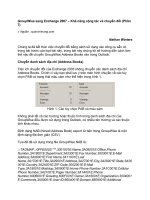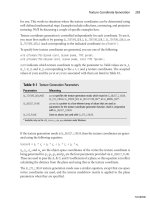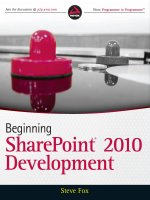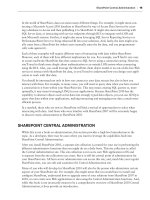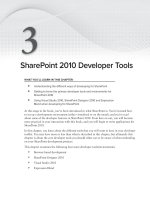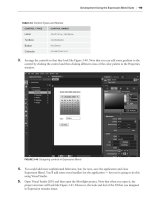Wrox Beginning SharePoint 2010 Development phần 7 doc
Bạn đang xem bản rút gọn của tài liệu. Xem và tải ngay bản đầy đủ của tài liệu tại đây (3.3 MB, 50 trang )
Building the Application
269
5. In Step 1 of the wizard, select the Column chart, as shown in Figure 7-11. Accept the default
options for Step 2 of the wizard and click Next.
FIGURE 711 Standard Chart Types Categories dialog
6. For Step 3 of the wizard, check the Show Chart Title checkbox and provide a title for your chart
(for example,
FY 10 Sales, as shown in Figure 7-12) and click Auto Preview to see a rendering of
the chart. Click Finish to complete the custom chart configuration.
FIGURE 712 Adding a chart title and viewing a preview
584637c07.indd 269 5/2/10 7:13:31 PM
270
CHAPTER 7 Creating Your First sharePoint 2010 aPPliCation
7. Right-click the drop-down arrow again and select Connect To Data, as shown in Figure 7-13.
8. Select “Connect to a List” and click Next, as shown in Figure 7-14.
9. Select the list to which you want to bind your Chart map and click Next, as shown in Figure 7-15.
10. If your mapping was successful, you will see a tabular rendering of the data as shown in
Figure 7-16. Click Next to move to the next step in the wizard.
11. You can provide some customizations to change how the chart will look in this step. Accept the
default options and click Finish to complete the wizard, as shown in Figure 7-17.
FIGURE 715 Binding the chart to a list
FIGURE 716 Retrieving and filtering data
FIGURE 713 Connecting
Chart Web part to data
FIGURE 714 Connecting to a list
584637c07.indd 270 5/2/10 7:13:31 PM
Building the Application
271
FIGURE 717 Binding the chart to data
At this point, SharePoint will render the Chart Web part and
expose a columnar chart view of the data in the
Total Sales
list. Figure 7-18 provides an example of this. One thing worth
mentioning is that, when you update the list, the Chart Web
part is updated automatically, so you don’t need to worry
about your user having to explicitly click a Refresh button
anywhere. Once the data is updated from the Aggregate Sales
Web part, the changes will be graphically reflected in the
Chart Web part.
Final Dashboard
Using the site themes, you can very easily provide some brand-
ing for the site where you’re going to insert all of the Web
parts. Alternatively, you could add a simple graphic (such as a
company or group logo) to light up the out-of-the-box themes
as well. Or, you could go so far as to create a custom master page for your site.
You’ll note that, in Figure 7-19, there is a custom logo that is used (the fictional Litware company
logo). This was added by using the Image Viewer Web part (Site Actions Edit Page “Add a
web part” Insert “Media and Content,” and select the Image Viewer Web part), which simply
exposes (using a URL reference) a graphic file you’ve added to a SharePoint library. However, the
effects of including even a simple graphic can be transformative for your site. So, be sure to think
about these small enhancements when building your SharePoint sites.
FIGURE 718 Displaying data in the
Chart Web part
584637c07.indd 271 5/2/10 7:13:31 PM
272
CHAPTER 7 Creating Your First sharePoint 2010 aPPliCation
Figure 7-19 shows the final sales dashboard. You can see here that a number of companies have been
added to the Customer Sales Information Web part, the sales have been tallied, and the data has
been rendered across three fiscal years in the Chart Web part.
FIGURE 719 Rendering the Final Sales dashboard
Congratulations! Now that you’ve created all of the Web parts that made up the Sales dashboard,
you’ve created your first end-to-end solution. You did apply many of the things you’ve already seen
in the book — with a few new items thrown in — so this should have been pulling practice together.
As you become more familiar with the SharePoint object model and APIs, you’ll think of other ways
that you can creatively integrate data and .NET applications with SharePoint.
SUMMARY
The great thing about SharePoint is that you can create simple or more complex solutions — depend-
ing on what you’re trying to achieve. For example, you’ll learn later in this book that you can use
InfoPath as a data-entry form, or the list itself can be exposed as a Web part and, thus, be an arti-
fact of your dashboard. Further, key performance indicators (KPIs) or Excel Services could also
be used. And all of this is okay, because, in the real world, you would make choices against all of
these features within SharePoint. In this chapter, things have been kept simple, and your design was
aligned with what was learned in previous chapters.
You’ll want to explore the different ways in which you can build and integrate applications with and
into SharePoint 2010. In this chapter (and very much in the past few chapters), you’ve learned that lists
and Web parts are the core building blocks of a SharePoint site, and there are many different ways to
code against them and leverage them. As you move into the next few chapters of the book, you’ll go
beyond the list and Web part to explore other, more advanced programmatic aspects of SharePoint.
584637c07.indd 272 5/2/10 7:13:31 PM
Summary
273
Chapter 8 starts that exploration with an examination of the integration of line-of-business (LOB)
data using Business Connectivity Services (BCS).
EXERCISES
1. Review other features of SharePoint and write down different ways that you might design the
solution, assuming that the requirements do not change. For example, instead of using the
server-side object model, use the Lists Web service.
2. Add the capability to check to see if the FY10 list item exists before adding a new record. If it
does, then replace the old data with newly updated aggregates calculated using an extended
helper function.
3. Create a new list definition and list instance programmatically. Deploy the code into
SharePoint and manually add some data to the list to test the functionality.
584637c07.indd 273 5/2/10 7:13:31 PM
274
CHAPTER 7 Creating Your First sharePoint 2010 aPPliCation
WHAT YOU LEARNED IN THIS CHAPTER
ITEMS DESCRIPTION
Design Designing SharePoint solutions can encompass multiple features or
SharePoint artifacts (for example, list, Web part, and so on).
Server-Side
Object Model
This chapter put the server-side object model into practice as one of the
central list APIs in SharePoint 2010.
Visual Web Parts Visual Web parts enable many dierent types of customization. In this chap-
ter, you learned how to use these types of Web parts with datagrids and
read/write list programmability.
Lists as a data source You learned that you can use lists as data sources, which can be manually
created or deployed as list definitions/instances with your solution files.
RECOMMENDED READING
Microsoft SharePoint 2010 SDK at
/>ee557253(office.14).aspx
SharePoint 2010 Web Services SDK at
/>ee705814(office.14).aspx
MSDN content on
String.Format method at />library/system.string.format.aspx
584637c07.indd 274 5/2/10 7:13:31 PM
Part III
Advanced Topics for
SharePoint 2010 Development
CHAPTER 8: Integrating Line-of-Business Data Using Business
Connectivity Services
CHAPTER 9: Creating Enhanced User Experiences for SharePoint
with Silverlight
CHAPTER 10: Developing Service-Oriented Applications for
SharePoint 2010
CHAPTER 11: Integrating SharePoint with Microsoft Oce
CHAPTER 12: Securing Your SharePoint 2010 Applications
584637c08.indd 275 5/2/10 7:13:43 PM
584637c08.indd 276 5/2/10 7:13:43 PM
Integrating Line-of-Business
Data Using Business
Connectivity Services
WHAT YOU'LL LEARN IN THIS CHAPTER:
Getting to Know Oce business applications (OBAs)
Understanding the Business Connectivity Services (BCS) and how
you can build OBAs using them
Working with SharePoint and Oce integration techniques using BCS
One of the key innovations in SharePoint 2007 was the Business Data Catalog (BDC),
which was a set of services and Web parts that enabled read-access to ADO.NET and Web
service-based connections to line-of-business (LOB) systems. However, there were limitations
with the BDC (for example, it was read-only), so, SharePoint 2010 introduced the Business
Connectivity Services (BCS) as an evolution to the BDC.
BCS evolved the BDC to be read/write, more programmable, and to look and feel like other
lists in SharePoint. BCS is important because many companies want to integrate LOB data
with SharePoint, and they want read/write access to that data from SharePoint and Microsoft
Office. Because these applications integrate LOB systems with SharePoint and Microsoft
Office, they are called Office Business Applications (OBAs).
This chapter introduces you to the concept of OBAs and discusses SharePoint’s new BCS func-
tionality that provides great integration with LOB systems. This chapter also walks you through
some practical examples of how you can integrate ADO.NET-based and Web service-based con-
nections with SharePoint and Microsoft Office to create an OBA.
8
584637c08.indd 277 5/2/10 7:13:43 PM
278
CHAPTER 8 IntegratIng LIne-of-BusIness Data usIng BusIness ConneCtIvIty servICes
UNDERSTANDING OFFICE BUSINESS APPLICATIONS OBAS
One of the key issues faced by many organizations is unlocking critical business data that resides in
large, enterprise systems. This might be seen as a data issue — that is, getting the right data out of
a back-end system and into the hands of information workers to help them in their day-to-day jobs.
However, many business and IT managers will also tell you that there is a significant monetary and
productivity gain in extracting this data, and in creating the connection to those who need it the most.
Take the example of sales forecasting, which typically needs to happen at the summary level on a
quarterly basis. Often, you’ll find that companies track this information on a daily or weekly basis
to ensure that pressure is constantly applied toward tracking and achieving the revenue goals of the
company. If the sales data resides in a system that is not easily accessible, then unlocking this infor-
mation becomes critical to the enterprise.
Let’s imagine that a fictional company called Acme has an SAP system in which they store all customer
and sales information. Today, accessing data in SAP is difficult, because you may need to interact with
an IT professional who has SAP-specific knowledge and access to get you that information.
The sales team wants this information in the tools that they use everyday: Microsoft Excel and
SharePoint. This enables them to view and manage the data in the way in which they’re most
comfortable.
To achieve this, the SAP IT professional copies the data into a spreadsheet, perhaps formats it, and
then sends it on to the team via email. The team then uses that spreadsheet in the course of their
forecasting exercises.
Now, this may seem acceptable for a quarterly process. However, when you begin to think about
this process from the monthly, weekly, daily, or even on-demand perspective, creating a dependency
like this on the SAP specialist gets a bit hairy. Furthermore, once you have a snapshot of the data,
you may want to leverage it across other applications (for example, pull it into PowerPoint to auto-
matically create sales presentations). Thus, the question becomes why not customize the Office or
SharePoint interface, and have a direct link to the LOB data so that information workers don’t have
to focus on the process of getting the data? The information workers could instead focus on work-
ing with the data. Enter Office business applications (OBAs).
Simply defined, an OBA is a solution that integrates SharePoint and/or Microsoft Office and LOB
data. It was created as a result of companies using Office and SharePoint as a targeted interface into
specific LOB data (also called external system or external data source). OBAs can be very powerful
when fully realized.
The power of OBAs derives from the capability to leverage many of the different features of the
SharePoint and Office platforms — as well as wider Microsoft and non-Microsoft technologies. For
example, OBAs can integrate customizations that you build into the Office client (such as custom
Word templates), integrate LOB data into the documents, and then tie the document to an organi-
zational process using SharePoint workflow. You can also create a simple SharePoint list that pro-
vides a read/write view into a back-end LOB system. You might also leverage Silverlight to create a
more dynamic experience with the LOB data (something you’ll learn in Chapter 9), and deploy the
Silverlight-enabled application in SharePoint. And the possibilities go on.
The point is that OBAs represent an expansive and versatile way to leverage many different parts of
the Office and SharePoint platform to get LOB data into the hands of information workers. And, at
584637c08.indd 278 5/2/10 7:13:43 PM
Understanding Oce Business Applications (OBAs)
279
the heart of the OBA is the use of SharePoint and Microsoft Office to manage a business process.
For example, if you take the sales forecast with SAP, Table 8-1 shows a part of the sales forecast
process that an OBA would enable.
TABLE 81 OBA Process
PERSON PROCESS TECHNOLOGY
Stan (Account Manager) Navigates to a SharePoint list that is
populated with sales data from SAP.
He updates his quarterly numbers for
his key accounts.
SharePoint external list (BCS)•
SAP (LOB system)•
Stan (Account Manager) Navigates to a SharePoint document
library and clicks New to create a new
document. SharePoint automatically
opens a new Excel template that has
a custom ribbon in it. He uses the
custom ribbon to access and filter
data from the external list, and then to
input sales data into the spreadsheet.
He pivots and creates forecasting
table/charts. When he completes the
sales forecast, he saves the docu-
ment to SharePoint, and an approval
workflow is kicked o.
SharePoint document library•
Custom Excel document•
Custom content type•
SharePoint client object •
model leveraging external list
Native Excel functionality•
Approval workflow•
Amy (Stan’s Manager) Opens mail that is generated from
SharePoint workflow and clicks a link
to Stan’s forecast. She approves the
document, and an approval email is
sent to Stan.
Approval workflow•
SharePoint/Outlook integration•
The process outlined in Table 8-1 is a simplified version of what happens in reality. For example,
there could be many more turns in the business process, or the process could involve more levels of
management and more people. However, the key take-away is that various parts of the SharePoint
and Microsoft Office platforms can come together to create an OBA.
NOTE One of Microsoft’s flagship OBAs is a partnership product of SAP and
Microsoft called Duet Enterprise. In practice it demonstrates many of the ben-
efits just described. For more information, go to
rosoft.
com/en-us/duet/FX101686211033.aspx?ofcresset=1
.
The high-level architecture of an OBA is fairly straightforward: you have a client that consumes a
connection, which enables communication with the external LOB system.
584637c08.indd 279 5/2/10 7:13:43 PM
280
CHAPTER 8 IntegratIng LIne-of-BusIness Data usIng BusIness ConneCtIvIty servICes
For example, Figure 8-1 shows the presentation layer across SharePoint and Office — where
you have multiple options for building out your presentation layer, ranging, for example, from
Silverlight, custom Web parts, and external lists on the SharePoint side to custom documents/add-
ins and Open XML on the Office side. Furthermore, the types of services that you will typically use
within an OBA are ASP.NET (
.asmx), WCF, SQL (generally, ADO.NET), and BCS. These service-
oriented designs facilitate the connection to the external system.
Add-In Doc Solution
Oce
Open XMLSilverlight Web Part
SharePoint
External List
ASMX
WCF BCS SQL
FIGURE 81 High-level OBA architecture
The 2010 releases of SharePoint and Microsoft Office include a number of developer entry points
for building OBAs. For example, on the client, you can extend the Office user interface (UI) to build
custom task panes, extend the Office ribbon, add a SharePoint workflow to a document, or leverage
Open XML in your design to manage LOB data passed into and out of your documents. You can
further tie these extensions to a service-oriented architecture, such as Windows Communication
Foundation (WCF) or REST, and begin to bridge the back end to your presentation layer. This back
end could be SharePoint data or it could be LOB data.
On the SharePoint side, you can build Silverlight-enabled applications that bring LOB data into the
Silverlight application (and further integrate with the SharePoint object model, such as pushing data
to a SharePoint list). You could also create custom Web parts that also integrate with these back-end
systems. And you can also leverage BCS to drive that integration to the back-end LOB system.
OBAS AND BCS
OBA and BCS intersect where there is the need for information workers to get at data that lives in
external systems, which includes structured data that may live in — for example, SQL Server, enter-
prise resource planning (ERP) systems, and customer resource management (CRM) systems — and
unstructured data that live in, for example, Office documents, SharePoint, and Internet blogs and
wikis. This was illustrated in Figure 8-1.
584637c08.indd 280 5/2/10 7:13:44 PM
OBAs and BCS
281
In its simplest form, BCS represents a way to integrate external data systems with both SharePoint
and Office. In the process, BCS provides a way for developers to do the following:
Surface external data in both SharePoint and Office
Map external data to Office
types (such as Contacts or Tasks in Outlook)
Surface LOB data in Microsoft Access, SharePoint Workspace, and Microsoft Outlook
Reuse data connectors across the server and client
Bridge the world of structured/unstructured data with the information worker through BCS
solutions
Although characterizing the BCS as a “connector” may seem simple, there are a few key things that
exist within the BCS infrastructure that you’ll want to be aware of. For example, the BCS architec-
ture shown in Figure 8-2 drills into the OBA architecture shown in Figure 8-1 and provides a snap-
shot of some of the key pieces in BCS.
Oce Add-In Custom Code
BCS
(Client Runtime)
BCS Runtime
Oce Client
Other
BCS
BCS
Sync
VSTO
Package
SQL
Cache
Search, Workflow, Web Parts
External List
BCS
(Server Runtime)
External
Content Type
SharePoint Site
SSS
FIGURE 82 BCS architecture
You can think of BCS as starting from the bottom of the diagram and moving up, with the “connec-
tors” to the external data. These can be custom connectors that you build using a pure .NET code
approach, ADO.NET connections, or service connections. The great thing about supporting services
is that you can literally plug into any service endpoint, and then define the data structures that you
want to deploy into SharePoint.
On the right-hand side of Figure 8-2, SharePoint 2010 contains a BCS runtime that supports the BCS
APIs and the execution of any code you write against BCS. It also contains the external content type,
which is the main way that SharePoint understands how to communicate with the external data system.
584637c08.indd 281 5/2/10 7:13:44 PM
282
CHAPTER 8 IntegratIng LIne-of-BusIness Data usIng BusIness ConneCtIvIty servICes
BCS requires a security infrastructure to mediate the connections between specific users and the data
from those external data sources — you do not want sensitive data getting into the wrong hands. There
are a number of ways in which developers can mediate this connection — for example, pass-through,
leveraging the application pool account security, or creating a custom username and password data-
base. You can manage this security from the Secure Store Service (SSS) from the SharePoint Central
Administration site.
Above the security layer, you’ll also note that there exists a layer for search, workflow, and Web parts.
BCS is a primary way of extending search into your LOB system. So, when SharePoint executes a
search, it indexes data and information from the external data source with your other search results.
Furthermore, you can tie the workflow to Office documents, and manage this workflow through the
out-of-the-box workflow or custom workflow you build and deploy to SharePoint. Finally, the Web
parts represent the BDC Web parts that ship with SharePoint 2010.
The top layer contains the external list, which represents a new addition to SharePoint Foundation 2010
that enables the reading and writing of data to and from an external data source. The external list looks
and feels much like a normal list. However, the data does not live in the SharePoint list, because it is ref-
erenced and loaded into the list via an external content type. The major differences from the SharePoint
2007 BDC Web parts that were used in MOSS 2007 to connect to external systems is that the external
data is accessed using the external content type and it now supports read/write integration with your
external data sources.
Figure 8-3 shows an external list that is connected to an
AdventureWorks SQL Server database (which,
in this case, is the external data source). Notice how it looks and acts like a “standard” SharePoint
list. It includes customer information, and you can see that, when you select one item in the list, you
have the capability to view, edit, or delete the item (or the record) from the SQL Server instance of
the
Customer database. Thus, when BCS enables a view of the data within this external list within
SharePoint, it can facilitate these operations. (When creating the connection to the external data sys-
tem, you configure these operations.)
Figure 8-4 shows another example of leveraging BCS. This figure illustrates SAP data that is being con-
sumed within a Silverlight application that is hosted within SharePoint. In this application, Silverlight
controls enable you to filter SAP data in the Silverlight UI. The Silverlight application uses the client
object model to communicate with an external list and then displays the data with a more dynamic UI.
FIGURE 83 External list
584637c08.indd 282 5/2/10 7:13:44 PM
OBAs and BCS
283
FIGURE 84 SAP, Silverlight, and BCS
You’ll also note that Figure 8-2 includes a Visual Studio Tools for Office (VSTO) package, which is
the way in which you build smart-client applications (for example, Office custom task panes con-
nected to LOB data) within Visual Studio. The VSTO acronym is a throwback to the days when
VSTO shipped as a separate product in the Visual Studio family.
However, in Visual Studio 2008 and Visual Studio 2010, the separate tools are subsumed within the
Professional (and above) Visual Studio SKU. Specifically, this package represents the way in which
Microsoft takes a “snapshot” of the external data and installs it on the client, where it can be used
by SharePoint Workspace, Access, and Outlook to surface the external data within those applica-
tions. Furthermore, you can also use the metadata cache on the client (which is a database on the
client that is a copy of the external data on the client) in combination with a client-side object model
to program against the data, and surface that data within the Office client.
When the client-side metadata cache and VSTO package are installed on a client machine, you can
use the BCS client object model to program applications that leverage this data. For example, you
can build Office applications (application-level add-ins, or document-level solutions) to leverage
that offline cache of the external data source. The client-side BCS runtime is installed with Office
Professional 2010. Note that while you do have the capability to code directly against the BCS client
API, you can also use the SharePoint client object model to create Office add-ins that communicate
with an external list.
584637c08.indd 283 5/2/10 7:13:44 PM
284
CHAPTER 8 IntegratIng LIne-of-BusIness Data usIng BusIness ConneCtIvIty servICes
Furthermore, there is a BCS listener service (called the BCS Sync) on the client that runs in the
background and listens for any updates to the offline cache of the external data. What this means is
that if you take an external list offline that replicates a copy of the data on the client, you can build
an Office application to read and write against that client-side data cache. When it’s updated, BCS
Sync persists the changes to the external system via the external content type that is deployed to
SharePoint. BCS Sync understands how to do this because the “instructions” on how to communi-
cate with the external system are stored within the external content type.
ANATOMY OF AN EXTERNAL CONTENT TYPE
A core part of BCS is the external content type, which is essentially reusable metadata that defines
the relationship between your SharePoint object (or client) application and the external data source.
The metadata contains information such as connectivity information, data definitions, and behav-
iors (or operations) you want to apply to the external data. External content types enable you to
manage and reuse the metadata and the operations of a business entity from a central location, and
also enable users to interact with that data in a meaningful way.
For example, say that you have an external data source that represents your main set of
Customers.
This external data source is stored in an ERP system such as SAP, and you want to surface (that is,
issue a read operation) this inside of SharePoint and within Outlook. The external content type is
the metadata that sits between the SharePoint and client application, and the external data source.
You create the external content type and configure it to have a read operation from the external data
source (for example, SAP or PeopleSoft), and then map the entities within the external data source
to the Outlook data types. With this configuration, you can surface the data as an external list, and
you can take it offline and expose it inside of Outlook.
External content types offer some great benefits to developers:
You can reuse external content types across the client and server, and across server instances.
You can program against the BCS APIs and create some very compelling applications (for
example, using Silverlight and BCS integrations for SharePoint, as you saw earlier).
You can ensure secure access and appropriate discrete permissions against the BCS
operations.
You can facilitate searching against your LOB systems and indexing that data within your
SharePoint search results.
You can simplify the management of the external data sources through external content
types.
For those who are familiar with the BDC Web parts in SharePoint 2007, the external content type
is an evolution of the application definition file (ADF), or the XML file that defined the relation-
ship between the external data system and SharePoint. The evolution from ADF to the external
content type represents an extension of the ADF to include more operations that can be defined
against the external data system, and the fact that it’s now used with the external list and with
client applications.
584637c08.indd 284 5/2/10 7:13:44 PM
Anatomy of an External Content Type
285
Figure 8-5 shows a horizontal overview of the key elements for metadata modeling of the external
content type. The specific elements within the model are defined as follows:
LobSystem
— This represents an external data source, service, or software system.
LobSystemInstance
— This is a specific implementation of the LobSystem.
Entity
— This describes the structure of the business entity or object. It contains one or
more
Methods, fields (or TypeDescriptors) and a unique Identifier, and is made up of
specific data types.
Method
— This describes the back-end APIs, with a MethodInstance being the spe-
cific implementation of a
Method. Methods can also contain filters (defined through the
FilterDescriptor).
Parameter
— This is defined through a TypeDescriptor and DefaultValue.
AssociationGroup
— This defines relationships across back-end systems.
LobSystemInstance
Entity
MethodInstance
AssociationGroup
Action ActionParameter
Identifier FileDescriptor
Method Parameter TypeDescriptor DefaultValue
Model LobSystem
FIGURE 85 External content type model
NOTE You can find more information on the Business Connectivity Services
(BCS) metadata and SDK at
/>ee556826(office.14).aspx
.
The following code sample shows what the external content type metadata looks like:
<?xml version=”1.0” encoding=”utf-8”?>
<Model xmlns:xsi=”
xmlns:xsd=”
xmlns=”
Name=”BusinessDataCatalog1”>
<LobSystems>
<LobSystem Name=”BusinessDataCatalog1LobSystem1” Type=”DotNetAssembly”>
<LobSystemInstances>
<LobSystemInstance Name=”BusinessDataCatalog1LobSystem1Instance1” />
</LobSystemInstances>
<Entities>
<Entity Name=”Product” Namespace=”ProductModel.BusinessDataCatalog1”
584637c08.indd 285 5/2/10 7:13:45 PM
286
CHAPTER 8 IntegratIng LIne-of-BusIness Data usIng BusIness ConneCtIvIty servICes
EstimatedInstanceCount=”1000” Version=”1.0.0.13”>
<Properties>
<Property Name=”Class” Type=”System.String”>
ProductModel.BusinessDataCatalog1.ProductService,
BusinessDataCatalog1LobSystem1</Property>
</Properties>
<Identifiers>
<Identifier Name=”ID” TypeName=”System.String” />
</Identifiers>
<Methods>
<Method Name=”FindAllEntities”>
<Parameters>
<Parameter Direction=”Return” Name=”returnParameter”>
<TypeDescriptor TypeName=”System.Collections.Generic.IEnumerable1[[ProductModel.
BusinessDataCatalog1.Entity1, BusinessDataCatalog1LobSystem1]]”
IsCollection=”true” Name=”Entity1List”>
<TypeDescriptors>
<TypeDescriptor TypeName=”ProductModel.BusinessDataCatalog1.Entity1,
BusinessDataCatalog1LobSystem1” Name=”Entity1”>
<TypeDescriptors>
<TypeDescriptor TypeName=”System.String” IdentifierName=”ID” Name=”ID” />
<TypeDescriptor TypeName=”System.String” Name=”Manufacturer” />
<TypeDescriptor Name=”Name” TypeName=”System.String” />
</TypeDescriptors>
</Parameter>
</Parameters>
<MethodInstances>
<MethodInstance Type=”Finder” ReturnParameterName=”returnParameter”
Default=”true”
Name=”FindAllEntities” DefaultDisplayName=”Entity1 List” />
</MethodInstances>
</Method>
</Methods>
</Entity>
</Entities>
</LobSystem>
</LobSystems>
</Model>
Note that, in this external content type, there is one LOB system (the external data source) defined,
which is called
BusinessDataCatalog1LobSystem1. This external content type was created using
Visual Studio 2010, hence the type being
DotNetAssembly. You’ll also notice that there is one entity
defined as well, called
Product — this is a custom object in the Visual Studio 2010 project.
NOTE The discussion in this chapter predominantly uses SharePoint Designer
for creating the external content types. However, in Chapter 10, you will walk
through an example where you use Visual Studio 2010 to create an external list
that is integrated with a custom Web service.
Another important element you’ll see defined here is one method instance called FindAllEntities,
which you could think of as equivalent to a
SELECT * statement in SQL used to get all of the entities
584637c08.indd 286 5/2/10 7:13:45 PM
Connectivity Options with BCS
287
in the data source. Thus, if you were to create an external list from this external content type, the
result would be all of the records being returned from the external data source.
One last thing to mention here is that the specific records within the external data source are also
defined here as
TypeDescriptors. (The TypeDescriptor is an object that defines the parameter
data type.) If you look within this section of the external content type, you’ll see that there is a very
simple data source that comprises three types:
An
ID record that is of type string
A
Manufacturer record that is of type string
A
Name record that is also of type string
When you start working with external content types, you should be familiar enough with the model
metadata to understand the major elements. You may have to troubleshoot or review the XML to
ensure that the metadata in your external content type matches that of your external data source, or
at least need to inspect it for errors.
As you’ll see later in this chapter, a good starting point is using SharePoint Designer 2010 when cre-
ating your external content types. Using this tool will abstract a lot of the XML metadata for you,
and get you accustomed to working with the external content types and understanding the different
operations that are supported and how they are represented in the metadata.
CONNECTIVITY OPTIONS WITH BCS
BCS supports a number of different connectivity options, including the following:
ADO.NET connection to a database (for example a SQL Server database)
Web service connection (includes support for either a WCF or ASP.NET Web endpoint)
.NET assembly (which is one that you build using the Visual Studio BDC Metadata project
template)
Custom connector (which is a much more code-intensive process, where you build the con-
nector and external content type metadata from scratch)
Each of these connectors is supported within the same external content type metadata shown ear-
lier. However, there will be slight differences that you may notice as you begin to build them. For
example, an ADO.NET database would have the following
LobSystem Type property:
<LobSystem Name=”DBConnection” Type=”Database”>
Compare this to a Web service connection, whose Type property would be set as follows:
<LobSystem Name=”WSConnection” Type=”Webservice”>
Another example of the difference between models based on the connection type is the different
ways in which methods are defined through the common external content type schema. For exam-
ple, the following represents a Web service external content type with a method that maps to a Web
584637c08.indd 287 5/2/10 7:13:45 PM
288
CHAPTER 8 IntegratIng LIne-of-BusIness Data usIng BusIness ConneCtIvIty servICes
method within the Web service, called GetCustomers. (Note that the TypeDescriptors here map to
parameters within the Web service.)
<Methods>
<Method Name=”GetCustomers”>
<Parameters>
<Parameter Name=”CustomerId” Direction=”In”>
<TypeDescriptor Name=”Id” TypeName=”System.Int32” IdentifierName=
“CustomerIdentifier” />
</Parameter>
<Parameter Name=”Customers” Direction=”Return”>
<TypeDescriptor Name=”CustomerArray” TypeName=
“ExampleCrmNamespace.Customer[], ExampleCRM” IsCollection=”true”>
<TypeDescriptors>
<TypeDescriptor Name=”Customer” TypeName=”ExampleCrmNamespace.Customer,
ExampleCRM”>
<TypeDescriptors>
<TypeDescriptor Name=”Id” TypeName=”System.Int32” IdentifierName=
“CustomerIdentifier” />
<TypeDescriptor Name=”FirstName” TypeName=”System.String” />
<TypeDescriptor Name=”LastName” TypeName=”System.String” />
</TypeDescriptors>
</TypeDescriptor>
</TypeDescriptors>
</TypeDescriptor>
</Parameter>
</Parameters>
<MethodInstances>
<MethodInstance Name=”GetCustomer” Type=”SpecificFinder” ReturnParameterName=
“Customers” ReturnTypeDescriptorName=”Customer” />
</MethodInstances>
</Method>
Compare the Web service external content type to that of a database method definition (which lever-
ages a stored procedure in this case). The methods in this case look a little different, but they still
follow the same metadata taxonomy as the Web service.
<Methods>
<Method Name=”GetCustomers”>
<Properties>
<Property Name=”RdbCommandText” Type=”System.String”>sp_GetCustomers</Property>
<Property Name=”RdbCommandType” Type=”System.Data.CommandType, System.Data,
Version=2.0.0.0, Culture=neutral,
PublicKeyToken=b77a5c561934e089”>StoredProcedure</Property>
</Properties>
<Parameters>
<Parameter Name=”@CustomerId” Direction=”In”>
<TypeDescriptor Name=”Id” TypeName=”System.Int32” IdentifierName=
“CustomerIdentifier” />
</Parameter>
<Parameter Name=”Customers” Direction=”Return”>
<TypeDescriptor Name=”CustomerDataReader”
TypeName=”System.Data.SqlClient.SqlDataReader, System.Data,
Version=2.0.0.0, Culture=neutral,
PublicKeyToken=b77a5c561934e089” IsCollection=”true”>
584637c08.indd 288 5/2/10 7:13:45 PM
Developing Your First Application Using BCS
289
<TypeDescriptors>
<TypeDescriptor Name=”Customer” TypeName=”System.Data.IDataRecord,
System.Data, Version=2.0.0.0, Culture=neutral,
PublicKeyToken=b77a5c561934e089”>
<TypeDescriptors>
<TypeDescriptor Name=”Id” TypeName=”System.Int32” IdentifierName=
“CustomerIdentifier” />
<TypeDescriptor Name=”FirstName” TypeName=”System.String” />
<TypeDescriptor Name=”LastName” TypeName=”System.String” />
</TypeDescriptors>
</TypeDescriptor>
</TypeDescriptors>
</TypeDescriptor>
</Parameter>
</Parameters>
<MethodInstances>
<MethodInstance Name=”GetCustomer” Type=”SpecificFinder”
ReturnParameterName=”Customers” ReturnTypeDescriptorName
viswar =”Customer” />
</MethodInstances>
</Method>
</Methods>
Thus, the underlying schema for the external content type metadata remains similar. It’s just that
the attributes would be different.
DEVELOPING YOUR FIRST APPLICATION USING BCS
Now that you have some background on OBAs, BCS, and the external content type metadata struc-
ture, let’s walk through the process that you use to create an OBA with BCS. Figure 8-6 shows a
high-level process by which you would create an OBA using BCS. It includes five categorized steps
that take you from the creation of the data source, all the way to deploying the add-in on the cli-
ent. The assumption is that you’d be creating an OBA that could cut across the server and the client.
Note that if you wanted to create an OBA that lived only on the server, you would stop at the third
step in this figure.
FIGURE 86 Creating an OBA
584637c08.indd 289 5/2/10 7:13:45 PM
290
CHAPTER 8 IntegratIng LIne-of-BusIness Data usIng BusIness ConneCtIvIty servICes
Also, these steps can vary in complexity, depending on what you’re trying to do. For example, a sim-
ple example could be creating a Web service connection to a LOB system, and then using SharePoint
Designer to create an external content type and external list. A more complex process would be
creating the business object in SAP, creating a Web service wrapper, building the BCS solution using
Visual Studio, and then replicating the external content type on the client for a client-side Word
add-in. Either of these examples would fit the definition of an OBA.
In some cases, some of the steps in Figure 8-6 may already be complete (for example, a Web service
may already exist, or the back-end data source may have already been created by another developer
or database administrator). If you were to build an OBA from scratch, however, this would be the
high-level process that you would follow to deploy it on the server and on the client.
The remainder of this chapter will walk through how you create your OBA using the BCS with these
five steps in mind.
Creating the External Data Source
The first step represents the creation of the data source — in this case, an external data source. In
some cases, the external data source already exists (such as leveraging the sales forecast numbers
from the earlier SAP example), or you may need to create one. Either way, this step is where you cre-
ate or discover an external data source.
If the external data source is a system such as SAP, Oracle e-Business Suite, or Microsoft Dynamics
CRM, then you’ll need some way of interacting with that data. You typically cannot just interact
across a system without some sort of intermediary service. Thus, one of the key work items in this
first step is to create a Web service against that external data source. To do this, you might have
to create a service within the native toolset (for example, the Web Service Wizard within the SAP
tools), or you could leverage existing adaptors (such as BizTalk LOB Adaptors — which are essen-
tially WCF service connections to external systems).
For the purposes of this chapter, let’s start with the
AdventureWorksLT2008 SQL Server database
as the external data source. This example will be based on using SQL Server 2008 in the develop-
ment environment, but you could equally use other versions of SQL Server if you choose. As shown
in Figure 8-7, in the
AdventureWorksLT2008 database is a table called SalesLT.Customer, which is
the specific table you’ll use in creating your OBA.
FIGURE 87 SQL Server (AdventureWorksLT2008)
584637c08.indd 290 5/2/10 7:13:45 PM
Developing Your First Application Using BCS
291
The AdventureWorksLT2008 data required for this walkthrough is available for down-
load at this book’s companion download site (
www.wrox.com). The filename is SQL2008.
AdventureWorksLT2008_Only_Database.zip.
You can download the AdventureWorksLT2008
database from
/>After you’ve downloaded the AdventureWorksLT2008_Only_Database.zip file, unzip the two
files (
AdventureWorksLT2008_Data.mdf and AdventureWorksLT2008_Log.ldf) into the following
folder:
c:\Program Files (x86)\Microsoft SQL Server\MSSQL.1\MSSQL\Data. To attach the
AdventureWorks database, open SQL Server Management Studio, right-click the Databases node,
and click Attach. In the Attach Databases dialog, click Add and browse to the previously described
directory. Then select the
AdventureWorksLT2008_Data file.
After you’ve attached the
AdventureWorksLT2008 database, you can browse to the Customer table
to see the data that exists in the database. You can now create an external content type that inte-
grates directly with SQL Server to expose the customer data in an external list. As you’ve seen, the
external content type is the XML file that defines the relationship with your external data source
that will map to the
Customer table in the AdventureWorksLT2008 database.
Creating the External Content Type
You can create this external content type in three different ways:
You can hand-code the XML in Notepad (which is not recommended).
You can use SharePoint Designer 2010 to create it (which, if you’re just starting out with
BCS, is recommended).
You can use Visual Studio 2010 (which is geared more toward a heavier coding experience).
If you use SharePoint Designer to create an external content type, it automatically saves the XML
metadata in the Business Data Connectivity (BDC) Metadata Store and exposes it within Central
Administration — which is where you should start if you’re new to BCS. Visual Studio 2010 creates
a standard WSP for the BDC Metadata project, so the XML metadata file is deployed into the cor-
rect place as a part of the wider project. If you create the XML metadata file outside of SharePoint
Designer or Visual Studio, you must import the external content type into Central Administration.
To import an external content type, you open the Central Administration site, click Application
Management Managed Service Applications Business Connectivity Services, and then click the
Import button in the SharePoint ribbon. You then browse to the location of the external content type
XML file and click Import.
Creating an ADO.NET-Based External Content TypeTRY IT OUT
An external content type is necessary to create the relationship between the external data source
and the consuming application. To create an external content type that is integrated with the
AdventureWorksLT2008 Customer table, follow these steps:
1. Open SharePoint Designer 2010.
2. Click File Open Site and then type the URL of your SharePoint site (for example, http://
fabrikamhockey
).
584637c08.indd 291 5/2/10 7:13:45 PM
292
CHAPTER 8 IntegratIng LIne-of-BusIness Data usIng BusIness ConneCtIvIty servICes
3. When SharePoint Designer loads the SharePoint site, it will display the current settings for the site.
In the left-hand navigation pane, click External Content Types. SharePoint Designer opens a page
that displays all of the current external content types listed in the site. Figure 8-8 shows the differ-
ent external content types registered with this site.
FIGURE 88 External content type report in SharePoint Designer
4. To create a new external content type, click the External Content Type button on the ribbon.
SharePoint Designer opens the New External Content Type properties window that you can use to
create the external content type.
5. Click the New External Content Type link beside Name and Display Name to provide a Name
(for example,
MyCustomers) and Display Name (for example, Customers) for your external
content type.
6. In the Office Item Type drop-down list, select Contact, as shown in Figure 8-9.
7. Ensure that Offline Sync for External List is set to Enabled.
8. To add a data source, select “Click here to discover external data source.”
9. Click Add Connection to add the AdventureWorksLT2008 database as an external data source. Then,
in the Add Connection dialog, select SQL Server and provide the necessary information to load the
AdventureWorksLT2008 database (that is, your “Server name,” “AdventureWorksLT2008” as the
Database Name, and an optional “Name for the Data Source”). Select the “Connect with User’s
Identity” radio box to connect to the SQL Server database with your credentials.
584637c08.indd 292 5/2/10 7:13:45 PM
Developing Your First Application Using BCS
293
FIGURE 89 External content type information
10. After the AdventureWorksLT2008 database has
loaded, browse to the
Customers table. Right-
click and select Create All Operations, as shown in
Figure 8-10.
11. This invokes a wizard that enables you to map your
columns in your external data source to Office Item
types, create filters for your data, and so on.
12. Click Next on the first All Operations page. On the
next page of the wizard, you can map some data
source elements to Office properties by first select-
ing the data source elements on the left-hand side
of the wizard and then selecting the Office prop-
erty that most closely aligns to the element (see
Figure 8-11). For example, if you click the
LastName
data source element and then select
LastName from
the Office Property drop-down list, you have now
FIGURE 810 Available operations
584637c08.indd 293 5/2/10 7:13:46 PM