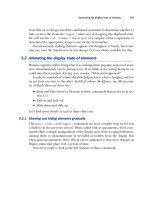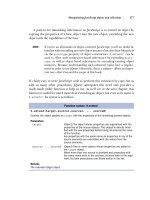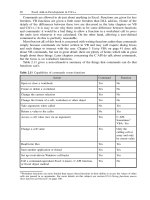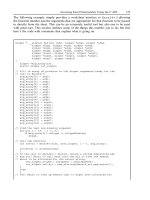Excel Add-in Development in C/C++ Applications in Finance phần 7 doc
Bạn đang xem bản rút gọn của tài liệu. Xem và tải ngay bản đầy đủ của tài liệu tại đây (464.66 KB, 40 trang )
218 Excel Add-in Development in C/C++
Table 8.14 Selected arguments to xlfGetDocument
ArgNum What the function returns
1 If Name is a sheet name:
• If more than one sheet in the current workbook, returns the name of
the sheet in the form
[Book1.xls]Sheet1.
• If only one sheet in the current workbook, but the name of the
workbook is not Name, returns the sheet Name in the form
[Book1.xls]Sheet1
• If only one sheet in the current workbook and the workbook and
sheet are both called Name, returns the name of the workbook in the
form
Book1.xls
• If sheet Name does not exist in the current workbook, returns #N/A
If Name is a workbook name:
• If more than one sheet in the given workbook, the name of the first
sheet in the form
[Book1.xls]Sheet1
• If one sheet in the given workbook, and the sheet name is not also
Name, the name of that sheet in the form
[Book1.xls]Sheet1
• If one sheet with the same name as the given workbook, the name of
the workbook in the form
Book1.xls
• If workbook Name is not open, returns #N/A
If Name is omitted:
• If more than one sheet in the active workbook or the sheet name is
not the same as the active workbook name, the name of the active
sheet in the form
[Book1.xls]Sheet1.
• If one sheet with the same name as the active workbook, the name of
the workbook in the form
Book1.xls
(See also ArgNum 76 and 88 below, which return the names of the
active worksheet and the active workbook respectively.)
2 Path of the directory containing workbook Name if it has already been
saved, else
#N/A
3 A number indicating the type of sheet. If given, Name is either a sheet
name or a workbook. If omitted the active sheet is assumed. If Name is
a workbook, the function returns 5 unless the book has only one sheet
with the same name as the book, in which case it returns the sheet type.
1 = Worksheet
2 = Chart
3 = Macro sheet
4 = Info window if active
5 = Reserved
6 = Module
7 = Dialog
Accessing Excel Functionality Using the C API 219
Table 8.14 (continued)
4 True if changes made to the sheet since last saved.
5 True if the sheet is read-only.
6 True if the sheet is password protected.
7 True if cells in the sheet or the series in a chart are protected.
8 True if the workbook windows are protected. (Name can be either a
sheet name or a workbook. If omitted the active sheet is assumed.)
9 The first used row or 0 if the sheet is empty. (Counts from 1.)
10 The last used row or 0 if the sheet is empty. (Counts from 1.)
11 The first used column or 0 if the sheet is empty. (Counts from 1.)
12 The last used column or 0 if the sheet is empty. (Counts from 1.)
13 The number of windows that the sheet is displayed with.
14 The calculation mode:
1 =
Automatic
2 = Automatic except tables
3 = Manual
15, 18, 19, 20 Options dialog box, Calculation tab checkbox settings as either true or
false:
15: Returns the
Iteration checkbox state
18: Returns the
Update Remote References checkbox state
19: Returns the
Precision As Displayed checkbox state
20: Returns the
1904 Date System checkbox state
16 Maximum number of iterations.
17 Maximum change between iterations.
33 The state of the Recalculate Before Saving checkbox in the Calculation tab
of the
Options dialog box.
34 True if the workbook is read-only recommended.
35 True if the workbook is write-reserved.
36 If the workbook has a write-reservation password and it is opened with
read/write permission, returns the name of the user who originally saved
it with the write-reservation password.
If the workbook is opened as read-only, or if a password has not been
added, returns the name of the current user.
48 The standard column width setting.
(continued overleaf )
220 Excel Add-in Development in C/C++
Table 8.14 (continued)
68 The workbook name without path.
76 The name of the active sheet in the form [Book1.xls]Sheet1
84 The value of the first circular reference on the sheet, or #N/A if none.
87 The position of the given sheet in the workbook. If the workbook name is not given
with the sheet name, operates on the current workbook. (Includes hidden sheets and
counts from 1.)
88 The workbook name in the form Book1
The Excel4() function set-up and call would be as shown in the following C/C++
code example of an exportable function that wraps up the call to
xlfGetDocument and
returns whatever is returned from that call.
xloper * __stdcall get_document(int arg_num, char *sheet_name)
{
xloper arg1, arg2;
static xloper ret_xloper;
if(arg_num < 1 || arg_num > 88)
return p_xlErrValue;
arg1.xltype = xltypeInt;
arg1.val.w = arg_num;
if(sheet_name)
{
arg2.xltype = xltypeStr;
arg2.val.str = new_xlstring(sheet_name);
}
else
arg2.xltype = xltypeMissing;
Excel4(xlfGetDocument, &ret_xloper, 2, &arg1, &arg2);
// Tell Excel to free up memory that it might have allocated for
// the return value.
ret_xloper.xltype |= xlbitXLFree;
if(sheet_name)
free(arg2.val.str);
return &ret_xloper;
}
Using the cpp_xloper class, the equivalent code becomes:
xloper * __stdcall get_document(int arg_num, char *sheet_name)
{
cpp_xloper Arg1(arg_num, 1, 88);
Accessing Excel Functionality Using the C API 221
if(!Arg1.IsType(xltypeInt))
return p_xlErrValue;
cpp_xloper Arg2(sheet_name);
cpp_xloper RetVal;
Excel4(xlfGetDocument, &RetVal, 2, &Arg1, &Arg2);
return RetVal.ExtractXloper(true);
}
8.9.7 Getting the formula of a cell: xlfGetFormula
Overview: Returns the formula, as text, of the top left cell in a given
reference. The formula is returned in
R1C1 style (see
section 2.2,
A1 versus R1C1 cell references for details).
Enumeration value: 106 (x6a)
Callable from: Commands and macro sheet functions.
Return type: Text or error.
Arguments: Ref. A reference
xloper.
The
Excel4() function set-up and call would be as shown in the following C/C++
code example of an exportable function that wraps up the call to
xlfGetFormula.The
function returns the formula as a string.
xloper * __stdcall get_formula(xloper *p_ref)
{
cpp_xloper RetVal;
Excel4(xlfGetFormula, &RetVal, 1, p_ref);
// Extract and return the xloper, using Excel to free memory
return RetVal.ExtractXloper(true);
}
8.9.8 Getting a cell’s comment: xlfGetNote
Overview: Returns the text of the comment attached to the top left cell in
the given reference. If no comment has been added to the cell,
it returns an empty string.
Enumeration value: 191 (xbf)
Callable from: Commands and macro sheet functions.
Return type: Text.
Arguments: Ref. A reference
xloper.
222 Excel Add-in Development in C/C++
The Excel4() function set-up and call are as shown in the following C/C++ code
example of an exportable function that wraps up the call to
xlfGetNote. The arguments
passed in are a row and column numbers that count from 0. The function creates a
reference to a single cell on the current sheet and returns the comment as a string.
xloper * __stdcall get_note(long row, long column)
{
xloper Arg;
static xloper ret_xloper;
// Create a simple single-cell reference to cell on current sheet
Arg.xltype = xltypeSRef;
Arg.val.sref.count = 1;
// First row in sheet = row 0
Arg.val.sref.ref.rwFirst =
Arg.val.sref.ref.rwLast = (WORD)row;
// First column in sheet = column 0
Arg.val.sref.ref.colFirst =
Arg.val.sref.ref.colLast = (BYTE)column;
int retval = Excel4(xlfGetNote, &ret_xloper, 1, &Arg);
// Tell Excel to free up memory that it might have allocated for
// the return value.
ret_xloper.xltype | = xlbitXLFree;
return &ret_xloper;
}
The following code is equivalent to the above, but uses the cpp_xloper class.
xloper * __stdcall get_note(long row, long column)
{
// Create a simple single-cell reference to cell on current sheet
cpp_xloper Arg((WORD)row, (WORD)row, (BYTE)column, (BYTE)column);
cpp_xloper RetVal;
Excel4(xlfGetNote, &RetVal, 1, &Arg);
return RetVal.ExtractXloper(true);
}
8.9.9 Information about a window: xlfGetWindow
Overview: The function returns information about an open worksheet
window.
The first argument corresponds to the information you are
trying to get. The meaning of the most useful of these 31
values is given in Table 8.15.
4
4
For values not covered, see the Macro Sheet Function Help included with the Excel SDK.
Accessing Excel Functionality Using the C API 223
The second is the name of the window about which you want
to know something. If omitted, information about the active
window is returned. (Remember that Excel enables multiple
windows to be opened providing views to the same
workbook.) The text should be entered in the form it appears
in the window title bar, i.e.
Book1.xls or Book1.xls:n if one of
multiple open windows.
Enumeration value: 187 (xbb)
Callable from: Commands and macro sheet functions.
Return type: Various, depending on the value of the first argument.
Arguments:
1: ArgNum: A number from 1 to 31 inclusive.
2: WindowName: (Optional.) Window name as text.
Table 8.15 Selected arguments to xlfGetWindow
ArgNum What the function returns
1
• If more than one sheet in the workbook, returns the name of the active sheet
in the form
[Book1.xls]Sheet1
• If only one sheet in the workbook with a different name to the workbook,
returns the sheet name in the form
[Book1.xls]Sheet1
• If one sheet in the workbook, both having the same name, returns the name
of the workbook in the form
Book1.xls
• If a window of that name is not open, returns #VALUE!
2 The number of the window. Always 1 unless there are multiple windows, in
which case the number displayed after the colon in the window title.
7 True if hidden.
8 True if formulas are displayed.
9 True if gridlines are displayed.
10 True if row and column headings are displayed.
11 True if zeros are displayed.
20 True if window is maximised.
23 The size of the window:
1 = Restored
2 = Minimised
3 = Maximised
24 True if panes are frozen.
(continued overleaf )
224 Excel Add-in Development in C/C++
Table 8.15 (continued)
ArgNum What the function returns
25 The magnification of the window as a % of normal size.
26 True if horizontal scrollbars displayed.
27 True if vertical scrollbars displayed.
28 The ratio of horizontal space allotted to workbook tabs versus the horizontal
scrollbar. (Default = 1:0.6.)
29 True if workbook tabs displayed.
30 The title of the active sheet in the window in the form [Book1.xls]Sheet1
31 The workbook name, in the form Book.xls excluding the read/write status.
The Excel4() function set-up and call are as shown in the following C/C++ code
example of an exportable function that wraps up the call to
xlfGetWindow and returns
whatever is returned from that call:
xloper * __stdcall get_window(int arg_num, char *window_name)
{
xloper arg1, arg2;
static xloper ret_xloper;
if(arg_num < 1 || arg_num > 31)
return p_xlErrValue;
arg1.xltype = xltypeInt;
arg1.val.w = arg_num;
if(window_name)
{
arg2.xltype = xltypeStr;
arg2.val.str = new_xlstring(window_name);
}
else
arg2.xltype = xltypeMissing;
Excel4(xlfGetWindow, &ret_xloper, 2, &arg1, &arg2);
// Tell Excel to free up memory that it might have allocated for
// the return value.
ret_xloper.xltype | = xlbitXLFree;
if(window_name)
free(arg2.val.str);
return &ret_xloper;
}
Accessing Excel Functionality Using the C API 225
The following code is equivalent to the above, but uses the cpp_xloper class.
xloper * __stdcall get_window(int arg_num, char *window_name)
{
cpp_xloper Arg1(arg_num, 1, 31);
if(!Arg1.IsType(xltypeInt))
return p_xlErrValue;
cpp_xloper Arg2(window_name);
cpp_xloper RetVal;
Excel4(xlfGetWindow, &RetVal, 2, &Arg1, &Arg2);
return RetVal.ExtractXloper(true);
}
8.9.10 Information about a workbook: xlfGetWorkbook
Overview: The function returns information about an open workbook.
The first argument corresponds to the information you are
trying to get. The meaning of the most useful of these 38
values is given in Table 8.16.
5
The second is the name of the workbook about which you
want to know something. If omitted information about the
active workbook is returned.
Enumeration value: 268 (x10c)
Callable from: Commands and macro sheet functions.
Return type: Various, depending on the value of the first argument.
Arguments:
1: ArgNum: A number from 1 to 38 inclusive.
2: WorkbookName: (Optional.) Workbook name as text.
Table 8.16 Selected arguments to xlfGetWorkbook
ArgNum What the function returns
1 A horizontal array of the names of all sheets in the workbook.
3 A horizontal array of the names of workbook’s currently selected sheets.
4 The number of sheets in the workbook.
14 True if the workbook structure is protected.
(continued overleaf )
5
For values not covered, see the Macro Sheet Function Help included with the Excel SDK.
226 Excel Add-in Development in C/C++
Table 8.16 (continued)
ArgNum What the function returns
15 True if the workbook windows are protected.
24 True if changes were made to the workbook since last saved.
33 The title of the workbook as in the Summary Info dialog box.
34 The subject of the workbook as in the Summary Info dialog box.
35 The author of the workbook as in the Summary Info dialog box.
36 The keywords for the workbook as in the Summary Info dialog box.
37 The comment for the workbook as in the Summary Info dialog box.
38 The name of the active worksheet.
The Excel4() function set-up and call are as shown in the following C/C++ code
example of an exportable function that wraps up the call to
xlfGetWorkbook and
returns whatever is returned from that call:
xloper * __stdcall get_workbook(int arg_num, char *book_name)
{
xloper arg1, arg2;
static xloper ret_xloper;
if(arg_num < 1 || arg_num > 38)
return p_xlErrValue;
arg1.xltype = xltypeInt;
arg1.val.w = arg_num;
if(book_name)
{
arg2.xltype = xltypeStr;
arg2.val.str = new_xlstring(book_name);
}
else
arg2.xltype = xltypeMissing;
Excel4(xlfGetWorkbook, &ret_xloper, 2, &arg1, &arg2);
// Tell Excel to free up memory that it might have allocated for
// the return value.
ret_xloper.xltype |= xlbitXLFree;
if(book_name)
free(arg2.val.str);
return &ret_xloper;
}
Accessing Excel Functionality Using the C API 227
The following code is equivalent to the above, but uses the cpp_xloper class.
xloper * __stdcall get_workbook(int arg_num, char *book_name)
{
cpp_xloper Arg1(arg_num, 1, 38);
if(!Arg1.IsType(xltypeInt))
return p_xlErrValue;
cpp_xloper Arg2(book_name);
cpp_xloper RetVal;
Excel4(xlfGetWorkbook, &RetVal, 2, &Arg1, &Arg2);
return RetVal.ExtractXloper(true);
}
8.9.11 Information about the workspace: xlfGetWorkspace
Overview: The function returns information about the workspace.
The argument corresponds to the information you are trying to
get. The meaning of the most useful of these 72 values is
given in Table 8.17.
6
Enumeration value: 186 (xba)
Callable from: Commands and macro sheet functions.
Return type: Various, depending on the value of the first argument.
Arguments: ArgNum: A number from 1 to 72 inclusive.
Table 8.17 Selected argument to xlfGetWorkspace
ArgNum What the function returns
1 The current environment and version number, e.g., Windows (32-bit) NT 5.00.
2 The Excel version number as a string.
3 If fixed decimals are set, returns the number of decimals, otherwise 0.
4 True if in R1C1 mode.
5 True if scroll bars are displayed.
See also
xlfGetWindow with ArgNum = 26 and 27.
6 True if the status bar is displayed.
7 True if the formula bar is displayed.
(continued overleaf )
6
For values not covered, see the Macro Sheet Function Help included with the Excel SDK.
228 Excel Add-in Development in C/C++
Table 8.17 (continued)
ArgNum What the function returns
8 True if remote DDE requests are enabled.
9 The alternate menu key or #N/A if no alternate menu key is set.
10 The current mode that Excel is in:
0=Normal
1=DataFind
2 = Copy
3=Cut
4 = Data Entry
5 = Unused
6 = Copy and Data Entry
7 = Cut and Data Entry
15 Maximised/minimised state of Excel:
1 = Neither
2 = Minimised
3 = Maximised
16 Kilobytes of free memory.
17 Kilobytes of total memory available to Excel.
20 If a group is present in the workspace, a horizontal array of sheets in the
group, otherwise
#N/A
21 True if the standard toolbar is displayed.
22 DDE application-specific error code.
23 Full path of the default start-up directory.
24 Full path of the alternate start-up directory, or #N/A if not specified.
25 True if set for relative reference macro recording.
26 Name of user.
27 Name of organisation.
32 The full path of the location of Microsoft Excel.
33 A horizontal array of the names in the Insert list (accessed from the
worksheet tab context menu) in the order they appear. (Note that not all of
these are available from the
File/New list.)
34 A horizontal array containing template path and filenames corresponding to the
array returned with ArgNum = 33. Returns
#N/A for built-in document types.
Accessing Excel Functionality Using the C API 229
Table 8.17 (continued)
ArgNum What the function returns
36 True if the Allow Cell Drag And Drop check box is selected in the Edit tab of the
Options dialog box.
37 A 45-item horizontal array of the items related to country versions and
settings. (See next table for details.)
40 True if screen updating is enabled during macro execution.
41 A horizontal array of cell ranges, in R1C1 style, that were previously selected
with the
Goto command from the Edit menu or macro function equivalent.
44 A three-column array of all currently registered DLL procedures. (See
section 8.5, Registering and un-registering DLL (XLL) functions for details of
the meaning of the data returned in column 3.)
Column 1:
The full path and filename of the DLLs that contains the procedure.
Column 2:
The exported name of the DLL function (which may not be the same as the
name as it appears in the worksheet).
Column 3:
String specifying the data type of the return value, the number and type of the
arguments, whether volatile or a macro sheet function.
46 True if the Move Selection After Enter checkbox is selected in the Edit tab of the
Options dialog box.
48 Pathname of the Excel library subdirectory.
50 True if the full screen mode is on.
51 True if the formula bar is displayed in full screen mode.
52 True if the status bar is displayed in full screen mode.
54 True if the Edit Directly In Cell checkbox is set on the Edit tabintheOptions
dialog box.
55 True if the Alert Before Overwriting Cells checkbox in the Edit tab on Options
dialog box is set.
56 Standard font name in the General tab in the Options dialog box.
57 Standard font size in the General tabintheOptions dialog box.
58 True if the Recently Used File List checkbox in the General tab on the Options
dialog box is set.
59 True if the Display Old Menus checkbox in the General tabontheOptions dialog
box is set.
(continued overleaf )
230 Excel Add-in Development in C/C++
Table 8.17 (continued)
ArgNum What the function returns
60 True if the Tip Wizard is enabled.
61 Number of custom list entries in the Custom Lists tab of the Options dialog box.
64 True if the Ask to Update Automatic Links checkbox in the Edit tab of the Options
dialog box is set.
65 True if the Cut, Copy, and Sort Objects with Cells checkbox in the Edit tabonthe
Options dialog box is set.
66 Default number of sheets in a new workbook from the Edit tab on Options
dialog box.
67 Default file location from the General tabintheOptions dialog box.
68 True if the Show ToolTips checkbox on the Toolbars dialog box is set.
69 True if the Large Buttons checkbox in the Toolbars dialog box is set.
70 True if the Prompt for Summary Info checkbox in the General tabontheOptions
dialog box is set.
71 True if Excel was opened for in-place object editing (OLE).
72 True if the Color Toolbars checkbox is set in the Toolbars dialog box.
Table 8.18 gives the meaning of the 45 horizontal array elements related to country
versions and settings returned by this function with ArgNum = 37.
Table 8.18 Country settings returned by xlfGetWorkspace
Category Array index Description of data returned
Country codes 1 Number corresponding to the country
version of Excel.
2 Number corresponding to the current
country setting in the Microsoft Windows
Control Panel.
Number separators 3 Decimal separator
4 1000s separator
5 List separator
R1C1-style references 6 Row character
7 Column character
Accessing Excel Functionality Using the C API 231
Table 8.18 (continued)
Category Array index Description of data returned
8 Lower case row character
9 Lower case column character
10 Character used instead of [
11 Character used instead of ]
Array characters 12 Character used instead of {
13 Character used instead of }
14 Column separator
15 Row separator
16 Alternate array item separator used if the array
separator is the same as the decimal separator
Format code symbols 17 Date separator
18 Time separator
19 Year symbol
20 Month symbol
21 Day symbol
22 Hour symbol
23 Minute symbol
24 Second symbol
25 Currency symbol
26 General symbol
Format codes 27 Number of decimal digits used in currency
formats
28 Number indicating the current format for
negative currencies where currency is any
number and $ represents the currency symbol.
29 Number of decimal digits used in non-currency
formats
30 Number of characters to use in month names
31 Number of characters to use in weekday names
32 Number indicating the date order
(continued overleaf )
232 Excel Add-in Development in C/C++
Table 8.18 (continued)
Category Array index Description of data returned
Boolean
format values
33 True if using 24-hour time, otherwise false
for 12-hour time.
34 True if not displaying functions in English.
35 True if using the metric system, otherwise
false if imperial.
36 True if a space inserted before currency
symbol.
37 True if currency symbol precedes currency
values.
38 True if minus sign used for negative
numbers, otherwise false if parentheses.
39 True if trailing zeros displayed for zero
currency values.
40 True if leading zeros displayed for zero
currency values.
41 True if leading zero displayed in months
where months are displayed as numbers.
42 True if leading zero shown in days where
days are displayed as numbers.
43 True if using four-digit years, false if
two-digit.
44 True if date order is month-day-year when
displaying dates in long form, otherwise
false if day-month-year.
45 True if leading zero shown in the time.
The Excel4() function set-up and call are as shown in the following C/C++ code
example of an exportable function that wraps up the call to
xlfGetWorkspace and
returns whatever is returned from that call:
xloper * __stdcall get_workspace(int arg_num)
{
xloper arg;
static xloper ret_xloper;
if(arg_num < 1 || arg_num > 72)
return p_xlErrValue;
Accessing Excel Functionality Using the C API 233
arg.xltype = xltypeInt;
arg.val.w = arg_num;
Excel4(xlfGetWorkspace, &ret_xloper, 1, &arg);
// Tell Excel to free up memory that it might have allocated for
// the return value.
ret_xloper.xltype |= xlbitXLFree;
return &ret_xloper;
}
The following code is equivalent to the above, but uses the cpp_xloper class.
xloper * __stdcall get_workspace(int arg_num)
{
cpp_xloper Arg(arg_num, 1, 72);
if(!Arg.IsType(xltypeInt))
return p_xlErrValue;
cpp_xloper RetVal;
Excel4(xlfGetWorkspace, &RetVal, 1, &Arg);
return RetVal.ExtractXloper(true);
}
8.9.12 Information about the selected range or object: xlfSelection
Overview: The function returns information about the selected cells or
objects in the active sheet. If cells are selected, the function
returns the address in the form
[Book1]Sheet1!A1:B2. If one or more
objects are selected, the function returns a comma-delimited list
of the object identifiers, e.g.,
CommandButton1,CommandButton2,
Enumeration value: 95 (x5f)
Callable from: Commands and macro sheet functions.
Return type: Text.
Arguments: None.
The Excel4() function set-up and call are as shown in the following C/C++ code
example of an exportable function that wraps up the call to
xlfSelection. Note that a
trigger argument is included in this case to provide a means for the function to be called
from a worksheet.
xloper * __stdcall selection(int trigger)
{
cpp_xloper RetVal;
Excel4(xlfSelection, &RetVal, 0);
234 Excel Add-in Development in C/C++
// Extract & return the xloper. Arg=true to ensure Excel frees memory
return RetVal.ExtractXloper(true);
}
8.9.13 Getting names of open Excel windows: xlfWindows
Overview: The function returns the names of currently open worksheet
windows in this instance of Excel. The names are returned in
a horizontal array in the form
Book1.xls,orBook1.xls:2 if there
are multiple windows into the same workbook.
The first argument specifies to the type of windows to list:
1 or omitted = non-add-in windows only.
2 = add-in windows only.
3 = all windows.
The second is an optional text mask that may contain wildcard
characters. If supplied, only names that match are returned.
Enumeration value: 91 (x5b)
Callable from: Commands and macro sheet functions.
Return type: Various, depending on the value of the first argument.
Arguments: 1: MatchType: (Optional.) A number from 1 to 3 inclusive.
2: Mask: (Optional.) Window name mask as text.
The
Excel4() function set-up and call are as shown in the following C/C++ code
example of an exportable function that wraps up the call to
xlfWindows.
xloper * __stdcall xl_windows(int match_type, char *mask)
{
cpp_xloper Arg1(match_type, 1, 3);
cpp_xloper Arg2(mask);
cpp_xloper RetVal;
Excel4(xlfWindows, &RetVal, 2, &Arg1, &Arg2);
// Extract and return xloper. Arg=true to ensure Excel frees memory
return RetVal.ExtractXloper(true);
}
8.9.14 Converting a range reference: xlfFormulaConvert
Overview: This function converts a text formula’s cell or range
references to another form depending on its arguments. The
formula can be as simple as an equals sign and a cell or range
reference, but must always be valid. Conversion can be any
mixture of
A1 to or from R1C1, or absolute to or from relative.
The converted formula is returned as a string.
Accessing Excel Functionality Using the C API 235
Enumeration value: 241 (xf1)
Callable from: Commands and macro sheet functions.
Return type: Text string.
Arguments:
1: FormulaStr. Text string containing the input cell reference.
2: FromA1.Boolean.TrueifFormulaStr uses
A1 style
references.
3: ToA1 : (Optional.) Boolean. True if function is to return a
formula using
A1 style references. If omitted, the style is
the same as the supplied formula.
4: ToRefType: (Optional.) Number from 1 to 4 indicating the
absolute/relative type of the returned reference. If omitted,
no conversion is done. 1 = row and column absolute, 2 =
absolute row only, 3 = absolute column only, 4 = row and
column relative.
5: RelativeRef : (Optional.) If required, the cell reference (an
xltypeSRef or xltypeRef xloper)whichR1C1 style
references should be interpreted as being relative to.
The
Excel4() function set-up and call are as shown in the following C/C++ code
example of an exportable function that wraps up the call to
xlfFormulaConvert.
Note that the Boolean arguments are passed to the function as integers and converted
in the
cpp_xloper constructer call. Note also that the 5th argument of the exported
function is passed in directly as an
xloper. This is the only way to prevent Excel
converting from the reference to some other data type.
xloper * __stdcall formula_convert(char *p_ref, int from_A1,
int to_A1, int abs_rel_type, xloper *p_rel_ref)
{
cpp_xloper Arg1(p_ref);
cpp_xloper Arg4(abs_rel_type, 1, 4);
cpp_xloper RetVal;
Excel4(xlfFormulaConvert, &RetVal, 5, &Arg1,
from_A1 ? p_xlTrue : p_xlFalse,
to_A1 ? p_xlTrue : p_xlFalse,
&Arg4, p_rel_ref);
// Extract and return xloper. Arg=true to ensure Excel frees memory
return RetVal.ExtractXloper(true);
}
8.9.15 Converting text to a reference: xlfTextref
Overview: This function converts a text cell reference to an absolute
reference
xloper.
Enumeration value: 147 (x93)
236 Excel Add-in Development in C/C++
Callable from: Commands and macro sheet functions.
Return type: An
xltypeRef xloper.
Arguments:
1: ReferenceStr: Text string containing the input cell reference
2: A1Style: (Optional.) Boolean. True indicates that the given
reference is in
A1 style. False or omitted indicates R1C1
style.
The
Excel4() function set-up and call are as shown in the following C/C++ code
example of an exportable function that wraps up the call to
xlfTextref. Note that the
Boolean argument is passed as a pointer to a constant
xloper.
xloper * __stdcall text_ref(char *p_ref, int A1_style)
{
cpp_xloper Arg1(p_ref);
cpp_xloper RetVal;
Excel4(xlfTextref, &RetVal, 2, &Arg1,
A1_style ? p_xlTrue : p_xlFalse);
// Extract and return xloper. Arg=true to ensure Excel frees memory
return RetVal.ExtractXloper(true);
}
Note: The reference as text must not have a leading ‘=’. For example, the function
xlfGetName returns the address of a given named range but includes a leading ‘=’that
should be removed before it can be converted to a range
xloper using xlfTextRef.
8.9.16 Converting a reference to text:
xlfReftext
Overview: This function converts a cell reference to a string xloper of
the form
[Book1.xls]Sheet1! R1C1.
Enumeration value: 146 (x92)
Callable from: Commands and macro sheet functions.
Return type: Text string.
Arguments:
1: Reference: A reference
xloper (xltypeSRef or
xltypeRef).
2: A1Style: (Optional.) Boolean. True requests that the
returned text is in
A1 style. False or omitted requests R1C1
style.
This function is useful when, for example, converting a reference to an
R1C1 style string
to be passed to the
xlfGetDef function, which returns the defined name (if it exists)
associated with the original reference. (See section 8.10 Working with Excel names on
page 239.) This function is used for this purpose in the example project in the code of the
xlName class. The function xlfGetCell, argument=1, also returns an address string
but only in
A1 style.
Accessing Excel Functionality Using the C API 237
The Excel4() function set-up and call are as shown in the following C/C++ code
example of an exportable function that wraps up the call to
xlfReftext.
xloper * __stdcall ref_text(xloper *p_ref, int A1_style)
{
cpp_xloper Arg2(A1_style != 0);
cpp_xloper RetVal;
Excel4(xlfReftext, &RetVal, 2, p_ref, &Arg2);
// Extract and return xloper. Arg=true to ensure Excel frees memory
return RetVal.ExtractXloper(true);
}
8.9.17 Information about the calling cell or object: xlfCaller
Overview: Returns information about what originally initiated this call
into the DLL. It can be called many times in the same call and
will return the same information every time.
Enumeration value: 89 (x59)
Callable from: Commands, worksheet and macro sheet functions.
Return type: Various depending on the how the DLL was called. (See
Table 8.19.)
Arguments: None.
Table 8.19 Return types and information for xlfCaller
Where the DLL was called from: What xlfCaller returns:
A single cell on a worksheet. A single-cell xltypeSRef or xltypeRef
xloper
of that cell.
A multi-cell array formula on a worksheet. A multi-cell xltypeSRef or xltypeRef
xloper
.
A command on a menu bar A horizontal 3-element array:
• the command’s position number
• the menu number
• the menu bar number
A command attached to a toolbar A horizontal 2-element array:
• the command’s position number
• the command bar name
A command attached to a control object The object’s ID
A trapped data entry or double-click event
on a worksheet
A single-cell xltypeSRef or xltypeRef
xloper
of the affected cell or range of
cells.
Others #REF!
238 Excel Add-in Development in C/C++
Note: xlfCaller can sometimes return an xloper that has had memory allocated
by Excel. When the
xloper is done with, the memory must be freed by Excel. (See
section 7.3, Getting Excel to free memory allocated by Excel for details.)
Warning:
The DLL can be called by the operating system, for example, DllMain()or
during a Windows call-back. Calling xlfCaller in these contexts is not necessary and
may have strange and undesirable consequences.
Note that some of Excel’s built-in functions behave differently when called from a
single cell or a number of cells in an array formula. This kind of behaviour can be
replicated in DLL functions by detecting the type of the caller, and the size if it is a
range. (See section 2.6.8 Conversion of multi-cell range references on page 14 for more
detail.) You can also use the
xlfGetCell function, with argument 49, to detect if a
given cell reference is part of an array.
Apart from the usefulness of this function in determining the type of caller, it plays
an important r
ˆ
ole in the naming and tracking of cells that are performing some important
task. See section 8.10 immediately below and sections 9.7 to 9.10. It also can play an
important role in returning the pre-call value of the calling cell. This can be useful in
stopping the propagation of errors as the following simple function demonstrates:
xloper * __stdcall CurrentValue(xloper *rtn_input, xloper *rtn_value)
{
cpp_xloper RetVal;
if(rtn_input->xltype == xltypeBool && rtn_input->val._bool == 1)
return rtn_value;
cpp_xloper Caller;
Excel4(xlfCaller, &Caller, 0);
Caller.SetExceltoFree();
if(!Caller.IsType(xltypeSRef | xltypeRef))
return NULL;
Excel4(xlCoerce, &RetVal, 1, &Caller);
RetVal.SetExceltoFree();
if(RetVal.IsType(xltypeErr))
RetVal = 0.0;
return RetVal.ExtractXloper(false);
}
The function takes two optional arguments. The default behaviour of the function is to
return the existing value of the cell. (For this to work the function must be registered as
a macro sheet equivalent function.) The optional arguments override this and force the
return of a supplied value if the first argument is set to true. An example of the use of
such a function would be as follows:
=IF(OR(ISNA(A1),ISERR(A1)),CurrentValue(B1,C1),A1)
Any error that exists in A1 will not be propagated to the result of this formula.
Accessing Excel Functionality Using the C API 239
8.10 WORKING WITH EXCEL NAMES
Excel supports the concept of named ranges within sheets. In ordinary Excel use, these are
easy to create and access, and aid the formation of easy to read and maintain spreadsheets.
The C API provides a number of functions for accessing and managing these names. Excel
also supports a type of hidden name that is only accessible within a DLL using the C
API. (The latter type has its origins as a private Excel 4 macro sheet name.)
In practice, Excel named ranges are best handled in the DLL with a C++ class. An
example of a simple class,
xlName, is provided on the CD ROM and discussed in
section 9.7 A C++ Excel name class example,
xlName
on page 307. The class supports
the reading of values from named ranges, writing values to them using simple data types,
as well as creation, deletion and validation. It also assists with the creation of internal
names, especially those associated with the calling cell; a very useful technique when
dealing with internally held data structures and background tasks.
Before this, sections 8.10.1 to 8.10.8 provide a low-level look at Excel’s defined name
logic and the C API’s name handling capabilities.
8.10.1 Specifying worksheet names and name scope
A defined name in Excel is simply a text string that has an associated definition. The
definition can be a constant value (a number, Boolean value or string but not an error
value), an array of constant values, or a reference to a range of cells on a worksheet.
Names are associated with either a worksheet (or an Excel 4 macro sheet). The relevance
of macro sheets here is only that Excel treats functions in an XLL as if they were on
a hidden Macro sheet. Macro sheets and DLLs using the C API, can define worksheet
names on a given worksheet but also can create internal (or Macro sheet) names. Both
can represent all of the basic Excel data types including range references. From a DLL
point of view, it is helpful to think of the two types of names as follows:
1. Worksheet names: defined on a worksheet and persist when the workbook is saved
and reloaded.
2. DLL names: defined in a DLL and are only accessible directly by DLLs. Persist only
as long as the current Excel session.
Both types of names follow the same naming rules:
• Names can be up to 255 characters in length. (You should use a much shorter length
so that worksheet names, when appended to a filename and sheet name, are still well
within the 255 character limit for C API compatibility.)
• Names are case-sensitive and can contain the characters ‘A’ to ‘Z’, ‘a’ to ‘z’, ‘
\’
and ‘
’.
• The numerals 0 to 9, ‘
?’and‘.’ are permitted except that names cannot begin
with these.
• Names cannot contain spaces, tabs, non-printable characters or any of
!"$%^&*(){}
[]:;'@#~< >/|-+=¬
as well as some other non-alpha and extended ASCII charac-
ters, including other currency symbols.
Worksheet names
In general, worksheet names are specified in formulae by the workbook, sheet and
name. The most general name specification in a worksheet cell would be of the form
240 Excel Add-in Development in C/C++
[Book1.xls]Sheet1!Name. Where the use of the name is within the workbook that contains
the definition, the filename is not required and its display, including the brackets that
contain it, is suppressed. The sheet name and exclamation mark are also not required,
and their display suppressed, except when there are two identically named ranges on sep-
arate sheets of the same workbook. In this case, they do need to be referred to as, say,
Sheet1!Name and Sheet2!Name.
Worksheet names are saved with the workbook and can be used in the sheet in exactly
the same way that references are, for example
={RangeName} or =SUM(RangeName).Where
identical names are defined on different sheets in the same workbook, Excel can display
some curious behaviour. Ordinarily, cutting and pasting a named range from one sheet to
another simply redefines the name’s definition to reflect its new location. If a named range
with the same name already exists in the paste-to sheet, Excel suppresses the name but
does not invalidate or delete it: the pre-existing name masks the added name. Cutting and
pasting the (masked) named range to another sheet reveals the name again. The situation
can get quite confusing so, in general, it’s best not to tempt fate in this way, and to keep
range names unique within a workbook.
DLL names
Excel names that are defined as internal to a DLL (see function xlfSetName below
for details) cannot be accessed directly in worksheet formulae, unlike worksheet names.
They can only be accessed by the C API functions
xlfSetName and xlfGetDef in
the DLL.
How Excel resolves worksheet and DLL names
The steps Excel takes when interpreting a reference in a worksheet (such as Name)are:
1. Look for a definition of the name on the current worksheet.
2. If not found, look for a definition in the current workbook.
3. If still not found, return a
#NAME? error.
If the name is referred to as
Sheet1!Name then Excel looks for the name in the specified
sheet in the current workbook and returns
#REF! if the sheet does not exist or #NAME? if
the name is not defined there.
If the name is referred to as
[Book1.xls]Sheet1!Name then Excel looks for the name in the
specified sheet in the specified workbook and returns
#REF! if the workbook is not open
or the sheet does not exist, or returns
#NAME? if the name is not defined. If the workbook
is closed, the full path name is required as follows (Excel will prompt for the worksheet
name on a closed workbook, if omitted.):
='C:\Example Folder\[Book1.xls]Sheet1'!Name
When accessing a worksheet named range from within the DLL using the xlfGetName
function (see below), the name must be prefixed by ‘!’ unless the worksheet name is
specified. Otherwise Excel will look for the given name in a hidden name-space that is
only accessible by DLLs running in this instance of Excel. (See DLL Names above.)
Accessing Excel Functionality Using the C API 241
8.10.2 Basic operations with Excel names
There are a number of things you might want to do with names. These operations, and
the functions that you would use to execute them, are summarised here:
• Find out if a given name is defined and, if so, what its definition is (
xlfGetName,
not to be confused with
xlGetName which returns the name of the DLL).
• Given a reference or value, find out the corresponding defined name if it exists
(
xlfGetDef).
• Create, define or redefine a name on a worksheet (
xlcDefineName).
• Delete a defined name from a given worksheet (
xlcDeleteName).
• Create, define or redefine a name in the DLL-space (
xlfSetName).
• Delete a defined name from the DLL-space (
xlfSetName).
• Get the value(s) corresponding to the defined name (
xlfEvaluate).
• Set the value of cells in a given named range (
xlfGetName and xlSet).
• Get a list of all defined worksheet names. (
xlfNames).
All of these basic operations, except for the last, have been encapsulated in the
xlName
class in section 9.7. The class also provides simple member functions that inform the
caller whether the name is defined and, if so, whether the range reference is still valid.
It is important to remember that Excel names can be valid in the sense that they are
defined, but at the same time have invalid range definitions. This can come about when
a named cell is deleted by a row or column deletion, a sheet deletion or as a result of a
cell cut and paste.
8.10.3 Defining a name on a worksheet:
xlcDefineName
Overview: Defines a name on a worksheet. The name can represent a
constant value (which can be a number, Boolean value or
string but not an error value), an array of constant values or a
reference to one or more cells.
The function performs the same operation as if the user had
selected the menu option I
nsert/Name/Define and will, in
fact, display the dialog box if used in conjunction with the
xlPrompt bit.
Enumeration value: 32829 (x803d)
Callable from: Commands only.
Return type: Boolean or error.
Arguments: 1: Name: A string satisfying the rules in section 8.10.
2: Definition: (Optional.) One of the following:
• A formula (as text using
R1C1 style references)
242 Excel Add-in Development in C/C++
• A constant (as an xloper of that type or as text with or
without a leading =)
• An array of values. (See note below.)
If Definition is omitted, the function defines the name as
referring to the currently selected cell(s) on the active
worksheet.
Note:
There are two ways to specify a literal definition for a name that you wish to
define as a constant. For example, a literal array can be passed as a string of the form
"={1,2;3,4}",orasanxloper of type xltypeMulti. The following example com-
mands are equivalent and demonstrate this. Both create a name on the active sheet, so
that the formula
=SUM(XLL test name), if entered anywhere in the active workbook, would
return
45.
int __stdcall define_name_example_1(void)
{
cpp_xloper Name("XLL_test_name");
cpp_xloper Definition("={1,2,3;4,5,6;7,8,9}");
Excel4(xlcDefineName, 0, 2, &Name, &Definition);
return 1;
}
int __stdcall define_name_example_2(void)
{
double array[9] = {1,2,3,4,5,6,7,8,9};
cpp_xloper Name("XLL_test_name");
cpp_xloper Definition(array, 3, 3);
Excel4(xlcDefineName, 0, 2, &Name, &Definition);
return 1;
}
8.10.4 Defining and deleting a name in the DLL: xlfSetName
Overview: Used to define or delete an Excel name that cannot be directly
seen or accessed from a worksheet, only from a DLL. The
name is created for the current session of Excel only and is
defined in a name-space that is shared by all currently
Excel-loaded DLLs. This means that such names could be
used for inter-DLL communication, for example, to advertise
that a DLL is present. Names should be chosen carefully to
avoid conflicts or accidental deletions.
Enumeration value: 88 (x58)
Callable from: Commands and macro sheet functions.