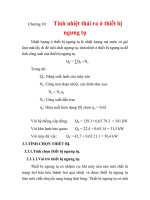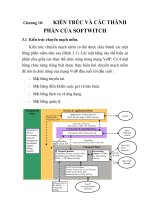Build Private Clouds with Ubuntu 10.10 doc
Bạn đang xem bản rút gọn của tài liệu. Xem và tải ngay bản đầy đủ của tài liệu tại đây (2.36 MB, 44 trang )
GTS Institute HPC Labs Build Private Clouds with Ubuntu 10.10 LTS Enterprise Cloud Platform v1.1
April 2007, Kefa Rabah, Global Technology Solutions Institute, Vancouver Canada
www.gtechsi.org HPC200 - Build Private Clouds with Ubuntu Enterprise Cloud
1
Global Technology Solutions Institute
HPC Cloud Computing Hands-on Labs Training Manual
Build Private Clouds with Ubuntu 10.10 LTS Enterprise Cloud
Platform
Kefa Rabah
Global Technology Solutions Institute, Vancouver Canada
www.gtechsi.org
Table of Contents Page No.
BUILD PRIVATE CLOUDS WITH UBUNTU 10.10 LTS ENTERPRISE CLOUD PLATFORM 2
1.0 Introduction 2
Part 1: Install & Configure Ubuntu 10.10 Enterprise Cloud Server 3
Step 1: Getting Started & Hardware Pre-requisites 4
Step 2: Install Ubuntu 10.10 LTS Enterprise Cloud 4
Step 3: Update Ubuntu 10.10 Operating Systems 22
Part 2: Ubuntu Linux Node Installation 23
Part 3: Start the Listener 24
Step 1: Verify Listener is started 24
Part 4: Cloud provisioning from Ubuntu 25
Step 1: Logging into Ubuntu Cloud Admin console 25
Step 2: Install Euca2ools 29
Step 3: Obtain Credentials & Create Key Pairs 29
Step 4: A closer look at Ubuntu enterprise cloud 31
Step 5: Install an image from the store 34
Step 6: Run an Image 36
Part 5: HybridFox (Fork of ElasticFox) configuration for UEC 38
Step 1: Install ElasticFox 38
Step 2: ElasticFox Configuration 39
Step 3: Defining Credentials 40
Step 4: Define Key Pairs 41
Step 5: Define Security Groups 41
Step 6: Using HybridFox 41
Part 6: Need More Training on Linux: 42
Ubuntu Cloud Training: 42
Part 7: Hands-on Labs Assignments 43
References 43
A GTSI Open Access Technical Academic Publications
Delivering Cutting-edge Technology at your Fingertips in the 21
st
Century
GTS Institute HPC Labs Build Private Clouds with Ubuntu 10.10 LTS Enterprise Cloud Platform v1.1
April 2007, Kefa Rabah, Global Technology Solutions Institute, Vancouver Canada
www.gtechsi.org HPC200 - Build Private Clouds with Ubuntu Enterprise Cloud
2
Global Technology Solutions Institute
HPC Cloud Computing Hands-on Labs Training Manual
Build Private Clouds with Ubuntu 10.10 LTS Enterprise Cloud Platform
By Kefa Rabah,
October 22, 2010 GTI Institute
1.0 Introduction
In this Hands-on Labs session, we’re going to learn how to build private clouds using Linux Ubuntu 10.10
LTS codenamed Maverick Meerkat, server option. Canonical has high hopes that Ubuntu 10.10 LTS
(Long Term Support) will quickly become the platform of choice for anybody who intends to build and
deploy large-scale enterprise infrastructure deployment, whether you're trying to build the next Facebook,
or the next Google, or the next eBay. If you want to start on [Amazon's cloud-platform] EC2 and migrate to
your own managed private cloud, Ubuntu 10.10 is going to be the platform for you. Canonical claims a
more streamlined boot process (yes, improving on the already superfast Lucid boot speed) and, of course,
a sparky new kernel based on 2.6.35 and bringing with it improved hardware support LTS releases arrive
bi-annually and are supported for three years on desktops and five years for servers of free security and
maintenance updates.
Ubuntu 10.10 LTS Server Edition: Lean, fast and powerful – Ubuntu Server delivers services reliably,
predictably and economically - and easily integrates with your existing infrastructure.
Ubuntu is an operating system built by a worldwide team of expert developers. It contains all the
applications you need: a web browser, office suite, media apps, instant messaging and much more.
Ubuntu is an open-source alternative to Windows and Office.
Ubuntu Enterprise Cloud (UEC): The UEC allows you to build your own private cloud. The Ubuntu Cloud
Planet is a window into the world, work and lives of those that work on making Ubuntu the best cloud
platform there is. With Ubuntu Enterprise Cloud you can bring the same self-service capability into your
data center using the same tools and APIs used on Amazon EC2.
With Ubuntu, you can build the perfect cloud environment for your business whether private, with Ubuntu
Enterprise Cloud (UEC), or public, with Ubuntu Server on Amazon EC2. Because UEC uses the same
machine images as Amazon EC2, you can create a hybrid cloud or migrate between public and private
easily at any time.
A private cloud (also called internal cloud or corporate cloud) provides hosted services to a limited number
of people behind a firewall. Private clouds offer immediacy and elasticity in your own IT infrastructure.
Using Ubuntu Enterprise Cloud, you can experience the benefits of cloud computing behind your firewall.
Deploy workloads and have them running immediately. Grow or shrink computing capacity to meet the
needs of your application.
Other alternative types of cloud are: hybrid or public cloud. A hybrid cloud is a cloud computing
environment in which an organization provides and manages some resources in-house and has other
services provided externally. A public cloud is one based on the standard cloud computing model, in
GTS Institute HPC Labs Build Private Clouds with Ubuntu 10.10 LTS Enterprise Cloud Platform v1.1
April 2007, Kefa Rabah, Global Technology Solutions Institute, Vancouver Canada
www.gtechsi.org HPC200 - Build Private Clouds with Ubuntu Enterprise Cloud
3
which a service provider makes resources, such as applications and storage, available to the general
public over the Internet. Public cloud services may be free or offered on a pay-per-use model.
On the infrastructure security, EMC is introducing the "RSA Solution for Cloud Security and Compliance,"
which uses RSA's Archer technology to provide dashboard views of security and compliance posture
across physical and virtualized infrastructure; a library of security controls specific to virtualized
environments; and various automation and notification tools.
Hands-on Solution:
In this Hands-on Lab session, you’ll learn how to setup virtual network on VMware (you may also use any
other virtual machines like MS VirtualPC, Linux Xen, or VirtualBox from Sun). In this lab session, you’ll
learn how to Build your Own Private Cloud using Ubuntu 10.10 Eucalyptus Enterprise Cloud Computing
Platform. Once you’re with the lab session you can proceed to build and deploy your private cloud on
physical servers.
Part 1: Install & Configure Ubuntu 10.10 Enterprise Cloud Server
Definition: In general, a cloud computing environment is comprised of nodes on which images are
deployed. Each image runs one (or more, though usually one) application. End users interface with the
applications and cloud computing users interface with all the nuts and bolts. It is the management of those
nuts and bolts that Ubuntu makes look so easy with Ubuntu Enterprise Cloud (UEC). Mouse click easy, in
fact, based on the detailed instructions offered on Ubuntu’s site. So now you’ve got a “cloud” deployed,
what do you do with it?
IMAGE
APPLICATION
IMAGE
APPLICATION
IMAGE
APPLICATION
IMAGE
APPLICATION
IMAGE
APPLICATION
IMAGE
APPLICATION
IMAGE
APPLICATION
IMAGE
APPLICATION
IMAGE
APPLICATION
IMAGE
APPLICATION
IMAGE
APPLICATION
IMAGE
APPLICATION
IMAGE
APPLICATION
IMAGE
APPLICATION
IMAGE
APPLICATION
IMAGE
APPLICATION
IMAGE
APPLICATION
IMAGE
APPLICATION
IMAGE
APPLICATION
IMAGE
APPLICATION
IMAGE
APPLICATION
IMAGE
APPLICATION
IMAGE
APPLICATION
IMAGE
APPLICATION
IMAGE
APPLICATION
IMAGE
APPLICATION
IMAGE
APPLICATION
IMAGE
APPLICATION
IMAGE
APPLICATION
IMAGE
APPLICATION
IMAGE
APPLICATION
IMAGE
APPLICATION
IMAGE
APPLICATION
IMAGE
APPLICATION
IMAGE
APPLICATION
IMAGE
APPLICATION
Fig. 1: Schematic Representation of Cloud computing infrastructure
GTS Institute HPC Labs Build Private Clouds with Ubuntu 10.10 LTS Enterprise Cloud Platform v1.1
April 2007, Kefa Rabah, Global Technology Solutions Institute, Vancouver Canada
www.gtechsi.org HPC200 - Build Private Clouds with Ubuntu Enterprise Cloud
4
In effect, cloud computing is ultimately just a new way to deploy and manage applications and their
supporting infrastructure that is more efficient than traditional methods without sacrificing performance or
reliability. You use “the cloud” by deploying applications into it, and letting it do the rest. Fig. 1 shows a
schematic representation of cloud computing infrastructure
Step 1: Getting Started & Hardware Pre-requisites
In this Hands-on Labs, it’s assumed that your target computer is connected to the internet. After installing
the cluster controller, log into your machine and ensure you perform software updates to bring your
systems up-to-date. In the second part, you will install the node controller. For minimum hardware
requirements check here
.
Step 2: Install Ubuntu 10.10 LTS Enterprise Cloud
1. Hope over to /> website and download the Linux
Ubuntu 10.10 64-bit ISO which at the time of writing this lab manual was "Ubuntu-10.10-server-
amd64.iso"
2. Once you have downloaded the Ubuntu ISO specific to your distribution, you have the option burning
it into CD or just by using the ISO package to install it from your virtual machine, in our case VMware.
3. Fire-up a new virtual machine and perform the initial configuration and setup to use ISO package.
4. Start the virtual machine, and you should be able to see the first Ubuntu installation screen.
5. From Fig. 2a, select the language desired and hit Enter key.
Fig. 2a
GTS Institute HPC Labs Build Private Clouds with Ubuntu 10.10 LTS Enterprise Cloud Platform v1.1
April 2007, Kefa Rabah, Global Technology Solutions Institute, Vancouver Canada
www.gtechsi.org HPC200 - Build Private Clouds with Ubuntu Enterprise Cloud
5
6. From Fig. 2b, select the option desired and then hit the Enter key to commence installation. In our
case we have selected to Install Ubuntu Enterprise Cloud option.
Fig. 2b
7. From Fig. 3, Choose language screen, select English option, and hit the Enter key.
GTS Institute HPC Labs Build Private Clouds with Ubuntu 10.10 LTS Enterprise Cloud Platform v1.1
April 2007, Kefa Rabah, Global Technology Solutions Institute, Vancouver Canada
www.gtechsi.org HPC200 - Build Private Clouds with Ubuntu Enterprise Cloud
6
Fig. 3
8. From Fig. 4, Choose language screen, Choose a country, select United States option, and hit Enter
Fig. 4
GTS Institute HPC Labs Build Private Clouds with Ubuntu 10.10 LTS Enterprise Cloud Platform v1.1
April 2007, Kefa Rabah, Global Technology Solutions Institute, Vancouver Canada
www.gtechsi.org HPC200 - Build Private Clouds with Ubuntu Enterprise Cloud
7
9. From the Ubuntu installer main menu screen, Fig. 5, accept the default selected <No> and hit the
Enter key to continue.
Fig. 5
10. From the Ubuntu installer main menu screen, Fig. 6, Origin of keyboard, select USA and hit
the Enter key to continue.
Fig. 6
11. From the Ubuntu installer main menu screen, Fig. 7, Keyboard layout, select USA and hit the
Enter key to continue.
GTS Institute HPC Labs Build Private Clouds with Ubuntu 10.10 LTS Enterprise Cloud Platform v1.1
April 2007, Kefa Rabah, Global Technology Solutions Institute, Vancouver Canada
www.gtechsi.org HPC200 - Build Private Clouds with Ubuntu Enterprise Cloud
8
Fig. 7
12. From Fig. 8, the Detecting hardware to find CD-ROM drives screen, wait for the system complete
the process.
Fig. 8: System Detecting hardware to find CD-ROM drives
13. From Fig. 9, the Loading additional components screen, wait for the system complete the process.
Fig. 9: System Loading additional components
GTS Institute HPC Labs Build Private Clouds with Ubuntu 10.10 LTS Enterprise Cloud Platform v1.1
April 2007, Kefa Rabah, Global Technology Solutions Institute, Vancouver Canada
www.gtechsi.org HPC200 - Build Private Clouds with Ubuntu Enterprise Cloud
9
14. From Fig. 10, the Configure the network screen, enter desired the Hostname:
"cluster01.govuecloud.com", change as desired, and hit the Tab key to select <Continue> and
hit the Enter key to continue.
Fig. 10
15. From Fig. 11, the Select cloud installation mode screen, leave the cloud control address blank, hit
the Tab key to select <Continue> and hit the Enter key to continue.
Fig. 11
16. From Fig. 12, the Select cloud installation mode screen, accept the selected default option, hit the
Tab key to select <Continue> and hit the Enter key to continue.
GTS Institute HPC Labs Build Private Clouds with Ubuntu 10.10 LTS Enterprise Cloud Platform v1.1
April 2007, Kefa Rabah, Global Technology Solutions Institute, Vancouver Canada
www.gtechsi.org HPC200 - Build Private Clouds with Ubuntu Enterprise Cloud
10
Fig. 12
17. From Fig. 13, the setting up the clock screen, wait for the system to complete the process.
Fig. 13
18. From Fig. 14, the Configure the clock screen, accept the default selection for the time zone, or
change as desired, and then hit the Enter key to continue.
Fig. 14
19. From Fig. 15, the Starting up the partitioner screen, wait for the system to complete the process.
GTS Institute HPC Labs Build Private Clouds with Ubuntu 10.10 LTS Enterprise Cloud Platform v1.1
April 2007, Kefa Rabah, Global Technology Solutions Institute, Vancouver Canada
www.gtechsi.org HPC200 - Build Private Clouds with Ubuntu Enterprise Cloud
11
Fig. 15
20. From Fig. 16, the Partition disks screen, accept the default selection, or change as desired, and then
hit the Enter key to continue.
Fig. 16
21. From Fig. 17, the Partition disks screen, accept the default selection, or change as desired, and then
hit the Enter key to continue.
Fig. 17
22. From Fig. 18, the Partition disks screen, select <Yes>, or change as desired, and then hit the Enter
key to continue.
GTS Institute HPC Labs Build Private Clouds with Ubuntu 10.10 LTS Enterprise Cloud Platform v1.1
April 2007, Kefa Rabah, Global Technology Solutions Institute, Vancouver Canada
www.gtechsi.org HPC200 - Build Private Clouds with Ubuntu Enterprise Cloud
12
Fig. 18
23. From Fig. 19, the Partition disks screen, accept the default selection of 21.2GB, or change as
desired, and then hit the Tab key to select <Continue> and hit the Enter key to continue.
Fig. 19
24. From Fig. 20, the Partition disks screen, read the warning and then select <Yes>, or change as
desired, and then hit the Enter key to continue.
GTS Institute HPC Labs Build Private Clouds with Ubuntu 10.10 LTS Enterprise Cloud Platform v1.1
April 2007, Kefa Rabah, Global Technology Solutions Institute, Vancouver Canada
www.gtechsi.org HPC200 - Build Private Clouds with Ubuntu Enterprise Cloud
13
Fig. 20
25. From Fig. 21, the Partition disks screen, wait for the system to complete the process.
Fig. 21
26. From Fig. 22, the Installing the base system screen, wait for the system to complete the process.
Fig. 22
27. From Fig. 23, the Setup users and passwords screen, enter the full name of the user: "Cloud
Admin", or change as desired, and then select <Continue> and hit the Enter key to continue.
GTS Institute HPC Labs Build Private Clouds with Ubuntu 10.10 LTS Enterprise Cloud Platform v1.1
April 2007, Kefa Rabah, Global Technology Solutions Institute, Vancouver Canada
www.gtechsi.org HPC200 - Build Private Clouds with Ubuntu Enterprise Cloud
14
Fig. 23
28. From Fig. 24, the Setup users and passwords screen, enter the username of the user: "cadmin",
or change as desired, and then select <Continue> and hit the Enter key to continue.
Fig. 24
29. From Fig. 25, the Setup users and passwords screen; enter the password of the user "cadmin",
and then select <Continue> and hit the Enter key to continue.
GTS Institute HPC Labs Build Private Clouds with Ubuntu 10.10 LTS Enterprise Cloud Platform v1.1
April 2007, Kefa Rabah, Global Technology Solutions Institute, Vancouver Canada
www.gtechsi.org HPC200 - Build Private Clouds with Ubuntu Enterprise Cloud
15
Fig. 25
Note: Reenter the password when prompted.
30. From Fig. 26, the Setup users and passwords screen; accepted the selection <No> not to encrypt
your home directory, or change as desired, and then hit the Enter key to continue.
Fig. 25
31. From Fig. 26, the Configuring apt screen, wait for the system to complete the process.
Fig. 26
GTS Institute HPC Labs Build Private Clouds with Ubuntu 10.10 LTS Enterprise Cloud Platform v1.1
April 2007, Kefa Rabah, Global Technology Solutions Institute, Vancouver Canada
www.gtechsi.org HPC200 - Build Private Clouds with Ubuntu Enterprise Cloud
16
32. From Fig. 27, the Configuring the package manager screen; leave HTTP proxy blank, hit the Tab
key to select <Continue> and hit the Enter key to continue.
Fig. 27
33. From Fig. 28, the Configuring apt screen, the system will continue with configuring apt, wait for the
system to complete the process.
Fig. 28
34. From Fig. 29, the Select and install software screen, select the desired update option, and hit the
Enter key to continue.
GTS Institute HPC Labs Build Private Clouds with Ubuntu 10.10 LTS Enterprise Cloud Platform v1.1
April 2007, Kefa Rabah, Global Technology Solutions Institute, Vancouver Canada
www.gtechsi.org HPC200 - Build Private Clouds with Ubuntu Enterprise Cloud
17
Fig. 29
35. From Fig. 30, the Select and install software screen, wait for the system to complete the process.
Fig. 30
36. From Fig. 31, the Postfix Configuration screen; under System mail name:
"cloud.oscarcloud.com", or change as desired, and then hit the Tab key to select <Continue>
and hit the Enter key to continue.
GTS Institute HPC Labs Build Private Clouds with Ubuntu 10.10 LTS Enterprise Cloud Platform v1.1
April 2007, Kefa Rabah, Global Technology Solutions Institute, Vancouver Canada
www.gtechsi.org HPC200 - Build Private Clouds with Ubuntu Enterprise Cloud
18
Fig. 31
37. From Fig. 32, the Configuration eucalyptus-cc screen; accept the default Eucalyptus cluster
name: "cluster1", change as desired, and then hit the Enter key to continue.
Fig. 32
38. From Fig. 33, the Configuration eucalyptus-cc screen; leave the IP address range, enter:
"192.168.1.30-192.168.1.50", or change as desired, and then hit the Tab key to select
<Continue> and hit the Enter key to continue.
GTS Institute HPC Labs Build Private Clouds with Ubuntu 10.10 LTS Enterprise Cloud Platform v1.1
April 2007, Kefa Rabah, Global Technology Solutions Institute, Vancouver Canada
www.gtechsi.org HPC200 - Build Private Clouds with Ubuntu Enterprise Cloud
19
Fig. 33
39. From Fig. 34, the Select and install software screen, the system will continue with the installation
process, wait for the system to complete the process.
Fig. 34
40. From Fig. 35, the Installing GRUB boot loader screen, wait for the system to complete the process.
Fig. 35
GTS Institute HPC Labs Build Private Clouds with Ubuntu 10.10 LTS Enterprise Cloud Platform v1.1
April 2007, Kefa Rabah, Global Technology Solutions Institute, Vancouver Canada
www.gtechsi.org HPC200 - Build Private Clouds with Ubuntu Enterprise Cloud
20
41. From Fig. 36, the Installing GRUB boot loader screen, accept the default selection to install GRUB
boot loader, or change as desired, and hit the Enter key to continue.
Fig. 36
42. From Fig. 37, the Finishing the installation screen, wait for the system to complete the process.
Fig. 37
43. From Fig. 38, the Finish installation screen; Installation complete. Remove the installation
CD, and hit the Enter key to restart the system.
Fig. 38
GTS Institute HPC Labs Build Private Clouds with Ubuntu 10.10 LTS Enterprise Cloud Platform v1.1
April 2007, Kefa Rabah, Global Technology Solutions Institute, Vancouver Canada
www.gtechsi.org HPC200 - Build Private Clouds with Ubuntu Enterprise Cloud
21
44. From Fig. 39, you can observer the system startup process.
Fig. 39: Ubuntu cloud server startup process.
45. From Fig. 40, enter your username and password, same as the one entered during the installation
stage, and hit enter.
Fig. 40: Ubuntu cloud server with successful login.
46. To check you server IP address, if the ifconfig command, as shown in Fig. 41.
GTS Institute HPC Labs Build Private Clouds with Ubuntu 10.10 LTS Enterprise Cloud Platform v1.1
April 2007, Kefa Rabah, Global Technology Solutions Institute, Vancouver Canada
www.gtechsi.org HPC200 - Build Private Clouds with Ubuntu Enterprise Cloud
22
Fig. 41: Checking server IP address
47. We’re done with this section.
Step 3: Update Ubuntu 10.10 Operating Systems
It is useful to update your system with the latest components and system patches. The first command
below asks Ubuntu to update its database of available packages, and the second command installs the
latest packages based on your current configuration. We run the upgrade command twice to ensure that
any packages that may have post-upgrade dependencies also have an opportunity to be upgraded.
1. From the command line, enter the following commands, one at a time.
$ sudo apt-get update
$ sudo apt-get -u upgrade
Note 1: The sudo command is used to run privileged operations on the Ubuntu platform. The first
time you run the command, it will ask for your password. Subsequently, it will not ask for your
password again for a short period of time (typically 15 minutes).
Note 2: "apt-get" is the program Ubuntu uses for managing the system’s packages. When used to
manipulate the core packages of the operating system, it needs to be run in conjunction with the sudo
command.
2. We’re done with this section
3. You’re now ready to begin cluster nodes installation as desired!
Note: Once the base framework is in place you deploy images of applications. In the case of UEC you
can download, select, or bundle an image of an application and then push it into the cloud via the
UEC management interface. From there, UEC (or any cloud computing environment really) should
take care of automatically scaling that application up or down based on compute resource need.
Obviously scaling up requires that you have more than one “node” in your “cloud cluster” or that you’re
taking advantage of UEC’s integration with Amazon. In the next section, we’re going to learn how to
install the first cluster, the node cloud controller.
GTS Institute HPC Labs Build Private Clouds with Ubuntu 10.10 LTS Enterprise Cloud Platform v1.1
April 2007, Kefa Rabah, Global Technology Solutions Institute, Vancouver Canada
www.gtechsi.org HPC200 - Build Private Clouds with Ubuntu Enterprise Cloud
23
Part 2: Ubuntu Linux Node Installation
Node installation under the Ubuntu 10.10 install is as straight forward as the Cloud controller.
1. At the start of the node installation, the option "Install Ubuntu Enterprise Cloud" should be selected
just like the Cloud controller installation. However, in the Select Cloud Installation Mode screen (Fig.
42), select "Node controller" as the install method.
Fig. 42: Cloud installation mode.
Note 1: Node’s hostname use: "node01.govuecloud.com", you may change as desired, see Fig.
43.
Fig. 43
Note 2: The rest of the installation remains the same as installing the Cluster controller in Part 1.
2. When done with installation and rebooted the node back, use ifconfig command to check network
devices installed on the node controller, as shown in Fig. 44.
GTS Institute HPC Labs Build Private Clouds with Ubuntu 10.10 LTS Enterprise Cloud Platform v1.1
April 2007, Kefa Rabah, Global Technology Solutions Institute, Vancouver Canada
www.gtechsi.org HPC200 - Build Private Clouds with Ubuntu Enterprise Cloud
24
Fig. 44
3. Next, use the ping command to test that you can connect to the Cloud controller, as show in Fig. 45.
Fig. 45
4. We’re done with this section.
Part 3: Start the Listener
Step 1: Verify Listener is started
1. On the Cloud Controller and the Cluster Controller(s), run:
sudo start uec-component-listener
2. Verify Registration of components