User’s Guide to Mini6410 System Installation pps
Bạn đang xem bản rút gọn của tài liệu. Xem và tải ngay bản đầy đủ của tài liệu tại đây (2.03 MB, 46 trang )
____________________________________________________________________________________________________________________
Address: Room 1701,Block A2, Longyuan Plaza, 549# Longkouxi Road, Guangzhou, China, 510640
Website: Email:
Tel: +86-20-85201025 Fax: +86-20-85261505
1 / 46
User’s Guide to Mini6410 System
Installation
REVISION
ORIGINATOR
SCR
REV DATE
0.1.0
FriendlyARM Co., Ltd
March 28th, 2011
FriendlyARM Co., Ltd Confidential:
This document and information contained in it shall not be reproduced by, used by, or
disclosed to others except as expressly authorized in writing by FriendlyARM Co., Ltd.
FriendlyARM Co., Ltd
Guangzhou, China
copyright@2010
____________________________________________________________________________________________________________________
Address: Room 1701,Block A2, Longyuan Plaza, 549# Longkouxi Road, Guangzhou, China, 510640
Website: Email:
Tel: +86-20-85201025 Fax: +86-20-85261505
2 / 46
COPYRIGHT STATEMENT
The content (content being images, text, programs and scripts) of this English
manual is copyright © FriendlyARM Co., Ltd. All rights expressly reserved.
Any content of the manual printed or downloaded may not be sold, licensed,
transferred, copied or reproduced in whole or in part in any manner or in or on any
media to any person without the prior written consent of FriendlyARM Co., Ltd
including but not limited to:
transmission by any method
storage in any medium, system or program
display in any form
performance
hire, lease, rental or loan
Requests for permission to reproduce material from this manual should be
addressed to FriendlyARM Co., Ltd.
____________________________________________________________________________________________________________________
Address: Room 1701,Block A2, Longyuan Plaza, 549# Longkouxi Road, Guangzhou, China, 510640
Website: Email:
Tel: +86-20-85201025 Fax: +86-20-85261505
3 / 46
Index
1 Installation via USB 5
1.1 Install Linux (YAFFS2 or UBIFS) 6
1.2 Install WinCE 16
1.3 Install Android (YAFFS2 or UBIFS) 23
2 Install Systems from SD Card 34
2.1 Install Linux (YAFFS2) 34
2.2 Install Linux (UBIFS) 35
2.3 Install WindowsCE6 36
2.4 Install Android (YAFFS2) 37
2.5 Install Android (UBIFS) 38
2.6 Install Ubuntu (UBIFS) 38
3 Run Systems from SD Card 40
3.1 Run Linux 40
3.2 Run WindowsCE 40
3.3 Run Android 41
3.4 Run Ubuntu 41
4 Run Standalone Programs and Download via USB 43
____________________________________________________________________________________________________________________
Address: Room 1701,Block A2, Longyuan Plaza, 549# Longkouxi Road, Guangzhou, China, 510640
Website: Email:
Tel: +86-20-85201025 Fax: +86-20-85261505
4 / 46
FriendlyARM creates the way of installing operating systems via USB download for the
Mini2440 board. We advanced this technology further for our Mini6410 by exploring its
feature of supporting booting from the SD card. For instance, we developed a bootloader that
supports FAT32. This way users can read image files directly from the SD card without
going via USB download from a PC.
If you have stepped through our previous chapters you would have experienced this new
way of installation. It is prompt and easy. In our upcoming products we will deliver more
cool features.
A lot of our customers have already been used to installing systems via USB download
especially for development and testing. Therefore we kept this feature in our Mini6410. The
required utilities are identical to those for the Mini2440.
We will start this guide by introducing the “one key installation” feature.
____________________________________________________________________________________________________________________
Address: Room 1701,Block A2, Longyuan Plaza, 549# Longkouxi Road, Guangzhou, China, 510640
Website: Email:
Tel: +86-20-85201025 Fax: +86-20-85261505
5 / 46
1 Installation via USB
When using Superboot as the SD card’s bootloader to boot the board, users will enter the
USB download mode in the following two situations:
1. “images\FriendlyARM.ini” doesn’t exist in the SD card or its file name is not spelled
correctly
2. When the ini file exists and “CheckOneButtons” is “Yes” users forget to press a key to
continue the booting process.
When system is being formatted Superboot might detect some bad sections in its routine
____________________________________________________________________________________________________________________
Address: Room 1701,Block A2, Longyuan Plaza, 549# Longkouxi Road, Guangzhou, China, 510640
Website: Email:
Tel: +86-20-85201025 Fax: +86-20-85261505
6 / 46
checking, however this doesn’t necessarily mean your board will not work properly. A
common NAND flash doesn’t guarantee all sections are good. Bad sections will be detected
by software but will generally not affect systems.
1.1 Install Linux (YAFFS2 or UBIFS)
Note: you need to install the USB download driver before go forward in the steps below. If
you have already installed it please switch “S2” to “SDBOOT”. Our system is subject to
continuous upgrades so the following screenshots may subject to changes accordingly.
Note: the bin file needed for installing Linux is under “images\Linux”, please read the
ReadMe file in that directory. Below are the steps to follow:
(1) Format the NAND Flash - [f]
(2) Install a bootloader - [v]
(3) Install a kernel - [k]
(4) Install target file system (yaffs2 or ubifs): [y] or [u]
We will take a 4.3-inch system as an example to show you how to install a UBIFS Linux:
Step1: format the NAND Flash
Attention: this will remove all the data in the flash!
Connect your board to a PC via our serial cable, start the super terminal, power on and
enter the BIOS main menu. Type [f] to format the Nand Flash
Superboot might detect some bad sections in its routine checking, however this doesn’t
____________________________________________________________________________________________________________________
Address: Room 1701,Block A2, Longyuan Plaza, 549# Longkouxi Road, Guangzhou, China, 510640
Website: Email:
Tel: +86-20-85201025 Fax: +86-20-85261505
7 / 46
necessarily mean your board will not work properly. A common NAND flash doesn’t
guarantee all sections are good. Bad sections will be detected by software but will generally
not affect systems.
Step2: install Bootloader
For different systems we offered different u-boot burning files (there are configuration
options in the source code)
u-boot_sd-ram128.bin : support booting from the SD card, for 128M RAM
u-boot_sd-ram256.bin : support booting from the SD card, for 256M RAM
u-boot_nand-ram128.bin : support booting from the NAND flash, for 128M RAM
____________________________________________________________________________________________________________________
Address: Room 1701,Block A2, Longyuan Plaza, 549# Longkouxi Road, Guangzhou, China, 510640
Website: Email:
Tel: +86-20-85201025 Fax: +86-20-85261505
8 / 46
u-boot_nand-ram256.bin : support booting from the NAND flash, for 256M RAM
The bootloader installation file is U-boot_nand-ram256.bin (abbreviated as u-boot.bin), it
will be burned to the Nand Flash’s Block 0.
(1) Start DNW, connect via USB, if DNW shows [USB:OK], it indicates a successful USB
connection, select[v] to begin downloading U-boot.bin
(2) Click on “USB Port->Transmit/Restore”, select a u-boot.bin file (under “images/linux”)
to start download
____________________________________________________________________________________________________________________
Address: Room 1701,Block A2, Longyuan Plaza, 549# Longkouxi Road, Guangzhou, China, 510640
Website: Email:
Tel: +86-20-85201025 Fax: +86-20-85261505
9 / 46
(3) After download is done, “U-boot.bin” will be burned into the Nand Flash and users will
be directed back to the main menu
____________________________________________________________________________________________________________________
Address: Room 1701,Block A2, Longyuan Plaza, 549# Longkouxi Road, Guangzhou, China, 510640
Website: Email:
Tel: +86-20-85201025 Fax: +86-20-85261505
10 / 46
Step3: install Linux kernel
For different systems we offered different u-boot burning files (there are configuration
options in the source code)
Different LCD systems require differed kernel files which we call zImage uniformly. Here
we listed several items. If your LCD is not in the list, please refer to “User’s Guide to Linux”
for configuration and compiling details.
– for NEC4.3”LCD, resolution 480x272
– for 7” true color screen, resolution 800x480
- for 1024x768 VGA module
____________________________________________________________________________________________________________________
Address: Room 1701,Block A2, Longyuan Plaza, 549# Longkouxi Road, Guangzhou, China, 510640
Website: Email:
Tel: +86-20-85201025 Fax: +86-20-85261505
11 / 46
(1) in the BIOS main menu select [k] to download a zImage
(2) click on “USB Port->Transmit”, select a zImage (we have one in images/Linux) to start
download
____________________________________________________________________________________________________________________
Address: Room 1701,Block A2, Longyuan Plaza, 549# Longkouxi Road, Guangzhou, China, 510640
Website: Email:
Tel: +86-20-85201025 Fax: +86-20-85261505
12 / 46
(3) after download is done, BIOS will be burned into the Nand Flash and users will be
directed back to the main menu
____________________________________________________________________________________________________________________
Address: Room 1701,Block A2, Longyuan Plaza, 549# Longkouxi Road, Guangzhou, China, 510640
Website: Email:
Tel: +86-20-85201025 Fax: +86-20-85261505
13 / 46
Step4: install target file system
We offered three embedded graphic systems: Qtopia-2.2.0, Qtopia4 and QtE-4.7.0, the
SMPlayer player and some media files. The total size is relative big.
Superboot supports burning of yaffs2 (only for SLC nand Flash) and ubifs (for both SLC
and MLC Nand Flash). We listed several options for users:
Note: if your boards is equipped with MLC2 Nand Flash (model:K9GAG08U0E),please use
the files with the extension “mlc2”
rootfs_qtopia_qt4.img : YAFFS2 image
rootfs_qtopia_qt4.ubi : UBIFS image
____________________________________________________________________________________________________________________
Address: Room 1701,Block A2, Longyuan Plaza, 549# Longkouxi Road, Guangzhou, China, 510640
Website: Email:
Tel: +86-20-85201025 Fax: +86-20-85261505
14 / 46
rootfs_qtopia_qt4.ext3 : EXT3 image
We take a UBIFS image as an example to show you how to burn it. For yaffs2 images, you
only need to change the file name and follow the same procedure
(1) select [u] in the BIOS main menu to begin download of a UBIFS image
(2) go to “USB Port->Transmit/Restore” and select a rootfs-qtopia-qt4.ubi (we have one
under “images/Linux”) to begin download
____________________________________________________________________________________________________________________
Address: Room 1701,Block A2, Longyuan Plaza, 549# Longkouxi Road, Guangzhou, China, 510640
Website: Email:
Tel: +86-20-85201025 Fax: +86-20-85261505
15 / 46
(3) after download is done BIOS will be burned into the Nand Flash and corresponding
Linux booting configurations will be automatically updated accordingly to boot the UBIFS
____________________________________________________________________________________________________________________
Address: Room 1701,Block A2, Longyuan Plaza, 549# Longkouxi Road, Guangzhou, China, 510640
Website: Email:
Tel: +86-20-85201025 Fax: +86-20-85261505
16 / 46
Note: after download is done, please disconnect the USB connection otherwise users will get
into trouble in system reset or reboot.
Select [b] in the BIOS main menu to reboot the system. If the boot mode is “NAND
Flash”, system will reboot automatically when powered on.
1.2 Install WinCE
Note: the bin file needed for installing WinCE6 is under “images\WindowsCE6” abbreviated
as WinCE6. Below are the steps to follow:
(1) Format the NAND Flash - [f]
____________________________________________________________________________________________________________________
Address: Room 1701,Block A2, Longyuan Plaza, 549# Longkouxi Road, Guangzhou, China, 510640
Website: Email:
Tel: +86-20-85201025 Fax: +86-20-85261505
17 / 46
(2) Install a bootloader - [n]
(3) Install a boot logo (bmp) - [l]
(4) Install WinCE kernel image - [w]
Please connect the board to a PC via a serial cable, start the super terminal and enter the
BIOS main menu. We will take 4.3” LCD as an example to show you how to install:
Step1: Format the Nand Flash
Attention: this will remove all the data in the flash
Connect your board to a PC via our serial cable, start the super terminal, power on and
enter the BIOS main menu. Type [f] to format the Nand Flash
____________________________________________________________________________________________________________________
Address: Room 1701,Block A2, Longyuan Plaza, 549# Longkouxi Road, Guangzhou, China, 510640
Website: Email:
Tel: +86-20-85201025 Fax: +86-20-85261505
18 / 46
Step2: install Bootloader
In WinCE our bootloader is nboot, however nboot doesn’t detect LCDs automatically
therefore for different systems we offered different image files (there are configuration
options in the source code).
(1) Start DNW, connect via USB, if DNW shows [USB:OK], it indicates a successful USB
connection, select[n] to begin downloading nboot.nb0
(2) Nboot will load a boot logo. Different LCDs and memories need differed nboot image
____________________________________________________________________________________________________________________
Address: Room 1701,Block A2, Longyuan Plaza, 549# Longkouxi Road, Guangzhou, China, 510640
Website: Email:
Tel: +86-20-85201025 Fax: +86-20-85261505
19 / 46
files:
For 128M 6410 system
NBOOT_N43-RAM128.nb0 : for NEC 4.3”LCD
NBOOT_A70-RAM128.nb0 : for Innolux 7”LCD
NBOOT_VGA1024x768-RAM128.nb0 : for 1024x768 LCD2VGA module
For 256M 6410 system
NBOOT_N43-RAM256.nb0 : for NEC 4.3”LCD
NBOOT_A70-RAM256.nb0 : for Innolux 7”LCD
NBOOT_VGA1024x768-RAM256.nb0 : for 1024x768 LCD2VGA module
(3) after download is done Nboot_n43.nb0 will be burned into the Nand Flash’s block0
____________________________________________________________________________________________________________________
Address: Room 1701,Block A2, Longyuan Plaza, 549# Longkouxi Road, Guangzhou, China, 510640
Website: Email:
Tel: +86-20-85201025 Fax: +86-20-85261505
20 / 46
Step3: Download boot logo
The boot logo will be loaded by nboot after the system is powered on. It should be a 24bit
true color bmp file (in general a bmp file is true color) and no larger than 2M. A 1024x768
24bit true color bmp file is 2M.
(1) Select [l] in the BIOS main menu to begin downloading a bmp file (we have one in the
shipped CDs)
(2) Go to “USB Port->Transmit/Restore” and select a bootlogo.bmp
(3) After download is done, the bootlogo.bmp will be burned into the Nand Flash and users
will be directed back to the main menu
Step3: install WinCE kernel
____________________________________________________________________________________________________________________
Address: Room 1701,Block A2, Longyuan Plaza, 549# Longkouxi Road, Guangzhou, China, 510640
Website: Email:
Tel: +86-20-85201025 Fax: +86-20-85261505
21 / 46
(1) in the BIOS main menu select [w] to download a WinCE kernel
(2) Go to “USB Port->Transmit/Restore” and select a kernel image NK.bin (under
“\images\WindowsCE6”) to begin download. Here is a list of different versions of image
files:
NK_n43.bin – support ARM’s touch screen controller , for NEC4.3”LCD, resolution 480x272
NK_a70.bin – support ARM’s touch screen controller, for 7” true color LCD, resolution 800x480
NK_VGA1024x768.bin – support ARM’s touch screen controller, for 1024x768 VGA module
NK_n43-i.bin – support 1-wire precise touching, for NEC4.3”LCD, resolution 480x272
NK_a70-i.bin – support 1-wire precise touching, for 7” true color LCD, resolution 800x480
____________________________________________________________________________________________________________________
Address: Room 1701,Block A2, Longyuan Plaza, 549# Longkouxi Road, Guangzhou, China, 510640
Website: Email:
Tel: +86-20-85201025 Fax: +86-20-85261505
22 / 46
After download is done, BIOS will format the NAND Flash and burn the WinCE image
and reboot the system users will see the following information on the super terminal
window:
____________________________________________________________________________________________________________________
Address: Room 1701,Block A2, Longyuan Plaza, 549# Longkouxi Road, Guangzhou, China, 510640
Website: Email:
Tel: +86-20-85201025 Fax: +86-20-85261505
23 / 46
1.3 Install Android (YAFFS2 or UBIFS)
Note: you need to install the USB download driver before go forward in the steps below. If
you have already installed it please switch “S2” to “SDBOOT”. Our system is subject to
continuous upgrades so the following screenshots may subject to changes accordingly.
There is an Android image file under “images/Android”. Users can follow the steps
below to install:
(1) Format the NAND Flash - [f]
(2) Install bootloader - [v]
____________________________________________________________________________________________________________________
Address: Room 1701,Block A2, Longyuan Plaza, 549# Longkouxi Road, Guangzhou, China, 510640
Website: Email:
Tel: +86-20-85201025 Fax: +86-20-85261505
24 / 46
(3) Install kernel - [k]
(4) Install target file system (yaffs2 or ubifs) - [y] or [u]
We will take a 4.3”LCD system as an example to show you how to install a UBIFS
Android:
Step1 : format the Nand Flash
Attention: this will remove all the data in the flash
Connect your board to a PC via our serial cable, start the super terminal, power on and
enter the BIOS main menu. Type [f] to format the Nand Flash
Step2: install bootloader
____________________________________________________________________________________________________________________
Address: Room 1701,Block A2, Longyuan Plaza, 549# Longkouxi Road, Guangzhou, China, 510640
Website: Email:
Tel: +86-20-85201025 Fax: +86-20-85261505
25 / 46
For different systems we offered different u-boot files (there are configuration options in the
source code):
u-boot_sd-ram128.bin : support booting from the SD card, for 128M RAM
u-boot_sd-ram256.bin : support booting from the SD card, for 256M RAM
u-boot_nand-ram128.bin : support booting from the NAND Flash, for 128M RAM
u-boot_nand-ram256.bin : support booting from the NAND Flash, for 256M RAM
The bootloader’s file name is u-boot_nand-ram256.bin (abbreviated as U-boot.bin). It will
be burned into the NAND Flash’s Block 0.
(1) Start DNW, connect via USB, if DNW shows [USB:OK], it indicates a successful USB
connection, select[v] to begin downloading u-boot.bin
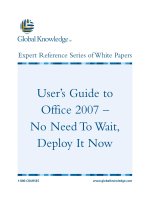

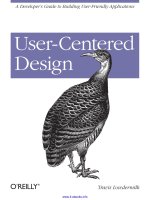
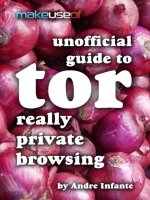
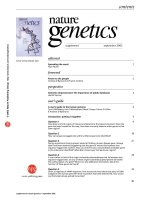
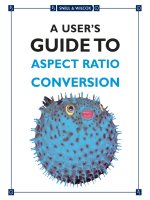
![broken markets [electronic resource] a user's guide to the post-finance economy](https://media.store123doc.com/images/document/14/y/kz/medium_kzd1401381668.jpg)


