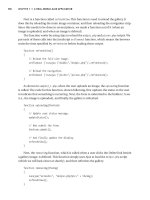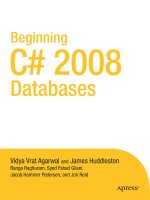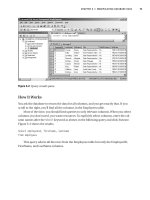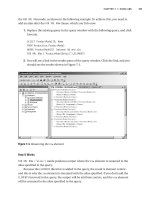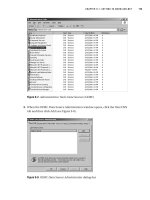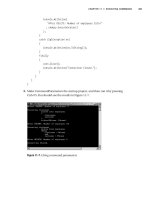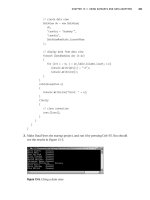Beginning C# 2008 Databases From Novice to Professional phần 7 pot
Bạn đang xem bản rút gọn của tài liệu. Xem và tải ngay bản đầy đủ của tài liệu tại đây (724.05 KB, 52 trang )
// create data view
DataView dv = new DataView(
dt,
"country = 'Germany'",
"country",
DataViewRowState.CurrentRows
);
// display data from data view
foreach (DataRowView drv in dv)
{
for (int i = 0; i < dv.Table.Columns.Count; i++)
Console.Write(drv[i] + "\t");
Console.WriteLine();
}
}
catch(Exception e)
{
Console.WriteLine("Error: " + e);
}
finally
{
// close connection
conn.Close();
}
}
}
}
3. Make DataViews the startup project, and run it by pressing Ctrl+F5. You should
see the results in Figure 13-5.
Figure 13-5. Using a data view
CHAPTER 13 ■ USING DATASETS AND DATA ADAPTERS 283
9004ch13final.qxd 12/13/07 4:05 PM Page 283
How It Works
This program is basically the same as the other examples, so we’ll focus on its use of a
data view. You create a new data view and initialize it by passing four parameters to its
constructor.
// create data view
DataView dv = new DataView(
dt,
"country = 'Germany'",
"country",
DataViewRowState.CurrentRows
);
The first parameter is a data table, the second is a filter for the contents of the data
table, the third is the sort column, and the fourth specifies the types of rows to include
in the data view.
System.Data.DataViewRowState is an enumeration of states that rows can have in a
data view’s underlying data table. Table 13-1 summarizes the states.
Table 13-1. Data View Row States
DataViewRowState Members Description
Added A new row
CurrentRows Current rows including unchanged, new, and modified ones
Deleted A deleted row
ModifiedCurrent The current version of a modified row
ModifiedOriginal The original version of a modified row
None None of the rows
OriginalRows Original rows, including unchanged and deleted rows
Unchanged A r
ow that hasn’t been modified
Every time a row is added, modified, or deleted, its row state changes to the appro-
priate one in Table 13-1. This is useful if you’re interested in retrieving, sorting, or filtering
specific rows based on their state (for example, all new rows in the data table or all rows
that have been modified).
You then loop through the rows in the data view.
CHAPTER 13 ■ USING DATASETS AND DATA ADAPTERS284
9004ch13final.qxd 12/13/07 4:05 PM Page 284
// display data from data view
foreach (DataRowView drv in dv)
{
for (int i = 0; i < dv.Table.Columns.Count; i++)
Console.Write(drv[i] + "\t");
Console.WriteLine();
}
Just as a data row represents a single row in a data table, a data row view (perhaps
it would have been better to call it a
data view row) represents a single row in a data
view. You retrieve the filtered and the sorted column data for each data row view and
output it to the console.
As this simple example suggests, data views offer a powerful and flexible means of
dynamically changing what data one works within a data table.
Modifying Data in a Dataset
In the following sections, you’ll work through a practical example showing a number of
ways to update data in data tables programmatically. Note that here you’ll just modify the
data in the dataset but not update the data in the database.You’ll see in the “Propagating
Changes to a Data Source” section how to persist the original data source changes made
to a dataset.
■Note Changes you make to a dataset aren’t automatically propagated to a database. To save the
changes in a database, you need to connect to the database again and explicitly perform the necessary
updates.
Try It Out: Modifying a Data Table in a Dataset
Let’s update a row and add a row in a data table.
1. Add a new C# Console Application project named ModifyDataTable to your
Chapter13 solution. Rename
Program.cs to ModifyDataTable.cs.
2. Replace the code in ModifyDataTable.cs with the code in Listing 13-4.
CHAPTER 13 ■ USING DATASETS AND DATA ADAPTERS 285
9004ch13final.qxd 12/13/07 4:05 PM Page 285
Listing 13-4. ModifyDataTable.cs
u
sing System;
u
sing System.Data;
u
sing System.Data.SqlClient;
namespace Chapter13
{
class ModifyDataTable
{
static void Main(string[] args)
{
// connection string
string connString = @"
server = .\sqlexpress;
integrated security = true;
database = northwind
";
// query
string sql = @"
select
*
from
employees
where
country = 'UK'
";
// create connection
SqlConnection conn = new SqlConnection(connString);
try
{
// create data adapter
SqlDataAdapter da = new SqlDataAdapter();
da.SelectCommand = new SqlCommand(sql, conn);
// create and fill dataset
DataSet ds = new DataSet();
da.Fill(ds, "employees");
// get data table reference
DataTable dt = ds.Tables["employees"];
CHAPTER 13 ■ USING DATASETS AND DATA ADAPTERS286
9004ch13final.qxd 12/13/07 4:05 PM Page 286
// FirstName column should be nullable
dt.Columns["firstname"].AllowDBNull = true;
// modify city in first row
dt.Rows[0]["city"] = "Wilmington";
// add a row
DataRow newRow = dt.NewRow();
newRow["firstname"] = "Roy";
newRow["lastname"] = "Beatty";
newRow["titleofcourtesy"] = "Sir";
newRow["city"] = "Birmingham";
newRow["country"] = "UK";
dt.Rows.Add(newRow);
// display rows
foreach (DataRow row in dt.Rows)
{
Console.WriteLine(
"{0} {1} {2}",
row["firstname"].ToString().PadRight(15),
row["lastname"].ToString().PadLeft(25),
row["city"]);
}
//
// code for updating the database would come here
//
}
catch(Exception e)
{
Console.WriteLine("Error: " + e);
}
finally
{
// close connection
conn.Close();
}
}
}
}
CHAPTER 13 ■ USING DATASETS AND DATA ADAPTERS 287
9004ch13final.qxd 12/13/07 4:05 PM Page 287
3. Make ModifyDataTable the startup project, and run it by pressing Ctrl+F5. You
should see the results in Figure 13-6.
Figure 13-6. Modifying a data table
How It Works
As before, you use a single data table in a dataset.
// get data table reference
DataTable dt = ds.Tables["employees"];
Next, you can see an example of how you can change the schema infor
mation. You
select the FirstName column, whose
AllowNull property is set to false in the database,
and you change it—just for the purposes of demonstration—to
true.
// FirstName column should be nullable
dt.Columns["firstname"].AllowDBNull = true;
Note that you can use an ordinal index (for example, dt.Columns[1]) if you know what
the index for the column is, but using
* to select all columns makes this less reliable since
the position of a column may change if the database table schema changes.
You can modify a row using the same technique. You simply select the appropriate
row and set its columns to whatever values you want, consistent with the column data
types, of course. The following line shows the City column of the first row of the dataset
being changed to Wilmington.
// modify City in first row
dt.Rows[0]["city"] = "Wilmington";
Next you add a new row to the data table.
CHAPTER 13 ■ USING DATASETS AND DATA ADAPTERS288
9004ch13final.qxd 12/13/07 4:05 PM Page 288
// add a row
DataRow newRow = dt.NewRow();
newRow["firstname"] = "Roy";
newRow["lastname"] = "Beatty";
newRow["titleofcourtesy"] = "Sir";
newRow["city"] = "Birmingham";
newRow["country"] = "UK";
dt.Rows.Add(newRow);
The NewRow method creates a data row (a System.Data.DataRow instance). You use the
data row’s indexer to assign values to its columns. Finally, you add the new row to the
data table, calling the
Add method on the data table’s Rows property, which references the
rows collection.
Note that you don’t provide a value for EmployeeID since it’s an
IDENTITY column. If
you were to persist the changes to the database, SQL Server would automatically provide
a value for it.
Updating data sources requires learning more about data adapter methods and
properties. Let’s take a look at these now.
Propagating Changes to a Data Source
You’ve seen how a data adapter populates a dataset’s data tables. What you haven’t looked
at yet is how a data adapter updates and synchronizes a data source with data from a
dataset. It has three properties that support this (analogous to its
SelectCommand property,
which supports queries).
•
UpdateCommand
• InsertCommand
• DeleteCommand
W
e’ll describe each of these properties briefly and then put them to work.
UpdateCommand Property
The UpdateCommand pr
operty The
UpdateCommand pr
operty of the data adapter holds the
command used to update the data source when the data adapter’s
Update method is
called.
CHAPTER 13 ■ USING DATASETS AND DATA ADAPTERS 289
9004ch13final.qxd 12/13/07 4:05 PM Page 289
For example, to update the City column in the Employees table with the data from
a data table, one approach is to write code such as the following (where
da is the data
adapter,
dt is the data table, conn is the connection, and ds is the dataset):
// create command to update Employees City column
da.UpdateCommand = new SqlCommand(
"update employees "
+ "set "
+ " city = "
+ "'" + dt.Rows[0]["city"] + "' "
+ "where employeeid = "
+ "'" + dt.Rows[0]["employeeid"] + "' "
, conn);
// update Employees table
da.Update(ds, "employees");
This isn’t very pretty—or useful. Basically, you code an UPDATE statement and embed
two data column values for the first row in a data table in it. It’s valid SQL, but that’s its
only virtue and it’s not much of one, since it updates only one database row, the row in
Employees corresponding to the first data row in the employees data table.
Another approach works for any number of rows. Recall from the Command
Parameters program in Chapter 11 how you used command parameters for
INSERT
statements. You can use them in any query or data manipulation statement. Let’s recode
the preceding code with command parameters.
Try It Out: Propagating Dataset Changes to a Data Source
Here you’ll change the city in the first row of the Employees table and persist the change
in the database.
1. Add a new C# Console Application project named PersistChanges to your
Chapter13 solution. Rename
Program.cs to PersistChanges.cs.
2. Replace the code in PersistChanges.cs with the code in Listing 13-5. (This is a
variation on
ModifyDataTable.cs in Listing 13-4, with the nullability and inser-
tion logic removed since they’re irrelevant here.)
CHAPTER 13 ■ USING DATASETS AND DATA ADAPTERS290
9004ch13final.qxd 12/13/07 4:05 PM Page 290
Listing 13-5. PersistChanges.cs
u
sing System;
u
sing System.Data;
u
sing System.Data.SqlClient;
namespace Chapter13
{
class PersistChanges
{
static void Main(string[] args)
{
// connection string
string connString = @"
server = .\sqlexpress;
integrated security = true;
database = northwind
";
// query
string qry = @"
select
*
from
employees
where
country = 'UK'
";
// SQL to update employees
string upd = @"
update employees
set
city = @city
where
employeeid = @employeeid
";
// create connection
SqlConnection conn = new SqlConnection(connString);
CHAPTER 13 ■ USING DATASETS AND DATA ADAPTERS 291
9004ch13final.qxd 12/13/07 4:05 PM Page 291
try
{
// create data adapter
SqlDataAdapter da = new SqlDataAdapter();
da.SelectCommand = new SqlCommand(qry, conn);
// create and fill dataset
DataSet ds = new DataSet();
da.Fill(ds, "employees");
// get data table reference
DataTable dt = ds.Tables["employees"];
// modify city in first row
dt.Rows[0]["city"] = "Wilmington";
// display rows
foreach (DataRow row in dt.Rows)
{
Console.WriteLine(
"{0} {1} {2}",
row["firstname"].ToString().PadRight(15),
row["lastname"].ToString().PadLeft(25),
row["city"]);
}
// update Employees
//
// create command
SqlCommand cmd = new SqlCommand(upd, conn);
//
// map parameters
//
// City
cmd.Parameters.Add(
"@city",
SqlDbType.NVarChar,
15,
"city");
CHAPTER 13 ■ USING DATASETS AND DATA ADAPTERS292
9004ch13final.qxd 12/13/07 4:05 PM Page 292
//
// EmployeeID
SqlParameter parm =
cmd.Parameters.Add(
"@employeeid",
SqlDbType.Int,
4,
"employeeid");
parm.SourceVersion = DataRowVersion.Original;
//
// update database
da.UpdateCommand = cmd;
da.Update(ds, "employees");
}
catch(Exception e)
{
Console.WriteLine("Error: " + e);
}
finally
{
// close connection
conn.Close();
}
}
}
}
3. Make PersistChanges the startup project, and run it by pressing Ctrl+F5. You
should see the result in Figure 13-7.
Figure 13-7. M
odifying a r
ow
CHAPTER 13 ■ USING DATASETS AND DATA ADAPTERS 293
9004ch13final.qxd 12/13/07 4:05 PM Page 293
How It Works
You add an UPDATE statement and change the name of the original query string variable
from
sql to upd in order to clearly distinguish it from this statement.
// SQL to update employees
string upd = @"
update employees
set
city = @city
where
employeeid = @employeeid
";
You replace the update comment in the try block with quite a bit of code. Let’s look
at it piece by piece. Creating a command is nothing new, but notice that you use the
update SQL variable (
upd), not the query one (sql).
// update Employees
//
// create command
SqlCommand cmd = new SqlCommand(upd, conn);
Then you configure the command parameters. The @city parameter is mapped to
a data column named city. Note that you don’t specify the data table, but you must be
sure the type and length are compatible with this column in whatever data table you
eventually use.
// city
cmd.Parameters.Add(
"@city",
SqlDbType.NVarChar,
15,
"city");
Next, you configure the @employeeid parameter, mapping it to a data column named
employeeid. Unlike
@city, which by default takes values from the current version of the
data table, you want to make sure that
@employeeid gets values from the version before any
changes. Although it doesn’t really matter here, since you don’t change any employee IDs,
it’s a good habit to specify the original version for primary keys, so if they do change, the
correct rows are accessed in the database table. Note also that you save the reference
returned by the
Add method so you can set its SourceVersion property. Since you don’t
need to do anything else with
@city, you don’t have to save a reference to it.
CHAPTER 13 ■ USING DATASETS AND DATA ADAPTERS294
9004ch13final.qxd 12/13/07 4:05 PM Page 294
// EmployeeID
SqlParameter parm =
cmd.Parameters.Add(
"@employeeid",
SqlDbType.Int,
4,
"employeeid");
parm.SourceVersion = DataRowVersion.Original;
Finally, you set the data adapter’s UpdateCommand property with the command to
update the Employees table so it will be the SQL the data adapter executes when you call
its
Update method. You then call Update on the data adapter to propagate the change to
the database. Here you have only one change, but since the SQL is parameterized, the
data adapter will look for all changed rows in the employees data table and submit
updates for all of them to the database.
// Update database
da.UpdateCommand = cmd;
da.Update(ds, "employees");
Figure 13-7 shows the change to the city, and if you check with Database Explorer
or the SSMSE, you’ll see the update has been propagated to the database. The city for
employee Steven Buchanan is now Wilmington, not London.
InsertCommand Property
The data adapter uses the InsertCommand property for inserting rows into a table. Upon
calling the
Update method, all rows added to the data table will be searched for and
propagated to the database.
T
ry It Out: Propagating New Dataset Rows to a Data Source
Let’s propagate a new row to the database, in another variation on ModifyDataTable.cs
in Listing 13-4.
1. Add a new C# Console Application project named PersistAdds to your Chapter13
solution. R
ename
Program.cs to PersistAdds.cs.
2. R
eplace the code in
PersistAdds.cs with the code in Listing 13-6.
CHAPTER 13 ■ USING DATASETS AND DATA ADAPTERS 295
9004ch13final.qxd 12/13/07 4:05 PM Page 295
Listing 13-6. PersistAdds.cs
u
sing System;
u
sing System.Data;
u
sing System.Data.SqlClient;
namespace Chapter13
{
class PersistAdds
{
static void Main(string[] args)
{
// connection string
string connString = @"
server = .\sqlexpress;
integrated security = true;
database = northwind
";
// query
string qry = @"
select
*
from
employees
where
country = 'UK'
";
// SQL to insert employees
string ins = @"
insert into employees
(
firstname,
lastname,
titleofcourtesy,
city,
country
)
values
CHAPTER 13 ■ USING DATASETS AND DATA ADAPTERS296
9004ch13final.qxd 12/13/07 4:05 PM Page 296
(
@firstname,
@lastname,
@titleofcourtesy,
@city,
@country
)
";
// create connection
SqlConnection conn = new SqlConnection(connString);
try
{
// create data adapter
SqlDataAdapter da = new SqlDataAdapter();
da.SelectCommand = new SqlCommand(qry, conn);
// create and fill dataset
DataSet ds = new DataSet();
da.Fill(ds, "employees");
// get data table reference
DataTable dt = ds.Tables["employees"];
// add a row
DataRow newRow = dt.NewRow();
newRow["firstname"] = "Roy";
newRow["lastname"] = "Beatty";
newRow["titleofcourtesy"] = "Sir";
newRow["city"] = "Birmingham";
newRow["country"] = "UK";
dt.Rows.Add(newRow);
// display rows
foreach (DataRow row in dt.Rows)
{
Console.WriteLine(
"{0} {1} {2}",
row["firstname"].ToString().PadRight(15),
row["lastname"].ToString().PadLeft(25),
row["city"]);
}
CHAPTER 13 ■ USING DATASETS AND DATA ADAPTERS 297
9004ch13final.qxd 12/13/07 4:05 PM Page 297
// insert employees
//
// create command
SqlCommand cmd = new SqlCommand(ins, conn);
//
// map parameters
cmd.Parameters.Add(
"@firstname",
SqlDbType.NVarChar,
10,
"firstname");
cmd.Parameters.Add(
"@lastname",
SqlDbType.NVarChar,
20,
"lastname");
cmd.Parameters.Add(
"@titleofcourtesy",
SqlDbType.NVarChar,
25,
"titleofcourtesy");
cmd.Parameters.Add(
"@city",
SqlDbType.NVarChar,
15,
"city");
cmd.Parameters.Add(
"@country",
SqlDbType.NVarChar,
15,
"country");
//
// insert employees
da.InsertCommand = cmd;
da.Update(ds, "employees");
}
catch(Exception e)
{
Console.WriteLine("Error: " + e);
}
finally
CHAPTER 13 ■ USING DATASETS AND DATA ADAPTERS298
9004ch13final.qxd 12/13/07 4:05 PM Page 298
{
// close connection
conn.Close();
}
}
}
}
3. Make PersistAdds the startup project, and run it by pressing Ctrl+F5. You should
see the results in Figure 13-8.
Figure 13-8. Adding a row
How It Works
You add an INSERT statement and change the name of the original query string variable
from
sql to ins in order to clearly distinguish it from this statement.
// SQL to insert employees
string ins = @"
insert into employees
(
firstname,
lastname,
titleofcourtesy,
city,
country
)
values
(
@firstname,
@lastname,
@titleofcourtesy,
@city,
@country
)
";
CHAPTER 13 ■ USING DATASETS AND DATA ADAPTERS 299
9004ch13final.qxd 12/13/07 4:05 PM Page 299
You replace the update comment in the try block with quite a bit of code. Let’s look at
it piece by piece. Creating a command is nothing new, but notice that you use the insert
SQL variable (
ins), not the query one (sql).
/
/ insert employees
//
// create command
SqlCommand cmd = new SqlCommand(ins, conn);
Then you configure the command parameters. The five columns for which you’ll
provide values are each mapped to a named command parameter. You don’t supply the
primary key value since it’s generated by SQL Server, and the other columns are nullable,
so you don’t have to provide values for them. Note that all the values are current values,
so you don’t have to specify the
SourceVersion property.
// map parameters
cmd.Parameters.Add(
"@firstname",
SqlDbType.NVarChar,
10,
"firstname");
cmd.Parameters.Add(
"@lastname",
SqlDbType.NVarChar,
20,
"lastname");
cmd.Parameters.Add(
"@titleofcourtesy",
SqlDbType.NVarChar,
25,
"titleofcourtesy");
cmd.Parameters.Add(
"@city",
SqlDbType.NVarChar,
15,
"city");
cmd.Parameters.Add(
"@country",
SqlDbType.NVarChar,
15,
"country");
CHAPTER 13 ■ USING DATASETS AND DATA ADAPTERS300
9004ch13final.qxd 12/13/07 4:05 PM Page 300
Finally, you set the data adapter’s InsertCommand property with the command to
insert into the Employees table so it will be the SQL the data adapter executes when you
call its
Update method. You then call Update on the data adapter to propagate the change
to the database. Here you add only one row, but since the SQL is parameterized, the data
adapter will look for all new rows in the employees data table and submit inserts for all
of them to the database.
// insert employees
da.InsertCommand = cmd;
da.Update(ds, "employees");
Figure 13-8 shows the new row, and if you check with Database Explorer or the
SSMSE, you’ll see the row has been propagated to the database. Roy Beatty is now in
the Employees table.
DeleteCommand Property
You use the DeleteCommand property to execute SQL DELETE statements.
Try It Out: Propagating New Dataset Rows to a Data Source
In this example, you’ll again modify ModifyDataTable.cs (Listing 13-4) to delete a row from
the database.
1. Add a new C# Console Application project named PersistDeletes to your
Chapter13 solution. Rename
Program.cs to PersistDeletes.cs.
2. Replace the code in PersistDeletes.cs with the code in Listing 13-7.
Listing 13-7. PersistDeletes.cs
using System;
using System.Data;
using System.Data.SqlClient;
namespace Chapter13
{
class PersistDeletes
{
static void Main(string[] args)
CHAPTER 13 ■ USING DATASETS AND DATA ADAPTERS 301
9004ch13final.qxd 12/13/07 4:05 PM Page 301
{
// connection string
string connString = @"
server = .\sqlexpress;
integrated security = true;
database = northwind
";
// query
string qry = @"
select
*
from
employees
where
country = 'UK'
";
// SQL to delete employees
string del = @"
delete from employees
where
employeeid = @employeeid
";
// create connection
SqlConnection conn = new SqlConnection(connString);
try
{
// create data adapter
SqlDataAdapter da = new SqlDataAdapter();
da.SelectCommand = new SqlCommand(qry, conn);
// create and fill dataset
DataSet ds = new DataSet();
da.Fill(ds, "employees");
// get data table reference
DataTable dt = ds.Tables["employees"];
CHAPTER 13 ■ USING DATASETS AND DATA ADAPTERS302
9004ch13final.qxd 12/13/07 4:05 PM Page 302
// delete employees
//
// create command
SqlCommand cmd = new SqlCommand(del, conn);
//
// map parameters
cmd.Parameters.Add(
"@employeeid",
SqlDbType.Int,
4,
"employeeid");
//
// select employees
string filt = @"
firstname = 'Roy'
and
lastname = 'Beatty'
";
//
// delete employees
foreach (DataRow row in dt.Select(filt))
{
row.Delete();
}
da.DeleteCommand = cmd;
da.Update(ds, "employees");
// display rows
foreach (DataRow row in dt.Rows)
{
Console.WriteLine(
"{0} {1} {2}",
row["firstname"].ToString().PadRight(15),
row["lastname"].ToString().PadLeft(25),
row["city"]);
}
}
catch(Exception e)
CHAPTER 13 ■ USING DATASETS AND DATA ADAPTERS 303
9004ch13final.qxd 12/13/07 4:05 PM Page 303
{
Console.WriteLine("Error: " + e);
}
finally
{
// close connection
conn.Close();
}
}
}
}
3. Make PersistDeletes the startup project, and run it by pressing Ctrl+F5. You should
see the output in Figure 13-9.
Figure 13-9. Deleting a row
How It
Works
You add a DELETE statement (and change the name of the original query string variable
from
sql to del in order to clearly distinguish it from this statement).
// SQL to delete employees
string del = @"
delete from employees
where
employeeid = @employeeid
";
You insert the DELETE code ahead of the display. After creating a command and map-
ping a parameter:
// delete employees
//
// create command
SqlCommand cmd = new SqlCommand(del, conn);
CHAPTER 13 ■ USING DATASETS AND DATA ADAPTERS304
9004ch13final.qxd 12/13/07 4:05 PM Page 304
//
// map parameters
cmd.Parameters.Add(
"@employeeid",
SqlDbType.Int,
4,
"employeeid");
you select the row to delete and delete it. Actually, you select all rows for employees
named Roy Beatty, since you don’t know (or care about) their employee IDs. Although
you expect only one row to be selected, you use a loop to delete all the rows. (If you were
to run the PersistAdds program multiple times, you’d have more than one row that
matches this selection criteria.)
// select employees
string filt = @"
firstname = 'Roy'
and
lastname = 'Beatty'
";
//
// delete employees
foreach (DataRow row in dt.Select(filt))
{
row.Delete();
}
Finally, you set the data adapter’s DeleteCommand property with the command to
delete from the Employees table so it will be the SQL the data adapter executes when
you call its
Update method. You then call Update() on the data adapter to propagate the
changes to the database
.
da.DeleteCommand = cmd;
da.Update(ds, "employees");
Whether y
ou delete one r
ow or several, your SQL is parameterized, and the data
adapter will look for all deleted r
o
ws in the employees data table and submit deletes for
all of them to the Employees database table.
If you check with Database Explorer or the SSMSE, you’ll see the row has been
removed from the database. Sir Roy Beatty is no longer in the Employees table.
CHAPTER 13 ■ USING DATASETS AND DATA ADAPTERS 305
9004ch13final.qxd 12/13/07 4:05 PM Page 305
Command Builders
Although it’s straightforward, it’s a bit of a hassle to code SQL statements for the
UpdateCommand, InsertCommand, and DeleteCommand properties, so each data provider has
its own
command builder. If a data table corresponds to a single database table, you
can use a command builder to automatically generate the appropriate
UpdateCommand,
InsertCommand, and DeleteCommand properties for a data adapter. This is all done trans-
parently when a call is made to the data adapter’s
Update method.
To be able to dynamically generate
INSERT, DELETE, and UPDATE statements, the com-
mand builder uses the data adapter’s
SelectCommand property to extract metadata for the
database table. If any changes are made to the
SelectCommand property after invoking the
Update method, you should call the RefreshSchema method on the command builder to
refresh the metadata accordingly.
To create a command builder, you create an instance of the data provider’s command
builder class, passing a data adapter to its constructor. For example, the following code
creates a SQL Server command builder:
SqlDataAdapter da = new SqlDataAdapter();
SqlCommandBuilder cb = new SqlCommandBuilder(da);
■Note For a command builder to work, the SelectCommand data adapter property must contain a
query that returns either a primary key or a unique key for the database table. If none is present, an
InvalidOperation exception is generated, and the commands aren’t generated.
Try It Out: Using SqlCommandBuilder
Here, you’ll convert PersistAdds.cs in Listing 13-6 to use a command builder.
1. Add a new C# Console Application project named PersistAddsBuilder to your
Chapter13 solution. Rename
Program.cs to PersistAddsBuilder.cs.
2. Replace the code in PersistAddsBuilder.cs with the code in Listing 13-8.
Listing 13-8. PersistAddsBuilder.cs
using System;
using System.Data;
using System.Data.SqlClient;
CHAPTER 13 ■ USING DATASETS AND DATA ADAPTERS306
9004ch13final.qxd 12/13/07 4:05 PM Page 306
namespace Chapter13
{
class PersistAddsBuilder
{
static void Main(string[] args)
{
// connection string
string connString = @"
server = .\sqlexpress;
integrated security = true;
database = northwind
";
// query
string qry = @"
select
*
from
employees
where
country = 'UK'
";
// create connection
SqlConnection conn = new SqlConnection(connString);
try
{
// create data adapter
SqlDataAdapter da = new SqlDataAdapter();
da.SelectCommand = new SqlCommand(qry, conn);
// create command builder
SqlCommandBuilder cb = new SqlCommandBuilder(da);
// create and fill dataset
DataSet ds = new DataSet();
da.Fill(ds, "employees");
// get data table reference
DataTable dt = ds.Tables["employees"];
CHAPTER 13 ■ USING DATASETS AND DATA ADAPTERS 307
9004ch13final.qxd 12/13/07 4:05 PM Page 307