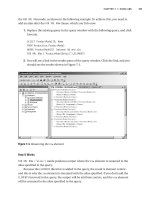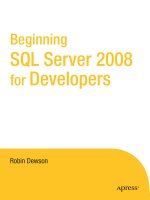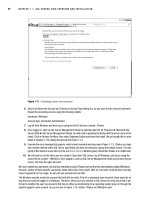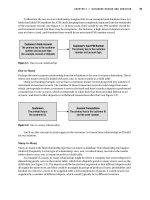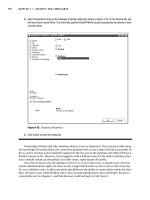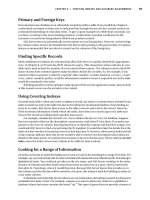Beginning SQL Server 2008 for Developers From Novice to Professional phần 4 ppsx
Bạn đang xem bản rút gọn của tài liệu. Xem và tải ngay bản đầy đủ của tài liệu tại đây (1.57 MB, 45 trang )
110
CHAPTER 4
■ SECURITY AND COMPLIANCE
4. Select Properties to bring up the Database Properties dialog box shown in Figure 4-20. On the General tab, you
will see an item named Owner. This is the fully qualified Vista/XP/Win2K account preceded by the domain or local
machine name.
Figure 4-20. Database Properties
5. Click Cancel to close this dialog box.
Ownership of tables and other database objects is just as important. If you create a table using
the same login ID as that which you created the database with, or use a logon ID that is a member of
the sysadmin role that is also implicitly mapped to the dbo user in the database, the table will have a
default schema of dbo. However, if you logged in with a different user ID, the table would have that
user’s default schema as the prefix to the table name, replacing the dbo prefix.
Now that we know who the database owner is, it is up to that user, or another user who has
system administration rights (in other words, a login that has the sysadmin server role or has the
db_owner database role), to allow any other specified user the ability to create tables within the data-
base. We have a user called JThakur who is not a system administrator, but a developer. Recall we
created this user in Chapter 1, and that this user could not log in to SQL Server.
Dewson_958-7C04.fm Page 110 Tuesday, July 1, 2008 9:26 AM
CHAPTER 4 ■ SECURITY AND COMPLIANCE
111
The next section will go through a scenario where, as a developer, JThakur has no rights to create
any new items. However, we will rectify this situation in the next section, where we will alter JThakur
so that he can connect to SQL Server and create a table.
Try It Out: Allowing a User to Create a Table
1. Log on to SQL Server as a sysadmin if required. (However, you are probably already logged in as a sysadmin.)
Create a new login by right-clicking the Logins node on the Server Security node and selecting New Login. This
brings up the new login screen, which we can populate with the login name of the user by typing in the details
of the login, as shown in Figure 4-21. We are also going to allow this user to connect to ApressFinancial by
default when he or she logs in.
Figure 4-21. New login
2. We are not going to assign this user any server roles, but we are going to assign this user to the db_owner role,
as you see in Figure 4-22. This will allow the user to create tables as well as create and work with other objects
and data. We could have selected db_ddladmin, but this would only have allowed the user to create objects
and not create data.
Dewson_958-7C04.fm Page 111 Tuesday, July 1, 2008 9:26 AM
112
CHAPTER 4
■ SECURITY AND COMPLIANCE
Figure 4-22. New login with database access
3. We now click OK, which will create not only a server login, but also a database user in ApressFinancial for
JThakur, as shown in Figure 4-23.
Figure 4-23. User login accounts
JThakur is now in a position to log in to SQL Server and create tables in the ApressFinancial database.
Dewson_958-7C04.fm Page 112 Tuesday, July 1, 2008 9:26 AM
CHAPTER 4 ■ SECURITY AND COMPLIANCE
113
Declarative Management Framework
The security of a database does not just involve ensuring that only the correct people can log in to
the system and see only the data that they are authorized to see. Security also involves knowing that the
basis of the data has met certain defined compliance criteria. This comes under the header of
Declarative Management Framework (DMF). SQL Server 2008’s DMF allows policies to be defined to
ensure that SQL Server objects follow a defined set of rules. These rules are not compulsory, but
rather generate warnings showing that you are not in compliance. The DMF also includes tools to
rectify such problem situations. The logic behind DMF is for administrators to determine how an
installation should be defined with its setup and to then have the ability to enforce the DMF defined
if any created installation does not meet the criteria.
There are three aspects to DMF, and you must understand all three before you can make DMF
work for you:
Facets: A facet is a grouping that exists to place conditions in to. Facets are prebuilt within SQL
Server and expose conditions that can be tested within a policy. Each facet group contains logi-
cally combined conditions. One example would be the Login facet, which contains conditions
to test whether a login is locked, the default database, the last time the password was altered,
whether password expiration is enabled, and so on.
Policies: A policy defines one or more conditions to be applied to a server. Database administra-
tors or even auditors define policies to ensure that specified conditions are met. Historically,
one of the largest areas of contention with installations of SQL Server has been that it required
the database administrators to write their own stored procedures and schedule them to ensure
that every database complied to company policy. Now it is a simple method of defining a condi-
tion and letting Service Broker execute and report on the condition. The result is a greater degree of
standardization, as well as ease of programming.
Conditions: A condition within DMF is very similar to any other condition. It tests an attribute
to make sure that it meets a certain criteria. A number of conditions for your installations will
be built up over time, and it is even good practice to set up conditions to test the value of attributes
that should be set by default. Such conditions could surround the checking of the ANSI NULL
default, for example. Such a condition would then trap any database where, even by accident,
the tested value was altered as part of the set up. Conditions need to be part of a policy.
Try It Out: Building a Condition and a Policy
1. Ensure that SQL Server Management Studio is open. There are two ways to progress with this example. It is possible
to create a condition and then the policy, or you can create the condition while building the policy. There is no
right or wrong way. For this example, you will be building a condition from inside a policy. From within Object
Explorer, expand the Management node, followed by the Policy Management node, and then the Policies node.
Right-click and select New Policy, as demonstrated in Figure 4-24.
Dewson_958-7C04.fm Page 113 Tuesday, July 1, 2008 9:26 AM
114
CHAPTER 4
■ SECURITY AND COMPLIANCE
Figure 4-24. Create a new policy.
2. You are now presented with an empty Create New Policy screen. Enter a description of Database ANSI NULL
Default in the name. Below this, you will see the Check Condition combo box, which holds the condition the
policy is testing (see Figure 4-25). When you click the down arrow, select New Condition.
Figure 4-25. Create a new condition.
3. Clicking the New button takes you to the Create New Condition screen. It is then necessary to enter a name and
select the type of facet you wish to create. As we are creating a database condition, select Database under the
Facet option, which exposes the facets that are available. We will be testing that the database has been set up
with AnsiNullDefault set to False, so in the Expression section, select AnsiNullDefault from the list of
expressions (see Figure 4-26). Then in the Value column, select False from the list of available options. Once
complete, click OK.
Dewson_958-7C04.fm Page 114 Tuesday, July 1, 2008 9:26 AM
CHAPTER 4 ■ SECURITY AND COMPLIANCE
115
Figure 4-26. The New Condition screen with the description and test expression
4. Clicking OK returns you back to the New Policy screen, which should like the one shown in Figure 4-27. Ensure
the Enabled box is selected. The Check Condition combo box should be populated, and in the Against Targets
list, the condition should check Every Database as the database server. You could also refine this condition to
only databases that are over a certain size or to online databases. At this point, you should see an Exception at
the top of the screen. This is a SQL Server exception detailing that this policy has to have an Execution mode that
is not On Demand, as you have enabled the policy. If you want to run the condition on demand, then you don’t
need to have it enabled. While the policy is disabled, an Execution Mode of None is valid.
Figure 4-27. New Policy screen that sets the Condition
5. Once you click OK, you should notice both the policy and the condition listed, as shown in Figure 4-28. At this
point, nothing has been tested and no policy or condition has been checked against any database.
Dewson_958-7C04.fm Page 115 Tuesday, July 1, 2008 9:26 AM
116
CHAPTER 4
■ SECURITY AND COMPLIANCE
Figure 4-28. New policy in Object Browser
6. Find the ApressFinancial database, and select Properties, as shown in Figure 4-29. You are going to alter
the AnsiNullDefault option on the database to break the policy.
Figure 4-29. Open the database properties.
7. In the Properties screen of the database, scroll down to the Miscellaneous section and switch ANSI NULL Default
to True, as shown in Figure 4-30. Click OK.
Figure 4-30. Alter the database property to break the condition.
8. Now that the database is no longer compliant, you need to run the policy and test it. Running the policy normally
would be a task scheduled at periodic times, with the results sent to the relevant person. You can schedule the
running of a policy by using a job to build the script. You will learn about the use of jobs in Chapter 6 when you
see how to back up and restore a database. For the moment, as demonstrated in Figure 4-31, highlight the policy,
right-click, and select Test Policy from the pop-up menu.
Figure 4-31. Find the policy and test it.
Dewson_958-7C04.fm Page 116 Tuesday, July 1, 2008 9:26 AM
CHAPTER 4 ■ SECURITY AND COMPLIANCE
117
9. You are now presented with a Run Now screen, similar to the one shown in Figure 4-32. When you are ready,
click the Check button. You should see similar results to those shown in the figure, which demonstrate that your
database is out of policy.
Figure 4-32.The results of the test in the Run Now window
10. It is not necessary to close this dialog and step through and find all the times that have failed any policy tests you
have. To clean up your database of all policies that you have set up, even if there is just one, as you have built in
this example, click the Configure button as seen toward the right in Figure 4-32. This configures the database
and sets all the policies to the values set.
11. Run Check again, and you should see a healthy database as demonstrated by the green ticks in Figure 4-33.
Figure 4-33. All is well with your database.
Summary
There is a great deal to cover concerning security and its different aspects. I would like to recap
everything that we have seen just for one last time to ensure that you understand how everything fits
together.
Before you can connect to SQL Server, an administrator of the SQL Server installation must give
you permission to connect. In a Windows authentication setup, the administrator would either allow
your Windows account or a group that contains your Windows account to connect to SQL Server.
He or she can do this by either using the GUI and creating a login via the Security node or using the
CREATE LOGIN FROM WINDOWS T-SQL statement. If you are in a SQL Server authentication setup,
then a user ID and password would be created within SQL Server, again either via the Security/Logins
node or by using the CREATE LOGIN PASSWORD = 'password' syntax.
Dewson_958-7C04.fm Page 117 Tuesday, July 1, 2008 9:26 AM
118
CHAPTER 4
■ SECURITY AND COMPLIANCE
Once a connection has been made, you can create a user login within the database using the
CREATE USER syntax. This allows either the Windows account or the SQL Server login access to
the database.
It is then possible to place the user into a role: either a predefined role or, more likely, a custom
role that you create. This role can be used to determine what can and cannot be accessed within SQL
Server tables, views, stored procedures, and any other object. Therefore, a role allows groups of users
in one statement to be granted or revoked access to objects within SQL Server. Without roles, as new
people join and as old people leave, or as people move between departments, you would need to
grant or revoke privileges as required—quite an onerous task.
Finally, when creating objects, as you will see in the next few chapters, these objects are owned
by schemas. This allows for groups of objects to belong to a specific schema rather than a specific
user login. This also reduces the overhead of granting privileges and allows the grouping of objects
that belong together, making your application easier to understand.
This chapter continued our coverage of security within SQL Server 2008. At this point in the
book, you now know about SQL Server authentication and Windows authentication, and you have
discovered how to control access to databases. Even during the installation process, the sa login and
password enforcement were discussed on that special account. Our discussions on security are by
no means finished because there are still several areas that we need to explore together, which we
will do as we go through the book.
Security is the most important part of ensuring that your organization continues to have the
ability to work. A security breach could result in lost income and will certainly mean that many
people will be unable to do their work. It can also lead to unfulfilled orders, backlogs, or even fraud-
ulent transactions. Regardless of whether you have the most well-designed database or the most
poorly performing application ever, if you allow the wrong person into the wrong database, the
result will be catastrophic.
Dewson_958-7C04.fm Page 118 Tuesday, July 1, 2008 9:26 AM
119
■ ■ ■
CHAPTER 5
Defining Tables
Now that we’ve created the database, it obviously needs to have the ability to store information.
After all, without this, what is the point of a database? The first area that needs to be worked on is the
table definitions.
To be functional, a database needs at least one table, but it can have many and, depending on
the solution you are building, the number of tables can become quite large. Therefore, it is important
that you as a developer know as much about tables, their structures, and their contents as possible.
The aim of this chapter is to teach just that, so that you have a sound base to work from regarding
tables, which you can then use for the creation of other objects associated with tables.
The design of a table is crucial. Each table needs to contain the correct information for its collec-
tion of columns to allow the correct relationships to be established. One of the skills of a database
developer or administrator is to ensure that the final design is the correct solution, hence avoiding
painful alterations once further development of the system is in progress. For example, if we designed a
system where the table definitions had some major problems and required columns to be moved
around, then every aspect of an application would have to be revisited. This would mean quite a large
redesign. We looked at database design in Chapter 3, where we also created the database in which
our tables will reside, so we know what tables we need and what data they will store.
So that we can successfully create a table, this chapter will cover the following:
• The definition of a table
• The different types of data that can be stored
• How and where a table is stored
• Creating a table using SQL Server Management Studio and Query Editor
• Dealing with more advanced areas of table creation including
• How to make a row unique
• Special data states
• Dealing with pictures and large text data
What Is a Table?
A table is a repository for data, with items of data grouped in one or more columns. Tables contain
zero or more rows of information. An Excel spreadsheet can be thought of as a table, albeit a very
simple table with few or no rules governing the data. If you look at Figure 5-1, you will see that the
first three columns contain data that can be assumed to be first name, last name, and date of birth,
but the fourth column is free-format and varies between a hotel room number, a house number, and
a flat number. There is no consistency. In fact, in Excel, all the columns could in reality contain any data.
Dewson_958-7.book Page 119 Monday, June 30, 2008 3:01 PM
120
CHAPTER 5
■ DEFINING TABLES
Figure 5-1. Excel showing partial address details
What sets a table inside SQL Server apart from other potential tables is that a SQL Server table
will have specific types of data held in each column, and a predetermined type of data defined for a
column can never change without affecting every row of data within that column for that table. If you
use Excel, in a specific column you could have a character in one row, a number in the next row, a
monetary value in the following row, and so on. That cannot happen in a database table. You can
store all of these different values, but they would all have to be stored as a data type that holds strings,
which defeats the purpose of using a database in the first place.
At the time a table is created, every column will contain a specific data type. Therefore, very
careful consideration has to be made when defining a table to ensure that the column data type is the
most appropriate. There is no point in selecting a generic data type (a string, for example) to cover
all eventualities, as you would have to revisit the design later anyway.
A table’s purpose is to hold specific information. The table requires a meaningful name and one
or more columns defined, each given a meaningful name and a data type; in some cases, you want
to set a restriction on the maximum number of characters that the column can hold.
When it comes time to create a table, you do have to be connected to SQL Server with a login that
belongs to the correct server or database role that can create tables, such as sysadmin or db_ddladmin.
When you create a table, it has to be owned within the database, and this is done via assigning the
table to a schema. Recall Chapter 4, which discusses a schema for grouping objects and as a basis for
object security.
Some data types have fixed storage specifications, whereas with other data types, you have to
decide for yourself how many characters the maximum will be. If you had a column defined for holding
surnames, it would hold character values. There would also be no sense in setting the maximum
length of this column at 10 characters, as many surnames are longer than this. Similarly, there would
be little sense in saying the maximum should be 1,000 characters. A sensible balance has to be
reached. On top of this, though, Microsoft does provide you with the ability to set a maximum value,
but the characters entered are stored rather than a fixed amount. These data types are known as variable-
length data types and only apply to a few data types. They are detailed in the following sections.
The rows of data that will be held in a table should be related logically to each other. If a table is
defined to hold customer information, then this is all it should hold. Under no circumstances should
you consider putting information that was not about a customer in the table. It would be illogical to
put, for example, details of a customer’s orders within it.
SQL Server Data Types
You have learned a great deal about SQL Server before we even create our first table. However, it is
essential to know all of this information before creating a table and looking at the security of your
database to avoid any ramifications of it all going horribly wrong. You also now know why you have
to be careful with users to ensure that they have enough security privileges to build tables. In this
section, you will be introduced to the data types that exist within SQL Server. Some of these can be
defined as data types for columns within tables, while others are used within T-SQL programs.
We need to cover one last area before you define your first table, and this concerns the types of
data that can be stored within a table in SQL Server. Defining a table can be completed either in SQL
Server Management Studio, Query Editor, or SQL Server’s database designer tool. You can also create
a table through a number of other means using third-party developer tools and languages, but these
Dewson_958-7.book Page 120 Monday, June 30, 2008 3:01 PM
CHAPTER 5 ■ DEFINING TABLES
121
two methods are the ones this book will focus on. We will create the first table with SQL Server
Management Studio. This is the Customers table, which will hold details about each customer. But
before we can do this, it is necessary to look at the different types of data that can be stored.
Table Data Types
SQL Server has many different data types that are available for each column of data. This section will
explain the different data types and help you down the path of choosing the right type for each column.
Data types described in this section are known as base data types. Recall when looking at SQL Server
scripting options in Chapter 2 that you have the option to convert user data types to base data types.
This book only concentrates on base data types; however, it is possible to create your own user data
types, and there are advantages to doing so. If you want to have consistency over several tables for a
specific column—usually, but not exclusively, on the same server—then it is possible to create a data
type, give it a name, and use it when defining a table. For example, you might want all tax identifiers
to be defined the same. Once we have covered these base data types, you will see a demonstration of this.
You can use .NET to build more complex data types that also perform extra functionality. See
Pro SQL Server 2005 Assemblies by Robin Dewson and Julian Skinner (Apress, 2005).
You will find that several data types may look similar, but keep in mind that each data type has
a specific use. For example, unless you really need to define characters to be stored as Unicode, then
don’t use the n prefix data types. Unicode characters use up more space than standard characters
due to the potentially wide range of characters that SQL Server has to store. Also, when looking at
numbers, if the largest value you will store in a column is 100, then don’t go for the data type that will
allow the largest number to be stored. This would be a waste of disk space.
Let’s take a look at the possible base data types you can use in a table. Afterward, you’ll see data
types you can use in a program.
char
The char data type is fixed in length. If you define a column to be 20 characters long, then 20 characters
will be stored. If you enter fewer than the number of characters defined, the remaining length will be
space filled to the right. Therefore, if a column were defined as char (10), “aaa” would be stored as
“aaa ”. Use this data type when the column data is to be of fixed length, which tends to be the case
for customer IDs and bank account IDs.
nchar
The nchar type is exactly the same as char, but will hold characters in Unicode format rather than
ANSI. The Unicode format has a larger character set range than ANSI. ANSI character sets only hold
up to 256 characters. However, Unicode character sets hold up to 65,536 different characters. Unicode
data types do take up more storage in SQL Server; in fact, SQL Server allocates double the space
internally, so unless there is a need in your database to hold this type of character, it is easier to stick
with ANSI.
varchar
The varchar data type holds alphanumeric data, just like char. The difference is that each row can
hold a different number of characters up to the maximum length defined. If a column is defined as
varchar(50), this means that the data in the column can be up to a maximum of 50 characters long.
However, if you only store a string of 3 characters, then only 3 storage spaces are used up. This defi-
nition is perfect for scenarios where there is no specific length of data—for example, people’s names
or descriptions where the length of the stored item does not matter. The maximum size of a varchar
Dewson_958-7.book Page 121 Monday, June 30, 2008 3:01 PM
122
CHAPTER 5
■ DEFINING TABLES
column is 8,000 characters. However, if you define the column with no size—that is, varchar()—
then the length will default to 1.
You can also use another setting that can exceed the 8,000-character limit, by defining the data
type with the constant max. You would use this when you believe the data to be below 8,000 charac-
ters in length but you want to account for instances when the data may exceed this limit. If you know
that you will exceed the 8,000-character limit in at least one row, then use this option. Finally, you
should use max for large blocks of text, because it will eventually supersede the text data type.
nvarchar
The nvarchar type is defined in a similar way to varchar, except it uses Unicode and therefore doubles
the amount of space required to store the data.
text
The text data type holds data that is longer than 8,000 characters. However, you should not use this
data type.
■Caution The text data type will be removed in a future release of SQL Server, so you should use varchar(max)
instead.
ntext
As with the text data type, ntext is the Unicode version and should also not be used.
■Caution The ntext data type will be removed in a future release of SQL Server, so you should use
nvarchar(max) instead.
image
image is very much like the text data type, except it is for any type of binary data, which includes
images but could also include movies, music, and so on.
■Caution The image data type will be removed in a future release of SQL Server, so you should use
varbinary(max) instead.
int
The int, or integer, data type is used for holding numeric values that do not have a decimal point
(whole numbers). There is a range limit to the value of the numbers held: int will hold any number
between the values of –2,147,483,648 and 2,147,483,647.
bigint
A bigint, or big integer, data type is very similar to int, except that much larger numbers can be
held. A range of –9,223,372,036,854,775,808 through to 9,223,372,036,854,775,807 can be stored.
Dewson_958-7.book Page 122 Monday, June 30, 2008 3:01 PM
CHAPTER 5 ■ DEFINING TABLES
123
smallint
The smallint data type, or small integer, holds small integer numbers in the range of –32,768 through
to 32,767. Do take care when defining columns with this data type and make sure there really is no
possibility of exceeding these limits. There is always a big danger when creating a column with this
data type that you will have to go back and change the data type, so if in doubt, select int.
tinyint
The tinyint, or tiny integer, data type is even smaller than smallint and holds numbers from 0
through to 255. It could be used to hold a numerical value for each US or Canadian state or perhaps
every county in the United Kingdom.
decimal/numeric
Both the decimal and numeric data types hold the same precision and ranges of data. The range is
from –10 to the power 38 + 1 through to 10 to the power 38 – 1. These are quite large ranges, from
–0.00000000000000000000000000000000000001 through to 10,000,000,000,000,000,000,000,000,000.
However, do take care with this, as you cannot store 38 digits to the right and left of the decimal
point. You can only store up to and including 38 digits. So, the greater the precision required to the
right of the decimal point, the fewer digits are left to represent the whole number.
float
The float data type is used for numbers where the decimal point is not fixed. float data types hold
very large numbers in the range of –1.79E+308 through 1.79E+308. There is a warning with this data
type: the values cannot always be seen as 100% accurate, as they can be approximate. The approxi-
mation arises from the way the number is physically stored as binary code. You will have problems
where a number ends in .3, .6, or .7. The value stored has to be approximated, or rounded, as some
values can’t be stored accurately, for they may have more decimal places than can be catered to. A
well-known example is the value of Pi.
real
The real data type is very much like float, except that real can store only numbers in the range of
–3.40E+38 through 3.40E+38. This data type also holds an approximate value.
money
The money data type is used for holding numeric values up to four decimal places. If you need to use more
than four decimal places, you need to look to another data type, such as decimal. This data type doesn’t
actually store the currency symbol to signify the monetary type, so you should not use this data type for
different currencies’ values, although you can combine a column using this data type with a second
column defining the currency type. The money data type has a range of –922,337,203,685,477.5808
through 922,337,203,685,477.5807. If you need to store the currency symbol of the currency that is
held here ($ or USD for dollars, £ or GBP for British pounds, etc.), then you would need to store this
separately, as the money data type does not hold the currency symbol. A column defined as money will
hold the money to 1/10,000 of a decimal unit, which is a bit of a waste if you are storing the values as
Turkish Lira.
Dewson_958-7.book Page 123 Monday, June 30, 2008 3:01 PM
124
CHAPTER 5
■ DEFINING TABLES
smallmoney
This data type is similar to money with the exception of the range, which lies between –214,748.3648
and 214,748.3647.
date
The new date data type has been built to only hold a date from January 1, AD 1 through to December 31,
9999. The format is YYYY-MM-DD. Until this version of SQL Server, it was not possible to hold the date
and time, as two separate data types without having to build this yourself using .NET. Therefore, in
the past, you were storing unnecessary data. This is a great advancement, as it reduces confusion and
gives the correct refinement for the data that the column contains. This was an anomaly until now.
In the past, you may not have been sure what the data contained within any column defined with its
predecessor, datetime.
datetime
The datetime date type will hold any date and time from January 1, 1753 through to December 31,
9999. However, it stores not only a date, but also a time alongside it. If you just populate a column
defined as datetime with a date, a default time of 12:00:00 will be stored as well.
datetime2
Similar to datetime, datetime2 is used to hold a date and a time. The difference is that datetime2 can
hold the fractions of a second to a greater precision. It can also store a date from January 1, AD 1
through to December 31, 9999. The format is YYYY-MM-DD hh:mm:ss[.nnnnnnn].
smalldatetime
The smalldatetime data type is very much like datetime, except the date range is January 1, 1900
through to June 6, 2079. The reason for the strange date at the end of the range lies in the binary
storage representation of this datetime.
datetimeoffset
If you need to store a date and time relative to a specific date and time zone, then you should define your
column with the datetimeoffset data type. The date and time is stored in this data type in Coordinated
Universal Time (UTC) value, and then you define the amount of time to add or subtract depending on
the time zone that the value should relate to. For example, if you wish to store 6 p.m. on March 24, 2008
in Eastern Standard Time, the value would be 2008-03-24 13:00:00 +05:00, because New York is five
hours ahead of UTC. The format for this data type is YYYY-MM-DD hh:mm:ss[.nnnnnnn] [+|-]hh:mm.
time
If you just wish to hold a time based on the 24-hour clock, then you can define a column to use the
time data type. The format is hh:mm:ss[.nnnnnnn]. Like the date data type, the time data type was
introduced to provide a column with the correct data type for the data that is required to be held. As
you can see from the format, the time data type can hold up to a precision of 100 nanoseconds, which
is ideal for more precision-based applications than the datetime data type.
Dewson_958-7.book Page 124 Monday, June 30, 2008 3:01 PM
CHAPTER 5 ■ DEFINING TABLES
125
hierarchyid
Prior to SQL Server 2008, producing a hierarchy of data could prove complex and usually involved a
self-join of the data. Now, however, it is possible to define a column of the hierarchyid data type that
allows you to say how a given row sits in the overall hierarchy of rows. This is a complex Common
Language Runtime (CLR)–based data type, which is not covered within this book. I recommend
Accelerated SQL Server 2008 by Rob Walters, Michael Coles, Robin Dewson, Fabio Claudio Ferracchiati,
Jan Narkiewicz, and Robert Rae (Apress, 2008).
geometry
The geometry data type is a planar CLR data type that allows you to store geographical information
in a “flat earth” way. Data within this data type can be one of 11 different geometry measurements,
including point, curve, and polygon. It is only possible to store one type of measurement in each
column defined, and part of the data stored will be the definition of the type of data.
geography
The geography CLR data type stores “round earth” data. Therefore, data is stored as degrees of latitude
and longitude but uses the same type of measurement as the geometry data type.
■Note The geometry and geography data types require a chapter, if not a whole book, to understand and deal
with fully. They won’t be covered within this book.
rowversion
rowversion is an unusual data type, as it is used for a column for which you would not be expected
to supply a value. The rowversion data type holds a binary number generated by SQL Server, which
will be unique for each row within a database. Every time a record is modified, the column with this
data type in the record will be modified to reflect the time of modification. Therefore, you can use
columns with this data type in more advanced techniques where you want to keep a version history
of what has been changed. rowversion used to be called timestamp, and you may come across timestamp
in databases created under older versions of SQL Server.
uniqueidentifier
The uniqueidentifier data type holds a Globally Unique Identifier (GUID). It is similar to the timestamp
data type, in that the identifier is created by a SQL Server command when a record is inserted or modi-
fied. The identifier is generated from information from the network card on a machine, processor ID,
and the date and time. If you have no network card, then the uniqueidentifier is generated from
information from your own machine information only. These IDs should be unique throughout the
world.
binary
Data held in the binary data type is in binary format. This data type is mainly used for data held as
flags or combinations of flags. For example, perhaps you want to hold flags about a customer. You
need to know whether the customer is active (value = 1), ordered within the last month (value = 2),
placed the last order for more than $1,000 (value = 4), or meets loyalty criteria (value = 8). This would
add up to four columns of data within a database. However, by using binary values, if a client had a
Dewson_958-7.book Page 125 Monday, June 30, 2008 3:01 PM
126
CHAPTER 5
■ DEFINING TABLES
value of 13 in binary, then he would have values 1 + 4 + 8, which means he is active, his last order was
more than $1,000, and he meets the loyalty criteria. When you define the column of a set size in binary,
all data will be of that size.
varbinary
The varbinary data type is very much like binary, except the physical column size per row will differ
depending on the value stored. varbinary(max) can hold values more than 8,000 characters in length
and should be used for holding data such as images.
bit
The bit data type holds a value of 0 or 1. Usually, bit is used to determine true (1) or false (0) values.
xml
XML data can be held in its own special data type rather than in a varchar(max) column. There are
special query commands that can then be used to query and work with this data. Prior to SQL Server
2005, XML data was almost an afterthought with no data type, and earlier versions of SQL Server had
extremely limited functionality to work with the XML data that did exist.
Program Data Types
There are three more data types that can be used within a program, which we will take a look at now.
cursor
Data can be held in a memory-resident state called a cursor. It is like a table, as it has rows and columns
of data, but that’s where the similarity ends. There are no indexes, for example. A cursor is used to
build up a set of data for processing one row at a time.
table
A table data type has similarities to both a cursor and a table. It holds rows and columns of data, but
the data cannot be indexed. In this case, you deal with the data a “set at a time,” like a normal table.
We’ll look at both the cursor and table data types later in the book, as they are more advanced topics.
sql_variant
It is possible to have a data type that can hold a few different data types. I will be honest: I don’t
recommend using this data type, as it shows that you are unsure of your data and what type of data
to expect. Before putting data into a data type, I feel you need to be sure what type of data you are
getting. Although we have sql_variant as a program data type, it can also be used as a column data
type, but the same arguments apply. We won’t look at this data type any further within this book.
Columns Are More Than Simple Data Repositories
Assigning a data type to a column defines what you expect to hold at that point. But column defini-
tions have more power than just this. It is possible to fill the column with a seed value, or even with
no value whatsoever.
Dewson_958-7.book Page 126 Monday, June 30, 2008 3:01 PM
CHAPTER 5 ■ DEFINING TABLES
127
Default Values
As a row is added to a table, rather than enforcing developers to add values to columns that could be
populated by SQL Server, such as a column that details using a date and time when a row of data was
added, it is possible to place a default value there instead. The default value can be any valid value
for that data type. A default value can be overwritten and is not “set in stone.”
Generating IDENTITY Values
For those readers who have used Microsoft Access, the IDENTITY keyword option is similar to
AutoNumber.
When adding a new row to a SQL Server table, you may wish to give this row a unique but easily
identifiable ID number that can be used to link a row in one table with a row in another. Within the
ApressFinancial database, there will be a table holding a list of transactions that needs to be linked
to the customer table. Rather than trying to link on values that cannot guarantee a unique link (first
name and surname, for example), a unique numeric ID value gives that possibility, providing it is
used in conjunction with a unique index. If you have a customer with an ID of 100 in the Customers
table and you have linked to the Transaction table via the ID, you could retrieve all the financial
transactions for that customer where the foreign key is 100. However, this could mean that when you
want to insert a new customer, you have to figure out which ID is next via some T-SQL code or using
a table that just held “next number” identities. But fear not, this is where the IDENTITY option within
a column definition is invaluable.
By defining a column using the IDENTITY option, you are informing SQL Server that
• The column will have a value generated by SQL Server.
• There will be a start point (seed).
• An increment value is given, informing SQL Server by how much each new ID should
increase.
• SQL server will manage the allocation of IDs.
Normally, a user would not insert the value; instead, SQL Server would create it automatically.
However, you can enter explicit values if you use the SET IDENTITY_INSERT option to alter the data-
base setting to ON for the specific table.
You would have to perform all of these tasks if SQL Server did not do so. Therefore, by using this
option in a column definition, you can use the value generated to create a solid, reliable, and unique
link from one table to another, rather than relying on more imprecise selection criteria.
The Use of NULL Values
When building table definitions, there can be columns defined as NULL and columns that have NOT
NULLs, or, if using the Table Designer, you can check or uncheck the Allow Nulls option. These two
different statements define whether data must be entered into the column or not. A NULL value means
that there is absolutely nothing entered in that column—no data at all. A column with a NULL value is
a special data state, with special meaning. This really means that the type of data within the column
is unknown.
If a field has a NULL value, no data has been inserted into the column. This also means that you
have to perform special function statements within any T-SQL code to test for this value. Take the
example of a column defined to hold characters, but where one of the rows has a NULL value within
it. If you completed a SQL function that carried out string manipulation, then the row with the NULL
value would cause an error or cause the row not to be included in the function without any special
processing. However, there are times when the use of NULL is a great advantage.
Dewson_958-7.book Page 127 Monday, June 30, 2008 3:01 PM
128
CHAPTER 5
■ DEFINING TABLES
Why Define a Column to Allow NULL?
So what advantages are there to allowing data columns to hold NULL values? Well, perhaps the largest
advantage is that if a field has a NULL value, you know for a fact that nothing has been entered into it.
If you couldn’t define a column as having NULLs, when a column is defined as numeric and has a
value of 0, you could not be sure if it has no value or if it does have a valid value of 0. Using NULL allows
you to instantly know that the column has no data and you can then work in that knowledge.
Another advantage is the small space that a NULL column takes up. To be precise, it takes up no
space whatsoever, again unlike a 0 or a single space, which do take up a certain amount of space. In
this age of inexpensive hard drives, this is less of an issue, but if you extrapolate for a database with
a million rows and four columns have a space instead of a NULL, that’s 4 million bytes (4MB) of space
used up unnecessarily. Also, because a NULL takes up no space, then including NULL values means it
will be a lot faster to get the data from the database to where it needs to go to either in a .NET program
or back to your T-SQL code for further processing.
There will be more on NULL values in Chapter 8.
Image and Large Text Storage in SQL Server
Storing pictures and large amounts of text is different from storing other kinds of information within
SQL Server. Pictures can take up large amounts of space. The following also holds true for large amounts
of text.
Several scenarios exist where, by holding large amounts of data, SQL Server and the SQL Server
installation will end up running into problems. I’ll explain why in a minute, but first of all you will see
what you should do in SQL Server to handle such data.
If you wish to store large numbers of images or large amounts of text (by large, I mean more than
1MB), you should store these outside SQL Server on the hard drive in a file volume somewhere on the
server.
If you do wish to hold image or binary large object (BLOB) data within a table, then if you define
a column as varbinary(max), it is possible to hold up to 2^31 bytes of data, or around 2GB. To store
the data outside the table, you would supplement this data type with the FILESTREAM parameter. The
database also has to have file streaming enabled, which you complete via a special database command
known as a system stored procedure, sp_filestream_configure.Using a FILESTREAM will allow faster
reading of the data as opposed to the data being held within the table.
If your application does use images or large amounts of text within a column, then keep a close
eye on disk space and where the information is stored. By doing so, you can avoid situations where
your SQL Server database stops when the limit of disk space is met on your hard drive or it has no
growth options left, whether the data is held in SQL Server or on the server file system.
In Chapter 12, there will be discussions about manipulating and inserting images into the data-
base and how this works. However, keep in mind the information just given so that you can start
planning now what solution would be best for your database.
Creating a Table in SQL Server Management Studio
This is the first table in our example application. Every organization has to have a set of customers
and will need to store these details. Within this table, we will hold information such as each customer’s
name and an ID to an external system where addresses are held. The only product that our company
has where a customer can have an ongoing cash balance with funds that aren’t cleared is a bank
account. This means our table will also hold the bank account ID, the current balance, and any
amount clearing.
Dewson_958-7.book Page 128 Monday, June 30, 2008 3:01 PM
CHAPTER 5 ■ DEFINING TABLES
129
Try It Out: Defining a Table
1. Ensure that SQL Server Management Studio is running.
2. Expand the Object Explorer so that you can see the ApressFinancial database, created in Chapter 3.
3. Expand the ApressFinancial database so that you can see the Tables node, as shown in Figure 5-2.
Figure 5-2. ApressFinancial with no user tables defined in the Tables node
4. Right-click the Tables node and select New Table. This will take you into the Table Designer. Figure 5-3 shows
how the Table Designer looks when you first enter it.
Figure 5-3. Creating our first table with no columns as yet
5. From this screen, you need to enter the details for each column within the table. Enter the first column, CustomerId,
in the Column Name column. When naming columns, try to avoid using spaces. Either keep the column names
without spaces, like I have done with CustomerId, or use an underscore (_) instead of a space. It is perfectly
valid to have column names with spaces. However, to use these columns in SQL code, we have to surround the
names by square brackets, [], which is very cumbersome.
At the moment, notice that Column Properties in the middle of Figure 5-3 is empty. This will fill up when you start
entering a data type after entering the column name. The Column Properties section is just as crucial as the top
half of the screen where you enter the column name and data type.
6. The drop-down combo box that lists the data types is one of the first areas provided by SQL Server to help us with
table creation. This way, we don’t have to remember every data type there is within SQL Server. By having all the
necessary values listed, it is simple enough to just select the most suitable one. In this instance, we want to
select bigint, as shown in Figure 5-4.
Dewson_958-7.book Page 129 Monday, June 30, 2008 3:01 PM
130
CHAPTER 5
■ DEFINING TABLES
Figure 5-4. Selecting our data type
7. The final major item when creating a column within a table is the Allow Nulls check box option. If you don’t check
the box, some sort of data must be placed in this column. Leaving the check box in the default state will allow
NULL values in the column, which is not recommended if the data is required (name, order number, etc.) or the
column(s) are going to be used as the main method to find data within your queries, relationships, or indexes. You
can also allow NULLs for numeric columns, so instead of needing to enter a zero, you can just skip over that
column when it comes to entering the data. In this instance, we want data to be populated within every row as
it will be used within a relationship, so remove the check mark.
8. The Column Properties section for our column will now look like the screen shown in Figure 5-5. Take a moment
to peruse this section. We can see the name, whether we are allowing NULLs, and the type of data we are storing.
There will be changes to what is displayed depending on the data type chosen.
Figure 5-5. More in-depth properties for columns
9. We want this column to be an identity column. If you have not already done so, within the Column Properties
area, expand the Identity Specification node, as we need to set the Is Identity property to Yes. This will set the
Identity Increment to 1 and the Identity Seed to 1 as well, as shown in Figure 5-6.
Dewson_958-7.book Page 130 Monday, June 30, 2008 3:01 PM
CHAPTER 5 ■ DEFINING TABLES
131
Figure 5-6. Defining a column as having an identity
10. It is now possible to add in a few more columns before we get to the next interesting item, shown in Figure 5-7.
Go ahead and do so now. Not everybody will have more than a first name and last name, although some people
may have initials. Therefore, we will allow NULL values for any initials they may have. We leave the box checked
on the CustomerOtherInitials column, as shown in Figure 5-7. We also alter the length of this column to
ten characters, which should be more than enough.
Figure 5-7. A column that will allow NULL values
11. We can now define our final columns, which you see in Figure 5-8. The last column will record when the account
was opened. This can be done by setting the default value of the DateAdded column. The default value can be
a constant value, the value from a function, or a value bound to a formula defined here. For the moment, we will
use a SQL Server function that returns the current date and time, GETDATE(), as shown in Figure 5-8. Then
every time a row is added, it is not necessary for a value to be entered for this column, as SQL Server will put the
date and time in for you.
Figure 5-8. The table column definition is now complete.
Dewson_958-7.book Page 131 Monday, June 30, 2008 3:01 PM
132
CHAPTER 5
■ DEFINING TABLES
■Note In Chapter 3, when we discussed normalization, we also covered when data should be denormalized. The
Customers table is the one place we do need a small amount of denormalization for speed of access. To speed up
the process when a client goes to a cash point, we will have a column that holds her account number so that we
send a single row of data to the cash point. We can therefore cross-check with her card as well as her cleared and
uncleared balance for display. This data will also be held within the CustomerProducts and Transactions
tables. If the account number was stored in the CustomerProducts table only, we would have to send two rows
of data to the cash machine: one with the account number and one with the balances.
12. Before we save the table, we need to define some properties for it, such as the schema owner. On the right, you
should see the Table Properties dialog window, as shown in Figure 5-9. If this is not displayed, you can press F4
or from the menu select View ➤ Properties Window. First of all, give the table a name, Customers, and give the
table some sort of description. We then move to the schema owner details. When you click the Schema combo
box, it presents you with a list of possible schemas the table can belong to. In Chapter 4, we built the schema we
want to use for this table, CustomerDetails.
Figure 5-9. Table properties
13. Now that we are finished, we can save the table either by clicking the Save toolbar button, which sports a floppy
disk icon, or by clicking the X (close) button on the Table Designer to close the window, which should bring up the
Save dialog box, asking if we want to save the changes. By clicking Yes, we get a second box asking for the name
of the table if we didn’t enter a table name in the Table Properties dialog window as shown in Figure 5-10, or the
table is saved using the name specified and we are returned to SQL Server Management Studio.
Figure 5-10. Saving a table that was not given a name
14. If you now right-click the table and select Properties, you can see important details about the table, as shown in
Figure 5-11. The first section details who is currently connected. Then we see the date the table was created, its
name, and the schema name of the owner of the table.
Dewson_958-7.book Page 132 Monday, June 30, 2008 3:01 PM
CHAPTER 5 ■ DEFINING TABLES
133
Figure 5-11. Table properties
15. When you right-clicked to get to Figure 5-11, you will see a list of other options that are available to you, as
shown in Figure 5-12:
• New Table: Builds a new table
• Design: Takes you in to the design mode to let you alter a table defenition
• Select TOP 1000 Rows: Displays up to the first 1,000 rows of data
• Edit Top 200 Rows: Allows the first 200 rows to be displayed and can be edited
• Script Table As: Displays several different scripting options, including scripting the table as a CREATE or
a DROP, as well as options for SELECTing rows, DELETEing rows, UPDATEing rows, and INSERTing rows
• View Dependencies: Lists out any other stored procedures, views, and objects that use the table
• Full-Text Index: Displays a special type of indexing for text data
• Policies: Lets you view and run policies for the table
• Reports: Creates a custom report for the table
• Rename: Renames a table to a new table
• Delete: Drops the table from the database
• Refresh: Refreshes the list of tables
• Properties: Produces a dialog box with a number of properties about the table
Dewson_958-7.book Page 133 Monday, June 30, 2008 3:01 PM
134
CHAPTER 5
■ DEFINING TABLES
Figure 5-12. Table properties
Now that a table has been created in SQL Server Management Studio, let’s look at creating a table within the Query pane.
Creating a Table Through the Query Editor
The next table that needs to be created is the one that will hold the details of the financial transac-
tions that each customer has. These transactions will not just be simple money-in and money-out
transactions, but will also be those financial transactions involving shares when a dividend is received
or a tax credit if the shares are held in a product that is tax-free. We know from our design that details
of which product the transaction relates to will be held in a separate table, so we need to create a link
between our transaction table and one holding some sort of reference data. It is also necessary to
have a link between this table and our CustomerDetails.Customers table. Notice the slight name
change as we have now created the table, defined the schema for the table, and attached the schema
to the table. This should mean that your naming convention should be schemaname.tablename. Finally, if
the transaction relates to shares and is not recording the finances involved, then we need to record
that this is the case. To clarify this last point, when a client buys some shares, there will be two records:
one for the money leaving the account to buy the shares, and another showing the physical number
of shares purchased.
Try It Out: Defining a Table Through Query Editor
1. Ensure that you are pointing to the ApressFinancial database in Query Editor. If you’re not, you’llll find that
you may be creating the table in the wrong database.
2. In the Query Editor, enter the following code:
CREATE TABLE TransactionDetails.Transactions
(TransactionId bigint IDENTITY(1,1) NOT NULL,
CustomerId bigint NOT NULL,
TransactionType int NOT NULL,
DateEntered datetime NOT NULL,
Amount numeric(18, 5) NOT NULL,
Dewson_958-7.book Page 134 Monday, June 30, 2008 3:01 PM