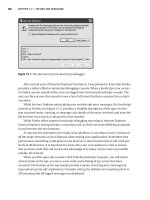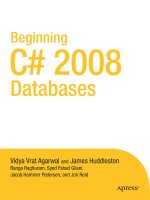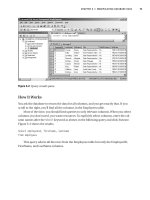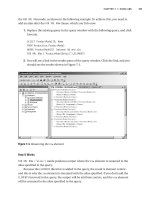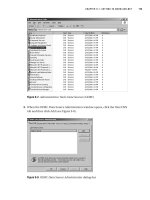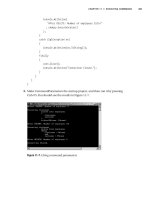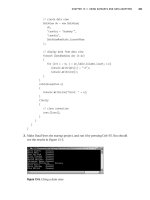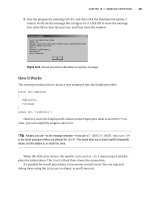Beginning C# 2008 Databases From Novice to Professional phần 10 ppsx
Bạn đang xem bản rút gọn của tài liệu. Xem và tải ngay bản đầy đủ của tài liệu tại đây (1.44 MB, 44 trang )
How It Works
You declare a string array called names:
string[] names = {"James Huddleston", "Pearly", "Ami Knox", "Rupali Agarwal",
"Beth Christmas", "Fabio Claudio", "Vamika Agarwal", "Vidya Vrat Agarwal"};
In order to retrieve names from the string array, you query the string array using
IEnumerable<string> and also loop through the names array with the help of foreach using
the LINQ to Objects query syntax.
IEnumerable<string> namesOfPeople = from name in names
where name.Length <= 16
select name;
foreach (var name in namesOfPeople)
Using LINQ to SQL
LINQ to SQL is a facility for managing and accessing relational data as objects. It’s logi-
cally similar to ADO.NET in some ways, but it views data from a more abstract perspec-
tive that simplifies many operations. It connects to a database, converts LINQ constructs
into SQL, submits the SQL, transforms results into objects, and even tracks changes and
automatically requests database updates.
A simple LINQ query requires three things:
• Entity classes
• A data context
• A LINQ query
Try It Out: Coding a Simple LINQ to SQL Query
In this exercise, you’ll use LINQ to SQL to retrieve all customers from the Northwind Cus-
tomers table
.
1. Navigate to Solution Explorer, right-click the Chapter19 solution, and select Add ➤
New Project. From the provided list of Visual Studio installed templates, choose
Console Application and name the newly added project LinqToSql. Click OK.
2. Rename Program.cs to LinqToSql.cs. Replace the code in LinqToSql.cs with the
code in Listing 19-2.
CHAPTER 19 ■ USING LINQ 439
9004ch19final.qxd 12/13/07 3:54 PM Page 439
Listing 19-2. LinqToSql.cs
u
sing System;
u
sing System.Linq;
u
sing System.Data.Linq;
using System.Data.Linq.Mapping;
namespace Chapter19
{
[Table]
public class Customers
{
[Column]
public string customerId;
[Column]
public string companyName;
[Column]
public string city;
[Column]
public string country;
}
class LinqToSql
{
static void Main(string[] args)
{
// connection string
string connString = @"
server = .\sqlexpress;
integrated security = true;
database = northwind
";
// create data context
DataContext db = new DataContext(connString);
// create typed table
Table<Customers> customers = db.GetTable<Customers>();
CHAPTER 19 ■ USING LINQ440
9004ch19final.qxd 12/13/07 3:54 PM Page 440
// query database
var custs =
from c in customers
select
c
;
// display customers
foreach (var c in custs)
Console.WriteLine(
"{0} {1} {2} {3}",
c.customerId,
c.companyName,
c.city,
c.country
);
}
}
}
3. Right-click the LinqToSql project and select the Set as StartUp Project option.
4. Run the program by pressing Ctrl+F5, and you should see the results shown in
Figure 19-6.
Figure 19-6. Retrieving customer data with LINQ to SQL
CHAPTER 19 ■ USING LINQ 441
9004ch19final.qxd 12/13/07 3:54 PM Page 441
How It Works
You define an entity class, Customers:
[Table]
public class Customers
{
[Column]
public string customerId;
[Column]
public string companyName;
[Column]
public string city;
[Column]
public string country;
}
Entity classes provide objects in which LINQ stores data from data sources. They’re
like any other C# class, but LINQ defines attributes that tell it how to use the class.
The
[Table] attribute marks the class as an entity class and has an optional Name
property that can be used to give the name of a table, which defaults to the class name.
That’s why you name the class
Customers rather than Customer. A more typical approach
would be
[Table(Name="Customers")]
public class Customer
and then you’d have to change the typed table definition to
Table<Customer> customers = db.GetTable<Customer>();
to be consistent.
The
[Column] attribute marks a field as one that will hold data from a table. You can
declare fields in an entity class that don’t map to table columns, and LINQ will just ignore
them, but those decorated with the
[Column] attribute must be of types compatible with
the table columns they map to. (Note that since SQL Server table and column names
aren’t case sensitive, the default names do not have to be identical in case to the names
used in the database.)
You create a
data context:
// create data context
DataContext db = new DataContext(connString);
CHAPTER 19 ■ USING LINQ442
9004ch19final.qxd 12/13/07 3:54 PM Page 442
A data context does what an ADO.NET connection does, but it also does things that
a data provider handles. It not only manages the connection to a data source, but also
translates LINQ requests (expressed in SQO) into SQL, passes the SQL to the database
server, and creates objects from the result set.
You create a
typed table:
// create typed table
Table<Customers> customers = db.GetTable<Customers>();
A typed table is a collection (of type System.Data.Linq.Table<T>) whose elements are
of a specific type. The
GetTable method of the DataContext class tells the data context to
access the results and indicates where to put them. Here, you get all the rows (but only
four columns) from the Customers table, and the data context creates an object for each
row in the customers typed table.
You declare a C# 2008
implicitly typed local variable, custs, of type var:
// query database
var custs =
An implicitly typed local variable is just what its name implies. When C# sees the var
type, it infers the type of the local variable based on the type of the expression in the
initializer to the right of the = sign.
You initialize the local variable with a
query expression:
from c in customers
select
c
;
A query expression is composed of a from clause and a query body. You use the sim-
plest form of the
from clause and query body here. This from clause declares an iteration
v
ar
iable
,
c, to be used to iter
ate o
v
er the result of the expression,
customers, that is
, o
v
er
the typed table y
ou earlier cr
eated and loaded. A quer
y body must include a
select or
groupby clause that may be pr
eceded b
y
where or orderby clauses
.
Y
our
select clause is the most pr
imitiv
e possible:
select
c
and, like a SQL SELECT *, gets all columns, so the variable custs is implicitly typed to han-
dle a collection of objects that contain all the fields in the
Customers class.
Finally, you loop through the
custs collection and display each customer. Except for
the use of the
var type, which is a new data type in C# 2008, in the foreach statement, this
was just C# 2.0.
CHAPTER 19 ■ USING LINQ 443
9004ch19final.qxd 12/13/07 3:54 PM Page 443
// display customers
foreach (var c in custs)
Console.WriteLine(
"{0} {1} {2}",
c.customerId,
c.companyName,
c.country
);
Despite the new C# 2008 features and terminology, this should feel familiar. Once
you get the hang of it, it’s an appealing alternative for coding queries. You basically code
a query expression instead of SQL to populate a collection that you can iterate through
with a
foreach statement. However, you provide a connection string, but don’t explicitly
open or close a connection. Further, no command, data reader, or indexer is required.
You don’t even need the
System.Data or System.Data.SqlClient namespaces to access SQL
Server.
Pretty cool, isn’t it?
Try It Out: Using the where Clause
Here, you’ll modify LinqToSql to retrieve only customers in the USA.
1. Add the following two bold lines to LinqToSql.cs:
// query database
var custs =
from c in customers
where
c.country == "USA"
select
c
;
2. R
erun the program by pressing Ctrl+F5, and you should see the results shown in
F
igure 19-7.
CHAPTER 19 ■ USING LINQ444
9004ch19final.qxd 12/13/07 3:54 PM Page 444
Figure 19-7. Retrieving only U.S. customers with a where clause.
How It Works
You simply use a C# 2008 where clause to limit the r
ows selected.
where
c.country == "USA"
It is just like a SQL WHERE clause, except for using == and "USA" instead of = and 'USA',
since you code using C# 2008 here, not T-SQL.
Using LINQ to XML
LINQ to XML provides an in-memory XML programming API that integrates XML query-
ing capabilities into C# 2008 to take advantage of the LINQ framework and add query
extensions specific to XML. LINQ to XML provides the query and transformation power
of XQuery and XPath integrated into .NET.
From another perspective, you can also think of LINQ to XML as a full-featured XML
API comparable to a modernized, redesigned System.Xml API plus a few key features
from XPath and XSLT. LINQ to XML provides facilities to edit XML documents and ele-
ment tr
ees in memory, as well as streaming facilities.
Try It Out:
Coding a Simple LINQ to XML Q
uery
I
n this exercise, you’ll use LINQ to XML to retrieve element values from an XML
document.
CHAPTER 19 ■ USING LINQ 445
9004ch19final.qxd 12/13/07 3:54 PM Page 445
1. Navigate to Solution Explorer, right-click the Chapter19 solution, and select Add ➤
New Project. From the provided list of Visual Studio installed templates, choose
Console Application and name the newly added project LinqToXml. Click OK.
2. Rename Program.cs to LinqToXml.cs. Replace the code in LinqToXml.cs with the
code in Listing 19-3.
Listing 19-3. LinqToXml.cs
using System;
using System.Linq;
using System.Xml.Linq;
namespace Chapter19
{
class LinqToXml
{
static void Main(string[] args)
{
//load the productstable.xml in memory
XElement doc = XElement.Load(@"C:\Documents and Settings\
Administrator\My Documents\Visual Studio 2008\Projects\
Chapter19\productstable.xml");
//query xml doc
var products = from prodname in doc.Descendants("products")
select prodname.Value;
//display details
foreach (var prodname in products)
Console.WriteLine("Product's Detail = {0}\t", prodname);
}
}
}
■Note We have specified the productstable.xml file, which is located in a specific location on our
machine; you can use another XML file pa
th based on your machine and XML file a
vailability
.
The
productstable.xml is also available with the source code for this chapter.
CHAPTER 19 ■ USING LINQ446
9004ch19final.qxd 12/13/07 3:54 PM Page 446
3. Right-click the LinqToXml project and select the Set as StartUp Project option.
4. Run the program by pressing Ctrl+F5, and you should see the results shown in
Figure 19-8.
Figure 19-8. Retrieving product details with LINQ to XML
How It Works
You specify the following statement using the XElement of System.Linq.Xml to load the
XML doc in memory:
XElement doc = XElement.Load(@"C:\Documents and Settings\Administrator\My
Documents\Visual Studio 2008\Projects\Chapter19\productstable.xml");
You also write the following statement to query the XML doc, where the Descendents
method will retur
n the values of the descendant elements for the specified element of the
XML document.
var products = from prodname in doc.Descendants("products")
select prodname.Value;
Summary
In this chapter, we covered the essentials of using LINQ for simple queries. We intro-
duced y
ou to the three flavors of LINQ, mainly LINQ to Objects, LINQ to SQL, and LINQ
to XML.
We discussed several new features of C# 2008 that support using LINQ queries.
In the next chapter, we will look at LINQ features for ADO.NET 3.5.
CHAPTER 19 ■ USING LINQ 447
9004ch19final.qxd 12/13/07 3:54 PM Page 447
9004ch19final.qxd 12/13/07 3:54 PM Page 448
Using ADO.NET 3.5
The world thought that the database APIs were mature enough with the release of
ADO.NET 2.0, but data access API–related innovations are still taking place and still grow-
ing. They are reasonably straightforward to use and let you simulate the same kinds of
data structures and relationships that exist in relational databases.
However, you don’t interact with data in datasets or data tables in the same way you
do with data in database tables. The difference between the relational model of data and
the object-oriented model of programming is considerable, and ADO.NET 2.0 does rela-
tively little to reduce impedance between the two models.
With the release of .NET Framework 3.5 and the addition of Language Integrated
Query (LINQ) to Visual Studio 2008, a new version of ADO.NET has also been introduced:
ADO.NET 3.5. To work with ADO.NET 3.5 features, you need to have ADO.NET 3.5 Entity
Framework (ADO.NET 3.5 EF) and ADO.NET 3.5 Entity Framework Tools. This chapter
will introduce you to the ADO.NET 3.5 Entity Data Model (EDM).
In this chapter, we’ll cover the following:
• Understanding ADO.NET 3.5 Entity Framework
• Understanding the Entity Data Model
• Working with the Entity Data Model
Understanding ADO.NET 3.5 Entity Framework
The vision
behind ADO.NET 3.5, the latest version of ADO.NET, is to extend the level of
abstr
action for database programming, which completely removes the impedance mis-
match betw
een data models and development languages that programmers use to write
softwar
e applications.
T
wo revolutionary innovations have made this entire mission successful: LINQ
and ADO
.NET 3.5 EF. ADO.NET 3.5 EF exists as a new part of the ADO.NET family of
technologies
.
449
CHAPTER 20
9004ch20final.qxd 12/13/07 3:53 PM Page 449
ADO.NET 3.5 EF allows developers to focus on data through an object model instead
of through the traditional logical/relational data model, helping to abstract the logical
data schema into a conceptual model to allow interaction with that model through a new
data provider called
EntityClient.
ADO.NET 3.5 EF abstracts the logical database structure using a conceptual layer,
a mapping layer, and a logical layer. In this chapter, we review the purpose of each of
these layers.
ADO.NET 3.5 EF allows developers to write less data access code, reduces mainte-
nance, and abstracts the structure of the data into a more business-friendly manner. It
can also help to reduce the number of compile-time errors since it generates strongly
typed classes from the conceptual model.
ADO.NET 3.5 EF generates a conceptual model that developers can write code
against using a new data pr
ovider called
EntityClient, as mentioned pr
eviously.
EntityClient follows a model similar to familiar ADO.NET objects, using
EntityConnection and EntityCommand objects to return an EntityDataReader.
■Note If required, you can download ADO.NET 3.5 EF and ADO.NET 3.5 Entity Framework Tools from
/>Understanding the Entity Data Model
The core of ADO.NET 3.5 EF is in its Entity Data Model. ADO.NET 3.5 EF supports a logi-
cal store model that represents the relational schema from a database. A relational
database often stores data in a different format from what the application can use. This
typically forces developers to retrieve the data in the same structure as that contained in
the database. Developers then often feed the data into business entities that are more
suited for handling business rules. ADO.NET 3.5 EF bridges this gap between data mod-
els using mapping layers. There are three layers active in ADO.NET 3.5 EF’s model:
•
Conceptual layer
• Mapping layer
• Logical layer
These thr
ee lay
ers allo
w data to be mapped fr
om a r
elational database to a more
object-or
iented business model. ADO
.NET 3.5 EF defines these lay
ers using XML files
.
These XML files pr
o
vide a lev
el of abstr
action so developers can program against the OO
conceptual model instead of the tr
aditional r
elational data model.
CHAPTER 20 ■ USING ADO.NET 3.5450
9004ch20final.qxd 12/13/07 3:53 PM Page 450
The conceptual model is defined in an XML file using Conceptual Schema Defini-
tion Language (CSDL). CSDL defines the entities and the relationships as the applica-
tion’s business layer knows them. The logical model, which represents the database
schema, is defined in an XML file using Store Schema Definition Language (SSDL). The
mapping layer, which is defined using Mapping Schema Language (MSL), maps the
other two layers. This mapping is what allows developers to code against the conceptual
model and have those instructions mapped into the logical model.
Working with the Entity Data Model
Most applications running today cannot exist without having a database at the back end.
The application and the database are highly dependent on each other, that is, they are
tightly coupled, and so it becomes so obvious that any change made either in the appli-
cation or in the database will have a huge impact on the other end; tight coupling is
always two-way, and altering one side will require changes to be in sync with the other
side. If changes are not reflected properly, the application will not function in the desired
manner, and the system will break down.
Let’s have look at tight coupling by considering the following code segment, which
we used in Chapter 11 as part of Listing 11-3:
// create connection
SqlConnection conn = new SqlConnection(@"
server = .\sqlexpress;
integrated security = true;
database = northwind
");
// create command
string sql = @"
select
firstname,
lastname
from
employees
";
SqlCommand cmd = new SqlCommand(sql, conn);
Console.WriteLine("Command created and connected.");
CHAPTER 20 ■ USING ADO.NET 3.5 451
9004ch20final.qxd 12/13/07 3:53 PM Page 451
try
{
// open connection
conn.Open();
// execute query
SqlDataReader rdr = cmd.ExecuteReader();
}
Assume you have deployed the preceding code into production along with the data-
base, which has the column names as specified in the select query. Later, the database
administrator (DBA) decides to change the column names in all the tables to implement
new database policies: he modifies the employees table and changes the firstname col-
umn to EmployeeFirstName and the lastname column to EmployeeLastName.
After these database changes are made, the only way to prevent the application from
breaking is by modifying all the code segments in source code that refers to the firstname
and lastname columns, rebuild, retest, and deploy the whole application again. The mod-
ified code segment in the preceding code will appear as follows:
// create command
string sql = @"
select
EmployeeFirstName,
EmployeeLastName
from
employees
";
Though on the surface it seems not so difficult to make such changes, if you factor
in the possibility that there might be many database-related code segments that require
modification of the column names accor
ding to the new column naming scheme, this
can end up being a tedious and difficult appr
oach to upgrade an application so it can
wor
k with the modified database
.
W
ith ADO
.NET 3.5 EF’
s E
ntity Data Model, Microsoft has made entity-relationship
modeling executable
. M
icr
osoft achiev
ed this by a combination of XML schema files
and ADO
.NET 3.5 EF AP
I
s. The schema files are used to define a conceptual layer to
expose the data stor
e
’
s schema (for example, the schema for a SQL Server database)
and to cr
eate a map betw
een the two
. ADO.NET 3.5 EF allows you to write your pro-
gr
ams against classes that ar
e gener
ated from the conceptual schema. The EDM then
takes car
e of all of the tr
anslations as y
ou extract data from the database by allowing
you to inter
act with that r
elational database in an object-oriented way.
CHAPTER 20 ■ USING ADO.NET 3.5452
9004ch20final.qxd 12/13/07 3:53 PM Page 452
The EDM makes it possible for the client application and the database schema
to evolve independently in a loosely coupled fashion without affecting and breaking
each other.
The EDM of ADO.NET 3.5 Entity Framework provides a conceptual view of the data-
base schema that is used by the application. This conceptual view is described as an XML
mapping file in the application. The XML mapping file maps the entity properties and
associated relationships to the database tables.
This mapping is the magic wand that abstracts the application from the changes
made to the relational database schema. So rather than modifying all the database-
oriented code segments in an application to accommodate changes made in the
database schema, you just need to modify the XML mapping file in such a way that it
reflects all the changes made to the database schema. In other words, the solution
offer
ed by ADO.NET 3.5 EDM is to modify the XML mapping file to reflect the schema
change without changing any source code.
Try It Out: Creating an Entity Data Model
In this exer
cise, you will see how to create an EDM.
1. Create a Windows Forms Application project named EntityDataModel.
2. Right-click the solution, choose the Rename option, and then name the solution
Chapter20.
3. Right-click the project and select Add ➤ New Item; from the provided Visual Stu-
dio templates choose ADO.NET Entity Data Model and name it NorthwindModel;
your screen should be as shown in Figure 20-1. Click Add.
4. The Entity Data Model Wizard will start, with the Choose Model Contents screen
appearing first. Select the Generate from database option as shown in Figure 20-2.
Click Next.
CHAPTER 20 ■ USING ADO.NET 3.5 453
9004ch20final.qxd 12/13/07 3:53 PM Page 453
Figure 20-1. Adding an ADO.NET Entity Data Model
Figure 20-2. Entity Data Model Wizard—Choose Model Contents screen
5. The Choose
Y
our D
ata C
onnection scr
een appears next as shown in Figure 20-3.
Click N
ew C
onnection.
CHAPTER 20 ■ USING ADO.NET 3.5454
9004ch20final.qxd 12/13/07 3:53 PM Page 454
Figure 20-3. Entity Data Model Wizard—Choose Your Data Connection screen
6. The Choose Data Source dialog box appears. Select Microsoft SQL Server from the
Data source list as shown in Figure 20-4. Click Continue.
Figure 20-4. Entity Data Model Wizard—Choose Data Source dialog box
7. Next, the Connection Properties dialog box appears. Enter .\sqlexpress in the
Server name list box and ensure that the Use Windows Authentication radio but-
ton option is selected. From the list box provided below the Select or enter a
database name radio button, select Northwind. Your dialog box should appear
as shown in Figure 20-5. Click Test Connection.
CHAPTER 20 ■ USING ADO.NET 3.5 455
9004ch20final.qxd 12/13/07 3:53 PM Page 455
Figure 20-5. Entity Data Model Wizard—Connection Properties dialog box
8. A message box should flash showing the message “Test connection succeeded.”
Click OK. Now click OK in the Connection Properties dialog box.
9. The Choose Your Data Connection window appears again displaying all the set-
tings you’ve made so far. Ensure the check box option Save entity connection
settings in App.config as is checked and has NorthwindEntities as a value entered
in it. Modify the value to appear as NorthwindEntitiesConnectionString as shown
in F
igure 20-6. Click Next.
10. The Choose Your Database Objects screen now appears. Expand the Tables node.
By default, all the tables in the selected Northwind database will have a check box
with a check mark in it. Remove all the check marks from all the check boxes
except for the ones beside the Employees and EmployeeTerritories tables. Also
remove the check marks from the check boxes next to the Views and Stored
Procedures node. The screen will appear as shown in Figure 20-7. Click Finish.
CHAPTER 20 ■ USING ADO.NET 3.5456
9004ch20final.qxd 12/13/07 3:53 PM Page 456
Figure 20-6. Entity Data Model Wizard—Choose Your Data Connection screen with
settings displayed
Figure 20-7. Entity Data Model Wizard—Choose Your Database Objects screen
CHAPTER 20 ■ USING ADO.NET 3.5 457
9004ch20final.qxd 12/13/07 3:53 PM Page 457
11. Navigate to Solution Explorer, and you will see that a new NorthwindModel.edmx
object has been added to the project as shown in Figure 20-8.
Figure 20-8. Solution Explorer displaying the generated Entity Data Model
12. Double-click NorthwindModel.edmx to view the generated Entity Data Model in
Design view. It should appear as shown in Figure 20-9.
Figure 20-9. E
ntity D
ata Model in Design view
CHAPTER 20 ■ USING ADO.NET 3.5458
9004ch20final.qxd 12/13/07 3:53 PM Page 458
13. The generated Entity Data Model also has an XML mapping associated with it.
To view the XML mapping, navigate to Solution Explorer, right-click
NorthwindModel.edmx, and choose the Open With option. From the dialog box that
appears, select XML Editor and click OK. You should see the XML mapping as
shown in Figure 20-10.
Figure 20-10. XML mapping associated with the Entity Data Model
14. Switch to the Design view of Form1, and set the Name property of the form to
Employees and the Text property to Get Employees.
15. Drag a Button control onto the form, and set its Name property to btnEmployees
and Text property to Get Employees.
16. Drag a ListBox control onto the form below the Button control, and set its Name
property to lstEmployees. The form should appear as shown in Figure 20-11.
CHAPTER 20 ■ USING ADO.NET 3.5 459
9004ch20final.qxd 12/13/07 3:53 PM Page 459
Figure 20-11. Design view of the form
17. Double-click the Button control to go to Code view. Before proceeding with
adding the code for the button’s click event, add the following namespace to the
project:
using System.Data.EntityClient;
18. Switch back to the click event of the button and add the code shown in
Listing 20-1.
Listing 20-1. Creating a Connection Using the Entity Data Model
EntityConnection connection = new
EntityConnection("name=NorthwindEntitiesConnectionString");
connection.Open();
EntityCommand command = connection.CreateCommand();
command.CommandText = "select E.FirstName,E.LastName from
NorthwindEntitiesConnectionString.Employees as E";
EntityDataReader reader =
command.ExecuteReader(CommandBehavior.SequentialAccess);
lstEmployees.Items.Clear();
while (reader.Read())
{
lstEmployees.Items.Add(reader["FirstName"] + " " + reader["LastName"]);
}
19. Build the solution and run the project. When the Employees Detail form appears,
click the Get Employees button. The screen shown in Figure 20-12 should display.
CHAPTER 20 ■ USING ADO.NET 3.5460
9004ch20final.qxd 12/13/07 3:53 PM Page 460
Figure 20-12. Displaying the Employees Detail form
How It Works
Because you are working with an Entity Data Model, you aren’t having to deal with
SqlConnection, SqlCommand, and so forth. Here you create a connection object referencing
the
EntityConnection, pass the entire connection string that is stored with the name
NorthwindEntitiesConnectionString in the App.config file, and then open the connection.
EntityConnection connection = new
EntityConnection("name=NorthwindEntitiesConnectionString");
connection.Open();
After specifying opening the connection, it’s time to create the Command object using
EntityCommand, and then specify the query to the CommandText property. Notice that the
From clause of the query is composed of EntityContainer.EntitySet, thus including the
name of the connection string, which represents the
EntityContainer, suffixed with the
table name, which is actually an
EntitySet.
■Note The EntityContainer element is named after the da
tabase schema,
and all “Entity sets” that
should be logically grouped together are contained within an
EntityContainer element. An EntitySet
represents the corresponding table in the da
tabase.
EntityCommand command = connection.CreateCommand();
command.CommandText = "select E.FirstName,E.LastName from
NorthwindEntitiesConnectionString.Employees as E";
CHAPTER 20 ■ USING ADO.NET 3.5 461
9004ch20final.qxd 12/13/07 3:53 PM Page 461
Now you have to specify the reader object, which will read the data stream from
the database and populate the ListBox control. You do so by using the
EntityDataReader
object, and then you also specify the ExecuteReader method to return the results. The
ExecuteReader method also requires an enumeration value to be specified; for this
example, you use the
CommandBehavior.SequentialAccess enumeration value to tell the
ADO.NET 3.5 runtime to retrieve and load the data sequentially and receive it in the
form of a stream.
EntityDataReader reader =
command.ExecuteReader(CommandBehavior.SequentialAccess);
Next, you specify the code to tell the reader that it has to add the data values in the
ListBox until the reader is able to read the data.
lstEmployees.Items.Clear();
while (reader.Read())
{
lstEmployees.Items.Add(reader["FirstName"] + " " + reader["LastName"]);
}
Try It Out: Schema Abstraction Using an Entity Data Model
In the previous exercise, you created an Entity Data Model named NorthwindModel; in
this exercise, you will see how this Entity Data Model will help developers achieve
schema abstraction and modify the database without touching the data access code
throughout the project or in the Data Access Layer (DAL).
1. Start SQL Server Management Studio Express, expand the Database node, expand
the Northwind database node, and then expand the Tables node. In the list of
tables, expand the dbo.Employees node and then expand the
Columns folder.
2. Select the LastName column, right-click, and select the Rename option. Rename
the LastN
ame column to EmployeesLastName.
3. Select the FirstName column, right-click, and select the Rename option. Rename
the FirstName column to EmployeesFirstName.
4. Now exit from SQL Server Management Studio Express by selecting File ➤ Exit.
5. S
witch to the Chapter20 solution and then r
un the EntityModel project. The
E
mplo
yees Detail form should load. Click the Get Employees button; this raises
an
exception window with the message “CommandExecutionException was
unhandled.
” Click View Detail located under Actions.
CHAPTER 20 ■ USING ADO.NET 3.5462
9004ch20final.qxd 12/13/07 3:53 PM Page 462
6. The View Detail dialog box opens. Expand the exception to see the exception
details. If you look at InnerException, you will see a message that indicates the
cause of this exception, and that is because you have just renamed the FirstName
and LastName database columns. The exception details should appear as shown
in Figure 20-13.
Figure 20-13. Exception details
7. Click OK to close the exception’s View Detail window, go to the Debug menu, and
choose the Stop Debugging option.
8. To fix this application, you have to modify the XML mapping file created by the
Entity Data Model, the
NorthwindModel.edmx file you created earlier in the chapter
and shown previously in Figures 20-8 and 20-9. To view the XML mapping, navi-
gate to Solution Explorer, right-click
NorthwindModel.edmx, and choose the Open
With option. From the provided dialog box, select XML Editor and click OK. You
will see the XML mapping as shown pr
eviously in Figure 20-10.
9. In the opened XML mapping file, navigate to the <! SSDL content > section
and modify
LastName in the <Property Name="LastName" Type="nvarchar"
Nullable="false" MaxLength="20" /> XML tag to EmployeesLastName; the tag should
appear as
<Property Name="EmployeesLastName" Type="nvarchar" Nullable="false"
MaxLength="20" /> after the modification.
■Note The logical model,
which represents the da
tabase schema,
is defined in an XML file using SSDL.
This is why you need to modify the column names to map with the database schema.
CHAPTER 20 ■ USING ADO.NET 3.5 463
9004ch20final.qxd 12/13/07 3:53 PM Page 463