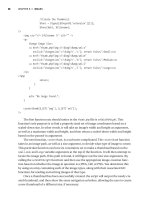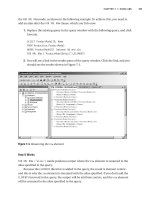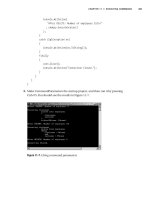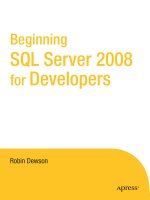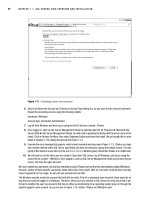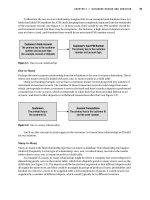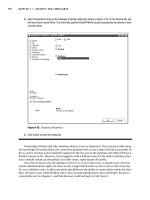Beginning SQL Server 2008 for Developers From Novice to Professional phần 6 ppsx
Bạn đang xem bản rút gọn của tài liệu. Xem và tải ngay bản đầy đủ của tài liệu tại đây (2.66 MB, 45 trang )
200
CHAPTER 7
■ DATABASE BACKUPS, RECOVERY, AND MAINTENANCE
3. After execution, you should see output similar to the following, where the transaction log has been successfully
backed up and placed on file 4:
100 percent processed.
Processed 4 pages for database 'ApressFinancial', file
'ApressFinancial_log' on file 4.
BACKUP LOG successfully processed 4 pages in 0.135 seconds (0.235 MB/sec).
Restoring a Database
Now that the data has been backed up, what if you need to complete a restore? As has been mentioned,
there are two scenarios where a restore could be required: from a backup or when a media failure
occurs. The second type of restore is not one you wish to perform, but you could set it up by creating
a long-running transaction and then simply switching your computer off—not one of life’s greatest
ideas to do deliberately! This book therefore will not be demonstrating this option, and it is not really
for a beginner to attempt. However, I will discuss the concept within this section of the chapter. The
first option, a simple restore, is easy to replicate and perform, and this will be the option we will be
looking at.
You can choose between two means to restore the database: SQL Server Management Studio
and T-SQL. This is a scenario that you hope you will never perform in a production environment, but
it will happen. If you just need a restore within the development environment to remove test data
and get back to a stable predefined set of data to complete the testing, then this next section should
help you. It might also be that you do a weekly refresh of your user test region from a production
backup. Before completing the restore, let’s first modify the ApressFinancial database to prove that
the restore works, as there is no data within the database yet to prove the restore has worked by that
method. Keep in mind, however, that a restore will restore not only the data structures, but also the
data, the permissions, and other areas of the database not yet covered in the book—for example,
views, stored procedures, and so on.
Restoring Using SQL Server Management Studio
The restore demonstrated in the following example will be a complete database restore of our
ApressFinancial database. In other words, it will restore all the full and differential backups taken.
Try It Out: Restoring a Database
1. Add a new column to the ShareDetails.Shares table using the following code in a Query Editor pane:
USE ApressFinancial
GO
ALTER TABLE ShareDetails.Shares
ADD DummyColumn varchar(30)
Dewson_958-7C07.fm Page 200 Tuesday, July 1, 2008 9:33 AM
CHAPTER 7 ■ DATABASE BACKUPS, RECOVERY, AND MAINTENANCE
201
2. Once you have confirmed that the column has been added by looking in the Object Explorer, we can now use the
backup we finished earlier to restore the database, which will remove the changes we have just completed. From
the Object Explorer window, select the ApressFinancial database, right-click, and select Tasks ➤ Restore ➤
Database. This brings up the dialog box shown in Figure 7-8. It is possible to change the database you wish to
restore by changing the name in the To Database combo box or by simply overwriting the name that is there. The
second option, To a Point in Time, is used if you are restoring the database as well as rolling forward changes
recorded in the transaction log. This situation is similar to the scenario mentioned earlier about a power failure
or hard drive failure. As we are not doing this here, leave this option as it is. When taking a backup, details are
stored in msdb, but it is possible to restore a database from a backup that is not in msdb. For example, if you are
rebuilding a server due to corruption, and msdb was one of the databases corrupted, it is necessary to have the
option of finding a backup file and restoring from that instead. Or perhaps the last full backup taken is not the
backup you wish to restore. This might occur in a development scenario where you wish to restore to a backup
before major changes were done that you wish to remove. There would be no transaction log involved or required
to be involved, therefore restoring to a point in time would not be a valid scenario. This is where you could use
the From Device option. By selecting this option and clicking the ellipsis to the right, you can navigate to any old
backup files. Finally, you can click which of the items in the backup you wish to restore. The default is all files to
be selected, as you can see in Figure 7-8. The settings shown will give us a backup that is as fresh as possible
(the Most Recent Possible value for the To a Point in Time setting).
Figure 7-8. Restoring a database—General tab
Dewson_958-7C07.fm Page 201 Tuesday, July 1, 2008 9:33 AM
202
CHAPTER 7
■ DATABASE BACKUPS, RECOVERY, AND MAINTENANCE
3. Moving to the Options page, shown in Figure 7-9, there are a number of points to consider:
• Overwrite the Existing Database: This is the most likely option to be enabled for a normal restore. You
would disable it if you wished to create a restore on the same server but where the restore would alter the
name of the database. You cannot have any items not backed up within the transaction log; if you do, the
restore will fail.
• Preserve the Replication Settings: A more advanced option for when a database is sending changes to
another database. For the time being, leave this option disabled.
• Prompt Before Restoring Each Backup: If you wish a prompt message before each restore file is activated,
then select this. This is ideal if you need to swap media over.
• Restrict Access to the Restored Database: You may wish to check out the database after a restore to ensure
the restore is what you wish, or in a production environment to run further checks on the database integrity.
• Restore the Database Files As: This grid allows you to move or rename the MDF and LDF files.
• Leave the Database Ready to Use: This option defines whether users can immediately connect and work
with the data after the restore. If a transaction is in progress, such as deleting rows within a table, then
the connection could occur once the deletion has been rolled back and the table is back in its “original” state.
• Leave the Database Non-operational: With this option, you can indicate that the database has been partially
restored and you are unsure if you need to perform additional actions. If a transaction is in progress, such
as deleting a table, then whatever has been deleted will still be deleted and will not be rolled back.
• Leave the Database in Read-Only Mode: A combination of the first two options. If a transaction is in progress,
such as deleting rows in a table, then the connection could occur once the deletion has been rolled back.
However, the changes are also kept in a separate file, so that any of these actions that have been rolled
back can be reapplied. This might happen if there are several actions within a transaction and some can
be reapplied.
Dewson_958-7C07.fm Page 202 Tuesday, July 1, 2008 9:33 AM
CHAPTER 7 ■ DATABASE BACKUPS, RECOVERY, AND MAINTENANCE
203
Figure 7-9. Restoring a database—Options tab
4. Once you have the option settings you require, a quick click of OK performs the restore. You should see the
message in Figure 7-10. If you then move back to the database after clicking OK, you will see that the column
we just added has been “removed” when you look in Object Explorer.
Figure 7-10. Restore successful
Dewson_958-7C07.fm Page 203 Tuesday, July 1, 2008 9:33 AM
204
CHAPTER 7
■ DATABASE BACKUPS, RECOVERY, AND MAINTENANCE
Restoring Using T-SQL
Using the wizard is a pretty fast way to restore a database, and when under pressure, it may even
be the best way forward. However, it is not the most flexible way of performing a restore, as some
options that are available via T-SQL are not in this wizard. Some of these options were covered when
we performed a backup, such as performing checksums when transferring data from the media
device back to the database or unloading media at the end of the restore. If there is also a password
on the backup medium, this option is not available within the wizard, but you can use passwords
with T-SQL. Being comfortable building a restore via T-SQL is important in becoming a more profi-
cient and professional developer or administrator.
The syntax for restoring a database is similar to that for database backups. After looking at the
syntax, we will then go through the options you will not be familiar with.
RESTORE DATABASE { database_name | @database_name_var }
[ FROM <backup_device> [ , n ] ]
[ WITH
[ { CHECKSUM | NO_CHECKSUM } ]
[ [ , ] { CONTINUE_AFTER_ERROR | STOP_ON_ERROR } ]
[ [ , ] FILE = { file_number | @file_number } ]
[ [ , ] KEEP_REPLICATION ]
[ [ , ] MEDIANAME = { media_name | @media_name_variable } ]
[ [ , ] MEDIAPASSWORD = { mediapassword |
@mediapassword_variable } ]
[ [ , ] MOVE 'logical_file_name' TO 'operating_system_file_name' ]
[ , n ]
[ [ , ] PASSWORD = { password | @password_variable } ]
[ [ , ] { RECOVERY | NORECOVERY | STANDBY =
{standby_file_name | @standby_file_name_var }
} ]
[ [ , ] REPLACE ]
[ [ , ] RESTART ]
[ [ , ] RESTRICTED_USER ]
[ [ , ] { REWIND | NOREWIND } ]
[ [ , ] STATS [ = percentage ] ]
[ [ , ] { STOPAT = { date_time | @date_time_var }
| STOPATMARK =
{ 'mark_name' | 'lsn:lsn_number' }
[ AFTER datetime ]
| STOPBEFOREMARK = { 'mark_name' | 'lsn:lsn_number' }
[ AFTER datetime ]
} ]
[ [ , ] { UNLOAD | NOUNLOAD } ]
]
The options we have not yet covered are as follows:
• KEEP_REPLICATION: When working with replication, consider using this option. Replication is
when changes completed in one database are automatically sent to another database. The
most common scenario is when you have a central database replicating changes to satellite
databases, and possibly vice versa.
• MOVE: When completing a restore, the MDF and LDF files that are being restored have to be placed
where they were backed up from. However, by using this option, you can change that location.
• RECOVERY | NORECOVERY | STANDBY: These three options are the same, and in the same order, as
their counterparts (in parentheses) in the wizard:
Dewson_958-7C07.fm Page 204 Tuesday, July 1, 2008 9:33 AM
CHAPTER 7 ■ DATABASE BACKUPS, RECOVERY, AND MAINTENANCE
205
• RECOVERY (Leave the Database Ready to Use): This option defines that after the restore is
finished, users can immediately connect to and work with the data. If a transaction is in
progress, such as updating rows in a table, then not until the updates have been rolled back
and therefore the table is back in its “original” state will connections to the database
be allowed.
• NORECOVERY (Leave the Database Non-operational): With this option, you are indicating
that the database has been partially restored, and you are unsure whether you need to
perform additional actions. If a transaction is in progress, such as inserting rows in a table,
then the insertions will not be rolled back. This allows additional restores to get to a specific
point in time.
• STANDBY (Leave the Database in Read-Only Mode): A combination of the first two options.
If a transaction is in progress, such as deleting rows in a table, then the deletion will be
rolled back. However, the changes are also in a separate file, so that any of these actions
that have been rolled back can be reapplied. This might happen if several actions occurred
within a transaction and some can be reapplied.
• REPLACE: This works the same as the wizard option Overwrite the Existing Database.
• RESTART: If a restore is stopped partway through, then using this option will restart the restore
at the point it was stopped.
• RESTRICTED_USER: Use this with the RECOVERY option to only allow users in specific restricted
groups to access the database. Use this to allow further checking by a database owner, or by
the dbowner, dbcreator, or sysadmin roles.
• STOPAT | STOPATMARK | STOPBEFOREMARK: Used to specify a specific date and time at which to stop
the restore.
The syntax for restoring the transaction log is exactly the same, with the only difference being
the definition: you are completing a LOG rather than a DATABASE restore:
RESTORE LOG { database_name | @database_name_var }
<file_or_filegroup_or_pages> [ , f ]
[ FROM <backup_device> [ , n ] ]
[ WITH
[ { CHECKSUM | NO_CHECKSUM } ]
[ [ , ] { CONTINUE_AFTER_ERROR | STOP_ON_ERROR } ]
[ [ , ] FILE = { file_number | @file_number } ]
[ [ , ] KEEP_REPLICATION ]
[ [ , ] MEDIANAME = { media_name | @media_name_variable } ]
[ [ , ] MEDIAPASSWORD = { mediapassword | @mediapassword_variable } ]
[ [ , ] MOVE 'logical_file_name' TO 'operating_system_file_name' ]
[ , n ]
[ [ , ] PASSWORD = { password | @password_variable } ]
[ [ , ] { RECOVERY | NORECOVERY | STANDBY =
{standby_file_name | @standby_file_name_var } }
]
[ [ , ] REPLACE ]
[ [ , ] RESTART ]
[ [ , ] RESTRICTED_USER ]
[ [ , ] { REWIND | NOREWIND } ]
[ [ , ] STATS [=percentage ] ]
[ [ , ] { STOPAT = { date_time | @date_time_var }
| STOPATMARK = { 'mark_name' | 'lsn:lsn_number' }
[ AFTER datetime ]
Dewson_958-7C07.fm Page 205 Tuesday, July 1, 2008 9:33 AM
206
CHAPTER 7
■ DATABASE BACKUPS, RECOVERY, AND MAINTENANCE
| STOPBEFOREMARK = { 'mark_name' | 'lsn:lsn_number' }
[ AFTER datetime ]
} ]
[ [ , ] { UNLOAD | NOUNLOAD } ]
]
Try It Out: Restoring Using T-SQL
1. Open up an empty Query Editor pane and enter the following code. This will add the column that we want to see
“removed” after a restore.
USE ApressFinancial
GO
ALTER TABLE ShareDetails.Shares
ADD DummyColumn varchar(30)
2. Now replace this code with the restore code that follows. Don’t execute any of the code just yet, as this piece of
code is the first part only. Recall that when performing the backups, FILE 2 was the FULL backup taken. This
is what the first restore will do.
■Note Ensure that the FROM DISK option is all on one line. Also recall that FILE = 2 may be FILE = 3 or any
other number, depending on the backups taken, and this may be the case with different file numbers as you progress.
USE Master
GO
RESTORE DATABASE [ApressFinancial]
FROM DISK = 'C:\Program Files\Microsoft SQL
Server\MSSQL10.MSSQLSERVER\MSSQL\Backup\
ApressFinancial.bak' WITH FILE = 2,
NORECOVERY, NOUNLOAD, REPLACE, STATS = 10
GO
3. Continue the code with the second part of the restore, which will be the differential backup restore. This uses
FILE 3 from the backup set.
RESTORE DATABASE [ApressFinancial]
FROM DISK = 'C:\Program Files\Microsoft SQL
Server\MSSQL10.MSSQLSERVER\MSSQL\Backup\
ApressFinancial.bak' WITH FILE = 4,
NORECOVERY, NOUNLOAD, REPLACE, STATS = 10
GO
4. The final part of the restore operation is to restore the transaction log file. Once all this code is in, you can run it all.
RESTORE LOG [ApressFinancial]
FROM DISK = 'C:\Program Files\Microsoft SQL
Server\MSSQL10.MSSQLSERVER\MSSQL\Backup\
ApressFinancial.bak' WITH FILE = 5,
NOUNLOAD, STATS = 10
5. Once the code has fully executed, you should see results similar to those listed here:
Dewson_958-7C07.fm Page 206 Tuesday, July 1, 2008 9:33 AM
CHAPTER 7 ■ DATABASE BACKUPS, RECOVERY, AND MAINTENANCE
207
13 percent processed.
22 percent processed.
31 percent processed.
40 percent processed.
54 percent processed.
63 percent processed.
72 percent processed.
81 percent processed.
90 percent processed.
100 percent processed.
Processed 176 pages for database 'ApressFinancial', file 'ApressFinancial'
on file 2.
Processed 1 pages for database 'ApressFinancial',
file 'ApressFinancial_log' on file 2.
RESTORE DATABASE successfully processed 177 pages in 0.284 seconds
(5.105 MB/sec).
24 percent processed.
48 percent processed.
72 percent processed.
97 percent processed.
100 percent processed.
Processed 32 pages for database 'ApressFinancial', file 'ApressFinancial'
on file 3.
Processed 1 pages for database 'ApressFinancial',
file 'ApressFinancial_log' on file 3.
RESTORE DATABASE successfully processed 33 pages in 0.066 seconds
(4.088 MB/sec).
100 percent processed.
Processed 0 pages for database 'ApressFinancial', file 'ApressFinancial'
on file 4.
Processed 4 pages for database 'ApressFinancial',
file 'ApressFinancial_log' on file 4.
RESTORE LOG successfully processed 4 pages in 0.013 seconds (2.441 MB/sec).
We can now move back to the ShareDetails.Shares table and check that the column added has now been removed.
You may have to perform a refresh within Object Explorer first to see the changes.
Restoring a database in production will in most instances take place under pressure, as the database will have become
corrupt or been inadvertently damaged. The production system is obviously down and not working, and we have irate
users wanting to know how long before the system will be up. This is hopefully the worst-case scenario, but it is that sort
of level of pressure that we will be working under when we have to restore the database. Therefore, having the correct
backup strategy for your organization based on full, differential, and transaction log backups is crucial. Full database
backups for a system that requires high availability so that the restore takes the least amount of time may be what you need.
Detaching and Attaching a Database
Now that we can back up and restore a database, we have other methods available for dealing with
the database. There may be a time in the life of our SQL Server database when we have to move it
from one server to another, or in fact just from one hard drive to another. For example, perhaps we
currently have ApressFinancial on our C drive, and this is getting full, so we would like to move our
database to another hard drive. Or perhaps we are moving from an old slower server to a new faster
Dewson_958-7C07.fm Page 207 Tuesday, July 1, 2008 9:33 AM
208
CHAPTER 7
■ DATABASE BACKUPS, RECOVERY, AND MAINTENANCE
server or a server on a better network. By detaching and reattaching the database, we can do this
simply and easily.
I would like to make a couple of points here; they may seem straightforward and really obvious,
but better to mention them than cause problems at a later stage. First of all, no updates can be occur-
ring, no jobs can be running, and no users can be attached. Secondly, just in case, take a full backup
before moving the database. This may add time to the process, but it is better to be safe than sorry.
Ensure that where you are moving the database to has enough disk space, not only for the move, but
also for expected future growth; otherwise, you will be moving your database twice. You should not
attach your database to a server without immediately completing a backup on the new server after-
ward; this way, you can ensure that the databases are protected in their new state.
Detaching a database physically removes the details from the SQL Server master and msdb data-
bases, but does not remove the files from the disk that it resides on. However, detaching the database
from SQL Server then allows you to safely move, copy, or delete the files that make up the database,
if you so desire. This is the only way that a database should be physically removed from a server for
moving it.
Detaching and Attaching Using SQL Server Management Studio
We’ll start by using SSMS to detach and attach a database.
Try It Out: Detaching a Database
1. First of all, it is necessary to ensure that nobody is logged in to the database, and even if someone is, that
the user is not doing any updates. For the moment, I want you to ignore this and to have a connection. Ensure
that SQL Server Management Studio is running and that there is a Query Editor pane with a connection to the
ApressFinancial database. Find the ApressFinancial database in Object Explorer and ensure that is
selected. Right-click and select Tasks ➤ Detach.
2. This brings up the Detach Database dialog box for the ApressFinancial database, as shown in Figure 7-11.
We haven’t removed all the connected users, so you can do this by selecting the Drop Connections check box.
The second option, Update Statistics, means that the SQL Server statistics for indexes and so on will be updated
before the database is detached. The information is stored separately from the other data files in SQL Server, so
selecting this option ensures that when the database is detached that the files are not lost and therefore don’t
need re-creating. The status is Not Ready due to the message indicating that there is still “2 Active connection(s).”
Although you only have one Query Editor open, the second connection is for the T-SQL IntelliSense.
3. In this example select the Drop Connections box. However, in a production environment, this could be very dan-
gerous, so you should not select it without some thought. You can then click OK to finish detaching the database.
That’s it. The database is detached, is no longer part of SQL Server, and is ready to be removed or even deleted. If you
check the Object Explorer in SQL Server Management Studio, you will see that the database is no longer listed.
Detaching a database, although seemingly a simple and innocuous operation, has the potential to be fraught with problems and
worries. As the example demonstrated, ensuring that there are no users attached to the database at the time of detaching
is not as easy as it first may seem. Setting up the database options to eliminate connections or to stop updates is only pos-
sible once everyone has been removed from connections to the database. There is no easy way of removing connections
safely, as you never know what an application with a connection to the database is doing. You could remove a connection
Dewson_958-7C07.fm Page 208 Tuesday, July 1, 2008 9:33 AM
CHAPTER 7 ■ DATABASE BACKUPS, RECOVERY, AND MAINTENANCE
209
that is in the middle of processing. If you are going down the route of detaching the database, though, there is an obvious
reason to do this, such as moving servers and removing the database, so you would have a plan of action to do this. Users
would have been notified days or weeks in advance, and the database owner would have coordinated a date and time
when nobody should be connected. Also, the database owner would be around if there were any problems, and he or she
could make the decision to kill any connections left hanging around.
Figure 7-11. Detaching a database
Detaching the database is a process that removes entries within the SQL Server system tables to inform SQL Server that
this database is no longer within this instance of SQL Server and therefore cannot be used. It is as simple as that. If you
are removing the database completely, then you will need to delete the files from the directory they were created in.
It is possible to detach the database using a system stored procedure, although this does not let you kill the connections.
This has to be done via a T-SQL command.
We need to reattach the database before being able to demonstrate this, so let’s do that now. This would occur on our new
SQL Server instances after physically moving the files.
Dewson_958-7C07.fm Page 209 Tuesday, July 1, 2008 9:33 AM
210
CHAPTER 7
■ DATABASE BACKUPS, RECOVERY, AND MAINTENANCE
Try It Out: Attaching a Database
1. Within Object Explorer, highlight the Databases node, right-click, and select Attach.
2. This brings up the Attach Databases dialog box, shown in Figure 7-12. To add a database, click Add.
Figure 7-12. Options for attaching a database
3. This brings up the Locate Database Files explorer, shown in Figure 7-13. You can use this like other Windows
Explorers to locate where your database MDF files are. Once you find the database you want to reattach, high-
light it and then click OK.
Dewson_958-7C07.fm Page 210 Tuesday, July 1, 2008 9:33 AM
CHAPTER 7 ■ DATABASE BACKUPS, RECOVERY, AND MAINTENANCE
211
Figure 7-13. Locating the database to attach
4. This brings you back to the Attach Databases dialog box with the details filled in, as you see in Figure 7-14. Take
a moment to look over the information in this dialog box. Any problems will be detailed in the Messages column.
It is possible to attach more than one database, but it is best to do databases one at a time.
5. This then leaves us to click OK to reattach the database. Moving to Object Explorer, you should see your database
at the bottom of the list, where it will remain until the explorer is refreshed.
Attaching a database involves informing SQL Server of the name and the location of the data files and the transaction log
files. This data can be placed anywhere on a computer, but it is recommended you place the data in a sensible location.
For example, the folders tempfiles or tobedeleted sport extreme names, but do demonstrate the unsuitability that should
be avoided.
When moving the data from one physical server to another, the data does not need to be in a subdirectory of Microsoft SQL
Server installation found under Program Files. In fact, in production environments, this is the last place you would locate
the data. You would generally want to keep these files away from any program files or the pagefile.sys file, because SQL
Server’s performance can be maximized when these files are separated. However, for the purpose of this book, placing the
data in the DATA directory under the instance of SQL Server is perfectly valid and acceptable.
Once the two data files have been copied, it is a simple process of using a couple of mouse clicks to attach these files into
the instance. What happens in the background, very basically, is that SQL Server takes the name of the database and the
location of the data files and places them into internal tables that are used to store information about databases. It then
scans the data files to retrieve information, such as the names of the tables, to populate the system tables where necessary.
Dewson_958-7C07.fm Page 211 Tuesday, July 1, 2008 9:33 AM
212
CHAPTER 7
■ DATABASE BACKUPS, RECOVERY, AND MAINTENANCE
Figure 7-14. Database located, preparing to attach
The main point to keep in mind is the database owner (see Chapters 1, 2, and 5 ). It is just as important to use a valid data-
base owner and not the sa login when attaching a database as it is when creating a database. The database, when it is
attached, will be given the owner of the login attaching the database.
Detaching and Attaching Using T-SQL
Detaching and attaching a database is an ideal way to move a database from one server to another
as part of an overall solution. It’s clean and simple and ideal if you are rolling out a “base” database
to many client sites, but it’s not the only way of doing it. Detaching a database is simply removing
it logically from a server, but keeping the physical files. This then allows these files to be moved to
anywhere, from another hard drive to a DVD, for further copying to a client computer if need be, and
then reattaching the database at the other end.
Detaching a database removes entries from the master and msdb databases. The physical backup
files will still be there, so if you do need to complete a restore after a detach and reattach, then you
can use the From Device option in the Restore Wizard to define the full location in the RESTORE T-SQL
command to get to those files.
Dewson_958-7C07.fm Page 212 Tuesday, July 1, 2008 9:33 AM
CHAPTER 7 ■ DATABASE BACKUPS, RECOVERY, AND MAINTENANCE
213
■Note Detaching a database can only be done by a member of the db_owner role.
sp_detach_db [ @dbname= ] 'dbname'
[ , [ @skipchecks= ] 'skipchecks' ]
[ , [ @KeepFulltextIndexFile= ] 'KeepFulltextIndexFile' ]
The options are straightforward, with each being optional. If they are not supplied, then the
default value is mentioned within the following bulleted list:
• dbname: The name of the database to detach. If this option is missed, then no database will be
detached.
• skipchecks: NULL (the default) will update statistics. true will skip the updating of statistics.
• KeepFulltextIndexFile: true (the default) will keep all the full text index files that have been
generated with this database.
■Note Full text index files are special files that hold information about data set up for full-text searching, which
is an area outside the scope of this book. Basically, full-text searching gives the ability to search on all text in a
column or multiple columns of data, and is also functionality used by search engines.
You might be expecting that you would use a stored procedure called sp_attach_db to reattach
the database. This command does exist, but it will be made obsolete in future versions of SQL Server.
The correct syntax is a “specialized” CREATE DATABASE command:
CREATE DATABASE database_name
ON <filespec> [ , n ]
FOR { ATTACH [ WITH <service_broker_option> ]
| ATTACH_REBUILD_LOG }
The syntax is easy to follow. The first option, ON, specifies the name of the primary database file
to attach, which has the mdf suffix. We will ignore the second option, <service_broker_option>, as
this is for a more advanced database.
The third option, ATTACH_REBUILD_LOG, is for situations where you wish to attach a database but
at least one transaction log file is missing. Specifying this option rebuilds the transaction log. No
database can be attached when SQL Server believes that there are missing files. If you do use this
option, then you will lose the full, differential, and transaction log backup chains that exist on SQL
Server, so complete a full backup after attaching to reestablish the backup baseline. This option
tends to be used when you deliberately wish to lose the transaction log file, such as a read-only
version of the database for reporting purposes.
■Note If you receive any error messages, then reattach all files associated with the database, not just the main
primary file.
We can now detach and reattach ApressFinancial.
Dewson_958-7C07.fm Page 213 Tuesday, July 1, 2008 9:33 AM
214
CHAPTER 7
■ DATABASE BACKUPS, RECOVERY, AND MAINTENANCE
Try It Out: Detaching and Reattaching a Database
1. The first test we will do is to try to detach ApressFinancial while there are still active connections so that we
can see what happens. Open up a Query Editor pane and point it to ApressFinancial database. Then open a
second pane and enter the sp_detach_db code as follows. Once you have done so, execute the code. Take note
that we are explicitly moving this connection to a “safe” system database, away from the database we wish
to detach.
USE master
GO
sp_detach_db 'ApressFinancial'
2. The results you will see will be similar to the following:
Msg 3703, Level 16, State 2, Line 1
Cannot detach the database 'ApressFinancial' because it is currently in use
3. Close the Query Editor pane opened earlier and any other Query Editor panes that have connections pointing to
ApressFinancial and then try rerunning the code again. This time you should see the following message:
Command(s) completed successfully.
4. You can also achieve the same result within the code and without needing to close your panes. If you run the
following code and move back to a pane that had a connection, you will be presented with a reconnection
pane. Once connected, if your default database is not ApressFinancial, then you won’t be able to change to
that database until you move out of single-user mode or use the pane that had the following code within it:
ALTER DATABASE ApressFinancial
SET SINGLE_USER WITH ROLLBACK IMMEDIATE
5. Change SINGLE_USER to MULTI_USER once you test the following code:
ALTER DATABASE ApressFinancial
SET MULTI_USER
6. Now that the database has been detached, we need to reattach it, simulating a move to a new server. Enter the
following code in the same Query Editor pane. Replace the FILENAME parameters with the path to where your
database is located and ensure that the path is all on one line.
CREATE DATABASE ApressFinancial
ON (FILENAME='C:\Program Files\Microsoft SQL Server\MSSQL.2\MSSQL\
Data\ApressFinancial.MDF')
FOR ATTACH
7. After executing the code, you should see the following message:
Command(s) completed successfully.
You have now successfully detached and reattached the database.
Dewson_958-7C07.fm Page 214 Tuesday, July 1, 2008 9:33 AM
CHAPTER 7 ■ DATABASE BACKUPS, RECOVERY, AND MAINTENANCE
215
Producing SQL Script for the Database
This section demonstrates a different method of backing up the structure of the database and the
tables and indexes contained within it by using T-SQL commands to complete this.
■Note Only the structure will be generated as T-SQL commands; no data will be backed up—only the schema
that is needed to re-create the actual database can be scripted here.
The usefulness of this procedure is limited and is really only helpful for keeping structure backups
or producing an empty database, but it is useful to know rather than going through the process of
copying the database with all the data when the data is not required.
This method tends to be used to keep the structure within a source repository such as Visual
SourceSafe. It is also useful for setting up empty databases when moving from development to testing or
into production.
Try It Out: Producing the Database SQL
1. Ensure that SQL Server Management Studio is running and that you have expanded the server so that you can
see the ApressFinancial database. Right-click, and select Tasks ➤ Generate Scripts. This brings up the
wizard shown in Figure 7-15 that allows the database to be scripted. Every attached database will be listed.
Select ApressFinancial and click Next.
■Note You can select the check box at the bottom of the screen, which will script all the objects if you wish. This
will enable the Finish button so that you can go straight to the end.
Figure 7-15. Scripting—selecting the database
Dewson_958-7C07.fm Page 215 Tuesday, July 1, 2008 9:33 AM
216
CHAPTER 7
■ DATABASE BACKUPS, RECOVERY, AND MAINTENANCE
2. On the second screen are a number of options about the scripting. Take a moment to look them over. Most of these
options should be clear to you from the setup options we have covered in setting up the database so far. A bulleted list
at the end of the example clarifies the options for you. Figure 7-16 shows the default settings. Click Next.
Figure 7-16. Options for the script
3. As shown in Figure 7-17, you are presented with a list of objects that you could script. At the bottom of the dialog
is a Select All option. Press this, as we want to script everything. Once you have the options you wish to script,
click Next. You will then be taken through each object group one at a time. Within each screen there will be a list
of possible objects you wish to script. For example, Figure 7-18 demonstrates what you will see when you get to
the dialog for the stored procedures. Every stored procedure within the database will be listed. As you go through
each dialog, click Select All and click Next.
■Note The Script Statistics option significantly increases the time taken to generate the script. Leave this option
off in most cases; it is really only useful when moving from a user test environment that is very similar to how the
system will work in production.
Dewson_958-7C07.fm Page 216 Tuesday, July 1, 2008 9:33 AM
CHAPTER 7 ■ DATABASE BACKUPS, RECOVERY, AND MAINTENANCE
217
Figure 7-17. Options selected for scripting
Figure 7-18. Scripting for every stored procedure
4. After you have been presented with the dialogs for all the objects in the database of the areas selected in
Figure 7-16, where you should have selected every object, you are now presented with the screen shown
in Figure 7-19. This allows you specify how the script should be saved. There are three possibilities. Choose to
script to a new Query Editor and then select Next.
Dewson_958-7C07.fm Page 217 Tuesday, July 1, 2008 9:33 AM
218
CHAPTER 7
■ DATABASE BACKUPS, RECOVERY, AND MAINTENANCE
Figure 7-19. Where to store the script
5. This brings you to a summary screen, shown in Figure 7-20, where you can expand what has been selected. You
may find that this screen is not of much use, as there are so few screens within this wizard. However, you can
use it for categorizing what objects are to be scripted. Take a moment to investigate this screen.
Figure 7-20. Script summary
6. Click Finish. The wizard will start to generate the script. At the end, you will see a summary of how the script
production went. Any errors will be within the Message column on the right, as shown in Figure 7-21.
Dewson_958-7C07.fm Page 218 Tuesday, July 1, 2008 9:33 AM
CHAPTER 7 ■ DATABASE BACKUPS, RECOVERY, AND MAINTENANCE
219
Figure 7-21. Generating the script
The options available to you within the wizard are detailed here:
• Append to File: If you set this to true, then SQL Server will append the script to the file selected instead of over-
writing it.
• Continue Scripting on Error: If there are any problems in producing the script, you can decide if you wish to
continue scripting or not.
• Convert UDDTs to Base Types: As part of SQL Server, you can change the base data types, such as int, to
your own named type, so you could name a “copy” of int as myint. This is a bit more advanced, but if you
do this, then selecting true will convert myint back to int.
• Generate Script for Dependent Objects: A very useful option. If there are any dependencies on what you are
wanting to script and you haven’t selected that object to script, then there will be problems rebuilding the
object later. Selecting true means that these dependent objects will also be scripted.
• Include Descriptive Headers: This includes a date-time stamp as well as a short descriptive header of each
object as it is reached within the script.
• Include If NOT EXISTS: If you select all the objects to be scripted and set this to true, SQL Server will put a test
around each object so that if that object is already in the database when the script is run, it won’t be created.
There will be no test for specific columns when scripting a table, but there will be a test for the table itself.
• Script Behavior: You can generate a script for creating items or dropping items.
• Script Collation: If you wish the SQL Server collation to be scripted, enable this option. This is useful if you are
unsure of the collation the script will then be run against.
• Script Database Create: This specifies whether you wish a CREATE DATABASE statement to be scripted or not.
• Script Defaults: We have some default values that will be set on columns when rows are added. Setting this
to true will set these defaults.
• Script Extended Properties: Extra properties can be placed on every SQL Server object. These will be scripted
if you select true.
Dewson_958-7C07.fm Page 219 Tuesday, July 1, 2008 9:33 AM
220
CHAPTER 7
■ DATABASE BACKUPS, RECOVERY, AND MAINTENANCE
• Script Logins: This scripts all Windows and SQL Server authentication logins.
• Script Object-Level Permissions: Each object will have permissions on who can do what. For example, on a
table, you can set up permissions on who can add, delete, or select the data. This option includes these options.
• Script Owner: This scripts the owner of the database if specified.
• Script Statistics: This specifies whether to script the SQL Server column and index statistics. It avoids rebuilding
them when re-creating the database using the script; however, it increases the time taken to build the script
as well as the size of the script.
• Script USE DATABASE: Between each object, this specifies whether to script a USE database statement or not.
It’s ideal if used with scripting-dependent objects.
• Script Check Constraints: This script checks constraints.
• Script Foreign Keys: Any foreign keys are scripted.
• Script Full-Text Indexes: If you have any full-text indexes, this indicates whether you want to script them or not.
• Script Indexes: This specifies whether to script table and view indexes.
• Script Primary Keys: This dictates whether to script primary keys or not.
• Script Triggers: For any trigger, this specifies whether you wish these to be within the script.
• Script Unique Keys: Any unique keys are scripted.
This concludes our look at the different methods of backing up, restoring, moving, and scripting databases. While this
covers every way of ensuring your database structure and data should never be lost, you still need to maintain the data-
base on a regular basis. This is what we will take a look at in the next section of this chapter.
Maintaining Your Database
At this point, we have now created a backup and performed a restore of the example database. We
have also covered the different methods to back up and restore the database. However, we have no
real plan for regular maintenance and detection and reporting of problems in our database strategy.
Any jobs for backup of the database or transaction log that we have demonstrated so far are held as
single units of work called steps. Not only that, there is nothing in place that will look after the data
and indexes held within the database to ensure that they are still functioning correctly and that the
data is still stored in the optimal fashion. Without a process that runs regularly, we would need to
perform all of this by hand regularly and check the results each time. What a waste of time, and boring
to boot!
This section will demonstrate building a plan and then checking on the plan after it has run
to ensure that all has gone well with it. This plan will perform regular backups and checks on the
database and keep it in optimum health. This section will then show you how to set up the ability
to e-mail results.
To do this, we will use the Database Maintenance Wizard, which will monitor corruption within
the database, optimize how the data is stored, and back up both the database and transaction logs.
Finally, the wizard will schedule all of this to occur at regular intervals. You will also see how to set
up and configure SQL Server Database Mail.
Some areas of this chapter, like the backup screens, are straightforward, as they were covered
earlier in the chapter; however, this now brings the whole maintenance of the database into one
wizard.
Dewson_958-7C07.fm Page 220 Tuesday, July 1, 2008 9:33 AM
CHAPTER 7 ■ DATABASE BACKUPS, RECOVERY, AND MAINTENANCE
221
Creating a Database Maintenance Plan
Now that the database is up and built and the tables are there, it really is time to start considering a
whole database maintenance plan before data is entered. This will cover database corruption through to
inadvertent errors in development. Even though corruption is rare in SQL Server, it can be caused
when SQL Server loses power abruptly, for example, or through hardware issues such as a mother-
board failure or someone removing the network cable.
There are many areas to building a maintenance plan, and this section covers a lot of them. One
or two areas are only touched on, as they are quite advanced and will not be covered in this book. You
will still need a little background so that you can see how crucial this area is, and we can move on to
those more advanced areas a bit later on.
A single maintenance plan can be built for one database or several databases. A single plan can be
set up for system databases and all user databases by selecting those options at the start of the Database
Maintenance Wizard. However, it is recommended that you create a plan for all system databases, but
have a separate maintenance plan for each separate user database. The logic behind this is that each user
database will have its own needs, its own overnight routines, and even its own people for callout when
things go wrong. Even if you are a one-man band, each user database should still have a maintenance
plan. Therefore, in keeping with this, only the ApressFinancial database will be selected.
Once the plan has been built, it will be stored within SQL Server, but will have been built as a
SQL Server Integration Services (SSIS) job. This is a technique within SQL Server for running several
tasks in sequence with conditions, which also has the ability to work with errors that occur. SSIS
could take up a whole book in itself, but building the plan and seeing what is generated will demon-
strate the very basics of what it can achieve.
Maintenance plans use extended stored procedures, which are disabled by default. This means
that until extended stored procedures are enabled, it is not possible to build a maintenance plan. To
demonstrate how you can enable this option via T-SQL, you will use a system stored procedure in the
first step to do this.
There are two methods to building a database maintenance plan: you can either use a wizard or
select options from a multitabbed screen.
Try It Out: Creating a Database Maintenance Plan
1. This is a potentially two-stage process. First, configure the server to show advanced options, then reconfigure
the server and set it to true, as detailed by the number 1, the option Agent XPs. Enter and execute the following code:
sp_configure 'show advanced options', 1
GO
RECONFIGURE;
GO
sp_configure 'Agent XPs', 1
GO
RECONFIGURE
GO
2. You should now see the following output, which is generated from the sp_configure statements:
Configuration option 'show advanced options' changed from 0 to 1.
Run the RECONFIGURE statement to install.
Configuration option 'Agent XPs' changed from 0 to 1.
Run the RECONFIGURE statement to install.
Dewson_958-7C07.fm Page 221 Tuesday, July 1, 2008 9:33 AM
222
CHAPTER 7
■ DATABASE BACKUPS, RECOVERY, AND MAINTENANCE
3. From the Object Explorer, find the Management Node and expand it, and you should find Maintenance Plans as
the top item. Right-click and select the second option, Maintenance Plan Wizard. This starts the wizard.
4. Figure 7-22 shows the first screen of the wizard. Once you have read it, click Next.
Figure 7-22. Maintenance Plan Wizard, first screen
5. Enter a suitable name and description for the maintenance plan. You can then choose the server that the main-
tenance plan is on. This covers instances when your Management Studio is connected to more than one server.
For example, if you have a connection to your ISP that you have a SQL Server installation on, and the ISP wants
you to set up your own maintenance plan, you would change the server to that location. More likely, you will need
to do this when you are maintaining more than one server at your company installation The server you are con-
nected to will be the default. Select the authentication method you wish the plan to connect to the server as, as
shown in Figure 7-23. It is possible to run tasks under either separate schedules or one schedule. Choose separate
schedules when you want to space the tasks out or run them simultaneously. Choose a single schedule for the
entire plan when you want to run the tasks synchronously. This is the option you want to take at this time.
6. At the bottom of the screen shown in Figure 7-23, it is possible to either set the Schedule to a date and time or
leave the plan with no schedule and to run it manually. The aim is to run this automatically, so click the Change
button. You will now see the screen shown in Figure 7-24. The scheduling of the data optimization should be at
a quiet time, and unless the database is updated heavily, this maintenance plan choice will not be required frequently.
Running a maintenance plan can be quite intense for the server and should only be done during low-usage
hours. For the sake of ApressFinancial, it could be as infrequent as monthly; however, in the initial setup of
the database, while the input of data might be heavy, set this up as a weekly task for now. Once done, click OK,
and then click Next when you return back to the screen shown in Figure 7-23.
Dewson_958-7C07.fm Page 222 Tuesday, July 1, 2008 9:33 AM
CHAPTER 7 ■ DATABASE BACKUPS, RECOVERY, AND MAINTENANCE
223
Figure 7-23. Selecting the server for the maintenance plan
Figure 7-24. Defining the schedule
Dewson_958-7C07.fm Page 223 Tuesday, July 1, 2008 9:33 AM
224
CHAPTER 7
■ DATABASE BACKUPS, RECOVERY, AND MAINTENANCE
7. The next screen brings you to a set of choices of actions that you wish the plan to perform. In our plan, we will
be performing every action with the exception of cleaning up the history of the database backup and restores. We
will add this option later when showing how to modify a plan. Select the options as shown in Figure 7-25, and
click Next. Each of the options are briefly described here:
• Check Database Integrity: This executes SQL Server database integrity checks on the data and structure
of the database both physical and logical.
• Shrink Database: The transaction log is truncated and logically shrunk. The database is also shrunk.
• Reorganize Index: As data is inserted and deleted, fragmentation of indexes can take place. This reorga-
nizes the index a bit like completing a disk defrag.
• Rebuild Index: Instead of just reorganizing the indexes, it is possible to drop and re-create them.
• Update Statistics: Statistics are kept to aid the execution of queries. These can get out of date if you don’t
have the option set to keep these up to date, and this option can update them at this point.
• Clean Up History: This removes historical information such as job history for a set period of time.
• Execute SQL Server Agent Job: This executes a predefined SQL Server agent job. At present, there are no
jobs in the database, so this option cannot be selected.
• Back Up Database (Full): As discussed earlier, this backs up the full database.
• Back Up Database (Differential): As discussed earlier, this backs up the changes since the last full backup.
• Back Up Database (Transaction Log): As discussed earlier, this backs up just the transaction log.
• Maintenance Cleanup Task: This cleans up any transient files left over after the task has completed.
Figure 7-25. Options for the maintenance plan
Dewson_958-7C07.fm Page 224 Tuesday, July 1, 2008 9:33 AM