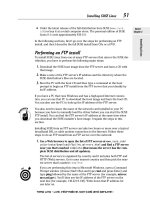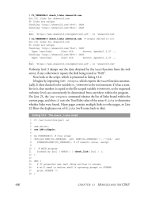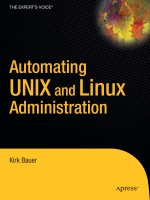Automating UNIX and Linux Administration phần 2 pdf
Bạn đang xem bản rút gọn của tài liệu. Xem và tải ngay bản đầy đủ của tài liệu tại đây (456.67 KB, 10 trang )
Using SSH to Securely Automate System Administration
25
# start the ssh agent
/usr/bin/ssh-agent | /usr/bin/head -2 > ~/.ssh/agent-info
# alert oncall person to the system reboot
echo "$(hostname) rebooted, need to ssh-add the ssh keys into the ssh-agent" \
| /bin/mail -s "$(hostname) rebooted"
Any scripts that need access to this SSH agent can source ~/.ssh/agent-info.
2.11 Restricting RSA Authentication
The authorized_keys file can contain some very powerful options that can limit the
amount of access to the account the private key is granted. You can also use these
options to prevent your agent from being forwarded to an untrusted host. To do so,
place these options in the
authorized_keys file at the beginning of the line, and
follow it with a space character. No spaces are allowed within the option string
unless they are contained within double quotes. If you specify multiple options,
you must separate them with commas. The following is a list of the options
and a brief description of each. The man page for sshd contains more detailed
information.
from="pattern-list": Can specify a list of hosts from which the connection
must be made. This way, even if the key (and the passphrase) is stolen,
the connection still must be made from the appropriate host(s). The pattern
could be
*.myoffice.com to allow only hosts from the office to connect
using that key.
command="command": If specified, the given command always runs,
regardless of what the SSH client attempts to run.
environment="NAME=value": Environment variables can be modified or set
with this command (which can be listed multiple times).
no-port-forwarding: SSH allows ports on the server (or any machine
accessible by the server) to be forwarded to the remote client. So, if a user
can SSH into a gateway machine, they can forward ports from your
private network to their remote machine, possibly bypassing some or all
security. This prevents a specific key from forwarding any ports over its
connection.
no-X11-forwarding: SSH can also forward X11 connections over the
encrypted connection. This allows you (and also the
root user if they so
desire) to run X11 applications that display on the computer initiating the
SSH connection. This command disables this feature for this particular key.
no-agent-forwarding: This prevents an ssh-agent connection from being
forwarded to the host when a user connects to it with the specified key.
2123_Bauer.book Page 25 Thursday, August 14, 2003 8:06 PM
This text is excerpted from Chapter 2 of "Automating Unix and Linux Administration" (Apress, 2003; ISBN: 1-59059-212-3).
Chapter 2
26
no-pty:
Prevents the allocation of a tty (so that an interactive login is
not possible).
permitopen="host:port": Allows only a given host and port to be forwarded
to the remote client.
These options can be used for a lot of interesting tasks, as the following
sections illustrate.
2.11.1 Dealing with Untrusted Hosts
When adding your public key to the authorized_keys file on an untrusted host, you
could add some of the options just discussed to prevent agent and X11 forwarding.
This is a good idea, but it should not be relied upon— if an untrusted
root user on
the machine can hijack your forwarded X11 or agent session, they can probably
also modify your
authorized_keys file. That being said, you can prevent the forwarding
on both ends (client and server) to be extra safe. To do so, put the following in your
authorized_keys file on the remote host (the key has been trimmed down for easier
reading):
no-X11-forwarding,no-agent-forwarding,from="*.kaybee.org" ssh-rsa AB YZ
This example also limits connections to this account. Only if the canonical
hostname is
something.kaybee.org will the key be granted access.
2.11.2 Allowing Limited Command Execution
Let’s say that you have a script that monitors a set of servers. Root access is not
necessary for monitoring the systems. The script does, however, need to reboot
the machines in some cases, which does require root access. The following config-
uration, when placed in
~root/authorized_keys, only allows this specific key to
reboot the system and nothing more.
no-port-forwarding,command="/sbin/reboot",no-pty ssh-rsa AB YZ
Whoever possesses the specified private key cannot open an interactive shell
or forward ports. They can only do one thing: run the
/sbin/reboot command. In
this specific example, you must be careful because if you connect to the account
with the specified key, the system will reboot (regardless of what command the
remote client attempts to run). You must also make sure you use an absolute path
for the command. If you do not, a malicious user might be able to place a command
with the same name earlier in the search path.
2123_Bauer.book Page 26 Thursday, August 14, 2003 8:06 PM
This text is excerpted from Chapter 2 of "Automating Unix and Linux Administration" (Apress, 2003; ISBN: 1-59059-212-3).
Using SSH to Securely Automate System Administration
27
2.11.3 Port Forwarding
There are plenty of situations in which forwarding a port between two machines is
very useful. If the port is not encrypted, for example, you can use SSH to forward it
over an encrypted channel. If the machine is behind a firewall, that machine can
connect to an outside machine and forward ports to enable outside access.
Accessing a Server Behind NAT
Let’s say that you want to view a web page on a machine that is on a private network
but can initiate outgoing connections (i.e., is using Network Address Translation
[NAT]). You can connect from that web server to your local machine using SSH
as follows:
% ssh -R 8080:localhost:80 user@your-desktop-system
The command says to connect from the web server (which is behind the NAT
router) to the client (your desktop) and connect port 80 on the server to port 8080
on the client. Once this command has been executed, a user of the desktop system
can point a browser to port 8080 and view the content on port 80 of the web server.
The hostname
localhost could be replaced with any other hostname that the
initiating host (the web server in this example) can access. This can be used to
provide connectivity between two systems that could not normally communicate
with each other. Let’s say, for example, that there was a router in that same private
network as the web server that allows Telnet access via port 23. The web server
could map port 23 on that router to port 2323 on some other system:
% ssh -R 2323:my-router:23 user@some-host
Once you run this command, you will actually have an interactive login session
on the destination system. As long as that session is open, the port forwarding
is active.
Encrypting Mail Traffic
To forward unencrypted port 25 (mail) traffic from your client to a server over an
encrypted channel, you could run this command as
root on your local machine:
% ssh -L 25:localhost:25 user@mailserver
2123_Bauer.book Page 27 Thursday, August 14, 2003 8:06 PM
This text is excerpted from Chapter 2 of "Automating Unix and Linux Administration" (Apress, 2003; ISBN: 1-59059-212-3).
Chapter 2
28
This does not work if a mail server is already running on the local machine
because it is already using port 25. When the command is executing, you could
send mail to port 25 of your local machine and that traffic would really go to the
mail server over the encrypted connection.
Configuring authorized_keys
If you wanted to create a special account on the mail server that allows users to
forward traffic to port 25 and nothing else, you could configure the
authorized_keys file
to restrict access to the account as follows:
command="while true; do sleep 1000; done",no-pty,
permitopen="localhost:25" ssh-rsa AB YZ
Please note that the preceding code would be only one line in the actual
authorized_keys file, with no space after the no-pty,. This configuration allows you to
make a connection that only runs an infinite loop and only forwards port 25. When
connecting with this specific key, you can not do anything else with this account.
2.12 Using SSH for Common Accounts
One interesting way to use SSH involves allowing several users to access one or
more common accounts. This is perhaps the most useful for the
root account
(when there are multiple administrators), but you could use it for other accounts
(such as a special account to do software builds, etc.). The advantage of this
approach is that each user does not have to know the account password to access
the account. In addition, the logs can tell you who is actually logging into the account.
Another, and perhaps better, solution is to have each user login with their user
account. They can then use Sudo to execute certain commands as
root (Sudo was
introduced in section 1.6.1). But, there are times when Sudo is not an option—
particularly if you don’t want to create a user account on the system for each user
who needs to run commands as
root.
2.12.1 Preparing for Common Accounts
The setup is actually very simple. You generate a key pair for each user and then list
the appropriate public keys in the account’s
authorized_keys file. However, it can
be frustrating to manually maintain this system when you have a large number of
accounts and/or users. It is much easier to create a configuration file as follows:
2123_Bauer.book Page 28 Thursday, August 14, 2003 8:06 PM
This text is excerpted from Chapter 2 of "Automating Unix and Linux Administration" (Apress, 2003; ISBN: 1-59059-212-3).
Using SSH to Securely Automate System Administration
29
# The account name is given first, followed by a colon,
# with each user who should be able to access that account
# listed afterward, and separated by commas.
root:amber,bob,frank,jill
build:amber,bob,susan
Then create a script that can process the configuration file and generate all of
the
authorized_keys files. This particular script assumes that each person’s public
key is in their home directory and they are using RSA:
#!/usr/bin/perl -w
use strict;
# Set the location of the configuration file here
my $config = "/usr/local/etc/ssh/accounts";
# Where the key fingerprints will be stored
# (for purposes of log analysis)
my $prints = "/usr/local/etc/ssh/prints";
# Set the path to a user's public key relative to
# their home directory
my $public_key = ".ssh/id_rsa.pub";
# This function takes one scalar parameter (hence the $
# within the parenthesis). The parameter is stored in
# the local variable $username. The home directory
# is returned, or undef is returned if the user does
# not exist.
sub GetHomeDir ($) {
my ($username) = @_;
my $homedir = (getpwnam($username))[7];
unless ($homedir) {
print STDERR "Account $username doesn't exist!\n";
}
return $homedir;
}
# This function takes in an account and the home directory and logs
# the key fingerprint (by running ssh-keygen -l), which has output:
# 2048 85:2c:6e:cb:f6:e1:39:66:99:15:b1:20:9e:4a:00:bc
2123_Bauer.book Page 29 Thursday, August 14, 2003 8:06 PM
This text is excerpted from Chapter 2 of "Automating Unix and Linux Administration" (Apress, 2003; ISBN: 1-59059-212-3).
Chapter 2
30
sub StorePrint ($$) {
my ($account, $homedir) = @_;
my $print = `ssh-keygen -l -f $homedir/$public_key`;
# Remove the carriage return
chomp($print);
# Keep the fingerprint only
$print =~ s/^\d+ ([0-9a-f:]+) .*$/$1/;
print PRINTS "$account $print\n";
}
# This function takes one line from the config file and
# sets up that specific account.
sub ProcessLine ($) {
my ($line) = @_;
# A colon separates the account name and the users with access
my ($account, $users) = split (/:/, $line);
my $homedir = GetHomeDir($account);
return unless ($homedir);
print "Account $account: ";
# First, make sure the directory exists, is owned
# by root, and is only accessible by root
my $group = 0;
if (-d "$homedir/.ssh") {
$group = (stat("$homedir/.ssh"))[5];
system("chown root:root $homedir/.ssh");
system("chmod 0700 $homedir/.ssh");
} else {
mkdir("$homedir/.ssh", 0700);
}
# Remove the existing file
unlink ("$homedir/.ssh/authorized_keys");
# Create the new file by appending other users' public keys
my ($user, $homedir2);
foreach $user (split /,/, $users) {
# Get this other user's home directory too
$homedir2 = GetHomeDir($user);
next unless ($homedir2);
2123_Bauer.book Page 30 Thursday, August 14, 2003 8:06 PM
This text is excerpted from Chapter 2 of "Automating Unix and Linux Administration" (Apress, 2003; ISBN: 1-59059-212-3).
Using SSH to Securely Automate System Administration
31
if ((not -f "$homedir2/$public_key") or
( -l "$homedir2/$public_key") ) {
print "\nUser $user public key not found or not a file!\n";
next;
}
print "$user ";
my $outfile = "$homedir/.ssh/authorized_keys";
system("cat $homedir2/$public_key >> $outfile");
StorePrint($user, $homedir2);
}
print "\n";
# Now, fix the permissions to their proper values
system("chmod 0600 $homedir/.ssh/authorized_keys");
system("chown $account $homedir/.ssh/authorized_keys");
system("chown $account $homedir/.ssh");
if ($group) {
# We saved its previous group ownership restore it.
system("chgrp $group $homedir/.ssh");
}
}
# Open the fingerprint file
open (PRINTS, ">$prints") or die "Can't create $prints: $!\n";
# Open the config file and process each non-empty line
open (CONF, "$config") or die "Can't open $config: $!\n";
my $line;
# The angle operators (<>) read one line at a time
while ($line = <CONF>) {
chomp($line);
# Remove any comments
$line =~ s/\#.*$//;
# Remove leading and trailing whitespace
$line =~ s/^\s+//;
$line =~ s/\s+$//;
# Process the line (if anything is left)
$line and ProcessLine($line);
}
close (CONF);
close (PRINTS);
exit 0;
2123_Bauer.book Page 31 Thursday, August 14, 2003 8:06 PM
This text is excerpted from Chapter 2 of "Automating Unix and Linux Administration" (Apress, 2003; ISBN: 1-59059-212-3).
Chapter 2
32
Always Watch for Race Conditions!
You might find it odd that the authorized_key file generation script changes own-
ership of the .ssh directory to user root and group root and then changes it back
to the proper user later in the script. The script makes these ownership changes
to prevent any race condition exploits by the user of that account. Even if you
trust all of your users now, you might not trust them all in the future, and it is
much easier if you worry about the problems when you are writing the original
script.
The script first makes sure the directory is owned by root and writable by nobody
else. Then it removes the current authorized_keys file. If this is not done, the
current authorized_keys file could be a symbolic link to a system file that is over-
written when you create the file.
The script also checks the user’s public key file to make sure it is a regular file
(the -f operator) and not a symbolic link (the -l operator). If the user’s public key
file was a symbolic link, the user of the account could point that link to any
system file they could not normally read (such as the shadow password file).
Then, when the script was run, it would copy the contents of that file into an
authorized_keys file.
Note that you must remove the current authorized_keys file and check the public
key file after the ownership and permissions of the .ssh directory have been
changed. If you do not, the user could theoretically change the files after you
have checked them but before you access them, effectively bypassing all of the
security in the script.
As you can see, the script assumes all of the home directories are on this par-
ticular machine. There are various methods you can use to synchronize home
directories among multiple machines as discussed in Chapter 7. Alternatively, you
could easily modify this script to manage accounts on other machines using
scp to
transfer the actual
authorized_keys files. Here is the output from this script when
it is run with the sample configuration file:
% ./account-ssh-setup.pl
Account root: amber bob frank jill
Account build: amber bob susan
The script also creates a file that lists all of the key fingerprints and their asso-
ciated account names. Later, you can use this file to aid in the analysis of the sshd
log entries. The file, as you will notice, may contain duplicate entries, but that
won’t affect how it is later used.
2123_Bauer.book Page 32 Thursday, August 14, 2003 8:06 PM
This text is excerpted from Chapter 2 of "Automating Unix and Linux Administration" (Apress, 2003; ISBN: 1-59059-212-3).
Using SSH to Securely Automate System Administration
33
2.12.2 Monitoring the Common Accounts
If you want to monitor which users are logging into which accounts, you must first
keep a log of which key logs into which account. Unfortunately, OpenSSH does not
do this by default. You need to turn up the logging level of sshd by adding this line
to
/etc/ssh/sshd_config (or wherever it is on your system):
LogLevel VERBOSE
Once you have added this configuration line and restarted sshd, you will see
these logs (in
/var/log/secure or wherever you have your other sshd logs). The
headers have been removed for easier reading:
Found matching RSA key: cc:53:13:85:e5:a0:96:c9:24:f5:de:e0:e3:9e:9b:b6
Accepted publickey for test1 from 10.1.1.1 port 55764 ssh2
Unfortunately, the information we need for each login spans two lines in the
log file, which makes analysis slightly more complicated. Here is an example script
that can analyze a log file and summarize user logins. As with every example in this
book, this script is only an example; you should modify it as necessary for your
specific needs.
#!/usr/bin/perl -w
use strict;
# The logfile to analyze
my $log = "/var/log/secure";
# Where the key fingerprints are stored
my $prints = "/usr/local/etc/ssh/prints";
# First, read and store the fingerprints in a hash table
# Duplicate lines will not hurt anything
open (PRINTS, "$prints") or die "Can't open $prints: $!\n";
my (%Prints, $line);
while ($line = <PRINTS) {
chomp($line);
my ($account, $print) = split / /, $line;
$Prints{$print} = $account;
}
close (PRINTS);
2123_Bauer.book Page 33 Thursday, August 14, 2003 8:06 PM
This text is excerpted from Chapter 2 of "Automating Unix and Linux Administration" (Apress, 2003; ISBN: 1-59059-212-3).
Chapter 2
34
# Open the logfile and process each line
# Store results in a two-tier hash table
open (LOG, "$log") or die "Can't open $log: $!\n";
my (%Results, $user);
while ($line = <LOG) {
chomp ($line);
if ($line =~ /Found matching \S+ key: ([0-9a-f:]+)/) {
# Determine user from print-lookup hash (if possible)
if ($Prints{$1}) {
$user = $Prints{$1};
} else {
$user = 'Unknown';
}
} elsif ($line =~ /Accepted publickey for (\S+)/) {
$Results{$1}{$user}++;
}
}
close (LOG);
# Display the results
my $account;
foreach $account (keys %Results) {
print "$account:\n";
foreach $user (keys %{$Results{$account}}) {
print " $user: $Results{$account}{$user} connection(s)\n";
}
}
exit 0;
The script is fairly simple, but you could expand it to support date ranges or to
report the dates of the various logins. But, here is an example of the script, as
shown, being executed:
% ./sshreport.pl
root:
amber: 2 connection(s)
bob: 1 connection(s)
build:
susan: 4 connection(s)
2123_Bauer.book Page 34 Thursday, August 14, 2003 8:06 PM
This text is excerpted from Chapter 2 of "Automating Unix and Linux Administration" (Apress, 2003; ISBN: 1-59059-212-3).