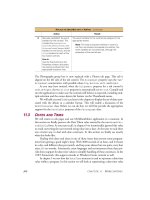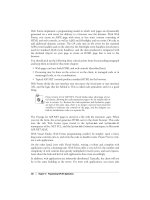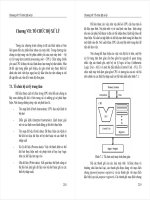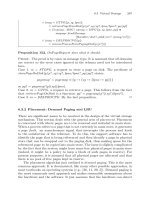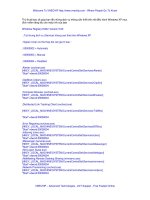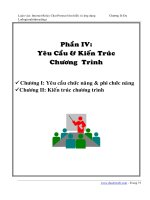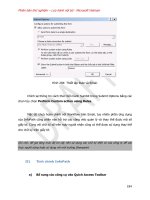MySQL Database Usage & Administration PHẦN 9 potx
Bạn đang xem bản rút gọn của tài liệu. Xem và tải ngay bản đầy đủ của tài liệu tại đây (417.24 KB, 37 trang )
276
Part II: Administration
Here’s an example rule, which allows editor@localhost to run the getFlightsPerDay()
stored procedure:
mysql> SELECT * FROM procs_priv\G
*************************** 1. row ***************************
Host: localhost
Db: db1
User: editor
Routine_name: getflightsperday
Routine_type: FUNCTION
Grantor: root@localhost
Proc_priv: Execute
Timestamp: 2008-11-13 22:47:59
1 row in set (0.00 sec)
mysql> SHOW GRANTS FOR 'editor'@'localhost'\G
*************************** 1. row ***************************
Grants for editor@localhost: GRANT USAGE ON *.* TO 'editor'@'localhost'
*************************** 2. row ***************************
Grants for editor@localhost: GRANT EXECUTE ON FUNCTION
`db1`.`getflightsperday` TO 'editor'@'localhost'
2 rows in set (0.00 sec)
Interaction Between the Grant Tables
The various grant tables discussed in the previous sections interact with each other to
create comprehensive access rules that MySQL uses when deciding how to handle a
particular user request. In the hierarchy of the MySQL grant tables, the user table comes
first, with the db and host tables below it, and the tables_priv, columns_priv, and procs_
priv tables at the bottom. A table at a lower level is referred to only if a higher-level
table fails to provide the necessary scope or privileges.
Access control takes place at two stages: the connection stage and the request stage.
The connection stage• When a user requests a connection to the database
server from a specific host, MySQL will first check whether an entry exists for
the user in the user table, if the user’s password is correct, and if the user is
allowed to connect from that specific host. If the check is successful, a connection
will be allowed to the server.
The request stage• Once a connection is allowed, every subsequent request to
the server—SELECT, DELETE, UPDATE, and other queries—will first be vetted to
ensure that the user has the privileges necessary to perform the corresponding
action. To make an appropriate decision, MySQL takes the privilege fields in all
six grant tables into account, beginning with the user table and proceeding
downwards through the grant table hierarchy until it reaches the columns_priv
and procs_priv tables. Only after performing a logical intersection of the privileges
listed in these different tables does MySQL allow or disallow a specific operation.
PART II
Chapter 11: Managing Users and Controlling Access
277
When MySQL encounters a request for an administrative action—RELOAD, PROCESS,
and so forth—by a user, it decides whether to permit that action based solely on the
corresponding permissions for that user in the user table. None of the other grant tables
are consulted to make this determination. This is because these administrative privileges
apply to the system as a whole and not to specific databases or tables; therefore, the
corresponding columns make an appearance in the user table only.
What Default Privileges Does MySQL Come With?
Out of the box, MySQL:
Gives the client connecting as • root@localhost complete access to all databases
on the system
Gives clients connecting as • %@localhost complete access to the test database
Denies access to all clients connecting from other hosts•
Managing User Privileges
MySQL offers two methods of altering user privileges in the grant tables—you can
either use INSERT, UPDATE, and DELETE DML queries to hand-alter the information in
the tables or you can use the GRANT and REVOKE commands. The latter is the preferred
method; direct modification of the grant tables is advisable only for unusual tasks or
situations, and is generally not recommended.
Granting and Revoking Privileges
To illustrate the GRANT command in action, consider the following example, which
assigns SELECT, INSERT, UPDATE, and DELETE privileges on the table db1.airport to the
user supervisor@localhost with password “timber”:
mysql> GRANT SELECT, INSERT, UPDATE ON db1.airport
-> TO 'supervisor'@'localhost' IDENTIFIED BY 'timber';
Query OK, 0 rows affected (0.01 sec)
MySQL allows the use of the * wildcard when referring to databases and tables.
This next example assigns RELOAD, PROCESS, SELECT, DELETE, and INSERT privileges
on all databases to the user :
mysql> GRANT RELOAD, PROCESS, SELECT, DELETE, INSERT ON *.*
-> TO 'admin'@'medusa.example.com' IDENTIFIED BY 'secret';
Query OK, 0 rows affected (0.01 sec)
This next example assigns SELECT privileges on the table db1.flightdep to the
supervisor user only:
mysql> GRANT SELECT ON db1.employees TO 'supervisor'@'localhost';
Query OK, 0 rows affected (0.01 sec)
278
Part II: Administration
This next example takes things one step further, assigning SELECT and UPDATE
privileges to specific fields of the airport table to editor@localhost and supervisor@localhost,
respectively:
mysql> GRANT SELECT (RegNum, LastMaintEnd)
-> ON db1.aircraft TO 'editor'@'localhost';
Query OK, 0 rows affected (0.01 sec)
mysql> GRANT
-> SELECT (RegNum, LastMaintEnd, NextMaintBegin, NextMaintEnd),
-> UPDATE (NextMaintBegin, NextMaintEnd) ON db1.aircraft
-> TO 'supervisor'@'localhost';
Query OK, 0 rows affected (0.01 sec)
The GRANT command can also be used to grant or deny access to stored procedures
and functions. Here’s an example, which allows editor@localhost to execute the
getFlightsPerDay() function:
mysql> GRANT EXECUTE ON FUNCTION db1.getFlightsPerDay
-> TO 'editor'@'localhost';
Query OK, 0 rows affected (0.01 sec)
No t e The tables, fields, and procedures named in the GRANT command must exist prior to
assigning corresponding table-level, field-level, and procedure-level privileges. However,
this rule does not hold true when dealing with database-level privileges. MySQL permits
you to assign database-level privileges, even if the corresponding database does not exist.
This difference in treatment of table- and database-level privileges is a common cause of
error, so be forewarned!
The REVOKE command does the opposite of the GRANT command, making it possible
to revoke privileges assigned to a user. Consider the following example, which rescinds
the INSERT and UPDATE privileges granted to supervisor@localhost:
mysql> REVOKE INSERT, UPDATE ON db1.airport
-> FROM 'supervisor'@'localhost';
Query OK, 0 rows affected (0.01 sec)
The following command rescinds tim@localhost’s CREATE and DROP rights on the
db1 database:
mysql> REVOKE CREATE, DROP ON db1.* FROM 'tim'@'localhost';
Query OK, 0 rows affected (0.01 sec)
And this one takes away the UPDATE rights to the aircraft table previously granted to
supervisor@localhost:
mysql> REVOKE UPDATE (NextMaintBegin, NextMaintEnd)
-> ON db1.aircraft FROM 'supervisor'@'localhost';
Query OK, 0 rows affected (0.01 sec)
PART II
Chapter 11: Managing Users and Controlling Access
279
There’s one other important point to note about the GRANT and REVOKE commands.
When the GRANT command is invoked for a particular user, it automatically creates an
entry for that user in the user table, if one does not already exist. However, a REVOKE
command does not delete that entry from the user table, even if its invocation results in
all the user’s privileges being stripped. Thus, though a user record can be automatically
added to the system via GRANT, it is never automatically removed using REVOKE. To
remove a user record, use the DROP USER command, explained in the section “Working
with User Accounts and Passwords.”
The ALL and USAGE Privileges
MySQL provides the ALL privilege level as shorthand for “all privileges,” and the
USAGE privilege level as shorthand for “no privileges.” These can help to make your
GRANT and REVOKE statements more compact. Consider the next example, which
assigns all privileges on the web database to the user admin connecting from any host
in the melonfire.com domain:
mysql> GRANT ALL ON web.* TO 'admin'@'%.melonfire.com';
Query OK, 0 rows affected (0.01 sec)
In contrast, the following command would assign no privileges to the user test
(and is, therefore, equivalent to running a simple CREATE USER command):
mysql> GRANT USAGE ON web.* TO 'test'@'%.melonfire.com';
Query OK, 0 rows affected (0.01 sec)
The GRANT Privilege
MySQL lets users grant other users the same privileges they themselves possess via the
special WITH GRANT OPTION clause of the GRANT command. When this clause is added
to a GRANT command, users to whom it applies can assign the privileges they have
to other users. Consider the following example, which illustrates this by allowing
supervisor@localhost to give other users the same rights he has:
mysql> GRANT SELECT, DELETE, INSERT, UPDATE, CREATE, DROP, INDEX
-> ON db1.* TO 'supervisor'@'localhost' WITH GRANT OPTION;
Query OK, 0 rows affected (0.01 sec)
mysql> SHOW GRANTS FOR 'supervisor'@'localhost'\G
*************************** 1. row ***************************
Grants for supervisor@localhost: GRANT USAGE ON *.* TO
'supervisor'@'localhost'
*************************** 2. row ***************************
Grants for supervisor@localhost: GRANT SELECT, INSERT, UPDATE, DELETE,
CREATE, DROP, INDEX ON `db1`.* TO 'supervisor'@'localhost' WITH GRANT OPTION
2 rows in set (0.00 sec)
The user supervisor@localhost can now log in to MySQL and GRANT other users all or
some of the privileges he possesses, as the following shows:
mysql> GRANT SELECT ON db1.* TO 'joe'@'localhost';
Query OK, 0 rows affected (0.01 sec)
280
Part II: Administration
The GRANT privilege can be reversed by using the GRANT OPTION clause in a
standard REVOKE command, as the following shows:
mysql> REVOKE GRANT OPTION ON db1.* FROM 'supervisor'@'localhost';
Query OK, 0 rows affected (0.01 sec)
Ca u t i o N Care should be taken when assigning users the GRANT privilege. Users with
different access levels can combine them and thereby obtain a higher level of access than
they are normally allowed.
The SUPER and PROCESS Privileges
The SUPER and PROCESS privileges are noteworthy because they allow administrative
control over server processes. Users with the PROCESS privilege can view the commands
being executed by connecting clients in real time, while users with the SUPER privilege
can terminate client connections and alter global server settings.
Here’s an example of assigning a user the SUPER privilege:
mysql> GRANT SUPER ON *.* TO 'admin'@'localhost';
Query OK, 0 rows affected (0.01 sec)
Ca u t i o N Care should be taken when assigning the SUPER and PROCESS privileges, as they
permit users to exercise a high degree of control over almost all aspects of server operation.
Limiting Resource Usage
MySQL also allows administrators to limit resource usage on the MySQL server on a
per-user basis. This is accomplished via four optional clauses to the GRANT command.
The first of these is the MAX_QUERIES_PER_HOUR clause, which limits the number of
queries that can be run by a user in an hour. Here’s an example:
mysql> GRANT SELECT ON *.* TO 'supervisor'@'localhost'
-> WITH MAX_QUERIES_PER_HOUR 5;
Query OK, 0 rows affected (0.00 sec)
The MAX_QUERIES_PER_HOUR clause controls the total number of queries permitted
per hour, regardless of whether these are SELECT, INSERT, UPDATE, DELETE, or other
queries. If this is too all-encompassing, an alternative is to set a limit on the number of
queries that change the data in the database via the MAX_UPDATES_PER_HOUR clause, as
in the following:
mysql> GRANT SELECT, INSERT, UPDATE ON *.*
-> TO 'supervisor'@'localhost' WITH MAX_UPDATES_PER_HOUR 5;
Query OK, 0 rows affected (0.00 sec)
PART II
Chapter 11: Managing Users and Controlling Access
281
The number of new connections opened by the named user(s) in an hour can be
controlled via the MAX_CONNECTIONS_PER_HOUR clause, as the following shows.
mysql> GRANT USAGE ON *.* TO 'supervisor'@'localhost'
-> WITH MAX_CONNECTIONS_PER_HOUR 3;
Query OK, 0 rows affected (0.00 sec)
The maximum number of simultaneous connections that the same user may have
open at any one time is specified via the MAX_USER_CONNECTIONS clause, as in the
following example:
mysql> GRANT USAGE ON *.* TO 'supervisor'@'localhost'
-> WITH MAX_USER_CONNECTIONS 1;
Query OK, 0 rows affected (0.00 sec)
These clauses can also be used in combination with each other. The following is
a perfectly valid GRANT:
mysql> GRANT SELECT, INSERT, UPDATE, DELETE ON *.*
-> TO 'supervisor'@'localhost' WITH
-> MAX_QUERIES_PER_HOUR 50
-> MAX_UPDATES_PER_HOUR 10
-> MAX_CONNECTIONS_PER_HOUR 4;
Query OK, 0 rows affected (0.00 sec)
It’s important to realize that these usage limits cannot be specified per-database or
per-table. They can only be specified in the global context by using an ON *.* clause in
the GRANT command. A value of 0 for any of these clauses removes the corresponding
limitation.
The server maintains internal counters on a per-user basis for each of these three
resource limits. These counters could be reset at any time with the new FLUSH USER_
RESOURCES command, as in the following:
mysql> FLUSH USER_RESOURCES;
Query OK, 0 rows affected (0.00 sec)
Note that you need the RELOAD privilege to execute the FLUSH command.
Viewing Privileges
To view the privileges assigned to a particular user, use the SHOW GRANTS command,
which accepts a username as argument and displays a list of all the privileges granted
to that user. There are numerous examples of this command in previous sections, but
here’s another one:
mysql> SHOW GRANTS FOR 'supervisor'@'localhost'\G
*************************** 1. row ***************************
Grants for supervisor@localhost: GRANT USAGE ON *.* TO
'supervisor'@'localhost'
282
Part II: Administration
*************************** 2. row ***************************
Grants for supervisor@localhost: GRANT SELECT, INSERT, UPDATE, DELETE,
CREATE, DROP, INDEX ON `db1`.* TO 'supervisor'@'localhost'
WITH GRANT OPTION
2 rows in set (0.00 sec)
Restoring Default Privileges
If you want to reset the grant tables to their initial default settings, the process is
as follows:
1. If the server is running, stop it in the usual manner:
[root@host]# /usr/local/mysql/support-files/mysql.server stop
2. Change to the data directory of your MySQL installation, and then delete the
mysql/ folder. Because databases in MySQL are represented as directories on the
file system, this will effectively erase the grant tables.
[root@host]# rm -rf /usr/local/mysql/data/mysql
On UNIX, reinstall the grant tables by running the initialization script, mysql_
install_db, which ships with the program:
[root@host]# /usr/local/mysql/scripts/mysql_install_db
Then, change back to the data directory of your MySQL installation and alter
the ownership of the newly created MySQL directory so it is owned by the
mysql user:
[root@host]# chown -R mysql.mysql /usr/local/mysql/data/mysql
On Windows, because this initialization script is not part of the binary
distribution, you need to reinstall the package into the same directory to revert
to the original grant tables.
3. Restart the server.
[root@host]# /usr/local/mysql/support-files/mysql.server stop
The MySQL grant tables should now be reset to their default values. You can now log
in as root@localhost and make changes to them using the GRANT and REVOKE commands.
Working with User Accounts and Passwords
To simplify the task of user account management, MySQL offers the CREATE USER and
DROP USER commands. A password for the user can be specified with the optional
IDENTIFIED BY clause. Here’s an example:
mysql> CREATE USER 'joe'@'localhost'
-> IDENTIFIED BY 'guessme';
Query OK, 0 rows affected (0.02 sec)
PART II
Chapter 11: Managing Users and Controlling Access
283
The GRANT command will also automatically create user accounts, if they don’t
already exist at the time of specifying the grant. Again, the optional IDENTIFIED BY
clause can be used to set the user password. Here’s an example:
mysql> GRANT SELECT ON *.*
-> TO 'joe'@'localhost'
-> IDENTIFIED BY 'guessme';
Query OK, 0 rows affected (0.01 sec)
The IDENTIFIED BY clause of the GRANT command is optional, and creating a grant
for a new user without this clause will set an empty password for that user. This opens
a security hole in the system, so administrators should always make it a point to assign
a password to new users. Alternatively, setting the NO_AUTO_CREATE_USER SQL mode
will ensure that the GRANT command only creates new user accounts if they are
accompanied by a password (see Chapter 10 for more information on SQL modes).
Passwords can also be set with the MySQL SET PASSWORD command. In its most
basic form, this command changes the password for the currently logged-in user. Here’s
an example:
mysql> SET PASSWORD = PASSWORD('secret');
Query OK, 0 rows affected (0.01 sec)
To change the password for another user on the system, add the FOR clause and
specify the target user account, as in the following example:
mysql> SET PASSWORD FOR 'joe'@'localhost' = PASSWORD('1rock');
Query OK, 0 rows affected (0.01 sec)
Note, however, that the ability to change the passwords of other users is restricted
to those user accounts that have been granted UPDATE privileges on the mysql database.
When setting a password using the IDENTIFIED BY clause of the GRANT or CREATE
USER commands, or via the mysqladmin tool, MySQL will automatically encrypt the
password string for you. However, this does not apply to passwords set with the SET
PASSWORD command, which requires you to manually encrypt the password. Therefore,
the following three commands are equivalent:
mysql> SET PASSWORD FOR 'joe'@'localhost' = PASSWORD('1rock');
mysql> CREATE USER 'joe'@'localhost' IDENTIFIED BY '1rock';
mysql> GRANT USAGE ON *.* TO 'joe'@'localhost' IDENTIFIED BY '1rock';
How Does MySQL Password Authentication Work?
Passwords are stored in the Password field of the user grant table, and are encrypted
with the MySQL PASSWORD() function. When a user logs in to the MySQL server
and provides a password, MySQL first encrypts the supplied password string
using the PASSWORD() function, and then compares the resulting value with
the value in the Password field of the corresponding user record in the user table.
284
Part II: Administration
The Administrator Password
For both UNIX and Windows systems, when MySQL is first installed, the administrative
account root@localhost is initialized with an empty password. This default setting implies
that any one could log in as root without a password, and would be granted administrative
privileges on the server. Needless to say, this is a significant security hole.
To rectify this, set a password for root@localhost as soon as possible using any of the
following commands:
[root@host]# /usr/local/mysql/bin/mysqladmin -u root password 'secret'
mysql> SET PASSWORD FOR 'root'@'localhost' = PASSWORD('secret');
This password change goes into effect immediately, with no need to restart the
server or reload the grant tables.
If you later forget the password for root@localhost and are locked out of the grant
tables, take a deep breath, and then follow these steps to get things up and running again:
1. Log in to the system as the system administrator (root on UNIX) and stop the
MySQL server. This can be accomplished via the mysql.server startup and
shutdown script in the support-files/ directory of your MySQL installation,
as follows:
[root@host]# /usr/local/mysql/support-files/mysql.server stop
On UNIX systems that come with MySQL preinstalled, an alternative is to stop
(and start) MySQL with the /etc/rc.d/init.d/mysqld scripts.
2. Start MySQL again with the special skip-grant-tables startup option.
[root@host]# /usr/local/mysql/bin/safe_mysqld skip-grant-tables
–-skip-networking
This bypasses the grant tables, enabling server login as the MySQL root user
without providing a password. The additional skip-networking option tells
MySQL not to listen for TCP/IP connections and ensures that no one can break
in over the network while you are resetting the password.
If the two values match (and other access rules permit it), the user is granted
access. If the values do not match, access is denied.
Ca u t i o N The PASSWORD() function in MySQL 4.1 and later generates a longer,
41-byte hash value that is not compatible with older versions (which used a
16-byte value). Therefore, when you upgrade a pre-4.1 MySQL server
installation to MySQL 4.1 or better, you must run the mysql_fix_privilege_
tables script in the scripts/ directory of your MySQL installation to update the
grant tables so they can handle the longer hash value.
PART II
Chapter 11: Managing Users and Controlling Access
285
3. Use the SET PASSWORD command, as described in the preceding section, to set
a new password for the MySQL root user:
mysql> SET PASSWORD FOR 'root'@'localhost' = PASSWORD('secret');
4. Log out of the server, stop it, and restart it again in the normal manner:
[root@host]# /usr/local/mysql/support-files/mysql.server stop
[root@host]# /usr/local/mysql/support-files/mysql.server start
This procedure should reset the password for the root@localhost account and permit
logins with the new password set in step 3.
Summary
MySQL comes with a hierarchical access control system that allows administrators to
precisely define which clients and hosts can access which parts of the database server.
This access control system, implemented through six grant tables, was discussed in
detail throughout this chapter. The chapter also examined the topics of limiting server
resource usage, changing user passwords, recovering from a lost administrator password,
and resetting the grant tables.
To learn more about the topics discussed in this chapter, consider visiting the
following links:
The MySQL access control system, at />en/privilege-system.html
MySQL privilege levels, at />privileges-provided.html
The • CREATE USER, DROP USER, and SET PASSWORD commands, at http://
dev.mysql.com/doc/refman/5.1/en/account-management-sql.html
The • GRANT and REVOKE commands, at />en/grant.html
This page intentionally left blank
CHAPTER 12
Performing Maintenance,
Backup, and Recovery
288
Part II: Administration
A
s you’ve discovered by now, MySQL is relatively easy to use, which makes it
an ideal database tool for many types of production environments where a
dedicated database administrator is neither feasible nor desired. Despite this,
a certain amount of basic maintenance needs to be done, regardless of the size of your
installation. This chapter will introduce you to MySQL’s tools for table maintenance and
data backup, and prepare you for when disaster strikes (and yes, that’s “when,” not “if”).
Using Database Log Files
A significant amount of maintenance needed by MySQL is done through the various log
files. Logging is essential for situations where troubleshooting is necessary, or where
you want to be proactive and avoid problems in advance.
When the MySQL server starts up, it checks which logging options are marked for
activation. If indicated, the server starts the logs as part of the startup process. Log files
provide the information necessary to manage your server. Analyzing performance and
investigating problems are some of the main reasons for consulting these logs. The files
are stored in the same directory as the MySQL data files.
Although these are all standard text files, several different types of logs are available:
The error log •
The general query log •
The slow query log•
The binary log•
The Error Log
The error log does exactly what you think it would do—it keeps a record of every error
that occurs on the server. As such, this is a basic diagnostic tool, and one that comes in
handy when troubleshooting hard-to-diagnose problems.
To activate the error log, add the log-error option to the server’s startup command
line or option file, as shown:
[root@host]# /usr/local/mysql/bin/mysqld_safe log-error
Here’s a sample snippet from the error log:
Version: '5.1.30-community' socket: '' port: 3306 MySQL Community Server
(GPL)
InnoDB: The log sequence number in ibdata files does not match
InnoDB: the log sequence number in the ib_logfiles!
090309 20:02:55 InnoDB: Database was not shut down normally!
InnoDB: Starting crash recovery.
InnoDB: Reading tablespace information from the .ibd files
InnoDB: Restoring possible half-written data pages from the doublewrite
InnoDB: buffer
090309 20:02:57 InnoDB: Started; log sequence number 0 389374
PART II
Chapter 12: Performing Maintenance, Backup, and Recovery
289
By default, this file is called hostname.err and is located in the MySQL data/ directory.
You can specify a different filename and location by passing it to the log-error option
as an argument, as in the following example:
[root@host]# /usr/local/mysql/bin/mysqld_safe log-error=/tmp/mysql.errors
The General Query Log
The general query log is another useful log because it (surprise, surprise!) keeps track
of every query sent to the server by a client. It also displays details about which clients
are connected to the server and what these clients are doing. If you want to monitor
activity for the purpose of troubleshooting, you should activate the query log by adding
the general_log option to the server’s startup command line or option file:
[root@host]# /usr/local/mysql/bin/mysqld_safe general_log
Here’s a sample snippet from the query log:
090310 15:32:15 1 Query SELECT DATABASE()
1 Init DB db1
090310 15:32:17 1 Query SELECT DATABASE()
1 Init DB gwl
090310 15:32:19 1 Query select 8 from users
090310 15:32:24 1 Query select * from user
090310 15:32:27 1 Query select * from userdataset
090310 15:32:35 1 Query select * from userfielddataset
090310 15:34:25 1 Query SELECT DATABASE()
1 Init DB db1
090310 15:34:43 1 Query select * from route left join flight on
routeid
090310 15:34:51 1 Query select * from route left join flight on
route.routeid
By default, this file is called hostname.log, and it, too, is located in the MySQL data/
directory. You can specify a different filename and location by passing it to the general_
log option as an argument, as explained earlier.
The Slow Query Log
A related log is the slow query log, which lists all the queries that exceed a predefined
amount of time (specified by the long_query_time variable). Any query that takes longer
than this value is listed in this log. If you’re looking for a way to optimize performance,
this log is a good place to start.
No t e Query optimization is discussed in detail in Chapter 9.
Typically, you would look at the queries in this log as candidates for revision to lessen
the impact on your server’s performance. Remember, though, the length of time a query
290
Part II: Administration
takes can be the result of factors other than poorly written code. Queries that usually run
under the “long” threshold can appear in this log if the server is tied up elsewhere.
The slow query log is activated by using the slow-query-log option at server
startup, as in the example shown:
[root@host]# /usr/local/mysql/bin/mysqld_safe slow-query-log
The default filename for the log is hostname-slow.log, also located in the MySQL data/
directory. As specified earlier, you can specify a custom name and location for this log
by passing it to the slow-query-log option.
The Binary Log
MySQL 3.23.14 and later also support logging of all the commands that make changes
to a table’s data. Commands such as INSERT, REPLACE, DELETE, GRANT, and REVOKE,
along with UPDATE, CREATE TABLE, and DROP TABLE are all in this category. This
information is stored in a binary log, which provides a more efficient storage format
for data and also records a larger amount of information. A utility named mysqlbinlog
converts the binary log back to text so you can read it. The binary log can be activated
by using the log-bin option when starting MySQL, as shown:
[root@host]# /usr/local/mysql/bin/mysqld_safe log-bin
The default filename for the log is hostname-bin, with the file extension containing a
number identifying the log in the sequence. You can specify a different location for the
binary log by passing it to the log-bin option as an argument.
ti p Because the binary log is critical for crash recovery, it’s always a good idea to save it to
a different drive or device than the one which holds the MySQL database files.
No t e Versions of MySQL prior to MySQL 5.0 used a more primitive version of the binary log,
the “update log,” which recorded all the queries that changed a table’s data. Statements such
as INSERT, REPLACE, DELETE, GRANT, and REVOKE, along with UPDATE, CREATE
TABLE, and DROP TABLE, were all recorded in this log. However, this update log is no
longer supported in MySQL 5.0 and later, and is instead replaced by the binary log.
Why Would I Need to Use the Binary Log?
Updates that are part of a transaction are not executed immediately; they are kept
in a cache until the transaction is committed. Once a COMMIT command is received
by the MySQL server, the entire transaction is first written to the binary log, and
then the changes are saved to the database. If a part of the transaction fails for
whatever reason, the whole transaction is rolled back and no changes are written
to the binary log. Also, if you’re setting up master and slave servers for replication,
you must enable the binary log (more about replication in Chapter 13).
PART II
Chapter 12: Performing Maintenance, Backup, and Recovery
291
To refresh the logs, use the FLUSH LOGS command. This command causes the
server to close and then reopen the log files. For the binary logs, this command closes
the current log and creates a new log with a new sequence number so the old one can
be archived, if desired.
The value of log flushing becomes more evident when you consider issues of log
rotation, which are covered in the next section.
Rotating Logs
Your logs will become huge quickly (and your disks full) if your server is busy. So logs
must be managed via expiration dates and rotation to keep them from becoming
a hindrance rather than a help.
Log rotation is one method used to alleviate this problem. Log rotation works by
creating a finite number of log files and then overwriting them in succession so the
oldest one is dropped in each cycle. For example, if you have a file named hostname.log,
the first time rotation takes place, it’s renamed hostname.log.1 and a new hostname.log
file is created. At the next rotation, hostname.log.1 is renamed hostname.log.2, hostname.log
is renamed hostname.log.1, and a new file named (you guessed it!) hostname.log is
created. When the last rotation in the cycle is reached, the oldest file is overwritten.
How much log information you keep depends on how often you rotate and how
many files you create. These numbers vary, depending on your circumstances, but a
common arrangement is to create new logs daily and rotate them seven times through
a cycle, one for each day of the week.
Sending Log Output to a Table
If writing data to log files isn’t your style, MySQL also lets you redirect the output of the
general query log and the slow query log to a database table instead of, or in addition
to, a disk file. To do this, add the log-output argument to the server command line,
followed by one or more of the options FILE, TABLE, or NONE in a comma-separated list.
The default value is FILE, which writes log messages to the corresponding log file;
TABLE tells MySQL to write log messages to the general_log or slow_log table in the mysql
database, while NONE disables logging.
Here’s an example, which logs queries to both the mysql.general_log table and the
hostname.log file:
[root@host]# /usr/local/mysql/bin/mysqld_safe general_log log-
output=FILE,TABLE
Here’s an example of what the mysql.general_log table might then contain:
mysql> SELECT event_time, command_type, argument
-> FROM mysql.general_log LIMIT 0,6;
+ + + +
| event_time | command_type | argument |
+ + + +
| 2009-03-10 20:14:53 | Connect | root@localhost on gwl |
| 2009-03-10 20:14:53 | Query | desc post |
| 2009-03-10 20:14:59 | Query | desc forumpost |
292
Part II: Administration
| 2009-03-10 20:15:03 | Query | select * from forumpost |
| 2009-03-10 20:15:05 | Query | SELECT DATABASE() |
| 2009-03-10 20:15:05 | Init DB | db1 |
+ + + +
6 rows in set (0.00 sec)
Checking and Repairing Tables
You might need to restore corrupted tables (or even an entire database) from your
backups and use the update logs if a table gets damaged or deleted by accident. In case
of relatively minor damage, however, MySQL provides several options for table repair.
This next section deals with what you can do if this is the case.
Checking Tables for Errors
The first thing to do if you suspect something is wrong is to check the table for errors.
The myisamchk utility is one way to check a table. To invoke this utility, execute the
command myisamchk table-file.
Because myisamchk requires exclusive access to the tables, a good idea is to take the
server offline before running it. This way, you needn’t worry about coordinating access
between clients. In addition, you can run several options when you check a table for
errors, as shown in Table 12-1.
The following example runs myisamchk with the extended option enabled. If you’re
following along, don’t use a large table to see how this works because you’ll tie up
your server for quite a while. If no errors are detected using the extended option, you
can be certain the specified table isn’t the problem.
[root@production ~]# /usr/local/bin/myisamchk extend-check
/usr/local/mysql/data/db1/airport.MYI
Checking MyISAM file: /usr/local/mysql/data/db1/airport.MYI
Data records: 15 Deleted blocks: 0
myisamchk: warning: 1 client is using or hasn't closed the table properly
- check file-size
- check record delete-chain
- check key delete-chain
- check index reference
- check data record references index: 1
- check record links
MyISAM-table '/usr/local/mysql/data/db1/airport.MYI' is usable but should be
fixed
The downside of myisamchk is this database-checking tool requires locking out
clients while the diagnosis is performed. Moreover, no client can hold a lock on the
table being checked while myisamchk is running. On a big table, where myisamchk can
take a few minutes to perform its checks, this can be a problem.
PART II
Chapter 12: Performing Maintenance, Backup, and Recovery
293
One alternative here is to set myisamchk to use large buffers (use myisamchk help to
see the options for changing the various buffers). Another alternative is to use a different
method to check your tables: the CHECK TABLE command.
The myisamchk utility requires exclusive access to the tables it’s checking because it
works directly with the table files. The CHECK TABLE command, on the other hand,
has the server check the tables. This means less work for you, as you don’t have to
take the server down and remove all the locks from the table. Here’s an example of it
in action:
mysql> CHECK TABLE airport;
+ + + + +
| Table | Op | Msg_type | Msg_text |
+ + + + +
| db1.airport | check | status | OK |
+ + + + +
1 row in set (0.08 sec)
In case you were wondering, you can also add the keywords FAST, MEDIUM, and
EXTENDED to the CHECK TABLE command to perform the desired type of check.
Why not run CHECK TABLE all the time then, instead of myisamchk, you might ask?
The main reason is this: The server does all the work when using CHECK TABLE. If
your server is down, CHECK TABLE isn’t an option. On the other hand, myisamchk
works at the file level and, therefore, can work even if the server is down. Since CHECK
TABLE is a SQL command that can only be sent via a client, the server must be running
to accept it. If you have a choice, however, by all means let MySQL do the work.
Ca u t i o N myisamchk only works with the MyISAM storage engine. To check InnoDB tables,
use the CHECK TABLE command instead.
Repairing Tables
If you find errors exist after checking a table, you must repair the table. The best practice
is to make a copy of the table in question before you try to repair it. This gives you the
option of trying a different way to recover it if your first solution doesn’t work.
Ta b l e 12-1 Additional myisamchk Table Check Options
Option Name Description
fast Fast check Only checks irregularly closed files
medium-check Medium check A more detailed check
extend-check Extended check Slowest, most thorough check
check Basic check Basic table check
294
Part II: Administration
The myisamchk tool discussed previously can also be used to repair a damaged table.
Use the recover option with the table filename to start this process. Here’s an example:
[root@host]# /usr/local/mysql/bin/myisamchk recover
/usr/local/mysql/data/db1/airport.MYI
- recovering (with sort) MyISAM-table
'/usr/local/mysql/data/db1/airport.MYI'
Data records: 15
- Fixing index 1
If the recover option fails to take care of the problem, the safe-recover option attempts
a slow recovery of the table. Other options are also available, and Table 12-2 explains what
they mean.
As noted in the preceding section, keep in mind that the myisamchk tool works at the
file level and, therefore, requires that all locks be removed and all clients be excluded.
As when checking a table, you should try the fastest options first and move to the
slower, more thorough, options only if needed. You might find many common problems
are fixed without having to resort to the slower options. If you still have a problem after
running even the most intensive repair possibilities, you’ll have to restore the table from
your backups. Restoring is covered in detail in the section “Restoring Databases and
Tables from Backup.”
The other option you have when repairing a table is the REPAIR TABLE command,
coupled with the table name. Similar to myisamchk, you have the option of using the
QUICK or EXTENDED keyword to set the type of repair. Simply add the option name to
the end of the REPAIR TABLE statement, as in the example shown:
mysql> REPAIR TABLE airport QUICK;
+ + + + +
| Table | Op | Msg_type | Msg_text |
+ + + + +
| db1.airport | repair | status | OK |
+ + + + +
1 row in set (0.00 sec)
ti p You can use either myisamchk or REPAIR TABLE to fix a damaged table, but remember
(as discussed earlier in the context of the CHECK TABLE command), the server must be
running in order to use REPAIR TABLE, while you must only use myisamchk if the
server is down.
Ta b l e 12-2 Additional myisamchk Table Repair Options
Option Name Description
recover Repair and recover Standard recovery
-safe-recover Safe mode for recovery Slow, thorough recovery
quick Quick recovery Only checks index and not data files
PART II
Chapter 12: Performing Maintenance, Backup, and Recovery
295
Optimizing Tables
There are a number of times when optimizing a table is a good idea. A common example
is if a table gets considerable activity, especially many deletions. In such a situation, it
can quickly get fragmented, resulting in performance degradation. Running the
OPTIMIZE TABLE command flushes these deleted records and frees up space.
For example, the following command optimizes the route table:
mysql> OPTIMIZE TABLE route;
+ + + + +
| Table | Op | Msg_type | Msg_text |
+ + + + +
| db1.route | optimize | status | OK |
+ + + + +
1 row in set (0.06 sec)
The OPTIMIZE TABLE command is like your mother coming in and tidying your
room. In addition to getting rid of old, deleted files, it sorts indexed files, places the
contents of variable table rows into contiguous spaces, and updates table statistics.
Remember, though, that the table is locked and can’t be accessed by clients while it’s
being serviced.
Backing Up and Restoring Data
In addition to logging and table optimization, the other essential task of any database
administrator is to make sure the data is protected from loss. This is accomplished by
regular backup and test restorations of your database. When disaster strikes (and it
will, make no mistake about that), you will be better equipped to deal with it if you
perform the steps suggested in this next section.
Backing Up Databases and Tables
The MySQL distribution comes with a utility called mysqldump that can be used to back
up an entire database and/or individual tables from a database to a text file. Besides
the obvious need to back up your data, this action is also useful if you need to export
your database contents to a different RDBMS, or if you simply need to move certain
information from one system to another quickly and easily. Chapter 8 has an example
of this, using mysqldump to export the contents of a database in XML format.
[user@host]# /usr/local/mysql/bin/mysqldump user=john password=hoonose
db1
This procedure displays the contents of the entire example database, db1, on your
screen. The output should look similar to Figure 12-1.
Notice from Figure 12-1 that SQL statements are included in the output of mysqldump
to facilitate rebuilding tables. As with the mysql command, you need to use the user
and password options to designate an authorized user and password to perform the
dump function.
296
Part II: Administration
ti p If the data you are backing up has been corrupted, it is a best practice to execute a
DROP TABLE or a DROP DATABASE command before restoration. This creates a clean
slate for your restoration. Fortunately, the mysqldump utility does this for you; if you
look at the SQL statements resulting from a call to mysqldump, you will see these
commands included.
What if you don’t need the entire database to be dumped? A simple change enables
you to specify which tables from within the database should be backed up. Here’s an
example:
[user@host]# /usr/local/mysql/bin/mysqldump user=john password=hoonose
db1 route flight
This command dumps only the contents of the db1.name and db1.address tables.
In the real world, you’ll want to save the output of mysqldump to a file, not watch it
scroll by on a console. On both UNIX and Windows, this can be accomplished via the >
redirection operator, as shown in the following example:
[user@host]# /usr/local/mysql/bin/mysqldump user=john password=hoonose
db1 route flight > mydump.sql
The result of this command will be a text file, called mydump.sql, containing the SQL
commands needed to re-create the db1.name and db1.address tables.
Fi g u r e 12-1 The output of the mysqldump command
PART II
Chapter 12: Performing Maintenance, Backup, and Recovery
297
Backing Up Multiple Databases
To back up more than one database at a time, use the –B option, as in the following
example:
[user@host]# /usr/local/mysql/bin/mysqldump user=john password=hoonose
–B db1 db2
Note that no tables are specified in this case, because when you use the -B option to
back up more than one database, the entire database will be dumped. Individual tables
cannot be designated in this operation.
To back up all the databases on the system, use the shortcut all-databases option,
as shown:
[user@host]# /usr/local/mysql/bin/mysqldump user=john password=hoonose
–-all-databases
ti p When using the mysqldump utility, you can control the characters used to enclose and
separate the fields from the column output by adding any or all of the options fields-
enclosed-by, fields-terminated-by, fields-escaped-by, and lines-terminated-by.
This is similar to the features provided by the LOAD DATA INFILE, and SELECT
INTO OUTFILE commands discussed in Chapter 8, and it is particularly useful if you
need to port the dumped data into a system that requires records to be encoded in a custom
format before importing them.
Backing Up Table Structures
What if you want to create a table with the same structure but different data from the
one you have? Again, the mysqldump utility comes to the rescue. The no-data option
produces the same table in form, but empty of content. To see this in action, try the
following command:
[user@host]# /usr/local/mysql/bin/mysqldump user=john password=hoonose
no-data db1 airport > airport.sql
This generates a dump file containing SQL commands to create an empty copy of
the db1.airport table.
Backing Up Table Contents
The other side of the coin is a situation where you only need the contents of a table—
for example, to dump them into a different table. Again you use mysqldump, but with
the no-create-info option. This yields a file containing all the INSERT statements that
have been executed on the table. What doesn’t get duplicated are the instructions for
creating the table.
Here’s an example:
[user@host]# /usr/local/mysql/bin/mysqldump user=john password=hoonose
no-create-info db1 flight > flight.sql
298
Part II: Administration
The records from the flight table are now ready to be imported into any other
application that understands SQL.
Backing Up Other Database Objects
It’s worth noting that, by default, mysqldump does not back up database events or stored
routines. To add these database objects to the output of a mysqldump run, add the events
and routines options, as shown:
[user@host]# /usr/local/mysql/bin/mysqldump user=john password=hoonose
events routines db1 > db1.sql
Triggers and views are, however, automatically included in the output of mysqldump.
To skip these, use the skip-triggers and ignore-table options, as shown:
[user@host]# /usr/local/mysql/bin/mysqldump user=john password=hoonose
skip-triggers ignore-table=db1.v_small_airports_gb db1 > db1.sql
Restoring Databases and Tables from Backup
Most books on the subject emphasize the importance of backing up your data regularly
(and rightly so), but restoring the data is an often-overlooked aspect of this process.
Backed-up files are useless if they can’t be accessed. Accordingly, you should regularly
restore your files from backup to make certain they can be used in an emergency. In fact,
it might not be too much to say that a backup job isn’t complete until you’ve confirmed
that the backup files can be restored. Besides the peace of mind you’ll achieve, it pays to
be thoroughly familiar with the process, because you certainly don’t want to waste time
learning the restore procedure after the system goes down.
In the preceding section, you learned that the output of the mysqldump utility
includes SQL statements such as CREATE TABLE to simplify the process of rebuilding
lost data. Because of this, you can take a file generated by mysqldump and pipe it
through the mysql command-line client to quickly re-create a lost database or table.
Here’s an example:
[user@host]# /usr/local/mysql/bin/mysql db1 < mydump.sql
In this example, mydump.sql is the text file containing the output of a previous
mysqldump run. The contents of this file (SQL commands) are executed through the
mysql command-line client using standard input redirection. Note that the database
must exist prior to piping the contents of the backup file through it.
Ca u t i o N The user who performs the restoration must have permission to create tables and
databases. Accordingly, you might need to use the user, password, or host options
with the previous command.
PART II
Chapter 12: Performing Maintenance, Backup, and Recovery
299
If you don’t have access to (or don’t like) the command line, another option is to
use the SOURCE command, as shown:
mysql> SOURCE mydump.sql
The SOURCE command uses the SQL instructions in the named text file to rebuild
the database(s) or table(s) specified. To see the results of the restoration, use a simple
SELECT statement to verify that the data has been successfully restored.
Another option is to use the LOAD DATA INFILE command to import data from
a text file. Here’s an example:
mysql> LOAD DATA LOCAL INFILE '/tmp/mydump.sql'
-> INTO TABLE p
-> FIELDS TERMINATED BY ','
-> ENCLOSED BY '"'
-> LINES TERMINATED BY '\r\n';
Query OK, 5 rows affected (0.00 sec)
Records: 5 Deleted: 0 Skipped: 0 Warnings: 0
See Chapter 8 for more details on the LOAD DATA INFILE command.
Once you’re comfortable with the procedures to back up and restore your data,
you’ll likely want to set up a regular schedule of backups for your organization. Both
Windows and UNIX come with built-in tools that you can use for this purpose.
The • cron tool is a UNIX scheduling utility that can be used for this purpose. It
allows you to schedule the mysqldump utility to run at designated times and
dates. Type man cron at your UNIX command prompt to find out more about
how to use this tool.
In Windows NT, Windows 2000, or Windows XP, you can use either the • AT
command from the command prompt or the Task Scheduler (Start | Control
Panel | Scheduled Tasks) to automate backups.
Summary
One of the qualities that has made MySQL popular is its ease of use; however, it won’t do
everything for you. Basic maintenance and an established backup and restoration process
are required from the administrator in any production environment. This chapter has
focused on the minimum steps you should take to ensure smooth performance of your
installation, such as using the various logs to monitor the database and pinpoint areas of
potential trouble. Methods of checking and repairing tables were reviewed. Finally, the
all-important topics of backup and restoration were considered using various utilities
that MySQL provides.
300
Part II: Administration
To learn more about the topics discussed in this chapter, consider visiting the
following links from the MySQL manual:
Types of server logs, at />Log file maintenance, at •
log-file-maintenance.html
Table maintenance, at •
table-maintenance-sql.html
Example backup and recovery strategy, at />refman/5.1/en/backup-strategy-example.html