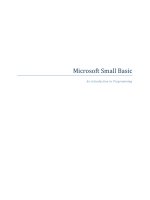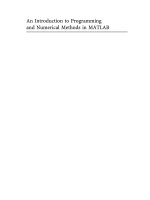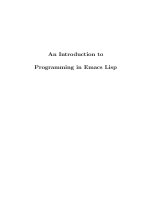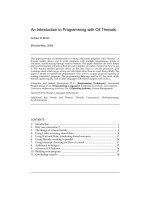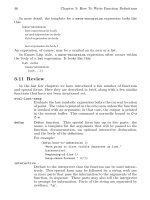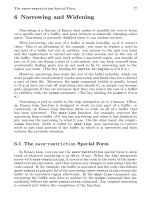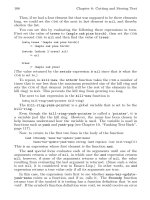An Introduction to Programming in Emacs Lisp phần 9 pps
Bạn đang xem bản rút gọn của tài liệu. Xem và tải ngay bản đầy đủ của tài liệu tại đây (341.87 KB, 31 trang )
232 Chapter 17: Debugging
eval((triangle-bugged 4))
eval-last-sexp-1(nil)
eval-last-sexp(nil)
call-interactively(eval-last-sexp)
Buffer: *Backtrace*
(I have reformatted this example slightly; the debugger does not fold long
lines. As usual, you can quit the debugger by typing q in the ‘*Backtrace*’
buffer.)
In practice, for a bug as simple as this, the ‘Lisp error’ line will tell you
what you need to know to correct the definition. The function 1= is ‘void’.
In GNU Emacs 20 and before, you will see:
Symbol’s function definition is void: 1=
which has the same meaning as the ‘*Backtrace*’ buffer line in version 21.
However, suppose you are not quite certain what is going on? You can
read the complete backtrace.
In this case, you need to run GNU Emacs 21, which automatically starts
the debugger that puts you in the ‘*Backtrace*’ buffer; or else, you need to
start the debugger manually as described below.
Read the ‘*Backtrace*’ buffer from the bottom up; it tells you what
Emacs did that led to the error. Emacs made an interactive call to C-x C-
e (eval-last-sexp), which led to the evaluation of the triangle-bugged
expression. Each line above tells you what the Lisp interpreter evaluated
next.
The third line from the top of the buffer is
(setq number (1= number))
Emacs tried to evaluate this expression; in order to do so, it tried to evaluate
the inner expression shown on the second line from the top:
(1= number)
This is where the error occurred; as the top line says:
Debugger entered Lisp error: (void-function 1=)
You can correct the mistake, re-evaluate the function definition, and then
run your test again.
17.2 debug-on-entry
GNU Emacs 21 starts the debugger automatically when your function
has an error. GNU Emacs version 20 and before did not; it simply presented
you with an error message. You had to start the debugger manually.
You can start the debugger manually for all versions of Emacs; the ad-
vantage is that the debugger runs even if you do not have a bug in your
code. Sometimes your code will be free of bugs!
debug-on-entry 233
You can enter the debugger when you call the function by calling debug-
on-entry.
Type:
M-x debug-on-entry RET triangle-bugged RET
Now, evaluate the following:
(triangle-bugged 5)
All versions of Emacs will create a ‘*Backtrace*’ buffer and tell you that it
is beginning to evaluate the triangle-bugged function:
Buffer: *Backtrace*
Debugger entered entering a function:
* triangle-bugged(5)
eval((triangle-bugged 5))
eval-last-sexp-1(nil)
eval-last-sexp(nil)
call-interactively(eval-last-sexp)
Buffer: *Backtrace*
In the ‘*Backtrace*’ buffer, type d. Emacs will evaluate the first expres-
sion in triangle-bugged; the buffer will look like this:
Buffer: *Backtrace*
Debugger entered beginning evaluation of function call form:
* (let ((total 0)) (while (> number 0) (setq total )
(setq number )) total)
* triangle-bugged(5)
eval((triangle-bugged 5))
eval-last-sexp-1(nil)
eval-last-sexp(nil)
call-interactively(eval-last-sexp)
Buffer: *Backtrace*
Now, type d again, eight times, slowly. Each time you typ e d, Emacs will
evaluate another expression in the function definition.
234 Chapter 17: Debugging
Eventually, the buffer will lo ok like this:
Buffer: *Backtrace*
Debugger entered beginning evaluation of function call form:
* (setq number (1= number))
* (while (> number 0) (setq total (+ total number))
(setq number (1= number)))
* (let ((total 0)) (while (> number 0) (setq total )
(setq number )) total)
* triangle-bugged(5)
eval((triangle-bugged 5))
eval-last-sexp-1(nil)
eval-last-sexp(nil)
call-interactively(eval-last-sexp)
Buffer: *Backtrace*
Finally, after you type
d
two more times, Emacs will reach the error, and
the top two lines of the ‘*Backtrace*’ buffer will look like this:
Buffer: *Backtrace*
Debugger entered Lisp error: (void-function 1=)
* (1= number)
Buffer: *Backtrace*
By typing d, you were able to step through the function.
You can quit a ‘*Backtrace*’ buffer by typing q in it; this quits the trace,
but does not cancel debug-on-entry.
To cancel the effect of debug-on-entry, call cancel-debug-on-entry
and the name of the function, like this:
M-x cancel-debug-on-entry RET triangle-bugged RET
(If you are reading this in Info, cancel debug-on-entry now.)
17.3 debug-on-quit and (debug)
In addition to setting debug-on-error or calling debug-on-entry, there
are two other ways to start debug.
You can start debug whenever you type C-g (keyboard-quit) by setting
the variable debug-on-quit to t. This is useful for debugging infinite loops.
The edebug Source Level Debugger 235
Or, you can insert a line that says (debug) into your code where you
want the debugger to start, like this:
(defun triangle-bugged (number)
"Return sum of numbers 1 through NUMBER inclusive."
(let ((total 0))
(while (> number 0)
(setq total (+ total number))
(debug) ; Start debugger.
(setq number (1= number))) ; Error here.
total))
The debug function is described in detail in section “The Lisp Debugger”
in The GNU Emacs Lisp Reference Manual.
17.4 The edebug Source Level Debugger
Edebug is a source level debugger. Edebug normally displays the source
of the code you are debugging, with an arrow at the left that shows which
line you are currently executing.
You can walk through the execution of a function, line by line, or run
quickly until reaching a breakpoint where execution stops.
Edebug is described in section “Edebug” in The GNU Emacs Lisp Ref-
erence Manual.
Here is a bugged function definition for triangle-recursively. See
Section 11.3.4, “Recursion in place of a counter”, page 137, for a review of
it.
(defun triangle-recursively-bugged (number)
"Return sum of numbers 1 through NUMBER inclusive.
Uses recursion."
(if (= number 1)
1
(+ number
(triangle-recursively-bugged
(1= number))))) ; Error here.
Normally, you would install this definition by positioning your cursor after
the function’s closing parenthesis and typing C-x C-e (eval-last-sexp) or
else by positioning your cursor within the definition and typing C-M-x (eval-
defun). (By default, the eval-defun command works only in Emacs Lisp
mode or in Lisp Interactive mode.)
236 Chapter 17: Debugging
However, to prepare this function definition for Edebug, you must first
instrument the code using a different command. You can do this by posi-
tioning your cursor within the definition and typing
M-x edebug-defun RET
This will cause Emacs to load Edebug automatically if it is not already
loaded, and properly instrument the function.
After instrumenting the function, place your cursor after the following
expression and type C-x C-e (eval-last-sexp):
(triangle-recursively-bugged 3)
You will be jumped back to the source for triangle-recursively-bugged
and the cursor positioned at the beginning of the if line of the function.
Also, you will see an arrowhead at the left hand side of that line. The
arrowhead marks the line where the function is executing. (In the following
examples, we show the arrowhead with ‘=>’; in a windowing system, you
may see the arrowhead as a solid triangle in the window ‘fringe’.)
=>(if (= number 1)
In the example, the location of point is displayed with a star, ‘’ (in Info, it
is displayed as ‘-!-’).
If you now press
SPC
, point will move to the next expression to be
executed; the line will look like this:
=>(if (= number 1)
As you continue to press
SPC
, point will move from expression to expression.
At the same time, whenever an expression returns a value, that value will be
displayed in the echo area. For example, after you move point past number,
you will see the following:
Result: 3 = C-c
This means the value of number is 3, which is ascii ‘control-c’ (the third
letter of the alphabet).
You can continue moving through the code until you reach the line with
the error. Before evaluation, that line looks like this:
=> (1= number))))) ; Error here.
When you press
SPC
once again, you will produce an error message that
says:
Symbol’s function definition is void: 1=
This is the bug.
Press q to quit Edebug.
To remove instrumentation from a function definition, simply re-evaluate
it with a command that does not instrument it. For example, you could
place your cursor after the definition’s closing parenthesis and type C-x C-e.
Edebug does a great deal more than walk with you through a function.
You can set it so it races through on its own, stopping only at an error or at
specified stopping points; you can cause it to display the changing values of
Debugging Exercises 237
various expressions; you can find out how many times a function is called,
and more.
Edebug is described in section “Edebug” in The GNU Emacs Lisp Ref-
erence Manual.
17.5 Debugging Exercises
• Install the count-words-region function and then cause it to enter
the built-in debugger when you call it. Run the command on a region
containing two words. You will need to press d a remarkable number of
times. On your system, is a ‘hook’ called after the command finishes?
(For information on hooks, see section “Command Loop Overview” in
The GNU Emacs Lisp Reference Manual.)
• Copy count-words-region into the ‘*scratch*’ buffer, instrument the
function for Edebug, and walk through its execution. The function does
not need to have a bug, although you can introduce one if you wish. If
the function lacks a bug, the walk-through completes without problems.
• While running Edebug, type ? to see a list of all the Edebug commands.
(The global-edebug-prefix is usually C-x X, i.e.
CTL
-x followed by
an upper case X; use this prefix for commands made outside of the
Edebug debugging buffer.)
• In the Edebug debugging buffer, use the p (edebug-bounce-point)
command to see where in the region the count-words-region is work-
ing.
• Move point to some spot further down function and then type the h
(edebug-goto-here) command to jump to that location.
• Use the t (edebug-trace-mode) command to cause Edebug to walk
through the function on its own; use an upper case T for edebug-Trace-
fast-mode.
• Set a breakpoint, then run Edebug in Trace mode until it reaches the
stopping point.
238 Chapter 17: Debugging
Conclusion 239
18 Conclusion
We have now reached the end of this Introduction. You have now learned
enough about programming in Emacs Lisp to set values, to write simple
‘.emacs’ files for yourself and your friends, and write simple customizations
and extensions to Emacs.
This is a place to stop. Or, if you wish, you can now go onward, and
teach yourself.
You have learned some of the basic nuts and bolts of programming. But
only some. There are a great many more brackets and hinges that are easy
to use that we have not touched.
A path you can follow right now lies among the sources to GNU Emacs
and in The GNU Emacs Lisp Reference Manual.
The Emacs Lisp sources are an adventure. When you read the sources
and come across a function or expression that is unfamiliar, you need to
figure out or find out what it does.
Go to the Reference Manual. It is a thorough, complete, and fairly easy-
to-read description of Emacs Lisp. It is written not only for experts, but
for people who know what you know. (The Reference Manual comes with
the standard GNU Emacs distribution. Like this introduction, it comes as
a Texinfo source file, so you can read it on-line and as a typeset, printed
book.)
Go to the other on-line help that is part of GNU Emacs: the on-line
documentation for all functions, and find-tags, the program that takes
you to sources.
Here is an example of how I explore the sources. Because of its name,
‘simple.el’ is the file I looked at first, a long time ago. As it happens some
of the functions in ‘simple.el’ are complicated, or at least look complicated
at first sight. The open-line function, for example, looks complicated.
You may want to walk through this function slowly, as we did with
the forward-sentence function. (See Section 12.3, “forward-sentence”,
page 151.) Or you may want to skip that function and look at another,
such as split-line. You don’t need to read all the functions. According
to count-words-in-defun, the split-line function contains 27 words and
symbols.
Even though it is short, split-line contains four expressions we have
not studied: skip-chars-forward, indent-to, current-column and ‘?\n’.
Consider the skip-chars-forward function. (It is part of the function
definition for back-to-indentation, which is shown in Section 3.11, “Re-
view”, page 46.)
In GNU Emacs, you can find out more about skip-chars-forward by
typing C-h f (describe-function) and the name of the function. This gives
you the function documentation.
240 Chapter 18: Conclusion
You may be able to guess what is done by a well named function such as
indent-to; or you can look it up, too. Incidentally, the describe-function
function itself is in ‘help.el’; it is one of those long, but decipherable func-
tions. You can look up describe-function using the C-h f command!
In this instance, since the code is Lisp, the ‘*Help*’ buffer contains the
name of the library containing the function’s source. You can put point over
the name of the library and press the RET key, which in this situation is
bound to help-follow, and be taken directly to the source, in the same way
as M (find-tag).
The definition for describe-function illustrates how to customize the
interactive expression without using the standard character codes; and it
shows how to create a temp orary buffer.
(The indent-to function is written in C rather than Emacs Lisp; it is a
‘built-in’ function. help-follow only provides you with the documentation
of a built-in function; it does not take you to the source. But find-tag will
take you to the source, if properly set up.)
You can look at a function’s source using find-tag, which is bound to
M Finally, you can find out what the Reference Manual has to say by
visiting the manual in Info, and typing i (Info-index) and the name of the
function, or by looking up skip-chars-forward in the index to a printed
copy of the manual.
Similarly, you can find out what is meant by ‘?\n’. You can try using
Info-index with ‘?\n’. It turns out that this action won’t help; but don’t
give up. If you search the index for ‘\n’ without the ‘?’, you will be taken
directly to the relevant section of the manual. (See section “Character Type”
in The GNU Emacs Lisp Reference Manual. ‘?\n’ stands for the newline
character.)
Other interesting source files include ‘paragraphs.el’, ‘loaddefs.el’,
and ‘loadup.el’. The ‘paragraphs.el’ file includes short, easily understood
functions as well as longer ones. The ‘loaddefs.el’ file contains the many
standard autoloads and many keymaps. I have never looked at it all; only at
parts. ‘loadup.el’ is the file that loads the standard parts of Emacs; it tells
you a great deal about how Emacs is built. (See section “Building Emacs”
in The GNU Emacs Lisp Reference Manual, for more about building.)
As I said, you have learned some nuts and bolts; however, and very
importantly, we have hardly touched major aspects of programming; I have
said nothing about how to sort information, except to use the predefined
sort function; I have said nothing about how to store information, except
to use variables and lists; I have said nothing about how to write programs
that write programs. These are topics for another, and different kind of
book, a different kind of learning.
What you have done is learn enough for much practical work with GNU
Emacs. What you have done is get started. This is the end of a beginning.
The the-the Function 241
Appendix A The the-the Function
Sometimes when you you write text, you duplicate words—as with “you
you” near the beginning of this sentence. I find that most frequently, I
duplicate “the’; hence, I call the function for detecting duplicated words,
the-the.
As a first step, you could use the following regular expression to search
for duplicates:
\\(\\w+[ \t\n]+\\)\\1
This regexp matches one or more word-constituent characters followed by
one or more spaces, tabs, or newlines. However, it does not detect duplicated
words on different lines, since the ending of the first word, the end of the
line, is different from the ending of the second word, a space. (For more
information about regular expressions, see Chapter 12, “Regular Expression
Searches”, page 149, as well as section “Syntax of Regular Expressions” in
The GNU Emacs Manual, and section “Regular Expressions” in The GNU
Emacs Lisp Reference Manual.)
You might try searching just for duplicated word-constituent characters
but that does not work since the pattern detects doubles such as the two
occurrences of ‘th’ in ‘with the’.
Another possible regexp searches for word-constituent characters followed
by non-word-constituent characters, reduplicated. Here, ‘\\w+’ matches one
or more word-constituent characters and ‘\\W*’ matches zero or more non-
word-constituent characters.
\\(\\(\\w+\\)\\W*\\)\\1
Again, not useful.
Here is the pattern that I use. It is not perfect, but go od enough. ‘\\b’
matches the empty string, provided it is at the beginning or end of a word;
‘[^@ \n\t]+’ matches one or more occurrences of any characters that are
not an @-sign, space, newline, or tab.
\\b\\([^@ \n\t]+\\)[ \n\t]+\\1\\b
One can write more complicated expressions, but I found that this ex-
pression is good enough, so I use it.
Here is the the-the function, as I include it in my ‘.emacs’ file, along
with a handy global key binding:
(defun the-the ()
"Search forward for for a duplicated word."
(interactive)
(message "Searching for for duplicated words ")
(push-mark)
242 Appendix A: The the-the Function
;; This regexp is not perfect
;; but is fairly good over all:
(if (re-search-forward
"\\b\\([^@ \n\t]+\\)[ \n\t]+\\1\\b" nil ’move)
(message "Found duplicated word.")
(message "End of buffer")))
;; Bind ‘the-the’ to C-c \
(global-set-key "\C-c\\" ’the-the)
Here is test text:
one two two three four five
five six seven
You can substitute the other regular expressions shown above in the func-
tion definition and try each of them on this list.
The rotate-yank-pointer Function 243
Appendix B Handling the Kill Ring
The kill ring is a list that is transformed into a ring by the workings of the
rotate-yank-pointer function. The yank and yank-pop commands use the
rotate-yank-pointer function. This appendix describes the rotate-yank-
pointer function as well as both the yank and the yank-pop commands.
B.1 The rotate-yank-pointer Function
The rotate-yank-pointer function changes the element in the kill ring
to which kill-ring-yank-pointer points. For example, it can change
kill-ring-yank-pointer from pointing to the second element to point to
the third element.
Here is the code for rotate-yank-pointer:
(defun rotate-yank-pointer (arg)
"Rotate the yanking point in the kill ring."
(interactive "p")
(let ((length (length kill-ring)))
(if (zerop length)
;; then-part
(error "Kill ring is empty")
;; else-part
(setq kill-ring-yank-pointer
(nthcdr (% (+ arg
(- length
(length
kill-ring-yank-pointer)))
length)
kill-ring)))))
The rotate-yank-pointer function looks complex, but as usual, it can
be understood by taking it apart piece by piece. First look at it in skeletal
form:
(defun rotate-yank-pointer (arg)
"Rotate the yanking point in the kill ring."
(interactive "p")
(let varlist
b ody )
This function takes one argument, called arg. It has a brief documen-
tation string; and it is interactive with a small ‘p’, which means that the
argument must be a processed prefix passed to the function as a number.
The body of the function definition is a let expression, which itself has
a body as well as a varlist.
244 Appendix B: Handling the Kill Ring
The let expression declares a variable that will be only usable within
the bounds of this function. This variable is called length and is bound to
a value that is equal to the number of items in the kill ring. This is done
by using the function called length. (Note that this function has the same
name as the variable called length; but one use of the word is to name the
function and the other is to name the variable. The two are quite distinct.
Similarly, an English speaker will distinguish between the meanings of the
word ‘ship’ when he says: "I must ship this package immediately." and "I
must get aboard the ship immediately.")
The function length tells the number of items there are in a list, so
(length kill-ring) returns the number of items there are in the kill ring.
B.1.1 The Body of rotate-yank-pointer
The body of rotate-yank-pointer is a let expression and the body of
the let expression is an if expression.
The purpose of the if expression is to find out whether there is anything
in the kill ring. If the kill ring is empty, the error function stops evaluation
of the function and prints a message in the echo area. On the other hand, if
the kill ring has something in it, the work of the function is done.
Here is the if-part and then-part of the if expression:
(if (zerop length) ; if-part
(error "Kill ring is empty") ; then-part
If there is not anything in the kill ring, its length must be zero and an error
message sent to the user: ‘Kill ring is empty’. The if expression uses the
function zerop which returns true if the value it is testing is zero. When
zerop tests true, the then-part of the if is evaluated. The then-part is
a list starting with the function error, which is a function that is similar
to the message function (see Section 1.8.5, “message”, page 16), in that it
prints a one-line message in the echo area. However, in addition to printing
a message, error also stops evaluation of the function within which it is
embedded. This means that the rest of the function will not be evaluated if
the length of the kill ring is zero.
(In my opinion, it is slightly misleading, at least to humans, to use the
term ‘error’ as the name of the error function. A better term would be
‘cancel’. Strictly speaking, of course, you cannot point to, much less rotate
a pointer to a list that has no length, so from the point of view of the
computer, the word ‘error’ is correct. But a human expects to attempt this
sort of thing, if only to find out whether the kill ring is full or empty. This
is an act of exploration.
(From the human point of view, the act of exploration and discovery is
not necessarily an error, and therefore should not be labelled as one, even in
the bowels of a computer. As it is, the code in Emacs implies that a human
who is acting virtuously, by exploring his or her environment, is making an
The else-part of the if expression 245
error. This is bad. Even though the computer takes the same steps as it
does when there is an ‘error’, a term such as ‘cancel’ would have a clearer
connotation.)
The else-part of the if expression
The else-part of the if expression is dedicated to setting the value of
kill-ring-yank-pointer when the kill ring has something in it. The code
looks like this:
(setq kill-ring-yank-pointer
(nthcdr (% (+ arg
(- length
(length kill-ring-yank-pointer)))
length)
kill-ring)))))
This needs some examination. Clearly, kill-ring-yank-pointer is be-
ing set to be equal to some cdr of the kill ring, using the nthcdr function
that is described in an earlier section. (See Section 8.5, “copy-region-as-kill”,
page 102.) But exactly how does it do this?
Before looking at the details of the code let’s first consider the purpose
of the rotate-yank-pointer function.
The rotate-yank-pointer function changes what kill-ring-yank-
pointer points to. If kill-ring-yank-pointer starts by pointing to the
first element of a list, a call to rotate-yank-pointer causes it to point to
the second element; and if kill-ring-yank-pointer points to the second
element, a call to rotate-yank-pointer causes it to point to the third ele-
ment. (And if rotate-yank-pointer is given an argument greater than 1,
it jumps the pointer that many elements.)
The rotate-yank-pointer function uses setq to reset what the kill-
ring-yank-pointer points to. If kill-ring-yank-pointer points to the
first element of the kill ring, then, in the simplest case, the rotate-yank-
pointer function must cause it to point to the second element. Put another
way, kill-ring-yank-pointer must be reset to have a value equal to the
cdr of the kill ring.
That is, under these circumstances,
(setq kill-ring-yank-pointer
("some text" "a different piece of text" "yet more text"))
(setq kill-ring
("some text" "a different piece of text" "yet more text"))
246 Appendix B: Handling the Kill Ring
the code should do this:
(setq kill-ring-yank-pointer (cdr kill-ring))
As a result, the kill-ring-yank-pointer will look like this:
kill-ring-yank-pointer
⇒
("a different piece of text" "yet more text"))
The actual setq expression uses the nthcdr function to do the job.
As we have seen before (see Section 7.3, “nthcdr”, page 85), the nthcdr
function works by repeatedly taking the cdr of a list—it takes the cdr of
the cdr of the cdr . . .
The two following expressions pro duce the same result:
(setq kill-ring-yank-pointer (cdr kill-ring))
(setq kill-ring-yank-pointer (nthcdr 1 kill-ring))
In the rotate-yank-pointer function, however, the first argument to
nthcdr is a rather complex looking expression with lots of arithmetic inside
of it:
(% (+ arg
(- length
(length kill-ring-yank-pointer)))
length)
As usual, we need to look at the most deeply embedded expression first
and then work our way towards the light.
The most deeply embedded expression is (length kill-ring-yank-
pointer). This finds the length of the current value of the kill-ring-
yank-pointer. (Remember that the kill-ring-yank-pointer is the name
of a variable whose value is a list.)
The measurement of the length is inside the expression:
(- length (length kill-ring-yank-pointer))
In this expression, the first length is the variable that was assigned the
length of the kill ring in the let statement at the beginning of the function.
(One might think this function would be clearer if the variable length were
named length-of-kill-ring instead; but if you look at the text of the
whole function, you will see that it is so short that naming this variable
length is not a bother, unless you are pulling the function apart into very
tiny pieces as we are doing here.)
So the line (- length (length kill-ring-yank-pointer)) tells the dif-
ference between the length of the kill ring and the length of the list whose
name is kill-ring-yank-pointer.
To see how all this fits into the rotate-yank-pointer function, let’s
begin by analyzing the case where kill-ring-yank-pointer points to the
first element of the kill ring, just as kill-ring does, and see what happens
when rotate-yank-pointer is called with an argument of 1.
The % remainder function 247
The variable length and the value of the expression (length kill-ring-
yank-pointer) will be the same since the variable length is the length of
the kill ring and the kill-ring-yank-pointer is pointing to the whole kill
ring. Consequently, the value of
(- length (length kill-ring-yank-pointer))
will be zero. Since the value of arg will be 1, this will mean that the value
of the whole expression
(+ arg (- length (length kill-ring-yank-pointer)))
will be 1.
Consequently, the argument to nthcdr will be found as the result of the
expression
(% 1 length)
The % remainder function
To understand (% 1 length), we need to understand %. According to its
documentation (which I just found by typing C-h f %
RET
), the % function
returns the remainder of its first argument divided by its second argument.
For example, the remainder of 5 divided by 2 is 1. (2 goes into 5 twice with
a remainder of 1.)
What surprises people who don’t often do arithmetic is that a smaller
number can be divided by a larger number and have a remainder. In the
example we just used, 5 was divided by 2. We can reverse that and ask,
what is the result of dividing 2 by 5? If you can use fractions, the answer
is obviously 2/5 or .4; but if, as here, you can only use whole numbers, the
result has to be something different. Clearly, 5 can go into 2 zero times, but
what of the remainder? To see what the answer is, consider a case that has
to be familiar from childhood:
• 5 divided by 5 is 1 with a remainder of 0;
• 6 divided by 5 is 1 with a remainder of 1;
• 7 divided by 5 is 1 with a remainder of 2.
• Similarly, 10 divided by 5 is 2 with a remainder of 0;
• 11 divided by 5 is 2 with a remainder of 1;
• 12 divided by 5 is 1 with a remainder of 2.
By considering the cases as parallel, we can see that
• zero divided by 5 must be zero with a remainder of zero;
• 1 divided by 5 must be zero with a remainder of 1;
• 2 divided by 5 must be zero with a remainder of 2;
and so on.
248 Appendix B: Handling the Kill Ring
So, in this code, if the value of length is 5, then the result of evaluating
(% 1 5)
is 1. (I just checked this by placing the cursor after the expression and typing
C-x C-e. Indeed, 1 is printed in the echo area.)
Using % in rotate-yank-pointer
When the kill-ring-yank-pointer points to the beginning of the kill
ring, and the argument passed to rotate-yank-pointer is 1, the % expres-
sion returns 1:
(- length (length kill-ring-yank-pointer))
⇒
0
therefore,
(+ arg (- length (length kill-ring-yank-pointer)))
⇒
1
and consequently:
(% (+ arg (- length (length kill-ring-yank-pointer)))
length)
⇒
1
regardless of the value of length.
As a result of this, the setq kill-ring-yank-pointer expression simplifies
to:
(setq kill-ring-yank-pointer (nthcdr 1 kill-ring))
What it do es is now easy to understand. Instead of pointing as it did to the
first element of the kill ring, the kill-ring-yank-pointer is set to point
to the second element.
Clearly, if the argument passed to rotate-yank-pointer is two, then
the kill-ring-yank-pointer is set to (nthcdr 2 kill-ring); and so on
for different values of the argument.
Similarly, if the kill-ring-yank-pointer starts out pointing to the sec-
ond element of the kill ring, its length is shorter than the length of the kill
ring by 1, so the computation of the remainder is based on the expression
(% (+ arg 1) length). This means that the kill-ring-yank-pointer is
moved from the second element of the kill ring to the third element if the
argument passed to rotate-yank-pointer is 1.
Pointing to the last element
The final question is, what happens if the kill-ring-yank-pointer is
set to the last element of the kill ring? Will a call to rotate-yank-pointer
mean that nothing more can be taken from the kill ring? The answer is no.
What happens is different and useful. The kill-ring-yank-pointer is set
to point to the beginning of the kill ring instead.
yank 249
Let’s see how this works by looking at the code, assuming the length of
the kill ring is 5 and the argument passed to rotate-yank-pointer is 1.
When the kill-ring-yank-pointer points to the last element of the kill
ring, its length is 1. The code looks like this:
(% (+ arg (- length (length kill-ring-yank-pointer))) length)
When the variables are replaced by their numeric values, the expression
looks like this:
(% (+ 1 (- 5 1)) 5)
This expression can b e evaluated by looking at the most embedded inner
expression first and working outwards: The value of (- 5 1) is 4; the sum
of (+ 1 4) is 5; and the remainder of dividing 5 by 5 is zero. So what
rotate-yank-pointer will do is
(setq kill-ring-yank-pointer (nthcdr 0 kill-ring))
which will set the kill-ring-yank-pointer to point to the beginning of
the kill ring.
So what happens with successive calls to rotate-yank-pointer is that
it moves the kill-ring-yank-pointer from element to element in the kill
ring until it reaches the end; then it jumps back to the beginning. And this
is why the kill ring is called a ring, since by jumping back to the beginning,
it is as if the list has no end! (And what is a ring, but an entity with no
end?)
B.2 yank
After learning about rotate-yank-pointer, the code for the yank func-
tion is almost easy. It has only one tricky part, which is the computation of
the argument to be passed to rotate-yank-pointer.
The code looks like this:
(defun yank (&optional arg)
"Reinsert the last stretch of killed text.
More precisely, reinsert the stretch of killed text most
recently killed OR yanked.
With just C-U as argument, same but put point in front
(and mark at end). With argument n, reinsert the nth
most recently killed stretch of killed text.
See also the command \\[yank-pop]."
250 Appendix B: Handling the Kill Ring
(interactive "*P")
(rotate-yank-pointer (if (listp arg) 0
(if (eq arg ’-) -1
(1- arg))))
(push-mark (point))
(insert (car kill-ring-yank-pointer))
(if (consp arg)
(exchange-point-and-mark)))
Glancing over this code, we can understand the last few lines readily
enough. The mark is pushed, that is, remembered; then the first element
(the car) of what the kill-ring-yank-pointer p oints to is inserted; and
then, if the argument passed the function is a cons, point and mark are
exchanged so the point is put in the front of the inserted text rather than at
the end. This option is explained in the documentation. The function itself
is interactive with "*P". This means it will not work on a read-only buffer,
and that the unprocessed prefix argument is passed to the function.
Passing the argument
The hard part of yank is understanding the computation that determines
the value of the argument passed to rotate-yank-pointer. Fortunately, it
is not so difficult as it looks at first sight.
What happens is that the result of evaluating one or both of the if
expressions will be a number and that number will be the argument passed
to rotate-yank-pointer.
Laid out with comments, the code looks like this:
(if (listp arg) ; if-part
0 ; then-part
(if (eq arg ’-) ; else-part, inner if
-1 ; inner if’s then-part
(1- arg)))) ; inner if’s else-part
This code consists of two if expression, one the else-part of the other.
The first or outer if expression tests whether the argument passed to
yank is a list. Oddly enough, this will be true if yank is called without an
argument—because then it will be passed the value of nil for the optional
argument and an evaluation of (listp nil) returns true! So, if no argument
is passed to
yank
, the argument passed to
rotate-yank-pointer
inside of
yank is zero. This means the pointer is not moved and the first element to
which kill-ring-yank-pointer points is inserted, as we expect. Similarly,
if the argument for yank is C-u, this will be read as a list, so again, a zero will
be passed to rotate-yank-pointer. (C-u produces an unprocessed prefix
argument of (4), which is a list of one element.) At the same time, later in
the function, this argument will be read as a cons so point will be put in the
Passing a negative argument 251
front and mark at the end of the insertion. (The P argument to interactive
is designed to provide these values for the case when an optional argument
is not provided or when it is C-u.)
The then-part of the outer if expression handles the case when there is
no argument or when it is C-u. The else-part handles the other situations.
The else-part is itself another if expression.
The inner if expression tests whether the argument is a minus sign. (This
is done by pressing the
META
and - keys at the same time, or the
ESC
key and then the - key). In this case, the rotate-yank-pointer function
is passed -1 as an argument. This moves the kill-ring-yank-pointer
backwards, which is what is desired.
If the true-or-false-test of the inner if expression is false (that is, if the
argument is not a minus sign), the else-part of the expression is evaluated.
This is the expression (1- arg). Because of the two if expressions, it will
only occur when the argument is a positive number or when it is a negative
number (not just a minus sign on its own). What (1- arg) does is decrement
the number and return it. (The 1- function subtracts one from its argument.)
This means that if the argument to rotate-yank-pointer is 1, it is reduced
to zero, which means the first element to which kill-ring-yank-pointer
points is yanked back, as you would expect.
Passing a negative argument
Finally, the question arises, what happens if either the remainder func-
tion, %, or the nthcdr function is passed a negative argument, as they quite
well may?
The answers can be found by a quick test. When (% -1 5) is evaluated, a
negative number is returned; and if nthcdr is called with a negative number,
it returns the same value as if it were called with a first argument of zero.
This can be seen be evaluating the following code.
Here the ‘
⇒
’ points to the result of evaluating the code preceding it.
This was done by positioning the cursor after the code and typing C-x C-e
(eval-last-sexp) in the usual fashion. You can do this if you are reading
this in Info inside of GNU Emacs.
(% -1 5)
⇒
-1
(setq animals ’(cats dogs elephants))
⇒
(cats dogs elephants)
(nthcdr 1 animals)
⇒
(dogs elephants)
(nthcdr 0 animals)
⇒
(cats dogs elephants)
252 Appendix B: Handling the Kill Ring
(nthcdr -1 animals)
⇒
(cats dogs elephants)
So, if a minus sign or a negative number is passed to yank, the kill-
ring-yank-point is rotated backwards until it reaches the beginning of the
list. Then it stays there. Unlike the other case, when it jumps from the end
of the list to the beginning of the list, making a ring, it stops. This makes
sense. You often want to get back to the most recently clipped out piece of
text, but you don’t usually want to insert text from as many as thirty kill
commands ago. So you need to work through the ring to get to the end, but
won’t cycle around it inadvertently if you are trying to come back to the
beginning.
Incidentally, any number passed to yank with a minus sign preceding
it will be treated as −1. This is evidently a simplification for writing the
program. You don’t need to jump back towards the beginning of the kill
ring more than one place at a time and doing this is easier than writing a
function to determine the magnitude of the numb er that follows the minus
sign.
B.3 yank-pop
After understanding yank, the yank-pop function is easy. Leaving out
the documentation to save space, it looks like this:
(defun yank-pop (arg)
(interactive "*p")
(if (not (eq last-command ’yank))
(error "Previous command was not a yank"))
(setq this-command ’yank)
(let ((before (< (point) (mark))))
(delete-region (point) (mark))
(rotate-yank-pointer arg)
(set-mark (point))
(insert (car kill-ring-yank-pointer))
(if before (exchange-point-and-mark))))
The function is interactive with a small ‘p’ so the prefix argument is
processed and passed to the function. The command can only be used after
a previous yank; otherwise an error message is sent. This check uses the
variable last-command which is discussed elsewhere. (See Section 8.5, “copy-
region-as-kill”, page 102.)
The let clause sets the variable before to true or false depending whether
point is before or after mark and then the region between point and mark
is deleted. This is the region that was just inserted by the previous yank
and it is this text that will be replaced. Next the kill-ring-yank-pointer
is rotated so that the previously inserted text is not reinserted yet again.
Mark is set at the beginning of the place the new text will be inserted and
yank-pop 253
then the first element to which kill-ring-yank-pointer points is inserted.
This leaves point after the new text. If in the previous yank, point was left
before the inserted text, point and mark are now exchanged so point is again
left in front of the newly inserted text. That is all there is to it!
254 Appendix B: Handling the Kill Ring
A Graph with Labelled Axes 255
Appendix C A Graph with Labelled Axes
Printed axes help you understand a graph. They convey scale. In an
earlier chapter (see Chapter 15, “Readying a Graph”, page 203), we wrote
the code to print the body of a graph. Here we write the code for printing
and labelling vertical and horizontal axes, along with the body itself.
Since insertions fill a buffer to the right and below point, the new graph
printing function should first print the Y or vertical axis, then the body of
the graph, and finally the X or horizontal axis. This sequence lays out for
us the contents of the function:
1. Set up code.
2. Print Y axis.
3. Print body of graph.
4. Print X axis.
Here is an example of how a finished graph should look:
10 -
*
* *
* **
* ***
5 - * *******
* *** *******
*************
***************
1 - ****************
| | | |
1 5 10 15
In this graph, both the vertical and the horizontal axes are lab elled with
numbers. However, in some graphs, the horizontal axis is time and would
be better labelled with months, like this:
5 - *
* ** *
*******
********** **
1 - **************
| ^ |
Jan June Jan
Indeed, with a little thought, we can easily come up with a variety of
vertical and horizontal labelling schemes. Our task could become compli-
cated. But complications breed confusion. Rather than permit this, it is
better choose a simple labelling scheme for our first effort, and to modify or
replace it later.
256 Appendix C: A Graph with Labelled Axes
These considerations suggest the following outline for the print-graph
function:
(defun print-graph (numbers-list)
"do cumentation "
(let ((height
))
(print-Y-axis height )
(graph-body-print numbers-list)
(print-X-axis )))
We can work on each part of the print-graph function definition in turn.
C.1 The print-graph Varlist
In writing the print-graph function, the first task is to write the varlist in
the let expression. (We will leave aside for the moment any thoughts about
making the function interactive or about the contents of its documentation
string.)
The varlist should set several values. Clearly, the top of the label for
the vertical axis must be at least the height of the graph, which means that
we must obtain this information here. Note that the print-graph-body
function also requires this information. There is no reason to calculate the
height of the graph in two different places, so we should change print-
graph-body from the way we defined it earlier to take advantage of the
calculation.
Similarly, both the function for printing the X axis labels and the print-
graph-body function need to learn the value of the width of each symbol.
We can perform the calculation here and change the definition for print-
graph-body from the way we defined it in the previous chapter.
The length of the label for the horizontal axis must be at least as long
as the graph. However, this information is used only in the function that
prints the horizontal axis, so it does not need to be calculated here.
These thoughts lead us directly to the following form for the varlist in
the let for print-graph:
(let ((height (apply ’max numbers-list)) ; First version.
(symbol-width (length graph-blank)))
As we shall see, this expression is not quite right.
C.2 The print-Y-axis Function
The job of the print-Y-axis function is to print a label for the vertical
axis that looks like this: