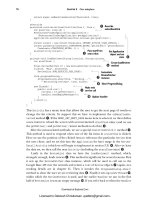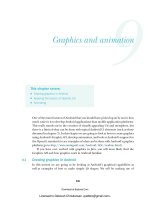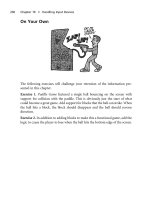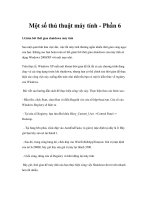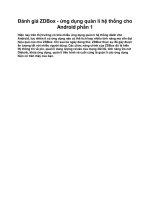Beginning Android PHẦN 6 ppsx
Bạn đang xem bản rút gọn của tài liệu. Xem và tải ngay bản đầy đủ của tài liệu tại đây (1.01 MB, 38 trang )
168
CHAPTER 18
■ ACCESSING FILES
<TextView
android:id="@+id/selection"
android:layout_width="fill_parent"
android:layout_height="wrap_content"
/>
<ListView
android:id="@android:id/list"
android:layout_width="fill_parent"
android:layout_height="fill_parent"
android:drawSelectorOnTop="false"
/>
</LinearLayout>
In addition to that XML file, you need an XML file with the words to show in the list:
<words>
<word value="lorem" />
<word value="ipsum" />
<word value="dolor" />
<word value="sit" />
<word value="amet" />
<word value="consectetuer" />
<word value="adipiscing" />
<word value="elit" />
<word value="morbi" />
<word value="vel" />
<word value="ligula" />
<word value="vitae" />
<word value="arcu" />
<word value="aliquet" />
<word value="mollis" />
<word value="etiam" />
<word value="vel" />
<word value="erat" />
<word value="placerat" />
<word value="ante" />
<word value="porttitor" />
<word value="sodales" />
<word value="pellentesque" />
<word value="augue" />
<word value="purus" />
</words>
While this XML structure is not exactly a model of space efficiency, it will suffice for a demo.
The Java code now must read in that XML file, parse out the words, and put them some-
place for the list to pick up:
Murphy_2419-8C18.fm Page 168 Wednesday, April 22, 2009 8:19 AM
CHAPTER 18 ■ ACCESSING FILES
169
public class StaticFileDemo extends ListActivity {
TextView selection;
ArrayList<String> items=new ArrayList<String>();
@Override
public void onCreate(Bundle icicle) {
super.onCreate(icicle);
setContentView(R.layout.main);
selection=(TextView)findViewById(R.id.selection);
try {
InputStream in=getResources().openRawResource(R.raw.words);
DocumentBuilder builder=DocumentBuilderFactory
.newInstance()
.newDocumentBuilder();
Document doc=builder.parse(in, null);
NodeList words=doc.getElementsByTagName("word");
for (int i=0;i<words.getLength();i++) {
items.add(((Element)words.item(i)).getAttribute("value"));
}
in.close();
}
catch (Throwable t) {
Toast
.makeText(this, "Exception: "+t.toString(), 2000)
.show();
}
setListAdapter(new ArrayAdapter<String>(this,
android.R.layout.simple_list_item_1,
items));
}
public void onListItemClick(ListView parent, View v, int position,
long id) {
selection.setText(items.get(position).toString());
}
}
The differences between the Chapter 8 example and this one mostly lie within onCreate().
We get an InputStream
for the XML file (getResources().openRawResource(R.raw.words)), then
use the built-in XML parsing logic to parse the file into a DOM Document, pick out the word
elements, then pour the value attributes into an ArrayList for use by the ArrayAdapter.
The resulting activity looks the same as before (Figure 18-1), since the list of words is the
same, just relocated.
Murphy_2419-8C18.fm Page 169 Wednesday, April 22, 2009 8:19 AM
170
CHAPTER 18
■ ACCESSING FILES
Figure 18-1. The StaticFileDemo sample application
Of course, there are even easier ways to have XML files available to you as pre-packaged
files, such as by using an XML resource. That is covered in the next chapter. However, while
this example uses XML, the file could just as easily have been a simple one-word-per-line list,
or in some other format not handled natively by the Android resource system.
Readin’ ’n’ Writin’
Reading and writing your own, application-specific data files is nearly identical to what you
might do in a desktop Java application. The key is to use openFileInput() and openFileOutput()
on your Activity or other Context to get an InputStream and OutputStream, respectively. From
that point forward, the process is not much different from using regular Java I/O logic:
• Wrap those streams as needed, such as using an InputStreamReader or
OutputStreamWriter for text-based I/O.
•Read or write the data.
•Use close() to release the stream when done.
If two applications both try reading a notes.txt file via openFileInput(), they will each
access their own edition of the file. If you need to have one file accessible from many places,
you probably want to create a content provider, as will be described in Chapter 28.
Note that openFileInput() and openFileOutput() do not accept file paths (e.g., path/to/
file.txt), just simple filenames.
Murphy_2419-8C18.fm Page 170 Wednesday, April 22, 2009 8:19 AM
CHAPTER 18 ■ ACCESSING FILES
171
The following code shows the layout for the world’s most trivial text editor, pulled from the
Files/ReadWrite sample application available on the Apress Web site:
<?xml version="1.0" encoding="utf-8"?>
<LinearLayout xmlns:android=" /> android:layout_width="fill_parent"
android:layout_height="fill_parent"
android:orientation="vertical">
<Button android:id="@+id/close"
android:layout_width="wrap_content"
android:layout_height="wrap_content"
android:text="Close" />
<EditText
android:id="@+id/editor"
android:layout_width="fill_parent"
android:layout_height="fill_parent"
android:singleLine="false"
/>
</LinearLayout>
All we have here is a large text-editing widget with a Close button above it. The Java is only
slightly more complicated:
package com.commonsware.android.files;
import android.app.Activity;
import android.os.Bundle;
import android.view.View;
import android.widget.Button;
import android.widget.EditText;
import android.widget.Toast;
import java.io.BufferedReader;
import java.io.File;
import java.io.InputStream;
import java.io.InputStreamReader;
import java.io.OutputStream;
import java.io.OutputStreamWriter;
public class ReadWriteFileDemo extends Activity {
private final static String NOTES="notes.txt";
private EditText editor;
@Override
public void onCreate(Bundle icicle) {
super.onCreate(icicle);
setContentView(R.layout.main);
editor=(EditText)findViewById(R.id.editor);
Murphy_2419-8C18.fm Page 171 Wednesday, April 22, 2009 8:19 AM
172
CHAPTER 18
■ ACCESSING FILES
Button btn=(Button)findViewById(R.id.close);
btn.setOnClickListener(new Button.OnClickListener() {
public void onClick(View v) {
finish();
}
});
}
public void onResume() {
super.onResume();
try {
InputStream in=openFileInput(NOTES);
if (in!=null) {
InputStreamReader tmp=new InputStreamReader(in);
BufferedReader reader=new BufferedReader(tmp);
String str;
StringBuffer buf=new StringBuffer();
while ((str = reader.readLine()) != null) {
buf.append(str+"\n");
}
in.close();
editor.setText(buf.toString());
}
}
catch (java.io.FileNotFoundException e) {
// that's OK, we probably haven't created it yet
}
catch (Throwable t) {
Toast
.makeText(this, "Exception: "+t.toString(), 2000)
.show();
}
}
public void onPause() {
super.onPause();
try {
OutputStreamWriter out=
new OutputStreamWriter(openFileOutput(NOTES, 0));
Murphy_2419-8C18.fm Page 172 Wednesday, April 22, 2009 8:19 AM
CHAPTER 18 ■ ACCESSING FILES
173
out.write(editor.getText().toString());
out.close();
}
catch (Throwable t) {
Toast
.makeText(this, "Exception: "+t.toString(), 2000)
.show();
}
}
}
First we wire up the button to close out our activity when it’s clicked, by using
setOnClickListener() to invoke finish() on the activity.
Next we hook into onResume() so we get control when our editor is coming to life, from a
fresh launch or after having been frozen. We use openFileInput() to read in notes.txt and pour
the contents into the text editor. If the file is not found, we assume this is the first time the activity
was run (or that the file was deleted by other means), and we just leave the editor empty.
Finally we hook into onPause() so we get control as our activity gets hidden by another
activity or is closed, such as via our Close button. Here we use openFileOutput() to open
notes.txt, into which we pour the contents of the text editor.
The net result is that we have a persistent notepad: whatever is typed in will remain until
deleted, surviving our activity being closed, the phone being turned off, and similar situations.
Murphy_2419-8C18.fm Page 173 Wednesday, April 22, 2009 8:19 AM
Murphy_2419-8C18.fm Page 174 Wednesday, April 22, 2009 8:19 AM
175
■ ■ ■
CHAPTER 19
Working with Resources
Resources are static bits of information held outside the Java source code. You have seen one
type of resource—the layout—frequently in the examples in this book. There are many other
types of resource, such as images and strings, that you can take advantage of in your Android
applications.
The Resource Lineup
Resources are stored as files under the res/ directory in your Android project layout. With the
exception of raw resources (res/raw/), all the other types of resources are parsed for you, either
by the Android packaging system or by the Android system on the device or emulator. For
example, when you lay out an activity’s UI via a layout resource (res/layout/), you do not
have to parse the layout XML yourself—Android handles that for you.
In addition to layout resources (first seen in Chapter 5) and raw resources (introduced in
Chapter 18), there are several other types of resources available to you, including:
•Animations (res/anim/), designed for short clips as part of a user interface, such as an
animation suggesting the turning of a page when a button is clicked
• Images (res/drawable), for putting static icons or other pictures in an user interface
• Strings, colors, arrays, and dimensions (res/values/), to both give these sorts of constants
symbolic names and to keep them separate from the rest of the code (e.g., for interna-
tionalization and localization)
•XML (res/xml/), for static XML files containing your own data and structure
String Theory
Keeping your labels and other bits of text outside the main source code of your application is
generally considered to be a very good idea. In particular, it helps with internationalization
(I18N) and localization (L10N), covered in the section “Different Strokes for Different Folks”
later on in this chapter. Even if you are not going to translate your strings to other languages, it
is easier to make corrections if all the strings are in one spot instead of scattered throughout
your source code.
Murphy_2419-8C19.fm Page 175 Wednesday, April 22, 2009 5:39 PM
176
CHAPTER 19
■ WORKING WITH RESOURCES
Android supports regular externalized strings, along with “string formats”, where the
string has placeholders for dynamically-inserted information. On top of that, Android supports
simple text formatting, called “styled text”, so you can make your words be bold or italic inter-
mingled with normal text.
Plain Strings
Generally speaking, all you need to have for plain strings is an XML file in the res/values direc-
tory (typically named res/values/strings.xml), with a resources root element, and one child
string element for each string you wish to encode as a resource. The string element takes a
name attribute, which is the unique name for this string, and a single text element containing
the text of the string:
<resources>
<string name="quick">The quick brown fox </string>
<string name="laughs">He who laughs last </string>
</resources>
The only tricky part is if the string value contains a quote (") or an apostrophe ('). In those
cases, you will want to escape those values, by preceding them with a backslash (e.g., These are
the times that try men\'s souls). Or, if it is just an apostrophe, you could enclose the value
in quotes (e.g., "These are the times that try men's souls.").
You can then reference this string from a layout file (as @string/ , where the ellipsis is
the unique name—e.g., @string/laughs). Or you can get the string from your Java code by
calling getString() with the resource ID of the string resource, that being the unique name
prefixed with R.string. (e.g., getString(R.string.quick)).
String Formats
As with other implementations of the Java language, Android’s Dalvik VM supports string
formats. Here, the string contains placeholders representing data to be replaced at runtime by
variable information (e.g., My name is %1$s). Plain strings stored as resources can be used as
string formats:
String strFormat=getString(R.string.my_name);
String strResult=String.format(strFormat, "Tim");
((TextView)findViewById(R.layout.some_label))
.setText(strResult);
Styled Text
If you want really rich text, you should have raw resources containing HTML, then pour those
into a WebKit widget. However, for light HTML formatting, using <b>, <i>, and <u>, you can just
use a string resource:
<resources>
<string name="b">This has <b>bold</b> in it.</string>
<string name="i">Whereas this has <i>italics</i>!</string>
</resources>
Murphy_2419-8C19.fm Page 176 Wednesday, April 22, 2009 5:39 PM
CHAPTER 19 ■ WORKING WITH RESOURCES
177
You can access these the same as with plain strings, with the exception that the result of
the getString() call is really an object supporting the android.text.Spanned interface:
((TextView)findViewById(R.layout.another_label))
.setText(getString(R.string.laughs));
Styled Formats
Where styled text gets tricky is with styled string formats, as String.format() works on String
objects, not Spanned objects with formatting instructions. If you really want to have styled
string formats, here is the workaround:
1. Entity-escape the angle brackets in the string resource (e.g., this is
<b>%1$s</b>).
2. Retrieve the string resource as normal, though it will not be styled at this point (e.g.,
getString(R.string.funky_format)).
3. Generate the format results, being sure to escape any string values you substitute in, in
case they contain angle brackets or ampersands.
String.format(getString(R.string.funky_format),
TextUtils.htmlEncode(strName));
4. Convert the entity-escaped HTML into a Spanned object via Html.fromHtml().
someTextView.setText(Html
.fromHtml(resultFromStringFormat));
To see this in action, let’s look at the Resources/Strings demo, which can be found in the
Source Code area of . Here is the layout file:
<?xml version="1.0" encoding="utf-8"?>
<LinearLayout xmlns:android=" /> android:orientation="vertical"
android:layout_width="fill_parent"
android:layout_height="fill_parent"
>
<LinearLayout xmlns:android=" /> android:orientation="horizontal"
android:layout_width="fill_parent"
android:layout_height="wrap_content"
>
<Button android:id="@+id/format"
android:layout_width="wrap_content"
android:layout_height="wrap_content"
android:text="@string/btn_name"
/>
<EditText android:id="@+id/name"
android:layout_width="fill_parent"
android:layout_height="wrap_content"
/>
Murphy_2419-8C19.fm Page 177 Wednesday, April 22, 2009 5:39 PM
178
CHAPTER 19
■ WORKING WITH RESOURCES
</LinearLayout>
<TextView android:id="@+id/result"
android:layout_width="fill_parent"
android:layout_height="wrap_content"
/>
</LinearLayout>
As you can see, it is just a button, a field, and a label. The intent is for somebody to enter
their name in the field, then click the button to cause the label to be updated with a formatted
message containing their name.
The Button in the layout file references a string resource (@string/btn_name), so we need a
string resource file (res/values/strings.xml):
<?xml version="1.0" encoding="utf-8"?>
<resources>
<string name="app_name">StringsDemo</string>
<string name="btn_name">Name:</string>
<string name="funky_format">My name is <b>%1$s</b></string>
</resources>
The app_name resource is automatically created by the activityCreator script. The btn_
name string is the caption of the Button, while our styled string format is in funky_format.
Finally, to hook all this together, we need a pinch of Java:
package com.commonsware.android.resources;
import android.app.Activity;
import android.os.Bundle;
import android.text.TextUtils;
import android.text.Html;
import android.view.View;
import android.widget.Button;
import android.widget.EditText;
import android.widget.TextView;
public class StringsDemo extends Activity {
EditText name;
TextView result;
@Override
public void onCreate(Bundle icicle) {
super.onCreate(icicle);
setContentView(R.layout.main);
name=(EditText)findViewById(R.id.name);
result=(TextView)findViewById(R.id.result);
Button btn=(Button)findViewById(R.id.format);
Murphy_2419-8C19.fm Page 178 Wednesday, April 22, 2009 5:39 PM
CHAPTER 19 ■ WORKING WITH RESOURCES
179
btn.setOnClickListener(new Button.OnClickListener() {
public void onClick(View v) {
applyFormat();
}
});
}
private void applyFormat() {
String format=getString(R.string.funky_format);
String simpleResult=String.format(format,
TextUtils.htmlEncode(name.getText().toString()));
result.setText(Html.fromHtml(simpleResult));
}
}
The string resource manipulation can be found in applyFormat(), which is called when the
button is clicked. First, we get our format via getString()—something we could have done at
onCreate() time for efficiency. Next, we format the value in the field using this format, getting
a String back, since the string resource is in entity-encoded HTML. Note the use of TextUtils.
htmlEncode() to entity-encode the entered name, in case somebody decides to use an ampersand
or something. Finally, we convert the simple HTML into a styled text object via Html.fromHtml()
and update our label.
When the activity is first launched, we have an empty label (see Figure 19-1).
Figure 19-1. The StringsDemo sample application, as initially launched
Murphy_2419-8C19.fm Page 179 Wednesday, April 22, 2009 5:39 PM
180
CHAPTER 19
■ WORKING WITH RESOURCES
However, if we fill in a name and click the button, we get the result seen in Figure 19-2.
Figure 19-2. The same application, after filling in some heroic figure’s name
Get the Picture?
Android supports images in the PNG, JPEG, and GIF formats. GIF is officially discouraged,
however; PNG is the overall preferred format. Images can be used anywhere that requires a
Drawable, such as the image and background of an ImageView.
Using images is simply a matter of putting your image files in res/drawable/ and then
referencing them as a resource. Within layout files, images are referenced as @drawable/
where the ellipsis is the base name of the file (e.g., for res/drawable/foo.png, the resource
name is @drawable/foo). In Java, where you need an image resource ID, use R.drawable. plus
the base name (e.g., R.drawable.foo).
If you need a Uri to an image resource, you can use one of two different string formats for
the path:
Murphy_2419-8C19.fm Page 180 Wednesday, April 22, 2009 5:39 PM
CHAPTER 19 ■ WORKING WITH RESOURCES
181
• android.resource://com.example.app/ , where com.example.app is the name of the
Java package used by your application in AndroidManifest.xml and is the numeric
resource ID for the resource in question (e.g., the value of R.drawable.foo)
• android.resource://com.example.app/raw/ , where com.example.app is the name of
the Java package used by your application in AndroidManifest.xml and is the textual
name of the raw resource (e.g., foo for res/drawable/foo.png)
Note that Android ships with some image resources built in. Those are addressed in Java
with an android.R.drawable prefix to distinguish them from application-specific resources
(e.g., android.R.drawable.picture_frame).
Let’s update the previous example to use an icon for the button instead of the string
resource. This can be found as Resources/Images. First, we slightly adjust the layout file, using
an ImageButton and referencing a drawable named @drawable/icon:
<?xml version="1.0" encoding="utf-8"?>
<LinearLayout xmlns:android=" /> android:orientation="vertical"
android:layout_width="fill_parent"
android:layout_height="fill_parent"
>
<LinearLayout xmlns:android=" /> android:orientation="horizontal"
android:layout_width="fill_parent"
android:layout_height="wrap_content"
>
<ImageButton android:id="@+id/format"
android:layout_width="wrap_content"
android:layout_height="wrap_content"
android: />
<EditText android:id="@+id/name"
android:layout_width="fill_parent"
android:layout_height="wrap_content"
/>
</LinearLayout>
<TextView android:id="@+id/result"
android:layout_width="fill_parent"
android:layout_height="wrap_content"
/>
</LinearLayout>
Murphy_2419-8C19.fm Page 181 Wednesday, April 22, 2009 5:39 PM
182
CHAPTER 19
■ WORKING WITH RESOURCES
Next, we need to put an image file in res/drawable with a base name of icon. In this case,
we use a 32×32 PNG file from the Nuvola
1
icon set. Finally, we twiddle the Java source, replacing
our Button with an ImageButton:
package com.commonsware.android.resources;
import android.app.Activity;
import android.os.Bundle;
import android.text.TextUtils;
import android.text.Html;
import android.view.View;
import android.widget.Button;
import android.widget.ImageButton;
import android.widget.EditText;
import android.widget.TextView;
public class ImagesDemo extends Activity {
EditText name;
TextView result;
@Override
public void onCreate(Bundle icicle) {
super.onCreate(icicle);
setContentView(R.layout.main);
name=(EditText)findViewById(R.id.name);
result=(TextView)findViewById(R.id.result);
ImageButton btn=(ImageButton)findViewById(R.id.format);
btn.setOnClickListener(new Button.OnClickListener() {
public void onClick(View v) {
applyFormat();
}
});
}
private void applyFormat() {
String format=getString(R.string.funky_format);
String simpleResult=String.format(format,
TextUtils.htmlEncode(name.getText().toString()));
result.setText(Html.fromHtml(simpleResult));
}
}
1. />Murphy_2419-8C19.fm Page 182 Wednesday, April 22, 2009 5:39 PM
CHAPTER 19 ■ WORKING WITH RESOURCES
183
Now, our button has the desired icon (see Figure 19-3).
Figure 19-3. The ImagesDemo sample application
XML: The Resource Way
In Chapter 18, we showed how you can package XML files as raw resources and get access to
them for parsing and usage. There is another way of packaging static XML with your applica-
tion: the XML resource.
Simply put the XML file in res/xml/, and you can access it by getXml() on a Resources
object, supplying it a resource ID of R.xml. plus the base name of your XML file. So, in an
activity, with an XML file of words.xml, you could call getResources().getXml(R.xml.words).
This returns an instance of the currently-undocumented XmlPullParser, found in the
org.xmlpull.v1 Java namespace. Documentation for this library can be found at the parser’s
site
2
as of this writing.
An XML pull parser is event-driven: you keep calling next() on the parser to get the next
event, which could be START_TAG, END_TAG, END_DOCUMENT, etc. On a START_TAG event, you can
access the tag’s name and attributes; a single TEXT event represents the concatenation of all text
nodes that are direct children of this element. By looping, testing, and invoking per-element
logic, you parse the file.
To see this in action, let’s rewrite the Java code for the Files/Static sample project to use
an XML resource. This new project, Resources/XML, requires that you place the words.xml file
from Static not in res/raw/, but in res/xml/. The layout stays the same, so all that needs
replacing is the Java source:
2. />Murphy_2419-8C19.fm Page 183 Wednesday, April 22, 2009 5:39 PM
184
CHAPTER 19
■ WORKING WITH RESOURCES
package com.commonsware.android.resources;
import android.app.Activity;
import android.os.Bundle;
import android.app.ListActivity;
import android.view.View;
import android.widget.AdapterView;
import android.widget.ArrayAdapter;
import android.widget.ListView;
import android.widget.TextView;
import android.widget.Toast;
import java.io.InputStream;
import java.util.ArrayList;
import org.xmlpull.v1.XmlPullParser;
import org.xmlpull.v1.XmlPullParserException;
public class XMLResourceDemo extends ListActivity {
TextView selection;
ArrayList<String> items=new ArrayList<String>();
@Override
public void onCreate(Bundle icicle) {
super.onCreate(icicle);
setContentView(R.layout.main);
selection=(TextView)findViewById(R.id.selection);
try {
XmlPullParser xpp=getResources().getXml(R.xml.words);
while (xpp.getEventType()!=XmlPullParser.END_DOCUMENT) {
if (xpp.getEventType()==XmlPullParser.START_TAG) {
if (xpp.getName().equals("word")) {
items.add(xpp.getAttributeValue(0));
}
}
xpp.next();
}
}
catch (Throwable t) {
Toast
.makeText(this, "Request failed: "+t.toString(), 4000)
.show();
}
Murphy_2419-8C19.fm Page 184 Wednesday, April 22, 2009 5:39 PM
CHAPTER 19 ■ WORKING WITH RESOURCES
185
setListAdapter(new ArrayAdapter<String>(this,
android.R.layout.simple_list_item_1,
items));
}
public void onListItemClick(ListView parent, View v, int position,
long id) {
selection.setText(items.get(position).toString());
}
}
Now, inside our try catch block, we get our XmlPullParser and loop until the end of the
document. If the current event is START_TAG and the name of the element is word (xpp.getName().
equals("word")), then we get the one-and-only attribute and pop that into our list of items for
the selection widget. Since we’re in complete control over the XML file, it is safe enough to
assume there is exactly one attribute. But, if you were not as comfortable that the XML is prop-
erly defined, you might consider checking the attribute count (getAttributeCount()) and the
name of the attribute (getAttributeName()) before blindly assuming the 0-index attribute is
what you think it is.
As you can see in Figure 19-4, the result looks the same as before, albeit with a different
name in the title bar.
Figure 19-4. The XMLResourceDemo sample application
Murphy_2419-8C19.fm Page 185 Wednesday, April 22, 2009 5:39 PM
186
CHAPTER 19
■ WORKING WITH RESOURCES
Miscellaneous Values
In the res/values/ directory, you can place one (or more) XML files describing simple resources:
dimensions, colors, and arrays. We have already seen uses of dimensions and colors in previous
examples, where they were passed as simple strings (e.g., "10px") as parameters to calls. You
can, of course, set these up as Java static final objects and use their symbolic names . . . but this
only works inside Java source, not in layout XML files. By putting these values in resource XML
files, you can reference them from both Java and layouts, plus have them centrally located for
easy editing.
Resource XML files have a root element of resources; everything else is a child of that root.
Dimensions
Dimensions are used in several places in Android to describe distances, such as a widget’s
padding. While this book usually uses pixels (e.g., 10px for ten pixels), there are several different
units of measurement available to you:
• in and mm for inches and millimeters, respectively, based on the actual size of the screen
• pt for points, which in publishing terms is 1/72nd of an inch (again, based on the actual
physical size of the screen)
• dp and sp for device-independent pixels and scale-independent pixels—one pixel equals
one dp for a 160dpi resolution screen, with the ratio scaling based on the actual screen
pixel density (scale-independent pixels also take into account the user’s preferred font
size)
To encode a dimension as a resource, add a dimen element, with a name attribute for your
unique name for this resource, and a single child text element representing the value:
<resources>
<dimen name="thin">10px</dimen>
<dimen name="fat">1in</dimen>
</resources>
In a layout, you can reference dimensions as @dimen/ , where the ellipsis is a placeholder for
your unique name for the resource (e.g., thin and fat from the previous sample). In Java, you
reference dimension resources by the unique name prefixed with R.dimen. (e.g., Resources.
getDimen(R.dimen.thin)).
Colors
Colors in Android are hexadecimal RGB values, also optionally specifying an alpha channel.
You have your choice of single-character hex values or double-character hex values, leaving
you with four styles:
• #RGB
• #ARGB
• #RRGGBB
• #AARRGGBB
Murphy_2419-8C19.fm Page 186 Wednesday, April 22, 2009 5:39 PM
CHAPTER 19 ■ WORKING WITH RESOURCES
187
These work similarly to their counterparts in Cascading Style Sheets (CSS).
You can, of course, put these RGB values as string literals in Java source or layout resources. If
you wish to turn them into resources, though, all you need to do is add color elements to the
resources file, with a name attribute for your unique name for this color, and a single text element
containing the RGB value itself:
<resources>
<color name="yellow_orange">#FFD555</color>
<color name="forest_green">#005500</color>
<color name="burnt_umber">#8A3324</color>
</resources>
In a layout, you can reference colors as @color/ , replacing the ellipsis with your unique
name for the color (e.g., burnt_umber). In Java, you reference color resources by the unique
name prefixed with R.color. (e.g., Resources.getColor(R.color.forest_green)).
Arrays
Array resources are designed to hold lists of simple strings, such as a list of honorifics (Mr.,
Mrs., Ms., Dr., etc.).
In the resource file, you need one string-array element per array, with a name attribute for
the unique name you are giving the array. Then, add one or more child item elements, each of
which have a single text element with the value for that entry in the array:
<?xml version="1.0" encoding="utf-8"?>
<resources>
<string-array name="cities">
<item>Philadelphia</item>
<item>Pittsburgh</item>
<item>Allentown/Bethlehem</item>
<item>Erie</item>
<item>Reading</item>
<item>Scranton</item>
<item>Lancaster</item>
<item>Altoona</item>
<item>Harrisburg</item>
</string-array>
<string-array name="airport_codes">
<item>PHL</item>
<item>PIT</item>
<item>ABE</item>
<item>ERI</item>
<item>RDG</item>
<item>AVP</item>
<item>LNS</item>
<item>AOO</item>
<item>MDT</item>
</string-array>
</resources>
Murphy_2419-8C19.fm Page 187 Wednesday, April 22, 2009 5:39 PM
188
CHAPTER 19
■ WORKING WITH RESOURCES
From your Java code, you can then use Resources.getStringArray() to get a String[] of
the items in the list. The parameter to getStringArray() is your unique name for the array,
prefixed with R.array. (e.g., Resources.getStringArray(R.array.honorifics)).
Different Strokes for Different Folks
One set of resources may not fit all situations where your application may be used. One obvious
area comes with string resources and dealing with internationalization (I18N) and localization
(L10N). Putting strings all in one language works fine—probably at least for the developer—but
only covers one language.
That is not the only scenario where resources might need to differ, though. Here are others:
• Screen orientation: is the screen in a portrait orientation? Landscape? Is the screen
square and, therefore, does not really have an orientation?
• Screen size: how many pixels does the screen have, so you can size your resources
accordingly (e.g., large versus small icons)?
• Touchscreen: does the device have a touchscreen? If so, is the touchscreen set up to be
used with a stylus or a finger?
• Keyboard: what keyboard does the user have (QWERTY, numeric, neither), either now
or as an option?
• Other input: does the device have some other form of input, like a directional pad or
click-wheel?
The way Android currently handles this is by having multiple resource directories, with the
criteria for each embedded in their names.
Suppose, for example, you want to support strings in both English and Spanish. Normally,
for a single-language setup, you would put your strings in a file named res/values/strings.xml.
To support both English and Spanish, you would create two folders, res/values-en and
res/values-es, where the value after the hyphen is the ISO 639-1
3
two-letter code for the
language you want. Your English-language strings would go in res/values-en/strings.xml and
the Spanish ones in res/values-es/strings.xml. Android will choose the proper file based on
the user’s device settings.
Seems easy, right?
Where things start to get complicated is when you need to use multiple disparate criteria
for your resources. For example, let us suppose you want to develop both for the T-Mobile G1
and two currently-fictitious devices. One device (the Fictional One) has a VGA screen normally
in a landscape orientation (640×480), an always-open QWERTY keyboard, a directional pad,
but no touch-screen. The other device (the Fictional Two) has a G1-sized screen (320×480), a
numeric keyboard but no QWERTY, a directional pad, and no touch-screen.
You may want to have somewhat different layouts for these devices, to take advantage of
different screen real estate and different input options:
3. />Murphy_2419-8C19.fm Page 188 Wednesday, April 22, 2009 5:39 PM
CHAPTER 19 ■ WORKING WITH RESOURCES
189
• You want different layouts for each combination of resolution and orientation
• You want different layouts for touch-screen devices versus ones without touch-screens
• You want different layouts for QWERTY versus non-QWERTY devices
Once you get into these sorts of situations, though, all sorts of rules come into play, such as:
• The configuration options (e.g., -en) have a particular order of precedence, and they
must appear in the directory name in that order. The Android documentation
4
outlines
the specific order in which these options can appear. For the purposes of this example,
screen orientation must precede touchscreen type, which must precede screen size.
• There can only be one value of each configuration option category per directory.
• Options are case sensitive.
So, for the scenario described previously, in theory, we would need the following directories:
• res/layout-port-notouch-qwerty-640x480
• res/layout-port-notouch-qwerty-480x320
• res/layout-port-notouch-12key-640x480
• res/layout-port-notouch-12key-480x320
• res/layout-port-notouch-nokeys-640x480
• res/layout-port-notouch-nokeys-480x320
• res/layout-port-stylus-qwerty-640x480
• res/layout-port-stylus-qwerty-480x320
• res/layout-port-stylus-12key-640x480
• res/layout-port-stylus-12key-480x320
• res/layout-port-stylus-nokeys-640x480
• res/layout-port-stylus-nokeys-480x320
• res/layout-port-finger-qwerty-640x480
• res/layout-port-finger-qwerty-480x320
• res/layout-port-finger-12key-640x480
• res/layout-port-finger-12key-480x320
• res/layout-port-finger-nokeys-640x480
4. />Murphy_2419-8C19.fm Page 189 Wednesday, April 22, 2009 5:39 PM
190
CHAPTER 19
■ WORKING WITH RESOURCES
• res/layout-port-finger-nokeys-480x320
• res/layout-land-notouch-qwerty-640x480
• res/layout-land-notouch-qwerty-480x320
• res/layout-land-notouch-12key-640x480
• res/layout-land-notouch-12key-480x320
• res/layout-land-notouch-nokeys-640x480
• res/layout-land-notouch-nokeys-480x320
• res/layout-land-stylus-qwerty-640x480
• res/layout-land-stylus-qwerty-480x320
• res/layout-land-stylus-12key-640x480
• res/layout-land-stylus-12key-480x320
• res/layout-land-stylus-nokeys-640x480
• res/layout-land-stylus-nokeys-480x320
• res/layout-land-finger-qwerty-640x480
• res/layout-land-finger-qwerty-480x320
• res/layout-land-finger-12key-640x480
• res/layout-land-finger-12key-480x320
• res/layout-land-finger-nokeys-640x480
• res/layout-land-finger-nokeys-480x320
Don’t panic! We will shorten this list in just a moment!
Note that for many of these, the actual layout files will be identical. For example, we only
care about touch-screen layouts being different than the other two layouts, but since we cannot
combine those two, we would theoretically have to have separate directories with identical
contents for finger and stylus.
Also note that there is nothing preventing you from also having a directory with the
unadorned base name (res/layout). In fact, this is probably a good idea, in case future editions
of the Android runtime introduce other configuration options you did not consider— having a
default layout might make the difference between your application working or failing on that
new device.
Murphy_2419-8C19.fm Page 190 Wednesday, April 22, 2009 5:39 PM
CHAPTER 19 ■ WORKING WITH RESOURCES
191
Now, we can “cheat” a bit, by decoding the rules Android uses for determining which,
among a set of candidates, is the “right” resource directory to use:
1. First up, Android tosses out ones that are specifically invalid. So, for example, if the
screen size of the device is 320×240, the 640x480 directories would be dropped as
candidates, since they specifically call for some other size.
2. Next, Android counts the number of matches for each folder, and only pays attention to
those with the most matches.
3. Finally, Android goes in the order of precedence of the options—in other words, it goes
from left to right in the directory name.
So we could skate by with only the following configurations:
• res/layout-port-notouch-qwerty-640x480
• res/layout-port-notouch-qwerty
• res/layout-port-notouch-640x480
• res/layout-port-notouch
• res/layout-port-qwerty-640x480
• res/layout-port-qwerty
• res/layout-port-640x480
• res/layout-port
• res/layout-land-notouch-qwerty-640x480
• res/layout-land-notouch-qwerty
• res/layout-land-notouch-640x480
• res/layout-land-notouch
• res/layout-land-qwerty-640x480
• res/layout-land-qwerty
• res/layout-land-640x480
• res/layout-land
Murphy_2419-8C19.fm Page 191 Wednesday, April 22, 2009 5:39 PM
192
CHAPTER 19
■ WORKING WITH RESOURCES
Here, we take advantage of the fact that specific matches take precedence over “unspecified”
values. So, a device with a QWERTY keyboard will choose a resource with qwerty in the directory
over a resource that does not specify its keyboard type. Combine that with the “most matches
wins” rule, we see that res/layout-port will only match devices with 480×320 screens, no
QWERTY keyboard, and a touch-screen in portrait orientation.
We could refine this even further, to only cover the specific devices we are targeting (the
T-Mobile G1, the Fictional One, and the Fictional Two), plus take advantage of res/layout
being the overall default:
• res/layout-port-notouch-640x480
• res/layout-port-notouch
• res/layout-land-notouch-640x480
• res/layout-land-notouch
• res/layout-land
• res/layout
Here, 640x480 differentiates the Fictional One from the other two devices, while notouch
differentiates the Fictional Two from the T-Mobile G1.
Murphy_2419-8C19.fm Page 192 Wednesday, April 22, 2009 5:39 PM