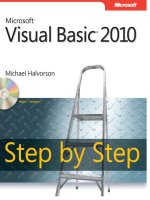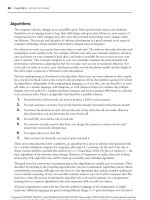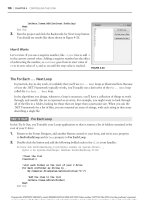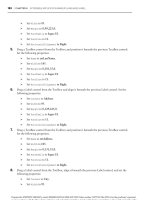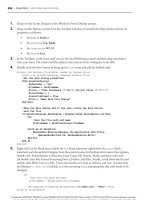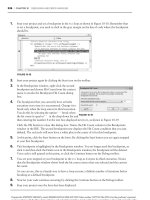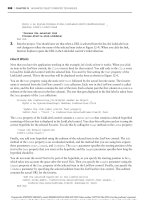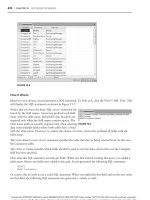Beginning microsoft Visual Basic 2010 phần 9 doc
Bạn đang xem bản rút gọn của tài liệu. Xem và tải ngay bản đầy đủ của tài liệu tại đây (3.47 MB, 72 trang )
542
❘
CHAPTER 17 DYNAMIC DATA WEB SITE
There are four types of templates discussed next. You can use these to make the site look completely
different.
Page Templates
FIGURE 17-10
You use Page templates to change the look of tables in the site.
These templates can change the look of all tables or specific tables.
Page templates are located in DynamicData
➪ PageTemplates (see
Figure 17-10).
Entity Templates
FIGURE 17-11
Entity templates are user controls to change the layout of tables.
This approach gives you more control than using Page templates.
For example, you can change the way insert, edit, and view tables
are rendered independently. To locate the Entity templates, open
Solution Explorer and select DynamicData
➪ EntityTemplates (see
Figure 17-11).
Field Templates
To change the way a specific data type is rendered, you use Field templates. You can locate the Field
templates by opening Solution Explorer and selecting DynamicData
➪ FieldTemplates (see
Figure 17-12).
Filter Templates
When you want to change the way the filters are displayed for the tables, change the Filter templates.
Filter templates are user controls that allow site users to select data to be displayed in each table. To
access the Filter templates, open Solution Explorer and select DynamicData
➪ Filters (see Figure 17-13).
FIGURE 17-12 FIGURE 17-13
Creating a Dynamic Data Linq to SQL Web Site
❘
543
TRY IT OUT Changing the Look and Feel of a Dynamic Data Web Site
Code file DDA.zip is available for download at Wrox.com
In this Try It Out, you will make updates to the site using Page templates and Field templates.
1. Return to the DDA website. In Solution Explorer, right-click
List.aspx
located at DynamicData
➪ PageTemplates and choose View Markup. Look for the following
H2
element:
<h2 class="DDSubHeader"><%= table.DisplayName%></h2>
Change it as follows:
<h2 class="DDSubHeader">View or update table: <%= table.
DisplayName.ToUpper%></h2>
2. View the changes in the site and you will see your change to the page heading, as shown in
Figure 17-14.
FIGURE 17-14
3. Go back to Visual Studio and switch to Design View on
List.aspx
. To switch between
Design View and Markup View press Shift+F7. Right-click GridView1 and select AutoFormat.
GridView1 is shown in Figure 17-15.
4. The AutoFormat dialog will open, showing the available formats for the GridView control. Select
Brown Sugar as shown in Figure 17-16 and click OK.
544
❘
CHAPTER 17 DYNAMIC DATA WEB SITE
FIGURE 17-15
FIGURE 17-16
5. Run the application without debugging by pressing Ctrl+F5. If you see an error that the page can-
not be found, you need to set the start page. To do so, right-click
Default.aspx
in the Solution
Explorer and click Set as Start Page. Run again and the default page will open. Click the link to
the Sales table and you will see the Brown Sugar theme, as shown in Figure 17-17.
6. To change the way text boxes look in edit mode, locate the
Text
_
Edit
.
ascx
page in the FieldTem-
plates folder in Solution Explorer. Right-click the file and select View Designer.
7. Select the TextBox1 control. In the Properties Window, set BackColor to Black and ForeColor to
White.
8. To test your changes, press Ctrl+F5. When the site opens, click the link to authors and then click
one of the Edit links. You will see the new text box design with a white font and a black back-
ground. Your site should look like Figure 17-18.
Creating a Dynamic Data Linq to SQL Web Site
❘
545
FIGURE 17-17
How It Works
FIGURE 17-18
In the previous exercise, you were able to change the way the site
looked. Changing Dynamic Data Web Sites is accomplished by using
templates.
The first change you made was to the text in the markup of the List
template. You added the text View or update table: to every page on
the site by changing one line of code:
<h2 class="DDSubHeader">View or update table: <%=
table.DisplayName.ToUpper%></h2>
The site uses this template when listing table data unless a specific
table has a template that overrides this one.
Next, you updated the design on the GridView control. For this
change, you used the AutoFormat dialog to select a theme for the
data GridView
controls. The change affected all tables in the site.
What happened behind the scenes is the GridView control’s markup
was updated. Figure 17-19 shows the GridView code before the
formatting was applied. Figure 17-20 shows the same GridView after
546
❘
CHAPTER 17 DYNAMIC DATA WEB SITE
FIGURE 17-19
FIGURE 17-20
Summary
❘
547
applying the Brown Sugar theme. If you look closely, you will see all of the styles that were added. You
can customize the GridView control just about any way you can imagine using these same styles.
The final change was for Textboxes on the edit and insert pages. This change affected all text fields in the
database that display as a textbox. It altered the text boxes that display text, making the font white and
the background black. If you want to change the design of integer data, you make the same change to the
Integer
_
Edit
.
acsx
page.
SUMMARY
In this chapter, you learned how simple it is to create Dynamic Data websites. Using the built-in wiz-
ards, you were able to create a complete data maintenance website for the
pubs
database. After going
through the exercises, you should be able to create a data driven site for any of your databases in just
minutes. This tool is extremely powerful and as you saw, based on templates. You have access to open
the templates and change them so the site can be customized in just about any way you see fit.
EXERCISES
1. How do you change the way date and time fields are displayed in a Dynamic Data website in edit
mode?
2. How do you change the way insert pages are displayed in a Dynamic Data website?
3. What type of template do you use to change the way the site looks for just one table?
548
❘
CHAPTER 17 DYNAMIC DATA WEB SITE
WHAT YOU HAVE LEARNED IN THIS CHAPTER
TOPIC CONCEPTS
Creating Dynamic Data
websites
Know how to create the site, add a database, create the data model, and
set up the site to connect to the database
Customizing pages in
Dynamic Data websites
Understand how to use the Page and Entity templates to change the look
and feel of the website
Customizing controls in
Dynamic Data websites
Understand how to use the Field template to change the look and feel of
the website
Customizing filters in
Dynamic Data websites
Understand how to use the Filter template to change the look and feel of
the website
Scaffolding Setting
ScaffoldAllTables
to
True
makes all tables available. You can
set scaffolding at the table level or globally.
18
ASP.NET
WHAT YOU WILL LEARN IN THIS CHAPTER:
➤ A basic overview of web applications (thin-client applications)
➤ The advantages of Web Forms versus Windows Forms
➤ Understanding the control toolbox
➤ Exploring client and server processing
➤ Assessing the possible locations for websites in VS 2010 (IIS and
ASP.NET Development Server)
➤ Gaining an understanding of tools for data validation, navigation,
security, data entry, and look and feel
As we look to the future, the Internet is sure to increase its presence in business, so it follows
that developers need to gain knowledge of building robust, dynamic websites. In this chapter,
you will learn about building Web Forms applications. You will focus on the basics for website
development and moving to database-driven applications. With Visual Studio 2010, you will be
building data-driven sites in no time.
Visual Studio 2010 is the best tool for creating ASP.NET sites on the market today. It provides
you with the best IntelliSense, debugging, and control library to create websites written in Visual
Basic. You can build ASP.NET websites (sometimes referred to as Web Forms applications),
web services, and even sites targeted for mobile devices in VS 2010. In addition, you do not
need IIS or any web server to host your site with VS 2010; ASP.NET Development Server is a
built-in web server you can use to host your sites while developing them.
NOTE Before you get your first look at the code, you will have a short lesson on
the building blocks developers use to create web applications.
550
❘
CHAPTER 18 ASP.NET
THIN-CLIENT ARCHITECTURE
In previous chapters, you have seen thick-client applications in the form of Windows Forms appli-
cations. Most of the processing is completed by the client application you built earlier, and many of
the applications stood on their own and needed no other applications or servers. In web develop-
ment, conversely, most of the processing is completed on the server and then the result is sent to the
browser.
When you develop Web Forms applications, you do not have to distribute anything to the user. Any
user who can access your web server and has a web browser can be a user. You must be careful with
the amount of processing you place on the client. When you design a thin-client system, you must be
aware that your users or customers will use different clients to access your application. If you try to
use too much processing on the client, it may cause problems for some users. This is one of the major
differences between Windows and Web Forms applications. You will learn about the major difference
between these two types of Visual Studio 2010 applications later in this chapter.
When dealing with a Windows Forms application, you have a compiled program that must be dis-
tributed to the user’s desktop before they can use it. Depending upon the application, there may also
be one or more supporting DLLs or other executables that also need to be distributed along with the
application.
In thin-client architecture, there is typically no program or DLL to be distributed. Users merely need
to start their browsers and enter the URL of the application website. The server hosting the website is
responsible for allocating all resources the web application requires. The client is a navigation tool that
displays the results the server returns.
All code required in a thin-client application stays in one central location: the server hosting the website.
Any updates to the code are immediately available the next time a user requests a web page.
Thin-client architecture provides several key benefits. First and foremost is the cost of initial distribution
of the application — there is none. In traditional client/server architecture, the program would have to
be distributed to every client who wanted to use it, which could be quite a time-consuming task if the
application is used in offices throughout the world.
Another major benefit is the cost of distributing updates to the application — again, there is none.
All updates to the website and its components are distributed to the web server. Once an update
is made, it is immediately available to all users the next time they access the updated web page. In
traditional client/server architecture, the updated program would have to be distributed to every
client, and the updates could take days or weeks to roll out. Thin-client architecture allows a new
version of an application to be distributed instantly to all the users without having to touch a single
desktop.
Another major benefit is that you can make changes to the back-end architecture and not have to worry
about the client. Suppose, for example, that you want to change the location of the database from a
low-end server to a new high-end server. The new server would typically have a new machine name. In
a traditional client/server application, the machine name of the database server is stored in the code or
Registry setting. You would need to modify either the code or the Registry setting for every person who
uses the application. In thin-client architecture, you simply need to update the setting of the web server
to point to the new database server and you are in business, and so are all of the clients.
Web Forms versus Windows Forms
❘
551
You can see that in a thin-client architecture model, any client with a browser can access your website
and immediately have access to updates. In fact, if your changes were transparent to the user, the client
wouldn’t even know that changes had been made.
Now that you have a basic understanding of thin-client architecture, let’s look at how Web Forms
work.
WEB FORMS VERSUS WINDOWS FORMS
In this section, you will get an overview of the advantages of both Windows Forms and Web Forms.
This will give you an idea of when you build each type of application to solve a customer’s problem.
You will almost always have to choose between these two types of architecture when building solutions,
so it is important to understand some of the advantages of both.
Windows Forms Advantages
Windows Forms applications have advantages in some types of systems. Typically, applications that
require a responsive interface, such as a point-of-sale system at a retail store, are Windows Forms
applications. Also, in most cases, processor-intensive applications such as games or graphics programs
are better suited to a Windows Forms program.
A major advantage of Windows Forms is trust. When a user installs the application, it is given trust in
the current zone. With this high-enough level of trust, you can store data and state about the current
session on the local computer. The user can run the application and it can interact with the local file
system or Registry seamlessly. Trust is very limited, however, for an Internet application.
Another advantage is having control over the client application. This allows you to build a very power-
ful, rich user interface. As you will see, numerous controls are not available to a Web Form (although
this is becoming less of a difference) to permit the developer to create user-friendly applications. Win-
dows Forms allow for a more ample user interface.
Also, application responsiveness is an advantage with Windows Forms. With most or all of the pro-
cessing being done on the client, the need to send data over the wire can be reduced. Any amount of
data sent to servers can cause latency. For an application running locally on a computer, the normal
events are handled more quickly. In addition, the speed of data transmission over a local network is
much faster than the typical Internet connection. This speed enables data to move across the wire faster
and create less of a bottleneck for the user.
Web Forms Advantages
Although the advantages of Web Forms may seem to be greater than the advantages of Windows
Forms, don’t permit this to transform you into a full-time web developer for every project. There will
always be times when Windows Forms are a better solution.
The greatest advantage of a web application is distribution. To distribute a Web Forms application,
just install it on the web server. That’s it. There’s no need to create an installation for every version of
Windows, or ship CDs. When you make a change, just publish the change to the web server; and the
next time customers access the site, they will use the latest application.
552
❘
CHAPTER 18 ASP.NET
Version control, or change control, is another advantage. With all of your application code at the same
location, making changes is a breeze. You never have to worry about one user on version 8 and another
on version 10; all users access the same application. As soon as you publish a change, all users see the
update — with no user intervention necessary.
You may be familiar with the term platform independence. Web applications have it. It doesn’t matter
what type of computer the user has — as long as there is a browser and a connection to your web
server, the user can access your application. There is no need to build application versions for different
operating systems.
These advantages can add up to many thousands of dollars of savings compared to a Windows applica-
tion. Being able to make quick changes and maintain one code base are great advantages. Still, there are
times when a web application will not provide an adequate user experience. Make sure you evaluate
both options for every project. Now, let’s look more closely at Web Forms development.
WEB APPLICATIONS: THE BASIC PIECES
In its simplest form, a web application is just a number of web pages. In order for the user to access
the web pages, there must be a web server and browser. A request is made by the browser for the page
on the server. The server then processes the web page and returns the output to the browser. The user
sees the page inside the browser window. The pages that the users see may contain HyperText Markup
Language (HTML), cascading style sheets (CSS), and client-side script. Finally, the page displays in the
browser for the user. This section presents a basic overview of each piece of the system.
Web Servers
There are many web servers on the market today. The most well-known web servers in use today are
Microsoft Internet Information Services (IIS) and Apache. For this book, you will focus exclusively
on IIS.
Browsers
Every user of a Web Forms application must have a browser. The five most popular browsers are
Microsoft Internet Explorer (IE), Firefox, Chrome, Safari, and Opera. When you develop public web-
sites, you must be aware that the site may render differently in each browser. You will find that IE is
the most lenient when it comes to valid HTML; and we will focus on IE8 for this book. The controls
you use in Visual Studio will render browser-specific code to make your applications appear correctly
in all browsers. You still need to test each version your users will use to access your application.
HyperText Markup Language
Also known as HTML, this is the presentation, or design layout, of the web page. HTML is a tag-based
language that allows you to change the presentation of information. For example, to make text bold in
HTML, just place the
<b>
tag around the text. The following text is an example of HTML:
<p>This is <b>bold</b> in HTML.</p>
Active Server Pages
❘
553
If the previous text is then rendered by a browser, it would be displayed like this:
This is bold in HTML.
Browsers will interpret HTML and should conform to the standards from the World Wide Web Con-
sortium (W3C). The W3C was created to develop common protocols for the Web in the 1990s. You
can read more about the W3C at their website, at
www.w3.org
.
Although VS 2010 allows you to design ASP.NET websites without firsthand knowledge of HTML,
you gain experience with hands-on exercises creating web pages with HTML later in the chapter.
JavaScript
A major part of web development is client-side script. If you are creating an application for the pub-
lic that uses client-side script, you need to use JavaScript for support in all browsers. VBScript is a
Microsoft-centric language that is more like Visual Basic syntax and slowly going away. You may see
it in old code. Just know that is only supported by Internet Explorer. You will probably never create
new code using VBScript for client-side scripting
Client-side scripting is typically used for data validation and dynamic HTML (DHTML). Validation
scripts enforce rules that may require the user to complete a field on the screen before continuing.
DHTML scripts allow the page to change programmatically after it is in memory on the browser.
Expanding menus is an example of DHTML. Currently, IE supports more DHTML than is required by
the W3C, so you may have to create DHTML for each target browser.
One of the great features of Visual Studio 2010 is the validation and navigation controls. You can
drag these controls onto your web page without writing any client-side script. In most instances, you
can manage with these controls, but for others you will need to be self-sufficient in the creation of
client-side script. For this reason, you will write some of your own scripts later in this chapter.
Cascading Style Sheets
Cascading style sheets (CSS) allows for the separation of layout and style from the content of a web
page. You can use CSS to change fonts, colors, alignment, and many other aspects of web page pre-
sentation. The best thing about CSS is that it can be applied to an entire site. By using a master CSS
page, you can easily maintain and quickly change the look and feel of the entire website by changing
one page. You will learn more about CSS in this chapter.
ACTIVE SERVER PAGES
With Visual Studio 2010, you create websites using Active Server Pages or ASP.NET. This makes it
easy to create dynamic, data-driven websites. This section explains the features and benefits of ASPX
or Web Forms.
Benefits of ASP.NET Web Pages
When you create web applications, you could use many solutions. The most common types of
pages are Active Server Pages (
.asp
and
.aspx
), JavaServer Pages (
.jsp
), Cold Fusion Pages (
.cfm
)
554
❘
CHAPTER 18 ASP.NET
and basic HTML (
.htm
or
.html
). In this book, you mainly focus on ASPX, but you will see some
HTML also.
Execution time is one benefit for which ASP.NET stands out above the rest. When an ASP.NET page is
requested the first time, a compiled copy is placed into memory on the server for the next request. This
offers great performance gains over interpreted languages.
Using Visual Studio 2010 to design your applications also makes a big difference in productivity. The
.NET Framework supplies thousands of namespaces, objects, and controls for use in developing Web
Forms applications. In addition, ASP.NET also supports all .NET-compatible languages. By default,
Visual Basic and C# are available in Visual Studio 2010.
Special Website Files
When you work with ASP.NET, you will see many special files. These files are very important, and
each could have an entire chapter written about it. The two files discussed here,
global.asax
and
web.config
, enable you to make sitewide changes from one location. There is much more to learn
about these than we can present in a single chapter, and you can do research at
.
Global.asax
The
global.asax
file allows you to add code to certain application-level events. The most
common events are
Application_Start
,
Application_End
,
Session_Start
,
Session_End
,and
Application_Error
. The application start and end events fire when the actual web application inside of
IIS changes state. The application start event will fire with the first request to a website after the server
or IIS is restarted. The session events fire on a per user/browser session on the web server. When you
save data to the user’s session, you must be careful. This data will be saved for every user/browser that
is browsing the application, which can create an extra load on the server. You can use the final event,
Application_Error
, to log all unhandled exceptions in one common place. Make sure to redirect users
to a friendly error page after logging the error.
Web.config
Web.config
is exactly what it appears to be — a configuration file for the web application; it is an
XML document. You can update many application settings for security, errors, and much, much more.
In most production apps, you store your connection string to the database here.
Development
As you build Web Forms applications in Visual Studio 2010, you will work in the IDE you are familiar
with from Windows Forms applications. As you work with web pages, you have the option to use what
is known as a code-behind page. This enables you to keep your application logic separate from the pre-
sentation code. You have three views to work from: Design, Source, and Code view, the common ways
to build applications. Design and Source view are for the
.aspx
page that contains the user interface
and data validation. Code view is the
.vb
file that is the code-behind page. Visual Studio 2010 makes
creating web sites an easy task.
Building Web Sites
❘
555
Controls: The Toolbox
FIGURE 18-1
The default controls you will use to build web applications are all in the Tool-
box. If you do not see the Toolbox, press Ctrl+Alt+X to view it. The controls
are organized by category. The standard category, along with its controls, is
shown in Figure 18-1.
BUILDING WEB SITES
In this section, you will create a small web application demonstrating
different aspects of web development. In accomplishing this, you will see
how the basics of Web Forms applications work.
Creating a Web Form for Client- and Server-Side
Processing
The Web Form in this Try It Out contains HTML and server controls. The
HTML controls have client-side processing, and the server controls process
the code on the server.
TRY IT OUT Server and Client-Side Processing
Code file Client_ServerProcessing.zip is available for download at Wrox.com
This example will introduce you to your first custom web site.
1. Start this project by choosing File ➪ New Web Site. Make sure Visual Basic is the language, and
select ASP.NET web site. For the Location, change the drop-down box to File System and enter
[The default path for VS 2010]\Client_ServerProcessing
. A default path for Windows 7 will
look like
C:\Users\Bryan\Documents\Visual Studio 2010\WebSites\Client_ServerProcessing
.
Click OK to create a file system site that will use the built-in development web server for testing.
The New Web Site dialog box will look like Figure 18-2.
2. Visual Studio will create the default folders and files for the website. Take a look at the
Default.aspx
, shown in Figure 18-3. The
Default.aspx
page will be open in the IDE. The page
already has a master page and default design created. You will learn more about master pages
later in this chapter.
3. Remove the content inside the ContentPlaceHolder control. This is the control named MainCon-
tent. Click inside of the ContentPlaceHolder, press Ctrl+A and then delete. Now you want to add
the following standard controls to
to MainContent
while in Design mode. (To get to Design mode,
while viewing the
.aspx
page, click the Design option on the lower-left corner of the pane, or
simply press Shift+F7.) You are only allowed to add controls inside of the ContentPlaceHolder
because the page has a master page. Do not worry about the position of the controls for now, but
make sure you use controls from the Standard and HTML tabs on the toolbox.
556
❘
CHAPTER 18 ASP.NET
FIGURE 18-2
FIGURE 18-3
NOTE Theareaatthebottomofthe
Default.aspx
page that has Design, Split,
Source, and other HTML tags on the right is known as the tag navigator.
Building Web Sites
❘
557
When adding the following controls to the form, you can arrange them in any order you want for
now. To make designing the layout easier, put your cursor inside MainContent and press your
Enter key five or six times. This will add space to your work area. This is a basic way to lay out
your pages, and normally you would use either CSS layout or table layout for your websites. You
will learn more about layout later in this chapter.
➤ From the Standard controls tab, add one Button and two Label controls.
➤ From the HTML controls tab, add one Input (Button) control.
4. Change the properties of the controls as follows (refer to Figure 18-4 as a guide):
➤ Set the
ID
of the
Standard
:
Button
to btnServer and the
Text
to Server.
➤ Set the
ID
of the
HTML
:
Input
(
Button
)tobtnClient and the
Text
to Client.
➤ Set the
ID
of the upper
Standard
:
Label
to lblServer; set
ClientIDMode
to Static and the
Text
to Server.
➤ Set the
ID
of the lower
Standard
:
Label
to lblClient; set
ClientIDMode
to Static and the
Text
to Client.
5. You have to enter line breaks and spaces on the page to move the controls around. This is called
relative positioning; each control is placed relative to the previous control. Arrange the controls
so they resemble Figure 18-4. When you finish, press Ctrl+F5 to run the project without debug-
ging and see the page in the browser. You will be asked to modify the
web.config
page to enable
debugging. Choose the option to enable debugging and click OK.
FIGURE 18-4
558
❘
CHAPTER 18 ASP.NET
6. Close the browser and go back to Visual Studio 2010. Double-click the btnServer to jump
to the
btnServer_Click
event handler. Depending on your settings, you will be either on the
code-behind page or working in the source of the
.aspx
page. Add the following bolded code to
the event:
Protected Sub btnServer_Click(ByVal sender As Object, _
ByVal e As System.EventArgs) Handles btnServer.Click
lblServer.Text =
˝
Changed˝
End Sub
Run the program again and test the button’s
Click
event. The label will display
Changed
after you
click the Server button.
7. Close the browser and go back to Visual Studio 2010. Create an event handler for the HTML
Input (Button) and add a title to the page. (Make sure you have the
Default.aspx
page open in the
IDE and that the Properties window has
DOCUMENT
selected.) To add a title, find the
Title
property
and set it to My First Page. On the tag navigator, click Source to change to HTML view. In the
Client Object & Events combo box, choose
btnClient
. Next, select
onclick
in the event combo
box and add the following bolded code to the event that VS 2010 creates (note that JavaScript is
case sensitive):
function btnClient_onclick() {
document.getElementById(
˝
lblClient˝).innerText =
˝
Changed˝;
document.getElementById(
˝
lblServer˝).innerText =
˝
Server˝;
}
8. Run the project again by pressing Ctrl+F5. Test both buttons.
How It Works
Now you can see that Web Forms development is very similar to Windows Forms development. This is one
of the benefits of .NET development and Visual Studio 2010. Microsoft has made it easy for any developer
to switch from client server to web to Windows development with only a small learning curve.
First, consider the HTML source. The first line of code is the
Page
directive:
<%@ Page Title="My First Page" Language="VB" MasterPageFile="
∼
/Site.Master"
AutoEventWireup="false" CodeFile="Default.aspx.vb" Inherits="_Default" %>
Depending on the mode you develop in, you may see different default attributes set by Visual
Studio 2010.
The
Page
directive has over 30 attributes that can be set. Only the default attributes are discussed here, but
if you want to explore the rest, search for @Page in the help files for VS 2010 or on web.
Take a look at the default attributes in the
Default.aspx
page. First is
TITLE
. This is the title of the page
displayed in the browser. Then you see the
Language
attribute. This is set to the language that all server
code will compile into. Then there is
MasterPageFile
. This is the mater page file used by the web page
(you’ll learn more about master pages later in the chapter).
AutoEventWireup
is the second attribute.
Visual Studio 2010 sets this attribute to
false
. If you leave this attribute out of the
Page
directive, the
default value is
true
, and certain events can be executed twice. Microsoft recommends always setting the
AutoEventWireup
attribute to
false
.Nextisthe
CodeFile
attribute. This is the page that contains the code
Building Web Sites
❘
559
when using a separate code file or the code-behind page. Finally, there is the
Inherits
attribute. This is
simply the class name from which the page will inherit.
The JavaScript for client button click is next. The only event is the
OnClick
event of the
btnClient
control.
Client side code is added to the HeadContent based on the master page. When you click the client button,
this procedure executes. The first line of the subroutine uses the
getElementById
function to find the object
in the document that has an
ID
of
lblClient
. Once it is found, the
innerText
is set to
Changed
.Thesame
function is used to find the
lblServer
object on the next line. The
innerText
is then changed to
Server
.
This is added to reset the Server button’s label.
<asp:Content ID="HeaderContent" runat="server" ContentPlaceHolderID="HeadContent">
<script language="javascript" type="text/javascript">
// <![CDATA[
function btnClient_onclick() {
document.getElementById("lblClient").innerText = "Changed";
document.getElementById("lblServer").innerText = "Server";
}
// ]]>
</script>
</asp:Content>
What you may not notice is the difference in the way each button performs event handling. It is hard to
notice when running locally, but go back to the web page and watch the status bar of the browser while
you click each button. When you click the Server button, the page actually calls the web server to process
the event.
The Client button did not call back to the server; the browser handled the event itself.
ClientIDMode
is
where you can set the behavior of the ID you will use in your script. Using
Static
will force the control’s
ID to be the client ID. This is by far the easiest option. You should be careful not to duplicate names in
controls when using
Static
.
Now you are at the next
Content
tag. This is where you added the controls:
<asp:Content ID="BodyContent" runat="server" ContentPlaceHolderID="MainContent">
When you click the Server button, the contents of the form are actually submitted to the server.
NOTE You can look at the HTML source sent to the browser by choosing View ➪
Source from the IE menu.
The browser knows that
btnServer
is a submit button. The function of a submit button is to pass form
data back to a web server.
The final portion of the code on the
Default.aspx
page is the markup for the controls. These are the
controls you placed onto the design area of the form:
<br />
<asp:Button ID="btnServer" runat="server" Text="Server" />
560
❘
CHAPTER 18 ASP.NET
<asp:Label ID="lblServer" runat="server" Text="Server"
ClientIDMode="Static">
</asp:Label>
<br />
<br />
<input id="btnClient" type="button" value="Client"
onclick="return btnClient_onclick()" />
<asp:Label ID="lblClient"
runat="server" Text="Client" ClientIDMode="Static">
</asp:Label>
<br />
<br />
</asp:Content>
Finally, look at the
Default.aspx.vb
page. In the code for the
OnClick
event of the btnServer control, you
set the text of the label to
Changed
:
Partial Class _Default
Inherits System.Web.UI.Page
Protected Sub btnServer_Click(ByVal sender As Object, _
ByVal e As System.EventArgs) Handles btnServer.Click
lblServer.Text = "Changed"
End Sub
End Class
You have completed your first ASP.NET page. In this exercise, you saw a few basic controls and learned
that client and server code are handled differently. In the next section, you will learn where you can host
websites with Visual Studio 2010.
Website Locations with VS 2010
When you create a new site, you have a choice of locations for the site. The example in this chapter
uses the File System location for the website, as shown in Figure 18-5. One advantage of this location
is that the web server is not accessible to external users.
There are three other ways to work with website projects, as you can see in the left panel of the Choose
Location window. The first is using local IIS (see Figure 18-6).
If you have a local web server, you can host your application there. This allows others to see the site
and test it. The second option is to use an FTP site. In this case, you are most likely using a hosting
company. All you have to do is add the location and authentication information, and you can code
your application on the production server. You can see the setup screen for an FTP site in Figure 18-7.
The final option is a Remote Site. Again, this also may be used when you use a hosting company. If your
hosting company supports FrontPage Extensions, you can use this option, as shown in Figure 18-8.
Building Web Sites
❘
561
FIGURE 18-5
FIGURE 18-6
562
❘
CHAPTER 18 ASP.NET
FIGURE 18-7
FIGURE 18-8
Performing Data Entry and Validation
One of the basic functions of almost every website is to gather some kind of information from the user.
You have undoubtedly seen screens that have links such as Contact Us or Create an Account. Anywhere
you see a text box on a web page, data entry and validation are probably taking place.
Building Web Sites
❘
563
TRY IT OUT Data Entry and Validation
Code file DataEntry.zip is available for download at Wrox.com
In this Try It Out, you learn the basics of using built-in validation controls and accessing the data the user
enters into the web page.
1. Create a new website located on the file system and name it DataEntry by choosing File ➪ New
Web Site from the menu.
2. Add four labels, three text boxes, and one button to the
Default.aspx
page. Make sure you use
server controls from the Standard tab of the Toolbox. You need to remove the default content
as you did in the previous example. Select each control you added and use the Format menu to
set each control’s positioning to Absolute (under Format, select Set Position
➪ Absolute). Finally,
align the controls to resemble Figure 18-9.
FIGURE 18-9
3. Set the properties of the eight controls and the document. You may want to use the Source view to
make the changes to the control properties, as it is easier to make changes in this mode.
564
❘
CHAPTER 18 ASP.NET
➤ Set the
Title
of the
Document
to Data Entry and Validation.
➤ Set the
ID
of the
Button
to btnComplete and the
Text
to Complete.
➤ Set the
ID
of the upper-left
TextBox
to txtFirstName.
➤ Set the
ID
of the upper-right
TextBox
to txtLastName.
➤ Set the
ID
of the lower
TextBox
to txtEmail.
➤ Set the
Text
of the upper-left
Label
to First Name.
➤ Set the
Text
of the upper- right
Label
to Last Name.
➤ Set the
Text
of the middle
Label
to Email.
➤ Set the
Text
of the lower
Label
to Welcome and the
ID
to lblWelcome.
4. Test the page by pressing Ctrl+F5. When the page opens, you will test three items. First, enter
your name and e-mail address and then click the Complete button. The page will post back to the
server, and the HTML returned will still have your data in the text boxes. This is default behavior
known as view state. Second, type the text <SCRIPT>alert ‘‘Hi’’</SCRIPT> into the First Name
text box and click Complete. You will see the error message shown in Figure 18-10. ASP.NET
has a feature called request validation that checks for any dangerous input from the user unless
you explicitly turn it off. Finally, test the tab order. You can control the tab order by the order in
which the controls appear in the HTML source or by the
TabIndex
property on each control. You
can change the tab order if it is not correct.
5. It is time to do something with the data the user enters. First, you need to open the code-behind
page. The easiest way to do this is to press F7. Next, add an event handler for page load. To do
this, select
(Page Events)
from the Objects combo box on the left and
Load
from the Events
combo box. Add the following bolded code to update
lblWelcome
with the data input:
Protected Sub Page_Load(ByVal sender As Object, _
ByVal e As System.EventArgs) Handles Me.Load
If Page.IsPostBack Then
`If this is a postback and not the initial page load
`Display the data to the user
Me.lblWelcome.Text =
˝
Hello˝ + Me.txtFirstName.Text +
˝
˝+_
Me.txtLastName.Text +
˝
<BR>˝ +
˝
Your email address is˝ + _
Me.txtEmail.Text
End If
End Sub
6. Add validation to the input. Visual Studio has built-in controls just for this. To see the controls,
switch to
Default.aspx
. From the Toolbox, select the Validation tab, which includes prebuilt
controls to assist with data validation. Add two RequiredFieldValidator controls and one Val-
idationSummary control to the form. Use the Format
➪ Set Postion menu to set each control’s
positioning to absolute. Align the controls similar to Figure 18-12.
Set the following properties for the first
RequiredFieldValidator
:
➤ Set
ID
to rfvFirstName.
➤ Set
Display
to None.
Building Web Sites
❘
565
➤ Set
ControlToValidate
to txtFirstName.
➤ Set
ErrorMessage
to First name is required.
Set the following properties for the second
RequiredFieldValidator
:
➤ Set
ID
to rfvEmail.
➤ Set
Display
to None.
➤ Set
ControlToValidate
to txtEmail.
➤ Set
ErrorMessage
to Email is required.
➤ Set ValidationSummary’s ID to ValidationSummary.
Your page should look like Figure 18-11 when you finish.
FIGURE 18-10
7. Run your project and try to submit blank entries for first name and e-mail. You will see two error
messages similar to those displayed in Figure 18-12.
566
❘
CHAPTER 18 ASP.NET
FIGURE 18-11
NOTE This quick example explains how easy data validation is in ASP 4.0. Other
controls are available for enforcing data validation. The CompareValidator
control tests a control to ensure that it matches a value. This value can be a
constant, another control, or even a value from a data store. RangeValidator
tests whether a value is within a specified range. For example, you can test to
ensure that a person is between 18 and 35 years old.
How It Works
Without writing any code, you are able to require that data entry fields are completed on a web page. You
take advantage of controls already created for quick and hearty data validation.
You use the RequiredFieldValidator control to make sure the user entered data. You set a couple of
properties on the control. You set the
ErrorMessage
to a string that displays in the ValidationSummary
control. Setting
Display="None"
causes the error message not to be shown inside of the RequiredField-
Validator control. The required property,
ControlToValidate
, is set to the ID of the control that was
required.
<asp:RequiredFieldValidator ID="rfvFirstName" display="None"
ControlToValidate="txtFirstName" runat="server"
ErrorMessage="First name is required."
style="z-index: 1; left: 37px; top: 478px;
position: absolute"></asp:RequiredFieldValidator>