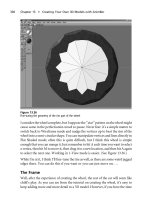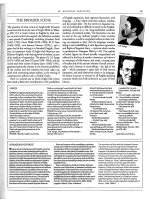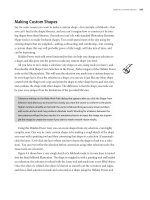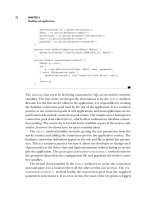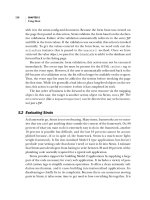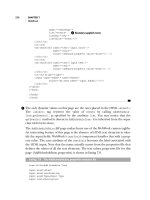Black Art of Java Game Programming PHẦN 8 pdf
Bạn đang xem bản rút gọn của tài liệu. Xem và tải ngay bản đầy đủ của tài liệu tại đây (6.16 MB, 98 trang )
Black Art of Java Game Programming:WordQuest
bounds = r;
x = bounds.x;
y = bounds.y;
}
public void setID(int id) {
this.id = id;
}
public int queryID() {
return id;
}
public void setSpeed( double X, double Y) {
speedX=X;
speedY=Y;
}
public void setSpeed( double factor) {
speedX=factor;
speedY=factor;
}
public int getSpeed() {
if( speedY!=0)
return warp*(int)(speedX/speedY);
else
return warp*(int)(speedX+.5);
}
Previous Table of Contents Next
file:///D|/Downloads/Books/Computer/Java/Blac 20Java%20Game%20Programming/ch16/656-659.html (4 von 4) [13.03.2002 13:19:33]
Black Art of Java Game Programming:WordQuest
Black Art of Java Game Programming
by Joel Fan
Sams, Macmillan Computer Publishing
ISBN: 1571690433 Pub Date: 11/01/96
Previous Table of Contents Next
Defining the Sprite Images
Next comes the tedious job of defining each type of Sprite’s default “look”. This is used in the absence of an
animation array of Images. To speed things up, rather than actually drawing the Sprite every time it is
required, we will have the program generate an offscreen Image and put it in the animation array. Subsequent
calls can simply make use of the default Image. Besides raw speed, the advantage of this is that the same code
can be used whether the Sprite is preanimated or not. Here’s the method that will take care of creating the
default Image:
public synchronized void generateImage() {
if( im==null) return;
Graphics blah = im.getGraphics();
anim = new Image[1];
switch( id) {
case ENEMY: {
theColor = new Color( (int)(Math.random()*255),(int)(Math.ran-
dom()*255),(int)(Math.random()*255));
blah.setColor( theColor);
blah.fillRect( 0,0,bounds.width,bounds.height);
break;
}
case BULLET: {
theColor = Color.green;
blah.setColor( theColor);
blah.fillRoundRect( 0,0,bounds.width,bounds.height,5,5);
break;
}
case USER: {
theColor = Color.blue;
blah.setColor( Color.black);
blah.fillRect( 0,0,bounds.width,bounds.height);
blah.setColor( Color.white);
blah.drawOval( 0,0, bounds.width, bounds.height);
blah.setColor( theColor);
blah.fillOval( 0,0, bounds.width, bounds.height);
break;
}
file:///D|/Downloads/Books/Computer/Java/Blac 20Java%20Game%20Programming/ch16/659-664.html (1 von 4) [13.03.2002 13:19:34]
Black Art of Java Game Programming:WordQuest
}
anim[0]=im;
animIndex=0;
animMax=1;
}
This takes care of all of our default IDs except MESSAGE, which we will handle later. We declare this
method to be synchronized because we don’t want the Sprite to try to draw the Image before it is finished
being created. Next, let’s actually create the drawing methods:
public void paintSprite( Graphics g) {
g.setColor( Color.black);
if( lastX!=x || lastY!=y)
g.fillRect( lastX,lastY,bounds.width,bounds.height);
if( anim == null)
generateImage();
g.drawImage(anim[animIndex],x,y,null);
}
Animating the Sprites
Notice how this method works just fine whether or not we have given this Sprite a nifty animation array.
However, if there is an animation array, we need a method that will advance it as necessary. This method
should also move the Sprite to its new location based on the speed attributes:
public void advance() {
if( anim != null) {
animIndex++;
if( animIndex >= animMax )
animIndex = 0;
}
lastX=x;
lastY=y;
x += warp*(int)(speedX+.5);
y += warp*(int)(speedY+.5);
bounds.move(x,y);
}
Be sure to understand that a negative speedX or speedY value is totally legitimate, and is used to move the
Sprite in the left or up directions, respectively. The last method required for a fully functional Sprite class is
the one that makes it actually do something. If you remember that Sprite extends Thread, you should realize it
needs a run() method:
file:///D|/Downloads/Books/Computer/Java/Blac 20Java%20Game%20Programming/ch16/659-664.html (2 von 4) [13.03.2002 13:19:34]
Black Art of Java Game Programming:WordQuest
public void run() {
while(true) {
try{ sleep(DELAY); } catch(Exception e);
paintSprite( theG);
advance();
}
}
Scrolling the Background
The scrolling background is best accomplished in two parts: the terrain (foreground) and the star field
(background). Because the Terrain uses some pretty wacky methods to achieve great speed, we will write it as
its own class, and not as a subclass of Sprite. However, just to demonstrate how useful the Sprite class is, we
will write the StarField class as an extension of it.
Understanding the Terrain Class
How does one write a scrolling foreground? Many games use a graphic that is longer than the active playing
field and that looks exactly the same at both ends. This can then be scrolled at high speeds past the user, and
when it “runs out,” another copy of it (or another compatible graphic) is added. This works pretty well, but the
repetitive nature of it can be quite annoying to the user if the graphic is not large enough. Of course, the
drawback to a large graphic is that it requires large amounts of memory to store, and time to develop.
To avoid the drawbacks associated with predrawn terrains, we are going to create a “dynamic” terrain that is
continuously generated by a Thread specifically written for this task. A “terrain” looks something like Figure
16-2.
Figure 16-2 Terrain to be scrolled
This may seem complicated to draw. However, if you look at the terrain as a series of polygons, each with
four sides, a way of creating it should become clear. Figure 16-3 gives an example.
Figure 16-3 Same terrain divided into quadrilaterals
To create this effect we will call upon the Polygon class. The terrain will be composed of a series of Polygons,
each the same width, that have at least two points in common. This is highlighted in Figure 16-4. Every time
the terrain is “scrolled,” the leftmost Polygon is removed and a new one is generated at the far right. At high
speeds, this gives the illusion that the user is whizzing by a landscape tremendously fast.
Figure 16-4 Terrain coordinate system
file:///D|/Downloads/Books/Computer/Java/Blac 20Java%20Game%20Programming/ch16/659-664.html (3 von 4) [13.03.2002 13:19:34]
Black Art of Java Game Programming:WordQuest
Coding the Terrain Class
The Terrain class will use a Vector to store the number of Polygons of a specified width. In order to avoid
using double-buffered graphics (which are just too slow for this) and to also avoid much flicker (which would
ruin the high-speed effect), we will be using some tricky Graphics methods.
Declaring Variables
To begin with, we start with some simple variable declarations. Notice that many of them are similar to ones
we used in the Sprite class.
import java.awt.*;
import java.util.*;
import java.lang.*;
import Sprite;
public class Terrain extends Thread {
Vector v; // stores the Polygons
int WIDTH; // pixel width of one Polygon
Rectangle bounds; // Rectangle bounding the entire Terrain
Graphics theG; // Graphics to draw on
int lasty=0; // the y-coordinate of the "last" Polygon created
}
Previous Table of Contents Next
file:///D|/Downloads/Books/Computer/Java/Blac 20Java%20Game%20Programming/ch16/659-664.html (4 von 4) [13.03.2002 13:19:34]
Black Art of Java Game Programming:WordQuest
Black Art of Java Game Programming
by Joel Fan
Sams, Macmillan Computer Publishing
ISBN: 1571690433 Pub Date: 11/01/96
Previous Table of Contents Next
Initializing
Now we initialize the Terrain. To do this, we require that the creating class pass along three things: the width
of each Polygon, the Terrain’s bounding Rectangle, and the Graphics context to be used. Then, we calculate
the size of the Vector needed to store the Polygons (the number of Polygons of the requested width that would
fit within the bounding Rectangle). Then we actually create the first set of Polygons needed to draw the
Terrain:
Terrain( int w, Rectangle r, Graphics g) {
WIDTH = w;
bounds = r;
theG = g.create();
int num = (int) (r.width/WIDTH);
v = new Vector(num);
while( num >= 0)
v.addElement(nextPoly());
}
Creating the nextPoly() Method
Of course, we haven’t written the nextPoly() method, so let’s do that next. It creates a Polygon of random
height starting with the Y coordinate of the last Polygon created:
Polygon nextPoly() {
Polygon p = new Polygon();
p.addPoint( (int)(WIDTH/2), (int)(bounds.height * Math.random()));
p.addPoint( 0, lasty);
p.addPoint( 0, bounds.height);
p.addPoint( WIDTH, bounds.height);
p.addPoint( WIDTH, lasty = (int)(bounds.height * Math.random()));
return p;
}
Notice that we create the Polygon using x and y coordinates that are relative to an X coordinate of zero. When
we draw the actual Polygon onto the screen, we are going to need to shift it over before it is drawn, and for
that we need a new method:
file:///D|/Downloads/Books/Computer/Java/Blac 20Java%20Game%20Programming/ch16/664-667.html (1 von 3) [13.03.2002 13:19:35]
Black Art of Java Game Programming:WordQuest
void paintPolyXY(Graphics g, Polygon p, int x, int y) {
for(int i=0;i<p.npoints;i++) {
p.xpoints[i]+=x;
p.ypoints[i]+=y;
}
g.fillPolygon(p);
}
Drawing Terrain onto the Screen
Next, let’s write the method that actually draws the entire Terrain onto the screen. For this, we must take each
Polygon out of the Vector and make a copy of it, because the method we just wrote for painting the Polygon
actually changes its X and Y coordinates. We then send the copy to be painted, and leave the original alone:
public void paintAll( Graphics g, Rectangle r) {
g.setColor(Color.black);
g.fillRect(bounds.x,bounds.y,bounds.width,bounds.height);
g.setColor( Color.yellow);
for(int x=0;x<v.size();x++) {
Polygon p2 = (Polygon) v.elementAt(x);
Polygon p = new Polygon(p2.xpoints,p2.ypoints,p2.npoints);
paintPolyXY(g,p,r.x+x*WIDTH,r.y);
}
}
Using copyArea() to Enhance Performance
Although we could go ahead now and write the Thread code that makes the Terrain go, the result would be
horrendously slow. Even if we used double-buffered graphics to draw each successive frame of the Terrain,
the method is simply not fast enough, especially when there are many Threads running simultaneously (as
there will be in the final product). The key to solving this problem is to recognize that 90 percent of the
Terrain (all but one Polygon) doesn’t change each time. Therefore, it is wasteful and inefficient (not to
mention slow) to have to redraw the entire Terrain for each frame. Rather, we can take advantage of a
Graphics method called copyArea(), which actually copies a rectangular set of bits from one location on a
Graphics context to another. Using this method, we can easily copy the majority of the Terrain to the left, and
then only draw the one remaining Polygon right next to it. Here’s the code:
public void paintChange( Graphics g, Rectangle r) {
g.copyArea( r.x,r.y,r.width,r.height,-WIDTH,0);
g.setColor(Color.black);
g.fillRect( r.x+r.width-WIDTH,r.y,WIDTH,r.height);
g.setColor(Color.yellow);
paintPolyXY(g, (Polygon)v.lastElement(), r.x+r.width-WIDTH,r.y);
}
Finishing the Thread Methods
file:///D|/Downloads/Books/Computer/Java/Blac 20Java%20Game%20Programming/ch16/664-667.html (2 von 3) [13.03.2002 13:19:35]
Black Art of Java Game Programming:WordQuest
Now it’s time to finish up the Thread-related methods of Terrain.class. First, there is a method that will be
called each frame to dispose of the oldest Polygon and to add a new one:
public void advance() {
v.removeElementAt(0);
v.addElement( nextPoly());
}
Next, we add a new variable and method that will allow the applet to request that the entire Terrain (and not
just the new Polygon) be redrawn at the next available instant. This method also makes reference to the Sprite
class “warp” factor that is used to increase the drawing frequency of the Terrain when necessary. This, of
course, assumes that the applet using Terrain is also using Sprite. If this is not the case, you can always give
Terrain a separate “warp” variable (or just leave this feature out altogether).
boolean repaint=true;
…
public void repaint() {
repaint=true;
}
Adding Functionality
And last but not least, we create the run() method in order to actually give this class some functionality!
public void run() {
while(true) {
if( repaint) {
paintAll(theG,bounds);
repaint = false;
}
else
paintChange(theG,bounds);
advance();
try{ sleep(200/Sprite.warp); } catch(Exception e);
}
}
Terrain is finished! I would recommend writing up a simple applet to prove this to yourself, or if you wish,
you can proceed straight to the rest of our background drawing.
Previous Table of Contents Next
file:///D|/Downloads/Books/Computer/Java/Blac 20Java%20Game%20Programming/ch16/664-667.html (3 von 3) [13.03.2002 13:19:35]
Black Art of Java Game Programming:WordQuest
Black Art of Java Game Programming
by Joel Fan
Sams, Macmillan Computer Publishing
ISBN: 1571690433 Pub Date: 11/01/96
Previous Table of Contents Next
Coding the StarField Class
The StarField is quite simple, really. All we have to do is keep track of a big array of X and Y coordinates. At
each coordinate, we draw a tiny little white line, on a black background, to represent a star. Because we will
make StarField an extension of Sprite, we can use its “speed” to determine not only the amount each star will
move, but also the length of each star. Thus, when the Sprite “warp” factor is set to a large number, the stars
will appear to streak by at amazing warp speeds! Like the Sprite class, this first version of StarField will use
simple onscreen graphics, but eventually we will convert it to double-buffered form.
We begin with two integer arrays for the X and Y coordinates. We initialize the arrays so that they are full of -
1. The method we will write for creating new stars will search the array for a star that is off the screen (that is,
one with an X or Y coordinate that is less than zero).
Let’s get started:
import java.awt.*;
import java.lang.*;
public class StarField extends Sprite {
int x[],y[];
int NUM_STARS;
Graphics g;
StarField( int num, Rectangle r, Image im) {
this.im=im; // we’ll use this later for double-buffered graphics
DELAY = 300;
NUM_STARS = num;
bounds = r;
x = new int[num];
y = new int[num];
for(int i=0;i<NUM_STARS;i++) {
x[i]=-1;
y[i]=-1;
addStar(i);
}
}
file:///D|/Downloads/Books/Computer/Java/Blac 20Java%20Game%20Programming/ch16/667-669.html (1 von 3) [13.03.2002 13:19:35]
Black Art of Java Game Programming:WordQuest
The initialization method makes a call to a method that adds a star to the array at position i, so let’s code that:
public void addStar(int min) {
int i,j;
for(i=0;i<NUM_STARS;i++)
if(x[i]==-1 && y[i]==-1) {
x[i] = bounds.x+min+(int)((bounds.width-min)*Math.[return]
random());
y[i] = bounds.y+(int)(bounds.height*Math.random());
}
}
This picks a random Y position and a random X position (near the right edge) and adds the “star” to the
coordinate arrays. Next let’s write a little method to “kill” a star that is no longer needed (i.e., one that has
scrolled off the screen):
public void killStar(int i) {
x[i]=-1;
y[i]=-1;
}
The default advance method for Sprite will obviously not work for StarField, so let’s code that next:
public void advance() {
int i, spd = (int)(speedX+.5);
for(i=0;i<NUM_STARS-1;i++) {
x[i]-=spd;
if( !bounds.inside(x[i],y[i])) {
killStar(i);
addStar(bounds.width-50);
}
}
}
Of primary importance is the painting method. We can safely assume that the applet will start with a nice
black background, so all we have to do is erase the previous stars’ locations and then draw the new ones. As
previously mentioned, we use Sprite’s default getSpeed() method to determine the length of each star
(remember that getSpeed() takes the “warp” factor into account):
public void paintSprite(Graphics g) {
int i;
Rectangle r=bounds;
g.setColor( Color.black);
g.fillRect( r.x,r.y,r.width,r.height);
for(i=0;i<NUM_STARS;i++)
file:///D|/Downloads/Books/Computer/Java/Blac 20Java%20Game%20Programming/ch16/667-669.html (2 von 3) [13.03.2002 13:19:35]
Black Art of Java Game Programming:WordQuest
if( r.inside(x[i],y[i])) {
g.setColor(Color.black);
g.drawLine(x[i]+getSpeed(),y[i], x[i]+2*(int)(speedX+.5), y[i]);
g.setColor(Color.white);
g.drawLine( x[i], y[i], x[i]+(int)(speedX+.5), y[i]);
}
}
We’re done! This perhaps comes as a surprise, since we haven’t yet coded any of the Thread methods (run(),
start(), stop). This is one of the great advantages of modular code design—the Sprite class (which is our
superclass) takes care of all of that for us! Because our methods (like advance() and paintSprite()) use the
same conventions as Sprite, the preexisting run() method is quite sufficient.
Checking Out the Environment
If you want to see what all that we have accomplished looks like put together, you should take the time now to
code up a very simple applet that uses the classes as we’ve developed them so far. A simple applet that creates
a StarField, Terrain, and Sprite is just fine. Although we won’t walk through the code for such a game right
now (WordQuest should demonstrate how it all works), you can find the source code to a game called
SpaceDeath on the CD-ROM that accompanies this book. That game shares many attributes with WordQuest
(including some things we haven’t yet talked about), but isn’t nearly as refined. I would recommend it only as
an example of how these classes can be used to create other games. If you want to really see them in action,
move right along to the next section…
On with the Quest
It’s time to start talking about our primary goal for this chapter: WordQuest. There are many refinements that
need to be made to the classes we just developed in order to get them ready for WordQuest. In addition, we
need to create some new classes and the very lengthy WordQuest class itself. WordQuest is so long mainly
because it has the responsibility of coordinating all of the various elements involved in the game: It must play
referee, scorekeeper, and line judge. To accomplish all of this, we should start by creating some new classes to
help with the task.
Previous Table of Contents Next
file:///D|/Downloads/Books/Computer/Java/Blac 20Java%20Game%20Programming/ch16/667-669.html (3 von 3) [13.03.2002 13:19:35]
Black Art of Java Game Programming:WordQuest
Black Art of Java Game Programming
by Joel Fan
Sams, Macmillan Computer Publishing
ISBN: 1571690433 Pub Date: 11/01/96
Previous Table of Contents Next
Creating the Question Class
WordQuest works by presenting a question to the user and then presenting several possible answers. In
order to manage this data, we should create a data structure for storing a question and its possible
answers. We will assume that all questions are meant to have five possible answers, but it is quite easy
to change this number for games you may create in the future. Another feature of the Question class is
a static Vector that we will use to store all of the answers to all of the questions. This will enable the
Question class to generate random incorrect answers in case there is a question with less than five
options specified.
Since Question is a small class used only by WordQuest, there is no reason for it to be a public class.
Therefore, we add it to the same file that the WordQuest class itself will be added to, WordQuest.java.
We begin with a static Vector used to store the big list of all answers. This is used by every instance of
Question that is created. We also have regular instance variables to store the text of the question, the
correct answer, and another Vector to store the list of possible answers for this question:
class Question {
static Vector biglist = new Vector();
public String question,correct;
Vector answers;
}
Every Question must be instantiated with the text of the question and the correct answer. This answer
is also added to the big list via the addAnswer() method:
Question(String q, String a) {
question = q;
correct = a;
answers = new Vector(5);
addAnswer(a);
}
public void addAnswer(String a) {
answers.addElement( a);
file:///D|/Downloads/Books/Computer/Java/Blac 20Java%20Game%20Programming/ch16/669-673.html (1 von 4) [13.03.2002 13:19:36]
Black Art of Java Game Programming:WordQuest
if( !biglist.contains(a))
biglist.addElement(a);
}
Notice that we carefully avoid duplicating any answers in the big list.
Next, we add a few more methods for accessing the Question. The first simply provides the text of the
Question to be asked. The second extracts (and removes) an answer from the Question’s list of
possible answers. If this list is empty, it returns null:
public String getQuestion() {
return question;
}
public String takeAnswer() {
if( answers.isEmpty())
return null;
int rand = (int)(Math.random()*answers.size());
String temp = (String)answers.elementAt(rand);
answers.removeElementAt(rand);
return temp;
}
The last method required is one that returns a random answer from the big list. This will usually be
used when takeAnswer() returns null:
public static String randAnswer() {
int rand = (int)(Math.random()*biglist.size());
return (String)biglist.elementAt(rand);
}
That’s all there is to the Question class. It doesn’t seem like much, but it makes handling the question
and answer data superlatively easier.
Getting the Question Data
The Question data must be stored in a data file on the same server as the applet. Rather than make the
applet do the work of reading and parsing that data, we can create another small helper class for
WordQuest, a Thread that reads data into a Vector of Questions. This class is instantiated with a URL
that points to a data file, as well as a Vector in which the data should be stored:
file:///D|/Downloads/Books/Computer/Java/Blac 20Java%20Game%20Programming/ch16/669-673.html (2 von 4) [13.03.2002 13:19:36]
Black Art of Java Game Programming:WordQuest
class dataThread extends Thread {
URL theURL;
Vector questions;
dataThread( Vector v, URL u) {
questions = v;
theURL = u;
}
Nothing happens until the Thread is started; then it goes to work. The actual reading is done using a
now familiar DataInputStream, and the parsing is done by our friend, the StringTokenizer. The data
must be in the following format:
Q: This is a question
A: This is the correct answer
A: This is an incorrect answer
A: This is also an incorrect answer
Q: This is the next question
A: This is the next question’s correct answer
etc.
Note that the correct answer is assumed to be the one immediately following the Question, and that the
file may specify as many as four incorrect answers (five answers total). If there are fewer than five
total answers, wrong answers will be drawn from another question set. Here is how the Thread does its
thing:
public void run() {
DataInputStream dis;
try {
dis = new DataInputStream( theURL.openStream());
Question temp=null;
String q = null;
for( String str= dis.readLine(); str != null; str = dis.readLine()) {
StringTokenizer st = new StringTokenizer(str,"||");
//System.out.println(str);
if( st.countTokens() >= 2)
switch( st.nextToken().charAt(0)) {
case 'Q': {
q = st.nextToken();
if( temp != null) {
questions.addElement( temp);
file:///D|/Downloads/Books/Computer/Java/Blac 20Java%20Game%20Programming/ch16/669-673.html (3 von 4) [13.03.2002 13:19:36]
Black Art of Java Game Programming:WordQuest
temp = null;
}
break;
}
case 'A': {
if(temp == null)
temp = new Question(q, st.nextToken());
else
temp.addAnswer(st.nextToken());
break;
}
}
/* use this for debugging
if( temp != null) {
System.out.println(temp.getQuestion());
}
*/
}
if( temp != null)
questions.addElement( temp);
} catch (Exception e) {
System.out.println("Data file not found.\n"+e);
}
}
}
Notice that several lines are commented out; these are useful for debugging but are not needed in the
final product.
Previous Table of Contents Next
file:///D|/Downloads/Books/Computer/Java/Blac 20Java%20Game%20Programming/ch16/669-673.html (4 von 4) [13.03.2002 13:19:36]
Black Art of Java Game Programming:WordQuest
Black Art of Java Game Programming
by Joel Fan
Sams, Macmillan Computer Publishing
ISBN: 1571690433 Pub Date: 11/01/96
Previous Table of Contents Next
Writing the Prompt Frame
Just like NetOthello in Chapter 15, WordQuest will use a Frame to get input from the user at the start of the
game. However, this promptFrame will also track and display high scores using the HighScoreManager
created in Chapter 8, Implementing a High Score Server on a Network. We aren’t doing anything new in this
code, so it should look familiar. If not, you should refer back to Chapters 8 and 15. This code is only used to
help out the main WordQuest class, so add it to the same file:
class promptFrame extends Frame {
TextField TF;HighScoreManager HS = new HighScoreManager(10);Panel p;⇒
publicString gotName;boolean ready
promptFrame() { super("Ready for a new game?"); setLayout( new⇒
BorderLayout());p = new Panel(); p.setLayout( new FlowLayout());⇒
p.add( "West",new Label("Input your name: ")); p.add("West",TF = new⇒
TextField(20)); p.add("Center",new Button("OK")); add⇒
("South",p); gotName = null; ready=false;}
public void paint(Graphics g) {
Graphics offG;Dimension d = size();d.height-⇒
=p.preferredSize().height;Image im=createImage(d.width,d.height);
Rectangle r = new
Rectangle(0,0,d.width,d.height);offG=im.getGraphics();HS.paintScores⇒
(offG,r);g.drawImage(im,0,0,null);}
public boolean handleEvent(Event evt) {
if( (evt.target instanceof TextField && evt.id==Event.ACTION_EVENT) ||⇒
(evt.target instanceof Button && evt.arg.equals("OK"))) {
if( TF.getText() != "") gotName = TF.getText();⇒
ready = true; return true; }return super.handleEvent(evt);}
}
Using ThreadGroups to Synchronize Enemy Sprites
We want the enemy Sprites to come at the user in unison; that is, we want them to be synchronized. One
excellent way of doing this is to make sure that they are all in the same ThreadGroup. This also makes them
more manageable, and allows us to call certain methods (like suspend() and stop()) on the entire group at
once. Furthermore, if we make the group containing the enemy Sprites part of a larger group that
encompasses all Sprites, we can call these methods in all of the Sprites in the game at once. The hierarchy
looks something like Figure 16-5.
file:///D|/Downloads/Books/Computer/Java/Blac 20Java%20Game%20Programming/ch16/673-675.html (1 von 3) [13.03.2002 13:19:37]
Black Art of Java Game Programming:WordQuest
Figure 16-5 ThreadGroup hierarchy in WordQuest
In order to implement these ThreadGroups, we must declare each Sprite to be part of a ThreadGroup at the
time it is instantiated. Once a Thread is in a group, it is there for good. This requires a few changes to the
initialization method of Sprite:
Sprite( ThreadGroup p, String d) {
super(p,d);
}
When you create a Thread within a ThreadGroup, you must assign it a name. The name is not terribly
important, unless you want to do some Thread operations on only specific Threads to which you do not have a
pointer. Even though we have no need to do this, we still must provide a name, because that is one of Java’s
quirky rules.
Extending the Sprite Class
There are a couple of changes to the Sprite class we should make next. The first thing we need to do is to add
the capacity for each Sprite to have a certain data string associated with it. This will be used mainly for the
enemy Sprites, each of which must display a potential answer to the question WordQuest poses. This mainly
affects two methods, setXY() and generateImage() in Sprite.class. They need to be altered as follows:
public String data;
public void setXY(int x, int y) {
this.x=x;
this.y=y;
if( data != null && !data.equals("user")) {
FontMetrics fm = theG.getFontMetrics();
WIDTH = fm.stringWidth( data) + 10;
}
if( bounds == null)
bounds = new Rectangle( x,y,WIDTH,HEIGHT);
else {
bounds.x=x;
bounds.y=y;
}
}
public synchronized void generateImage() {
case ENEMY: {
theColor = new Color(
file:///D|/Downloads/Books/Computer/Java/Blac 20Java%20Game%20Programming/ch16/673-675.html (2 von 3) [13.03.2002 13:19:37]
Black Art of Java Game Programming:WordQuest
(int)(Math.random()*255),(int)(Math.random()*255),(int)(Math.⇒
random()*255));
blah.setColor( theColor);
blah.fillRect( 0,0,bounds.width,bounds.height);
blah.setColor(Color.black);
blah.fillRect( 5, (int)(bounds.height/2-⇒
theG.getFont().getSize()/2-1),WIDTH-10,theG.getFont().getSize()+2);
blah.setColor(Color.white);
blah.drawString( data, 5,⇒
(int)(bounds.height/2+theG.getFont().getSize()/2)
);
break;
}
This will enable enemy Sprites to be resized to adequately display their data, and will draw it on top of their
Image. Note that these Sprites will not draw any text if they are using a custom animation Image array. Any
such array must either have the words imprinted on it (not very practical) or Sprite needs another method for
adding the text to the Image (this is far easier and is left as an exercise for the user).
Because most Sprites will be instantiated with their data as their name, we can change the initialization
slightly:
Sprite( ThreadGroup p, String d) {
super(p,d);
data=d;
}
Previous Table of Contents Next
file:///D|/Downloads/Books/Computer/Java/Blac 20Java%20Game%20Programming/ch16/673-675.html (3 von 3) [13.03.2002 13:19:37]
Black Art of Java Game Programming:WordQuest
Black Art of Java Game Programming
by Joel Fan
Sams, Macmillan Computer Publishing
ISBN: 1571690433 Pub Date: 11/01/96
Previous Table of Contents Next
The statusBar Class
Even though we used ID constants to represent different kinds of Sprites, there are still some instances
when extending the Sprite class is appropriate. One such instance is for the status bar that appears above
the playing area. This is merely a Sprite that stays still, and whose data is comprised of several numeric
variables. Instead of moving every time it is advanced, it recalculates the value of its data string. The
status bar uses the MESSAGE ID in the Sprite class, so first we should add a case for MESSAGE to the
generateImage() method:
public synchronized void generateImage() {
case MESSAGE: {
blah.fillRect(0,0,bounds.width,bounds.height);
blah.setFont( new Font("Times New Roman",Font.BOLD,14));
blah.setColor(theColor);
blah.drawString(data,0,bounds.height);
break;
}
Now we can create the statusBar class itself. There are four properties we need to track:
• int score. This represents the user’s score.
• int level. This is the current “level” the user has attained.
• int lives. This is the number of “lives” the user has left (number of times the user can die).
• String quest. This is the text of the current question to be displayed.
In order to create the data string to be displayed, we must concatenate all of these values like this:
data="Score: "+score+" Lives: "+lives+" Level: "+level+" "+quest;
This is what happens every time the status bar is advanced. However, it is inefficient to do these
calculations if nothing has changed since the last time they were performed, so we use a boolean
variable to keep track of whether any change has occurred to any of the values that the status bar tracks.
Here’s the first bit of code:
file:///D|/Downloads/Books/Computer/Java/Blac 20Java%20Game%20Programming/ch16/676-679.html (1 von 5) [13.03.2002 13:19:37]
Black Art of Java Game Programming:WordQuest
import java.awt.*;
import Sprite;
public class statusBar extends Sprite {
String quest;
int score=0, lives=3, level=1;
boolean update=true;
statusBar(ThreadGroup tg, String d) {
super(tg,d);
data = null;
setID( MESSAGE );
theColor = Color.cyan;
advance();
}
}
There’s nothing fancy here yet, but you’ll notice that we make a call to advance(), which is defined in
Sprite, but which will only cause trouble if used as is. We had better override it:
public void advance() {
if( !update)
return;
data="Score: "+score+" Lives: "+lives+" Level: "+level+" "+quest;
generateImage();
update=false;
}
You see here how the update variable helps save time. However, this means that whenever a data
variable is accessed, the update variable must get switched to true. Thus, no data variable can be
accessed directly. Here are the wrapper functions that we will need:
public void addScore(int amt) {
score+=amt;
update=true;
}
public void addLives(int amt) {
lives+=amt;
update=true;
}
public void addLevel(int amt) {
level+=amt;
update=true;
file:///D|/Downloads/Books/Computer/Java/Blac 20Java%20Game%20Programming/ch16/676-679.html (2 von 5) [13.03.2002 13:19:37]
Black Art of Java Game Programming:WordQuest
}
public void setQuestion( String str) {
quest=str;
update=true;
}
That’s all there is to this class. All other methods are taken care of by Sprite.
The userSprite Class
There are several properties that we could decide to give the user’s object, but for now we just want to
be sure that the user doesn’t try to leave the clipping Rectangle of the current Graphics context (which
means we’d better be sure to clip it to the playing field):
import Sprite;
import java.awt.*;
public class userSprite extends Sprite {
int WIDTH = 25;
int HEIGHT = 25;
userSprite(ThreadGroup tg, String name) {
super(tg,name);
setID(Sprite.USER);
data = null;
}
public void move( int x, int y) {
if( theG.getClipRect().inside(x,y))
super.move(x,y);
else
return;
}
}
Writing WordQuest
At long last, it is time to write the actual code for WordQuest. This is a long and arduous task, but if we
don’t proceed, all of our efforts to date will have been for naught. Courage, my friends…
Getting Started
Let’s get all of our variables declared. WordQuest uses a very long list of variables, so let’s deal with
them in small groups, based on what they’re used for. First, let’s get the importing done:
file:///D|/Downloads/Books/Computer/Java/Blac 20Java%20Game%20Programming/ch16/676-679.html (3 von 5) [13.03.2002 13:19:37]
Black Art of Java Game Programming:WordQuest
import java.applet.*;
import java.awt.*;
import java.util.*;
import java.net.*;
import java.io.*;
import Terrain;
import StarField;
import Sprite;
import userSprite;
import HighScoreManager;
public class WordQuest extends Applet implements Runnable {
}
Variable Declarations
Next, the Sprite variables:
Thread kicker;
StarField SF=null;
Terrain T=null;
statusBar bar;
userSprite user;
And then the ThreadGroups:
ThreadGroup group,bullets,everything;
The three groups are for the enemies, bullets, and the master group, respectively. Now the AWT
variables:
Rectangle SFrect, Trect,statRect;
Dimension d;
promptFrame PF;
Image im;
Graphics offScreenG;
The three Rectangles are used to divide the screen into regions. The Graphics and Image are for doing
offscreen double-buffered graphics stuff. The next few variables deal with Questions:
Vector questions;
Question currentQ;
String name;
And lastly, we use a boolean variable to keep track of whether the user is playing the game or looking at
the high scores:
file:///D|/Downloads/Books/Computer/Java/Blac 20Java%20Game%20Programming/ch16/676-679.html (4 von 5) [13.03.2002 13:19:37]
Black Art of Java Game Programming:WordQuest
boolean playing = false; // start with high scores
Previous Table of Contents Next
file:///D|/Downloads/Books/Computer/Java/Blac 20Java%20Game%20Programming/ch16/676-679.html (5 von 5) [13.03.2002 13:19:37]
Black Art of Java Game Programming:WordQuest
Black Art of Java Game Programming
by Joel Fan
Sams, Macmillan Computer Publishing
ISBN: 1571690433 Pub Date: 11/01/96
Previous Table of Contents Next
The init() Method
Getting everything initialized is a pretty tough task, but let’s get it done. Start by dividing the screen
into three distinct regions for the status bar, the StarField (playing area), and the Terrain, respectively:
public void init() {
d = size();
statRect = new Rectangle(0, 0, d.width, 16);
SFrect = new Rectangle( 0,statRect.height,⇒
d.width,(int)(d.height*.8));
Trect = new Rectangle( 0, statRect.height+SFrect.height, d.width⇒
(int)(d.height-statRect.height-SFrect.height) );
Next, give the Sprite class a copy of the applet’s Graphics context:
Sprite.theG = getGraphics().create();
Define our ThreadGroups:
everything = new ThreadGroup( "all");
group = new ThreadGroup( everything,"enemies");
bullets = new ThreadGroup(everything,"bullets");
Create the status bar and prompt window:
bar = new statusBar(everything, "statusbar");
bar.setBounds( statRect);
bar.im = createImage( statRect.width, statRect.height);
bar.setPriority(Thread.MIN_PRIORITY);
bar.start();
PF = new promptFrame();
PF.resize(d.width,d.height);
PF.show();
file:///D|/Downloads/Books/Computer/Java/Blac 20Java%20Game%20Programming/ch16/679-683.html (1 von 5) [13.03.2002 13:19:38]
Black Art of Java Game Programming:WordQuest
And last, but not least, get the “kicker” started:
kicker = new Thread(this);
kicker.setPriority(Thread.MAX_PRIORITY);
kicker.start();
}
Using Double-Buffered Graphics
Because we want to do the run() method next, we need to convert all of our Sprite classes to use
double-buffered graphics. This isn’t too hard, especially since we decided to have each Sprite create
its own Image before it actually does any drawing. Here’s the game plan: We have each Sprite work
on creating its Image and then tracking its own location. Each time WordQuest wants to redraw, it
simply queries each Sprite in the game, and draws that Sprite’s Image at the proper location. Keep in
mind that this means the StarField must be drawn first, or some Sprites may appear to vanish.
Double-Buffering the Sprite Class
The only real change to the Sprite class that is required is that it no longer has to draw itself on the
Graphics context. This means we can change run() to look like this:
public void run() {
while(true) {
try{ sleep(DELAY); } catch(Exception e);
advance();
}
}
In addition, we want to add another method to make it easier to query the current Image:
public Image currentImage() {
if( anim== null)
generateImage();
return anim[animIndex];
}
Other than that, Sprite remains the same. You could even remove the painting method, since it is no
longer called. However, future games might still require such a method, so it’s best to leave it in.
Double-Buffering StarField
The main changes that need to be made to StarField are in the run() method. Some minor changes also
have to be made to handle the Image referenced herein, but you should be able to figure those out on
your own:
file:///D|/Downloads/Books/Computer/Java/Blac 20Java%20Game%20Programming/ch16/679-683.html (2 von 5) [13.03.2002 13:19:38]