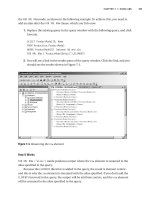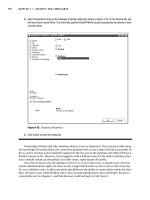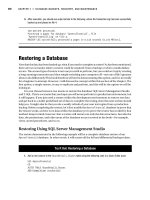Beginning PHP and Postgre SQL E-Commerce From Novice to Professional phần 4 ppsx
Bạn đang xem bản rút gọn của tài liệu. Xem và tải ngay bản đầy đủ của tài liệu tại đây (805.53 KB, 63 trang )
648XCH04.qxd 10/31/06 10:01 PM Page 168
Searching the Catalog
“What are you looking for?” There are no places where you’ll hear this question more fre-
quently than in both brick-and-mortar stores and e-commerce stores. Like any other quality
web store around, your HatShop will allow visitors to search through the product catalog.
You’ll see how easy it is to add new functionality to a working site by integrating the new
components into the existing architecture.
In this chapter, you will
• Analyze the various ways in which the product catalog can be searched.
• Implement a custom search engine that works with PostgreSQL.
• Write the data and business tiers for the searching feature.
• Build the user interface for the catalog search feature using Smarty componentized
templates.
Choosing How to Search the Catalog
As always, there are a few things you need to think about before starting to code. When
designing a new feature, you should always begin by analyzing that feature from the final
user’s perspective.
For the visual part, you’ll use a text box in which the visitor can enter one or more words
to search for. In HatShop, the words entered by the visitor will be searched for in the products’
names and descriptions. The text entered by the visitor can be searched for in several ways:
Exact-match search: If the visitor enters a search string composed of more words, this
would be searched in the catalog as it is, without splitting the words and searching for
them separately.
All-words search: The search string entered by the visitor is split into words, causing a
search for products that contain every word entered by the visitor. This is like the exact-
match search in that it still searches for all the entered words, but this time the order of
the words is no longer important.
Any-words search: At least one of the words of the search string must find a matching
product.
This simple classification isn’t by any means complete. The search engine can be as com-
plex as the one offered by modern search engines, which provides many options and features
169
CHAPTER 5
648XCH05.qxd 10/31/06 10:04 PM Page 169
170 CHAPTER 5 ■ SEARCHING THE CATALOG
and shows a ranked list of results, or as simple as searching the database for the exact string
provided by the visitor.
HatShop will support the any-words and all-words search modes. This decision leads to
the visual design of the search feature (see Figure 5-1).
Figure 5-1. The design of the search feature
The text box is there, as expected, along with a check box that allows the visitor to choose
between an all-words search and an any-words search.
Another decision you need to make here is the way in which the search results are dis-
played. How should the search results page look? You want to display, after all, a list of
products that match the search criteria.
The simplest solution to display the search results would be to reuse the products_list
componentized template you built in the previous chapter. A sample search page will look like
Figure 5-2.
Figure 5-2. Sample search results
648XCH05.qxd 10/31/06 10:04 PM Page 170
You can also see in the figure that the site employs paging. If there are a lot of search
results, you’ll only present a fixed (but configurable) number of products per page and allow
the visitor to browse through the pages using Previous and Next links.
Let’s begin implementing the functionality, by starting, as usual, with the data tier.
Teaching the Database to Search Itself
You have two main options to implement searching in the database:
• Implement searching using WHERE and LIKE.
• Search using the tsearch2 module.
Let’s analyze these options.
Searching Using WHERE and LIKE
The straightforward solution, frequently used to implement searching, consists of using LIKE
in the WHERE clause of the SELECT statement. Let’s take a look at a simple example that will
return the products that have the word “war” somewhere in their description:
SELECT name FROM product WHERE description LIKE '%war%'
The LIKE operator matches parts of strings, and the percent wildcard (%) is used to specify
any string of zero or more characters. That’s why in the previous example, the pattern %war%
matches all records whose description column has the word “war” somewhere in it. This
search is case-insensitive.
If you want to retrieve all the products that contain the word “war” somewhere in the
product’s name or description, the query will look like this:
SELECT name FROM product
WHERE description LIKE '%war%' OR name LIKE '%war%';
This method of searching has three important drawbacks:
Speed: Because we need to search for text somewhere inside the description and name
fields, the entire database must be searched on each query. This can significantly slow
down the overall performance of HatShop when database searches are performed, espe-
cially if you have a large number of products in the database.
Quality of search results: This method doesn’t make it easy for you to implement various
advanced features, such as returning the matching products sorted by search relevance.
Advanced search features: These include searching using the Boolean operators (AND,
OR) and searching for inflected forms of words, such as plurals and various verb tenses, or
words located in close proximity.
So how can you do better searches that implement these features? If you have a large
database that needs to be searched frequently, how can you search this database without
killing your server?
The answer is using PostgreSQL’s tsearch2 module.
CHAPTER 5 ■ SEARCHING THE CATALOG 171
648XCH05.qxd 10/31/06 10:04 PM Page 171
Searching Using the PostgreSQL tsearch2 Module
tsearch2 is the search module we’ll be using to implement our site’s search feature. This mod-
ule ships with PostgreSQL, and it allows performing advanced searches of your database by
using special search indexes. Read Appendix A for installation instructions.
There are two aspects to consider when building the data tier part of a catalog search
feature:
• Preparing the database to be searched
• Using SQL to search the database
Creating Data Structures That Enable Searching
In our scenario, the table that we’ll use for searches is product, because that’s what our visitors
will be looking for. To make the table searchable using the tsearch2 module, you need to pre-
pare the table to be searched in three steps:
1. Add a new field to the product table, which will hold the search vectors. A search vector
is a string that contains a prepared (searchable) version of the data you want to be
searched (such as product names and descriptions). In our case, the command will
look like this (don’t execute it now, we’ll take care of this using an exercise):
ALTER TABLE product ADD COLUMN search_vector tsvector;
2. Update the product table by adding a gist index on the newly added field. gist is the
engine that performs the actual searches, and it is an implementation of the Berkeley
Generalized Search Tree (find more details about gist at keley.
edu/). The command for adding a gist index on the product table is
CREATE INDEX idx_search_vector ON product USING gist(search_vector);
3. Populate the search_vector field of product with the search vectors. These search
vectors are lists of the words to be searchable for each product. For HatShop, we’ll
consider the words that appear in the product’s name and the product’s description,
giving more relevance to those appearing in the name. This way, if more products
match a particular search string, those with matches in the name will be shown at the
top of the results list. At this step, we also filter the so-called stop-words (also called
noise words), which aren’t relevant for searches, such as “the,” “or,” “in,” and so on.
The following command sets the search vector for each product using the to_tsvector
function (which creates the search vector) and setweight (used to give higher rele-
vance to the words in the name):
UPDATE product
SET search_vector =
setweight(to_tsvector(name), 'A') || to_tsvector(description);
CHAPTER 5 ■ SEARCHING THE CATALOG172
648XCH05.qxd 10/31/06 10:04 PM Page 172
The ‘A’ parameter of setweight gives highest relevance to words appearing in the prod-
uct’s name. For detailed information about how these functions work, refer to The tsearch2
Reference at />tsearch2-ref.html. You can find a tsearch2 guide at />projects/tsearch2-guide.html and an excellent article at
opensource/Article/21674.
For an example, see Table 5-1, which shows the search vector for the Santa Jester Hat.
Note the vector retains the positions of the words (although we don’t really need this), and the
“A” relevance factor is added to the words from the product’s name. Also note that various
forms of the same word are recognized (see “fit” for example) and that the stop-words aren’t
taken into consideration.
Table 5-1. The Search Vector for a Product
Field Value
product_id 6
name Santa Jester Hat
description This three-prong velvet jester is one size fits all and has an adjustable touch
fastener back for perfect fitting.
search_string 'fit':13,24 'hat':3A 'one':11 'back':21 'size':12 'prong':7
'santa':1A 'three':6 'touch':19 'adjust':18 'fasten':20
'jester':2A,9 'velvet':8 'perfect':23 'three-prong':5
■Note When adding new products to the table or updating existing products, you’ll need to be sure to also
(re)create their search vectors. The index that parses these vectors does its job automatically, but the vector
itself must be manually created. You’ll take care of this in Chapter 7, where you’ll add catalog administration
features. Until then, if you change your products manually, just execute the previous SQL command to
update the search vectors.
Searching the Database
Now that you’ve built the search vector for each product, let’s see how to use it for searching.
For performing the search, once again, there are three steps that you need to take:
1. Build a search string that expresses what exactly you are looking for. This can contain
Boolean operators; we’ll use & (AND) when doing all-words searches, and | (OR) when
doing any-words searches.
2. Apply the to_tsquery function on the query string. This prepares the query string into
a form that can be used for searching.
CHAPTER 5 ■ SEARCHING THE CATALOG 173
648XCH05.qxd 10/31/06 10:04 PM Page 173
3. When performing the search, use the condition search_vector @@
prepared_search_string, which returns TRUE if there’s a match and FALSE otherwise.
Here, search_vector is the one calculated earlier (step 3 of the previous section), and
prepared_search_string is the result of step 2.
Let’s see how this would be applied in practice. The following query performs an all-
words search on the “yankee war” search string:
SELECT product_id, name
FROM product
WHERE search_vector @@ to_tsquery('yankee & war')
ORDER BY product_id;
With the sample products database, this query should have the results shown in Table 5-2.
Table 5-2. Hats That Match “yankee & war”
product_id name
40 Civil War Union Slouch Hat
44 Union Civil War Kepi Cap
To perform an any-words search, you should use | instead of & in the search string:
SELECT product_id, name
FROM product
WHERE search_vector @@ to_tsquery('yankee | war')
ORDER BY product_id;
As expected, this time you’ll have more matching products as shown in Table 5-3 (because
the list is unsorted, you may get these results in different order).
Table 5-3. Hats That Match “yankee | war”
product_id name
26 Military Beret
30 Confederate Civil War Kepi
33 Uncle Sam Top Hat
38 Confederate Slouch Hat
40 Civil War Union Slouch Hat
41 Civil War Leather Kepi Cap
44 Union Civil War Kepi Cap
Sorting Results by Relevance
The previous queries show matching products without ordering them in any particular order.
The database engine will simply return the results in whatever order it finds easier. For
CHAPTER 5 ■ SEARCHING THE CATALOG174
648XCH05.qxd 10/31/06 10:04 PM Page 174
searches, we’re interested in showing the more relevant matches first. Remember that we gave
higher priority to matches from the product titles, so everything is set.
The tsearch2 engine offers the rank function that can be used for ordering the results. The
default order is to show the lower ranking matches first, so you’ll also need to use the DESC
option of ORDER BY to put the better matches at the top.
The following query performs a ranked any-words search for “yankee war”:
SELECT rank(search_vector, to_tsquery('yankee | war')) as rank, product_id, name
FROM product
WHERE search_vector @@ to_tsquery('yankee | war')
ORDER BY rank DESC;
This time, the results will come ordered. You can also see the search rankings. The prod-
ucts that have matches in the name have significantly higher ranks.
Table 5-4. Search Results Ordered by Rank
rank product_id name
0.341959 40 Civil War Union Slouch Hat
0.33436 44 Union Civil War Kepi Cap
0.31684 41 Civil War Leather Kepi Cap
0.303964 30 Confederate Civil War Kepi
0.0379954 26 Military Beret
0.0303964 38 Confederate Slouch Hat
0.0303964 33 Uncle Sam Top Hat
You should be ready now to implement your web site’s search functionality. To learn more
about the inner workings of the tsearch2 engine, consult its official documentation.
Exercise: Writing the Database Searching Code
1. Load pgAdmin III, and connect to the hatshop database.
2. Click Tools ➤ Query Tools (or click the SQL button on the toolbar). A new query window should appear.
3. Write the following code in the query tool, and then execute it by pressing F5. This command prepares the
product table to be searched using the tsearch2 engine, as explained earlier in this chapter.
Alter product table adding search_vector field
ALTER TABLE product ADD COLUMN search_vector tsvector;
Create index for search_vector field in product table
CREATE INDEX idx_search_vector ON product USING gist(search_vector);
Update newly added search_vector field from product table
UPDATE product
SET search_vector =
setweight(to_tsvector(name), 'A') || to_tsvector(description);
CHAPTER 5 ■ SEARCHING THE CATALOG 175
648XCH05.qxd 10/31/06 10:04 PM Page 175
4. Use the Query tool to execute this code, which creates the catalog_flag_stop_words function into your
hatshop database:
Create catalog_flag_stop_words function
CREATE FUNCTION catalog_flag_stop_words(TEXT[])
RETURNS SETOF SMALLINT LANGUAGE plpgsql AS $$
DECLARE
inWords ALIAS FOR $1;
outFlag SMALLINT;
query TEXT;
BEGIN
FOR i IN array_lower(inWords, 1) array_upper(inWords, 1) LOOP
SELECT INTO query
to_tsquery(inWords[i]);
IF query = '' THEN
outFlag := 1;
ELSE
outFlag := 0;
END IF;
RETURN NEXT outFlag;
END LOOP;
END;
$$;
5. Use the Query tool to execute this code, which creates the catalog_count_search_result function into
your hatshop database:
Function returns the number of products that match a search string
CREATE FUNCTION catalog_count_search_result(TEXT[], VARCHAR(3))
RETURNS INTEGER LANGUAGE plpgsql AS $$
DECLARE
inWords is an array with the words from user's search string
inWords ALIAS FOR $1;
inAllWords is 'on' for all-words searches
and 'off' for any-words searches
inAllWords ALIAS FOR $2;
outSearchResultCount INTEGER;
query TEXT;
search_operator VARCHAR(1);
BEGIN
Initialize query with an empty string
query := '';
Establish the operator to be used when preparing the search string
IF inAllWords = 'on' THEN
search_operator := '&';
ELSE
search_operator := '|';
CHAPTER 5 ■ SEARCHING THE CATALOG176
648XCH05.qxd 10/31/06 10:04 PM Page 176
END IF;
Compose the search string
FOR i IN array_lower(inWords, 1) array_upper(inWords, 1) LOOP
IF i = array_upper(inWords, 1) THEN
query := query || inWords[i];
ELSE
query := query || inWords[i] || search_operator;
END IF;
END LOOP;
Return the number of matches
SELECT INTO outSearchResultCount
count(*)
FROM product,
to_tsquery(query) AS query_string
WHERE search_vector @@ query_string;
RETURN outSearchResultCount;
END;
$$;
6. Use the query tool to execute this code, which creates the catalog_ search function into your hatshop
database:
Create catalog_search function
CREATE FUNCTION catalog_search(TEXT[], VARCHAR(3), INTEGER, INTEGER, INTEGER)
RETURNS SETOF product_list LANGUAGE plpgsql AS $$
DECLARE
inWords ALIAS FOR $1;
inAllWords ALIAS FOR $2;
inShortProductDescriptionLength ALIAS FOR $3;
inProductsPerPage ALIAS FOR $4;
inStartPage ALIAS FOR $5;
outProductListRow product_list;
query TEXT;
search_operator VARCHAR(1);
query_string TSQUERY;
BEGIN
Initialize query with an empty string
query := '';
All-words or Any-words?
IF inAllWords = 'on' THEN
search_operator := '&';
ELSE
search_operator := '|';
END IF;
Compose the search string
CHAPTER 5 ■ SEARCHING THE CATALOG 177
648XCH05.qxd 10/31/06 10:04 PM Page 177
FOR i IN array_lower(inWords, 1) array_upper(inWords, 1) LOOP
IF i = array_upper(inWords, 1) THEN
query := query||inWords[i];
ELSE
query := query||inWords[i]||search_operator;
END IF;
END LOOP;
query_string := to_tsquery(query);
Return the search results
FOR outProductListRow IN
SELECT product_id, name, description, price,
discounted_price, thumbnail
FROM product
WHERE search_vector @@ query_string
ORDER BY rank(search_vector, query_string) DESC
LIMIT inProductsPerPage
OFFSET inStartPage
LOOP
IF char_length(outProductListRow.description) >
inShortProductDescriptionLength THEN
outProductListRow.description :=
substring(outProductListRow.description, 1,
inShortProductDescriptionLength) || ' ';
END IF;
RETURN NEXT outProductListRow;
END LOOP;
END;
$$;
How It Works: The Catalog Search Functionality
In this exercise, you created the database functionality to support the product searching business tier logic. After
adding the necessary structures as explained in the beginning of the chapter, you added three functions:
• catalog_flag_stop_words: As mentioned earlier, some words from the search string entered by the
visitor may not be used for searching, because they are considered to be noise words. The tsearch2
engine removes the noise words by default, but we need to find what words it removed, so we can report
these words to our visitor. We do this using catalog_flag_stop_words, which will be called from the
FlagStopWords method of the business tier.
• catalog_count_search_result: This function counts the number of search results. This is required so
that the presentation tier will know how many search results pages to display.
• catalog_search: Performs the actual product search.
CHAPTER 5 ■ SEARCHING THE CATALOG178
648XCH05.qxd 10/31/06 10:04 PM Page 178
Implementing the Business Tier
The business tier of the search feature consists of two methods: FlagStopWords and Search.
Let’s implement them first and discuss how they work afterwards.
Exercise: Implementing the Business Tier
1. The full-text search feature automatically removes words that are shorter than a specified length. You need
to tell the visitor which words have been removed when doing searches. First, find out which words are
removed with the FlagStopWords method. This method receives as parameter an array of words and
returns two arrays, one for the stop-words, and the other for the accepted words. Add this method to your
Catalog class, located in business/catalog.php:
// Flags stop words in search query
public static function FlagStopWords($words)
{
// Build SQL query
$sql = 'SELECT *
FROM catalog_flag_stop_words(:words);';
// Build the parameters array
$params = array (':words' => '{' . implode(', ', $words) . '}');
// Prepare the statement with PDO-specific functionality
$result = DatabaseHandler::Prepare($sql);
// Execute the query
$flags = DatabaseHandler::GetAll($result, $params);
$search_words = array ('accepted_words' => array (),
'ignored_words' => array ());
for ($i = 0; $i < count($flags); $i++)
if ($flags[$i]['catalog_flag_stop_words'])
$search_words['ignored_words'][] = $words[$i];
else
$search_words['accepted_words'][] = $words[$i];
return $search_words;
}
2. Finally, add the Search method to your Catalog class:
// Search the catalog
public static function Search($searchString, $allWords,
$pageNo, &$rHowManyPages)
{
// The search results will be an array of this form
$search_result = array ('accepted_words' => array (),
'ignored_words' => array (),
CHAPTER 5 ■ SEARCHING THE CATALOG 179
648XCH05.qxd 10/31/06 10:04 PM Page 179
'products' => array ());
// Return void result if the search string is void
if (empty ($searchString))
return $search_result;
// Search string delimiters
$delimiters = ',.; ';
// Use strtok to get the first word of the search string
$word = strtok($searchString, $delimiters);
$words = array ();
// Build words array
while ($word)
{
$words[] = $word;
// Get the next word of the search string
$word = strtok($delimiters);
}
// Split the search words in two categories: accepted and ignored
$search_words = Catalog::FlagStopWords($words);
$search_result['accepted_words'] = $search_words['accepted_words'];
$search_result['ignored_words'] = $search_words['ignored_words'];
// Return void result if all words are stop words
if (count($search_result['accepted_words']) == 0)
return $search_result;
// Count the number of search results
$sql = 'SELECT catalog_count_search_result(:words, :all_words);';
$params = array (
':words' => '{' . implode(', ', $search_result['accepted_words']) . '}',
':all_words' => $allWords);
// Calculate the number of pages required to display the products
$rHowManyPages = Catalog::HowManyPages($sql, $params);
// Calculate the start item
$start_item = ($pageNo - 1) * PRODUCTS_PER_PAGE;
// Retrieve the list of matching products
$sql = 'SELECT *
FROM catalog_search(:words,
:all_words,
:short_product_description_length,
:products_per_page,
:start_page);';
$params = array (
CHAPTER 5 ■ SEARCHING THE CATALOG180
648XCH05.qxd 10/31/06 10:04 PM Page 180
':words' => '{' . implode(', ', $search_result['accepted_words']) . '}',
':all_words' => $allWords,
':short_product_description_length' => SHORT_PRODUCT_DESCRIPTION_LENGTH,
':products_per_page' => PRODUCTS_PER_PAGE,
':start_page' => $start_item);
// Prepare and execute the query, and return the results
$result = DatabaseHandler::Prepare($sql);
$search_result['products'] = DatabaseHandler::GetAll($result, $params);
return $search_result;
}
How It Works: The Business Tier Search Method
The main purpose of the FlagStopWords method is to analyze which words will and will not be used for searching.
The full-text feature of PostgreSQL automatically filters the words that are less than four letters by default, and you
don’t interfere with this behavior in the business tier. However, you need to find out which words will be ignored by
PostgreSQL so you can inform the visitor.
The Search method of the business tier is called from the presentation tier with the following parameters (notice
all of them except the first one are the same as the parameters of the data tier Search method):
• $searchString contains the search string entered by the visitor.
• $allWords is “on” for all-words searches.
• $pageNo represents the page of products being requested.
• $rHowManyPages represents the number of pages.
The method returns the results to the presentation tier in an associative array.
Implementing the Presentation Tier
The catalog-searching feature has two separate interface elements that you need to imple-
ment:
• A componentized template named search_box, whose role is to provide the means to
enter the search string for the visitor (refer to Figure 5-1).
• A componentized template named search_results, which displays the products
matching the search criteria (refer to Figure 5-2).
You’ll create the two componentized templates in two separate exercises.
Creating the Search Box
Follow the steps in the exercise to build the search_box componentized template, and inte-
grate it into HatShop.
CHAPTER 5 ■ SEARCHING THE CATALOG 181
648XCH05.qxd 10/31/06 10:04 PM Page 181
Exercise: Creating the search_box Componentized Template
1. Create a new template file named search_box.tpl in the presentation/templates folder, and add
the following code to it:
{* search_box.tpl *}
{load_search_box assign="search_box"}
{* Start search box *}
<div class="left_box" id="search_box">
<p>Search the Catalog</p>
<form action={"index.php"|prepare_link:"http"}>
<input maxlength="100" id="Search" name="Search"
value="{$search_box->mSearchString}" size="23" />
<input type="submit" value="Go!" /><br />
<input type="checkbox" id="AllWords" name="AllWords"
{if $search_box->mAllWords == "on" } checked="checked" {/if}/>
Search for all words
</form>
</div>
{* End search box *}
2. Create a new Smarty function plugin file named function.load_search_box.php in the
presentation/smarty_plugins folder with the following code in it:
<?php
// Plugin functions inside plugin files must be named: smarty_type_name
function smarty_function_load_search_box($params, $smarty)
{
// Create SearchBox object
$search_box = new SearchBox();
// Assign template variable
$smarty->assign($params['assign'], $search_box);
}
// Manages the search box
class SearchBox
{
// Public variables for the smarty template
public $mSearchString = '';
public $mAllWords = 'off';
// Class constructor
public function __construct()
{
if (isset ($_GET['Search']))
$this->mSearchString = $_GET['Search'];
CHAPTER 5 ■ SEARCHING THE CATALOG182
648XCH05.qxd 10/31/06 10:04 PM Page 182
if (isset ($_GET['AllWords']))
$this->mAllWords = $_GET['AllWords'];
}
}
?>
3. Add the following styles needed in the search_box template file to the hatshop.css file:
#search_box
{
border: 1px solid #0583b5;
}
#search_box p
{
background: #0583b5;
}
form
{
margin: 2px;
}
input
{
font-family: tahoma, verdana, arial;
font-size: 11px;
}
4. Modify the index.tpl file to load the newly created template file:
{include file="departments_list.tpl"}
{include file="$categoriesCell"}
{include file="search_box.tpl"}
5. Load your project in a browser, and you'll see the search box resting nicely in its place (refer to Figure 5-1).
How It Works: The search_box Componentized Template
By now, you’re used to the way we use function plugins in conjunction with Smarty templates. In this case, we use
the plugin to maintain the state of the search box after performing a search. When the page is reloaded after click-
ing the Go! button, we want to keep the entered string in the text box and also maintain the state of the
AllWords check box.
The load_search_box function plugin simply saves the values of the Search and AllWords query string
parameters, while checking to make sure these parameters actually exist in the query string. These values are
then used in the search_box.tpl Smarty template to recreate the previous state.
Note that we could have implemented this functionality by reading the values of the Search and AllWords query
string parameters using $smarty.get.Search and $smarty.get.AllWords instead of a plugin. However,
having a plugin gives you more control over the process and also avoids generating warnings in case the men-
tioned parameters don’t exist in the query string.
CHAPTER 5 ■ SEARCHING THE CATALOG 183
648XCH05.qxd 10/31/06 10:04 PM Page 183
Displaying the Search Results
In the next exercise, you’ll create the componentized template that displays the search results.
To make your life easier, you can reuse the product_list componentized template to display
the actual list of products. This is the componentized template that we have used so far to list
products for the main page, for departments, and for categories. Of course, if you want to have
the search results displayed in another format, you must create another user control.
You’ll need to modify the templates-logic file of the products list (products_list.php) to
recognize when it’s being called to display search results, so it calls the correct method of the
business tier to get the list of products.
Let’s create the search_result template and update the templates-logic file of the
products_list componentized template in the following exercise:
Exercise: Creating the search_results Componentized Template
1. Create a new template file in the presentation/templates directory named search_results.tpl,
and add the following to it:
{* search_results.tpl *}
<p class="title">Search results</p>
<br />
{include file="products_list.tpl"}
2. Modify the presentation/smarty_plugins/function.load_products_list.php file by adding
the following lines at the end of the constructor method of the ProductList class (__construct):
// Get search details from query string
if (isset ($_GET['Search']))
$this->mSearchString = $_GET['Search'];
// Get all_words from query string
if (isset ($_GET['AllWords']))
$this->mAllWords = $_GET['AllWords'];
3. Add the $mSearchResultsTitle, $mSearch, $mAllWords, and $mSearchString members to the
ProductsList class, located in the same file:
class ProductsList
{
// Public variables to be read from Smarty template
public $mProducts;
public $mPageNo;
public $mrHowManyPages;
public $mNextLink;
public $mPreviousLink;
public $mSearchResultsTitle;
public $mSearch = '';
public $mAllWords = 'off';
public $mSearchString;
CHAPTER 5 ■ SEARCHING THE CATALOG184
648XCH05.qxd 10/31/06 10:04 PM Page 184
// Private members
private $_mDepartmentId;
private $_mCategoryId;
4. Modify the init method in ProductsList class like this:
public function init()
{
/* If searching the catalog, get the list of products by calling
the Search busines tier method */
if (isset ($this->mSearchString))
{
// Get search results
$search_results = Catalog::Search($this->mSearchString,
$this->mAllWords,
$this->mPageNo,
$this->mrHowManyPages);
// Get the list of products
$this->mProducts = $search_results['products'];
// Build the title for the list of products
if (count($search_results['accepted_words']) > 0)
$this->mSearchResultsTitle =
'Products containing <font class="words">'
. ($this->mAllWords == 'on' ? 'all' : 'any') . '</font>'
. ' of these words: <font class="words">'
. implode(', ', $search_results['accepted_words']) .
'</font><br />';
if (count($search_results['ignored_words']) > 0)
$this->mSearchResultsTitle .=
'Ignored words: <font class="words">'
. implode(', ', $search_results['ignored_words']) .
'</font><br />';
if (!(count($search_results['products']) > 0))
$this->mSearchResultsTitle .=
'Your search generated no results.<br />';
}
/* If browsing a category, get the list of products by calling
the GetProductsInCategory business tier method */
elseif (isset ($this->_mCategoryId))
$this->mProducts = Catalog::GetProductsInCategory(
$this->mCategoryId, $this->mPageNo, $this->mrHowManyPages);
CHAPTER 5 ■ SEARCHING THE CATALOG 185
648XCH05.qxd 10/31/06 10:04 PM Page 185
5. Add the following lines in the beginning of presentation/templates/products_list.tpl, just below
the load_products_list line:
{* products_list.tpl *}
{load_products_list assign="products_list"}
{if $products_list->mSearchResultsTitle != ""}
<p class="description">{$products_list->mSearchResultsTitle}</p>
{/if}
6. Modify the index.php file to load the search_results componentized template when a search is
performed by adding these lines:
// Load department details if visiting a department
if (isset ($_GET['DepartmentID']))
{
$pageContentsCell = 'department.tpl';
$categoriesCell = 'categories_list.tpl';
}
// Load search result page if we're searching the catalog
if (isset ($_GET['Search']))
$pageContentsCell = 'search_results.tpl';
// Load product details page if visiting a product
if (isset ($_GET['ProductID']))
$pageContentsCell = 'product.tpl';
7. Add the following style to the hatshop.css file:
.words
{
color: #ff0000;
}
8. Load your project in your favorite browser and type yankee to get an output similar to Figure 5-3.
CHAPTER 5 ■ SEARCHING THE CATALOG186
648XCH05.qxd 10/31/06 10:04 PM Page 186
Figure 5-3. Sample HatShop search results page
How It Works: The Searchable Product Catalog
Congratulations, you have a searchable product catalog! There was quite a bit to write, but the code wasn’t very
complicated, was it?
Because you’ve used much of the already existing code and added bits to the already working architecture, there
weren’t any surprises. The list of products is still displayed by the products_list template you built earlier,
which is now updated to recognize the Search element in the query string, in which case it uses the Search
method of the business tier to get the list of products for the visitor.
The Search method of the business tier returns a SearchResults object that contains, apart from the list of
returned products, the list of words that were used for searching and the list of words that were ignored (words
shorter than a predefined number of characters). These details are shown to the visitor.
CHAPTER 5 ■ SEARCHING THE CATALOG 187
648XCH05.qxd 10/31/06 10:04 PM Page 187
Summary
In this chapter, you implemented the search functionality of HatShop by using the full-text
searching functionality of PostgreSQL. The search mechanism integrated very well with the cur-
rent web site structure and the paging functionality built in Chapter 4. The most interesting new
detail you learned in this chapter was about performing full-text searches with PostgreSQL. This
was also the first instance where the business tier had some functionality of its own instead of
simply passing data back and forth between the data tier and the presentation tier.
In Chapter 6, you’ll learn how to sell your products using PayPal.
CHAPTER 5 ■ SEARCHING THE CATALOG188
648XCH05.qxd 10/31/06 10:04 PM Page 188
Receiving Payments Using
PayPal
Let’s make some money! Your e-commerce web site needs a way to receive payments from
customers. The preferred solution for established companies is to open a merchant account,
but many small businesses choose to start with a solution that’s simpler to implement, where
they don’t have to process credit card or payment information themselves.
A number of companies and web sites can help individuals or small businesses that don’t
have the resources to process credit cards and wire transactions. These companies can be
used to intermediate the payment between online businesses and their customers. Many of
these payment-processing companies are relatively new, and the handling of any individual’s
financial details is very sensitive. Additionally, a quick search on the Internet will produce
reports from both satisfied and unsatisfied customers for almost all of these companies. For
these reasons, we are not recommending any specific third-party company.
Instead, this chapter lists some of the companies currently providing these services, and
then demonstrates some of the functionality they provide with PayPal. You’ll learn how to
integrate PayPal with HatShop in the first two stages of development. In this chapter, you will
• Learn how to create a new PayPal Website Payments Standard account.
• Learn how to integrate PayPal in stage 1 of development, where you’ll need a shopping
cart and custom checkout mechanism.
• Learn how to integrate PayPal in stage 2 of development, where you’ll have your own
shopping cart, so you’ll need to guide the visitor directly to a payment page.
• Learn how to configure PayPal to automatically calculate shipping costs.
■Note This chapter is not a PayPal manual but a quick guide to using PayPal. For any complex queries
about the services provided, visit PayPal (
) or the Internet Payment Service
Provider you decide to use. Also, you can buy components that make it easier to interact with these systems,
or use free ones such as ComponentOne PayPal eCommerce for ASP.NET by ComponentOne
().
189
CHAPTER 6
648XCH06.qxd 10/31/06 10:06 PM Page 189
190 CHAPTER 6 ■ RECEIVING PAYMENTS USING PAYPAL
Considering Internet Payment Service Providers
Take a look at this list of Internet Payment Service Provider web sites. This is a diverse group,
each having its advantages. Some of the providers transfer money person to person, and pay-
ments need to be verified manually; others offer sophisticated integration with your web site.
Some work anywhere on the globe, whereas others work only for a single country.
The following list is not complete. You can find many other such companies by doing a
Google search on “Internet Payment Service Providers.”
• 2Checkout:
• AnyPay:
• CCNow:
• Electronic Transfer:
• Moneybookers:
• MultiCards:
• Pay By Web:
• Paymate:
• PayPal:
• PaySystems:
• ProPay:
• QuickPayPro:
• WorldPay:
Apart from being popular, PayPal offers services that fit very well into our web site for the
first two stages of development. PayPal is available in a number of countries—the most up-to-
date list can be found at .
For the first stage of development (the current stage)—where you only have a searchable
product catalog—and with only a few lines of HTML code, PayPal enables you to add a shop-
ping cart with checkout functionality. For the second stage of development, in which you will
implement your own shopping cart, PayPal has a feature called Single Item Purchases that can
be used to send the visitor directly to a payment page without the intermediate shopping cart.
You’ll use this feature of PayPal in Chapter 9.
For a summary of the features provided by PayPal, point your browser to http://www.
paypal.com and click the Merchant Tools link. That page contains a few other useful links
that will show you the main features available from PayPal.
Getting Started with PayPal
Probably the best description of this service is the one found on its web site: “PayPal is an
account-based system that lets anyone with an email address securely send and receive online
payments using their credit card or bank account.”
648XCH06.qxd 10/31/06 10:06 PM Page 190
Instead of paying the client directly, the visitor pays PayPal using a credit card or bank
account. The client then uses its PayPal account to get the money received from the cus-
tomers. At the time of writing, no cost is involved in creating a new PayPal account, and the
service is free for the buyer. The fees involved when receiving money are shown at
/>PAYPAL LINKS AND RESOURCES
Check out these resources when you need more information than this short chapter provides:
• Website Payments Standard Integration Guide: Contains information previously contained in
separate manuals, such as the Shopping Cart manual and the Instant Payments Notification manual.
Get it at />IntegrationGuide.pdf.
• The PayPal Developer Network: The official resource for PayPal developers, which you can access at
/>• PayPalDev: According to the site, this is an independent forum for PayPal developers. Access it at
You’ll also find numerous links to various PayPal resources.
In the following exercise, you’ll create a new PayPal account, and then integrate it with
HatShop. (The steps to create a PayPal account are also described in more detail in the PayPal
manuals mentioned earlier.)
Exercise: Creating the PayPal Account
To create your PayPal account, follow these steps:
1. Browse to using your favorite web browser.
2. Click the Sign Up link.
3. PayPal supports three account types: Personal, Premier, and Business. To receive credit card payments, you
need to open a Premier or Business account. Choose your country from the combo box, and click Continue.
4. Complete all of the requested information, and you will receive an email asking you to revisit the PayPal site
to confirm the details you have entered.
How It Works: The PayPal Account
After the PayPal account is set up, the email address you provided will be your PayPal ID.
A lot of functionality is available within the PayPal service—because the site is easy to use and many of the
functions are self-explanatory, we won’t describe everything here. Remember that these sites are there for your
business, so they’re more than happy to assist with any of your queries.
Now let’s see how you can actually use the new account for the web site.
CHAPTER 6 ■ RECEIVING PAYMENTS USING PAYPAL 191
648XCH06.qxd 10/31/06 10:06 PM Page 191
Integrating the PayPal Shopping Cart and
Checkout
In the first stage of development (the current stage), you need to integrate the shopping cart
and checkout functionality from PayPal. In the second stage of development, after you create
your own shopping cart, you’ll only need to rely on PayPal’s checkout mechanism.
To accept payments, you need to add two important elements to the user interface part of
the site: Add to Cart buttons for each product and a View Cart button somewhere on the page.
PayPal makes adding these buttons a piece of cake.
The functionality of those buttons is performed by secure links to the PayPal web site. For
example, the following form represents the Add to Cart button for a product named “Black
Puritan Hat” that costs $74.99:
<form target="paypal" action=" />method="post">
<input type="hidden" name="cmd" value="_cart" />
<input type="hidden" name="business" value="" />
<input type="hidden" name="item_name" value="Black Puritan Hat" />
<input type="hidden" name="amount" value="74.99" />
<input type="hidden" name="currency" value="USD" />
<input type="hidden" name="add" value="1" />
<input type="hidden" name="return" value="www.example.com" />
<input type="hidden" name="cancel_return" value="www.example.com" />
<input type="submit" name="submit" value="Add to Cart" />
</form>
The fields are predefined, and their names are self-explanatory. The most important is
business, which must be the email address you used when you registered the PayPal account
(the email address that will receive the money). Consult PayPal’s Website Payments Standard
Integration Guide for more details.
■Tip Although we won’t use them for our site, it’s good to know that PayPal provides button generators
based on certain data you provide (product name, product price), giving you an HTML code block similar to
the one shown previously. Click the
Developers link at the bottom of the first page, and then click PayPal
Solutions in the menu on the left to find the button generators.
You need to make sure this HTML code gets added to each product, so you’ll have Add to
Cart buttons for each product. To do this, you must modify the products_list.tpl file. Next,
you’ll add the View Cart button somewhere on index.tpl, so it will be accessible at any time
for the visitor.
The View Cart button can be generated using a similar structure. An alternative way to
generate the Add to Cart and View Cart links is to use links such as the following, instead of
forms as shown earlier:
/>item_name=Black Puritan Hat&amount=74.99&amount=74.99¤cy=USD&add=1&
return=www.example.com&cancel_return=www.example.com
CHAPTER 6 ■ RECEIVING PAYMENTS USING PAYPAL192
648XCH06.qxd 10/31/06 10:06 PM Page 192