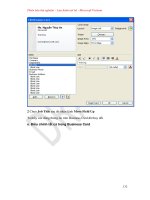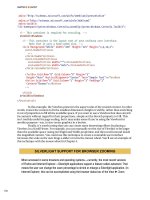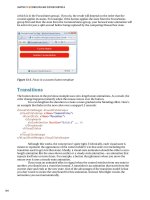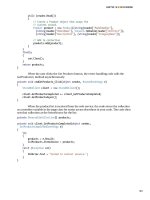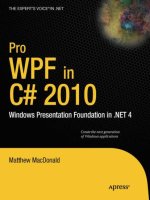apress pro php and jquery 2010 phần 9 pps
Bạn đang xem bản rút gọn của tài liệu. Xem và tải ngay bản đầy đủ của tài liệu tại đây (12.01 MB, 40 trang )
CHAPTER 8 ■ EDITING THE CALENDAR WITH AJAX AND JQUERY
305
"removeevent" : function()
{
// Removes any event with the class "active"
$(".active")
.fadeOut("slow", function(){
$(this).remove();
});
},
"deserialize" : function(str){ },
"urldecode" : function(str) { }
};
Modifying the Form Submission Handler to Remove Deleted Events
To remove events after they are deleted, add a new variable called remove to the form submission event
handler. This will store a boolean value that tells the script whether to remove an event. By default, this
value will be set to false, which means the event should not be removed.
The only condition under which an event should be removed is if the Yes, Delete It button is clicked
from the confirmation dialog. Add a check for this text in the Submit button and set remove to true if a
match is made.
Inside the success handler, set up a conditional that checks whether remove is true and fires
fx.removeevent() if it is.
Finally, to prevent empty elements from being added to the calendar, modify the conditional that
fires fx.addevent() to ensure that remove is false before executing.
You can make these changes by adding the code shown in bold:
// Edits events without reloading
$(".edit-form input[type=submit]").live("click", function(event){
// Prevents the default form action from executing
event.preventDefault();
// Serializes the form data for use with $.ajax()
var formData = $(this).parents("form").serialize(),
// Stores the value of the submit button
submitVal = $(this).val(),
// Determines if the event should be removed
remove = false;
// If this is the deletion form, appends an action
if ( $(this).attr("name")=="confirm_delete" )
{
// Adds necessary info to the query string
formData += "&action=confirm_delete"
+ "&confirm_delete="+submitVal;
// If the event is really being deleted, sets
CHAPTER 8 ■ EDITING THE CALENDAR WITH AJAX AND JQUERY
306
// a flag to remove it from the markup
if ( submitVal=="Yes, Delete It" )
{
remove = true;
}
}
// Sends the data to the processing file
$.ajax({
type: "POST",
url: processFile,
data: formData,
success: function(data) {
// If this is a deleted event, removes
// it from the markup
if ( remove===true )
{
fx.removeevent();
}
// Fades out the modal window
fx.boxout();
// If this is a new event, adds it to
// the calendar
if ( $("[name=event_id]").val().length==0
&& remove===false )
{
fx.addevent(data, formData);
}
},
error: function(msg) {
alert(msg);
}
});
});
Save these changes, then reload http://localhost/ and pull up the Test Event description. Delete
the event; after you click the Yes, Delete It button, the modal box and event title will fade out, effectively
eliminating the event from the calendar and eliminating any potential confusion for your users (see
Figure 8-9).
CHAPTER 8 ■ EDITING THE CALENDAR WITH AJAX AND JQUERY
307
Figure 8-9. After deleting "Test Event", the event title is removed from the calendar
Summary
In this chapter, you implemented controls that allow your users to quickly create, edit, and delete events
without being required to refresh the page. This makes the application feel much more streamlined and
user-friendly.
In the next chapter, you’ll learn how to use regular expressions to ensure that the data entered in the
editing forms is valid, ensuring that your app won’t allow data that could potentially break it to be
entered into the database.
P A R T 4
■ ■ ■
Advancing jQuery and PHP
At this point, you've got a functional calendar application. However, there are some
things that you could add to improve the user experience, such as form validation.
This part of the book will also cover advanced techniques such as validating user input
with regular expressions and building custom jQuery plugins.
C H A P T E R 9
■ ■ ■
311
Performing Form Validation
with Regular Expressions
It’s your responsibility as a developer to ensure that your users’ data is useful to your app, so you need to
ensure that critical information is validated before storing it in your database.
In the case of the calendar application, the date format is critical: if the format isn’t correct, the app
will fail in several places. To verify that only valid dates are allowed into the database, you’ll use regular
expressions (regexes), which are powerful pattern-matching tools that allow developers much more
control over data than a strict string comparison search.
Before you can get started with adding validation to your application, you need to get comfortable
using regular expressions. In the first section of this chapter, you’ll learn how to use the basic syntax of
regexes. Then you’ll put regexes to work doing server-side and client-side validation.
Getting Comfortable with Regular Expressions
Regular expressions are often perceived as intimidating, difficult tools. In fact, regexes have such a bad
reputation among programmers that discussions about them are often peppered with this quote:
Some people, when confronted with a problem, think, “I know, I’ll use regular
expressions.” Now they have two problems.
—Jamie Zawinski
This sentiment is not entirely unfounded because regular expressions come with a complex syntax
and little margin for error. However, after overcoming the initial learning curve, regexes are an
incredibly powerful tool with myriad applications in day-to-day programming.
Understanding Basic Regular Expression Syntax
In this book, you’ll learn Perl-Compatible Regular Expression (PCRE) syntax. This syntax is compatible
with PHP and JavaScript, as well as most other programming languages.
CHAPTER 9 ■ PERFORMING FORM VALIDATION WITH REGULAR EXPRESSIONS
312
■ Note You can read more about PCRE at
Setting up a Test File
To learn how to use regexes, you’ll need a file to use for testing. In the public folder, create a new file
called regex.php and place the following code inside it:
<!DOCTYPE html
PUBLIC "-//W3C//DTD XHTML 1.0 Strict//EN"
"
<html xmlns=" xml:lang="en" lang="en">
<head>
<meta http-equiv="Content-Type"
content="text/html;charset=utf-8" />
<title>Regular Expression Demo</title>
<style type="text/css">
em {
background-color: #FF0;
border-top: 1px solid #000;
border-bottom: 1px solid #000;
}
</style>
</head>
<body>
<?php
/*
* Store the sample set of text to use for the examples of regex
*/
$string = <<<TEST_DATA
<h2>Regular Expression Testing</h2>
<p>
In this document, there is a lot of text that can be matched
using regex. The benefit of using a regular expression is much
more flexible — albeit complex — syntax for text
pattern matching.
</p>
<p>
After you get the hang of regular expressions, also called
regexes, they will become a powerful tool for pattern matching.
</p>
<hr />
TEST_DATA;
CHAPTER 9 ■ PERFORMING FORM VALIDATION WITH REGULAR EXPRESSIONS
313
/*
* Start by simply outputting the data
*/
echo $string;
?>
</body>
</html>
Save this file, then load http://localhost/regex.php in your browser to view the sample script (see
Figure 9-1).
Figure 9-1. The sample file for testing regular expressions
Replacing Text with Regexes
To test regular expressions, you’ll wrap matched patterns with <em> tags, which are styled in the test
document to have top and bottom borders, as well as a yellow background.
Accomplishing this with regexes is similar using str_replace() in PHP with the preg_replace()
function. A pattern to match is passed, followed by a string (or pattern) to replace the matched pattern
with. Finally, the string within which the search is to be performed is passed:
preg_replace($pattern, $replacement, $string);
■ Note The p in preg_replace() signifies the use of PCRE. PHP also has ereg_replace(), which uses the
slightly different POSIX regular expression syntax; however, the ereg family of functions has been deprecated as
of PHP 5.3.0.
From library of Wow! eBook <www.wowebook.com>
CHAPTER 9 ■ PERFORMING FORM VALIDATION WITH REGULAR EXPRESSIONS
314
The only difference between str_replace() and preg_replace() on a basic level is that the element
passed to preg_replace() for the pattern must use delimiters, which let the function know which part of
the regex is the pattern and which part consists of modifiers, or flags that affect how the pattern matches.
You’ll learn more about modifiers a little later in this section.
The delimiters for regex patterns in preg_replace() can be any non-alphanumeric, non-backslash,
and non-whitespace characters placed at the beginning and end of the pattern. Most commonly,
forward slashes (/) or hash signs (#) are used. For instance, if you want to search for the letters cat in a
string, the pattern would be /cat/ (or #cat#, %cat%, @cat@, and so on).
Choosing Regexes vs. Regular String Replacement
To explore the differences between str_replace() and preg_replace(), try using both functions to wrap
any occurrence of the word regular with <em> tags. Make the following modifications to regex.php:
<!DOCTYPE html
PUBLIC "-//W3C//DTD XHTML 1.0 Strict//EN"
"
<html xmlns=" xml:lang="en" lang="en">
<head>
<meta http-equiv="Content-Type"
content="text/html;charset=utf-8" />
<title>Regular Expression Demo</title>
<style type="text/css">
em {
background-color: #FF0;
border-top: 1px solid #000;
border-bottom: 1px solid #000;
}
</style>
</head>
<body>
<?php
/*
* Store the sample set of text to use for the examples of regex
*/
$string = <<<TEST_DATA
<h2>Regular Expression Testing</h2>
<p>
In this document, there is a lot of text that can be matched
using regex. The benefit of using a regular expression is much
more flexible — albeit complex — syntax for text
pattern matching.
</p>
<p>
After you get the hang of regular expressions, also called
CHAPTER 9 ■ PERFORMING FORM VALIDATION WITH REGULAR EXPRESSIONS
315
regexes, they will become a powerful tool for pattern matching.
</p>
<hr />
TEST_DATA;
/*
* Use str_replace() to highlight any occurrence of the word
* "regular"
*/
echo str_replace("regular", "<em>regular</em>", $string);
/*
* Use preg_replace() to highlight any occurrence of the word
* "regular"
*/
echo preg_replace("/regular/", "<em>regular</em>", $string);
?>
</body>
</html>
Executing this script in your browser outputs the test information twice, with identical results (see
Figure 9-2).
Figure 9-2. The word regular highlighted with both regexes and regular string replacement
CHAPTER 9 ■ PERFORMING FORM VALIDATION WITH REGULAR EXPRESSIONS
316
Drilling Down on the Basics of Pattern Modifiers
You may have noticed that the word regular in the title is not highlighted. This is because the previous
example is case sensitive.
To solve this problem with simple string replacement, you can opt to use the str_ireplace()
function, which is nearly identical to str_replace(), except that it is case insensitive.
With regular expressions, you will still use preg_replace(), but you’ll need a modifier to signify case
insensitivity. A modifier is a letter that follows the pattern delimiter, providing additional information to
the regex about how it should handle patterns. For case insensitivity, the modifier i should be applied.
Modify regex.php to use case-insensitive replacement functions by making the modifications shown
in bold:
<!DOCTYPE html
PUBLIC "-//W3C//DTD XHTML 1.0 Strict//EN"
"
<html xmlns=" xml:lang="en" lang="en">
<head>
<meta http-equiv="Content-Type"
content="text/html;charset=utf-8" />
<title>Regular Expression Demo</title>
<style type="text/css">
em {
background-color: #FF0;
border-top: 1px solid #000;
border-bottom: 1px solid #000;
}
</style>
</head>
<body>
<?php
/*
* Store the sample set of text to use for the examples of regex
*/
$string = <<<TEST_DATA
<h2>Regular Expression Testing</h2>
<p>
In this document, there is a lot of text that can be matched
using regex. The benefit of using a regular expression is much
more flexible — albeit complex — syntax for text
pattern matching.
</p>
<p>
After you get the hang of regular expressions, also called
regexes, they will become a powerful tool for pattern matching.
</p>
<hr />
CHAPTER 9 ■ PERFORMING FORM VALIDATION WITH REGULAR EXPRESSIONS
317
TEST_DATA;
/*
* Use str_ireplace() to highlight any occurrence of the word
* "regular"
*/
echo str_ireplace("regular", "<em>regular</em>", $string);
/*
* Use preg_replace() to highlight any occurrence of the word
* "regular"
*/
echo preg_replace("/regular/i", "<em>regular</em>", $string);
?>
</body>
</html>
Now loading the file in your browser will highlight all occurrences of the word regular, regardless of
case (see Figure 9-3).
Figure 9-3. A case-insensitive search of the sample data
As you can see, this approach has a drawback: the capitalized regular in the title is changed to
lowercase when it is replaced. In the next section, you’ll learn how to avoid this issue by using groups
in regexes.
CHAPTER 9 ■ PERFORMING FORM VALIDATION WITH REGULAR EXPRESSIONS
318
Getting Fancy with Backreferences
The power of regexes starts to appear when you apply one of their most useful features: grouping and
backreferences. A group is any part of a pattern that is enclosed in parentheses. A group can be used in
the replacement string (or later in the pattern) with a backreference, a numbered reference to a named
group.
This all sounds confusing, but in practice it’s quite simple. Each set of parentheses from left to right
in a regex is stored with a numeric backreference, which can be accessed using a backslash and the
number of the backreference (\1) or by using a dollar sign and the number of the backreference ($1).
The benefit of this is that it gives regexes the ability to use the matched value in the replacement,
instead of a predetermined value as in str_replace() and its ilk.
To keep the replacement contents in your previous example in the proper case, you need to use two
occurrences of str_replace(); however, you can achieve the same effect by using a backreference in
preg_replace()with just one function call.
Make the following modifications to regex.php to see the power of backreferences in regexes:
<!DOCTYPE html
PUBLIC "-//W3C//DTD XHTML 1.0 Strict//EN"
"
<html xmlns=" xml:lang="en" lang="en">
<head>
<meta http-equiv="Content-Type"
content="text/html;charset=utf-8" />
<title>Regular Expression Demo</title>
<style type="text/css">
em {
background-color: #FF0;
border-top: 1px solid #000;
border-bottom: 1px solid #000;
}
</style>
</head>
<body>
<?php
/*
* Store the sample set of text to use for the examples of regex
*/
$string = <<<TEST_DATA
<h2>Regular Expression Testing</h2>
<p>
In this document, there is a lot of text that can be matched
using regex. The benefit of using a regular expression is much
more flexible — albeit complex — syntax for text
pattern matching.
</p>
<p>
CHAPTER 9 ■ PERFORMING FORM VALIDATION WITH REGULAR EXPRESSIONS
319
After you get the hang of regular expressions, also called
regexes, they will become a powerful tool for pattern matching.
</p>
<hr />
TEST_DATA;
/*
* Use str_replace() to highlight any occurrence of the word
* "regular"
*/
$check1 = str_replace("regular", "<em>regular</em>", $string);
/*
* Use str_replace() again to highlight any capitalized occurrence
* of the word "Regular"
*/
echo str_replace("Regular", "<em>Regular</em>", $check1);
/*
* Use preg_replace() to highlight any occurrence of the word
* "regular", case-insensitive
*/
echo preg_replace("/(regular)/i", "<em>$1</em>", $string);
?>
</body>
</html>
As the preceding code illustrates, it’s already becoming cumbersome to use str_replace() for any
kind of complex string matching. After saving the preceding changes and reloading your browser,
however, you can achieve the desired outcome using both regexes and standard string replacement (see
Figure 9-4).
CHAPTER 9 ■ PERFORMING FORM VALIDATION WITH REGULAR EXPRESSIONS
320
Figure 9-4. A more complex replacement
■ Note The remaining examples in this section will use only regexes.
Matching Character Classes
In some cases, it’s desirable to match more than just a word. For instance, sometimes you want to verify
that only a certain range of characters was used (i.e., to make sure only numbers were supplied for a
phone number or that no special characters were used in a username field).
Regexes allow you to specify a character class, which is a set of characters enclosed in square
brackets. For instance, to match any character between the letter a and the letter c, you would use [a-c]
in your pattern.
You can modify regex.php to highlight any character from A-C. Additionally, you can move the
pattern into a variable and output it at the bottom of the sample data; this helps you see what pattern is
being used when the script is loaded. Add the code shown in bold to accomplish this:
<!DOCTYPE html
PUBLIC "-//W3C//DTD XHTML 1.0 Strict//EN"
"
<html xmlns=" xml:lang="en" lang="en">
<head>
<meta http-equiv="Content-Type"
content="text/html;charset=utf-8" />
<title>Regular Expression Demo</title>
CHAPTER 9 ■ PERFORMING FORM VALIDATION WITH REGULAR EXPRESSIONS
321
<style type="text/css">
em {
background-color: #FF0;
border-top: 1px solid #000;
border-bottom: 1px solid #000;
}
</style>
</head>
<body>
<?php
/*
* Store the sample set of text to use for the examples of regex
*/
$string = <<<TEST_DATA
<h2>Regular Expression Testing</h2>
<p>
In this document, there is a lot of text that can be matched
using regex. The benefit of using a regular expression is much
more flexible — albeit complex — syntax for text
pattern matching.
</p>
<p>
After you get the hang of regular expressions, also called
regexes, they will become a powerful tool for pattern matching.
</p>
<hr />
TEST_DATA;
/*
* Use regex to highlight any occurence of the letters a-c
*/
$pattern = "/([a-c])/i";
echo preg_replace($pattern, "<em>$1</em>", $string);
/*
* Output the pattern you just used
*/
echo "\n<p>Pattern used: <strong>$pattern</strong></p>";
?>
</body>
</html>
After reloading the page, you’ll see the characters highlighted (see Figure 9-5). You can achieve
identical results using [abc], [bac], or any other combination of the characters because the class will
match any one character from the class. Also, because you’re using the case-insensitive modifier (i), you
CHAPTER 9 ■ PERFORMING FORM VALIDATION WITH REGULAR EXPRESSIONS
322
don’t need to include both uppercase and lowercase versions of the letters. Without the modifier, you
would need to use [A-Ca-c] to match either case of the three letters.
Figure 9-5. Any character from A-C is highlighted
Matching Any Character Except
To match any character except those in a class, prefix the character class with a caret (^). To highlight
any characters except A-C, you would use the pattern /([^a-c])/i (see Figure 9-6).
Figure 9-6. Highlighting all characters, except letters A-C
■ Note It’s important to mention that the preceding patterns enclose the character class within parentheses.
Character classes do not store backreferences, so parentheses still must be used to reference the matched text
later.
CHAPTER 9 ■ PERFORMING FORM VALIDATION WITH REGULAR EXPRESSIONS
323
Using Character Class Shorthand
Certain character classes have a shorthand character. For example, there is a shorthand class for every
word, digit, or space character:
• Word character class shorthand (\w): Matches patterns like [A-Za-z0-9_]
• Digit character class shorthand (\d): Matches patterns like [0-9]
• Whitespace character class shorthand (\s): Matches patterns like [ \t\r\n]
Using these three shorthand classes can improve the readability of your regexes, which is extremely
convenient when you’re dealing with more complex patterns.
You can exclude a particular type of character by capitalizing the shorthand character:
• Non-word character class shorthand (\W): Matches patterns like [^A-Za-z0-9_]
• Non-digit character class shorthand (\D): Matches patterns like [^0-9]
• Non-whitespace character class shorthand (\S): Matches patterns like [^ \t\r\n]
■ Note \t, \r, and \n are special characters that represent tabs and newlines; a space is represented by a
regular space character ( ).
Finding Word Boundaries
Another special symbol to be aware of is the word boundary symbol (\b). By placing this before and/or
after a pattern, you can ensure that the pattern isn’t contained within another word. For instance, if you
want to match the word stat, but not thermostat, statistic, or ecstatic, you would use this pattern:
/\bstat\b/.
Using Repetition Operators
When you use character classes, only one character out of the set is matched, unless the pattern specifies
a different number of characters. Regular expressions give you several ways to specify a number of
characters to match:
• The star operator (*) matches zero or more occurrences of a character.
• The plus operator (+) matches one or more occurrences of a character.
• The special repetition operator ({min,max}) allows you to specify a range of
character matches.
Matching zero or more characters is useful when using a string that may or may not have a certain
piece of a pattern in it. For example, if you want to match all occurrences of either John or John Doe, you
can use this pattern to match both instances: /John( Doe)*/.
CHAPTER 9 ■ PERFORMING FORM VALIDATION WITH REGULAR EXPRESSIONS
324
Matching one or more characters is good for verifying that at least one character was entered. For
instance, if you want to verify that a user enters at least one character into a form input and that the
character is a valid word character, you can use this pattern to validate the input: /\w+/.
Finally, matching a specific range of characters is especially useful when matching numeric ranges.
For instance, you can use this pattern to ensure a value is between 0 and 99: /\b\d{1,2}\b/.
In your example file, you use this regex pattern to find any words consisting of exactly four letters:
/(\b\w{4}\b)/ (see Figure 9-7).
Figure 9-7. Matching only words that consist of exactly four letters
Detecting the Beginning or End of a String
Additionally, you can force the pattern to match from the beginning or end of the string (or both). If the
pattern starts with a caret (^), the regex will only match if the pattern starts with a matching character. If
it ends with a dollar sign ($), the regex will match only if the string ends with the preceding matching
character.
You can combine these different symbols to make sure an entire string matches a pattern. This is
useful when validating input because you can verify that the user only submitted valid information. For
instance, you can you can use this regex pattern to verify that a username contains only the letters A-Z,
the numbers 0-9, and the underscore character: /^\w+$/.
Using Alternation
In some cases, it’s desirable to use either one pattern or another. This is called alternation, and it’s
accomplished using a pipe character (|). This approach allows you to define two or more possibilities for
a match. For instance, you can use this pattern to match either three-, six-, or seven-letter words in
regex.php: /\b(\w{3}|\w{6,7})\b/ (see Figure 9-8).
CHAPTER 9 ■ PERFORMING FORM VALIDATION WITH REGULAR EXPRESSIONS
325
Figure 9-8. Using alternation to match only three-, six-, and seven-letter words
Using Optional Items
In some cases, it becomes necessary to allow certain items to be optional. For instance, to match both
single and plural forms of a word like expression, you need to make the s optional.
To do this, place a question mark (?) after the optional item. If the optional part of the pattern is
longer than one character, it needs to be captured in a group (you’ll use this technique in the next
section).
For now, use this pattern to highlight all occurrences of the word expression or expressions:
/(expressions?)/i (see Figure 9-9).
Figure 9-9. Matching a pattern with an optional s at the end
CHAPTER 9 ■ PERFORMING FORM VALIDATION WITH REGULAR EXPRESSIONS
326
Putting It All Together
Now that you’ve got a general understanding of regular expressions, it’s time to use your new knowledge
to write a regex pattern that will match any occurrence of the phrases regular expression or regex,
including the plural forms.
To start, look for the phrase regex: /(regex)/i (see Figure 9-10).
Figure 9-10. Matching the word regex
Next, add the ability for the phrase to be plural by inserting an optional es at the end:
/(regex(es)?)/i (see Figure 9-11).
Figure 9-11. Adding the optional match for the plural form of regex
Next, you will add to the pattern so that it also matches the word regular with a space after it; you
will also make the match optional: /(reg(ular\s)?ex(es)?)/i (see Figure 9-12).
CHAPTER 9 ■ PERFORMING FORM VALIDATION WITH REGULAR EXPRESSIONS
327
Figure 9-12. Adding an optional check for the word regular
Now expand the pattern to match the word expression as an alternative to es:
/(reg(ular\s)?ex(pression|es)?)/i (see Figure 9-13).
Figure 9-13. Adding alternation to match expression
Finally, add an optional s to the end of the match for expression:
/(reg(ular\s)?ex(pressions?|es)?)/i (see Figure 9-14).
CHAPTER 9 ■ PERFORMING FORM VALIDATION WITH REGULAR EXPRESSIONS
328
Figure 9-14. The completed regular expression
■ Tip The examples in this chapter go over the most common features of regular expressions, but they don’t
cover everything that regexes have to offer. Jan Goyvaerts has put together a fantastic resource for learning all of
the ins-and-outs of regexes, as well as some tools for testing them, at
o/.
Adding Server-Side Date Validation
Now that you have a basic understanding of regexes, you’re ready to start validating user input. For this
app, you need to ensure that the date format is correct, so that the app doesn’t crash by attempting to
parse a date that it can’t understand.
You’ll begin by adding server-side validation. This is more of a fallback because later you’ll add
validation with jQuery. However, you should never rely solely on JavaScript to validate user input
because the user can easily turn off JavaScript support and therefore completely disable your JavaScript
validation efforts.
Defining the Regex Pattern to Validate Dates
The first step toward implementing date validation is to define a regex pattern to match the desired
format. The format the calendar app uses is YYYY-MM-DD HH:MM:SS.
Setting up Test Data
You need to modify regex.php with a valid date format and a few invalid formats, so you can test your
pattern. Start by matching zero or more numeric characters with your regex pattern. Do this by making
the following changes shown in bold:
CHAPTER 9 ■ PERFORMING FORM VALIDATION WITH REGULAR EXPRESSIONS
329
<!DOCTYPE html
PUBLIC "-//W3C//DTD XHTML 1.0 Strict//EN"
"
<html xmlns=" xml:lang="en" lang="en">
<head>
<meta http-equiv="Content-Type"
content="text/html;charset=utf-8" />
<title>Regular Expression Demo</title>
<style type="text/css">
em {
background-color: #FF0;
border-top: 1px solid #000;
border-bottom: 1px solid #000;
}
</style>
</head>
<body>
<?php
/*
* Set up several test date strings to ensure validation is working
*/
$date[] = '2010-01-14 12:00:00';
$date[] = 'Saturday, May 14th at 7pm';
$date[] = '02/03/10 10:00pm';
$date[] = '2010-01-14 102:00:00';
/*
* Date validation pattern
*/
$pattern = "/(\d*)/";
foreach ( $date as $d )
{
echo "<p>", preg_replace($pattern, "<em>$1</em>", $d), "</p>";
}
/*
* Output the pattern you just used
*/
echo "\n<p>Pattern used: <strong>$pattern</strong></p>";
?>
</body>
</html>