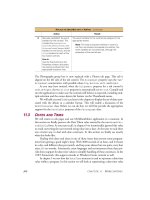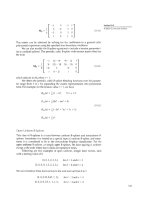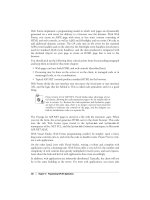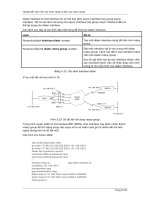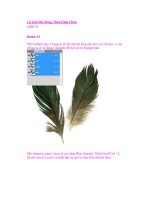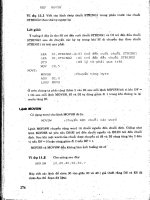Engineering Matlab Problem Solving phần 9 pot
Bạn đang xem bản rút gọn của tài liệu. Xem và tải ngay bản đầy đủ của tài liệu tại đây (385.56 KB, 28 trang )
joint motor controllers
θ
1
(t)=θ
1
(0) + a
1
t
5
+ a
2
t
4
+ a
3
t
3
+ a
4
t
2
+ a
5
t
θ
2
(t)=θ
2
(0) + b
1
t
5
+ b
2
t
4
+ b
3
t
3
+ b
4
t
2
+ b
5
t
where θ
1
(0) and θ
2
(0) are the initial angles at time t = 0 and coefficient vectors a =[a
1
a
2
a
3
a
4
a
5
]
T
and b =[b
1
b
2
b
3
b
4
b
5
]
T
are to be determined to provide the desired motion. The choice of the
degree of the polynomials will be explained as the equations of motion are described.
For desired initial coordinates (x
1
,x
2
)attimet = 0 and desired final coordinates at time t = t
f
,
the required values for angles θ
1
(0), θ
2
(0), θ
1
(t
f
), and θ
2
(t
f
) can be found using trigonometry.
For given values of θ
1
(0), θ
1
(t
f
), and t
f
, matrix equations are to be set up and solved for coefficient
vector a. Similarly, for given values of θ
2
(0), θ
2
(t
f
), and t
f
, matrix equations are to be set up and
solved for coefficient vector b. These results are to be used to plot the path of the hand.
The remaining constraints in the arm motion are that the velocity and acceleration of the links
are to be zero at the known starting location and the desired final location. This implies that the
angular velocity and angular acceleration of the two angles are to be zero at time t = 0 and t = t
f
.
The angular velocity of the first link at time t is the derivative of the angle θ
1
(t) with respect to
time
θ
1
(t)=5a
1
t
4
+4a
2
t
3
+3a
3
t
2
+2a
4
t + a
5
The velocity at t =0is
θ
1
(0) = a
5
=0
and thus, coefficient a
5
= 0. The angular acceleration is the second derivative of the angle θ
1
(t)
with respect to time
θ
1
(t)=20a
1
t
3
+12a
2
t
2
+6a
3
t +2a
4
The acceleration at t =0is
θ
1
(0) = 2a
4
=0
and thus, coefficient a
4
= 0. Writing the three constraints on θ
1
(t) and its derivatives at time t = t
f
in matrix form:
t
5
f
t
4
f
t
3
f
5t
4
f
4t
3
f
3t
2
f
20t
3
f
12t
2
f
6t
f
a
1
a
2
a
3
=
θ
1
(t
f
) − θ
1
(0)
0
0
203
Similarly, for θ
2
(t):
t
5
f
t
4
f
t
3
f
5t
4
f
4t
3
f
3t
2
f
20t
3
f
12t
2
f
6t
f
b
1
b
2
b
3
=
θ
2
(t
f
) − θ
2
(0)
0
0
Note that there are three equations and three unknowns for each angle and its two derivatives. This
is the reason for choosing a fifth-degree polynomial to control the motion. The lower degree three
terms (t
2
,t
1
,t
0
) have coefficients with value zero to meet the constraints at t = 0. This leaves
the higher degree three terms (t
5
,t
4
,t
3
) and corresponding three unknown coefficients. Adding
additional higher degree terms would require additional constraint equations to be able to compute
the values of the corresponding coefficients.
Assuming the following initial and final values and link lengths:
t
f
=2s
θ
1
(0) = −19
◦
θ
2
(0) = 44
◦
θ
1
(t
f
)=43
◦
θ
2
(t
f
) = 151
◦
L
1
= 4 feet
L
2
= 3 feet
which correspond to a starting hand location of (6.5, 0) and a destination location of (0, 2), a script
to compute the motion control coefficients and to compute and plot the path of the hand is:
% Robot arm motion script
%
% Initial values, angles in degrees
tf=2;
theta10 = -19*pi/180;
theta1tf = 43*pi/180;
theta20 = 44*pi/180;
theta2tf = 151*pi/180;
%
% Equations for a coefficients
T = [ tf^5 tf^4 tf^3
5*tf^4 4*tf^3 3*tf^2
20*tf^3 12*tf^2 6*tf ];
c = [ theta1tf-theta10; 0; 0 ];
disp(’Coefficients for theta1 motion:’)
a = T\c
%
% Equations for b coefficients
d = [ theta2tf-theta20; 0; 0 ];
disp(’Coefficients for theta2 motion:’)
204
b = T\d
%
% Equations of motion
L1=4;
L2=3;
t = linspace(0,2,401);
tq = [ t.^5; t.^4; t.^3 ];
theta1 = theta10 + a’*tq;
theta2 = theta20 + b’*tq;
x1 = L1*cos(theta1) + L2*cos(theta1 + theta2);
x2 = L1*sin(theta1) + L2*sin(theta1 + theta2);
%
% Plot path of hand
plot(x1,x2),
xlabel(’x_1’),
ylabel(’x_2’),
title(’Path of robot hand’),
text(4.3,0,’t=0s: (x_1,x_2) = (6.5,0)’),
text(0.2,2,’t=2s: (x_1,x_2) = (0,2)’)
Executing the script:
>> robot
Coefficients for theta1 motion:
a=
0.2029
-1.0145
1.3526
Coefficients for theta2 motion:
b=
0.3502
-1.7508
2.3344
The plot of the hand motion is shown in Figure 9.7.
205
0 1 2 3 4 5 6 7
−0.5
0
0.5
1
1.5
2
2.5
3
3.5
4
x
1
x
2
Path of robot hand
t=0s: (x
1
,x
2
) = (6.5,0)
t=2s: (x
1
,x
2
) = (0,2)
Figure 9.7: Calculated path of robot hand
206
Section 10
Curve Fitting and Interpolation
Curve fitting: Finding a function (curve) y = f(x) that best “fits” a set of measured x values
and corresponding y values.
Interpolating: Estimating the value of y
i
corresponding to a chosen x
i
having value between the
measured x values.
10.1 Minimum Mean-Square Error Curve Fitting
The commonly-used measure of “fit” in curve fitting is mean-squared error (MSE).” In mini-
mum mean-squared error (MMSE) curve fitting (also called least-square curve fitting), the param-
eters of a selected function are chosen to minimize the MSE between the curve and the measured
values.
Polynomial regression is a form of MMSE curve fitting in which the selected function is a
polynomial and the parameters to be chosen are the polynomial coefficients.
Linear regression is a form of polynomial regression in which the polynomial is of first degree.
The two parameters of a linear equation, representing a straight line curve, are chosen to minimize
the average of the squared distances between the line and the measured data values.
Linear Regression
To illustrate linear regression, consider the following set of temperature measurements:
Time (s) Temperature (deg F)
00
120
260
368
477
5 110
207
Observing the plot of these data points shown in Figure 10.1, it can be seen that a good estimate
of a line passing through the points is ˆy =20x. The script used to generate this plot:
x = 0:5;
y = [0 20 60 68 77 110];
yhat = 20*x
err = yhat-y
MSE = mean(err.^2)
RMSE = sqrt(MSE)
plot( x,y,’o’, x,yhat),title(’Linear Estimate’),
xlabel(’time, s’),ylabel(’Temperature, degrees F’),
grid,axis([-1,6,-2,120]), legend(’measured’, ’estimated’,4)
−1 0 1 2 3 4 5 6
0
20
40
60
80
100
120
Linear Estimate
time, s
Temperature, degrees F
measured
estimated
Figure 10.1: A linear estimate
A measure of the quality of the fit of the linear estimate to the data is the mean squared error
(MSE) or the root mean squared error (RMSE)
MSE =
1
N
N
k=1
(ˆy
k
− y
k
)
2
RMSE =
√
MSE
where N is the number of measured data values (x
k
,y
k
), with estimated values ˆy
k
=20x
k
. Note
that the units of MSE are the square of the units of the measured quantity y
k
. The units of RMSE
are the same as those of the measured quantity.
208
For the plotted data
>> MSE = mean((yhat-y).^2)
MSE =
95.5000
>> RMSE = sqrt(MSE)
RMSE =
9.7724
Note that the absolute values of the errors in the estimates range from zero to 20, so an RMSE
value of about 10 seems reasonable.
The best fit is the line ˆy = a
1
x + a
2
having coefficients a
1
and a
2
that produce the smallest mean
squared error (MSE). MSE is expressed as
MSE =
1
N
N
k=1
(ˆy
k
− y
k
)
2
=
1
N
N
k=1
(a
1
x
k
+ a
2
− y
k
)
2
The MSE is minimum when its partial derivatives with respect to each of the coefficients are zero.
∂MSE
∂a
1
=
1
N
N
k=1
2(a
1
x
k
+ a
2
− y
k
)x
k
=
2
N
N
k=1
a
1
x
2
k
+ a
2
x
k
− x
k
y
k
=
2
N
N
k=1
x
2
k
a
1
+
N
k=1
x
k
a
2
−
N
k=1
x
k
y
k
=0
∂MSE
∂a
2
=
1
N
N
k=1
2(a
1
x
k
+ a
2
− y
k
)
=
2
N
N
k=1
x
k
a
1
+ Na
2
−
N
k=1
y
k
=0
Ignoring the constant factors 2/N and writing the two equations above in matrix form with the
209
terms in the unknown coefficients a
1
and a
2
on the left hand side
N
k=1
x
2
k
N
k=1
x
k
N
k=1
x
k
N
a
1
a
2
=
N
k=1
x
k
y
k
N
k=1
y
k
This is a pair of linear equations in two unknowns that can be solved using the methods discussed
in the previous section of these notes. The values of a
1
and a
2
determined in this way represent
the straight line with the minimum mean squared error.
The Matlab command to compute the best linear fit to a set of data is polyfit(x,y,1), which
returns a coefficient vector of the straight line fitting the data. For the data above:
x = 0:5;
y = [0 20 60 68 77 110];
a = polyfit(x,y,1)
yhat = polyval(a,x);
err = yhat - y
MSE = mean(err.^2)
RMSE = sqrt(MSE)
plot(x,y,’o’,x,yhat),title(’Linear Regression’),
xlabel(’time, s’),ylabel(’Temperature, degrees F’),
grid,axis([-1,6,-2,120]),legend(’measured’,’estimated’,4)
Running this script:
a=
20.8286 3.7619
err =
3.7619 4.5905 -14.5810 -1.7524 10.0762 -2.0952
MSE =
59.4698
RMSE =
7.7117
Thus, the best linear fit is
ˆy =20.8286x +3.7619
and the root mean squared error is 7.71, lower than that of the previous estimate. The resulting
plot is shown in Figure 10.2.
The linear regression curve can also be used to interpolate the measured data to estimate values
of y corresponding to values of x between the measured values. For example:
210
−1 0 1 2 3 4 5 6
0
20
40
60
80
100
120
Linear Regression
time, s
Temperature, degrees F
measured
estimated
Figure 10.2: Linear regression curve fit
>> yi = polyval(a,2.5)
yi =
55.8333
Polynomial Regression
The method discussed above for linear regression can be extended to an n-th degree polynomial
curve fit, using a method known as polynomial regression to find the minimum mean squared error
values of the polynomial coefficients. The n-th degree polynomial in one variable is
f(x)=a
1
x
n
+ a
2
x
n−1
+ a
3
x
n−2
+ ···+ a
n
x + a
n+1
The Matlab command to compute a polynomial regression is
a = polyfit(x,y,n}
This provides an n-th degree least-squares polynomial curve fit to the vectors x and y, which must
be of the same length. It returns a coefficient vector a of length n+1. As the degree increases, the
MSE decreases and the number of points that fall on the curve increases. If a set of n +1 points
is used to determine the n -th degree polynomial, all n + 1 points will fall on the polynomial curve.
Regression analysis cannot determine a unique solution if the number of points is equal to or less
than the degree of the polynomial model.
Consider a set of 11 data points and find the best 2-nd and 10-th degree polynomial curve fits to
this data, using the following script:
211
x = 0:0.1:1;
y = [-0.447 1.978 3.28 6.16 7.08 7.34 7.66 9.56 9.48 9.30 11.2];
a2 = polyfit(x,y,2);
disp(’a2 coefficients:’)
disp(a2’)
a10 = polyfit(x,y,10);
disp(’a10 coefficients:’)
format short e
disp(a10’)
xi = linspace(0,1,101);
yi2 = polyval(a2,xi);
yi10 = polyval(a10,xi);
plot(x,y,’o’,xi,yi2,’ ’,xi,yi10),
xlabel(’x’), ylabel(’y’),
title(’2nd and 10th Degree Polynomial Curve Fit’),
legend(’Measured’,’2nd Degree’,’10th Degree’,4)
Executing this script:
a2 coefficients:
-9.8108
20.1293
-0.0317
a10 coefficients:
-4.6436e+005
2.2965e+006
-4.8773e+006
5.8233e+006
-4.2948e+006
2.0211e+006
-6.0322e+005
1.0896e+005
-1.0626e+004
4.3599e+002
-4.4700e-001
The plot produced is shown in Figure 10.3.
Thus, the best quadratic (n =2)curvefitis
ˆy = −9.8108x
2
+20.1293x − 0.0317
As the polynomial degree increases, the approximation becomes less smooth since higher-order
polynomials can be differentiated more times before then become zero. Note the values of the 10-
th degree polynomial coefficients a10 compared to those of the quadratic fit. Note also the seven
orders of magnitude difference between the smallest (-4.4700e-001) and the largest (5.8233e+006)
212
0 0.1 0.2 0.3 0.4 0.5 0.6 0.7 0.8 0.9 1
−2
0
2
4
6
8
10
12
14
16
x
y
2nd and 10th Degree Polynomial Curve Fit
Measured
2nd Degree
10th Degree
Figure 10.3: Polynomial Curve Fitting
coefficients and the alternating signs on the coefficients. This example clearly demonstrates the
difficulties with higher-degree polynomials.
10.2 Applied Problem Solving: Hydraulic Engineering
The following application is from Matlab for Engineering Applications by William J. Palm III
(McGraw-Hill, 1999).
Torricelli’s principle of hydraulic resistance states that the volume flow rate f of a liquid through
a restriction, such as an opening or a valve, is proportional to the square root of the pressure drop
p across the restriction
f = c
√
p
where c is a constant. In many applications the weight of liquid in a tank above the valve causes
the pressure drop. In this case, the flow rate is proportional to the square root of the the volume
V in the tank
f = r
√
V
where r is a constant. This expression can be generalized to
f = rV
e
213
and an attempt can be made to experimentally verify that e =0.5.
Consider applying this principle to the flow of coffee out of a coffee pot. To gather some experimental
measurements, place a 15-cup coffee pot under a water faucet and fill to the 15-cup line. With the
outlet valve open, adjust the flow rate through the faucet so that the water level remains constant
at 15 cups, and measure the time for one cup to flow out of the pot. Repeat this measurement
with the pot filled to the levels shown in the following table:
Volume V (cups) Fill time t (s)
15 6
12 7
98
69
Use this data to verify Torricelli’s principle for the coffee pot and obtain a relation between the
flow rate and the number of cups in the pot.
Torricelli’s principle is a power function and if we apply the base 10 logarithm to both sides, we
obtain
log
10
f = e log
10
V +log
10
r
This equation has the form
y = a
1
x + a
2
where y =log
10
f, x =log
10
V , a
1
= e,anda
2
=log
10
r. Thus, if we plot log
10
f versus log
10
V ,we
should obtain a straight line. The values for f are obtained from the reciprocals of the given data
for t. That is, f =1/t cups per second. We can find the power function that fits the data with the
command
a = polyfit(log10(V), log10(f), 1)
The first element a
1
of vector a will be e and the second element a
2
will be log
10
r. We can find r
from r =10
a
2
.
The Matlab script is:
% Modeling of hydraulic resistance in a coffee pot
%
% Measured data
vol = [6, 9, 12, 15]; % coffee pot volume (cups)
time = [9, 8, 7, 6]; % time to fill one cup (seconds)
flow = 1./time; % flow rate (cups/seconds)
%
% Fit a straight line to log transformed data
a = polyfit(log10(vol),log10(flow),1);
214
disp(’Exponent e’)
e = a(1)
disp(’Constant r’)
r = 10^a(2)
%
% Plot the data and the fitted curve on loglog and linear plots
x = [6:0.01:40];
y = r*x.^e;
subplot(2,1,1),loglog(x,y,vol,flow,’o’),grid,
xlabel(’Volume (cups - log scale)’),
ylabel(’Flow Rate (cups/sec - log scale)’),
axis([5 15 .1 .3]), legend(’Model’,’Experimental’)
subplot(2,1,2),plot(x,y,vol,flow,’o’),grid,xlabel(’Volume (cups)’),
ylabel(’Flow Rate (cups/sec)’),axis([5 15 .1 .3]),
legend(’Model’,’Experimental’)
The displayed output is:
Exponent e
e=
0.4331
Constant r
r=
0.0499
The derived relation is
f =0.0499V
0.433
Because the exponent is 0.433, not 0.5, our model does not agree exactly with Torricelli’s principle,
but it is close. Note that the plot in Figure 10.4 shows that the data points do not lie exactly on
the fitted straight line. In this application it is difficult to measure the time to fill one cup with an
accuracy greater than an integer second, so this inaccuracy could have caused our result to disagree
with that predicted by Torricelli.
10.3 Interpolation
In interpolation, data points (x(k),y(k)) for k =1, 2, ,N have been acquired, with the x
values in ascending order so that x(k) <x(k + 1). For a chosen value, an estimate is sought for y
i
corresponding to a chosen x
i
value that lies within the data range (x(1) ≤ x
i
≤ x(N)). Thus, the
objective is not to fit the entire range of data with a single curve, as the case for curve fitting, but
rather to use the data to estimate a y
i
value corresponding to x
i
. The estimate is “local” in the
sense that it is oomputed only from data points having x(k) values near that of x
i
.
215
10
1
10
−1
Volume (cups − log scale)
Flow Rate (cups/sec − log scale)
Model
Experimental
5 6 7 8 9 10 11 12 13 14 15
0.1
0.15
0.2
0.25
Volume (cups)
Flow Rate (cups/sec)
Model
Experimental
Figure 10.4: Flow rate and volume for a coffee pot
In linear interpolation, the estimate is based on a straight line connecting neighboring pairs of
data points. In cubic-spline interpolation, the estimate is based on joining neighboring data
points with a cubic (third-degree) polynomial.
Linear Interpolation
The method of linear interpolation is illustrated in Figure 10.5, which shows measured data points
(x(k),y(k)) and (x(k +1),y(k + 1)) for which the chosen x
i
lies in the range x(k) ≤ x
i
≤ x(k +1).
The equation of the straight line between these data points is
y
i
= y(k)+m(x
i
− x(k))
where m is the slope of the line
m =
y(k +1)− y(k)
x(k +1)− x(k)
Substituting this slope into the equation of the line, the estimated or interpolated value is
y
i
= y(k)+
y(k +1)− y(k)
x(k +1)− x(k)
(x
i
− x(k))
Given a set of data points, it is conceptually straightforward to interpolate for a new point between
two of the given points. However, the interpolation takes several steps, because it is first necessary
216
Figure 10.5: Linear interpolation
to find the two values in the data between which the desired point falls. When these two values are
found, the interpolation equation above can be applied. These steps are performed by the Matlab
interpolation function interp1.
yi = interp1(x,y,xi) Returns vector yi of the length of xi, containing the interpo-
lated y values corresponding to xi using linear interpolation.
The vector x, which must have values in ascending order,
specifies the points at which the data y is given. Vectors x
and y must be of the same length. The values of xi must be
within the range of the x values.
To illustrate use of linear interpolation, consider again the temperature data from the previous
section. The range of x in this data is 0.0 to 5.0, so interpolated values can be found for data in
this range. Computing linearly interpolated values for x =2.6andx =4.9:
>> x = 0:5;
>> y = [0 20 60 68 77 110];
>> yi = interp1(x,y,[2.6 4.9])
yi =
64.8000 106.7000
If the second argument of the interp1 function is a matrix, the function returns a row vector with
the same number of columns, and each value returned will be interpolated from its corresponding
217
column of data. Assume the following data has been acquired:
Time, s Temp 1 Temp 2 Temp 3
0000
1202552
2606290
3686791
4778293
5 110 103 96
Storing this data in a matrix and interpolating at the time 2.6 seconds:
>> x = (0:5)’;
>> y(:,1) = [0,20,60,68,77,110]’;
>> y(:,2) = [0,25,62,67,82,103]’;
>> y(:,3) = [0,52,90,91,93,96]’;
>> temps = interp1(x,y,2.6)
temps =
64.8000 65.0000 90.6000
Cubic-Spline Interpolation
A cubic spline is a third-degree polynomial computed to provide a smooth curve between the two
data points bounding the point for which an interpolated value is to be determine and to provide
a smooth transition from the third-degree polynomial between the previous two points.
The interpolating equation is
y
i
= a
1
(x
i
− x(k))
3
+ a
2
(x
i
− x(k))
2
+ a
3
(x
i
− x(k)) + a
4
for which x(k) ≤ x
i
≤ x(k + 1). The coefficients a
1
,a
2
,a
3
and a
4
are determined so that the
following three conditions are met:
1. The polynomial must pass through the data points at its end points x(k)andx(k +1). For
x
i
= x(k), this requires that y
i
= y(k), so that a
4
= y(k).
2. The slopes (first derivatives) of cubic polynomials in adjacent data intervals must be equal
at their common data point.
3. The curvatures of adjacent polynomials must be equal at their common data point.
The corresponding Matlab function is:
yi = spline(x,y,xi) Returns vector yi of the length of xi, containing the interpolated
y values corresponding to xi using cubic-spline interpolation. The
vector x, which must have values in ascending order, specifies the
points at which the data y is given. Vectors x and y must be of the
same length. The values of xi must be within the range of the x
values.
218
To illustrate, apply cubic-spline interpolation to the temperature data considered above.
>> x = 0:5;
>> y = [0,20,60,68,77,110];
>> temp = spline(x,y,[2.6,4.9])
temp =
67.3013 105.2020
To compute and plot linear and cubic-spline interpolation curves over a range of values, an xi
vector with the desired resolution of the curve can be generated and used as the third parameter
in the interp1 function. For example:
% Comparison of linear and cubic spline interpolation
x = (0:5);
y = [0,20,60,68,77,110];
xi = 0:0.1:5;
ylin = interp1(x,y,xi);
ycub = spline(x,y,xi);
plot(xi,ylin,’:’,xi,ycub,x,y,’o’),
legend(’Linear’,’Cubic’,’Measured’,4),
title(’Linear and cubic spline interpolation’),
xlabel(’x’),
axis([-1,6,-20,120]),
grid
The resulting plot is shown in Figure 10.6.
10.4 Applied Problem Solving: Human Hearing
To illustrate one-dimensional interpolation, consider the following example: The threshold of au-
dibility (i.e. the lowest perceptible sound level) of the human ear varies with frequency. Plotting
frequency in Hz on a log scale against sound pressure level in dB, normalized so that 0 dB appears
at 1000 Hz is done with the following script:
f = [20:10:100 200:100:1000 1500 2000:1000:10000]; % frequency in Hz
spl = [76 66 59 54 49 46 43 40 38 22 % sound pressure level in dB
14 9 6 3.5 2.5 1.4 0.7 0 -1 -3
-8 -7 -2 2 7 9 11 12];
semilogx(f,spl,’-o’),
xlabel(’Frequency, Hz’),
ylabel(’Relative Sound Pressure Level, dB’),
title(’Threshold of human hearing’),grid on
219
−1 0 1 2 3 4 5 6
−20
0
20
40
60
80
100
120
Linear and cubic spline interpolation
x
Linear
Cubic
Measured
Figure 10.6: Comparison of linear and cubic spline interpolation
10
1
10
2
10
3
10
4
−10
0
10
20
30
40
50
60
70
80
Frequency, Hz
Relative Sound Pressure Level, dB
Threshold of human hearing
Figure 10.7: Plot of Threshold of Human Hearing
220
The resulting plot is shown in Figure 10.7, where by default, the data points have been connected
with straight lines.
Based on this plot, the human ear is most sensitive to tones around 3 kHz. The function interp1
can be used to estimate the sound pressure level in several different ways at a frequency of 2.5 kHz.
>> slin = interp1(f,spl,2500,’linear’) % linear interpolation
slin =
-5.5000
>> scub = interp1(f,spl,2500,’spline’) % cubic spline interpolation
scub =
-5.6641
>> snn = interp1(f,spl,2500,’nearest’) % nearest neighbor interpolation
snn =
-8
where nearest neighbor is another interpolation method, in which, as implied by its name,
interpolates with the nearest sample in the original data. Note the differences in these results.
The first result returns exactly what is shown in the figure at 2.5 kHz since Matlab linearly
interpolates between data points on plots. Cubic spline interpolation fits a cubic polynomial to
each data interval, so it returns a slightly different result. The poorest interpolation in this case is
the nearest neighbor.
How is an interpolation method to be chosen for a given problem? In many cases, linear inter-
polation is sufficient, which is why it is the default method. While nearest neighbor produced
poor results here, it is often used when speed is important or the data set is large. The most
time-consuming method is spline, but it often produces the most desirable results.
Now use cubic interpolation to investigate the data at a finer interval near the minimum.
fi = linspace(2500,5000);
spli = interp1(f,spl,fi,’cubic’); % interpolate near minumum
k = find(f>=2000 & f<=5000); % find indices near minumum
semilogx(f(k),spl(k),’ o’,fi,spli), % plot orig & cubic data
legend(’Linear’,’Cubic’),
xlabel(’Frequency, Hz’),
ylabel(’Relative Sound Pressure Level, dB’),
title(’Threshold of human hearing’),grid on
The resulting plot is shown in Figure 10.8. By specifying a finer resolution on the frequency axis
and using cubic convolution, a smoother estimate of the sound pressure level is generated. Note
how the slope of the cubic solution does not change abruptly at the data points.
With the cubic spline interpolation, a better estimate can be made of the frequency of greatest
sensitivity.
>> [splmin,kmin] = min(spli) % minimum and index of minimum
221
10
3
10
4
−9
−8
−7
−6
−5
−4
−3
−2
Frequency, Hz
Relative Sound Pressure Level, dB
Threshold of human hearing
Linear
Cubic
Figure 10.8: Plot of threshold of human hearing near minimum
splmin =
-8.2683
kmin =
32
>> fmin = fi(kmin) % frequency at minimum
fmin =
3.2828e+003
Thus, by this analysis, the human ear is most sensitive to tones near 3.3 kHz.
222
Section 11
Integration and Differentiation
Integration and differentiation are the key concepts presented in the first two calculus courses
and they are fundamental to solving many engineering and science problems. While many of these
problems can be solved analytically, there are also many problems that require numerical integration
or numerical differentiation techniques.
11.1 Numerical Integration
The integral of a function f(x) for a ≤ x ≤ b can be interpreted as the area under the curve of
f(x) between x = a and x = b, as shown in Figure 11.1. Denoting this area as A, the integral is
written as
A =
b
a
f(x)dx
Definitions:
• Integrand: f(x)
• Lower limit of integration: a
• Upper limit of integration: b
• Variable of integration: x
Numerical integration, called quadrature, involves methods for estimating the value of a definite
integral. In these methods, the function f(x) is estimated or approximated by another function
ˆ
f(x), chosen so that the area under
ˆ
f(x) is easy to compute. The better the estimate of f(x) by
ˆ
f(x), the better the estimate of the integral of f(x). Two of the most common numerical integration
techniques estimate f(x) with a set of piecewise linear functions or with a set of piecewise parabolic
functions. If the function is estimated with piecewise linear functions, the area of the trapezoids
that compose the area under the piecewise linear functions is the approximation to the desired
223
Figure 11.1: Integral of f(x) from a to b
integral, and the method is known as the trapezoidal rule. If the function is estimated with
piecewise quadratic functions, the technique is called Simpson’s rule.
Trapezoidal Rule
In the trapezoidal rule for integration, the interval [a, b] is divided into n equal subintervals and
the curve f (x) is approximated by
ˆ
f(x) on each subinterval as a straight line connecting the values
of f(x) at the ends of each subinterval. The integral A is the sum of the approximate integrals on
each subinterval. The width of each subinterval is
∆x =
b − a
n
The range of values of x on subinterval i is
[x
i
,x
i+1
]=[x
i
,x
i
+∆x]=[a + i∆x, a +(i +1)∆x],i=0, ,n− 1
The approximation of f(x) on subinterval i is shown in Figure 11.2. The approximating curve
ˆ
f(x)
is represented by the dashed line. The approximate area A
i
of f(x) over this subinterval is that of
the trapezoid under
ˆ
f(x)
A
i
≈ (x
i+1
− x
i
)
f(x
i
)+f(x
i+1
)
2
=
∆x
2
(f(x
i
)+f(x
i+1
))
The full integral A is then approximated by
A
T
=
n
i=0
∆x
2
(f(x
i
)+f(x
i+1
))
=
∆x
2
(f(x
0
)+2f(x
1
)+2f(x
2
)+···+2f(x
n−1
)+f(x
n
))
The Matlab function for trapezoidal rule integration is
224
Figure 11.2: Approximation of f(x) from x
i
to x
i+1
z = trapz(x,y) Integral of y with respect to x by the trapezoidal rule. x and y must
be vectors of the same length, or x must be a column vector and y
an array whose first non-singleton dimension is length(x). trapz
operates along this dimension.
z = trapz(x,y,dim) Integrates across dimension dim of y. The length of x must be the
same as size(y,dim)).
To illustrate integration, consider the function humps(x), a demonstration function provided by
Matlab that has strong peaks near x =0.3andx =0.9, shown in Figure 11.3.
−1 −0.5 0 0.5 1 1.5 2
−20
0
20
40
60
80
100
Trapezoidal integration of humps(x)
x
humps(x)
Figure 11.3: Trapezoidal integration of humps(x)
Using computed samples of the humps function, the function trapz approximates the area using
the trapezoidal approximation. For n = 18 subintervals, the integral approximation is given by:
>> x = linspace(-1,2,18)
225
>> y = humps(x);
>> area = trapz(x,y)
area =
25.1406
Based on the figure, this is probably not a very accurate estimate of the area. However, if a finer
discretization is used by increasing the number of subintervals to 401, better accuracy is achieved:
>> x = linspace(-1,2,401);
>> y = humps(x);
>> area = trapz(x,y)
area =
26.3449
This area agrees with the analytic integral to five significant digits.
Another integral of interest is that for which the upper limit is the variable x:
x
a
f(u)du
where the variable of integration has been changed to u to avoid confusion with the upper limit x.
The definite integral from the lower limit of integration, a,toanypointx is found by evaluating the
integral at x. Using the trapezoidal rule, tabulated values of the cumulative integral are computed
using the function cumtrapz:
z = cumtrapz(x,y) Computes the cumulative integral of y with respect to x us-
ing trapezoidal integration. x and y must be vectors of the
same length, or x must be a column vector and y an array
whose first non-singleton dimension is length(x). cumtrapz
operates across this dimension.
z = cumtrapz(x,y,dim) Integrates along dimension dim of y. The length of x must
be the same as size(y,dim)).
For example, consider integration of humps(x)
x = linspace(-1,2,201);
y = humps(x);
z = cumtrapz(x,y);
plot(x,y,x,z,’ ’),
title(’Cumulative integral of humps(x)’),
xlabel(’x’),ylabel(’humps(x) and integral of humps(x)’),
grid,legend(’humps(x)’,’integral of humps(x)’)
The resulting plot is shown in Figure 11.4.
Example 11.1 Velocity from an accelerometer
226
−1 −0.5 0 0.5 1 1.5 2
−20
0
20
40
60
80
100
Cumulative integral of humps(x)
x
humps(x) and integral of humps(x)
humps(x)
integral of humps(x)
Figure 11.4: Cumulative integral of humps(x)
An accelerometer measures acceleration and the resulting measurements can be used to estimate
velocity and displacement. The acceleration is integrated to estimate velocity and the velocity in
turn is integrated to estimate displacement. Suppose a vehicle starts from rest at time t = 0 and
that its measured acceleration is given by the following table:
Time (s) Accel (m/s
2
)
00
12
24
37
411
517
624
732
841
948
10 51
A script to estimate the velocity:
t = [0:10];
a = [0,2,4,7,11,17,24,32,41,48,51];
v = cumtrapz(t,a);
disp([’ time accel velocity’])
disp([t’,a’,v’])
227