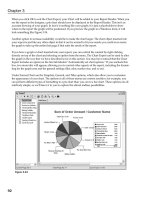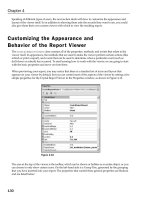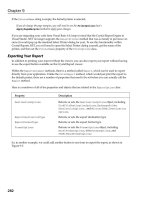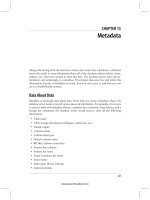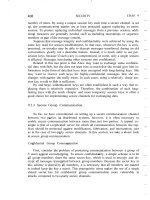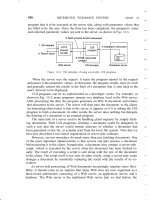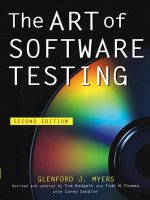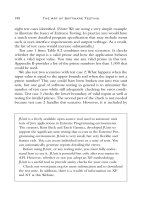Expert VB 2005 Business Objects Second Edition phần 9 pdf
Bạn đang xem bản rút gọn của tài liệu. Xem và tải ngay bản đầy đủ của tài liệu tại đây (1.16 MB, 69 trang )
Look back at Figures 10-6 and 10-7 to see the visual appearance of the pages. Both Default.
aspx
and ProjectEdit.aspx are content pages, adding their content to that already provided by
MasterPage.master:
<%@ Master Language="VB" CodeFile="MasterPage.master.vb"
Inherits="MasterPage" %>
<!DOCTYPE html PUBLIC "-//W3C//DTD XHTML 1.1//EN"
" /><html xmlns=" xml:lang="en">
<
head runat="server">
<title>Untitled Page</title>
<meta http-equiv="Content-Type" content="text/html;
charset=iso-8859-1" />
</head>
<body>
<form id="form1" runat="server">
<div id="mainTable">
<div id="header">
<asp:Label ID="PageTitle" runat="server">
</asp:Label>
</div>
<div id="navigation">
<div id="navigationContent">
<asp:TreeView ID="TreeView1" runat="server"
DataSourceID="SiteMapDataSource1"
ShowExpandCollapse="False" SkipLinkText="" >
<NodeStyle CssClass="nav" />
</asp:TreeView>
</div>
</div>
<div id="subnavigation">
<div id="logout">
<asp:LoginStatus ID="LoginStatus1"
runat="server"/>
</div>
</div>
<div id="content">
<asp:ContentPlaceHolder id="ContentPlaceHolder1"
runat="server">
</asp:ContentPlaceHolder>
</div>
</div>
<asp:SiteMapDataSource ID="SiteMapDataSource1" runat="server"
ShowStartingNode="False" />
</form></body>
</html>
MasterPage.master defines the header/title bar at the top of the page. The area immediately
beneath the header/title bar contains the
Login button, and there is a navigation area down the left.
Perhaps most importantly, it also defines a content area containing a
ContentPlaceHolder control:
<asp:ContentPlaceHolder id="ContentPlaceHolder1"
runat="server">
</asp:ContentPlaceHolder>
This is the area where content pages provide their content, and it is the main body of the page.
You’ll see how each content page provides content for this area later in the chapter.
CHAPTER 10 ■ WEB FORMS UI 529
6315_c10_final.qxd 4/7/06 1:51 PM Page 529
Theme Support
ASP.NET 2.0 supports the concept of themes for a website, where the visual appearance of the site
is defined by a
theme: a group of files in a theme-specific subdirectory beneath the App_Themes
directory in the virtual root. A theme is a group of style sheets, graphics, and control skins that
describe the appearance of a site. A given site can have many themes, and you can even allow the
user to choose between them if you so desire.
Notice how all of the regions in the master page are set up using
div tags. No appearance char-
a
cteristics are specified in the page itself. Instead, the actual appearance is defined by a CSS style
sheet contained within the current theme for the site. The
PTWeb site includes and uses a Basic
theme. The use of the Basic theme is set up in web.config:
<pages theme="Basic" styleSheetTheme="Basic">
The theme property sets the default runtime theme, while styleSheetTheme sets the theme for
use at design time in Visual S
tudio. The
styleSheetTheme proper
ty should be r
emoved when the
website is deployed to a production server.
The files defining this theme are in the
App_Themes/Basic folder beneath the virtual r
oot.
You
should notice that the names of the
css and skin files match the name of the theme folder itself.
Having the names match allows ASP.NET to automatically realize that it needs to use these files
when the theme is selected for the website. The files in this theme are listed in Table 10-4.
Table 10-4. Files in the Basic Theme
File Description
Basic.css The style sheet for the site
Basic.skin The skins for GridView, DetailsView, and Login controls
Images\background.jpg The background graphic for the header region
Images\corner.png The graphic for the rounded corner in the upper-left
Combined, these files define the look and feel of the site. This includes defining the appearance
of the regions in
MasterPage.master. For instance, the header region is defined in the css file like this:
#header
{
background-image: url('images/background.jpg');
background-repeat: no-repeat;
height: 64px;
line-height: 60px;
text-align: left;
color: #FFFFFF;
font-family:
Verdana, Arial, Helvetica, sans-serif;
font-size: 36px;
font-weight: bold;
font-style: italic;
padding-left: 10px
}
A control skin defines the appearance of specific controls in the website, such as GridView,
TextBox, and so forth. For instance, the appearance of the Login control is defined in the skin file
like this:
CHAPTER 10 ■ WEB FORMS UI530
6315_c10_final.qxd 4/7/06 1:51 PM Page 530
<asp:Login runat="server" BackColor="#DEDEDE" BorderColor="Black"
BorderStyle="Solid" BorderWidth="1px" Font-Names="Verdana"
Font-Size="10pt">
<TitleTextStyle BackColor="Black" Font-Bold="True"
Font-Names="Verdana" Font-Size="10pt"
ForeColor="White" />
</asp:Login>
Each type of control in Web Forms has different options you can set in a skin file, allowing
y
ou to set the appearance of each control in many ways.
By making the site theme-enabled, you can easily change the appearance of the site later
by creating a new theme directory and similar theme files, and setting the
theme property in
web.config to use the new theme.
Header Region
The header region of the page is the title area across the top. It contains a single Label contr
ol
named
PageTitle. This control displays the title of the current content page, based on the Title
property set for that page. The following code is included in MasterPage.master to load this value:
Protected Sub Page_Load( _
ByVal sender As Object, ByVal e As System.EventArgs) Handles Me.Load
PageTitle.Text = Page.Title
End Sub
As each content page loads, not only does the Load event for the content page run, but so does
the
Load event for the master page. This means that code can be placed in the master page to run
when
any content page is loaded—in this case, to set the title at the top of the page.
Navigation Region
The navigation region displays the navigation links down the left side of each page. To do this, a
web.sitemap file and associated SiteMapDataSource control are used to load the over
all structure of
the site into memory. This data is then data bound to a
TreeView control for display to the user.
The
web.sitemap file is an XML file that contains a node for each page to be displayed in the
navigation region:
<?xml version="1.0" encoding="utf-8" ?>
<siteMap
xmlns=" >
<siteMapNode url="" title="" description="">
<siteMapNode url="~/Default.aspx" title="Home"
description="Main page" />
<siteMapNode url="~/ProjectList.aspx" title="Project list"
description="Project list" />
<siteMapNode url="~/ResourceList.aspx" title="Resource list"
description="Resource list" />
<siteMapNode url="~/RolesEdit.aspx" title="Project roles"
description="Project roles" />
</siteMapNode>
</siteMap>
The site map concept can be used to define hierarchical website structures, but in this case,
I’m using it to define a flat structure. Notice how each
<siteMapNode> element defines a page—
except the first one. That root node is required in the file, but since I’m defining a flat structure,
CHAPTER 10 ■ WEB FORMS UI 531
6315_c10_final.qxd 4/7/06 1:51 PM Page 531
it really doesn’t represent a page and is just a placeholder. If you were to define a hierarchical page
structure, that node would typically point to
Default.aspx.
Notice that
MasterPage.master includes a SiteMapDataSource control:
<asp:SiteMapDataSource ID="SiteMapDataSource1" runat="server"
ShowStartingNode="False" />
T
his special data control automatically reads the data from the
w
eb.sitemap
f
ile and makes it
available to controls on the page. The
ShowStartingNode property is set to False, indicating that the
root node in
web.sitemap is to be ignored. That’s perfect, because that node is empty and shouldn’t
be displayed.
In this case, a
TreeView control in the navigation region is bound to the SiteMapDataSource, so
it displays the items listed in
web.sitemap to the user.
LoginStatus Control
In the subnavigation region of MasterPage.master, you’ll see a LoginStatus control:
<asp:LoginStatus ID="LoginStatus1"
runat="server"/>
This is one of the login controls provided with ASP.NET 2.0, and its purpose is to allow the user
to log into and out of the site. The control automatically displays the word Login if the user is logged
out, and Logout if the user is logged in. When clicked, it also automatically redirects the user to a
login web page defined in
web.config. I’ll cover the web.config options later.
Because the control automatically directs the user to the appropriate login page to be logged
in, no code is required for that process. However, code is required to handle the case in which the
user clicks the control to be logged out. This code goes in the master page:
Protected Sub LoginStatus1_LoggingOut( _
ByVal sender As Object, _
ByVal e As System.Web.UI.WebControls.LoginCancelEventArgs) _
Handles LoginStatus1.LoggingOut
ProjectTracker.Library.Security.PTPrincipal.Logout()
Session("CslaPrincipal") = Csla.ApplicationContext.User
System.Web.Security.FormsAuthentication.SignOut()
End Sub
This code covers a lot of ground. First, the Logout() method of PTPrincipal is called, which sets
the current principal on the current
Thread object to an unauthenticated PTPrincipal object. This
was discussed in Chapter 8 and used in
PTWin in Chapter 9.
However, when the user is logged in, their principal object is stored in a
Session field so it can
be easily reloaded on every page request. The details on how this works are discussed later in the
chapter. When the user logs out, that
Session field is updated to reference the new principal object.
■Note If you want to avoid Session, you can choose to reload the user’s identity and roles from the security
da
tabase on every page request. While that avoids the use of
Session,
it can put a substantial workload on your
security database server. In PTWeb, I have opted to use Session to minimize the load on the database.
The final step is to tell ASP.NET itself that the user is no longer authenticated. This is done
by calling
FormsAuthentication.SignOut(). This method invalidates the security cookie used by
ASP.NET to indicate that the user has been authenticated. The result is that ASP.NET sees the user
as unauthenticated on all subsequent page r
equests
.
CHAPTER 10 ■ WEB FORMS UI532
6315_c10_final.qxd 4/7/06 1:51 PM Page 532
This covers the logout process, but the login process requires some more work. While the
LoginStatus control handles the details of directing the user to a login page, that page must be
created.
Login Page
Like the PTWin smart client, the PTWeb site is designed to use custom authentication, so I can illus-
trate the custom authentication support provided by CSLA .NET. I’ll also briefly discuss the use of
Windows integrated security and the ASP.NET membership service.
In Web Forms, when using custom authentication, you need to configure the site appropriately
using
web.config, and implement a login web page to collect and validate the user’s credentials.
That’s the purpose behind
Login.aspx.
Forms-Based Authentication
When using for
ms-based authentication, users ar
e often automatically redirected to a login form
before being allowed to access any other pages. Alternatively, anonymous users can be allowed to
use the site, and they can choose to log into the site to gain access to extra features or functionality.
The specific behaviors are defined by
web.config.
Before moving on, remember that the following implementation only works within IIS. The
ASP.NET Development Server provided with Visual Studio has various limitations; among them is
the inability to load custom security objects from assemblies in the
Bin directory. This means you
can’t use the ASP.NET Development Server to test or debug custom principal objects, custom mem-
bership providers, or other custom security objects if they’re in an assembly referenced from the
project.
Though this is an unfortunate limitation, it can be argued that the ASP.NET Development
Server is not intended for anything beyond hobbyist or casual usage, and that IIS should be used
for any serious business development.
■Note An alternative solution is to install the assembly containing your custom principal and identity classes into
the .NET Global Assembly Cache (GAC). For
PTWeb, this would mean giving ProjectTracker.Library a strong
name and using the
gacutil.exe command line utility to install the assembly into the GAC. ProjectTracker.
Library
would need to be updated in the GAC after each time you build the assembly. I find that using IIS is a far
simpler solution than using the GAC.
Configuring the Site
U
sing
for
ms-based secur
ity in ASP
.NET means that
web.config includes elements like this:
<authentication mode="Forms">
<forms loginUrl="Login.aspx" name="ptracker"/>
</authentication>
<authorization>
<allow users="*"/>
</authorization>
This tells ASP
.NET to use for
ms-based authentication (
mode="Forms"), y
et to allo
w unauthenti
-
cated users (
<allow users="*"/>).
CHAPTER 10 ■ WEB FORMS UI 533
6315_c10_final.qxd 4/7/06 1:51 PM Page 533
■Note To require users to log in before seeing any pages, replace <allow users="*"/> with
<deny users="?"/>.
It is important that you also ensure that the security on the virtual root itself (within IIS) is con-
figured to allow anonymous users. If IIS blocks anonymous users, then it doesn’t really matter what
kind of security you use within ASP.NET.
■Note Remember that IIS security runs first, and then any ASP.NET security is applied.
With the web.config options shown previously, users can use the site without logging in, but
the concept of logging in is supported. The goal is the same as with
PTWin in Chapter 9: allow all
users to perform certain actions, and allow authenticated users to perform other actions based
on their roles.
When a user chooses to log in, the
<forms> tag specifies that he will be directed to Login.aspx,
which will collect and validate their credentials. Figure 10-9 shows the appearance of
Login.aspx.
CHAPTER 10 ■ WEB FORMS UI534
Figure 10-9. L
ayout of the Login page
6315_c10_final.qxd 4/7/06 1:51 PM Page 534
Now this is where things get kind of cool. There is no code behind Login.aspx. This page uses
the ASP.NET
Login control:
<asp:Login ID="Login1" runat="server">
</asp:Login>
T
his control is designed to automatically use the default ASP.NET membership provider for
the site.
■Caution The user’s credentials flow from the browser to the web server in clear text—they are not automati-
cally encrypted. Due to this, it is recommended that
Login.aspx be accessed over an SSL (Secure Sockets Layer)
connection so that data traveling to and from the browser is encrypted during the login process.
You can write code to handle the events of the Login control if you desire, but a membership
provider offers a cleaner solution overall. Of course, the membership provider that comes with
ASP.NET doesn’t understand
PTPrincipal and PTIdentity objects, so PTWeb includes its own custom
membership provider.
Custom Membership Provider
A membership provider is an object that inherits from System.Web.Security.MembershipProvider
to handle all aspects of membership. These aspects include:
• Validating user credentials
• Adding a new user
• Deleting a user
• Changing a user’s password
• And more . . .
Of course,
PTPrincipal doesn’t understand all these things, and ProjectTracker.Library
doesn’t implement a full set of membership objects either. If you want to support all these capa-
bilities, you should create your own security library with appropriate objects.
But
PTPrincipal does understand how to validate a user’s credentials. Fortunately, it is pos-
sible to implement a subset of the complete membership provider functionality, and that’s what
I do in
PTWeb.
The
PTMembershipProvider class is in the App_Code dir
ectory, so ASP.NET automatically com-
piles it and makes it available to the website. This class inherits from
MembershipProvider and
overrides the
ValidateUser() method:
Public Class PTMembershipProvider
Inherits MembershipProvider
Public Overrides Function ValidateUser( _
ByVal username As String, ByVal password As String) As Boolean
If PTPrincipal.Login(username, password) Then
System.Web.HttpContext.Current.Session("CslaPrincipal") = _
Csla.ApplicationContext.User
Return True
CHAPTER 10 ■ WEB FORMS UI 535
6315_c10_final.qxd 4/7/06 1:51 PM Page 535
Else
Return False
End If
End Function
' other methods …
End Class
All other methods are overridden to throw an exception indicating that they aren’t imple-
m
ented by this provider.
Notice how the
ValidateUser() method already accepts username and password parameters.
This is convenient because the
Login() method of PTPrincipal accepts those parameters as well.
The code simply calls the
Login() method and records the result; True if the user was logged in,
False otherwise.
Remember from Chapter 8 that the
Login() method sets the User property of Csla.
ApplicationContext
, thus automatically setting either the Thread object’s CurrentPrincipal
property or the HttpContext.Current.User property to an authenticated PTPrincipal if the user’s
credentials were valid; otherwise, it is set to an unauthenticated
PTPrincipal. Since this code will
be running within ASP.NET, it is the
HttpContext value that is set to the user’s principal.
The code then sets a
Session field, CslaPrincipal, to contain this principal value so that it
will be available to subsequent pages.
Then the
result value is returned. The ASP.NET membership infrastructure relies on this
return value to know whether the user’s credentials were valid or not.
Befor
e this custom membership provider can be used, it must be defined in
web.config as
follows:
<membership defaultProvider="PTMembershipProvider">
<providers>
<add name="PTMembershipProvider"
type="PTMembershipProvider"
enablePasswordRetrieval="false"
enablePasswordReset="false"
requiresQuestionAndAnswer="false"
applicationName="/"
requiresUniqueEmail="false"
passwordFormat="Clear"
description="Stores and retrieves membership
data using CSLA .NET business objects."
/>
</providers>
</membership>
B
y making
PTMembershipProvider the default pr
o
vider
, this definition tells ASP
.NET to auto-
matically use it for any
membership activities, including validating a user’s credentials.
R
eloading the Principal
At this point, you’ve seen how the user can log in or out using the LoginStatus control on the
master page
. And y
ou
’
ve seen how
Login.aspx and the custom membership pr
o
vider ar
e used
to gather and v
alidate the user
’s credentials.
But how does the principal object carry forward from page to page? Remember that the web
technologies are stateless by default, and it is up to the web developer to manually implement state
management as she chooses. Unfortunately, this extends to the user’s identity as well.
The for
ms-based security infrastructure provided by ASP.NET writes an encrypted cookie to
the user’s browser. That cookie contains a security ticket with a unique identifier for the user, the
CHAPTER 10 ■ WEB FORMS UI536
6315_c10_final.qxd 4/7/06 1:51 PM Page 536
user’s name, and an expiration time. This cookie flows from the browser to the web server on each
page request, so that basic information is available.
Notice, however, that the cookie doesn’t include the principal and identity objects. That is
because those objects could be quite large, and in some cases, might not even be serializable.
Though
PTPrincipal and PTIdentity are serializable, they could still be large enough to pose a
problem if you tried to write them to the cookie. Cookies have a size limit, and remember that
PTIdentity contains an array with all the role names for the user. Given a large number of roles
o
r lengthy role names, this could easily add up to a lot of bytes of data.
■Note It is possible to serialize the principal and identity objects into the cookie (if the objects are serializable).
Doing so isn’t recommended, however, due to the size limitations on cookies.
It is quite possible to reload PTPrincipal and PTIdentity from the security database on every
page request. Remember that the ASP.NET security cookie contains the username value, and you
already know that the user was authenticated. All you would need is another stored procedure in
the database that returns the user information based on user
name alone; no password would be
provided or checked. Similarly, another
Shared method like Login() would be implemented in
PTPrincipal to load the objects based only on the username value
.
There are two drawbacks to this. First, reloading this data from the security database on every
page request could cause a serious performance issue. The security database could get overloaded
with all the requests. Second, there’s an obvious security risk in implementing methods that allow
loading user identities without having to supply the password. While that functionality wouldn’t be
exposed to the end user, it makes it easier for accidental bugs or malicious back-door code to creep
into y
our website.
This is why I use
Session to store the principal object in PTWeb. The user’s credentials are vali-
dated, and the resulting principal object is placed in a
Session field named CslaPrincipal. On all
subsequent page requests, this value is retrieved from
Session and is used to set both the current
Thread and HttpContext object’s principals.
The work occurs in
Global.asax, as this file contains the event handlers for all events leading
up to a page being processed. In this case, it is the
AcquireRequestState event that is used:
Protected Sub Application_AcquireRequestState( _
ByVal sender As Object, ByVal e As System.EventArgs)
Dim principal As System.Security.Principal.IPrincipal
Try
principal = _
CType(Session("CslaPrincipal"), System.Security.Principal.IPrincipal)
Catch
principal = Nothing
End Try
If principal Is Nothing Then
' didn't get a principal from Session, so
' set it to an unauthenticted PTPrincipal
ProjectTracker.Library.Security.PTPrincipal.Logout()
Else
' use the principal from Session
Csla.ApplicationContext.User = principal
End If
End Sub
CHAPTER 10 ■ WEB FORMS UI 537
6315_c10_final.qxd 4/7/06 1:51 PM Page 537
The reason for using the AcquireRequestState event, rather than the more obvious
AuthenticateRequest event, is that Session isn’t initialized when AuthenticateRequest is raised,
but it usually is initialized when
AcquireRequestState is raised.
The code first attempts to retrieve the principal object from
Session. This can result in an
exception if
Session doesn’t exist, and so the value would end up being Nothing. Also, if this is the
first page request by the user, the
Session field will return Nothing. So the outcome is either a valid
P
TPrincipal
o
bject or
N
othing
.
If the resulting
principal value is Nothing, PTPrincipal.Logout() is called to set the current
principal as an unauthenticated
PTPrincipal, and the HttpContext is set to use that same principal
object. This supports the idea of an unauthenticated anonymous guest user. Both the web and
business library code have access to valid, if unauthenticated, principal objects, and can apply
authorization code as needed. Additionally, by having the current principal be a valid
PTPrincipal
object, a remote data portal can be invoked and the application server will impersonate the unau-
thenticated user identity so
that code can apply authorization rules as well.
On the other hand, if a principal object is retrieved from
Session, then that value is set as the
current principal.
Using Windows Integrated Security
If you wanted to use Windows integrated security, you wouldn’t need Login.aspx, the custom mem-
bership provider, or the code in
Global.asax, because the user’s identity is already known. The user
provided his Windows credentials to the browser, which in turn provided them to the web server.
This means that the virtual r
oot in IIS must be configured to disallow anonymous users, thus
forcing the user to provide credentials to access the site. It is IIS that authenticates the user and
allo
ws authenticated users into the site.
To have ASP.NET use the Windows identity from IIS,
web.config must be configured correctly:
<authentication mode="Windows"/>
<identity impersonate="true"/>
The authentication mode is set to Windows, indicating that ASP.NET should defer all authenti-
cation to the IIS host. Setting the
impersonate property to true tells ASP.NET to impersonate the
user authenticated by IIS.
■Note If you use Windows integrated security, and you are using a remote data portal, you must make sure to
change the application server configuration file to also use Windows security. If the data portal is hosted in IIS, the
virtual root must be set to disallow anonymous access, thereby forcing the client to provide IIS with the Windows
identity from the web server via integrated security.
Using the
ASP.NET Membership Service
ASP.NET 2.0 not only supports the broad concept of membership as used previously, but it provides
a complete membership ser
vice, including all the code to make it work.
The membership service is most often used with the SQL membership provider that comes
with ASP.NET. This provider requires that you use a predefined database schema, along with the
membership objects provided by Microsoft to manage and interact with the database. By default,
ASP
.NET will use a M
icr
osoft SQL Server 2005 Express database in the virtual root’s
App_Data dir
ec
-
tory, but you can override that behavior to have it use another Microsoft SQL Server database if
needed.
The other membership provider shipped with ASP.NET is a connector to Active Directory (AD).
It does the same thing, but stores the user information in AD instead of a SQL database.
CHAPTER 10 ■ WEB FORMS UI538
6315_c10_final.qxd 4/7/06 1:51 PM Page 538
Using the Membership Service with a Local Data Portal
If you are running the data portal in the client process, you can use the SQL membership provider
without any special effort. In that case, the web server will interact directly with the database.
Of course, you don’t need
PTPrincipal or PTIdentity, because ASP.NET provides its own prin-
cipal and identity types. Similarly, you don’t need to manually handle the logout event of the
LoginStatus control or put any code in Global.asax.
In short, it just works. All the authorization code in CSLA .NET will use the ASP.NET principal
object to call
IsInRole(), so all the prebuilt authorization functionality just works.
Using the Membership Service with a Remote Data Portal
Things are a bit more complex if you are using a remote data portal on an application server. There
are two things to consider here. First, the SQL membership provider talks directly to the security
database, knowing nothing about application servers. If you want to use the application server, the
approach taken in
PTWeb is better. Second, the data portal will only accept principal objects that
inherit from
Csla.Security.BusinessPrincipalBase, and of course the ASP.NET membership prin-
cipal types don’t do that.
The first problem is one of application architecture, and you need to decide if it makes sense
for y
ou to hav
e the security mechanism talk directly to a database while your business code uses
an application server to talk to the business database.
The second problem can be overcome with just a bit of code. You need to wrap the ASP.NET
membership principal in a CSLA .NET–style principal. There are two parts to this. First, you need
a custom principal class; second, you need to add some code to
Global.asax.
A custom principal class to wrap the ASP.NET principal object would look like this:
<Serializable()> _
Public Class MembershipPrincipal
Inherits Csla.Security.BusinessPrincipalBase
Private mPrincipal As System.Security.Principal.IPrincipal
Public Sub New(ByVal principal As System.Security.Principal.IPrincipal)
MyBase.New(principal.Identity)
mPrincipal = principal
End Sub
Public Overrides Function IsInRole(ByVal role As String) As Boolean
Return mPrincipal.IsInRole(role)
End Function
End Class
The code in Global.asax takes the ASP.NET principal and wraps it in a MembershipPrincipal:
Protected Sub Application_AcquireRequestState( _
ByVal sender As Object, ByVal e As System.EventArgs)
Csla.ApplicationContext.User =
New MembershipPrincipal(HttpContext.Current.User)
End Sub
This code sets the ApplicationContext object’s User property to use the new
MembershipPrincipal.
This way
, the or
iginal user infor
mation and list of r
oles ar
e preserved, but
the actual principal object used by the application inherits from
BusinessPrincipalBase. The result
is that the data portal can impersonate the web user on the application server.
CHAPTER 10 ■ WEB FORMS UI 539
6315_c10_final.qxd 4/7/06 1:51 PM Page 539
At this point, you should have an understanding of how the website is organized. It references
ProjectTracker.Library and uses a master page and theme to provide a consistent, manageable
appearance for the site. It also uses a mix of ASP.NET login controls and the prebuilt
ProjectTracker
security objects to implement custom authentication.
Now let’s move on and discuss the pages that provide actual business behaviors.
Business Functionality
With the common functionality in the master page, Login.aspx, and Global.asax covered, it is
possible to move on to the business functionality itself. As I mentioned earlier, I’ll walk through
the
RolesEdit, ProjectList, and ProjectEdit web forms in some detail. ResourceList and
ResourceEdit are available in the download and follow the same implementation approach.
All of these web forms will be created using the new data binding capabilities built into
ASP.NET 2.0 and the
CslaDataSource control discussed in Chapter 5. These capabilities allow the
web developer to easily link controls on the form to business objects and their properties. The
developer productivity gained through this approach is simply amazing.
Other key technologies I’ll be using are the
MultiView control and the associated View control.
These controls make it easy for a single page to present multiple views to the user, and are often
very valuable when building pages for editing data.
Finally, remember that all these pages are content pages. This means that they fit within the
context of a master page—in this case,
MasterPage.master. As you
’ll see, the tags in a content page
are a bit different from those in a simple web form.
RolesEdit Form
The RolesEdit.aspx page is a content page, so its Page directive looks like this:
<%@ Page Language="VB" MasterPageFile="~/MasterPage.master"
AutoEventWireup="false" CodeFile="RolesEdit.aspx.vb"
Inherits="RolesEdit" title="Project Roles" %>
Notice the MasterPageFile property, which points to MasterPage.master. Also notice the Title
property, which sets the page’s title. It is this value that is used in the master page’s Load event han-
dler to set the title text in the
header region of the page.
Figure 10-10 shows what the page looks like in Visual Studio.
The grey Content title bar across the top of the main page body won’t be visible at runtime.
It is visible at design time to remind you that you are editing a content area in the page. If you look
at the page’s source, you’ll see that all the page content is contained within a
Content control:
<asp:Content ID="Content1"
ContentPlaceHolderID="ContentPlaceHolder1" Runat="Server">
<% page content goes here %>
</asp:Content>
The ContentPlaceHolderID property links this content to the ContentPlaceHolder1 control in
the master page. This scheme means that a master page can define multiple content placeholders,
and a content page can have multiple
Content controls—one for each placeholder.
CHAPTER 10 ■ WEB FORMS UI540
6315_c10_final.qxd 4/7/06 1:51 PM Page 540
MultiView Control
The MultiView control contains two View controls, named MainView and InsertView. Only one of
these views will be active (visible) at any time, so this form really defines two different views for the
user.
Within your code, you select the view by setting the
ActiveViewIndex property of the MultiView
contr
ol to the numeric index of the appropriate
View contr
ol. Of course, using a numeric value like
this doesn’t lead to maintainable code, so within the page, I define an enumerated type with text
values corresponding to each
View control:
Private Enum Views
MainView = 0
InsertView = 1
End Enum
The Views type will be used to change the page view as needed.
Error Label
Beneath the MultiView control in Figure 10-10 is a Label control with its ForeColor set to Red. The
purpose behind this control is to allow the page to display error text to the user in the case of an
ex
ception.
As you’ll see, the data access code uses
Try Catch blocks to catch exceptions that occur dur-
ing any data updates (insert, update, or delete). The text of the exception is displayed in
ErrorLabel
so it is visible to the user.
CHAPTER 10 ■ WEB FORMS UI 541
Figure 10-10. Layout of the RolesEdit page
6315_c10_final.qxd 4/7/06 1:51 PM Page 541
Using a Business Object As a Data Source
In Chapter 5, I discussed the CslaDataSource control, and how it overcomes the limitations of the
standard
ObjectDataSource control. The RolesEdit page uses this control, making it relatively easy
to bind the
Roles collection from ProjectTracker.Library to a GridView control on the page.
The
RolesDataSource data source control is defined on the page like this:
<csla:CslaDataSource ID="RolesDataSource" runat="server"
TypeAssemblyName="ProjectTracker.Library"
T
ypeName="ProjectTracker.Library.Admin.Roles">
</csla:CslaDataSource>
The TypeAssemblyName and TypeName properties define the assembly containing the business
class and the business class type, respectively. These two properties provide the control with
enough information so that it can load the
Roles type and determine the properties that will be
exposed by child objects in the collection.
Of course, to get this data source control onto the web form, you can simply drag the
CslaDataSource control from the toolbox onto the designer surface and set its properties through
the Properties window in Visual Studio.
Then, when the
GridView and DetailsView contr
ols ar
e placed on the form, you can use their
pop-up Tasks menu to select the data source control, as shown in Figure 10-11.
Y
ou can either
wr
ite the tags yourself or use the designer support built into Visual Studio.
Caching the Object in Session
To optimize the performance of the website, business objects are stored in Session. While they
could be retrieved directly from the database when needed, storing them in
Session reduces the
load on the database ser
v
er
.
To minimize the number of objects maintained in
Session, all pages use the same Session
field to store their business objects: currentObject. This way, only one business object is stored
in
Session at any time
, and that is the object being activ
ely used by the current page.
Of course, browsers have a Back button, which means that the user could navigate back to
some previous page that expects to be using a different type of object than the current page. For
instance, the user could be editing a
Project object, and then start editing a Resource object.
Session would have originally contained the Project, but then would contain the Resource.
If the user then used the Back button to return to the
ProjectEdit page, Session could still
hav
e the
Resource object in the currentObject field.
This possibility is v
er
y r
eal, and must be dealt
CHAPTER 10 ■ WEB FORMS UI542
Figure 10-11. Choosing a data source for a GridView or DetailsView
6315_c10_final.qxd 4/7/06 1:51 PM Page 542
with by checking the type of the object retrieved from Session to see if it is the type the page actu-
ally needs. If not, then the correct object must be retrieved from the database.
In
RolesEdit, the GetRoles() method performs this task:
Private Function GetRoles() As ProjectTracker.Library.Admin.Roles
Dim businessObject As Object = Session("currentObject")
If businessObject Is Nothing OrElse _
Not TypeOf businessObject Is ProjectTracker.Library.Admin.Roles Then
businessObject = _
P
rojectTracker.Library.Admin.Roles.GetRoles
Session("currentObject") = businessObject
End If
Return CType(businessObject, ProjectTracker.Library.Admin.Roles)
End Function
The code retrieves the currentObject item from Session. If the result is Nothing, or if the result-
ing object isn’t a
Roles object, then a new Roles object is retrieved by calling the Roles.GetRoles()
factory method. That newly retrieved object is placed in Session, making it the current object.
In any case, a valid
Roles object is returned as a result.
Selecting an Object
The SelectObject event is raised when the web page needs data from the data source—the Roles
object, in this case. The page must handle the event and return the requested data object:
Protected Sub RolesDataSource_SelectObject( _
ByVal sender As Object, ByVal e As Csla.Web.SelectObjectArgs) _
Handles RolesDataSource.SelectObject
Dim obj As ProjectTracker.Library.Admin.Roles = GetRoles()
e.BusinessObject = obj
End Sub
The GetRoles() helper method is called to retrieve the Roles collection object. Then the Roles
object is returned to the RolesDataSource control by setting the e.BusinessObject property. The
data source control then provides this object to the ASP.NET data binding infrastructure so it can be
used to populate any UI controls bound to the data control. In this case, that’s the
GridView control
in
MainView. That control is declared like this:
<asp:GridView ID="GridView1" runat="server"
AutoGenerateColumns="False"
DataSourceID="RolesDataSource"
DataKeyNames="Id">
<Columns>
<asp:BoundField DataField="Id" HeaderText="Id"
ReadOnly="True" SortExpression="Id" />
<asp:BoundField DataField="Name" HeaderText="Name"
SortExpression="Name" />
<asp:CommandField ShowDeleteButton="True"
ShowEditButton="True" />
</Columns>
</asp:GridView>
The DataSourceID property establishes data binding to the RolesDataSource control.
The
DataKeyNames property specifies the name of the property on the business object that
acts as a primary key for the object. For a
Role object, this is Id. Remember the use of the
DataObjectField attr
ibute on the
Id pr
oper
ty in Chapter 8, which pr
ovides a hint to Visual Studio
that this property is the object’s unique key value.
CHAPTER 10 ■ WEB FORMS UI 543
6315_c10_final.qxd 4/7/06 1:51 PM Page 543
The first two columns in the GridView control are bound to properties from the data source:
Id and Name, respectively. The third column is a CommandField, which automatically adds Delete
and Edit links next to each element in the list. The Delete link automatically triggers
DeleteObject
to delete the specified object. The Edit link puts the row into in-place edit mode, allowing the
user to edit the data in the selected row. If the user accepts his updates, the
UpdateObject event
is automatically raised. No code beyond that handling those events is required to support either
o
f these links.
Of course, you don’t have to deal with all these tags if you don’t want to. Most of the code in
the
CslaDataSource control exists to support the graphical designer support in Visual Studio. Look
back at Figure 10-10 and notice how the
GridView control displays the Id, Name, and command
columns. I configured the control entirely using the Visual Studio designer and setting properties
on the controls.
Figure 10-12 shows the Fields dialog for the
GridView control.
Notice that the Available fields box contains a list of the potentially bound fields from the data
sour
ce:
Id and Name.
The
CslaDataSource contr
ol
’
s designer support returns this list by using reflec-
tion against the data source object as discussed in Chapter 5. You can use this dialog to choose which
columns ar
e display
ed, to contr
ol the way they ar
e displayed, to rearrange their order, and more.
Inserting an Object
The MainView contains not only a GridView control, but also a LinkButton control named
AddRoleButton.
This button allo
ws the user to add a new
Role object to the Roles collection.
To do this, the current
View is changed to InsertView:
Protected Sub AddRoleButton_Click( _
ByVal sender As Object, ByVal e As System.EventArgs) _
Handles AddRoleButton.Click
CHAPTER 10 ■ WEB FORMS UI544
Figure 10-12. Fields dialog for a GridView control
6315_c10_final.qxd 4/7/06 1:51 PM Page 544
Me.DetailsView1.DefaultMode = DetailsViewMode.Insert
MultiView1.ActiveViewIndex = Views.InsertView
End Sub
This changes the page to appear as shown in Figure 10-13.
Look at the address bar in the browser; see how it is still RolesEdit.aspx even though the
display is entirely different from Figure 10-10. This illustrates the power of the
MultiView control,
which allows a user to remain on a single page to view
, edit, and insert data.
The control shown here is a
DetailsView control, which is data bound to the same
RolesDataSource control as the GridView earlier. This control is declared in a manner very similar
to the
GridView:
<asp:DetailsView ID="DetailsView1" runat="server"
AutoGenerateRows="False" DataSourceID="RolesDataSource"
DefaultMode="Insert" Height="50px" Width="125px"
DataKeyNames="Id">
<Fields>
<asp:BoundField DataField="Id" HeaderText="Id"
SortExpression="Id" />
<asp:BoundField DataField="Name" HeaderText="Name"
SortExpression="Name" />
<asp:CommandField ShowInsertButton="True" />
</Fields>
</asp:DetailsView>
It is bound to RolesDataSource, and its DataKeyNames property specifies that the Id property is
the unique identifier for the object.
The
<Fields> elements define the r
o
ws in the control much as
columns are defined in a
GridView.
I
f the user enters v
alues for a new r
ole and clicks the Insert link in the
DetailsView contr
ol, the
InsertObject event is raised by RolesDataSource. This event is handled in the page to add the new
role to the
Roles collection:
CHAPTER 10 ■ WEB FORMS UI 545
Figure 10-13. The RolesEdit.aspx page when a new role is being added
6315_c10_final.qxd 4/7/06 1:51 PM Page 545
Protected Sub RolesDataSource_InsertObject( _
ByVal sender As Object, ByVal e As Csla.Web.InsertObjectArgs) _
Handles RolesDataSource.InsertObject
Try
Dim obj As Roles = GetRoles()
Dim role As Role = obj.AddNew
Csla.Data.DataMapper.Map(e.Values, role)
Session("currentObject") = obj.Save
e.RowsAffected = 1
Catch ex As Csla.DataPortalException
Me.ErrorLabel.Text = ex.BusinessException.Message
e.RowsAffected = 0
Catch ex As Exception
Me.ErrorLabel.Text = ex.Message
e.RowsAffected = 0
End Try
End Sub
This code retrieves the current Roles object and then calls its AddNew() method to add a new
child
Role object. Recall that in Chapter 8 the AddNewCore() method was implemented to enable
easy adding of child objects to the collection. The
Public AddNew() method ultimately results in
a call to
AddNewCore(), which adds an empty child object to the collection.
This new child object is populated with data using the
DataMapper object from Chapter 5:
Csla.Data.DataMapper.Map(e.Values, role)
All new values entered by the user are provided to the event handler through e.Values. The
Map() method uses reflection to copy those values to the corresponding properties on the object.
If you want to avoid this use of reflection, you can replace this line with code like this:
role.Id = CInt(e.Values("Id"))
role.Name = CStr(e.Values("Name"))
For this simple object, this code isn’t too onerous, but for larger objects you could end up
writing a lot of code to copy each value into the object’s proper
ties.
Either way, once the data from
e.Values has been put into the object’s properties, the object’s
Save() method is called to update the database.
■Note This follows the typical web model of upda
ting the database an
y time the user performs any action, and
results in a lot more da
tabase access than the equivalent Windows Forms implementation from Chapter 9. You
could defer the call to
Save() by putting a Save button on the form and having the user click that button to
commit all changes.
O
nce the
Save() method is complete
, the resulting (updated)
Roles object is put into Session.
This is very important because the result of
Save() is a new Roles object, and that new object must
be used in place of the previous one on subsequent pages. For instance, the newly added role data
generated a new
timestamp value in the database, which can only be found in this new Roles object.
CHAPTER 10 ■ WEB FORMS UI546
6315_c10_final.qxd 4/7/06 1:51 PM Page 546
This completes the insert operation, but the MultiView control is still set to display the
InsertView. It needs to be reset to display MainView. That is done by handling the ItemInserted
event from the DetailsView control:
Protected Sub DetailsView1_ItemInserted( _
ByVal sender As Object, _
ByVal e As System.Web.UI.WebControls.DetailsViewInsertedEventArgs) _
Handles DetailsView1.ItemInserted
M
ultiView1.ActiveViewIndex = Views.MainView
Me.GridView1.DataBind()
End Sub
The ActiveViewIndex is changed so that the MainView is displayed when the page refreshes.
Also, the
GridView control in MainView is told to refresh its data by calling its DataBind() method.
Calling
DataBind() causes the GridView to refresh its display so that it shows the newly added
Role object. Behind the scenes, this triggers a call to RolesDataSource, causing it to raise its
SelectObject event.
Figure 10-13 also shows a Cancel link. If the user clicks that link, she likewise needs to be returned
to
MainView. When the user clicks Cancel, it triggers a ModeChanged event on the DetailsView control:
Protected Sub DetailsView1_ModeChanged( _
ByVal sender As Object, ByVal e As System.EventArgs) _
Handles DetailsView1.ModeChanged
MultiView1.ActiveViewIndex = Views.MainView
End Sub
So, whether the user clicks Insert or Cancel, she ends up back at the main display of the list
of roles.
Updating an Object
As shown in Figure 10-10, the CommandField column in the GridView control includes both Delete
and E
dit links for each row. I’ll get to the Delete link shortly, but for now let’s focus on the Edit link.
When the user clicks the Edit link on a row, the
GridView allows the user to edit that row’s data, as
shown in Figure 10-14.
CHAPTER 10 ■ WEB FORMS UI 547
6315_c10_final.qxd 4/7/06 1:51 PM Page 547
The user can edit the Name column only. The Id column is set to read-only:
<asp:BoundField DataField="Id" HeaderText="Id"
ReadOnly="True" SortExpression="Id" />
When done, the user can click either the Update or Cancel links on the row. If the user clicks
Update, then the
UpdateObject event is raised by RolesDataSource to trigger the data update. This
event is handled in the page:
Protected Sub RolesDataSource_UpdateObject( _
ByVal sender As Object, ByVal e As Csla.Web.UpdateObjectArgs) _
Handles RolesDataSource.UpdateObject
Try
Dim obj As Roles = GetRoles()
Dim role As Role = obj.GetRoleById(CInt(e.Keys.Item("Id")))
role.Name = e.Values.Item("Name").ToString
Session("currentObject") = obj.Save
e.RowsAffected = 1
Catch ex As Csla.DataPortalException
Me.ErrorLabel.Text = ex.BusinessException.Message
e.RowsAffected = 0
Catch ex As Exception
Me.ErrorLabel.Text = ex.Message
e.RowsAffected = 0
End Try
End Sub
CHAPTER 10 ■ WEB FORMS UI548
Figure 10-14. The RolesEdit.aspx page when a role is being edited
6315_c10_final.qxd 4/7/06 1:51 PM Page 548
This code is quite similar to that for the insert operation discussed earlier, though in this case,
the specific
Role object that was edited is retrieved from the collection:
Dim role As Role = obj.GetRoleById(CInt(e.Keys.Item("Id")))
e.Keys
contains all the values from the page that correspond to the properties defined in the
GridView control’s DataKeyNames property. Recall that the only property set in DataKeyNames was Id,
so that’s the only value provided through
e.Keys. This value is passed to the GetRoleById() method
to retrieve the correct
Role object.
■Note Update and delete operations require that appropriate business object property names be specified in
the GridView or DetailsView control’s DataKeyNames property.
Since only one property can be edited, I opted not to use DataMapper and to set the property
value manually
. However, in a more complex edit scenario in which many properties are edited,
you may choose to use
DataMapper to simplify the code.
Finally, the
Roles object’s Save() method is called to commit the user’s changes to the data-
base. As with the insert process, the new
Roles object returned from Save() is put into Session for
use on all subsequent page requests.
Deleting an Object
Having seen how the update process works, you can probably guess how the delete process
works. The user can click the Delete link next to a row in the
GridView control. When they do so,
RolesDataSource raises the DeleteObject event, which is handled in the page:
Protected Sub RolesDataSource_DeleteObject( _
ByVal sender As Object, ByVal e As Csla.Web.DeleteObjectArgs) _
Handles RolesDataSource.DeleteObject
Try
Dim obj As Roles = GetRoles()
Dim id As Integer = CInt(e.Keys.Item("Id"))
obj.Remove(id)
Session("currentObject") = obj.Save
e.RowsAffected = 1
Catch ex As Csla.DataPortalException
Me.ErrorLabel.Text = ex.BusinessException.Message
e.RowsAffected = 0
Catch ex As Exception
Me.ErrorLabel.Text = ex.Message
e.RowsAffected = 0
End Try
End Sub
The Id value for the Role object to delete is retrieved from e.Keys and used to call the Remove()
method on the Roles collection. Recall from Chapter 8 that this overload of Remove() accepts the
Id v
alue of the
Role object.
Of course, the child object is merely marked for deletion, and isn’t removed until the
Save()
method is called on the Roles object itself. Again, the resulting Roles object returned from Save()
is put into Session for use on subsequent page r
equests.
CHAPTER 10 ■ WEB FORMS UI 549
6315_c10_final.qxd 4/7/06 1:51 PM Page 549
At this point, you should understand the basic process for creating a grid-based data form that
supports viewing, inserting, editing and deleting data. The only thing left to do in
RolesEdit is to
add support for authorization.
Authorization
The RolesEdit authorization code is perhaps the simplest in the application. If the user isn’t author-
ized to edit the
Roles object, then the CommandField column in the GridView control shouldn’t be
shown; and if the user can’t add a new role, then the
LinkButton for adding a new object shouldn’t
be shown.
When the page is loaded, an
ApplyAuthorizationRules() method is called:
Protected Sub Page_Load( _
ByVal sender As Object, ByVal e As System.EventArgs) Handles Me.Load
If Not IsPostBack Then
ApplyAuthorizationRules()
Else
Me.ErrorLabel.Text = ""
End If
End Sub
Private Sub ApplyAuthorizationRules()
Me.GridView1.Columns( _
Me.GridView1.Columns.Count - 1).Visible = Roles.CanEditObject
Me.AddRoleButton.Visible = Roles.CanAddObject
End Sub
The ApplyAuthorizationRules() method asks the Roles class whether the current user is
authorized to edit the object or add new roles. If the user isn’t authorized, then the appropriate
controls’
Visible properties are set to False, and the controls are thereby hidden.
Since the user is then unable to put the
GridView control into edit mode or ask it to delete an
item, the display effectively becomes read-only. Similarly, without the
LinkButton for adding a new
item, the user can’t switch the
MultiView to InsertView; so again the page becomes a simple read-
only page.
As you can see, creating a simple grid-based edit page requires relatively little work. You add
a data control, bind the
GridView and possibly a DetailsView control to the data, and write a bit of
code
. M
ost of the code in this page exists to react to user actions as they indicate that data is to be
inser
ted, edited, or deleted.
ProjectList Form
The ProjectList w
eb
for
m
is r
esponsible for displaying the list of pr
ojects to the user and allowing
the user to choose a specific project to view or edit. From this page, the user can also delete a proj-
ect and choose to add a new project. Figure 10-15 shows the layout of
ProjectList.
CHAPTER 10 ■ WEB FORMS UI550
6315_c10_final.qxd 4/7/06 1:51 PM Page 550
It is important to r
ealiz
e that the
GridView control actually has three columns: Id, Name, and the
CommandField column with the Delete links:
<Columns>
<asp:BoundField DataField="Id" HeaderText="Id"
SortExpression="Id" Visible="False" />
<asp:HyperLinkField DataNavigateUrlFields="Id"
DataNavigateUrlFormatString="ProjectEdit.aspx?id={0}"
DataTextField="Name" HeaderText="Name" />
<asp:CommandField ShowDeleteButton="True"
SelectText="Edit" />
</Columns>
The Id column has its Visible property set to False, so it is there, but invisible. Also notice
that the
Name column is a HyperLinkField, not a simple BoundField. This makes each project name
appear to the user as a hyperlink, though in reality it is more like a
LinkButton—when the user
clicks a project name, a
SelectedIndexChanged event is raised from the GridView control.
Also of importance is the fact that the
GridView control’s DataKeyNames property is set to Id, so
the
Id property is specified as the unique identifier for each row of data. Without setting this prop-
er
ty
, the D
elete link can
’t work.
The view, edit, and add operations are all handled by
ProjectEdit, so ProjectList is really just
responsible for redirecting the user to that other page as appropriate. The delete operation is han-
dled directly from
ProjectList through a CommandField column in the GridView control.
N
otice that the
GridView contr
ol displays paging links near the bottom.
This is because paging
is enabled for the contr
ol, as shown in Figure 10-16.
CHAPTER 10 ■ WEB FORMS UI 551
Figure 10-15. Layout of ProjectList
6315_c10_final.qxd 4/7/06 1:51 PM Page 551
You can also set the GridView control’s PageSize property to control how many items are shown
on each page
. All the paging work is done by the
GridView contr
ol itself, which is fine because the
ProjectList business object will be maintained in Session, so the user can move from page to page
without hitting the database each time.
Figure 10-17 shows the pr
oper
ties of the
CslaDataSource control used on the page.
Like the
RolesDataSource control in RolesEdit, the TypeAssemblyName and TypeName properties
ar
e set to point to the appr
opr
iate class within
ProjectTracker.Library.
This data sour
ce contr
ol
will be used to retrieve the list of projects and to delete a project if the user clicks a Delete link.
Loading the Data
When the GridView contr
ol needs
data, it asks
ProjectListDataSource for the data.
The data sour
ce
control in turn raises its
SelectObject event, which is handled in the page:
Protected Sub ProjectListDataSource_SelectObject( _
ByVal sender As Object, ByVal e As Csla.Web.SelectObjectArgs) _
Handles ProjectListDataSource.SelectObject
e.BusinessObject = GetProjectList()
End Sub
CHAPTER 10 ■ WEB FORMS UI552
Figure 10-16. Enabling paging for the GridView control
Figure 10-17. Properties for the ProjectListDataSource control
6315_c10_final.qxd 4/7/06 1:51 PM Page 552
As in RolesEdit, this page caches the business object in Session. The details of that process are
handled by
GetProjectList():
Private Function GetProjectList() As ProjectTracker.Library.ProjectList
Dim businessObject As Object = Session("currentObject")
If businessObject Is Nothing OrElse _
Not TypeOf businessObject Is ProjectList Then
b
usinessObject = ProjectTracker.Library.ProjectList.GetProjectList
Session("currentObject") = businessObject
End If
Return CType(businessObject, ProjectTracker.Library.ProjectList)
End Function
This method is the same as the GetRoles() method discussed earlier, except that it ensures
that a valid
ProjectList object is returned instead of a Roles object.
This code allows the
GridView control to populate itself with pages of data for display as
needed.
Viewing or Editing a Project
The Name column in the GridView control was set up as a HyperLinkField, meaning that the user sees
the values as a set of hyperlinks. If the user clicks on one of the project names, the br
owser directly
navigates to the
ProjectEdit.aspx page, passing the selected Id value as a parameter on the URL.
Adding a Project
The ProjectList page
contains a
LinkButton to allo
w the user to add a new project. If the user clicks
this button, a
Click event is raised:
Protected Sub NewProjectButton_Click( _
ByVal sender As Object, ByVal e As System.EventArgs) _
Handles NewProjectButton.Click
'allow user to add a new project
Response.Redirect("ProjectEdit.aspx")
End Sub
The ProjectEdit page takes care of viewing, editing, and adding Project objects, so all this
code does is redirect the user to
ProjectEdit. Notice that no parameter is provided to the page on
the URL, and this is what tells
ProjectEdit to cr
eate a new
Project rather than to view or edit an
existing one.
Deleting a Project
The GridView contr
ol
has a
CommandField column, which automatically cr
eates a D
elete link for each
r
ow of data. If the user clicks a Delete link, the
GridView deletes that r
ow of data by calling its data
source control,
ProjectListDataSource. The result is a DeleteObject event handled in the page:
Protected Sub ProjectListDataSource_DeleteObject( _
ByVal sender As Object, ByVal e As Csla.Web.DeleteObjectArgs) _
Handles ProjectListDataSource.DeleteObject
Try
ProjectTracker.Library.Project.DeleteProject( _
New Guid(e.Keys("Id").ToString))
e.RowsAffected = 1
CHAPTER 10 ■ WEB FORMS UI 553
6315_c10_final.qxd 4/7/06 1:51 PM Page 553