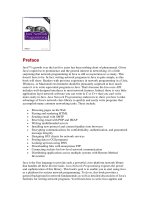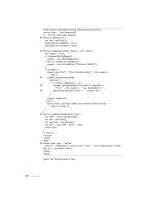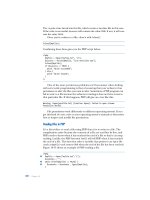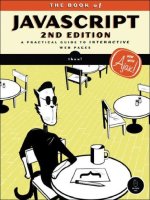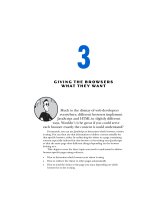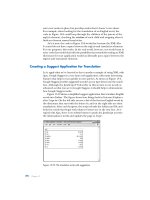Foundations of Python Network Programming 2nd edition phần 8 pps
Bạn đang xem bản rút gọn của tài liệu. Xem và tải ngay bản đầy đủ của tài liệu tại đây (277.46 KB, 36 trang )
CHAPTER 13 ■ SMTP
232
else:
» print "Message successfully sent to %d recipient(s)" % len(toaddrs)
If you run this program and give it a server that understands TLS, the output will look like this:
$ ./tls.py localhost
Negotiating TLS
Using TLS connection.
Message successfully sent to 1 recipient(s)
Notice that the call to sendmail() in these last few listings is the same, regardless of whether TLS is
used. Once TLS is started, the system hides that layer of complexity from you, so you do not need to
worry about it. Please note that this TLS example is not fully secure, because it does not perform
certificate validation; again, see Chapter 6 for details.
Authenticated SMTP
Finally, we reach the topic of Authenticated SMTP, where your ISP, university, or company e-mail server
needs you to log in with a username and password to prove that you are not a spammer before they
allow you to send e-mail.
For maximum security, TLS should be used in conjunction with authentication; otherwise your
password (and username, for that matter) will be visible to anyone observing the connection. The proper
way to do this is to establish the TLS connection first, and then send your authentication information
only over the encrypted communications channel.
But using authentication itself is simple; smtplib provides a login() function that takes a username
and a password. Listing 13–6 shows an example. To avoid repeating code already shown in previous
listings, this listing does not take the advice of the previous paragraph, and sends the username and
password over an un-authenticated connection that will send them in the clear.
Listing 13–6. Authenticating over SMTP
#!/usr/bin/env python
# SMTP transmission with authentication - Chapter 13 - login.py
import sys, smtplib, socket
from getpass import getpass
if len(sys.argv) < 4:
» print "Syntax: %s server fromaddr toaddr [toaddr ]" % sys.argv[0]
» sys.exit(2)
server, fromaddr, toaddrs = sys.argv[1], sys.argv[2], sys.argv[3:]
message = """To: %s
From: %s
Subject: Test Message from simple.py
Hello,
This is a test message sent to you from the login.py program
in Foundations of Python Network Programming.
""" % (', '.join(toaddrs), fromaddr)
sys.stdout.write("Enter username: ")
CHAPTER 13 ■ SMTP
233
username = sys.stdin.readline().strip()
password = getpass("Enter password: ")
try:
» s = smtplib.SMTP(server)
» try:
» » s.login(username, password)
» except smtplib.SMTPException, e:
» » print "Authentication failed:", e
» » sys.exit(1)
» s.sendmail(fromaddr, toaddrs, message)
except (socket.gaierror, socket.error, socket.herror,
» » smtplib.SMTPException), e:
» print " *** Your message may not have been sent!"
» print e
» sys.exit(1)
else:
» print "Message successfully sent to %d recipient(s)" % len(toaddrs)
Most outgoing e-mail servers on the Internet do not support authentication. If you are using a server
that does not support authentication, you will receive an “Authentication failed” error message from the
login() attempt. You can prevent that by checking s.has_extn('auth') after calling s.ehlo() if the
remote server supports ESMTP.
You can run this program just like the previous examples. If you run it with a server that does
support authentication, you will be prompted for a username and password. If they are accepted, then
the program will proceed to transmit your message.
SMTP Tips
Here are some tips to help you implement SMTP clients:
• There is no way to guarantee that a message was delivered. You can sometimes
know immediately that your attempt failed, but the lack of an error does not mean
that something else will not go wrong before the message is safely delivered to the
recipient.
• The sendmail() function raises an exception if any of the recipients failed, though
the message may still have been sent to other recipients. Check the exception you
get back for more details. If it is very important for you to know specifics of which
addresses failed—say, because you will want to try re-transmitting later without
producing duplicate copies for the people who have already received the
message—you may need to call sendmail() individually for each recipient. This is
not generally recommended, however, since it will cause the message body to be
transmitted multiple times.
• SSL/TLS is insecure without certificate validation; until validation happens, you
could be talking to any old server that has temporarily gotten control of the
normal server’s IP address. To support certificate verification, the starttls()
function takes some of the same arguments as socket.ssl(), which is described in
Chapter 6. See the Standard Library documentation of starttls() for details.
CHAPTER 13 ■ SMTP
234
• Python’s smtplib is not meant to be a general-purpose mail relay. Rather, you
should use it to send messages to an SMTP server close to you that will handle the
actual delivery of mail.
Summary
SMTP is used to transmit e-mail messages to mail servers. Python provides the smtplib module for
SMTP clients to use. By calling the sendmail() method of SMTP objects, you can transmit messages. The
sole way of specifying the actual recipients of a message is with parameters to sendmail(); the To, Cc, and
Bcc message headers are separate from the actual list of recipients.
Several different exceptions could be raised during an SMTP conversation. Interactive programs
should check for and handle them appropriately.
ESMTP is an extension to SMTP. It lets you discover the maximum message size supported by a
remote SMTP server prior to transmitting a message.
ESMTP also permits TLS, which is a way to encrypt your conversation with a remote server.
Fundamentals of TLS are covered in Chapter 6.
Some SMTP servers require authentication. You can authenticate with the login() method.
SMTP does not provide functions for downloading messages from a mailbox to your own computer.
To accomplish that, you will need the protocols discussed in the next two chapters. POP, discussed in
Chapter 14, is a simple way to download messages. IMAP, discussed in Chapter 15, is a more capable
and powerful protocol.
C H A P T E R 14
■ ■ ■
235
POP
POP, the Post Office Protocol, is a simple protocol that is used to download e-mail from a mail server,
and is typically used through an e-mail client like Thunderbird or Outlook. You can read the first few
sections of Chapter 13 if you want the big picture of where e-mail clients, and protocols like POP, fit into
the history of Internet mail.
The most common implementation of POP is version 3, and is commonly referred to as POP3.
Because version 3 is so dominant, the terms POP and POP3 are practically interchangeable today.
POP’s chief benefit—and also its biggest weakness—is its simplicity. If you simply need to access a
remote mailbox, download any new mail that has appeared, and maybe delete the mail after the
download, then POP will be perfect for you. You will be able to accomplish this task quickly, and without
complex code.
However, this whole scheme has important limitations. POP does not support multiple mailboxes
on the remote side, nor does it provide any reliable, persistent message identification. This means that
you cannot use POP as a protocol for mail synchronization, where you leave the original of each e-mail
message on the server while making a copy to read locally, because when you return to the server later
you cannot easily tell which messages you have already downloaded. If you need this feature, you should
check out IMAP, which is covered in Chapter 15.
The Python Standard Library provides the poplib module, which provides a convenient interface for
using POP. In this chapter, you will learn how to use poplib to connect to a POP server, gather summary
information about a mailbox, download messages, and delete the originals from the server. Once you
know how to complete these four tasks, you will have covered all of the standard POP features!
Compatibility Between POP Servers
POP servers are often notoriously bad at correctly following standards. Standards also simply do not
exist for some POP behaviors, so these details are left up to the authors of server software. So basic
operations will generally work fine, but certain behaviors can vary from server to server.
For instance, some servers will mark all of your messages as read whenever you connect to the
server—whether you download any of them or not!—while other servers will mark a given message as
read only when it is downloaded. Some servers, on the other hand, never mark any messages as read at
all. The standard itself seems to assume the latter behavior, but is not clear either way. Keep these
differences in mind as you read this chapter.
Connecting and Authenticating
POP supports several authentication methods. The two most common are basic username-password
authentication, and APOP, which is an optional extension to POP that helps protect passwords from
being sent in plain-text if you are using an ancient POP server that does not support SSL.
CHAPTER 14 ■ POP
236
The process of connecting and authenticating to a remote server looks like this in Python:
1. Create a POP3_SSL or just a plain POP3 object, and pass the remote hostname and
port to it.
2. Call user() and pass_() to send the username and password. Note the
underscore in pass_()! It is present because pass is a keyword in Python and
cannot be used for a method name.
3. If the exception poplib.error_proto is raised, it means that the login has failed
and the string value of the exception contains the error explanation sent by the
server.
The choice between POP3 and POP3_SSL is governed by whether your e-mail provider offers—or, in
this day and age, even requires—that you connect over an encrypted connection. Consult Chapter 6 for
more information about SSL, but the general guideline should be to use it whenever it is at all feasible for
you to do so.
Listing 14–1 uses the foregoing steps to log in to a remote POP server. Once connected, it calls
stat(), which returns a simple tuple giving the number of messages in the mailbox and the messages’
total size. Finally, the program calls quit(), which closes the POP connection.
Listing 14–1. A Very Simple POP Session
#!/usr/bin/env python
# POP connection and authentication - Chapter 14 - popconn.py
import getpass, poplib, sys
if len(sys.argv) != 3:
» print 'usage: %s hostname user' % sys.argv[0]
» exit(2)
hostname, user = sys.argv[1:]
passwd = getpass.getpass()
p = poplib.POP3_SSL(hostname) # or "POP3" if SSL is not supported
try:
» p.user(user)
» p.pass_(passwd)
except poplib.error_proto, e:
» print "Login failed:", e
else:
» status = p.stat()
» print "You have %d messages totaling %d bytes" % status
finally:
» p.quit()
You can test this program if you have a POP account somewhere. Most people do—even large
webmail services like GMail provide POP as an alternate means of checking your mailbox.
Run the preceding program, giving it two command-line arguments: the hostname of your POP
server, and your username. If you do not know this information, contact your Internet provider or
network administrator; note that on some services your username will be a plain string (like guido),
whereas on others it will be your full e-mail address ().
The program will then prompt you for your password. Finally, it will display the mailbox status,
without touching or altering any of your mail.
CHAPTER 14 ■ POP
237
■ Caution! While this program does not alter any messages, some POP servers will nonetheless alter mailbox
flags simply because you connected. Running the examples in this chapter against a live mailbox could cause you
to lose information about which messages are read, unread, new, or old. Unfortunately, that behavior is server-
dependent, and beyond the control of POP clients. I strongly recommend running these examples against a test
mailbox rather than your live mailbox!
Here is how you might run the program:
$ ./popconn.py pop.example.com guido
Password: (type your password)
You have 3 messages totaling 5675 bytes
If you see output like this, then your first POP conversation has taken place successfully!
When POP servers do not support SSL to protect your connection from snooping, they sometimes at
least support an alternate authentication protocol called APOP, which uses a challenge-response
scheme to assure that your password is not sent in the clear. (But all of your e-mail will still be visible to
any third party watching the packets go by!) The Python Standard Library makes this very easy to
attempt: just call the apop() method, then fall back to basic authentication if the POP server you are
talking to does not understand.
To use APOP but fall back to plain authentication, you could use a stanza like the one shown in
Listing 14–2 inside your POP program (like Listing 14–1).
Listing 14–2. Attempting APOP and Falling Back
print "Attempting APOP authentication "
try:
» p.apop(user, passwd)
except poplib.error_proto:
» print "Attempting standard authentication "
» try:
» » p.user(user)
» » p.pass_(passwd)
» except poplib.error_proto, e:
» » print "Login failed:", e
» » sys.exit(1)
CHAPTER 14 ■ POP
238
■ Caution! As soon as a login succeeds by whatever method, some older POP servers will lock the mailbox.
Locking might mean that no alterations to the mailbox may be made, or even that no more mail may be delivered
until the lock is gone. The problem is that some POP servers do not properly detect errors, and will keep a box
locked indefinitely if your connection gets hung up without your calling
quit(). At one time, the world’s most
popular POP server fell into this category!
So it is vital to always call
quit() in your Python programs when finishing up a POP session. You will note that all
of the program listings shown here are careful to always
quit() down in a finally block that Python is
guaranteed to execute last.
Obtaining Mailbox Information
The preceding example showed you stat(), which returns the number of messages in the mailbox and
their total size. Another useful POP command is list(), which returns more detailed information about
each message.
The most interesting part is the message number, which is required to retrieve messages later. Note
that there may be gaps in message numbers: a mailbox may, for example, contain message numbers 1, 2,
5, 6, and 9. Also, the number assigned to a particular message may be different on each connection you
make to the POP server.
Listing 14–3 shows how to use the list() command to display information about each message.
Listing 14–3. Using the POP list() Command
#!/usr/bin/env python
# POP mailbox scanning - Chapter 14 - mailbox.py
import getpass, poplib, sys
if len(sys.argv) != 3:
» print 'usage: %s hostname user' % sys.argv[0]
» exit(2)
hostname, user = sys.argv[1:]
passwd = getpass.getpass()
p = poplib.POP3_SSL(hostname)
try:
» p.user(user)
» p.pass_(passwd)
except poplib.error_proto, e:
» print "Login failed:", e
else:
» response, listings, octet_count = p.list()
» for listing in listings:
» » number, size = listing.split()
» » print "Message %s has %s bytes" % (number, size)
CHAPTER 14 ■ POP
239
finally:
» p.quit()
The list() function returns a tuple containing three items; you should generally pay attention to
the second item. Here is its raw output for one of my POP mailboxes at the moment, which has three
messages in it:
('+OK 3 messages (5675 bytes)', ['1 2395', '2 1626',
'3 1654'], 24)
The three strings inside the second item give the message number and size for each of the three
messages in my in-box. The simple parsing performed by Listing 14–3 lets it present the output in a
prettier format:
$ ./mailbox.py popserver.example.com testuser
Password:
Message 1 has 2395 bytes
Message 2 has 1626 bytes
Message 3 has 1654 bytes
Downloading and Deleting Messages
You should now be getting the hang of POP: when using poplib you get to issue small atomic commands
that always return a tuple inside which are various strings and lists of strings showing you the result. We
are now ready to actually manipulate messages! The three relevant methods, which all identify messages
using the same integer identifiers that are returned by list(), are these:
• retr(num): This method downloads a single message and returns a tuple containing a
result code and the message itself, delivered as a list of lines. This will cause most POP
servers to set the “seen” flag for the message to “true,” barring you from ever seeing it from
POP again (unless you have another way into your mailbox that lets you set messages back
to “Unread”).
• top(num, body_lines):This method returns its result in the same format as retr() without
marking the message as “seen.” But instead of returning the whole message, it just returns
the headers plus however many lines of the body you ask for in body_lines. This is useful
for previewing messages if you want to let the user decide which ones to download.
• dele(num): This method marks the message for deletion from the POP server, to take place
when you quit this POP session. Typically you would do this only if the user directly
requests irrevocable destruction of the message, or if you have stored the message to disk
and used something like fsync() to assure the data’s safety.
To put everything together, take a look at Listing 14–4, which is a fairly functional e-mail client that
speaks POP! It checks your in-box to determine how many messages there are and to learn what their
numbers are; then it uses top() to offer a preview of each one; and, at the user’s option, it can retrieve
the whole message, and can also delete it from the mailbox.
Listing 14–4. A Simple POP E-mail Reader
#!/usr/bin/env python
# POP mailbox downloader with deletion - Chapter 14
# download-and-delete.py
import email, getpass, poplib, sys
CHAPTER 14 ■ POP
240
if len(sys.argv) != 3:
» print 'usage: %s hostname user' % sys.argv[0]
» exit(2)
hostname, user = sys.argv[1:]
passwd = getpass.getpass()
p = poplib.POP3_SSL(hostname)
try:
» p.user(user)
» p.pass_(passwd)
except poplib.error_proto, e:
» print "Login failed:", e
else:
» response, listings, octets = p.list()
» for listing in listings:
» » number, size = listing.split()
» » print 'Message', number, '(size is', size, 'bytes):'
» » response, lines, octets = p.top(number, 0)
» » message = email.message_from_string('\n'.join(lines))
» » for header in 'From', 'To', 'Subject', 'Date':
» » » if header in message:
» » » » print header + ':', message[header]
» » print 'Read this message [ny]?'
» » answer = raw_input()
» » if answer.lower().startswith('y'):
» » » response, lines, octets = p.retr(number)
» » » message = email.message_from_string('\n'.join(lines))
» » » print '-' * 72
» » » for part in message.walk():
» » » » if part.get_content_type() == 'text/plain':
» » » » » print part.get_payload()
» » » » » print '-' * 72
» » print 'Delete this message [ny]?'
» » answer = raw_input()
» » if answer.lower().startswith('y'):
» » » p.dele(number)
» » » print 'Deleted.'
finally:
» p.quit()
You will note that the listing uses the email module, introduced in Chapter 12, to great advantage,
since even fancy modern MIME e-mails with HTML and images usually have a text/plain section that a
simple program like this can print to the screen.
If you run this program, you’ll see output similar to this:
$ ./download-and-delete.py pop.gmail.com my_gmail_acct
Message 1 (size is 1847 bytes):
From:
To: Brandon Rhodes <>
Download from Wow! eBook <www.wowebook.com>
CHAPTER 14 ■ POP
241
Subject: Backup complete
Date: Tue, 13 Apr 2010 16:56:43 -0700 (PDT)
Read this message [ny]?
n
Delete this message [ny]?
y
Deleted.
Summary
POP, the Post Office Protocol, provides a simple way to download e-mail messages stored on a remote
server. With Python’s poplib interface, you can obtain information about the number of messages in a
mailbox and the size of each message. You can also retrieve or delete individual messages by number.
Connecting to a POP server may lock a mailbox. Therefore, it’s important to try to keep POP sessions
as brief as possible and always call quit() when done.
POP should be used with SSL when possible to protect your passwords and e-mail message
contents. In the absence of SSL, try to at least use APOP, and send your password in the clear only in dire
circumstances where you desperately need to POP and none of the fancier options work.
Although POP is a simple and widely deployed protocol, it has a number of drawbacks that make it
unsuitable for some applications. For instance, it can access only one folder, and does not provide
persistent tracking of individual messages. The next chapter discusses IMAP, a protocol that provides
the features of POP with a number of new features as well.
CHAPTER 14 ■ POP
242
C H A P T E R 15
■ ■ ■
243
IMAP
At first glance, the Internet Message Access Protocol (IMAP) resembles the POP protocol described in
Chapter 14. And if you have read the first sections of Chapter 13, which give the whole picture of how e-
mail travels across the Internet, you will already know that the two protocols fill a quite similar role: POP
and IMAP are two ways that a laptop or desktop computer can connect to a larger Internet server to view
and manipulate a user’s e-mail.
But there the resemblance ends. Whereas the capabilities of POP are rather anemic—the user can
download new messages to his or her personal computer—the IMAP protocol offers such a full array of
capabilities that many users store their e-mail permanently on the server, keeping it safe from a laptop
or desktop hard drive crash. Among the advantages that IMAP has over POP are the following:
• Mail can be sorted into several folders, rather than having to arrive in a single in-
box.
• Flags are supported for each message, like “read,” “replied,” “seen,” and
“deleted.”
• Messages can be searched for text strings right on the server, without having to
download each one.
• A locally stored message can be uploaded directly to one of the remove folders.
• Persistent unique message numbers are maintained, making robust
synchronization possible between a local message store and the messages kept on
the server.
• Folders can be shared with other users, or marked read-only.
• Some IMAP servers can present non-mail sources, like Usenet newsgroups, as
though they were mail folders.
• An IMAP client can selectively download one part of a message—for example,
grabbing a particular attachment, or only the message headers, without having to
wait to download the rest of the message.
These features, taken together, mean that IMAP can be used for many more operations than the
simple download-and-delete spasm that POP supports. Many mail readers, like Thunderbird and
Outlook, can present IMAP folders so they operate with the same capabilities of locally stored folders.
When a user clicks a message, the mail reader downloads it from the IMAP server and displays it, instead
of having to download all of the messages in advance; the reader can also set the message’s “read” flag at
the same time.
CHAPTER 15 ■ IMAP
244
THE IMAP PROTOCOL
Purpose: Read, arrange, and delete mail from mail folders
Standard: RFC 3501 (2003)
Runs atop: TCP/IP
Default port: 143 (cleartext), 993 (SSL)
Library: imaplib, IMAPClient
Exceptions: socket.error, socket.gaierror, IMAP4.error,
IMAP4.abort, IMAP4.readonly
IMAP clients can also synchronize themselves with an IMAP server. Someone about to leave on a
business trip might download an IMAP folder to a laptop. Then, on the road, mail might be read,
deleted, or replied to; the user’s mail program would record these actions. When the laptop finally
reconnects to the network, their e-mail client can mark the messages on the server with the same “read”
or “replied” flags already set locally, and can even go ahead and delete the messages from the server that
were already deleted locally so that the user does not see them twice.
The result is one of IMAP’s biggest advantages over POP: users can see the same mail, in the same
state, from all of their laptop and desktop machines. Either the poor POP users must, instead, see the
same mail multiple times (if they tell their e-mail clients to leave mail on the server), or each message
will be downloaded only once to the machine on which they happen to read it (if the e-mail clients
delete the mail), which means that their mail winds up scattered across all of the machines from which
they check it. IMAP users avoid this dilemma.
Of course, IMAP can also be used in exactly the same manner as POP—to download mail, store it
locally, and delete the messages immediately from the server—for those who do not want or need its
advanced features.
There are several versions of the IMAP protocol available. The most recent, and by far the most
popular, is known as IMAP4rev1; in fact, the term “IMAP” is today generally synonymous with
IMAP4rev1. This chapter assumes that IMAP servers are IMAP4rev1 servers. Very old IMAP servers,
which are quite uncommon, may not support all features discussed in this chapter.
There is also a good how-to about writing an IMAP client at the following links:
If you are doing anything beyond simply writing a small single-purpose client to summarize the
messages in your in-box or automatically download attachments, then you should read the foregoing
resources thoroughly—or a book on IMAP, if you want a more thorough reference—so that you can
handle correctly all of the situations you might run into with different servers and their implementations
of IMAP. This chapter will teach just the basics, with a focus on how to best connect from Python.
Understanding IMAP in Python
The Python Standard Library contains an IMAP client interface named imaplib, which does offer
rudimentary access to the protocol. Unfortunately, it limits itself to knowing how to send requests and
deliver their responses back to your code. It makes no attempt to actually implement the detailed rules
in the IMAP specification for parsing the returned data.
CHAPTER 15 ■ IMAP
245
As an example of how values returned from imaplib are usually too raw to be usefully used in a
program, take a look at Listing 15–1. It is a simple script that uses imaplib to connect to an IMAP
account, list the “capabilities” that the server advertises, and then display the status code and data
returned by the LIST command.
Listing 15–1. Connecting to IMAP and Listing Folders
#!/usr/bin/env python
# Foundations of Python Network Programming - Chapter 15 - open_imaplib.py
# Opening an IMAP connection with the pitiful Python Standard Library
import getpass, imaplib, sys
try:
» hostname, username = sys.argv[1:]
except ValueError:
» print 'usage: %s hostname username' % sys.argv[0]
» sys.exit(2)
m = imaplib.IMAP4_SSL(hostname)
m.login(username, getpass.getpass())
print 'Capabilities:', m.capabilities
print 'Listing mailboxes '
status, data = m.list()
print 'Status:', repr(status)
print 'Data:'
for datum in data:
» print repr(datum)
m.logout()
If you run this script with appropriate arguments, it will start by asking for your password—IMAP
authentication is almost always accomplished through a username and password:
$ python open_imaplib.py imap.example.com
Password:
If your password is correct, it will then print out a response that looks something like the result
shown in Listing 15–2. As promised, we see first the “capabilities,” which list the IMAP features that this
server supports. And, we must admit, the type of this list is very Pythonic: whatever form the list had on
the wire has been turned into a pleasant tuple of strings.
Listing 15–2. Example Output of the Previous Listing
Capabilities: ('IMAP4REV1', 'UNSELECT', 'IDLE', 'NAMESPACE', 'QUOTA',
'XLIST', 'CHILDREN', 'XYZZY', 'SASL-IR', 'AUTH=XOAUTH')
Listing mailboxes
Status: 'OK'
Data:
'(\\HasNoChildren) "/" "INBOX"'
'(\\HasNoChildren) "/" "Personal"'
'(\\HasNoChildren) "/" "Receipts"'
'(\\HasNoChildren) "/" "Travel"'
'(\\HasNoChildren) "/" "Work"'
'(\\Noselect \\HasChildren) "/" "[Gmail]"'
'(\\HasChildren \\HasNoChildren) "/" "[Gmail]/All Mail"'
CHAPTER 15 ■ IMAP
246
'(\\HasNoChildren) "/" "[Gmail]/Drafts"'
'(\\HasChildren \\HasNoChildren) "/" "[Gmail]/Sent Mail"'
'(\\HasNoChildren) "/" "[Gmail]/Spam"'
'(\\HasNoChildren) "/" "[Gmail]/Starred"'
'(\\HasChildren \\HasNoChildren) "/" "[Gmail]/Trash"'
But things fall apart when we turn to the result of the list() method. First, we have been returned
its status code manually, and code that uses imaplib has to incessantly check for whether the code is
'OK' or whether it indicates an error. This is not terribly Pythonic, since usually Python programs can
run along without doing error checking and be secure in the knowledge that an exception will be thrown
if anything goes wrong.
Second, imaplib gives us no help in interpreting the results! The list of e-mail folders in this IMAP
account uses all sorts of protocol-specific quoting: each item in the list names the flags set on each
folder, then designates the character used to separate folders and sub-folders (the slash character, in this
case), and then finally supplies the quoted name of the folder. But all of this is returned to us raw, leaving
it to us to interpret strings like the following:
(\HasChildren \HasNoChildren) "/" "[Gmail]/Sent Mail"
So unless you want to implement several details of the protocol yourself, you will want a more
capable IMAP client library.
IMAPClient
Fortunately, a popular and battle-tested IMAP library for Python does exist, and is available for easy installation
from the Python Package Index. The IMAPClient package is written by a friendly Python programmer named
Menno Smits, and in fact uses the Standard Library imaplib behind the scenes to do its work.
If you want to try out IMAPClient, try installing it in a “virtualenv,” as described in Chapter 1. Once installed,
you can use the python interpreter in the virtual environment to run the program shown in Listing 15–3.
Listing 15–3. Listing IMAP Folders with IMAPClient
#!/usr/bin/env python
# Foundations of Python Network Programming - Chapter 15 - open_imap.py
# Opening an IMAP connection with the powerful IMAPClient
import getpass, sys
from imapclient import IMAPClient
try:
» hostname, username = sys.argv[1:]
except ValueError:
» print 'usage: %s hostname username' % sys.argv[0]
» sys.exit(2)
c = IMAPClient(hostname, ssl=True)
try:
» c.login(username, getpass.getpass())
except c.Error, e:
» print 'Could not log in:', e
» sys.exit(1)
print 'Capabilities:', c.capabilities()
CHAPTER 15 ■ IMAP
247
print 'Listing mailboxes:'
data = c.list_folders()
for flags, delimiter, folder_name in data:
» print ' %-30s%s %s' % (' '.join(flags), delimiter, folder_name)
c.logout()
You can see immediately from the code that more details of the protocol exchange are now being
handled on our behalf. For example, we no longer get a status code back that we have to check every
time we run a command; instead, the library is doing that check for us and will raise an exception to stop
us in our tracks if anything goes wrong.
Second, you can see that each result from the LIST command—which in this library is offered as the
list_folders() method instead of the list() method offered by imaplib—has already been parsed into
Python data types for us. Each line of data comes back as a tuple giving us the folder flags, folder name
delimiter, and folder name, and the flags themselves are a sequence of strings.
Take a look at Listing 15–4 for what the output of this second script looks like.
Listing 15–4. Properly Parsed Flags and Folder Names
Capabilities: ('IMAP4REV1', 'UNSELECT', 'IDLE', 'NAMESPACE', 'QUOTA', 'XLIST', 'CHILDREN',
'XYZZY', 'SASL-IR', 'AUTH=XOAUTH')
Listing mailboxes:
\HasNoChildren / INBOX
\HasNoChildren / Personal
\HasNoChildren / Receipts
\HasNoChildren / Travel
\HasNoChildren / Work
\Noselect \HasChildren / [Gmail]
\HasChildren \HasNoChildren / [Gmail]/All Mail
\HasNoChildren / [Gmail]/Drafts
\HasChildren \HasNoChildren / [Gmail]/Sent Mail
\HasNoChildren / [Gmail]/Spam
\HasNoChildren / [Gmail]/Starred
\HasChildren \HasNoChildren / [Gmail]/Trash
The standard flags listed for each folder may be zero or more of the following:
• \Noinferiors: This means that the folder does not contain any sub-folders and
that it is not possible for it to contain sub-folders in the future. Your IMAP client
will receive an error if it tries to create a sub-folder under this folder.
• \Noselect: This means that it is not possible to run select_folder() on this
folder—that is, this folder does not and cannot contain any messages. (Perhaps it
exists just to allow sub-folders beneath it, as one possibility.)
• \Marked: This means that the server considers this box to be interesting in some
way; generally, this indicates that new messages have been delivered since the last
time the folder was selected. However, the absence of \Marked does not guarantee
that the folder does not contain new messages; some servers simply do not
implement \Marked at all.
• \Unmarked: This guarantees that the folder doesn’t contain new messages.
Some servers return additional flags not covered in the standard. Your code must be able to accept
and ignore those additional flags.
CHAPTER 15 ■ IMAP
248
Examining Folders
Before you can actually download, search, or modify any messages, you must “select” a particular folder
to look at. This means that the IMAP protocol is stateful: it remembers which folder you are currently
looking at, and its commands operate on the current folder without making you repeat its name over
and over again. This can make interaction more pleasant, but it also means that your program has to be
careful that it always knows what folder is selected or it might wind up doing something to the wrong
folder.
So when you “select” a folder, you tell the IMAP server that all the following commands—until you
change folders, or exit the current one—will apply to the selected folder.
When selecting, you have the option to select the folder “read only” by supplying a readonly=True
argument. This causes any operations that would delete or modify messages to return an error message
should you attempt them. Besides preventing you from making any mistakes when you meant to leave
all of the messages intact, the fact that you are just reading can be used by the server to optimize access
to the folder (for example, it might read-lock but not write-lock the actual folder storage on disk while
you have it selected).
Message Numbers vs. UIDs
IMAP provides two different ways to refer to a specific message within a folder: by a temporary message
number (which typically goes 1, 2, 3, and so forth) or by a UID (unique identifier). The difference
between the two lies with persistence. Message numbers are assigned right when you select the folder.
This means they can be pretty and sequential, but it also means that if you revisit the same folder later,
then a given message may have a different number. For programs such as live mail readers or simple
download scripts, this behavior (which is the same as POP) is fine; you do not need the numbers to stay
the same.
But a UID, by contrast, is designed to remain the same even if you close your connection to the
server and do not reconnect again for another week. If a message had UID 1053 today, then the same
message will have UID 1053 tomorrow, and no other message in that folder will ever have UID 1053. If
you are writing a synchronization tool, this behavior is quite useful! It will allow you to verify with 100%
percent certainty that actions are being taken against the correct message. This is one of the things that
make IMAP so much more fun than POP.
Note that if you return to an IMAP account and the user has—without telling you—deleted a folder
and then created a new one with the same name, then it might look to your program as though the same
folder is present but that the UID numbers are conflicting and no longer agree. Even a folder re-name, if
you fail to notice it, might make you lose track of which messages in the IMAP account correspond to
which messages you have already downloaded. But it turns out that IMAP is prepared to protect you
against this, and (as we will see soon) provides a UIDVALIDITY folder attribute that you can compare from
one session to the next to see whether UIDs in the folder will really correspond to the UIDs that the same
messages had when you last connected.
Most IMAP commands that work with specific messages can take either message numbers or UIDs.
Normally, IMAPClient always uses UIDs and ignores the temporary message numbers assigned by IMAP.
But if you want to see the temporary numbers instead, simply instantiate IMAPClient with a
use_uid=False argument—or, you can even set the value of the class’s use_uid attribute to False and
True on the fly during your IMAP session.
CHAPTER 15 ■ IMAP
249
Message Ranges
Most IMAP commands that work with messages can work with one or more messages. This can make
processing far faster if you need a whole group of messages. Instead of issuing separate commands and
receiving separate responses for each individual message, you can operate on a group of messages as a
whole. The operation works faster since you no longer have to deal with a network round-trip for every
single command.
When you supply a message number, you can instead supply a comma-separated list of message
numbers. And, if you want all messages whose numbers are in a range but you do not want to have to list
all of their numbers (or if you do not even know their numbers—maybe you want “everything starting
with message one” without having to fetch their numbers first), you can use a colon to separate the start
and end message numbers. An asterisk means “and all of the rest of the messages.” Here is an example
specification:
2,4:6,20:*
It means “message 2,” “messages 4 through 6,” and “message 20 through the end of the mail folder.”
Summary Information
When you first select a folder, the IMAP server provides some summary information about it—about the
folder itself and also about its messages.
The summary is returned by IMAPClient as a dictionary. Here are the keys that most IMAP servers
will return when you run select_folder():
• EXISTS: An integer giving the number of messages in the folder
• FLAGS: A list of the flags that can be set on messages in this folder
• RECENT: Specifies the server’s approximation of the number of messages that have
appeared in the folder since the last time an IMAP client ran select_folder() on
it.
• PERMANENTFLAGS: Specifies the list of custom flags that can be set on messages; this
is usually empty.
• UIDNEXT: The server’s guess about the UID that will be assigned to the next
incoming (or uploaded) message
• UIDVALIDITY: A string that can be used by clients to verify that the UID numbering
has not changed; if you come back to a folder and this is a different value than the
last time you connected, then the UID number has started over and your stored
UID values are no longer valid.
• UNSEEN: Specifies the message number of the first unseen message (one without
the \Seen flag) in the folder
Of these flags, servers are only required to return FLAGS, EXISTS, and RECENT, though most will
include at least UIDVALIDITY as well. Listing 15–5 shows an example program that reads and displays the
summary information of my INBOX mail folder.
CHAPTER 15 ■ IMAP
250
Listing 15–5. Displaying Folder Summary Information
#!/usr/bin/env python
# Foundations of Python Network Programming - Chapter 15 - folder_info.py
# Opening an IMAP connection with IMAPClient and listing folder information.
import getpass, sys
from imapclient import IMAPClient
try:
» hostname, username = sys.argv[1:]
except ValueError:
» print 'usage: %s hostname username' % sys.argv[0]
» sys.exit(2)
c = IMAPClient(hostname, ssl=True)
try:
» c.login(username, getpass.getpass())
except c.Error, e:
» print 'Could not log in:', e
» sys.exit(1)
else:
» select_dict = c.select_folder('INBOX', readonly=True)
» for k, v in select_dict.items():
» » print '%s: %r' % (k, v)
» c.logout()
When run, this program displays results such as this:
$ ./folder_info.py imap.example.com
Password:
EXISTS: 3
PERMANENTFLAGS: ('\\Answered', '\\Flagged', '\\Draft', '\\Deleted',
» » » » '\\Seen', '\\*')
READ-WRITE: True
UIDNEXT: 2626
FLAGS: ('\\Answered', '\\Flagged', '\\Draft', '\\Deleted', '\\Seen')
UIDVALIDITY: 1
RECENT: 0
That shows that my INBOX folder contains three messages, none of which have arrived since I last
checked. If your program is interested in using UIDs that it stored during previous sessions, remember
to compare the UIDVALIDITY to a stored value from a previous session.
Downloading an Entire Mailbox
With IMAP, the FETCH command is used to download mail, which IMAPClient exposes as its fetch()
method.
The simplest way to fetch involves downloading all messages at once, in a single big gulp. While this
is simplest and requires the least network traffic (since you do not have to issue repeated commands and
receive multiple responses), it does mean that all of the returned messages will need to sit in memory
Download from Wow! eBook <www.wowebook.com>
CHAPTER 15 ■ IMAP
251
together as your program examines them. For very large mailboxes whose messages have lots of
attachments, this is obviously not practical!
Listing 15–6 downloads all of the messages from my INBOX folder into your computer’s memory in a
Python data structure, and then displays a bit of summary information about each one.
Listing 15–6. Downloading All Messages in a Folder
#!/usr/bin/env python
# Foundations of Python Network Programming - Chapter 15 - mailbox_summary.py
# Opening an IMAP connection with IMAPClient and retrieving mailbox messages.
import email, getpass, sys
from imapclient import IMAPClient
try:
» hostname, username, foldername = sys.argv[1:]
except ValueError:
» print 'usage: %s hostname username folder' % sys.argv[0]
» sys.exit(2)
c = IMAPClient(hostname, ssl=True)
try:
» c.login(username, getpass.getpass())
except c.Error, e:
» print 'Could not log in:', e
» sys.exit(1)
c.select_folder(foldername, readonly=True)
msgdict = c.fetch('1:*', ['BODY.PEEK[]'])
for message_id, message in msgdict.items():
» e = email.message_from_string(message['BODY[]'])
» print message_id, e['From']
» payload = e.get_payload()
» if isinstance(payload, list):
» » part_content_types = [ part.get_content_type() for part in payload ]
» » print ' Parts:', ' '.join(part_content_types)
» else:
» » print ' ', ' '.join(payload[:60].split()), ' '
c.logout()
Remember that IMAP is stateful: first we use select_folder() to put us “inside” the given folder,
and then we can run fetch() to ask for message content. (You can later run close_folder() if you want
to leave and not be inside a given folder any more.) The range '1:*' means “the first message through
the end of the mail folder,” because message IDs—whether temporary or UIDs—are always positive
integers.
The perhaps odd-looking string 'BODY.PEEK[]' is the way to ask IMAP for the “whole body” of the
message. The string 'BODY[]' means “the whole message”; inside the square brackets, as we will see, you
can instead ask for just specific parts of a message.
And PEEK indicates that you are just looking inside the message to build a summary, and that you do
not want the server to automatically set the \Seen flag on all of these messages for you and thus ruin its
memory of which messages the user has read. (This seemed a nice feature for me to add to a little script
like this that you might run against a real mailbox—I would not want to mark all your messages as read!)
The dictionary that is returned maps message UIDs to dictionaries giving information about each
message. As we iterate across its keys and values, we look in each message-dictionary for the 'BODY[]'
CHAPTER 15 ■ IMAP
252
key that IMAP has filled in with the information about the message that we asked for: its full text,
returned as a large string.
Using the email module that we learned about in Chapter 12, the script asks Python to grab the
From: line and a bit of the message’s content, and print them to the screen as a summary. Of course, if
you wanted to extend this script so that you save the messages in a file or database instead, you can just
omit the email parsing step and instead treat the message body as a single string to be deposited in
storage and parsed later.
Here is what it looks like to run this script:
$ ./mailbox_summary.py imap.example.com brandon INBOX
Password:
2590 "Amazon.com" <>
Dear Brandon, Portable Power Systems, Inc. shipped the follo
2469 Meetup Reminder <>
Parts: text/plain text/html
2470
Thank you. Please note that charges will appear as "Linode.c
Of course, if the messages contained large attachments, it could be ruinous to download them in
their entirety just to print a summary; but since this is the simplest message-fetching operation, I
thought that it would be reasonable to start with it!
Downloading Messages Individually
E-mail messages can be quite large, and so can mail folders—many mail systems permit users to have
hundreds or thousands of messages, that can each be 10MB or more. That kind of mailbox can easily
exceed the RAM on the client machine if its contents are all downloaded at once, as in the previous
example.
To help network-based mail clients that do not want to keep local copies of every message, IMAP
supports several operations besides the big “fetch the whole message” command that we saw in the
previous section.
• An e-mail’s headers can be downloaded as a block of text, separately from the
message.
• Particular headers from a message can be requested and returned.
• The server can be asked to recursively explore and return an outline of the MIME
structure of a message.
• The text of particular sections of the message can be returned.
This allows IMAP clients to perform very efficient queries that download only the information they
need to display for the user, decreasing the load on the IMAP server and the network, and allowing
results to be displayed more quickly to the user.
For an example of how a simple IMAP client works, examine Listing 15–7, which puts together a
number of ideas about browsing an IMAP account. Hopefully this provides more context than would be
possible if these features were spread out over a half-dozen shorter program listings at this point in the
chapter! You can see that the client consists of three concentric loops that each take input from the user
as he or she views the list of mail folders, then the list of messages within a particular mail folder, and
finally the sections of a specific message.
CHAPTER 15 ■ IMAP
253
Listing 15–7. A Simple IMAP Client
#!/usr/bin/env python
# Foundations of Python Network Programming - Chapter 15 - simple_client.py
# Letting a user browse folders, messages, and message parts.
import getpass, sys
from imapclient import IMAPClient
try:
» hostname, username = sys.argv[1:]
except ValueError:
» print 'usage: %s hostname username' % sys.argv[0]
» sys.exit(2)
banner = '-' * 72
c = IMAPClient(hostname, ssl=True)
try:
» c.login(username, getpass.getpass())
except c.Error, e:
» print 'Could not log in:', e
» sys.exit(1)
def display_structure(structure, parentparts=[]):
» """Attractively display a given message structure."""
» # The whole body of the message is named 'TEXT'.
» if parentparts:
» » name = '.'.join(parentparts)
» else:
» » print 'HEADER'
» » name = 'TEXT'
» # Print this part's designation and its MIME type.
» is_multipart = isinstance(structure[0], list)
» if is_multipart:
» » parttype = 'multipart/%s' % structure[1].lower()
» else:
» » parttype = ('%s/%s' % structure[:2]).lower()
» print '%-9s' % name, parttype,
» # For a multipart part, print all of its subordinate parts; for
» # other parts, print their disposition (if available).
» if is_multipart:
» » subparts = structure[0]
» » for i in range(len(subparts)):
» » » display_structure(subparts[i], parentparts + [ str(i + 1) ])
» else:
» » if structure[6]:
» » » print 'size=%s' % structure[6],
» » if structure[8]:
»
» » disposition, namevalues = structure[8]
» » » print disposition,
» » » for i in range(0, len(namevalues), 2):
» » » » print '%s=%r' % namevalues[i:i+2]
CHAPTER 15 ■ IMAP
254
def explore_message(c, uid):
» """Let the user view various parts of a given message."""
» msgdict = c.fetch(uid, ['BODYSTRUCTURE', 'FLAGS'])
» while True:
» » print 'Flags:',
» » flaglist = msgdict[uid]['FLAGS']
» » if flaglist:
» » » print ' '.join(flaglist)
» » else:
» » » print 'none'
» » display_structure(msgdict[uid]['BODYSTRUCTURE'])
» » reply = raw_input('Message %s - type a part name, or "q" to quit: '
» » » » » » % uid).strip()
» » if reply.lower().startswith('q'):
» » » break
» » key = 'BODY[%s]' % reply
» » try:
» » » msgdict2 = c.fetch(uid, [key])
» » except c._imap.error:
» » » print 'Error - cannot fetch section %r' % reply
» » else:
» » » content = msgdict2[uid][key]
» » » if content:
» » » » print banner
» » » » print content.strip()
» » » » print banner
» » » else:
» » » » print '(No such section)'
def explore_folder(c, name):
» """List the messages in folder `name` and let the user choose one."""
» while True:
» » c.select_folder(name, readonly=True)
» » msgdict = c.fetch('1:*', ['BODY.PEEK[HEADER.FIELDS (FROM SUBJECT)]',
» » » » » » » » 'FLAGS', 'INTERNALDATE', 'RFC822.SIZE'])
» » for uid in sorted(msgdict):
» » » items = msgdict[uid]
» » » print '%6d %20s %6d bytes %s' % (
» » » » uid, items['INTERNALDATE'], items['RFC822.SIZE'],
» » » » ' '.join(items['FLAGS']))
» » » for i in items['BODY[HEADER.FIELDS (FROM SUBJECT)]'].splitlines():
» » » » print ' ' * 6, i.strip()
» » reply = raw_input('Folder %s - type a message UID, or "q" to quit: '
» » » » » » % name).strip()
» » if reply.lower().startswith('q'):
CHAPTER 15 ■ IMAP
255
» » » break
» » try:
» » » reply = int(reply)
» » except ValueError:
» » » print 'Please type an integer or "q" to quit'
» » else:
» » » if reply in msgdict:
» » » » explore_message(c, reply)
» c.close_folder()
def explore_account(c):
» """Display the folders in this IMAP account and let the user choose one."""
» while True:
» » folderflags = {}
» » data = c.list_folders()
» » for flags, delimiter, name in data:
» » » folderflags[name] = flags
» » for name in sorted(folderflags.keys()):
» » » print '%-30s %s' % (name, ' '.join(folderflags[name]))
» » reply = raw_input('Type a folder name, or "q" to quit: ').strip()
» » if reply.lower().startswith('q'):
» » » break
» » if reply in folderflags:
» » » explore_folder(c, reply)
» » else:
» » » print 'Error: no folder named', repr(reply)
if __name__ == '__main__':
» explore_account(c)
You can see that the outer function uses a simple list_folders() call to present the user with a list
of his or her mail folders, like some of the program listings we have seen already. Each folder’s IMAP
flags are also displayed. This lets the program give the user a choice between folders:
INBOX \HasNoChildren
Receipts \HasNoChildren
Travel \HasNoChildren
Work \HasNoChildren
Type a folder name, or "q" to quit:
Once a user has selected a folder, things become more interesting: a summary has to be printed for
each message. Different e-mail clients make different choices about what information to present about
each message in a folder; Listing 15–7 chooses to select a few header fields together with the message’s
date and size. Note that it is careful to use BODY.PEEK instead of BODY to fetch these items, since the IMAP
server would otherwise mark the messages as \Seen merely because they had been displayed in a
summary!
The results of this fetch() call are printed to the screen once an e-mail folder has been selected:
2703 2010-09-28 21:32:13 19129 bytes \Seen
CHAPTER 15 ■ IMAP
256
» From: Brandon Craig Rhodes
» Subject: Digested Articles
2704 2010-09-28 23:03:45 15354 bytes
» Subject: Re: [venv] Building a virtual environment for offline testing
» From: "W. Craig Trader"
2705 2010-09-29 08:11:38 10694 bytes
» Subject: Re: [venv] Building a virtual environment for offline testing
» From: Hugo Lopes Tavares
Folder INBOX - type a message UID, or "q" to quit:
As you can see, the fact that several items of interest can be supplied to the IMAP fetch() command
lets us build fairly sophisticated message summaries with only a single round-trip to the server!
Once the user has selected a particular message, we use a technique that we have not discussed so
far: we ask fetch() to return the BODYSTRUCTURE of the message, which is the key to seeing a MIME
message’s parts without having to download its entire text. Instead of making us pull several megabytes
over the network just to list a large message’s attachments, BODYSTRUCTURE simply lists its MIME sections
as a recursive data structure.
Simple MIME parts are returned as a tuple:
('TEXT', 'PLAIN', ('CHARSET', 'US-ASCII'), None, None, '7BIT', 2279, 48)
The elements of this tuple, which are detailed in section 7.4.2 of RFC 3501, are as follows (starting
from item index zero, of course):
1. MIME type
2. MIME subtype
3. Body parameters, presented as a tuple (name value name value ) where
each parameter name is followed by its value
4. Content ID
5. Content description
6. Content encoding
7. Content size, in bytesva
8. For textual MIME types, this gives the content length in lines.
When the IMAP server sees that a message is multipart, or when it examines one of the parts of the
message that it discovers is itself multipart (see Chapter 12 for more information about how MIME
messages can nest other MIME messages inside them), then the tuple it returns will begin with a list of
sub-structures, which are each a tuple laid out just like the outer structure. Then it will finish with some
information about the multipart container that bound those sections together:
([( ), ( )], "MIXED", ('BOUNDARY', '=-=-='), None, None)
The value "MIXED" indicates exactly what kind of multipart container is being represented—in this
case, the full type is multipart/mixed. Other common “multipart” subtypes besides “mixed” are
alternative, digest, and parallel. The remaining items beyond the multipart type are optional, but if
present, provide a set of name-value parameters (here indicating what the MIME multipart boundary
string was), the multipart’s disposition, its language, and its location (typically given by a URL).