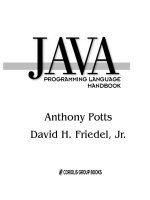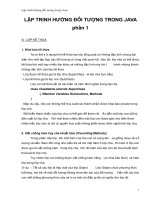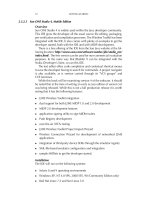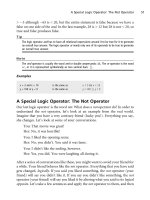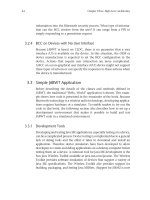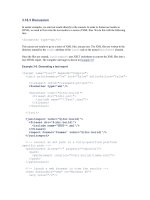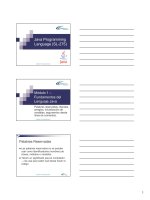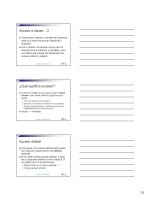java programming language basics phần 3 pdf
Bạn đang xem bản rút gọn của tài liệu. Xem và tải ngay bản đầy đủ của tài liệu tại đây (297.28 KB, 14 trang )
The HTML form is embedded in this
HTML file
. The diagram shows how
the HTML page looks when it is opened in a browser.
The HTML file and form are similar to
the simple application and applet
examples in Lesson 4
so you can
compare the code and learn how
servlets, applets, and applications
handle end user inputs.
When the user clicks the Click Me
button, the servlet gets the entered text,
and returns an HTML page with the text.
The HTML page returned to the browser by the ExampServlet.java
servlet
is shown below. The servlet code to retrieve the user's input and generate
the HTML page follows with a discussion.
Note: To run the example, you have to put the servlet and HTML
files in the correct directories for the Web server you are using.
For example, with Java WebServer 1.1.1, you place the servlet in
the ~/JavaWebServer1.1.1/servlets and the HTML file in
the ~/JavaWebServer1.1.1/public_html directory.
Servlet Backend
ExampServlet.java builds an HTML page to return to the end user. This
means the servlet code does not use any Project Swing or Abstract
Window Toolkit (AWT) components or have event handling code. For this
simple servlet, you only need to import these packages:
java.io for system input and output. The HttpServlet class uses
the IOException class in this package to signal that an input or
output exception of some kind has occurred.
javax.servlet, which contains generic (protocol-independent)
servlet classes. The HttpServlet class uses the
ServletException class in this package to indicate a servlet
problem.
javax.servlet.http, which contains HTTP servlet classes. The
HttpServlet class is in this package.
import java.io.*;
import javax.servlet.*;
2 of 5 21-04-2000 17:31
Java(TM) Language Basics, Part1, Lesson 5: Writing Servlets ing/Programming/BasicJava1/servlet.html
import javax.servlet.http.*;
public class ExampServlet extends HttpServlet {
public void doPost(HttpServletRequest request,
HttpServletResponse response)
throws ServletException, IOException
{
response.setContentType("text/html");
PrintWriter out = response.getWriter();
out.println("<title>Example</title>" +
"<body bgcolor=FFFFFF>");
out.println("<h2>Button Clicked</h2>");
String DATA = request.getParameter("DATA");
if(DATA != null){
out.println(DATA);
} else {
out.println("No text entered.");
}
out.println("<P>Return to
<A HREF=" /simpleHTML.html">Form</A>");
out.close();
}
}
Class and Method Declarations
All servlet classes extend the HttpServlet abstract class.
HttpServlet simplifies writing HTTP servlets by providing a framework
for handling the HTTP protocol. Because HttpServlet is abstract,
your servlet class must extend it and override at least one of its methods.
An abstract class is a class that contains unimplemented methods and
cannot be instantiated itself.
public class ExampServlet extends HttpServlet {
public void doPost(HttpServletRequest request,
HttpServletResponse response)
throws ServletException, IOException
{
The ExampServlet class is declared public so the web server that
runs the servlet, which is not local to the servlet, can access it.
The ExampServlet class defines a doPost method with the same
name, return type, and parameter list as the doPost method in the
HttpServlet class. By doing this, the ExampServlet class overrides
and implements the doPost method in the HttpServlet class.
The doPost method performs the HTTP POST operation, which is the
type of operation specified in the HTML form used for this example. The
other possibility is the HTTP GET operation, in which case you would
implement the doGet method instead.
3 of 5 21-04-2000 17:31
Java(TM) Language Basics, Part1, Lesson 5: Writing Servlets ing/Programming/BasicJava1/servlet.html
In short,
POST
requests are for sending any amount of data directly over
the connection without changing the URL, and GET requests are for getting
limited amounts of information appended to the URL. POST requests
cannot be bookmarked or emailed and do not change the Uniform
Resource Locators (URL) of the response. GET requests can be
bookmarked and emailed and add information to the URL of the response.
The parameter list for the doPost method takes a request and a
response object. The browser sends a request to the servlet and the
servlet sends a response back to the browser.
The doPost method implementation accesses information in the request
object to find out who made the request, what form the request data is in,
and which HTTP headers were sent, and uses the response object to
create an HTML page in response to the browser's request. The doPost
method throws an IOException if there is an input or output problem
when it handles the request, and a ServletException if the request
could not be handled. These exceptions are handled in the HttpServlet
class.
Method Implementation
The first part of the doPost method uses the response object to create
an HTML page. It first sets the response content type to be text/html,
then gets a PrintWriter object for formatted text output.
response.setContentType("text/html");
PrintWriter out = response.getWriter();
out.println("<title>Example</title>" +
"<body bgcolor=#FFFFFF>");
out.println("<h2>Button Clicked</h2>");
The next line uses the request object to get the data from the text field
on the form and store it in the DATA variable. The getparameter method
gets the named parameter, returns null if the parameter was not set,
and an empty string if the parameter was sent without a value.
String DATA = request.getParameter("DATA");
The next part of the doPost method gets the data out of the DATA
parameter and passes it to the response object to add to the HTML
response page.
if(DATA != null){
out.println(DATA);
} else {
out.println("No text entered.");
}
The last part of the doPost method creates a link to take the end user
from the HTML response page back to the original form, and closes the
response.
4 of 5 21-04-2000 17:31
Java(TM) Language Basics, Part1, Lesson 5: Writing Servlets ing/Programming/BasicJava1/servlet.html
out.println("<P>Return to
<A HREF=" /simpleHTML.html">Form</A>");
out.close();
}
Note: To learn how to use the other methods available in the
HttpServlet, HttpServletRequest, and
HttpServletResponse classes, see The Java Tutorial trail on
Servlets.
More Information
You can find more information on servlets in the Servlets trail in The Java
Tutorial.
[TOP]
[ This page was updated: 30-Mar-2000 ]
Products & APIs | Developer Connection | Docs & Training | Online Support
Community Discussion | Industry News | Solutions Marketplace | Case Studies
Glossary - Applets - Tutorial - Employment - Business & Licensing - Java Store - Java in the Real World
FAQ
| Feedback | Map | A-Z Index
For more information on Java technology
and other software from Sun Microsystems, call:
(800) 786-7638
Outside the U.S. and Canada, dial your country's
AT&T Direct Access Number
first.
Copyright © 1995-2000 Sun Microsystems, Inc.
All Rights Reserved. Terms of Use. Privacy Policy.
5 of 5 21-04-2000 17:31
Java(TM) Language Basics, Part1, Lesson 5: Writing Servlets ing/Programming/BasicJava1/servlet.html
Training Index
Java
TM
Programming Language Basics, Part 1
Lesson 6: File Access and Permissions
[<<BACK
] [CONTENTS] [NEXT>>]
So far, you have learned how to retrieve and handle a short text string
entered from the keyboard into a simple graphical user interface (GUI).
But programs also retrieve, handle, and store data in files and databases.
This lesson expands the examples from previous lessons to perform basic
file access using the application programming interfaces (APIs) in the
java.io package. It also shows you how to grant applets permission to
access specific files, and how to restrict an application so it has access to
specific files only.
File Access by Applications
System Properties
File.separatorChar
Exception Handling
File Access by Applets
Granting Applets Permission
Restricting Applications
File Access by Servlets
Appending
More Informattion
File Access by Applications
The Java® 2 Platform software provides a rich range of classes for
reading character or byte data into a program, and writing character or
byte data out to an external file, storage device, or program. The source
or destination might be on the local computer system where the program is
running or anywhere on the network.
This section shows you how to read data from and write data to a file on
the local computer system. See The Java
TM
Tutorial trail on Reading and
Writing for information on transferring data between programs, between a
program and memory, and performing operations such as buffering or
character encoding on data as it is read or written.
Reading: A program opens an input stream on the file and reads the
data in serially (in the order it was written to the file).
Writing: A program opens an output stream on the file and writes the
1 of 12 21-04-2000 17:32
Java(TM) Language Basics, Part 1, Lesson 6: File Access and Permissions aining/Programming/BasicJava1/data.html
data out serially.
This first example converts the SwingUI.java example from Lesson 4 to
accept user input through a text field. The window on the left appears
when you start the FileIO application, and the window on the right appears
when you click the button. When you click the button, whatever is entered
into the text field is saved to a file. After that, another file is opened and
read and its text is displayed in the window on the right. Click again and
you are back to the original window with a blank text field ready for more
input.
When Application Starts
When Button Clicked
The conversion from the SwingUI.java
program for Lesson 4 to the
FileIO.java program for this lesson primarily involves the constructor
and the actionPerformed method as described here.
Constructor and Instance Variable Changes
A JTextfield instance variable is added to the class so the
constructor can instantiate the object and the actionPerformed
method can access the text the end user types into it.
The constructor instantiates the JTextField with a value of 20. This
value tells the Java platform the number of columns to use to calculate the
preferred width of the field. Lower values result in a narrower display, and
likewise, higher values result in a wider display.
The text label is added to the North section of the BorderLayout so
the JTextField can be added to the Center section.
Note: You can learn more about component sizing in The Java
Tutorial sections on Solving Common Layout Problems and
Layout Management
.
//Instance variable for text field
JTextField textField;
FileIO(){
text = new JLabel("Text to save to file:");
clicked = new
JLabel("Text retrieved from file:");
button = new JButton("Click Me");
button.addActionListener(this);
2 of 12 21-04-2000 17:32
Java(TM) Language Basics, Part 1, Lesson 6: File Access and Permissions aining/Programming/BasicJava1/data.html
clickButton = new JButton("Click Again");
clickButton.addActionListener(this);
//Text field instantiation
textField = new JTextField(20);
panel = new JPanel();
panel.setLayout(new BorderLayout());
panel.setBackground(Color.white);
getContentPane().add(panel);
//Adjustments to layout to add text field
panel.add("North", text);
panel.add("Center", textField);
panel.add("South", button);
}
Method Changes
The actionPerformed method uses the FileInputStream and
FileOutputStream classes to read data from and write data to a file.
These classes handle data in byte streams, as opposed to character
streams, which are shown in the applet example. A more detailed
explanation of the changes to the method implementation follows the code.
public void actionPerformed(
ActionEvent event){
Object source = event.getSource();
if(source == button){
//Variable to display text read from file
String s = null;
if(_clickMeMode){
try{
//Code to write to file
String text = textField.getText();
byte b[] = text.getBytes();
String outputFileName =
System.getProperty("user.home",
File.separatorChar + "home" +
File.separatorChar + "monicap") +
File.separatorChar + "text.txt";
File outputFile = new File(outputFileName);
FileOutputStream out = new
FileOutputStream(outputFile);
out.write(b);
out.close();
//Code to read from file
String inputFileName =
System.getProperty("user.home",
File.separatorChar + "home" +
File.separatorChar + "monicap") +
File.separatorChar + "text.txt";
File inputFile = new File(inputFileName);
FileInputStream in = new
FileInputStream(inputFile);
byte bt[] = new
byte[(int)inputFile.length()];
3 of 12 21-04-2000 17:32
Java(TM) Language Basics, Part 1, Lesson 6: File Access and Permissions aining/Programming/BasicJava1/data.html
in.read(bt);
s = new String(bt);
in.close();
}catch(java.io.IOException e){
System.out.println("Cannot access text.txt");
}
//Clear text field
textField.setText("");
//Display text read from file
text.setText("Text retrieved from file:");
textField.setText(s);
button.setText("Click Again");
_clickMeMode = false;
} else {
//Save text to file
text.setText("Text to save to file:");
textField.setText("");
button.setText("Click Me");
_clickMeMode = true;
}
}
}
To write the end user text to a file, the text is retrieved from the
textField and converted to a byte array.
String text = textField.getText();
byte b[] = text.getBytes();
Next, a
File
object is created for the file to be written to and used to
create a FileOutputStream object.
String outputFileName =
System.getProperty("user.home",
File.separatorChar + "home" +
File.separatorChar + "monicap") +
File.separatorChar + "text.txt";
File outputFile = new File(outputFileName);
FileOutputStream out = new
FileOutputStream(outputFile);
Finally, the FileOutputStream object writes the byte array to the File
object and closes the output stream when the operation completes.
out.write(b);
out.close();
The code to open a file for reading is similar. To read text from a file, a
File object is created and used to create a FileInputStream object.
String inputFileName =
System.getProperty("user.home",
File.separatorChar + "home" +
File.separatorChar + "monicap") +
File.separatorChar + "text.txt";
File inputFile = new File(inputFileName);
FileInputStream out = new
FileInputStream(inputFile);
4 of 12 21-04-2000 17:32
Java(TM) Language Basics, Part 1, Lesson 6: File Access and Permissions aining/Programming/BasicJava1/data.html
Next, a byte array is created the same size as the file into which the file
contents are read.
byte bt[] = new byte[(int)inputFile.length()];
in.read(bt);
Finally, the byte array is used to construct a String object, which is used
to create the text for the label component. The FileInputStream is
closed when the operation completes.
String s = new String(bt);
label.setText(s);
in.close();
System Properties
The above code used a call to System.getProperty to create the
pathname to the file in the user's home directory. The System class
maintains a set of properties that define attributes of the current working
environment. When the Java platform starts, system properties are
initialized with information about the runtime environment including the
current user, Java platform version, and the character used to separate
components of a file name (File.separatorChar).
The call to System.getProperty uses the keyword user.home to get
the user's home directory and supplies the default value
File.separatorChar + "home" + File.separatorChar +
"monicap") in case no value is found for this key.
File.separatorChar
The above code used the java.io.File.separatorChar variable to
construct the directory pathname. This variable is initialized to contain the
file separator value stored in the file.separator system property and
gives you a way to construct platform-independent pathnames.
For example, the pathname /home/monicap/text.txt for Unix and
\home\monicap\text.txt for Windows are both represented as
File.separatorChar + "home" + File.separatorChar +
"monicap" + File.separatorChar + "text.txt" in a
platform-independent construction.
Exception Handling
An exception is a class that descends from either
java.lang.Exception or java.lang.RuntimeException that
defines mild error conditions your program might encounter. Rather than
letting the program terminate, you can write code to handle exceptions and
continue program execution.
5 of 12 21-04-2000 17:32
Java(TM) Language Basics, Part 1, Lesson 6: File Access and Permissions aining/Programming/BasicJava1/data.html
The file input and output code in the
actionPerformed method is enclosed in a try
and catch block to handle the
java.lang.IOException that might be thrown
by code within the block.
java.lang.IOException is what is called a
checked exception. The Java platform requires that
a method catch or specify all checked exceptions
that can be thrown within the scope of a method.
Checked exceptions descend from java.lang.Throwable. If a checked
exception is not either caught or specified, the compiler throws an error.
In the example, the try and catch block catches and handles the
java.io.IOException checked exception. If a method does not catch
a checked exception, the method must specify that it can throw the
exception because an exception that can be thrown by a method is really
part of the method's public interface. Callers of the method must know
about the exceptions that a method can throw so they can take
appropriate actions.
However, the actionPerformed method already has a public interface
definition that cannot be changed to specify the java.io.IOException,
so in this case, the only thing to do is catch and handle the checked
exception. Methods you define yourself can either specify exceptions or
catch and handle them, while methods you override must catch and handle
checked exceptions. Here is an example of a user-defined method that
specifies an exception so callers of this method can catch and handle it:
public int aComputationMethod(int number1,
int number2)
throws IllegalValueException{
//Body of method
}
Note: You can find more information on this topic in The Java
Tutorial trail on Handling Errors with Exceptions.
When you catch exceptions in your code, you should handle them in a way
that is friendly to your end users. The exception and error classes have a
toString method to print system error text and a printStackTrace
method to print a stack trace, which can be very useful for debugging your
application during development. But, it is probably better to deploy the
program with a more user-friendly approach to handling errors.
You can provide your own application-specific error text to print to the
command line, or display a dialog box with application-specific error text.
Using application-specific error text that you provide will also make it much
easier to internationalize the application later on because you will have
access to the text.
6 of 12 21-04-2000 17:32
Java(TM) Language Basics, Part 1, Lesson 6: File Access and Permissions aining/Programming/BasicJava1/data.html
For the example programs in this lesson, the error message for the file
input and output is handled with application-specific error text that prints at
the command line as follows:
//Do this during development
}catch(java.io.IOException e){
System.out.println(e.toString());
System.out.println(e.printStackTrace());
}
//But deploy it like this
}catch(java.io.IOException e){
System.out.println("Cannot access text.txt");
}
If you want to make your code even more user friendly, you could
separate the write and read operations and provide two try and catch
blocks. The error text for the read operation could be Cannot read text.txt,
and the error text for the write operation could be Cannot write text.txt.
As an exercise, change the code to handle the read and write operations
separately. Give it a try before peeking at the solution
.
File Access by Applets
The file access code for the FileIOAppl.java code is equivalent to the
FileIO.java application, but shows how to use the APIs for handling data in
character streams instead of byte streams. You can use either approach
in applets or applications. In this lesson, the choice to handle data in bytes
streams in the application and in character streams in the applet is purely
random. In real-life programs, you would base the decision on your
specific application requirements.
The changes to instance variables and the constructor are identical to
the application code, and the changes to the actionPerformed method
are nearly identical with these two exceptions:
Writing: When the textField text is retrieved, it is passed directly
to the out.write call.
Reading: A character array is created to store the data read in from
the input stream.
public void actionPerformed(ActionEvent event){
Object source = event.getSource();
if(source == button){
//Variable to display text read from file
String s = null;
if(_clickMeMode){
try{
//Code to write to file
String text = textField.getText();
String outputFileName =
System.getProperty("user.home",
File.separatorChar + "home" +
7 of 12 21-04-2000 17:32
Java(TM) Language Basics, Part 1, Lesson 6: File Access and Permissions aining/Programming/BasicJava1/data.html
File.separatorChar + "monicap") +
File.separatorChar + "text.txt";
File outputFile = new File(outputFileName);
FileWriter out = new
FileWriter(outputFile);
out.write(text);
out.close();
//Code to read from file
String inputFileName =
System.getProperty("user.home",
File.separatorChar + "home" +
File.separatorChar + "monicap") +
File.separatorChar + "text.txt";
File inputFile = new File(inputFileName);
FileReader in = new FileReader(inputFile);
char c[] = new
char[(char)inputFile.length()];
in.read(c);
s = new String(c);
in.close();
}catch(java.io.IOException e){
System.out.println("Cannot access text.txt");
}
//Clear text field
textField.setText("");
//Display text read from file
text.setText("Text retrieved from file:");
textField.setText(s);
button.setText("Click Again");
_clickMeMode = false;
} else {
//Save text to file
text.setText("Text to save to file:");
textField.setText("");
button.setText("Click Me");
_clickMeMode = true;
}
}
}
Granting Applets Permission
If you tried to run the applet example, you undoubtedly saw errors when
you clicked the Click Me button. This is because the Java 2 Platform
security does not permit an applet to write to and read from files without
explicit permission.
An applet has no access to local system resources unless it is specifically
granted the access. So for the FileUIAppl program to read from
text.txt and write to text.txt, the applet has to be given the
appropriate read or write access permission for each file.
Access permission is granted with a policy file, and appletviewer is
launched with the policy file to be used for the applet being viewed.
Creating a Policy File
Policy tool is a Java 2 Platform security tool for creating policy files. The
8 of 12 21-04-2000 17:32
Java(TM) Language Basics, Part 1, Lesson 6: File Access and Permissions aining/Programming/BasicJava1/data.html
Java Tutorial
trail on
Controlling Applets
explains how to use Policy Tool in
good detail. Here is the policy file you need to run the applet. You can use
Policy tool to create it or copy the text below into an ASCII file.
grant {
permission java.util.PropertyPermission
"user.home", "read";
permission java.io.FilePermission
"${user.home}/text.txt", "read,write";
};
Running an Applet with a Policy File
Assuming the policy file is named polfile and is in the same directory
with an HTML file named fileIO.html that contains the HTML to run the
FileIOAppl applet, you would run the application in appletviewer like
this:
appletviewer -J-Djava.security.policy=polfile fileIO.html
Note: If your browser is enabled for the Java 2 Platform or if you
have Java Plug-in installed, you can run the applet from the
browser if you put the policy file in your local home directory.
Here is the fileIO.html file for running the FileIOAppl applet:
<HTML>
<BODY>
<APPLET CODE=FileIOAppl.class WIDTH=200 HEIGHT=100>
</APPLET>
</BODY>
</HTML>
Restricting Applications
You can use the default security manager and a policy file to restrict the
application's access as follows.
java -Djava.security.manager
-Djava.security.policy=apppolfile FileIO
Because the application runs within the security manager, which disallows
all access, the policy file needs two additional permissions. One so the
security manager can access the event queue and load the user interface
components, and another so the application does not display the banner
warning that its window was created by another program (the security
manager).
grant {
permission java.awt.AWTPermission
"accessEventQueue";
permission java.awt.AWTPermission
9 of 12 21-04-2000 17:32
Java(TM) Language Basics, Part 1, Lesson 6: File Access and Permissions aining/Programming/BasicJava1/data.html
"showWindowWithoutWarningBanner";
permission java.util.PropertyPermission
"user.home", "read";
permission java.io.FilePermission
"${user.home}/text.txt", "read,write";
};
File Access by Servlets
Although servlets are invoked from a browser, they are under the security
policy in force for the web server under which they run. When file input and
output code is added to ExampServlet.java from Lesson 5,
FileIOServlet
for this lesson executes without restriction under Java
WebServer
TM
1.1.1.
import java.io.*;
import javax.servlet.*;
import javax.servlet.http.*;
public class FileIOServlet extends HttpServlet {
public void doPost(HttpServletRequest request,
HttpServletResponse response)
throws ServletException, IOException
{
response.setContentType("text/html");
PrintWriter out = response.getWriter();
out.println("<title>Example<title>" +
"<body bgcolor=FFFFFF>");
out.println("<h2>Button Clicked</h2>");
String DATA = request.getParameter("DATA");
if(DATA != null){
out.println("<STRONG>Text from
form:</STRONG>");
out.println(DATA);
} else {
out.println("No text entered.");
10 of 12 21-04-2000 17:32
Java(TM) Language Basics, Part 1, Lesson 6: File Access and Permissions aining/Programming/BasicJava1/data.html