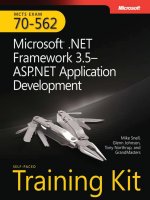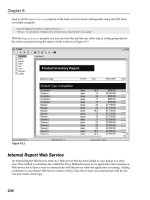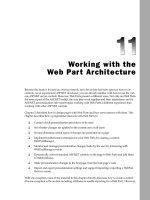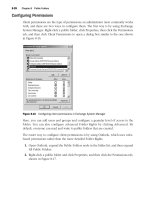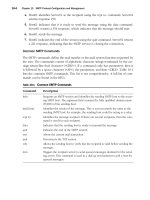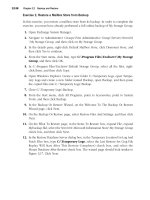mcts 70-562 Microsoft .NET Framework 3.5, ASP.NET Application Development phần 3 ppsx
Bạn đang xem bản rút gọn của tài liệu. Xem và tải ngay bản đầy đủ của tài liệu tại đây (1.11 MB, 108 trang )
Lesson 1: Using Client-Side State Management CHAPTER 4 187
nario each client provides all the information any Web server needs to process a
request. With server-side state management, if a client switches servers in the middle
of the session, the new server does not necessarily have access to the client’s state
information (as it is stored on a different server). You can use multiple servers with
server-side state management, but you need either intelligent load balancing (to
always forward requests from a client to the same server) or centralized state manage-
ment (where state is stored in a central database to which all Web servers have access).
Storing information on the server has the following advantages:
n
Better security Client-side state management information can be captured (either
in transit or while it is stored on the client) and maliciously modified. Therefore, you
should never use client-side state management to store confidential information such
as a password, authorization level, or authentication status.
n
Reduced bandwidth If you store large amounts of state management information,
sending that information back and forth to the client can increase bandwidth utiliza-
tion and page load times, potentially increasing your costs and reducing scalability.
The increased bandwidth usage affects mobile clients most of all, because they often
have very slow connections. Instead, you should store large amounts of state manage-
ment data (say, more than 1 KB) on the server.
The choice you make for managing application state should be decided based on these
trade-offs. If you are writing an application with relatively few users and high security require-
ments, you might consider leveraging server-side state. If you want to maximize for scalability
but potentially slow down requests across slower bandwidth connections, you should rely on
a heavy mix of client-side state.
Of course, there is also persisted state, or data stored in the database. You need to factor
this into your decision, too. You can decide to store all user information in the database and
thus rely on it for state management. However, this often puts too much pressure on your
database server. In this case it is best to store real, transactional data and rely on other tech-
niques for managing more transient state.
Finally, there is the concept of shared state. This is information common to many users of
your application. In this case you can often use the caching features of ASP.NET to optimize
for the heavy usage of this data. You might use application data caching to store com-
monly accessed data from the database between user requests. You can also use page-level
or fragment-level (partial page) caching to cache commonly accessed pages on the server.
Again, the key is to get the right mix for your environment, application requirements, usage,
and hardware. ASP.NET makes many tools and techniques available for you to manage state
in your application.
1 8 8 CHAPTER 4 ASP.NET State Management
View State
As discussed in Chapter 2, “Adding and Conguring Server Controls,” view state is the default
mechanism used by ASP.NET to store user-specific request and response data between page
requests. The data being stored is typically specific to the controls on the page. View state
stores object data that is not already represented as HTML in the page response. This ensures
that data set on the server is preserved between round trips to the client and the server.
Unless disabled, view state is part of every ASP.NET page. As an example, suppose a user
requests a Web page that allows him or her to edit his or her own profile information. When
processing the user’s request on the server, you might have to go out to a database and get
the user’s profile information. You then use this information to set property values of the data
entry fields on the page. When this page is sent to the user, these property value settings are
wrapped up and stored in the view state. When the user then clicks a button to submit his or
her changes back to the server, the user also sends back the view state as part of the Post-
Back. ASP.NET uses this view state information to again set the property values of the server
controls on the page back to what they were as part of the request. It then checks to see if
any of these values were modified by the user as part of the PostBack request. Next, suppose
there is an issue with processing the page on the server and therefore the server must return
the same page back to the user. In this case, it again wraps the server control state (including
any data changed by the user) back into the view state and sends it back to the client. You did
not have to write this code; it just happens for you because of the ASP.NET view state client-
side state management feature.
The Page.ViewState property provides a dictionary object for retaining values between
multiple requests for the same page. This object is of the type StateBag. When an ASP.NET
page is processed, the current state of the page and its controls is hashed into a string and
saved in the page as an HTML hidden field called __ViewState. If the data is too long for a
single field (as specified in the Page.MaxPageStateFieldLength property), ASP.NET performs
view state chunking to split it across multiple hidden fields. The following code sample dem-
onstrates how view state adds data as a hidden form field within a Web page’s HTML:
<input type="hidden" name="__VIEWSTATE" id="__VIEWSTATE"
value="/wEPDwULLTEzNjkxMzkwNjRkZAVvqsMGC6PVDmbCxBlPkLVKNahk" />
Notice that the view state values are hashed, compressed, and encoded for Unicode
implementations. This provides better optimization and more security than just simple HTML
hidden fields.
The sections that follow describe how to work with ASP.NET view state. For most scenarios,
it can be taken for granted. However, you might need to secure your view state data, disable
view state data to increase performance, or add your own custom values to the view state.
Lesson 1: Using Client-Side State Management CHAPTER 4 189
View State Security Considerations
You need to be aware that view state can be tampered with, as it is simply a hidden field in
the user’s browser. Of course, you should profile your application to better understand what
risks you might face. An Internet application that works with private, personal information has
a higher risk profile than that of an internal application that solves simple problems without
using private (or secret) information.
For most situations, you can rely on the fact that view state is hashed and encoded before
being sent to the user’s browser. The view state also includes a message authentication code
(MAC). This MAC is used by ASP.NET to determine if the view state has been tampered with.
This helps ensure security in most situations without having to go to a fully encrypted view
state.
If you do have very sensitive information that is stored in the view state between page
requests, you can encrypt it using the ViewStateEncryptionMode property of the Page object.
This will secure the view state but will also decrease overall performance of the page process-
ing due to the encrypting and decrypting of data. It will also increase the size of the data
being sent between the browser and server.
To enable view state encryption for your entire site, you set a value in your Web site
configuration file. The viewStateEncryptionMode attribute of the pages element can be set to
Always in the Web.config file. This tells ASP.NET to always encrypt your view state information
for the entire site. An example of this setting in the configuration file is as follows:
<configuration>
<system.web>
<pages viewStateEncryptionMode="Always"/>
</system.web>
</configuration>
Alternatively, you can control view state encryption at the page level. This is useful for sce-
narios in which sensitive information is confined to a single page or set of pages in your site.
To do so, you again set the ViewStateEncryptionMode attribute to Always. However, you do so
inside the individual page’s directive section. The following is an example:
<%@ Page Language="C#" AutoEventWireup="true" CodeFile="Default.aspx.cs" Inherits="_
Default" ViewStateEncryptionMode="Always"%>
Because view state supports encryption, it is considered the most secure(able) method
of client-side state management. Encrypted view state is secure enough for most security
requirements; however, it is more secure to store sensitive data on the server and not send it
down to the client, where it has the potential to be manipulated and sent back to the server.
Disabling View State Data
View state is enabled by default for your page and all of the controls on the page. This
includes controls like the Label control that you might never need to be part of view state.
In addition, lots of view state data can cause performance problems. Remember, the view
1 9 0 CHAPTER 4 ASP.NET State Management
state data is sent back and forth between browser and server. A larger view state means more
information going across the wire and consequently longer waits for users. This includes
processing time to package the view state, processing time to unpackage it, and bandwidth
to transmit it to and from the client.
You can minimize the data that gets stored and passed with the view state by setting the
Control.EnableViewState property for each control on your page. Setting this property to false
will instruct ASP.NET to not wire this control into the view state. This is useful if you do not
need the control’s exact state between requests. Doing so will reduce server processing time
and decrease page size. However, if you do need this state, you will either have to reenable
view state for the control or code the repopulation of its data yourself.
For most scenarios the view state size is not a big concern. It can be, however, for very
large forms with a lot of data entry. It can also be overused when putting your own data into
view state. If you think you have run into a bloated view state issue, you can use ASP.NET
trace to examine the page and fi nd the culprit. Trace allows you to see the size of the view
state for each page and each control on the page. For more information on working with
ASP.NET tracing, see Lesson 2 in Chapter 12, “Troubleshooting a Running ASP.NET Applica-
tion.”
EXAM TIP
Controls in ASP.NET have the ability to separate data state and control state. Previous ver-
sions of ASP.NET stored data and control state together. When a control’s EnableViewState
property was set to false, the control lost its appearance data along with the view state
data. In the latest versions of ASP.NET (beyond 2.0), you can set a control’s EnableViewState
to false and you will turn off the property value data but not the control’s appearance
information. Of course, this also means that a control might still be contributing to the size
of the view state even when the EnableViewState property is set to false.
Reading and Writing Custom View State Data
You can use view state to add and retrieve custom values that you need persisted between
page requests. These values might not be part of a control but simply something you want
to embed in the page to be returned as part of the next request. Adding a value to the view
state collection is an effi cient and secure way to accomplish this task.
The reading and writing of these collection values is as straightforward as working with the
Dictionary collection. The following code demonstrates simple calls to write data into the view
state and retrieve it from the collection.
'VB
'writing to view state
Me.ViewState.Add("MyData", "some data value")
'read from view state
Dim myData As String = CType(ViewState("MyData"), String)
Lesson 1: Using Client-Side State Management CHAPTER 4 191
//C#
//writing to view state
this.ViewState.Add("MyData", "some data value");
//read from view state
string myData = (string)ViewState["MyData"];
Adding data to the view state is great when you need the information passed back to the
server as part of the page post. However, the content of the view state is for that page only.
The view state does not transfer from one Web page to another. Therefore, it is useful only for
temporarily storing values between requests to a single page.
You can store a wide variety of object data inside the view state. You are not limited to just
string values as you are with cookies. Instead, any data that can be serialized can be embed-
ded in the view state. This includes classes in the .NET Framework that are marked serializable
as well as classes you write and mark serializable. The following code shows an example of
storing a DateTime object instance inside the ViewState without converting it to a string.
'VB
'check if ViewState object exists, and display it if it does
If (Me.ViewState("lastVisit") IsNot Nothing) Then
Dim lastVisit As DateTime = CType(Me.ViewState("lastVisit"), DateTime)
Label1.Text = lastVisit.ToString()
Else
Label1.Text = "lastVisit ViewState not defined!"
End If
'define the ViewState object for the next page view
Me.ViewState("lastVisit") = DateTime.Now
//C#
//check if ViewState object exists, and display it if it does
if (ViewState["lastVisit"] != null)
Label1.Text = ((DateTime)ViewState["lastVisit"]).ToString();
else
Label1.Text = "lastVisit ViewState not defined.";
//define the ViewState object for the next page view
ViewState["lastVisit"] = DateTime.Now;
View State and Control State
Recall that you can disable view state for a given control. This can be problematic for control
developers. If you write custom controls (see Chapter 10, “Creating Custom Web Controls”),
you might need view-state-like behavior that cannot be disabled by a developer. ASP.NET
provides control state for just this purpose.
192 CHAPTER 4 ASP.NET State Management
Control state allows you to store property value information that is specifi c to a control.
Again, this state cannot be turned off and therefore should not be used in lieu of view state.
To use control state in a custom Web control, your control must override the OnInit
method. Here you call the Page.RegisterRequiresControlState method, passing an instance of
your control to this method. From there, you override the SaveControlState method to write
out your control state and the LoadControlState method to retrieve your control state.
Quick Check
1. How do ASP.NET Web forms remember the settings for controls between user
requests?
2. Is the view state lost if a user refreshes a Web page? What if the user e-mails a
URL to a friend?
Quick Check Answers
1. View state, which is enabled by default, is used to embed control property values
to be sent to the client and back again to the server.
2. View state is embedded inside the HTML of a single instance of a Web page rest-
ing in the user’s browser. It is lost and rewritten when a user refreshes his or her
page. If the URL is copied and sent to another user, the view state does not go
along. Instead, when new users request the page, they get their own view state
instance.
Hidden Fields
As discussed, ASP.NET view state uses HTML hidden fi elds to store its data. Hidden fi elds in
HTML are simply input fi elds that are embedded in a page’s HTML, not displayed to the user
(unless the user chooses to view the page’s source), and then sent back to the server on the
page post.
ASP.NET provides a control for creating your own custom hidden fi elds in a similar man-
ner as you would create and use other ASP.NET controls. The HiddenField control allows you
to store data in its Value property. You add HiddenField controls to your page the way you
would any other control (drag from the Toolbox).
Like view state, hidden fi elds only store information for a single page. Therefore, they are
not useful for storing session data that is used between page requests. Unlike view state,
hidden fi elds have no built-in compression, encryption, hashing, or chunking. Therefore users
can view or modify data stored in hidden fi elds.
To use hidden fi elds, you must submit your pages to the server using HTTP POST (which
happens in response to a user pressing a submit button). You cannot simply call an HTTP GET
(which happens if the user clicks a link) and retrieve the data in the hidden fi eld on the server.
Quick Check
1
. How do ASP.NET Web forms remember the settings for controls between user
requests?
2
. Is the view state lost if a user refreshes a Web page? What if the user e-mails a
URL to a friend?
Quick Check Answers
1
. View state, which is enabled by default, is used to embed control property values
to be sent to the client and back again to the server.
2
. View state is embedded inside the HTML of a single instance of a Web page rest-
ing in the user’s browser. It is lost and rewritten when a user refreshes his or her
page. If the URL is copied and sent to another user, the view state does not go
along. Instead, when new users request the page, they get their own view state
instance.
1
2
1
2
Lesson 1: Using Client-Side State Management CHAPTER 4 193
Cookies
Web applications often need to track users between page requests. These applications need
to ensure that the user making the fi rst request is the same user making subsequent requests.
This type of common tracking is done with what are called cookies.
A cookie is a small amount of data that you write to the client to be stored and then passed
with requests to your site. You write persistent cookies to a text fi le on the client machine.
These cookies are meant to survive the user shutting down the browser and reopening it at a
later time. You can also write temporary cookies to the memory of the client’s browser. These
cookies are used only during the given Web session. They are lost when the browser closes.
Again, the most common use of cookies is to identify a single user as he or she visits mul-
tiple Web pages within your site. However, you can also use cookies to store state information
or other user preferences.
Figure 4-2 illustrates how a Web client and a server use cookies. First (Step 1), the Web
client requests a page from the server. Because the client has not visited the server before,
it does not have a cookie to submit. When the Web server responds to the request (Step 2),
the Web server includes a cookie in the response; this cookie is written to the user’s browser
or fi le system. The Web client then submits that cookie with each subsequent request for any
page on the same site (Steps 3, 4, and any future page views).
Client
Initial page request
1
Respond with cookie
2
Pass cookie
3
4
Pass cookie
Web Server
FIGURE 4-2 Web servers use cookies to track Web clients
NOTE ASP.NET SESSIONS AND COOKIES
By default, ASP.NET uses cookies to track user sessions. If you have enabled session state,
ASP.NET writes a cookie to the user’s browser and uses this cookie to identify his or her
server session.
Cookies are the most fl exible and reliable way of storing data on the client. However, users
can delete cookies on their computers at any time. You can set cookies to have long expira-
tion times but that does not stop users from deleting all their cookies and thus wiping out
any settings you might have stored in them. In addition, cookies do not solve the issue of a
user moving from computer to computer. In these cases, users’ preferences do not always
go along with them. Therefore, if you allow a lot of personalization for users of your site, you
NOTE
ASP.NET SESSIONS AND COOKIES
By default, ASP.NET uses cookies to track user sessions. If you have enabled session state,
ASP.NET writes a cookie to the user’s browser and uses this cookie to identify his or her
server session.
1 9 4 CHAPTER 4 ASP.NET State Management
need to allow them to log in and reset their cookies. Doing so should then reenable their
customizations provided you have them stored elsewhere.
Reading and Writing Cookies
A Web application creates a cookie by sending it to the client as a header in an HTTP re-
sponse. Of course, ASP.NET makes writing to and reading from the cookie collection a rela-
tively straightforward task.
To add a cookie to the cookies collection and have it written out to the browser, you call
the Response.Cookies.Add method. The Cookies property of the Page.Response property is
of the type HttpCookieCollection. You add instances of HttpCookie to this collection. The
HttpCookie object simply contains a Name property and a Value property. The following code
shows how you might add an item to the cookies collection:
Response.Cookies.Add(New HttpCookie("userId", userId))
To retrieve a cookie sent back by the Web browser, you read the values in the Request.
Cookies collection. The following shows an example of this code:
Request.Cookies("userId").Value
As a larger example, the following sample code in a Page_Load event handler demon-
strates both defining and reading cookie values by setting a cookie named lastVisit to the
current time. If the user already has the cookie set, the code displays in the Label1 control the
time the user last visited the page.
'VB
'check if cookie exists, and display it if it does
If Not (Request.Cookies("lastVisit") Is Nothing) Then
'encode the cookie in case the cookie contains client-side script
Label1.Text = Server.HtmlEncode(Request.Cookies("lastVisit").Value)
Else
Label1.Text = "No value defined"
End If
'define the cookie for the next visit
Response.Cookies("lastVisit").Value = DateTime.Now.ToString
Response.Cookies("lastVisit").Expires = DateTime.Now.AddDays(1)
//C#
//check if cookie exists, and display it if it does
if (Request.Cookies["lastVisit"] != null)
//encode the cookie in case the cookie contains client-side script
Label1.Text = Server.HtmlEncode(Request.Cookies["lastVisit"].Value);
else
Label1.Text = "No value defined";
//define the cookie for the next visit
Lesson 1: Using Client-Side State Management CHAPTER 4 195
Response.Cookies["lastVisit"].Value = DateTime.Now.ToString();
Response.Cookies["lastVisit"].Expires = DateTime.Now.AddDays(1);
The fi rst time the user visits the page in the previous example, the code displays “No value
defi ned” because the cookie has not yet been set. However, if you refresh the page, it displays
the time of the fi rst visit.
Note that the code sample defi nes the Expires property for the cookie. You must defi ne
the Expires property and set it for the time period you would like the client to store the
cookie if you want the cookie to persist between browser sessions. If you do not defi ne the
Expires property, the browser stores the cookie in memory and the cookie is lost if the user
closes his or her browser.
To delete a cookie, you overwrite the cookie and set an expiration date in the past. You
cannot directly delete cookies because they are stored on the client’s computer.
NOTE VIEWING AND TROUBLESHOOTING COOKIES
You can use Trace.axd to view cookies for every page request. For more information, see
Chapter 12, “Monitoring, Troubleshooting, and Debugging.”
Controlling Cookie Scope
Cookies should be specifi c to a given Web site’s domain or a directory within that domain.
The information in cookies is typically specifi c to that site and often private. For this reason
a browser should not send your cookie to another site. By default, browsers will not send
your cookie to a Web site with a different host name (although, in the past, vulnerabilities in
browsers have allowed attackers to trick a browser into submitting another Web site’s cookie).
You have control over a cookie’s scope. You can limit the scope to either a specifi c direc-
tory on your Web server or expand the scope to the entire domain. The scope of your cookie
determines which pages have access to the information embedded in the cookie. If you limit
the scope to a directory, only pages in that directory will have access to the cookie. You
control cookie scope on a per-cookie basis. To limit the scope of a cookie to a directory, you
set the Path property of the HttpCookie class. The following shows sample code for doing just
that:
'VB
Response.Cookies("lastVisit").Value = DateTime.Now.ToString
Response.Cookies("lastVisit").Expires = DateTime.Now.AddDays(1)
Response.Cookies("lastVisit").Path = "/MyApplication"
//C#
Response.Cookies["lastVisit"].Value = DateTime.Now.ToString();
Response.Cookies["lastVisit"].Expires = DateTime.Now.AddDays(1);
Response.Cookies["lastVisit"].Path = "/MyApplication";
NOTE
VIEWING AND TROUBLESHOOTING COOKIES
You can use Trace.axd to view cookies for every page request. For more information, see
Chapter 12, “Monitoring, Troubleshooting, and Debugging.”
1 9 6 CHAPTER 4 ASP.NET State Management
With the scope limited to “/MyApplication”, the browser submits the cookie to any page in
the /MyApplication folder. However, pages outside of this folder do not get the cookie, even
if they are on the same server.
To expand the scope of a cookie to an entire domain, set the Domain property of the
HttpCookie class. The following code demonstrates:
'VB
Response.Cookies("lastVisit").Value = DateTime.Now.ToString
Response.Cookies("lastVisit").Expires = DateTime.Now.AddDays(1)
Response.Cookies("lastVisit").Domain = "contoso.com"
//C#
Response.Cookies["lastVisit"].Value = DateTime.Now.ToString();
Response.Cookies["lastVisit"].Expires = DateTime.Now.AddDays(1);
Response.Cookies["lastVisit"].Domain = "contoso.com";
Setting the Domain property to “contoso.com” causes the browser to submit the cookie
to any page in the contoso.com domain. This might include those pages that belong to the
sites www.contoso.com, intranet.contoso.com, or private.contoso.com. Similarly, you can use the
Domain property to specify a full host name, limiting the cookie to a specific server.
Storing Multiple Values in a Cookie
The size of your cookie is dependent on the browser. Each cookie can be up to a maximum
of 4 KB in length. In addition, you can typically store up to 20 cookies per site. This should be
more than sufficient for most sites. However, if you need to work around the 20-cookie limit,
you can store multiple values in a single cookie by setting the given cookie’s name and its
key value. The key value is usually not used when storing just a single value. However, if you
need multiple values in a single named cookie, you can add multiple keys. The following code
shows an example:
'VB
Response.Cookies("info")("visit") = DateTime.Now.ToString()
Response.Cookies("info")("firstName") = "Tony"
Response.Cookies("info")("border") = "blue"
Response.Cookies("info").Expires = DateTime.Now.AddDays(1)
//C#
Response.Cookies["info"]["visit"].Value = DateTime.Now.ToString();
Response.Cookies["info"]["firstName"].Value = "Tony";
Response.Cookies["info"]["border"].Value = "blue";
Response.Cookies["info"].Expires = DateTime.Now.AddDays(1);
Running this code sends a single cookie to the Web browser. However, that cookie is
parsed to form three values. ASP.NET then reads these three values back in when the cookie is
submitted back to the server. The following shows the value sent to the Web browser:
Lesson 1: Using Client-Side State Management CHAPTER 4 197
(visit=4/5/2006 2:35:18 PM) (firstName=Tony) (border=blue)
Cookie properties, such as Expires, Domain, and Path, apply for all the values within a
single cookie. You cannot control these at the individual key value. Rather, they are controlled
at the cookie (or name) level. You can access the individual values of a cookie using Request.
Cookies in the same way you define the values (using both name and key).
Query Strings
Query strings are commonly used to store variable values that identify specific context for
a requested page. This context might be a search term, page number, region indicator, or
something similar. Query string values are appended to the end of the page URL. They are set
off with a question mark (?) followed by the query string term (or parameter name) followed
by an equal sign (=) and the given parameter’s value. You can append multiple query string
parameters using the ampersand (&). A typical query string might look like the following real-
world example:
/>In this example, the URL identifies the Default.aspx page. The query string contains a single
parameter named kbid. The value for that parameter is set to “315233.” In this example the
query string has one parameter. The following example shows a query string with multiple
parameters. In this real-world URL the language and market are set as parameters and the
search term for searching the Microsoft.com Web site is set as a parameter:
/>Values sent to your page via the query string can be retrieved on the server through the
Page.Request.QueryString property. Table 4-1 shows how you would access the three values in
the preceding query string example.
TABLE 4-1 Sample Query String Parameter Access
PARAMETER NAME ASP.NET OBJECT CALL VALUE
mkt Request.QueryString[“mkt”] en-US
setlang Request.QueryString[“setlang”] en-US
q Request.QueryString[“q”] hello world
Query strings provide a simple but limited way to maintain state information between
multiple pages. For example, they are an easy way to pass information from one page to an-
other, such as passing a product number from a page that describes a product to a page that
adds the item to a user’s shopping cart. However, some browsers and client devices impose
a 2,083-character limit on the length of the URL. Another limitation is that you must submit
the page using an HTTP GET command for query string values to be available during page
1 9 8 CHAPTER 4 ASP.NET State Management
processing. You also need to be aware that query string parameters and values are visible to
the user in his or her address bar. This often invites tampering.
IMPORTANT ALWAYS VALIDATE USER INPUT
You should expect users to modify data in your query strings. For that reason, you must
always validate data retrieved from a query string.
One big advantage of query strings is that their data is included in bookmarks and
e-mailed URLs. In fact, it is the only way to enable a user to include state data when copy-
ing and pasting a URL to another user. For that reason, you should use query strings for any
information that uniquely identifi es a Web page, even if you are also using another state-
management technique.
IMPORTANT PRACTICAL QUERY STRING CHARACTER LIMITS
Browsers have 2,083-character limits on URLs, but you’ll start to have problems with much
shorter URLs if users e-mail them using plaintext e-mail or send them to other users using
instant messaging. To allow a URL to be e-mailed, limit the length to 70 characters (includ-
ing the http:// or https://). To allow a URL to be sent through instant messaging, limit the
length to 400 characters.
REAL WORLD
Tony Northrup
A
lthough only the most sophisticated users are comfortable modifying cook-
ies or hidden fi elds, many casual users know how to change query strings. For
example, the fi rst interactive Web application I ever wrote allowed a user to rate
pictures on a scale from 1 to 10, and the user’s rating was submitted as a query
string value. For example, if the user rated a picture 7, the query string might read
“page.aspx?pic=342&rating=7.” One day I noticed a picture with a rating above
100—a clever user had manually changed the query string to include a very large
value, and my application had added the rating to the database without validation.
To fi x the problem, I added code to reject any request with a rating more than 10 or
less than 1.
A common mistake I see is that developers use query strings to allow users to
navigate search results but do not validate the query strings properly. Often, query
strings for search results have query strings for the search terms, the number of
results per page, and the current page numbers. If you don’t validate the query
string, the user can set the number of results per page to a huge number, such as
10,000. Processing thousands of search results can take several seconds of your
server’s processing time and cause your server to transmit a very large HTML page.
IMPORTANT
ALWAYS VALIDATE USER INPUT
You should expect users to modify data in your query strings. For that reason, you must
always validate data retrieved from a query string.
IMPORTANT
PRACTICAL QUERY STRING CHARACTER LIMITS
Browsers have 2,083-character limits on URLs, but you’ll start to have problems with much
shorter URLs if users e-mail them using plaintext e-mail or send them to other users using
instant messaging. To allow a URL to be e-mailed, limit the length to 70 characters (includ-
ing the
http://
or
http:// or http://
https://
). To allow a URL to be sent through instant messaging, limit the
https://). To allow a URL to be sent through instant messaging, limit the https://
length to 400 characters.
CHAPTER 4
ASP.NET State Management
REAL WORLD
Tony Northrup
A
lthough only the most sophisticated users are comfortable modifying cook-
ies or hidden fi elds, many casual users know how to change query strings. For
example, the fi rst interactive Web application I ever wrote allowed a user to rate
pictures on a scale from 1 to 10, and the user’s rating was submitted as a query
string value. For example, if the user rated a picture 7, the query string might read
“page.aspx?pic=342&rating=7.” One day I noticed a picture with a rating above
100—a clever user had manually changed the query string to include a very large
value, and my application had added the rating to the database without validation.
To fi x the problem, I added code to reject any request with a rating more than 10 or
less than 1.
A common mistake I see is that developers use query strings to allow users to
navigate search results but do not validate the query strings properly. Often, query
strings for search results have query strings for the search terms, the number of
results per page, and the current page numbers. If you don’t validate the query
string, the user can set the number of results per page to a huge number, such as
10,000. Processing thousands of search results can take several seconds of your
server’s processing time and cause your server to transmit a very large HTML page.
Lesson 1: Using Client-Side State Management CHAPTER 4 199
This makes it very easy for an attacker to perform a denial-of-service attack on your
Web application by requesting the search page repeatedly.
Don’t ever trust values from a query string; they must always be validated.
Adding Query String Parameters to a URL
To create your own query string parameters, you modify the URL for any hyperlink a user
might click. This is a simple process, but always getting it right can be time-consuming. In
fact, there are no tools built into the .NET Framework to simplify the creation of query strings.
You must manually add query string values to every hyperlink that the user might click.
For example, if you have a HyperLink control with NavigateUrl defi ned as “page.aspx,” you
can add the string “?user=mary” to the HyperLink.NavigateUrl property so that the full URL is
“page.aspx?user=mary.”
To add multiple query string parameters to a page, you need to separate them with am-
persands (&). For example, the URL “page.aspx?user=mary&lang=en-us&page=1252” passes
three query string values to page.aspx: user (with a value of “mary”), lang (with a value of “en-
us”), and page (with a value of “1252”).
Reading Query String Parameters in Your Page
To read a query string value, access the Request.QueryStrings collection just like you would
access a cookie. To continue the previous example, the page.aspx page could process the
“user” query string by accessing Request.QueryStrings(“user”) in Visual Basic or Request.
QueryStrings[“user”] in C#. For example, the following code displays values for the user, lang,
and page query strings in the Label1 control:
'VB
Label1.Text = "User: " + Server.HtmlEncode(Request.QueryString("user")) + _
", Lang: " + Server.HtmlEncode(Request.QueryString("lang")) + _
", Page: " + Server.HtmlEncode(Request.QueryString("page"))
//C#
Label1.Text = "User: " + Server.HtmlEncode(Request.QueryString["user"]) +
", Lang: " + Server.HtmlEncode(Request.QueryString["lang"]) +
", Page: " + Server.HtmlEncode(Request.QueryString["page"]);
SECURITY ALERT You should always encode cookie or query string values using Server
.HtmlEncode before displaying the value in an HTML Web page to any user. Server.Html-
Encode replaces HTML code with special characters that a Web browser cannot process.
For example, Server.HtmlEncode replaces a “<” sign with “<.” If you display the value in
a browser, the user sees the “<” sign, but the browser does not process any HTML code or
client-side scripts.
Lesson 1: Using Client-Side State Management
CHAPTER 4
SECURITY ALERT
You should always encode cookie or query string values using Server
SECURITY ALERT You should always encode cookie or query string values using ServerSECURITY ALERT
.HtmlEncode before displaying the value in an HTML Web page to any user. Server.Html-
Encode replaces HTML code with special characters that a Web browser cannot process.
For example, Server.HtmlEncode replaces a “<” sign with “<.” If you display the value in
a browser, the user sees the “<” sign, but the browser does not process any HTML code or
client-side scripts.
2 0 0 CHAPTER 4 ASP.NET State Management
To provide extra protection, the runtime throws a System.Web.HttpRequestValidation-
Exception if it detects HTML or client-side scripting in a query string. Therefore, you cannot
pass HTML code in a query string. This can be disabled by an administrator, however, so
you should not rely on it for protection.
Lab Store State Management Data on the Client
In this lab, you use different client-side state management techniques to track the number of
pages a user opens. It helps you gain a better understanding of how each of the techniques
works.
If you encounter a problem completing an exercise, the completed projects are available in
the samples installed from the companion CD.
ExErcisE 1 Store Data in View State
In this exercise, you explore how data is stored in the view state and returned to the server
during page processing.
1. Open Visual Studio and create a new ASP.NET Web site named ClientState in either C#
or Visual Basic.
2. Add a second page to the project. Name this page Default2.aspx.
Add a label named Label1 to the page.
Add a hyperlink control named HyperLink1 to the page. Set the property HyperLink1
.NavigateUrl to Default.aspx. This will access the other page without sending view
state to that page.
Add a button control named Button1 to the page. This control will be used to submit
the page back to the server.
3. Open the Default.aspx page. Add the same set of controls to this page as follows:
Add a label named Label1 to the page.
Add a hyperlink control named HyperLink1 to the page. Set the property HyperLink1
.NavigateUrl to Default2.aspx. This will access the other page without sending view
state to that page.
Add a button control named Button1 to the page. This control will be used to submit
the page back to the server.
4. Inside the Page_Load method for both Default.aspx and Default2.aspx, add code to
store the current number of user clicks in the view state object. Also, add code to
display the number of times a user has clicked inside the Label control. The following
code sample demonstrates what this code would look like:
'VB
Protected Sub Page_Load(ByVal sender As Object, _
ByVal e As System.EventArgs) Handles Me.Load
ASP.NET State Management
'VB
Protected Sub Page_Load(ByVal sender As Object, _
ByVal e As System.EventArgs) Handles Me.Load
Lesson 1: Using Client-Side State Management CHAPTER 4 201
If (ViewState("clicks") IsNot Nothing) Then
ViewState("clicks") = CInt(ViewState("clicks")) + 1
Else
ViewState("clicks") = 1
End If
Label1.Text = "ViewState clicks: " + CInt(ViewState("clicks")).ToString
End Sub
//C#
protected void Page_Load(object sender, EventArgs e)
{
if (ViewState["clicks"] != null)
{
ViewState["clicks"] = (int)ViewState["clicks"] + 1;
}
else
{
ViewState["clicks"] = 1;
}
Label1.Text = " ViewState clicks: " + ((int)ViewState["clicks"]).ToString();
}
5. Build the Web site and visit the Default.aspx page. Click the button several times and
verify that the clicks counter increments.
6. Click the hyperlink to load the Default2.aspx page. Notice that the counter value is not
passed to this page. It is lost because a different page is opened.
7. Click the hyperlink to return to Default.aspx. Notice that the counter is again reset.
Switching between pages loses all view state information.
ExErcisE 2 Store Data in a Hidden Field
In this exercise, you add a HiddenField control and use it to store client-side state.
1. Continue editing the project you created in the previous exercise. Alternatively, you
can open the completed Lesson 1, Exercise 1 project in the samples installed from the
CD.
2. Open the Default.aspx page in Source view. Add a HiddenField control and name it
HiddenField1.
Label1.Text = "ViewState clicks: " + CInt(ViewState("clicks")).ToString
End Sub
//C#
protected void Page_Load(object sender, EventArgs e)
{
if (ViewState["clicks"] != null)
{
ViewState["clicks"] = (int)ViewState["clicks"] + 1;
}
else
{
ViewState["clicks"] = 1;
}
Label1.Text = " ViewState clicks: " + ((int)ViewState["clicks"]).ToString();
}
2 0 2 CHAPTER 4 ASP.NET State Management
3. Open the code-behind fi le for Default.aspx. Edit the code in the Page_Load method
to store the current number of user clicks in the HiddenField1 object. Also display the
clicks in the Label control. The following code demonstrates this:
'VB
Protected Sub Page_Load(ByVal sender As Object, _
ByVal e As System.EventArgs) Handles Me.Load
Dim clicks As Integer
Integer.TryParse(HiddenField1.Value, clicks)
clicks += 1
HiddenField1.Value = clicks.ToString
Label1.Text = "HiddenField clicks: " + HiddenField1.Value
End Sub
//C#
protected void Page_Load(object sender, EventArgs e)
{
int clicks;
int.TryParse(HiddenField1.Value, out clicks);
clicks++;
HiddenField1.Value = clicks.ToString();
Label1.Text = "HiddenField clicks: " + HiddenField1.Value;
}
Notice that HiddenField.Value is a String. This requires converting data to and from the
String type. This makes it less convenient than other methods of storing data.
4. Build your Web site and visit the Default.aspx page. Click the button several times and
verify that the clicks counter increments.
Notice that if you browse to other pages, the HiddenField value is lost.
View the source of the Default.aspx page in your browser (right-click, then select View
Source). Notice that the hidden fi eld value is displayed in plaintext.
ExErcisE 3 Store Data in a Cookie
In this exercise, you use a cookie to track user clicks.
'VB
Protected Sub Page_Load(ByVal sender As Object, _
ByVal e As System.EventArgs) Handles Me.Load
Dim clicks As Integer
Integer.TryParse(HiddenField1.Value, clicks)
clicks += 1
HiddenField1.Value = clicks.ToString
Label1.Text = "HiddenField clicks: " + HiddenField1.Value
End Sub
//C#
protected void Page_Load(object sender, EventArgs e)
{
int clicks;
int.TryParse(HiddenField1.Value, out clicks);
clicks++;
HiddenField1.Value = clicks.ToString();
Label1.Text = "HiddenField clicks: " + HiddenField1.Value;
}
Lesson 1: Using Client-Side State Management CHAPTER 4 203
1. Continue editing the project you created in the previous exercise. Alternatively, you
can open the completed Lesson 1, Exercise 2 project in the samples installed from the
CD.
2. In the Page_Load method for both Default.aspx and Default2.aspx, add code to
retrieve the current number of clicks from a cookie named clicks. Also add code to
increment the number of clicks and store the new value in the same cookie. Display the
clicks in the Label control. The following code demonstrates this:
'VB
Protected Sub Page_Load(ByVal sender As Object, _
ByVal e As System.EventArgs) Handles Me.Load
'read the cookie clicks and increment
Dim cookieClicks As Integer
If Not (Request.Cookies("clicks") Is Nothing) Then
cookieClicks = Integer.Parse(Request.Cookies("clicks").Value) + 1
Else
cookieClicks = 1
End If
'save the cookie to be returned on the next visit
Response.Cookies("clicks").Value = cookieClicks.ToString
Label1.Text = "Cookie clicks: " + cookieClicks.ToString
End Sub
//C#
protected void Page_Load(object sender, EventArgs e)
{
//read the cookie clicks and increment
int cookieClicks;
if (Request.Cookies["clicks"] != null)
{
cookieClicks = int.Parse(Request.Cookies["clicks"].Value) + 1;
}
else
{
cookieClicks = 1;
}
//save the cookie to be returned on the next visit
Response.Cookies["clicks"].Value = cookieClicks.ToString();
'VB
Protected Sub Page_Load(ByVal sender As Object, _
Lesson 1: Using Client-Side State Management
CHAPTER 4
ByVal e As System.EventArgs) Handles Me.Load
'read the cookie clicks and increment
Dim cookieClicks As Integer
If Not (Request.Cookies("clicks") Is Nothing) Then
cookieClicks = Integer.Parse(Request.Cookies("clicks").Value) + 1
Else
cookieClicks = 1
End If
'save the cookie to be returned on the next visit
Response.Cookies("clicks").Value = cookieClicks.ToString
Label1.Text = "Cookie clicks: " + cookieClicks.ToString
End Sub
//C#
protected void Page_Load(object sender, EventArgs e)
{
//read the cookie clicks and increment
int cookieClicks;
if (Request.Cookies["clicks"] != null)
{
cookieClicks = int.Parse(Request.Cookies["clicks"].Value) + 1;
}
else
{
cookieClicks = 1;
}
//save the cookie to be returned on the next visit
Response.Cookies["clicks"].Value = cookieClicks.ToString();
Protected Sub Page_Load(ByVal sender As Object, _
ByVal e As System.EventArgs) Handles Me.Load
2 0 4 CHAPTER 4 ASP.NET State Management
Label1.Text = "Cookie clicks: " + cookieClicks.ToString();
}
3. Build the Web site and visit the Default.aspx page. Click the button several times and
verify that the clicks counter increments.
4. Click the hyperlink to load Default2.aspx. Notice that the counter is not reset. Remem-
ber, these are cookies. They are available to any page in the site. You can browse to any
page on the same site and access and write to the cookie.
ExErcisE 4 Store Data in a Query String
In this exercise, you use a query string to track user clicks.
1. Continue editing the project you created in the previous exercise. Alternatively, you
can open the completed Lesson 1, Exercise 3 project in the samples installed from
the CD.
2. In the Page_Load method for both Default.aspx and Default2.aspx, add code to
retrieve the current number of clicks from a query string parameter named clicks. Also
add code to increment the value of clicks and store the new value back in the query
string via the Hyperlink1.NavigateUrl. Display the value of clicks in the Label control.
The following code demonstrates how to do this:
'VB
Protected Sub Page_Load(ByVal sender As Object, _
ByVal e As System.EventArgs) Handles Me.Load
If Not IsPostBack Then
'read the query string
Dim queryClicks As Integer
If Not (Request.QueryString("clicks") Is Nothing) Then
queryClicks = Integer.Parse(Request.QueryString("clicks")) + 1
Else
queryClicks = 1
End If
'define the query string in the hyperlink
HyperLink1.NavigateUrl += "?clicks=" + queryClicks.ToString
Label1.Text = "Query clicks: " + queryClicks.ToString
End If
End Sub
//C#
ASP.NET State Management
'VB
Protected Sub Page_Load(ByVal sender As Object, _
ByVal e As System.EventArgs) Handles Me.Load
If Not IsPostBack Then
'read the query string
Dim queryClicks As Integer
If Not (Request.QueryString("clicks") Is Nothing) Then
queryClicks = Integer.Parse(Request.QueryString("clicks")) + 1
Else
queryClicks = 1
End If
'define the query string in the hyperlink
HyperLink1.NavigateUrl += "?clicks=" + queryClicks.ToString
Label1.Text = "Query clicks: " + queryClicks.ToString
End If
End Sub
//C#
Lesson 1: Using Client-Side State Management CHAPTER 4 205
protected void Page_Load(object sender, EventArgs e)
{
if (!IsPostBack)
{
//read the query string
int queryClicks;
if (Request.QueryString["clicks"] != null)
{
queryClicks = int.Parse(Request.QueryString["clicks"]) + 1;
}
else
{
queryClicks = 1;
}
//define the query string in the hyperlink
HyperLink1.NavigateUrl += "?clicks=" + queryClicks.ToString();
Label1.Text = "Query clicks: " + queryClicks.ToString();
}
}
IMPORTANT WHY DOES THIS EXAMPLE NOT USE SERVER.HTMLENCODE?
Earlier, this lesson warned you to always use Server.HtmlEncode to encode cookies or
query strings before displaying them in an HTML page. These exercises don’t seem to
practice what they preach, however. Instead, the exercises use strong typing to ensure
there is no malicious code contained in the values before they are displayed. By con-
verting the values from strings to integers and back to strings, there is no possibility
that HTML code or client-side scripts can be displayed. If the user inserts malicious code
in a cookie or query string, the runtime throws an exception when it attempts to parse
the value, preventing the malicious code from being displayed. However, you must
always use Server.HtmlEncode before directly displaying the string value of a cookie or
query string.
3. Build the Web site. Visit the Default.aspx page and click the hyperlink to load Default2
.aspx. Notice that the counter is incremented as values are passed back and forth be-
tween the pages using the query string.
4. Click the hyperlink several times to switch between pages. Notice that the URL includes
the number of clicks, and it is visible to the user.
}
else
{
queryClicks = 1;
}
//define the query string in the hyperlink
HyperLink1.NavigateUrl += "?clicks=" + queryClicks.ToString();
Label1.Text = "Query clicks: " + queryClicks.ToString();
}
}
IMPORTANT
WHY DOES THIS EXAMPLE NOT USE
SERVER.HTMLENCODE
?
Earlier, this lesson warned you to always use
Server.HtmlEncode
to encode cookies or
query strings before displaying them in an HTML page. These exercises don’t seem to
practice what they preach, however. Instead, the exercises use strong typing to ensure
there is no malicious code contained in the values before they are displayed. By con-
verting the values from strings to integers and back to strings, there is no possibility
that HTML code or client-side scripts can be displayed. If the user inserts malicious code
in a cookie or query string, the runtime throws an exception when it attempts to parse
the value, preventing the malicious code from being displayed. However, you must
always use
Server.HtmlEncode
before directly displaying the string value of a cookie or
query string.
2 0 6 CHAPTER 4 ASP.NET State Management
If the user bookmarks the link and returns to the page later, or even uses the same URL on
a different computer, the current clicks counter is retained. With query strings, you can e-mail
or bookmark Web pages and have the state information stored in the URL. However, you
must include the query string in any link the user might click on the page, or the information
is lost.
Lesson Summary
n
Use client-side state management when scalability is the top priority. Use server-side
state management when data must be better protected or when bandwidth is a sig-
nifi cant issue.
n
ASP.NET uses view state by default to store information about controls in a Web form.
You can add custom values to view state by accessing the ViewState collection.
n
Use control state when a custom control cannot function with view state disabled.
n
Use hidden fi elds to store data in forms when view state is disabled. Hidden fi elds
values are available to users as plaintext in the HTML.
n
Cookies store data on the client that the Web browser submits with every Web page
request. Use cookies to track users across multiple Web pages.
n
Query strings store small pieces of information in a hyperlink’s URL. Use query strings
when you want state management data to be bookmarked, such as when displaying
multiple pages of search results.
Lesson Review
You can use the following questions to test your knowledge of the information in Lesson 1,
“Using Client-Side State Management.” The questions are also available on the companion CD
if you prefer to review them in electronic form.
NOTE ANSWERS
Answers to these questions and explanations of why each answer choice is right or wrong
are located in the “Answers” section at the end of the book.
1. You need to store a user’s user name and password as he or she navigates to different
pages on your site so that you can pass those credentials to back-end servers. Which
type of state management should you use?
A. Client-side state management
B. Server-side state management
2. You need to track nonconfi dential user preferences when a user visits your site to
minimize additional load on your servers. You distribute requests among multiple Web
servers, each running a copy of your application. Which type of state management
should you use?
NOTE
ANSWERS
NOTE ANSWERSNOTE
Answers to these questions and explanations of why each answer choice is right or wrong
are located in the “Answers” section at the end of the book.
Lesson 1: Using Client-Side State Management CHAPTER 4 207
A. Client-side state management
B. Server-side state management
3. You are creating an ASP.NET Web page that allows a user to browse information in
a database. While the user accesses the page, you need to track search and sorting
values. You do not need to store the information between visits to the Web page.
Which type of client-side state management would meet your requirements and be
the simplest to implement?
A. View state
B. Control state
C. Hidden fields
D. Cookies
E. Query strings
4. You are creating an ASP.NET Web site with dozens of pages. You want to allow the
user to set user preferences and have each page process the preference information.
You want the preferences to be remembered between visits, even if the user closes the
browser. Which type of client-side state management meets your requirements and is
the simplest to implement?
A. View state
B. Control state
C. Hidden fields
D. Cookies
E. Query strings
5. You are creating an ASP.NET Web form that searches product inventory and displays
items that match the user’s criteria. You want users to be able to bookmark or e-mail
search results. Which type of client-side state management meets your requirements
and is the simplest to implement?
A. View state
B. Control state
C. Hidden fields
D. Cookies
E. Query strings
2 0 8 CHAPTER 4 ASP.NET State Management
Lesson 2: Using Server-Side State Management
Often, it is just not practical to store your state on the client. Your state might be more in-
volved and thus too large to be transmitted back or forth. Perhaps you have state that needs
to be secured and even encrypted and should not be passed around a network. Additionally
you might have state that is not client specifi c but global to all the users of your application.
In all of these scenarios you still need to store state. If the client is not the right choice, you
must look to the server for state management needs.
ASP.NET provides two ways to store state on the server and thus share information be-
tween Web pages without sending the data to the client. These two methods are referred to
as application state and session state. Application state information is global to the applica-
tion. It is available to all pages regardless of the user requesting the page. Session state is
user-specifi c state that is stored by the server. It is available only to pages accessed by a single
user during a visit to your site. This lesson explores these two server-side state management
techniques.
IMPORTANT CHOOSING SERVER-SIDE STATE MANAGEMENT
It is important to note that you do not need to use server-side state management for your
application. Your application can rely on a mix of client-side and database state manage-
ment. This frees up valuable server resources for processing more page requests (and thus
increases your server’s scalability).
After this lesson, you will be able to:
n
Use application state to store and share information that is accessible to all Web
pages in a given Web site.
n
Use session state to store user-specifi c information on the server and share that
information across pages within your site.
n
Understand the purpose and use of profi le properties in ASP.NET.
Estimated lesson time: 30 minutes
Application State
Application state in ASP.NET is a global storage mechanism for state data that needs to be
accessible to all pages in a given Web application. You can use application state to store infor-
mation that must be maintained between server round trips and between requests for pages.
Again, application state is optional; it is often not required. You should consider it a form of
application-level caching of data that is too time-consuming to obtain on each request.
You store application state in an instance of the HttpApplicationState class that is provided
through the Page.Application property. This class represents a key–value dictionary, where
IMPORTANT
CHOOSING SERVER-SIDE STATE MANAGEMENT
It is important to note that you do not need to use server-side state management for your
application. Your application can rely on a mix of client-side and database state manage-
ment. This frees up valuable server resources for processing more page requests (and thus
increases your server’s scalability).
After this lesson, you will be able to:
n
Use application state to store and share information that is accessible to all Web
pages in a given Web site.
n
Use session state to store user-specifi c information on the server and share that
information across pages within your site.
n
Understand the purpose and use of profi le properties in ASP.NET.
Estimated lesson time: 30 minutes
Estimated lesson time: 30 minutes
Lesson 2: Using Server-Side State Management CHAPTER 4 209
each value is stored and accessed by its key (or name). You can add to and read from the ap-
plication state from any page on the server. However, you have to keep in mind that the state
is global and accessible by all pages executing on your server.
Once you add application-specifi c information to the application state, the server manages
it. This state stays on the server and is not sent to the client. Application state is a great place
to store information that is not user-specifi c but is global in nature. By storing it in the appli-
cation state, all pages can access data from a single location in memory, rather than keeping
separate copies of the data or reading it every time a page is requested.
IMPORTANT CHOOSING APPLICATION OR SESSION STATE
You should not store user-specifi c information in application state. Instead, you should use
session state to store user-specifi c information (as described later in this lesson).
Data stored in the Application object is not permanent. It is temporarily held in memory
on the server. Therefore, it can be lost any time the application is restarted. The host server
of your application, such as Microsoft Internet Information Services (IIS), might restart your
ASP.NET application. In addition, the application is also restarted if the server is restarted. To
work with this constraint, you should understand how to read, write, and sometimes persist
application state using the application events described later in this lesson.
The ASP.NET Application Life Cycle
It is important to have a solid understanding of the life cycle of an ASP.NET application when
working with server-side state management. This life cycle defi nes how the application server
starts and stops your application, isolates it from other applications, and executes your code.
Your ASP.NET application runs based on the server application that hosts it. This typically
means IIS. There are multiple versions of IIS that can run your ASP.NET application, including
IIS 5.0, 6.0, and 7.0. IIS 5.0 and 6.0 execute relatively similarly. IIS 7.0 has a classic mode that
also executes in a similar fashion. However, IIS 7.0 by default processes pages a little differ-
ently from earlier versions.
This section outlines how your pages are processed by these servers to give you a basic
understanding of how you can affect application state management. The following stages
constitute the application life cycle of an ASP.NET application:
1. The life cycle of an ASP.NET application begins when a user fi rst makes a request for a
page in your site.
2. The request is routed to the processing pipeline. In IIS 5.0, 6.0, and classic mode of IIS
7.0, requests for .aspx pages (and related extensions like .ascx, .ashx, and .asmx) are
passed to the Internet Server Application Programming Interface (ISAPI) extension for
ASP.NET. It executes its pipeline for these requests.
In IIS 7.0 integrated mode, a common, unifi ed pipeline handles all requests for a
resource in a given application. This allows resources such as .html fi les to be passed
IMPORTANT
CHOOSING APPLICATION OR SESSION STATE
You should not store user-specifi c information in application state. Instead, you should use
session state to store user-specifi c information (as described later in this lesson).
2 1 0 CHAPTER 4 ASP.NET State Management
through the same pipeline as .aspx pages. This allows managed code to support these
resources, too (such as securing their access).
3. An instance of the ApplicationManager class is created. The ApplicationManager
instance represents the domain that will be used to execute requests for your appli-
cation. An application domain isolates global variables from other applications and
allows each application to load and unload separately as required.
4. Once the application domain is created, an instance of the HostingEnvironment class
gets created. This class provides access to items inside the hosting environment like
directory folders and the like.
5. The next step is for ASP.NET to create instances of the core objects that will be used to
process the request. This includes HttpContext, HttpRequest, and HttpResponse objects.
6. Next, the application is actually started through the creation of an instance of the
Http Application class (or an instance is re-used). This class is also the base class for a
site’s Global.asax file (if you use it). This class can be used to trap events that happen
when your application starts or stops (more on this in the coming section).
In addition, when an HttpApplication instance is created, it also creates those modules
configured for the application such as the SessionStateModule.
7. Finally, requests are then processed through the HttpApplication pipeline. This pipeline
also includes a set of events for doing things like validating the request, mapping URLs,
accessing the cache, and more. These events are of interest to developers extending
the Application class but are outside the scope of this book.
Responding to Application Events
The HttpApplication class provides a number of events that you can trap to do things when
certain events fire at the application level. This includes things like initializing variable values
when your application starts, logging requests to your application, handling application-level
errors, and more. Again, these events fire based on your application starting, stopping, han-
dling a request, and so on. They are application-level events that do not work on a per-user
level.
The principal way you write code against these events is to use the ASP.NET file, Global
.asax (also known as the Global Application Class). An application can have one instance of
this file. It derives from the HttpApplication class and allows you to extend a number of the
events on that class. You trap the event for the stage of the application life cycle you intend
to intercept. Events are mapped automatically provided you follow the Application_ naming
structure. The following are some of the key events you might need to trap:
n
Application_Start The Application_Start event is raised when your application is
started by IIS (typically as the result of a user request). This event is useful for initial-
izing variables that are scoped at the application level. This event, along with Applica-
tion_End, is a special event in ASP. They do not map back to the HttpApplication object.
Lesson 2: Using Server-Side State Management CHAPTER 4 211
n
Application_End The Application_End event is raised when your application stops or
shuts down. This event is useful if you need to free application-level resources or per-
form some sort of logging. This event, along with Application_Start, is a special event in
ASP. They do not map back to the HttpApplication object.
n
Application_Error The Application_Error event is raised when an unhandled error
occurs and bubbles up to the application scope. You might use this event to perform
worst-case, catch-all error logging.
n
Application_LogRequest The Application_LogRequest event is raised when a request
has been made to the application. You can use this event to write custom logging
information regarding a request.
n
Application_PostLogRequest The Application_PostLogRequest event is raised after the
logging of a request has completed.
These are just some of the Application_ events. Others include Application_BeginRequest,
Application_EndRequest, ResolveRequestCache, and many others. These events map to the ap-
plication processing pipeline. You can get a full listing by looking up the HttpApplication class
inside the MSDN library.
You can implement these events by adding a Global.asax file to your project. This file does
not have a code-behind file. Instead, it has a script block that you use to add code for these
events. Follow these steps to use the Global.asax file:
1. Open your Web site in Visual Studio. Right-click your Web site project file and select
Add New Item to open the Add New Item dialog box.
2. In the Add New Item dialog box, select the Global Application Class item, and then
click Add to add the file to your project.
Visual Studio will add a Global.asax file to your project that already contains stubbed
out method signatures for Application_Start, Application_End, and Application_Error. It
also includes method signatures for Session_Start and Session_End. These are described
later in this lesson.
The following code demonstrates an example of a Global.asax file. In this example,
the application-level variable UsersOnline is defined at application start. The variable
is incremented when a new user comes to the site and starts a session. The variable is
decremented when a session ends. (The session end code is only called for InProc ses-
sion state management, which is covered later in this chapter.)
'VB
<%@ Application Language="VB" %>
<script runat="server">
Sub Application_Start(ByVal sender As Object, ByVal e As EventArgs)
Application("UsersOnline") = 0
End Sub